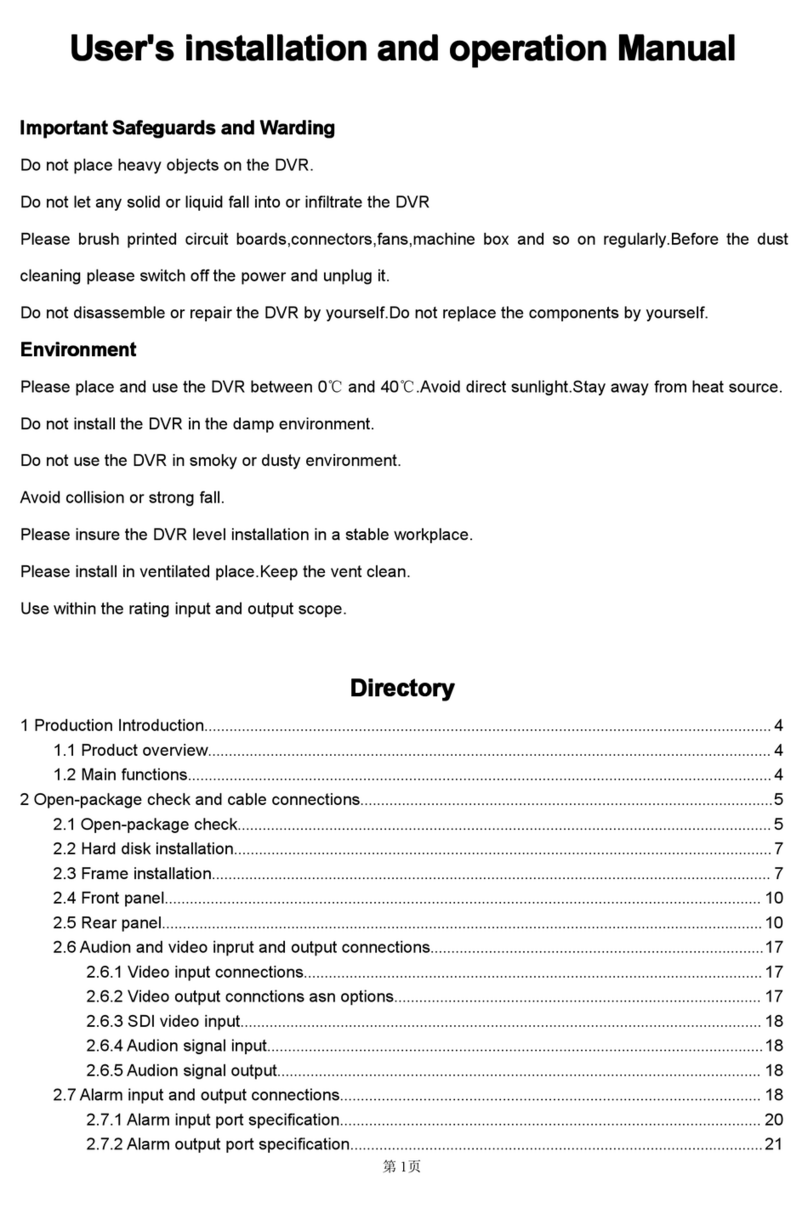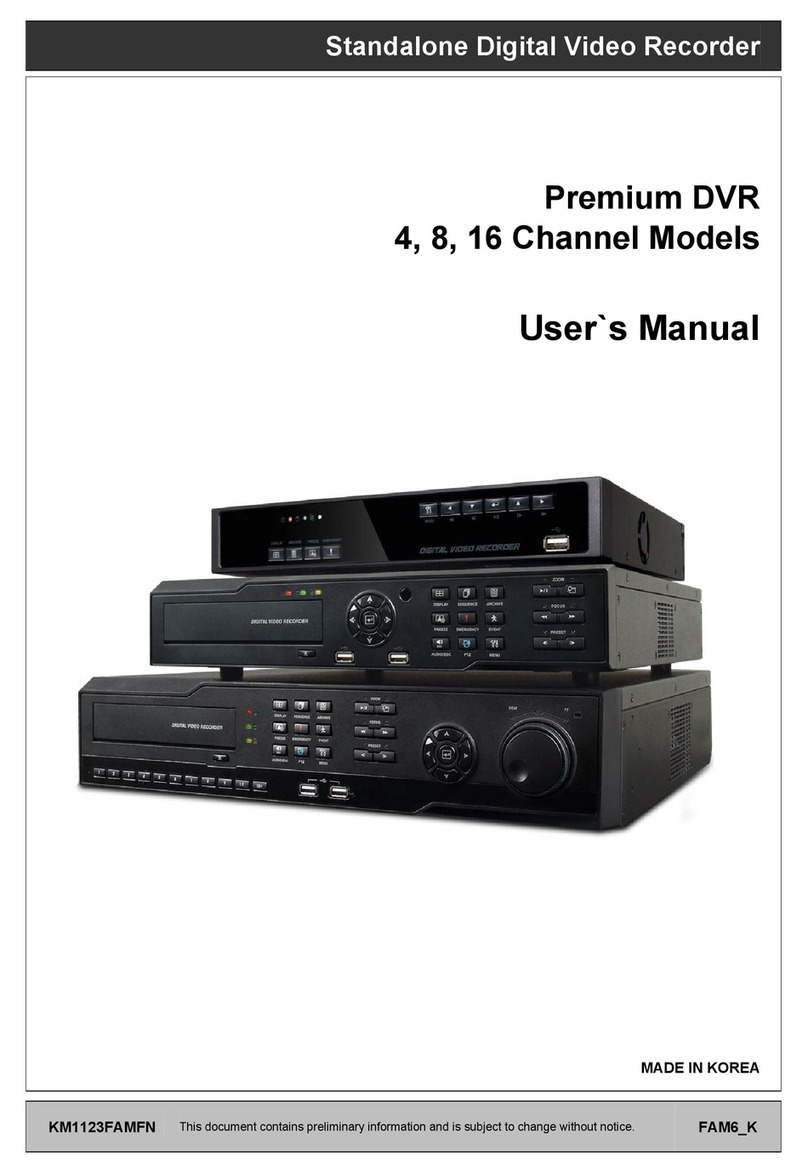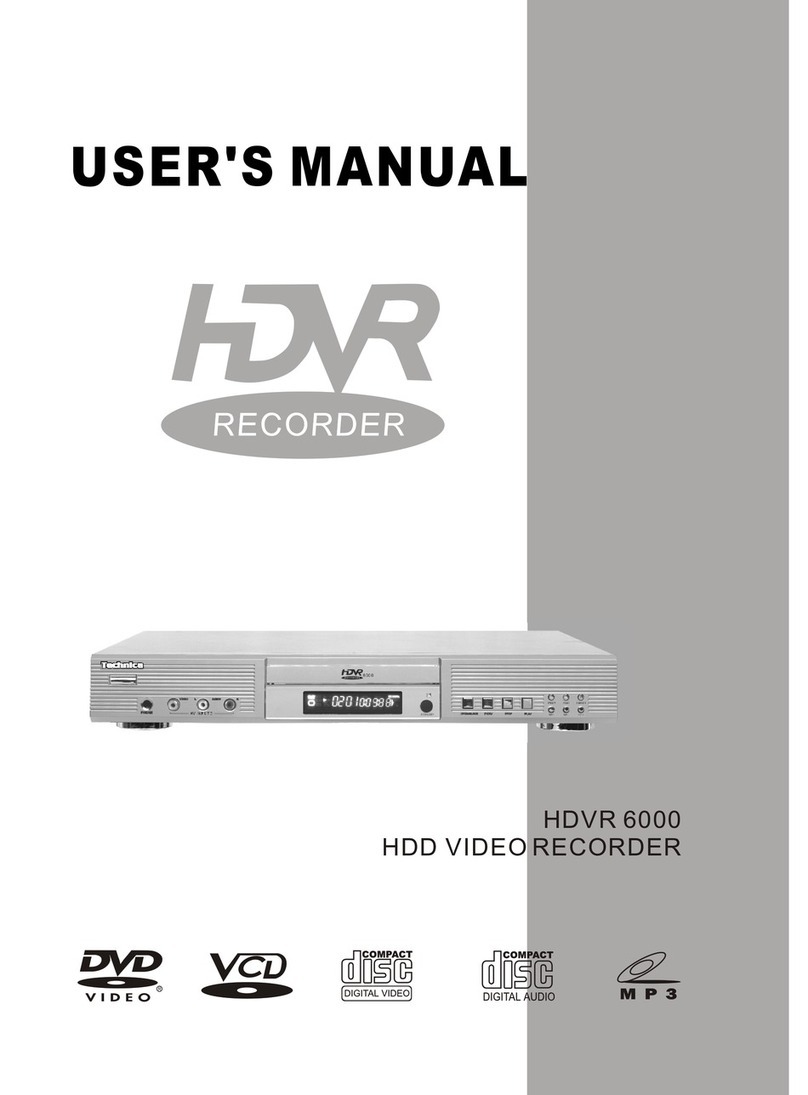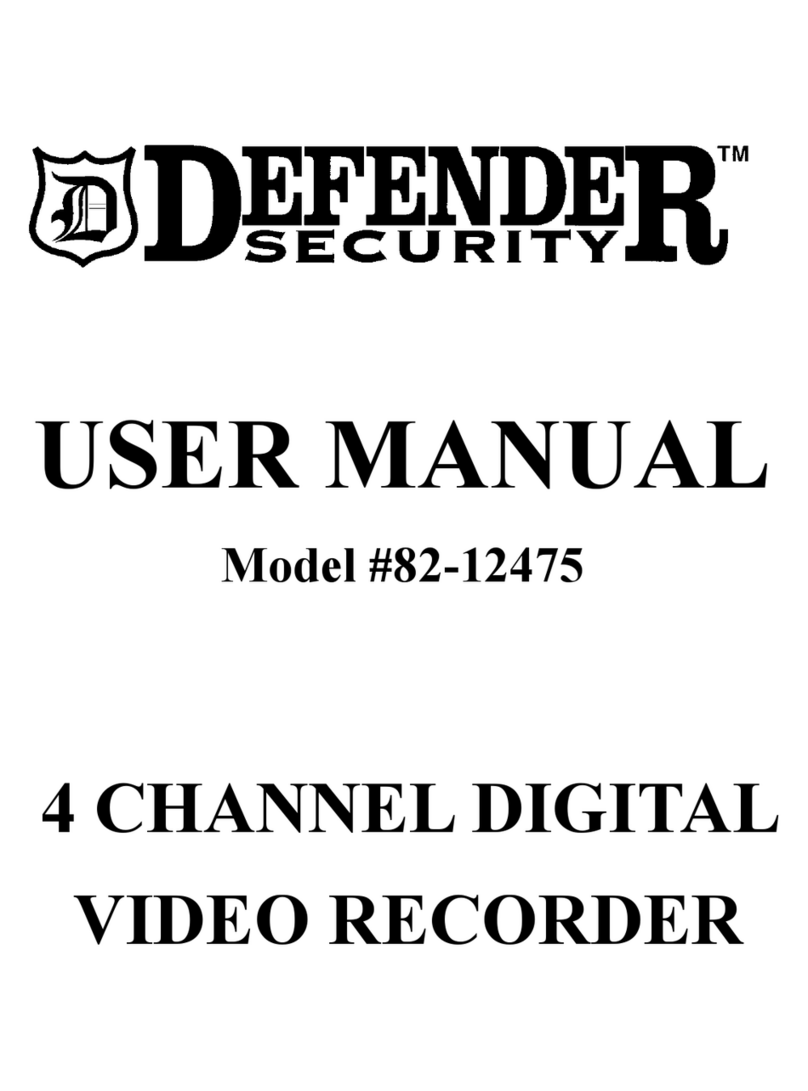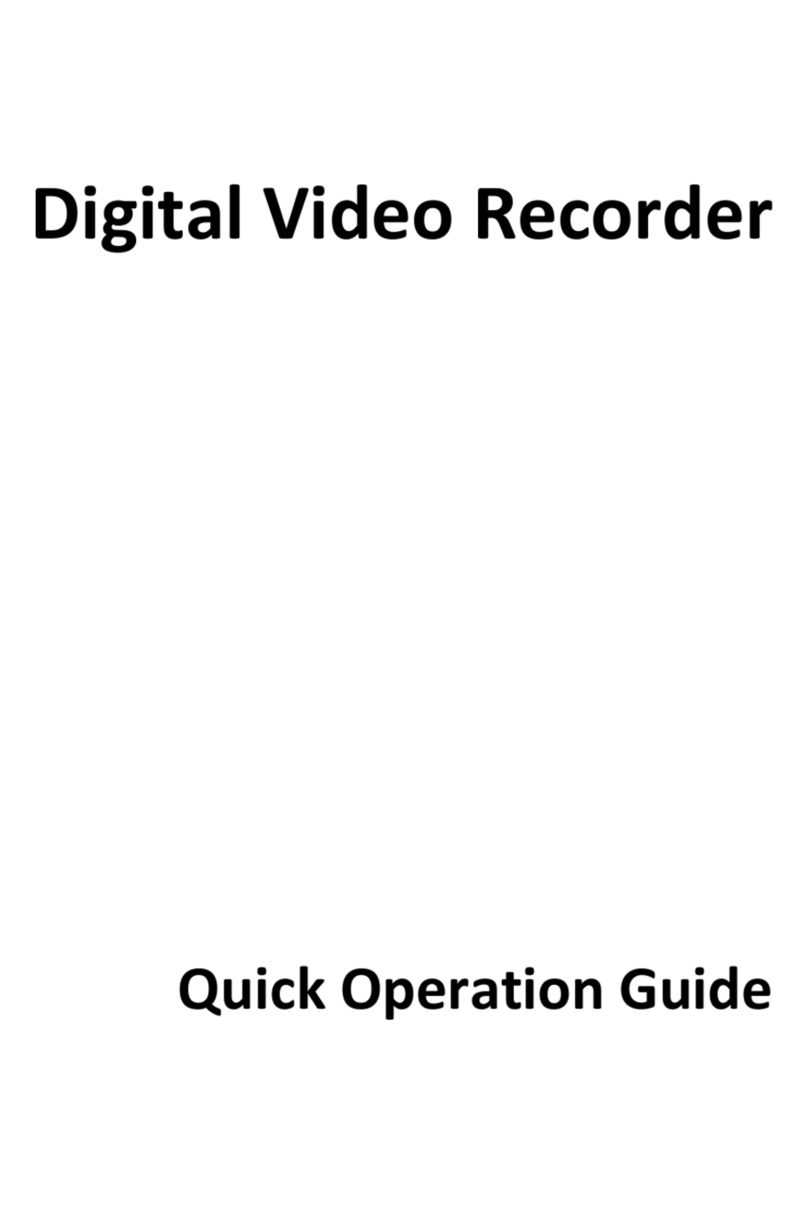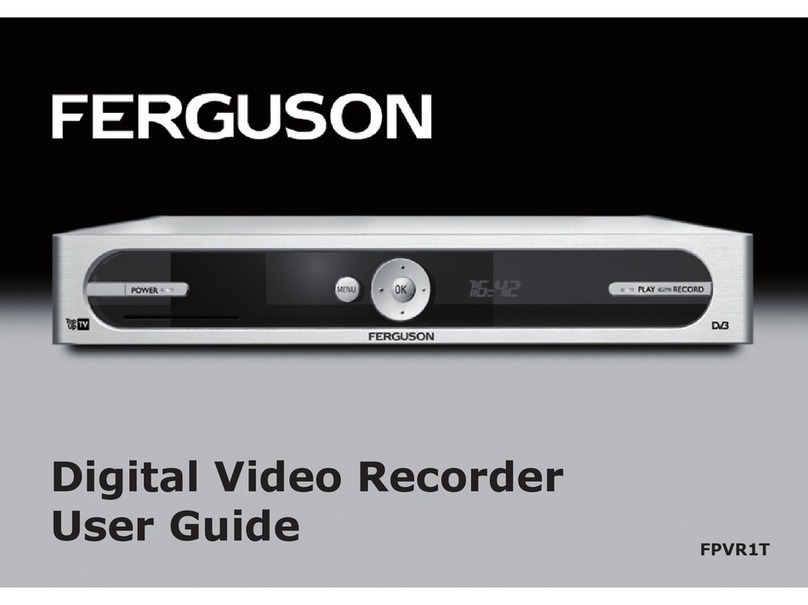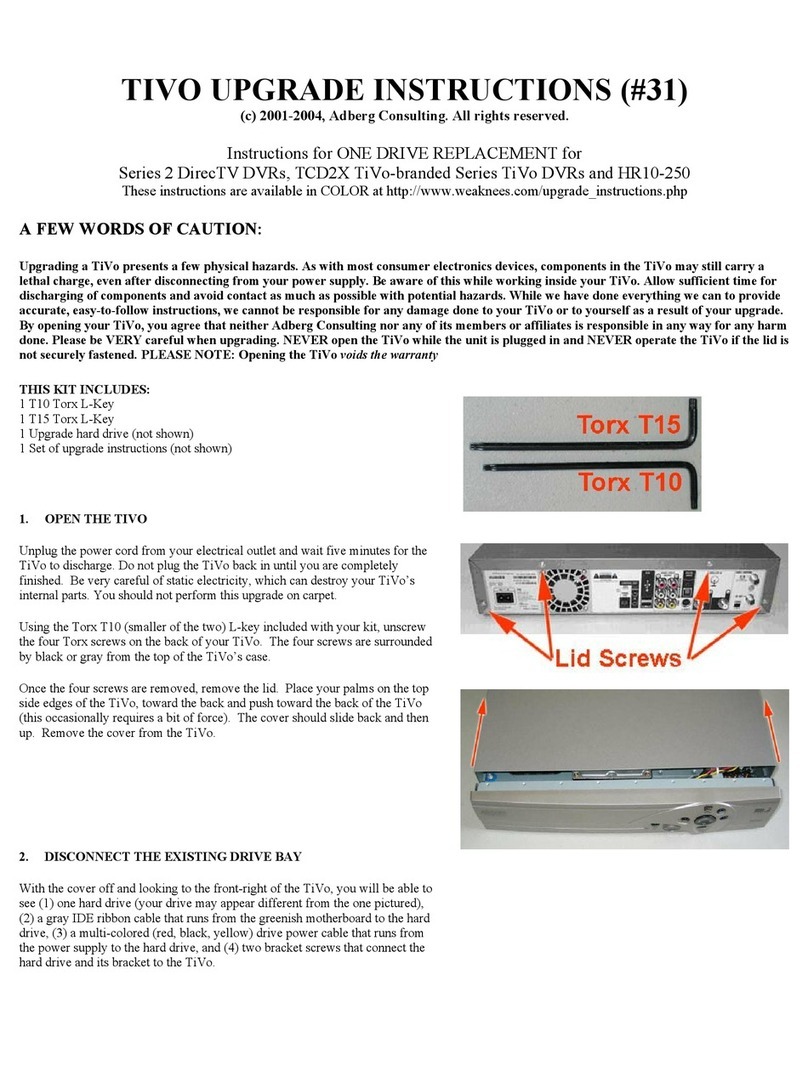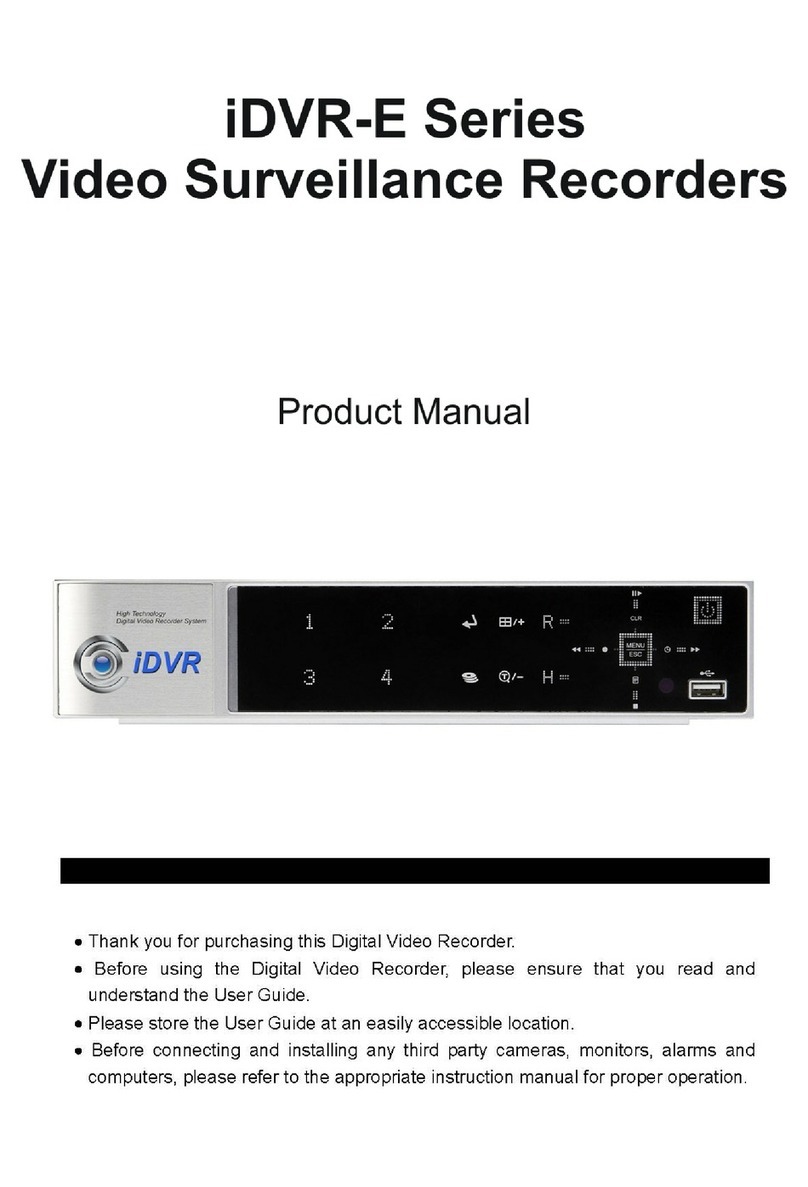Vista Quantum E4000 User manual

E4000
–
Installation and User manual
E4000
Digital Video Multiplexer/Recorder

2
E4000 installation and user manual
This page is intentionally left blank

3
E4000 installation and user manual
CE Information
The product must be installed according to the currently valid installation regulations
for EMC to guarantee the designed use and to prevent EMC problems.
The device supplied with this manual is according to the EC, EMC Directive,
89/336/EEC & LVD 73/23/EEC
Standard used for showing compliance with the essential requirements of the device:
EN 55022
EN 61000-3-2
EN 61000-3-3
EN 50130-4
EN 55024
LVD: EN60950-1

4
E4000 installation and user manual
Contents
SAFETY PRECAUTIONS................................................................................................................................... 6
CONTENTS OF PACKING................................................................................................................................. 7
FEATURES ........................................................................................................................................................... 8
FRONT PANEL .................................................................................................................................................... 9
REAR PANEL CONNECTIONS........................................................................................................................11
SYSTEM CONNECTION DIAGRAM............................................................................................................. 13
ALARM CONNECTIONS................................................................................................................................. 14
REMOTE CONTROL........................................................................................................................................ 15
OSD DESCRIPTION.......................................................................................................................................... 16
MENU TREE....................................................................................................................................................... 17
DEFAULT PASSWORDS................................................................................................................................... 19
MENU NAVIGATION........................................................................................................................................ 20
MENU SETTINGS ............................................................................................................................................. 22
1. DISPLAY ........................................................................................................................................................ 22
[ Camera Setting ].......................................................................................................................................... 22
[ Camera Covert ].......................................................................................................................................... 22
[ Camera Name ]........................................................................................................................................... 22
[ Spot Setting ]............................................................................................................................................... 23
[ OSD Setting ]............................................................................................................................................... 24
[ Live Setting ]................................................................................................................................................ 25
2. RECORDING .................................................................................................................................................. 26
[ Global ]........................................................................................................................................................ 26
[ Frame ]........................................................................................................................................................ 27
[ Event ] ......................................................................................................................................................... 28
[ Action ]......................................................................................................................................................... 29
[ Schedule ].................................................................................................................................................... 30
[ Holiday ]....................................................................................................................................................... 31
[ Time ]........................................................................................................................................................... 32
[ Duration ]..................................................................................................................................................... 32
3. SYSTEM......................................................................................................................................................... 34
[ Basic ].......................................................................................................................................................... 34
[ Disk ]............................................................................................................................................................ 37
[ Account ]...................................................................................................................................................... 38
[ Program Update ] ........................................................................................................................................ 40
[ Sensor ]....................................................................................................................................................... 41
[ PTZ Setup ] ................................................................................................................................................. 41
[ PTZ Controller ]........................................................................................................................................... 42
4. NETWORK ..................................................................................................................................................... 47
[ DDNS ] ........................................................................................................................................................ 47
[ IP SET ] ....................................................................................................................................................... 48
[ NTP ] ........................................................................................................................................................... 48
[ LIVE ]........................................................................................................................................................... 49
5. EVENT ........................................................................................................................................................... 50
[ E-Mail Registration ] .................................................................................................................................... 50
[ SMTP Mode ]............................................................................................................................................... 51
[ E-mail Out ].................................................................................................................................................. 52
[ Beep Out ] ................................................................................................................................................... 52
[ Alarm Out ]................................................................................................................................................... 53
SEARCH MENU................................................................................................................................................. 54
1. SEARCHING VIDEO FOOTAGE ....................................................................................................................... 54

5
E4000 installation and user manual
[ Date / Time Search ].................................................................................................................................... 54
[ Event ] ......................................................................................................................................................... 54
[ Calendar Search ]........................................................................................................................................ 55
2. ARCHIVING EVIDENCE TO DVD/CD OR USB............................................................................................... 57
3. LOG ............................................................................................................................................................... 59
CLIENT VIEWER SOFTWARE....................................................................................................................... 60
LOGGING ON ..................................................................................................................................................... 61
EXPLANATION OF SCREEN BUTTONS ............................................................................................................... 62
LIVE MONITORING ............................................................................................................................................. 63
REMOTE SEARCH .............................................................................................................................................. 66
ARCHIVE......................................................................................................................................................... 68
REMOTE LOG .................................................................................................................................................... 71
REMOTE SETUP:(MENU SETTINGS -SAME AS DVR) ...................................................................................... 72
1. Display....................................................................................................................................................... 72
2. Recording.................................................................................................................................................. 75
3. System....................................................................................................................................................... 79
4. Network ..................................................................................................................................................... 82
5. Event ......................................................................................................................................................... 83
LOCAL SEARCH (VIEWING DOWNLOADED FOOTAGE)........................................................................................ 85
Local Setup.................................................................................................................................................... 88
PAN, TILT, ZOOM,FOCUS (REMOTE TELEMETRY CONTROL).......................................................................... 90
PAN/TILT/ZOOM/FOCUS.............................................................................................................................. 90
PRESET/LEARN ............................................................................................................................................ 91
FIRMWARE UPGRADE........................................................................................................................................ 92
Quit (Exiting Client program) ......................................................................................................................... 92
APPENDIX 1....................................................................................................................................................... 93
ALARM SENSOR INSTALLATION ......................................................................................................................... 93
APPENDIX 2....................................................................................................................................................... 96
DYNAMIC IP (SUPPORTING DDNS SERVER)................................................................................................... 96
APPENDIX 3....................................................................................................................................................... 98
Setup For DVR Port/ Web Server Port Using IP Sharing Router (Port Forwarding)...................................... 98
APPENDIX 4....................................................................................................................................................... 99
SPECIFICATION.................................................................................................................................................. 99

6
E4000 installation and user manual
Safety Precautions
Caution Before Use
Please read this manual before installing or using the Vista Quantum DVR.
Please keep this manual in a safe place, to allow for future reference
For the safety and proper use, The DVR is marked with various symbols. Please read these
to prevent injury of financial loss.
Installation Site
Ensure installation position is level, secure and adequately ventilated.
Avoid installing close to sources of humidity or water.

7
E4000 installation and user manual
Contents Of Packing
Mouse
Power Cable
User Manual Remote Controller Battery
AC Adaptor

8
E4000 installation and user manual
Features
●Convenience
- User-friendly GUI (Graphical User Interface)
- Easy-to-use menu structure
- Easy-to-use recorded data search (Time, Date, Motion, and Alarm)
- Easy-to control via Front Panel, IR remote control and USB 2.0 mouse.
●Stability
- Auto restart after power interruption
-DB structure offers data stabilisation and better storage utilisation
●Expandability
-Remote DVR’s can be controlled using the supplied software client viewer.
●Technology
- Embedded LINUX OS
- Maximum record rate 400fps(PAL)/ 480fps(NTSC)
- High-resolution & high-quality H.264 algorithm
- Uses watermarking & scrambling technologies,
- H.264 : 1 ~ 2 Kbytes per image with resolution 360x240
●Functionality
- Variable recording function (normal, alarm, motion, schedule, duration, Time Lapse,)
- RS485 Telemetry
- Full channel real-time monitoring
- Live monitoring, recording, playback, backup, remote access simultaneously
- Multi channel playback
- Variable events notification to e-mail, buzzer or PC Client system

9
E4000 installation and user manual
Front Panel
(1) POWER BUTTON
System Power On/Off
(2) REWIND ( )
Reverse play of recorded data
When in play mode press again to enter fast rewind mode.
(3) PAUSE ( ▌▌)
To freeze picture on playback mode and live mode.
(4) Forward PLAY ( )
Playback of the recorded data
When in play mode press again to enter fast forward mode.
(5) STOP (■)
To stop playback and go back to live mode.
(6) MENU
Displays the menu on the screen
(7) SEARCH
Entering search mode
(8) ARROW KEY
Moves the cursor while in menu mode
⑩ ⑪
① ② ③ ④ ⑤ ⑥ ⑦ ⑧ ⑨

10
E4000 installation and user manual
(9) SELECT
Menu selection
(10) LEDs
- POWER : System Power On/Off (When power is on, the light will be illuminated)
- REC : Recording status (When recording is on, the light will be illuminated)
- PLAY : Playback status (When playing is on, the light will be illuminated)
- NET : Network status (When network is connected, the light will flash)
(11) USB 2.0
USB 2.0 connector for mouse control & downloading to USB pens / drives (plus
upgrading firmware)

11
E4000 installation and user manual
Rear Panel Connections
(1) RS232
Serial Communication
(2) AUDIO OUTPUT
Audio output
(3) COMPOSITE VIDEO OUT
Composite Video Output
(4) VIDEO IN
16 Camera inputs (1.0v p-p, 75Ω)
(5) PTZ CAMERA CONTROLLER
Serial Communication for Pan / Tilt Camera
(6) KEYBOARD CONTROLLER
Serial Communication for P/T/Z Control Keyboard
(7) ALARM OUT
Alarm output port
(8) SENSOR IN
16 Sensor input ports
(9) DC IN
⑨ ⑩ ⑪ ⑫ ⑬ ⑭
① ② ③ ④ ⑤⑥⑦⑧

12
E4000 installation and user manual
DC 12V 3.3A
(10) E-SATA PORT
Port for e-sata HDD
(11) Network Port (RJ-45)
Connecting to the Quantum DVR through Internet or LAN
(12) VGA VIDEO OUT
VGA Video Output
(13) AUDIO INPUT
Audio input through line
(14) SPOT OUT
Spot Video Output

13
E4000 installation and user manual
System Connection Diagram
Camera Sensor
e-sata
HDD Siren
PC
Client
VGA
Monitor
Composite
Monitor
Keyboard
PTZ
Camera

14
E4000 installation and user manual
Alarm Connections
The Alarm connections are made via the push in connectors on the rear on the unit. There are 16
individual alarm inputs marked as Sensor In (1-16) and 2 Outputs marked as Alarm, plus 2 ground
connections. As shown below:

15
E4000 installation and user manual
Remote Control
1. Power: Power ON/OFF
2. REC: Start & Stop Recording
3. (1 to 9) Numbers and letters
4. P/T/Z: Entering PTZ menu directly
5. OSD: On Screen Display ON/OFF
6. SEQ: Sequence operation
7. LOG: Direct access Log list
8. INFO: Direct access system Info.
9. ID: Reserved.
10.MUTE: Audio Mute
11.AUDIO: Switches through Audio
channels
12. MENU: Entering system menu
13. SEARCH: Entering search
14. ARROW & SPLIT: Left, Right, Up and
Down. Also, Screen split options
15. VOL”+,-“ : Up, down volume
16. CH “+,-“ : Up, down channel(s)
17. ▶(▶) : Play(or fast forward)
18. (◀)◀: Reverse play
19. II: Pause
20. ■: Stop playback
21. Cam: Changing PTZ icon
22. P/T: Pan &Tilt
23. Z/F: Zoom/ & Focus
24. DIS: Channel Division

16
E4000 installation and user manual
OSD Description
The Status Bar shows HDD capacity, Network
connection, Time, etc using by icons.
-HDD capacity : 1.7GB is used out of 298.0GB
-Network connection : It is shown that admin or
user is connected.
-Date/Time
*Others :
-Backup
-Mute
-USB Stick:
This screen shows PTZ control of
camera 2. The on screen arrows
will allow control of this camera.
Record Standby:
It is shown when
recording is not
activated.
PTZ icon

17
E4000 installation and user manual
Menu Tree
Main Menu
Recordin
g
Time
Duration
Global
Frame
Event
Action
Schedule
Holida
y
Dis
p
la
y
Camera Covert
Camera Name
Spot Setting
Live Setting
OSD Setting
Camera Setting
Watermark
HDD Overwrite
A
udio
Pre-Alarm Duration
Video Type
Time/DST Set
System ID
Date Format
Auto Delete Mode
Language
S
y
stem Basic
Disk
Account
Program Update
Sensor
PTZ Controller
PTZ Setup

18
E4000 installation and user manual
Network DDNS
E-Mail Registration
Event
DDNS
User ID
User Password
Domain
Dynamic IP
IP
Gate Way
Net Mask
DNS Server
DSL ID
DSL PW
DVR Port
Web Port
Live
NTP
IP SET
SMTP Mode
Search
Search
Archive
Lo
g
Date/Time
Event
Calendar
All
Powe
r
Record
Operation
Client
Event
Archive
E-Mail Out
Beep Out
Alarm Out

19
E4000 installation and user manual
Default Passwords
Front Panel
A Password is required if you need to: Log on; enter the menus; down power; stop recording
or changing an IP setting.
Logging ON
Before the system can be used it is necessary to Log On as a user, he rights of each user
can be managed by an administrator level log on
Press MENU on the front panel, or right click and select the MENU icon. The following box
will be displayed played asking for password.
The default Password is: 00000000 (8 zeros)
To select a different use press the Select key in the centre of the unit, use the up and down
arrows to choose, then press the Select key again to confirm. Then enter this users
password.
Viewer Software
When using the supplied Viewer software, the default logon details are:
User ID is “admin” (not case sensitive).
Password is “00000000” i.e. 8x Zero’s
(Admin ID cannot be changed, as this is the full administrator ID)
Click on arrow to view a quick connection
address book for the last 22 units that
the software has been connected to.
This uses the description to quickly identify
each unit.

20
E4000 installation and user manual
Menu Navigation
To enter the set-up menus, the user has to have the required access rights and be
logged on press the Menu button or right click with mouse on screen and select the menu
icon. The following screen will be displayed.
Front Panel or IR remote control
First select the user name by pressing select key and using the up and down key.
Next, enter the password (default password is 00000000 – 8 zeros). Use the down key, up
key and select key. The following menu page will be displayed.
All menus are navigated around using the left / Right / Up / Down and the Select button.
To step back out of the menus press MENU button
Mouse control
Left clicking the mouse brings up the following display, from this right click on the menu icon
to display the password box, use the mouse to select the user name and enter the password.
Note: This display is also used to select Search mode, Turn on the telemetry
mode.
Table of contents