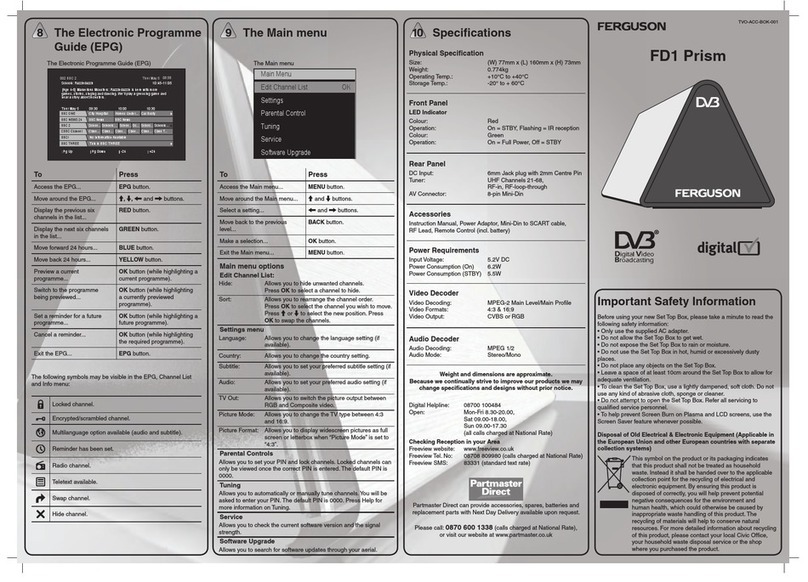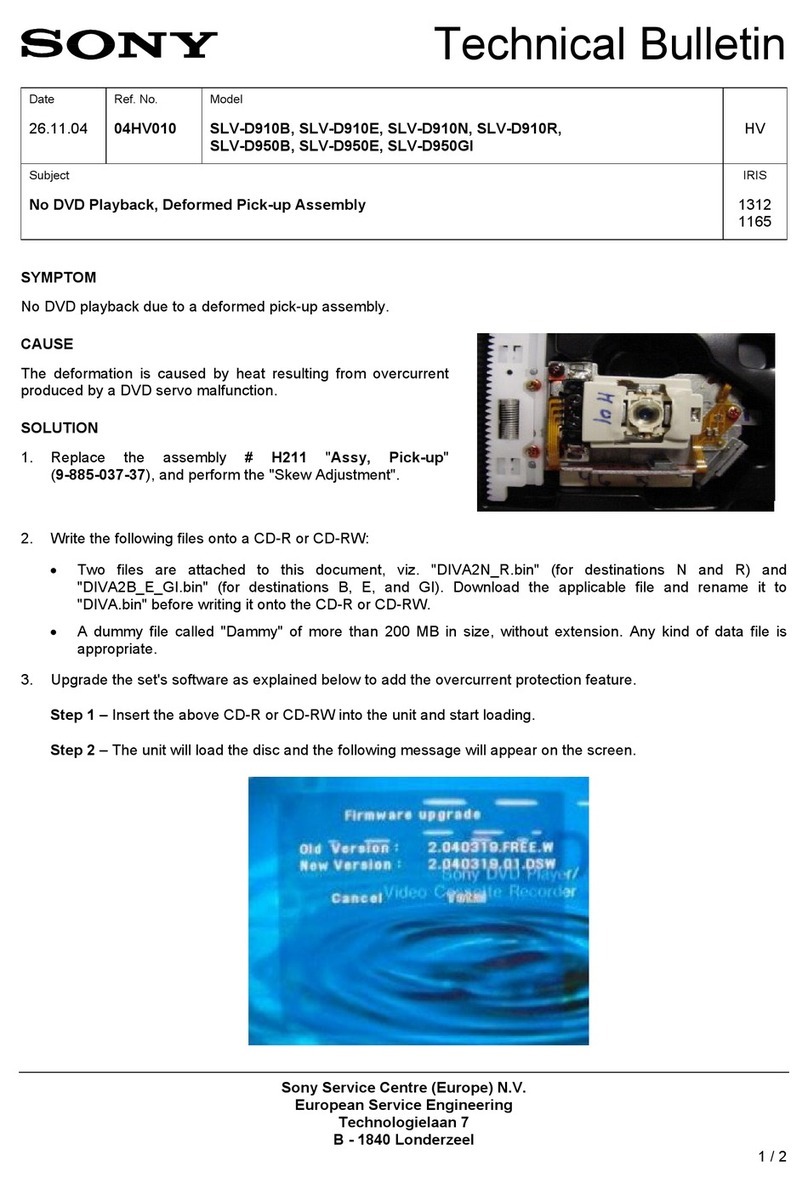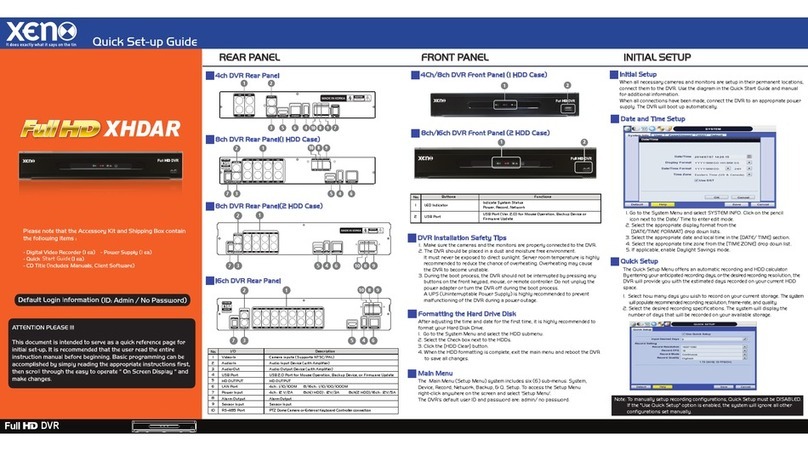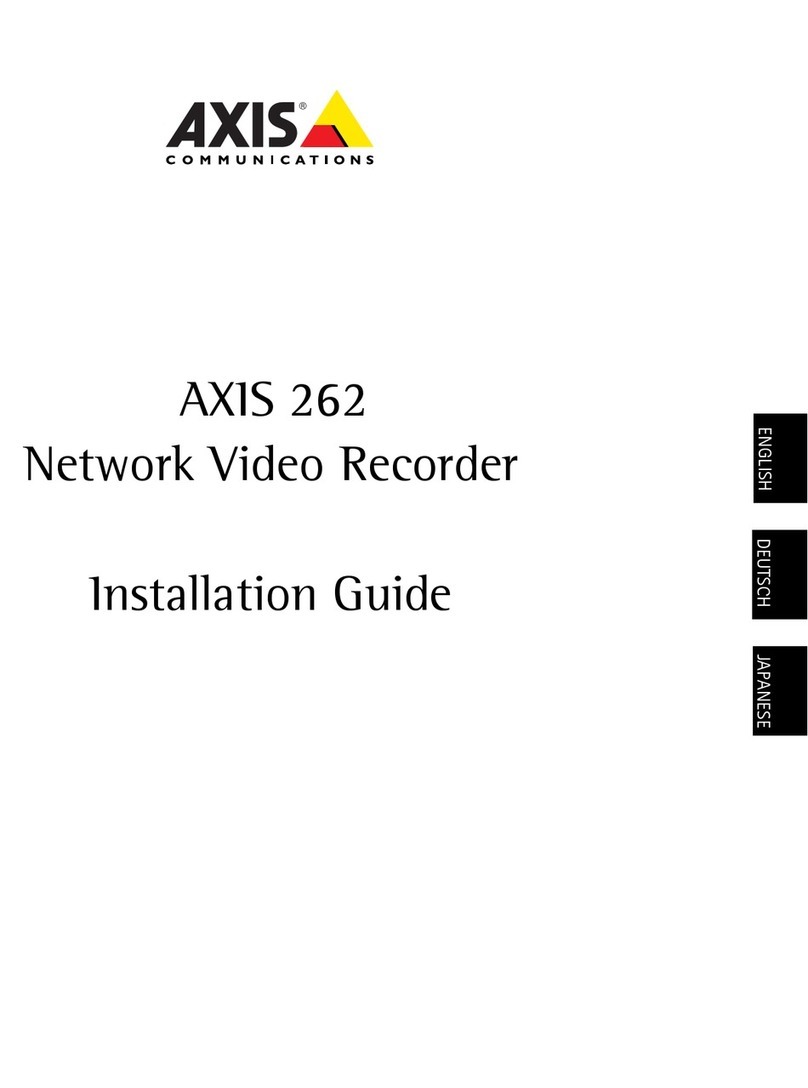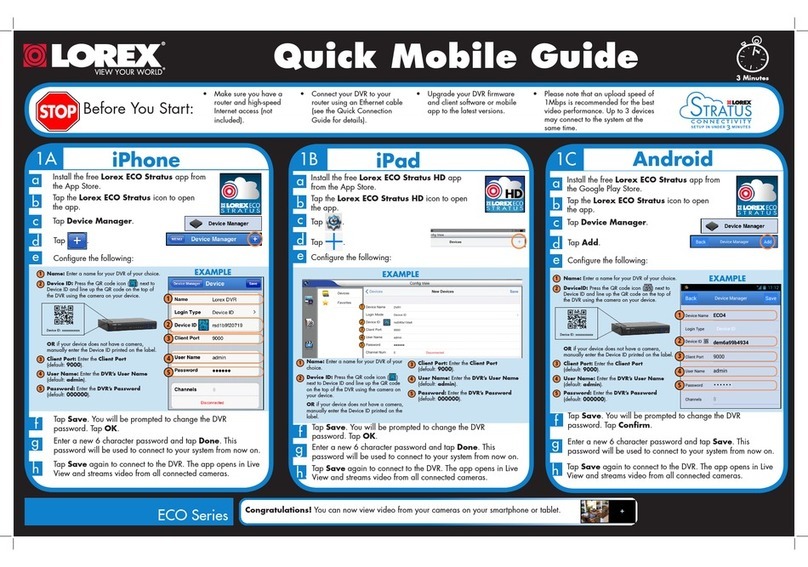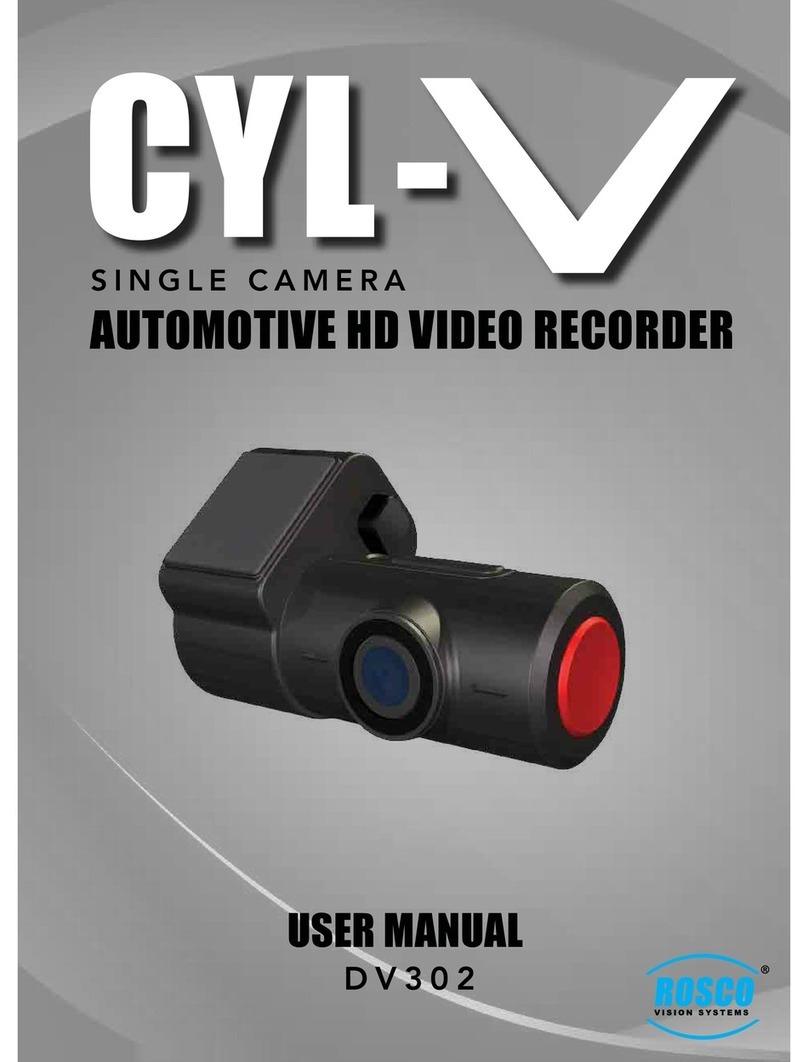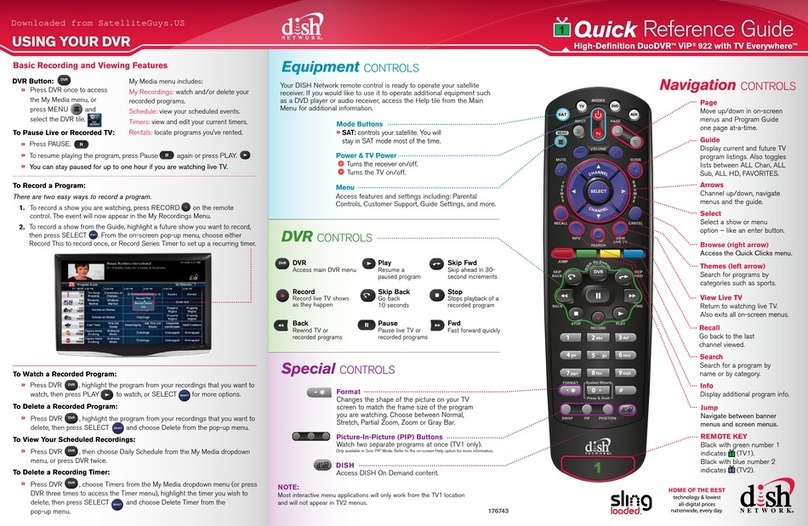Ferguson FPVR1T User manual

1
Digital Video Recorder
User Guide FPVR1T

2
Welcome
Thank you for buying this Digital Video Recorder.
This product allows you to enjoy free-to-view Digital TV
on any television, and record your favourite programmes
at the touch of a button.
Your Digital Box is simple to install - please follow the
installation instructions carefully.
Before you begin, make sure you have easy access to
the connectors on your TV and any other connected
equipment.
Please take the time to read the safety instructions
before setting up your Digital Box.
This Digital Box has been manufactured to meet international
safety standards, but you must take care to operate it safely.
If you have any doubts about the installation, operation or
safety of this Digital Box, see the Helpline details section
towards the rear of this guide.
Electrical warning:
• Your Digital Box contains a high voltage, which is sufficient
to cause a dangerous electric shock.
• Do not remove the cover. There are no user-serviceable
parts inside and you CANNOT upgrade the Hard Disk.
• Only use the power cable supplied (or manufacturer’s
replacement) with your Digital Box.
• Switch off the power supply from the mains wall socket
before you connect or disconnect any equipment from the
Digital Box.
Positioning the box:
• The Digital Box and cables should be placed so that they are
not likely to be walked on or pinched by items placed upon
or against them.
• Do not place the Digital Box on an unstable surface or on
a bed, sofa, rug, or similar surface as this may block air
ventilation and cause it to overheat. Never place the Digital
Box over a radiator or in an unventilated cabinet.
Unplug when not in use:
• When not in use for an extended period, unplug the Digital
Box from the mains outlet. Do not overload wall outlets
and extension adaptors as this can result in a risk of fire or
electric shock.
Please note:
• Please keep this guide and product packaging in a safe
place.
• This product can be stored in its original packaging in a cool
dry place at a temperature between -5oC and +40oC. Wait
until the product has reached room temperature before use.
• If any parts are missing, do not attempt to install this
product. Please refer to the Helpline details section towards
the rear of this guide.
Maintenance:
• Refer all maintenance and servicing to qualified personnel.
Any attempt to service the product or use non-
recommended parts will invalidate the warranty.
For more detailed safety information, read the safety
instructions at the back of this guide.

3
Index of contents
Package contents ............................................................. 4
Remote control buttons ..................................................... 5
Setting up your Digital Box with a SCART cable .................... 6
Using your Digital Box for the first time ............................... 8
Using the Programme Guide............................................... 9
Now and Next information ................................................. 9
Using the Main Menu........................................................10
Recording programmes ....................................................10
Instant Record ................................................................11
Record using the Programme Guide ...................................11
Record using the Recording Scheduler ................................12
Managing your recorded programmes.................................13
Watch a recording ...........................................................14
Time-shifting ..................................................................15
Using Favourites..............................................................16
TV Setup: Television Type .................................................17
Channel Setup and Channel Organiser................................18
Using parental controls to block channels............................18
Channel Tuning - scanning for channels ..............................19
Languages and Subtitles...................................................20
Using Interactive TV and Teletext.......................................20
Understanding the messages on your Digital Box .................21
General problem solving...................................................22
Helpline details ...............................................................24
Important care and safety advice.......................................25
Environmental information................................................26

4
Digital Box
Remote control plus two batteries (AAA/LR03)
SCART cable
Power cable
RF (coaxial) cable
Using this guide:
We hope you will nd this Digital Box easy to set up and use.
To make this user guide as clear as possible, we have designed
it so that …
• Instructions that you need to follow are preceded by a
bullet point - just like this sentence.
Important information will be in bold text - just like
this sentence.
When you have to press a specific button on your remote
control, it is written between brackets [like this].
Useful hints and tips are shown in a box, like this.
If you have any problems with this product, you will
find most common solutions towards the back of this
guide.
Package contents
If you have a Top Up TV card DO NOT INSERT IT until you have reached the section
‘Using your Digital Box for the rst time’ or have nished scanning for channels
Connections at the rear of your Digital Box:
From your
aerial
To your TV (option 1)
To your VCR/DVD (option 2)
To your
VCR/DVD
Power inTo your
TV
To your home
audio system
1
2
3
4
5
1 2 3
4 5

5
Switches the system between standby and power on.
Numbers 0 to 9 Press these to select a TV channel, then press [OK]. For two or three-digit
channels, press the buttons in succession.
Swap Switches between the current and the previously viewed channel.
Sub(titles) Opens the Subtitles menu.
Menu Opens the Digital Box Main Menu.
Guide Shows the TV Guide, also often called the Electronic Programme Guide (EPG).
ᐱand ᐯ arrows Moves up/down through the list of channels. Also used to select menu options.
ᐸand ᐳarrows (when EPG displayed) moves between Now and Next programme information.
Also used to change menu options.
OK Confirms choices in menus.
Text Displays digital Teletext, where available.
Exit Clears on-screen information or closes an open menu.
Colour buttons The red, green, yellow and blue buttons are used for interactive and digital text
applications.
Vol+/- Raises/lowers the audio output of the Digital Box.
Mute Turns off/on the audio output from the Digital Box.
Info Provides additional information about the current programme.
TV/AV Swaps between the analogue and digital inputs (where applicable).
Start playback of a time-shifted or recorded programme, opens recorded
programmes list.
Forward search through a time-shifted or recorded programme.
Backward search through a time-shifted or recorded programme.
Record current programme.
Stop recording or playback.
Pause recording or playback.
Remote control buttons

6
You need a free SCART socket on your TV to set up your
Digital Box.
SCART connections offer the best picture and sound quality.
They can also tell your TV when the Digital Box is switched on
and off and whether widescreen pictures are being broadcast.
Before you begin, make sure you have easy access to the
connectors on your TV and any other connected equipment.
1 Unpack the Box:
•Unpack the Box and check there are no parts missing. Use
the Package contents page as a reference.
• Choose a suitable location for the Digital Box. Make sure it
will have sufficient ventilation and is not exposed to direct
sunlight, heat, humidity or water. Make sure you can ‘see’ it
with the remote control.
2 Insert remote control batteries:
• Open the remote control battery compartment - on the
under-side of the remote control.
• Insert the batteries supplied in the direction indicated
inside the compartment.
• Refit the compartment cover.
3 Connect your aerial to the Digital Box:
• Make sure your TV is switched off, together with any other
equipment you are connecting to.
• Insert the cable from your aerial into the Digital Box socket
marked ‘Aerial’.
Setting up your Digital Box with a SCART cable
To your TV
From your aerial
From your
aerial
To your TV
4 Connect the SCART cable:
Choose the option below that best suits your TV (and VCR/
DVD, if you have one). If you need a longer SCART cable,
you can buy one at most TV or electronics retailers.
Option 1: connecting to a TV only
•Connect the SCART cable between the ‘SCART1: TV’ socket
on your Digital Box’s rear panel and your TV’s SCART
socket.
If you want to watch a terrestrial channel whilst
recording a digital channel you should:
• Connect the RF cable between the ‘RF, TV, DVD’ socket on
the Digital Box and the RF socket on your TV (where you
would normally connect the aerial).

7
Option 2: connecting to a TV and VCR/DVD
Setting up your Digital Box with a SCART cable - continued
To your
VCR/DVD
• Connect the SCART cable between the ‘SCART1: TV’ socket
on the back of your Digital Box and your TV’s SCART socket.
• Connect another SCART cable between the ‘SCART2:
VCR/DVD’ socket on your Digital Box and the SCART socket
on your VCR/DVD. (Refer to your VCR/DVD user guide if
necessary.)
If you want to watch a terrestrial channel whilst you’re
recording a digital channel you should:
• Connect the RF cable between the ‘RF, TV, DVD’ socket on
the Digital Box and the RF input socket on your VCR/DVD.
(Refer to your VCR/DVD user guide if necessary.)
• If there isn’t already one in place, connect a second RF
cable between the RF output on your VCR/DVD and the RF
input socket on your TV. (Where you normally connect the
aerial.)
5 Connecting to an audio system:
• Connect the audio out sockets (L and R) on the back of
the Digital Box to the corresponding audio sockets on your
audio system.
• You can also connect the Digital Box to your home audio
system by connecting a fibre optic cable from the S/PDIF
socket to the corresponding socket on your home audio
system.
6 Connect the power cable:
• Make sure the mains outlet is switched off.
• Insert the power cable into the socket on the
Digital Box and insert the mains plug into the
mains outlet.
7 Switch on your TV:
• Switch on your TV and the mains outlet for the
Digital Box.
• Wait until “--:--” is displayed on the Digital
Box’s display.
• Press [] on your Digital Box remote. The green Power light
should illuminate.
• Your TV should switch to the
Digital Box automatically.
• After approximately 10 seconds,
the image opposite will appear.
If you cannot see the picture, refer
to the General problem solving
section towards the end of this
guide.
You are now ready to tune in to the digital TV service.
Please go to the section ‘Using your Digital Box for the
first time’.
Please note: if you want to move your Digital Box,
put the Box into Standby and wait 20 seconds before
switching it off at the mains.
From your
aerial
SCART 2
To your VCR/DVD
SCART 1
To your TV To the mains
power outlet

8
The rst time you use your Digital Box, you will see a screen
like the one below. The Digital Box now needs to scan for
available Digital TV channels.
• Press [OK] on your Digital Box’s remote control to begin
searching for digital channels.
Typically, the search will take between 2 and 5 minutes,
depending on the digital TV service in your area. In some
areas, however, it may take a little longer (5 to 7 minutes).
As channels are found, their names are listed on the TV screen.
When the scan has finished, the Digital Box will automatically
switch to the first channel in the list.
You can now explore and enjoy the channels available on your
Digital TV service.
If you have a Top Up TV card, please register it before
attempting to use it. Then follow the installation
instructions supplied with the card.
Using Standby:
When you’re not watching TV, you should set your Digital Box
to Standby.
To do this:
• Press [] to switch between ON (green POWER light on and
the channel number displayed) and Standby (green POWER
light off and 24 hour clock displayed).
If you plan to leave your Digital Box unattended for a long
period, put the Box into Standby and wait 20 seconds before
switching it off at the mains. (Don’t worry - all of your
settings will be saved.)
Changing channels:
• Press [ᐱ] or [ᐯ] on your Digital Box remote control to ‘hop’
through the channels.
To choose a particular channel:
• Press one of the buttons [0] to [9], then press [OK].
• To select 2 or 3 digit channels (10 to 999), press the number
buttons required in succession, then press [OK].
• If you do not press [OK], the Box will change to the selected
channel after approximately 1 second.
As well as using the remote control to operate your Digital
Box, you can also use the buttons on the Digital Box’s front
panel. To use the front panel buttons, press the [MENU]
button and follow the on-screen instructions.
Using your Digital Box for the rst time

9
Now and Next gives you information on the current and next
programmes on each channel.
• To open the Now/Next
menu press [INFO]. This
displays information on the
programme showing Now.
• To see information on the
programme showing Next, press [ᐳ].
• To see more detailed information press [INFO] again.
• To change the channel you
want information for press
[ᐱ] or [ᐯ].
• To watch the highlighted
channel press [OK].
• To exit the Now/Next menu
without changing channel
press [EXIT].
The Programme Guide shows a full list of available channels
and programmes for up to 8 days (after 8 days the screen will
not show any information).
When you select Programme Guide, the channel you are
watching appears as a small inset screen.
To view the Programme Guide:
• Press the [GUIDE] button.
• Press [ᐱ] or [ᐯ] to scroll
through the list of channels.
• To scroll through the
programmes press [ᐸ] and [ᐳ].
• To scroll forwards one day at
a time, press [BLUE]. To scroll
backwards, press [YELLOW].
To preview the highlighted channel in the small inset
screen, press [INFO].
To add a reminder to watch a particular programme,
highlight the programme and press [GREEN]. The reminder
will show for a short period just before the programme
starts.
• To record the selected programme press [].
• To view the highlighted channel, press [OK].
• To exit the Programme Guide without changing channel,
press [EXIT] or [GUIDE].
The [SWAP] button lets you keep an eye on two TV channels
by switching between the current channel and the last
channel you watched for more than 5 seconds - so you can
‘hop’ between the two channels. Please note: this feature
does not operate when the Programme Guide is displayed.
Using the Programme Guide Now and Next information

10
The Main Menu lets you choose
and change a wide range of
your Digital Box’s features.
• To access the Main Menu,
press [MENU].
The menu options are:
Recorded programmes list
- this lets you save, rename,
delete or watch your recorded programmes.
Record - this lets you record the current programme or
schedule a recording.
Programme Guide - this shows a list of programmes covering
8 days.
Languages - when a programme is broadcast in multiple
languages, this lets you choose the language you listen to and
on-screen text or subtitles that are displayed.
Favourites - helps you move quickly between your favourite
TV channels. You can have up to 10 Favourites lists.
System Setup - this lets you change how programmes
are displayed on your TV (widescreen 16:9 or normal 4:3),
organise channels, set parental controls and view the software
version running on your Digital Box.
Your Digital Box can record approximately 40 hours of
programming. You can record from the radio channels as well
as the TV channels.
There are three different ways to record programmes:
Instant record – you can record the channel you’re watching
at the touch of a button.
Record using the Programme Guide – you can use the
8-day Programme Guide to quickly choose the programmes you
wish to record.
Record using the Recording Schedule – you can use the
Recording Schedule menu to enter the channel, date and time
you wish to record.
Please note: the Digital Box will add a further five
minutes to the recording (unless another recording
follows immediately after) in case the Programme being
recorded overruns slightly.
What the lights on the front of the Box mean:
When a programme is being recorded the RECORD light
will switch on.
When a recorded programme is being played back the
PLAY light will switch on.
When a programme is being time-shifted the RECORD
light will flash.
When a programme is being recorded, and a recorded
programme is being watched at the same time, both the
PLAY light and the RECORD light will switch on.
Using the Main Menu Recording programmes

11
To record a programme that you’re watching or that is about to
start:
• Press the record [] button.
The Recording menu will
appear.
• To begin recording, press [OK].
• To adjust the length of the
recording, follow the on-screen
instructions.
Please note: the Digital Box will add an extra five minutes to
the recording (unless another recording follows immediately)
in case the programme being recorded overruns slightly.
If [OK] is not pressed within 10 seconds, the recording menu
will clear and the recording will be cancelled.
Please note: while recording, it is not possible to change to
another channel without stopping the recording.
To stop/cancel a recording:
• Press the stop [] button and follow the on-screen
instructions.
While recording it is also possible to watch a previously
recorded programme.
To watch a recorded programme:
• Press [MENU] and then press [OK].
• Select the programme you wish to watch.
• Press [OK] and follow the on-screen instructions.
Instant Record
The easiest way to schedule a recording is by using the
Programme Guide. This lets you review 8 days of programmes
and quickly choose the ones you wish to record.
If you need to record a programme beyond the 8 days shown in
the Programme Guide, you should set the recording using the
Recording Schedule Menu – see the next section.
Please note: you cannot record one digital channel and
watch another digital channel at the same time.
Record using the Programme Guide:
• Press [GUIDE] to open the Programme Guide.
• Press [ᐸ, ᐳ, ᐱ,ᐯ] to highlight the programme you wish to
record.
• Press record [].
If a programme you want to record is, for example,
broadcast either side of the news, you must set the
Programme Guide to record after the break too.
The chosen programme will be highlighted in red and will be
added to your Recording Schedule.
To edit a scheduled recording or record a series of programmes,
or to record subtitles, see the section ‘Record using the
Recording Scheduler’.
Record using the Programme Guide

12
You can set the Digital Box’s Recording Scheduler to record any
channel at any time.
Please note: you cannot record one digital channel and
watch another digital channel at the same time.
Using the Recording Scheduler:
• Press [MENU] to open the Main Menu.
• Press [ᐯ] to highlight Record
and press [OK].
• Press [ᐯ] to highlight
Recording Scheduler and
press [OK].
• Press [ᐯ] to highlight a free event or an event you wish to
edit and press [OK].
• Press [ᐸ] and [ᐳ] to select the required channel number.
• Press [ᐯ] to highlight ‘Date’ and press [ᐸ] and [ᐳ] to
change the date, or enter a date directly using the buttons
[0-9].
• Press [ᐯ] to highlight ‘Time’ and press [ᐸ] and [ᐳ] to
change the time or use the buttons [0-9] to type in the time
directly. (Use the 24 hour clock: eg for 5:30pm type 1730.)
• Press [ᐯ] to highlight ‘Duration’ and use the number
buttons [0 - 9] to type in the length of the programme
(01:30 = 1.5 hours) or use [ᐸ] and [ᐳ] to change the
duration.
• Press [ᐯ] to highlight Repeat. Press [ᐳ] to choose from
daily, weekly, Mon to Fri or Mon to Sat. If your programme
is not part of a series leave Repeat set to ‘No’.
• Press [ᐯ] to highlight Subtitles and press [ᐳ] to choose
‘yes’ or ‘no’. Please note that some channels or programmes
do not have subtitles.
Please note: you must switch on Subtitles in the
Languages section of the Main Menu in order to record
them. (This feature is due to be activated in 2006.)
• Highlight ‘Yes’ to record the programme and press [OK].
• When you’ve finished scheduling, press [EXIT].
The selected programmes will be highlighted in red in
the Programme Guide. If you schedule daily, weekly,
etc, the recording will be highlighted in brown in
the Programme Guide. Please note: The recording is
governed by time, not broadcast. If the TV schedule
changes, you will have to reset your recording in the
Recording Scheduler.
• To return to the previous menu, press [RED].
• To exit to TV, press [EXIT].
Record using the Recording Scheduler

13
Change the title of a recording:
You may find it useful to edit the names of a recorded
programme. To do this:
• If you are not already in the Programmes List, press
[MENU]. Use [ᐱ]and [ᐯ] to highlight the Recorded
Programmes List and press [OK].
• Highlight the programme you wish to edit and then press
[YELLOW].
• Use [ᐸ, ᐳ, ᐱ, ᐯ] to move around the on-screen keyboard to
edit your preferred programme name.
• Press [GREEN] to save the changes.
Protect a recording from being deleted:
Please note: recordings may be over written after 30 days
unless ‘protected’, see below.
You can ‘protect’ programmes
so that they are not accidentally
deleted. You can choose to protect
them indefinitely or for a certain
amount of time, such as a week.
• From the Recorded Programmes
List, press [GREEN].
• Use [ᐱ]and [ᐯ] to highlight
your preferred option and press [OK] to accept.
Please note: if you select a time limit, the icon will be
displayed next to the recording when the time period has
expired.
Delete a recording:
• From the Recorded Programmes List, press [GREEN].
• Use [ᐱ]and [ᐯ] to highlight delete now and press [OK] to
accept.
Recorded programme information icons
Icons may be displayed to the right of the programmes in the
Recorded Programmes List.
This is what they mean:
The recording is currently
playing.
The recording has been
‘locked’ so that it is not
deleted when recording space
is limited.
The recorded programme
may be deleted if more recording space is required.
The horizontal bar at the bottom of the Recorded
Programmes List shows how much recording time has been
used, and how many hours are still available.
Managing your recorded programmes

14
Recorded Programmes List:
Your Digital Box keeps a list of your recordings. It contains
information about each programme, its duration and when it
was recorded.
To watch a previously recorded programme:
• To open the programmes list, press play [] or, if currently
recording, press [MENU] then use [ᐱ]and [ᐯ] to highlight
Recorded Programmes List and press [OK].
• Press [ᐯ] until the recording you wish to watch is
highlighted.
• If you wish to preview the recording in a ¼ screen window,
press [INFO]. Note: [] / [] does not operate in this mode.
• To watch a highlighted recording press [OK], the play
options menu will be displayed.
• Highlight your preferred playback option and press [OK].
Fast-forward []through a recording:
While watching a recording, you can fast-forward through the
programme.
To fast-forward:
• Press fast-forward [].
• Press fast-forward [] again to step up through the fast-
forward speeds (x3, x6, x12, x24, x48).
• Slow down the speed of fast-forward playback by pressing
the rewind [] button.
• Fast-forward will continue until you press play [], pause
[
] or stop [] or until you reach the end of the recording,
when it will stop and the Digital Box will return to the last
channel viewed.
Rewind [] through a recording:
While watching a recording, you can rewind through the
programme.
To rewind:
• Press rewind [].
• Press rewind [] again to step up through the rewind
speeds (x3, x6, x12, x24, x48).
• Slow down the speed of rewind playback by pressing the
fast-forward [] button.
• Rewind will continue until you press play [], pause [
] or
stop [] or until you reach the beginning of the recording,
when it will pause.
Pause playback:
• To pause a recording playback press pause [
]. You may
then press play [] to resume playback, or choose one of
the other playback options: fast-forward, rewind or stop.
Stop playback:
• To stop a recording playback press stop [], then follow the
on-screen instructions.
When watching a recording, press [INFO] to view
information about the recorded programme.
Watch a recording

15
Time-shifting, also known as Pause live TV, lets you pause
a broadcast programme and continue watching it later. The
maximum length of time you can pause is 60 minutes, the
minimum is 10 seconds.
Pause live TV:
• While watching TV, Press
pause [
].
This will freeze the picture and sound and begin storing the
programme. The Time-shifting banner will be displayed,
indicating how long the programme has been paused.
Resume watching a time-shifted programme:
• Press play [].
The paused programme will begin playing from the point of
pausing.
Fast-forward through time-shifted TV:
While watching a time-shifted programme, you can fast-forward
it at speeds of x3, x6, x12, x24 and x48.
To fast-forward:
• Press fast-forward [].
• Press fast-forward [] again to step up through the fast-
forward speeds (x3, x6, x12, x24, x48).
• Slow down the speed of fast-forward playback by pressing
rewind [].
• Fast-forward will continue until you press play [], pause
[
] or stop [] or until you reach the end of the time-shifted
TV, when it will stop time shifting and return to live TV.
Time-shifting
Rewind through time-shifted TV
While watching a time-shifted programme you can rewind it at
speeds of x3, x6, x12, x24, x48.
To rewind:
• Press rewind [].
• Press rewind [] again to step up through the rewind
speeds (x3, x6, x12, x24, x48).
• Slow down the speed of rewind playback by pressing fast-
forward [].
• Rewind will continue until you press play [], pause [
] or
stop [] or until you reach the beginning of the recording,
when it will start to playback the time-shifted TV.
Pause playback
To pause Time-shift TV:
• Press pause [
]. You may then press [] to resume
playback, or choose one of the other playback options: fast-
forward, rewind, or stop.
Stop Time-shifting and save the programme:
• Press record [] and follow the on-screen instructions. (Any
time-shifted programme will be added to the recording.)
• Press [] to continue watching the recording.
Stop Time-shift recording without saving the recording:
• Press stop [].
• Press [OK] to confirm.

16
The Favourites list lets you hop up and down a list of channels,
ignoring those channels you rarely or never watch. You can
have up to 10 Favourites lists.
To watch a channel that is not
on your Favourites list, you
must type its number using the
number buttons, or use the TV
Guide, as [ᐱ] and [ᐯ] will skip
over any channels not in the
active Favourites list.
To use Favourites lists, you
must start by creating one.
• Press [MENU].
• Select the Favourites option and press [OK].
• Press [GREEN] to create a new list.
• Press [YELLOW] to edit the list.
• Use [ᐱ] and [ᐯ] to highlight the channels you wish to add
and press [OK] to add each channel. You can have up to 20
channels in each Favourites list.
Please note: to switch between Favourites lists, access
the Favourites option from the Main Menu, choose from
the list and press [OK] to enable.
To rename a Favourites list:
• To rename a list, use [ᐱ] and [ᐯ] to highlight the list you
want to rename and then press [YELLOW].
• Use [ᐳ] to select your Favourite list and then press
[YELLOW] to rename.
• Using the on-screen keyboard, use [ᐱ, ᐯ,ᐸ, ᐳ] to highlight
the letters you want and press [OK] to confirm each
selection.
• To save the list name, press [GREEN].
• To finish, press [MENU] or [EXIT].
To delete a channel from a Favourites list:
• Press [MENU].
• Highlight the Favourites option and press [OK].
• Highlight a Favourites list and then press the [YELLOW]
button.
• Use [ᐳ] to select the stored Favourite channels and [ᐱ] and
[V] to highlight the channel you want to delete.
• Press the [BLUE] button to delete the channel.
To reorder a list of favourite channels:
• Press [MENU].
• Highlight the Favourites option and press [OK].
• Highlight a Favourites list and press the [YELLOW] button.
• Use [ᐳ] to select the stored Favourite channels and [ᐱ] and
[V] to highlight the channel you want to reorder.
• Press the [GREEN] button.
• Use [ᐱ] and [V] to move the highlighted channel up or down
the Favourite list.
• Press [OK] to confirm the change.
Using Favourites

17
Setting the viewing Standard
Please note: The default Standard is RGB. If you’re using
a standard SCART lead, this setting provides the best
picture quality.
To change the viewing Standard:
• Press [MENU] to open the Main Menu.
• Highlight the System Setup option and press [OK].
• Press [OK] to select TV Setup option.
• Use [ᐯ] to highlight Standard.
• If you have a RCA connector, set the Standard to CVBS.
• If your TV supports S-Video, set the Standard to S-video.
Please note: the RGB setting offers the best picture
quality.
Please note: your Digital Box is constantly searching
for new channels, and channels that no longer transmit
programmes. Channels that no longer transmit will be
marked DEL and should be deleted. To delete a channel,
see the Channel Setup and Channel Organiser section.
The Channel Update Display default is set to ‘Off’. If you want
to be notified (frequently) about new and deleted channels,
switch the Channel Update Display to ‘On’. To switch the
Channel Update Display to ‘On’, select TV Setup, highlight
Channel Update Display and follow the on-screen instructions.
Television Type lets you tell the Digital Box whether you have a
normal or widescreen TV.
• Press [MENU] to open the Main Menu.
• Highlight the System Setup option and press [OK].
• Press [OK] to select TV Setup option.
• To change the Television Type setting use the [ᐸ] or [ᐳ]
buttons.
• If you have a widescreen TV choose 16:9 widescreen.
• If you have a normal 4:3 TV choose 4:3. (Selecting 16:9 on
some normal televisions will cause distortion.)
If you have a normal 4:3 TV, highlight the Widescreen
option in the TV Setup menu and use [ᐳ] to personalise
your viewing options.
• Letterbox - will show a black border top and bottom when
watching a widescreen broadcast on a 4:3 TV.
• Centre cutout - will trim the left and right edges of the
picture.
See illustrated example below.
TV Setup: Television Type
4:3 Letterbox 4:3 Centre cutout

18
The Channel Setup menu lets you organise your channels, set
Parental Controls and scan for new channels.
The Channel Organiser lists the channels available on your
Digital TV service.
To organise your channels:
• Press [MENU] to access the
Main Menu.
• Highlight the System Setup option and press [OK].
• Press [ᐯ] to highlight Channel Setup. Press [OK].
• Highlight Channel Organiser and press [OK].
• To delete a channel, press [BLUE]. (You will be asked for a
PIN - the default is 0000.)
• To change the order of a
channel, press [GREEN], then
move it using [ᐱ] and [ᐯ]. To
save its position, press [OK].
• To go back to the Main Menu,
press [MENU] twice.
• To leave the Main Menu
completely, press [EXIT].
To Rename a channel:
• Press [MENU] to access the Main Menu.
• Highlight the System Setup option and press [OK].
• Press [ᐯ] to highlight Channel Setup. Press [OK].
• Highlight Channel Organiser and press [OK].
• Press [YELLOW].
• Rename the channel using the on-screen keyboard.
• Press [GREEN] to save.
The Parental Control feature allows you to lock or unlock
programmes or change the censorship options (where
available) using a PIN.
Please note: this feature only works when the
broadcaster transmits censorship information.
To set up Parental Control:
• Press [MENU] to access the Main Menu.
• Highlight the System Setup option and press [OK].
• Use [ᐯ] to highlight Channel Setup then press [OK].
• Choose the Parental Control option.
• Type in your PIN - the
default PIN is 0000.
• Use [ᐸ] and [ᐳ] to change
the Censorship level. These
settings affect the entire
service on your Digital Box.
To lock or unlock individual
channels, see below.
The parental control options are:
• will block all channels
• 18 will block programmes with an age rating of 18+
• 15 will block programmes with an age rating of 15+
• 12 will block programmes with an age rating of 12+
• 6 will block programmes with an age rating of 6+
• Off will not block any channels
Please note: when you record a PIN protected
programme, the recording is accessible to all users and
is not PIN protected.
Channel Setup and Channel Organiser Using parental controls to block channels

19
You can check for new channels at any time using the Channel
Tuning menu.
To access Channel Tuning:
• Press [MENU].
• Highlight the System
Setup option and press
[OK].
• Use [ᐯ] to highlight the
Channel Setup option and
press [OK].
• Choose Channel Tuning.
Full Scan Add New
Channels scans the
airwaves for new channels
and adds them to your
line up. If you cancel this
operation part way through,
you will keep your existing
channels.
Full Scan Replace
Existing Channels deletes
your current channel line up,
then scans the airwaves for new channels and creates a new
line up. If you cancel this operation part way through, you will
lose all channels and will need to repeat the tuning process.
When a programme being
broadcast is blocked by the
Parental Control setup, you can
override the settings and watch
the programme by entering
your PIN.
Changing your PIN:
• To set or change your PIN,
choose the Change PIN option from the Parental Control
menu and follow on-screen instructions.
Lock/unlock individual channels:
• On the Parental Control
menu, choose the Lock/
Unlock Channels option and
press [OK].
• Use [ᐱ] and [ᐯ] to highlight
the channel you wish to lock
or unlock.
• Press [OK] to switch
between the Lock/Unlock
settings.
If you lose your PIN, please refer to the instructions in
the General Problem Solving section at the rear of this
guide.
Please note: to reactivate the channel block, switch your
Digital Box to Standby and then back on.
Channel Tuning - scanning for channels

20
Your Digital Box gives you full access to Interactive TV and
Teletext.
Teletext is available on certain channels, and there is a
dedicated Teletext channel - see your TV Guide for more
information.
• To see the Teletext service on the channel you are
watching, press [TEXT].
Interactive TV lets you interact
with some TV programmes
and channels. When a programme is interactive, you will
normally see the Press Red symbol on your TV screen.
• To access Interactive TV, press [RED] on your remote
control.
• To use the service, you will need to use the colour buttons
on your remote. See on-screen instructions for which
buttons to press.
Using Subtitles:
Many programmes are broadcast with subtitles, sometimes in a
choice of languages.
To switch Subtitles on:
• Press [MENU].
• Selected Languages and press [OK].
• Use [ᐸ] and [ᐳ] to switch Subtitles on and then press [OK].
Please note: If you switch Subtitles on in the Main Menu,
you can temporarily disable them by pressing [SUB] on
your remote and following the on-screen instructions.
If you haven’t activated
Subtitles in the Main Menu,
you can display them, for
individual channels, by
pressing [SUB] and following
on-screen instructions.
Some programmes are broadcast in more than one language.
When alternative languages are available, they will be
displayed in the Audio menu.
• Press [MENU].
• Use [ᐯ] to highlight Languages. Press [OK].
• Use [ᐯ] to highlight Audio language for current programme
and Press [OK].
• Use [ᐸ] and [ᐳ] to select the desired language.
• Press [OK] to confirm your choice.
Languages and Subtitles Using Interactive TV and Teletext
Table of contents
Other Ferguson DVR manuals