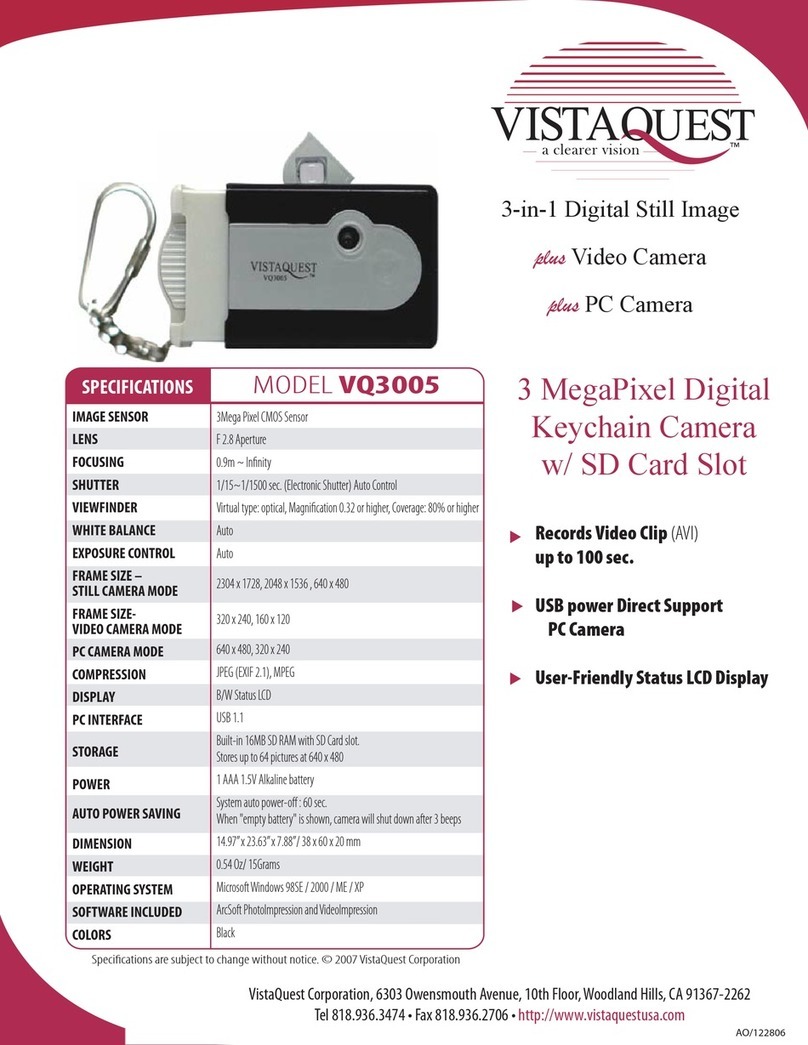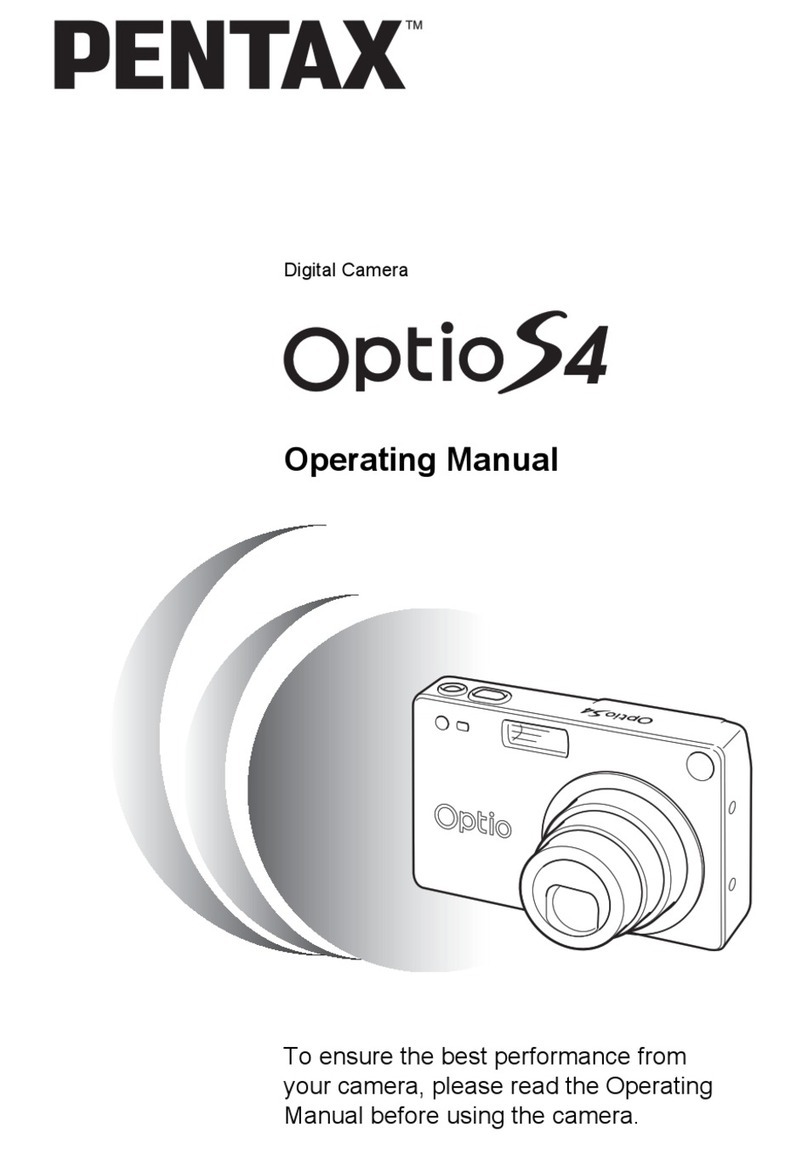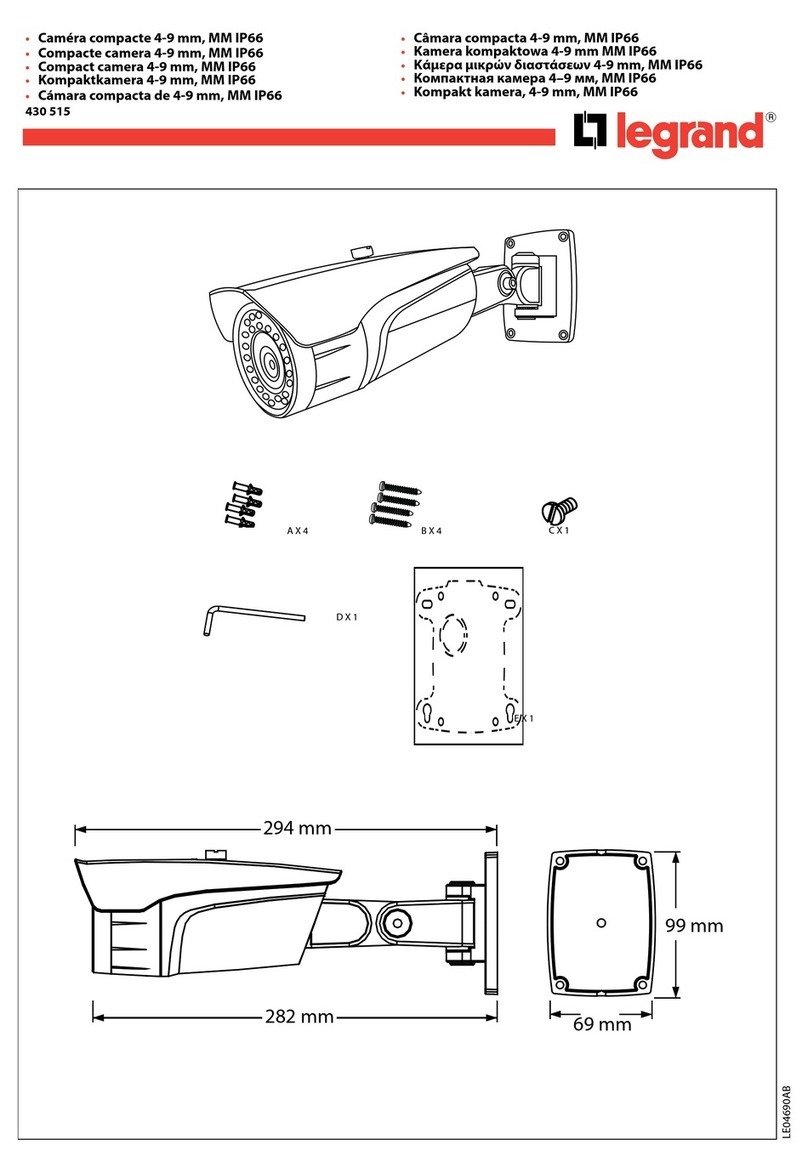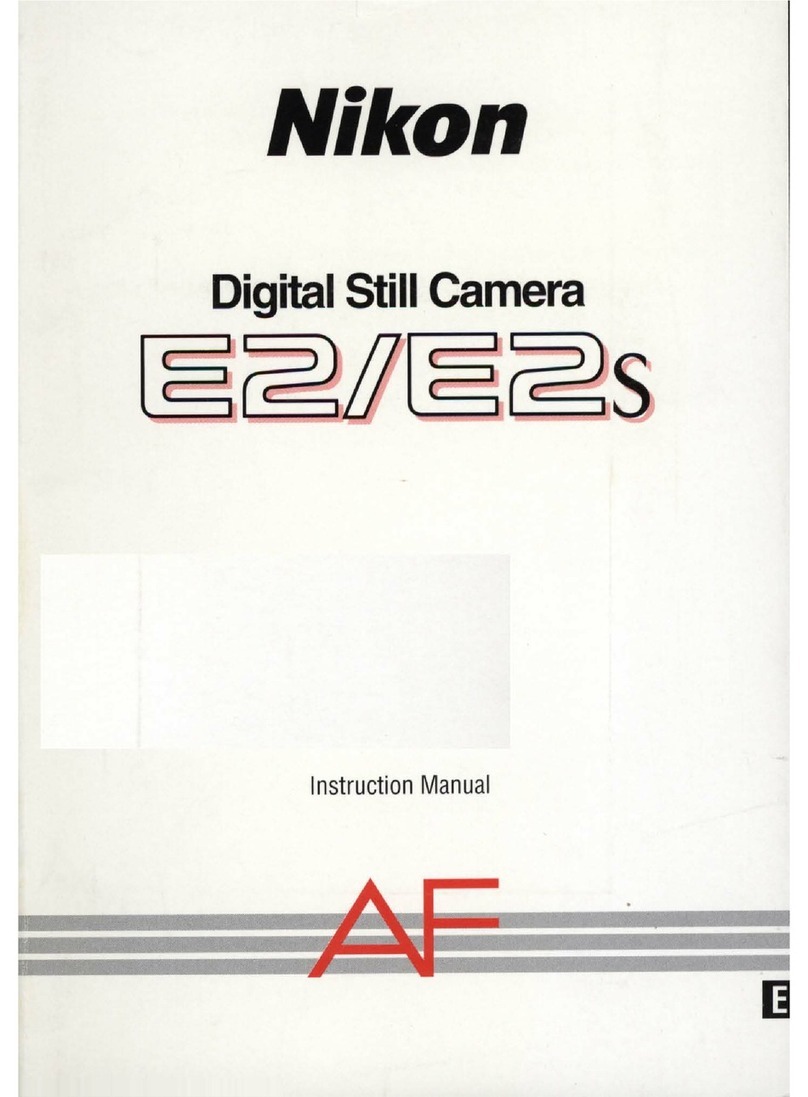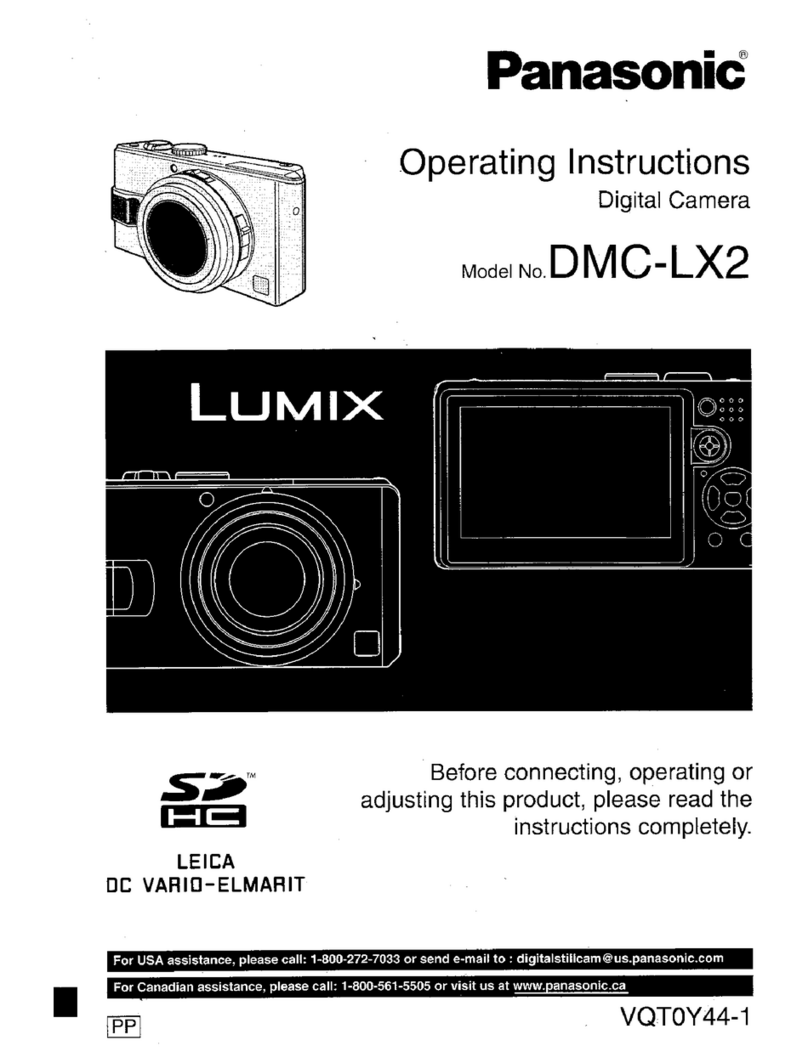VistaQuest VQ-3110 User manual
Other VistaQuest Digital Camera manuals

VistaQuest
VistaQuest VQ1000 User manual

VistaQuest
VistaQuest VQ8224 User manual

VistaQuest
VistaQuest VQ515 User manual

VistaQuest
VistaQuest VQ-7228 User manual

VistaQuest
VistaQuest VQ1100 User manual
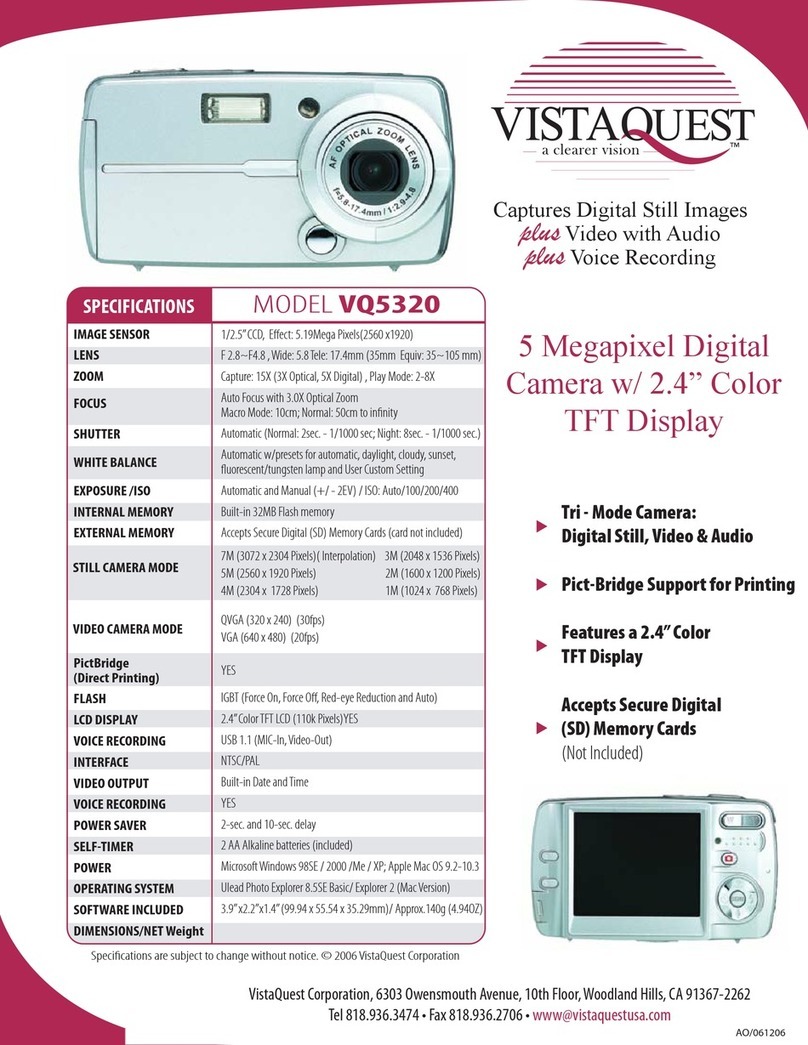
VistaQuest
VistaQuest VQ5320 User manual

VistaQuest
VistaQuest VQ 5010 User manual
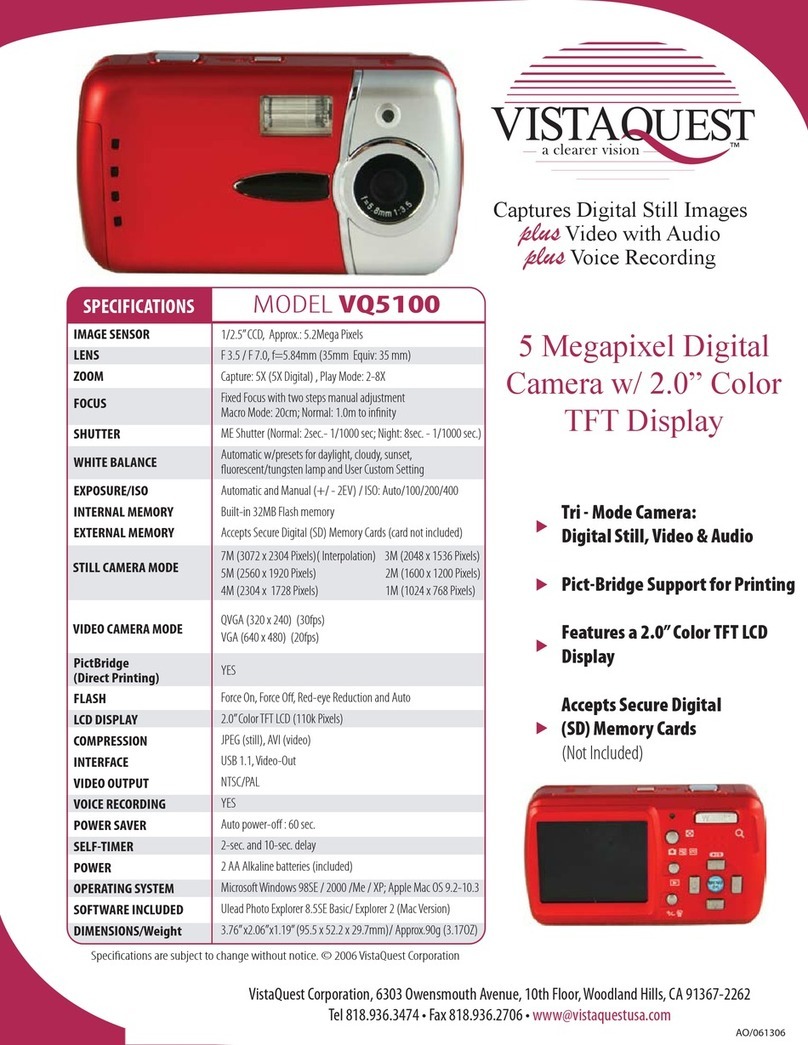
VistaQuest
VistaQuest VQ5100 User manual
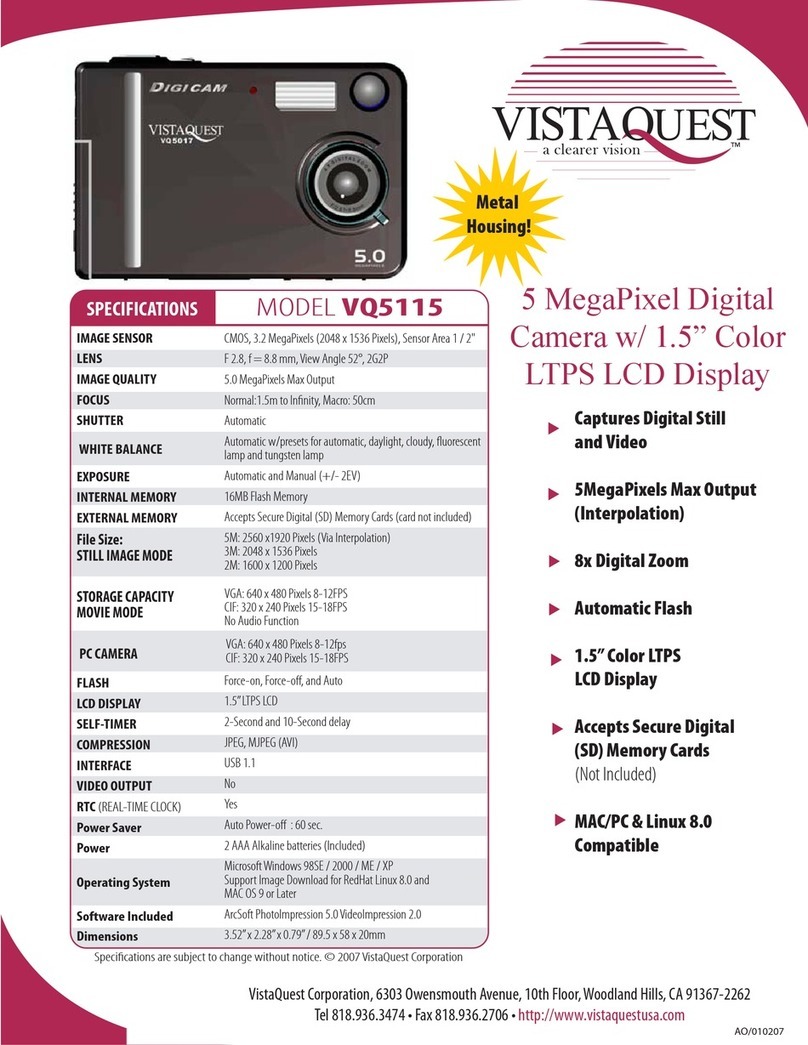
VistaQuest
VistaQuest VQ5115 User manual
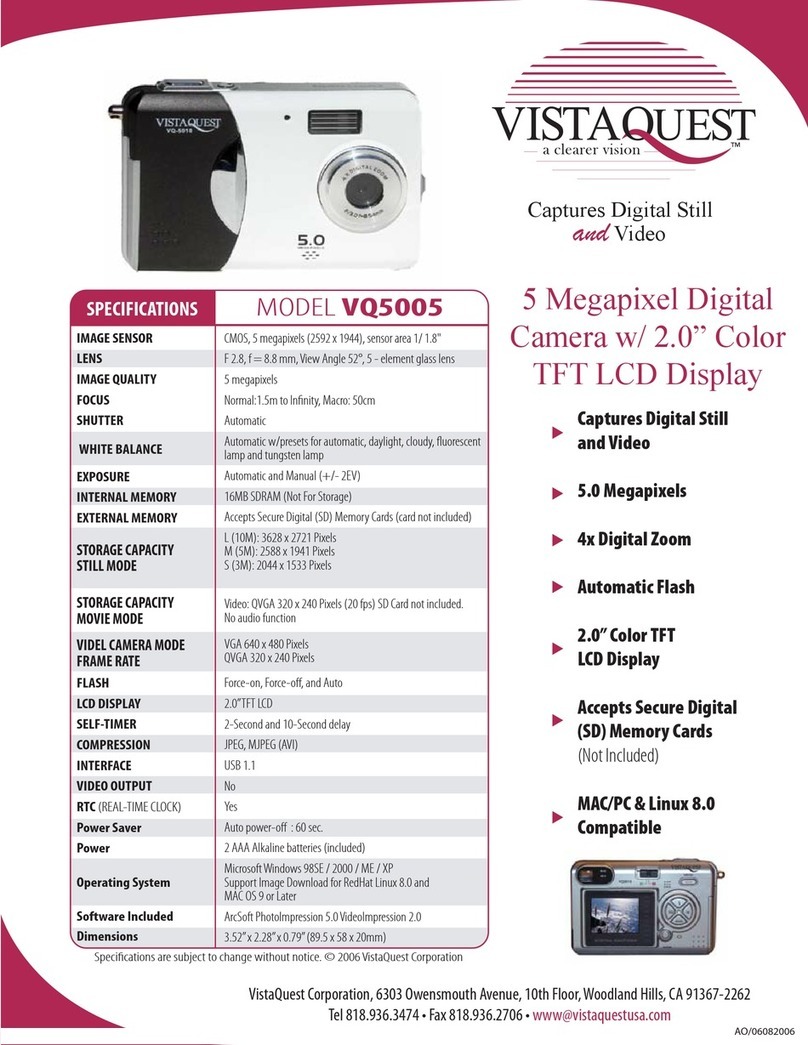
VistaQuest
VistaQuest VQ5005 User manual
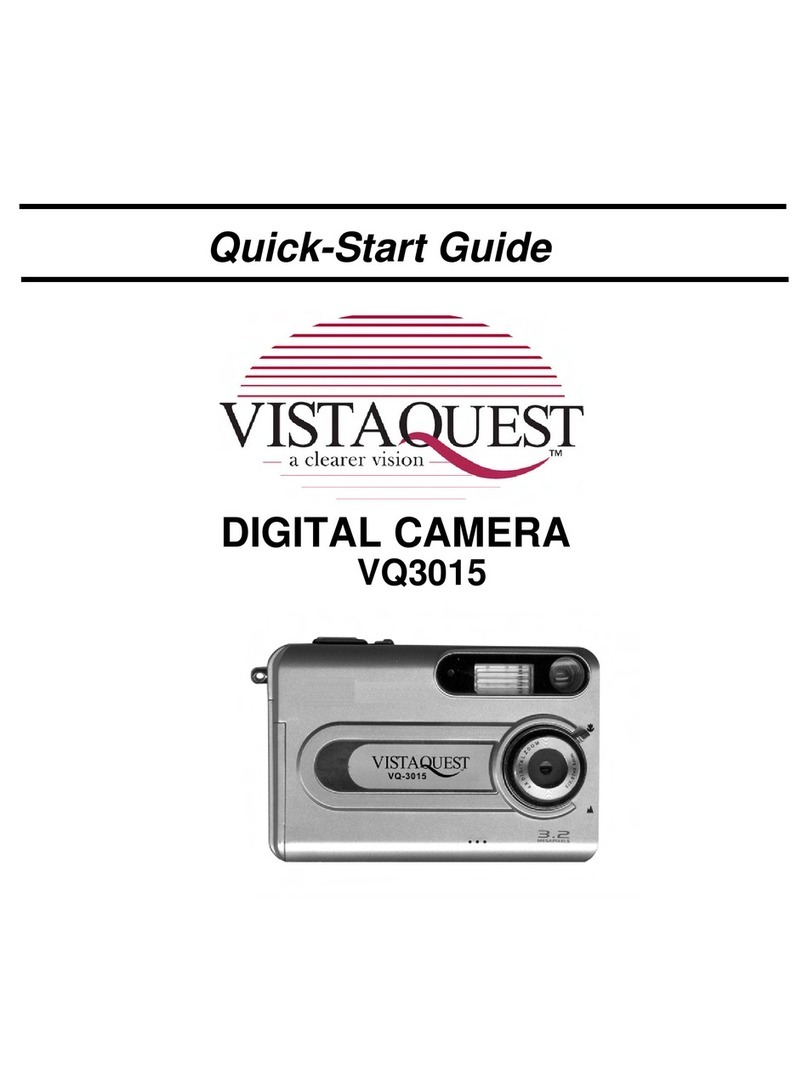
VistaQuest
VistaQuest VQ-3015B User manual

VistaQuest
VistaQuest VQ1100 User manual

VistaQuest
VistaQuest VQ-8920 User manual

VistaQuest
VistaQuest VQ515 User manual

VistaQuest
VistaQuest VQ3010 User manual

VistaQuest
VistaQuest VQ-2005 User manual
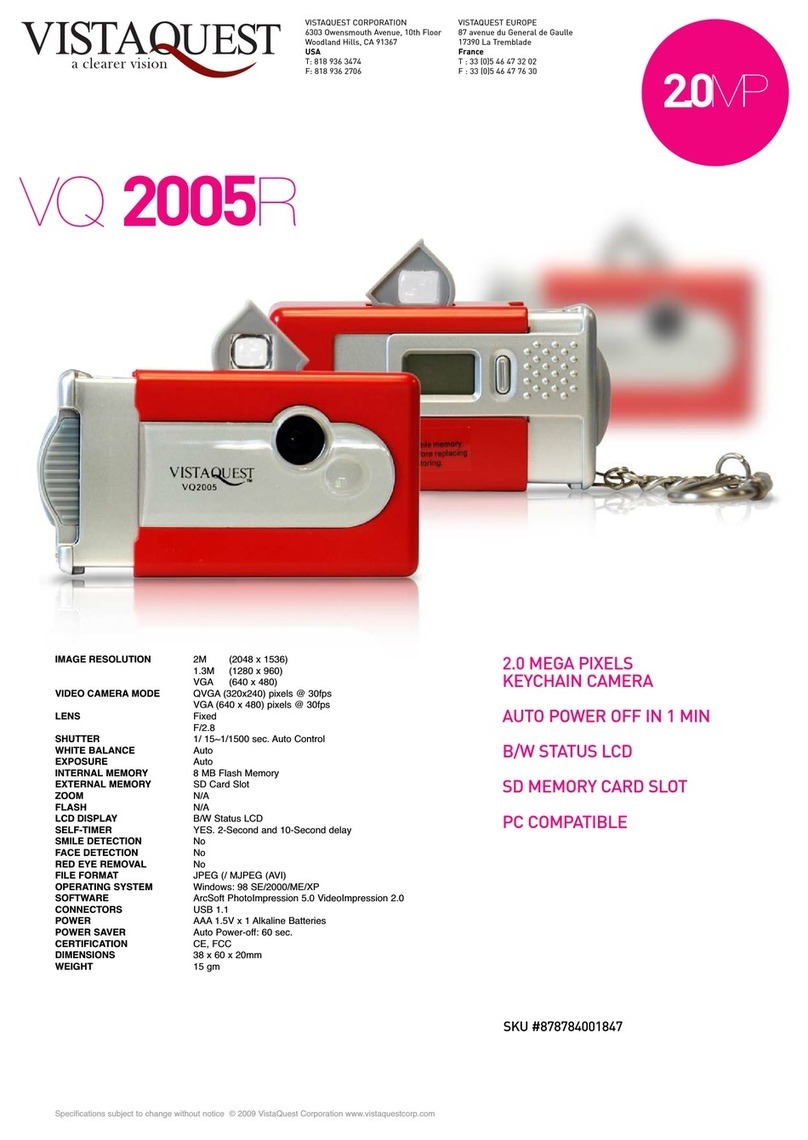
VistaQuest
VistaQuest VQ-2005 User manual

VistaQuest
VistaQuest VQ-5015 User manual

VistaQuest
VistaQuest VQ 350 User manual

VistaQuest
VistaQuest VQ1005 User manual