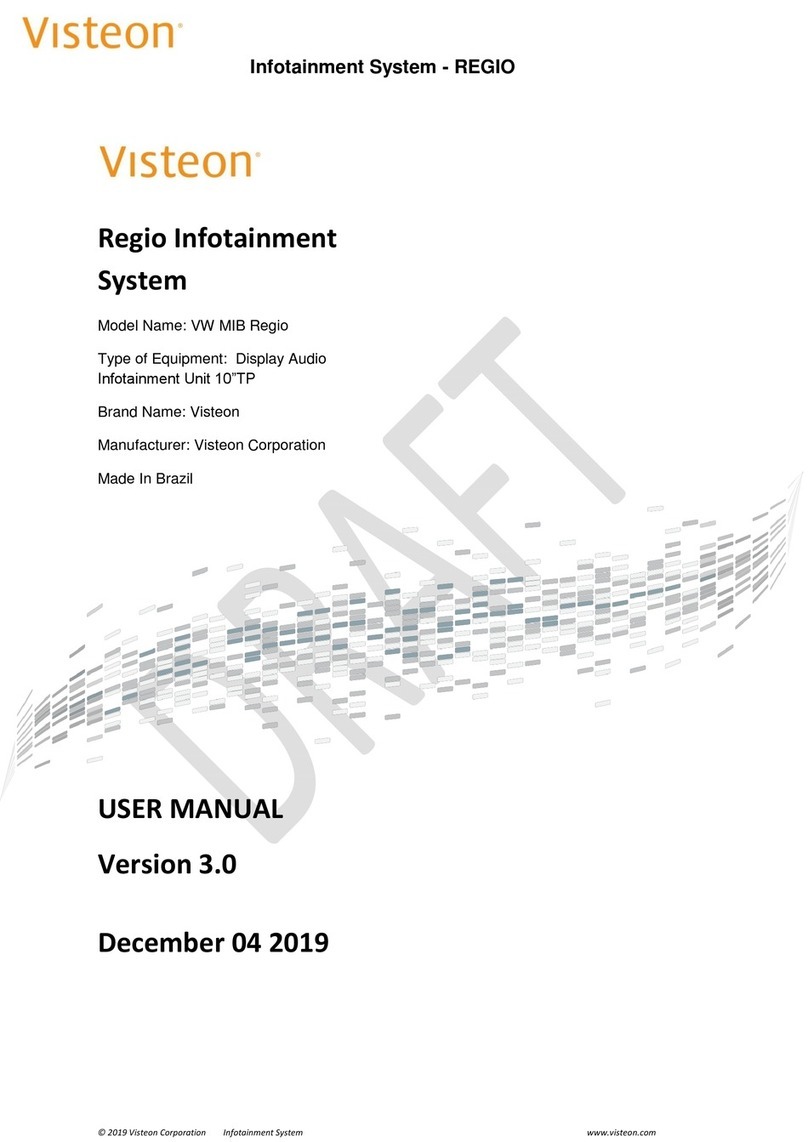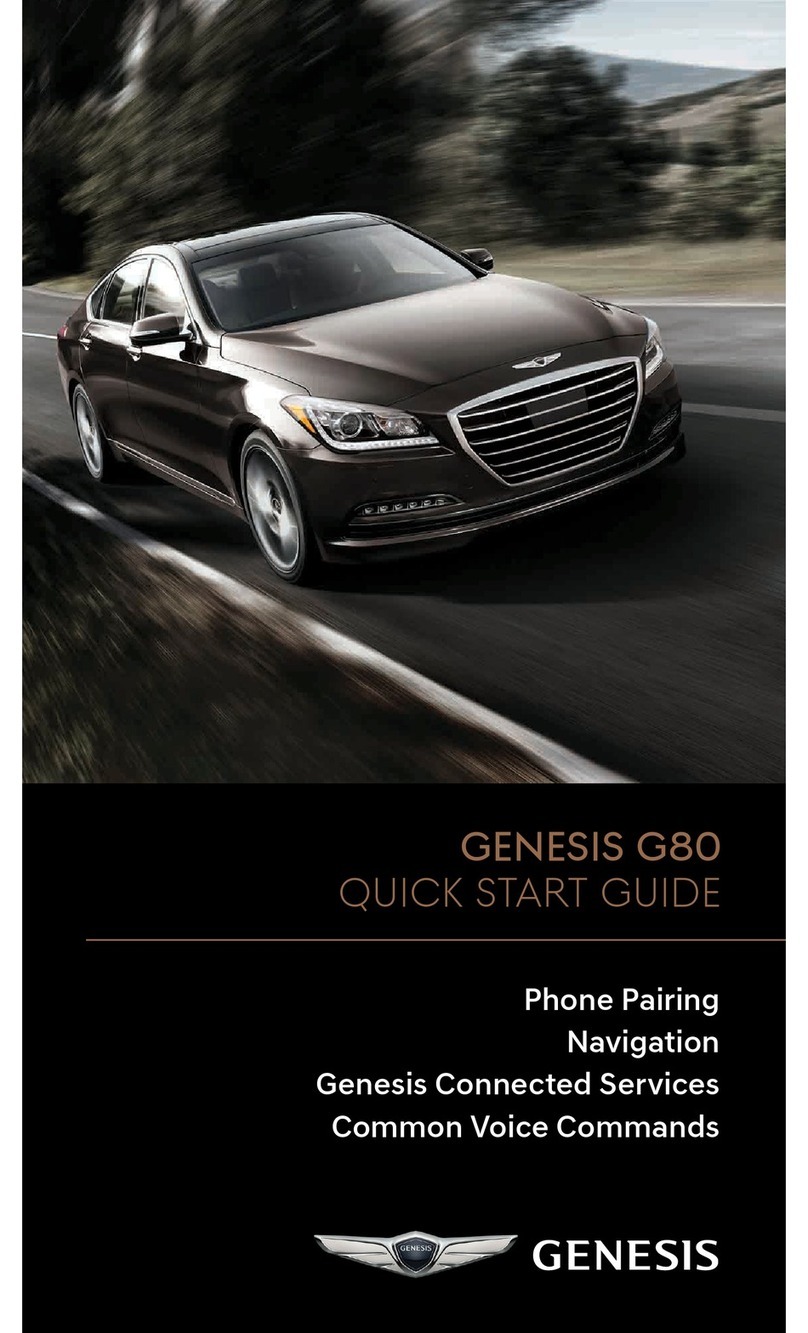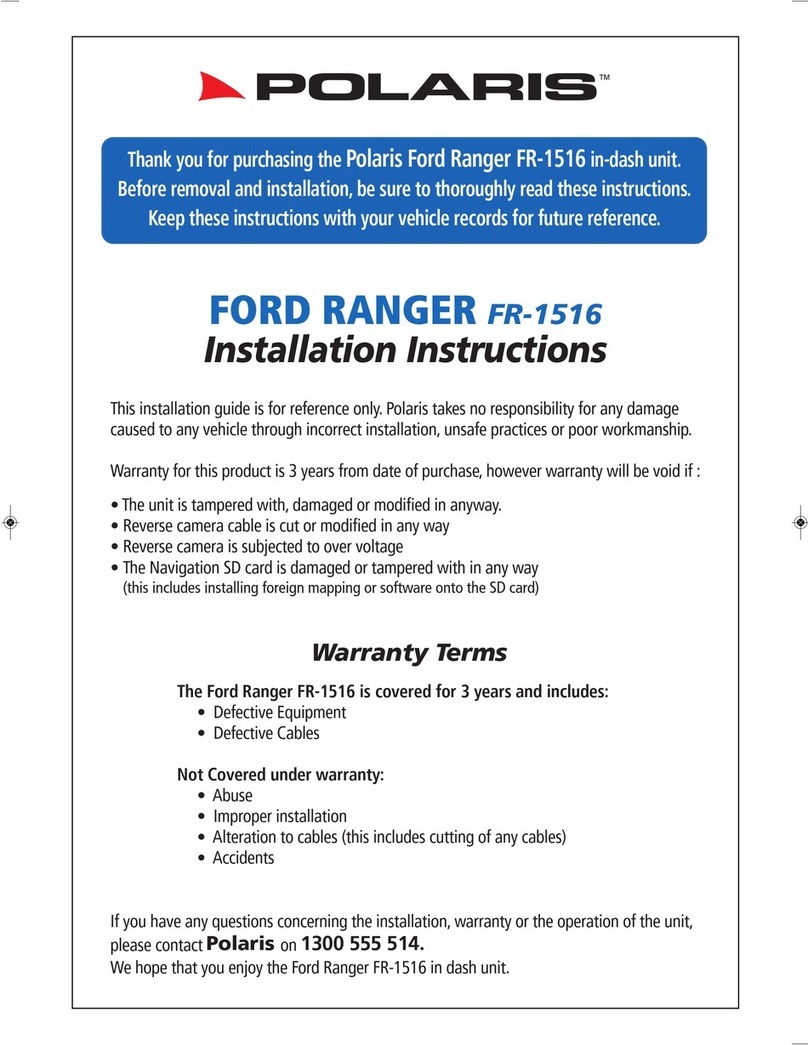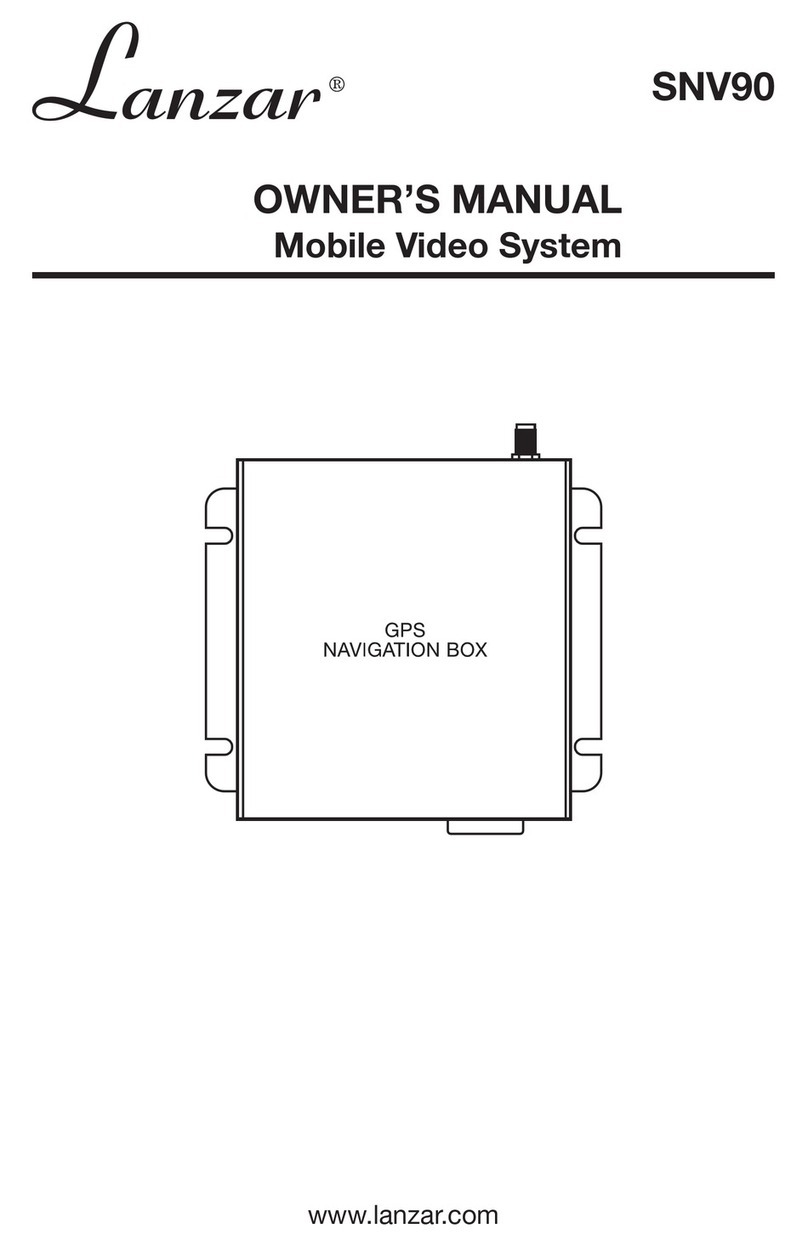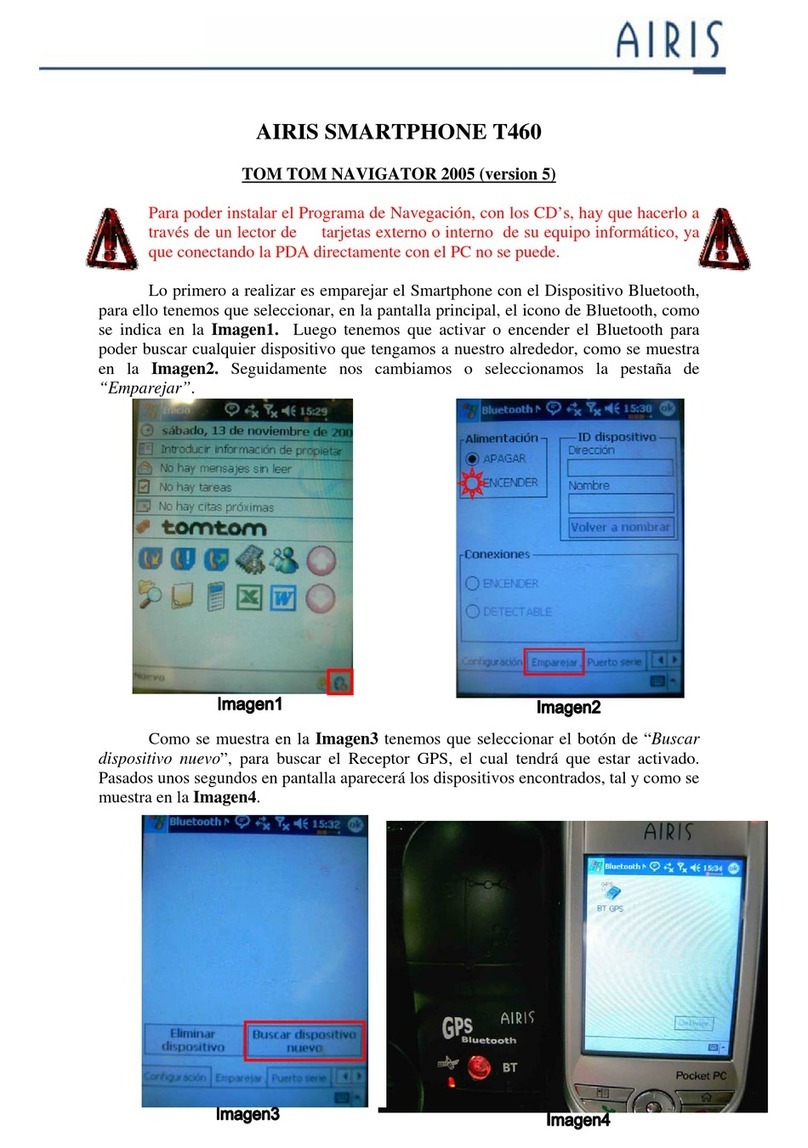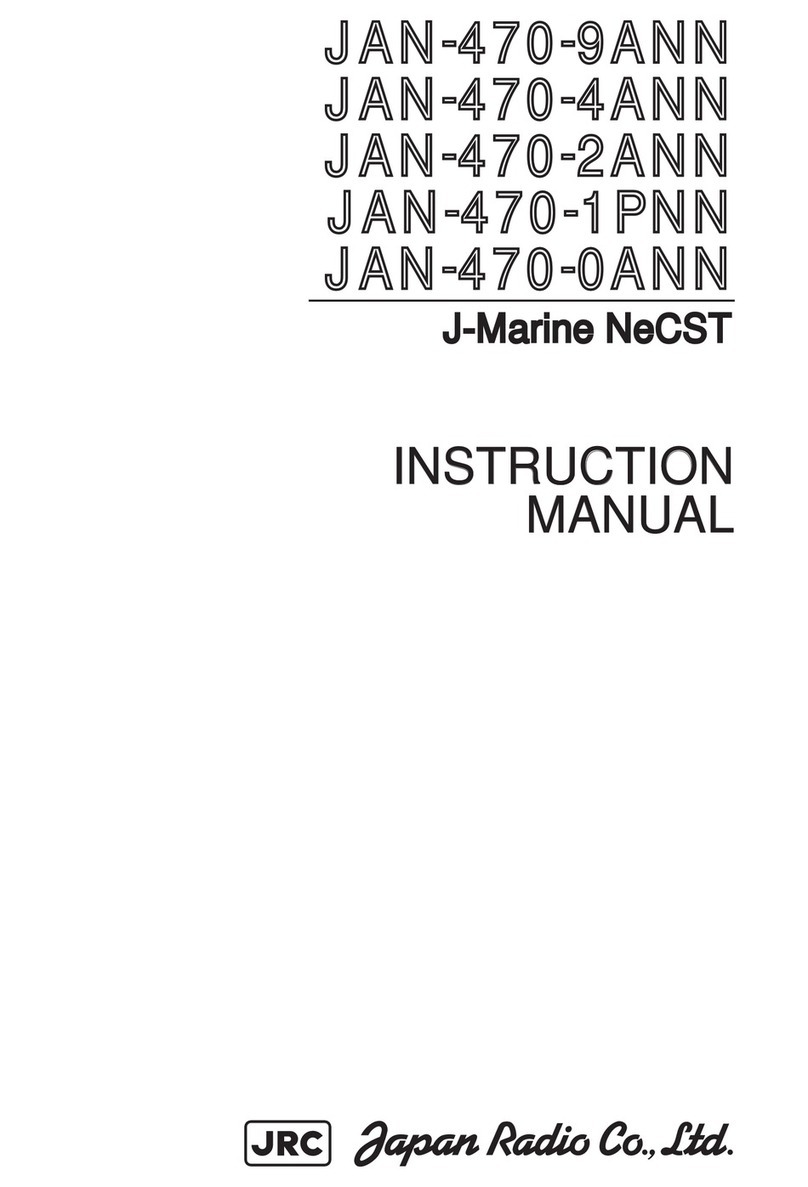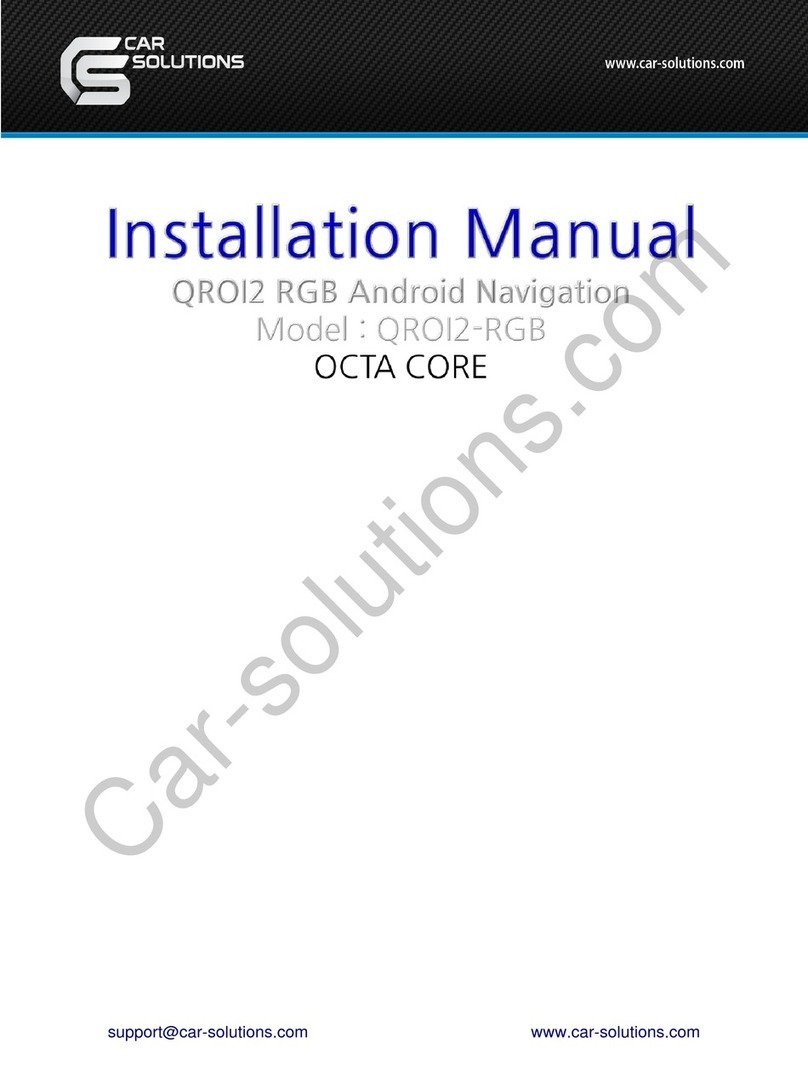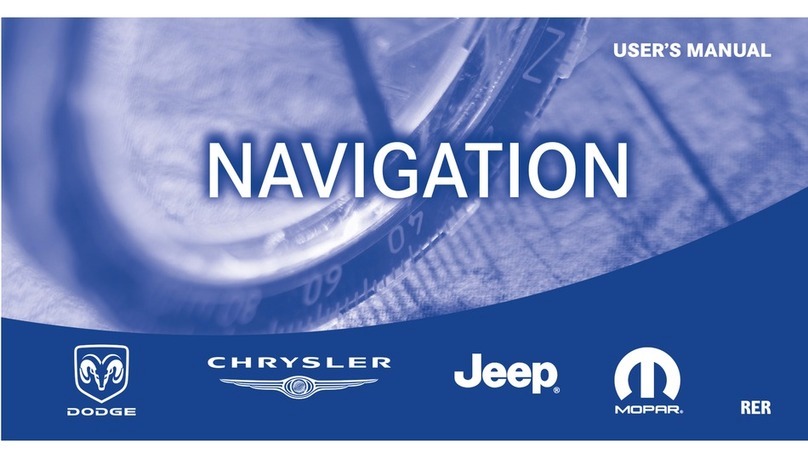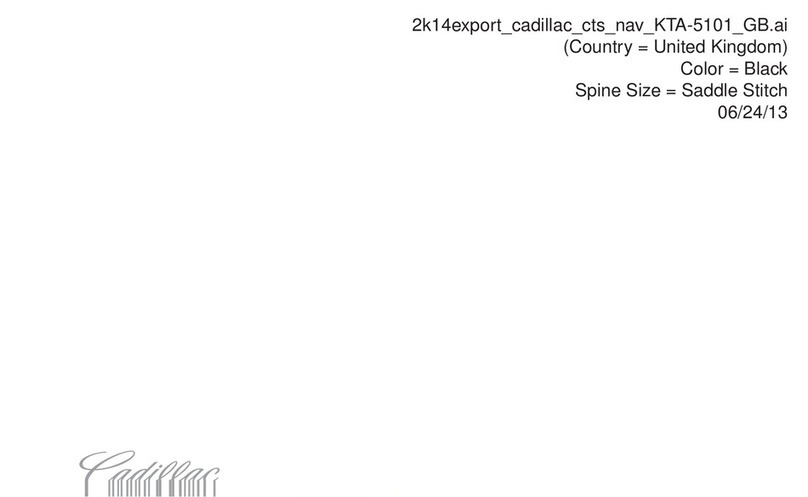VISTEON CRONY 2010 User manual

Infotainment System
© 2019 Visteon Corporation Infotainment System www.visteon.com
Infotainment System
Type of Equipment: In Vehicle Infotainment
Model name: CRONY 2010
Brand Name: Visteon
Manufacturer: Visteon Corporation
Made In Brazil
USER MANUAL
Version 1.0
December 6, 2021

Infotainment System
© 2019 Visteon Corporation Infotainment System www.visteon.com
1. Safety Requirements
This product works with a supply
voltage of 13.5V (operating voltage
between 9V to 16V).
Always check the function of each
connector color through the wiring
diagram.
Do not disassemble or modify the
equipment, because this can cause an
accident such as fire or electric shock,
invalidating your warranty.
Do not block the heat exits of the
appliance. This may cause overheating
or fire.
To prevent the risk of electric shock,
never expose the unit, amplifier and
speakers to cleaning products,
moisture or water. In addition, contact
with dealer or technical support.
Liquids may cause damage,
overheating of the unit and risk of fire.
While driving, keep the volume at a
level where external sounds can be
heard.
Make sure all speaker wiring is
properly installed.
Otherwise the unit may be damaged.
Respect the local rules, laws and
regulations of traffic.
While driving
- Do not watch or operate the unit as
this may lead to distraction and cause
an accident. Park yours car in a safe
place to watch or operate the unit.
- Do not use the configuration feature
or no other function that can divert
your attention of the road.
During operation
- Do not insert your hands, fingers or
strange objects to the unit as this may
cause injury or damage to the unit.
- Keep small objects out of reach of
the children.
To avoid the risk of accidents and the
violation of rules, the video feature
should never be used while the vehicle
is in motion.

Infotainment System
© 2019 Visteon Corporation Infotainment System www.visteon.com
2. Warnings
To reduce the risk of fire or electric
shock, do not expose the device to
rain or moisture.
To avoid electric shock, do not open
the appliance. Search for an
Authorized Service.
Avoid prolonged use at high volume
(power greater than 65 decibels),
because this may impair your
audition.
Taking your eyes off the road for too
long or too often while using any
infotainment feature can cause a
crash. You or others could be injured
or killed. Do not give extended
attention to infotainment tasks while
driving. Limit your glances at the
vehicle displays and focus your
attention on driving. Use voice
commands whenever possible.
Use the proper power supply.
This product is designed for operation
with a negative grounded 12 V DC
battery system. Never operate this
product with other battery systems,
especially not with a 24 V DC battery
system.
Do not disassemble or modify the
unit, or attempt to repair the product
yourself. This may cause serious injury
or damage and your warranty will be
null and void. If the product needs
repair, consult your dealer or contact
technical support.
If the unit is out of order (no power,
no sound) or in an abnormal state (has
foreign objects in it, is exposed to
water, is smoking, or smells), turn it
off immediately and consult your
dealer.

Infotainment System
© 2019 Visteon Corporation Infotainment System www.visteon.com
Overview
Infotainment System
CRONY 2010 is an Display Audio Infotainment with
a 10.25-inch display that combines state-of-the-art
technology, modern design, impeccable finishing
and multiple features.
The product is all designed to run robust LINUX
operating system, bringing more connectivity and
interactivity to the user.
This infotainment system has two variants, India
(wired only AA/CP projection) and LATAM
(wired+wireless AA/CP projection). Only LATAM
variant system support Wi-Fi and GPS fucntionality.
This infotainment has no physical buttons, all
contact being made through a capacitive screen
that allows extremely precise touches.
The infotainment system is controlled by using the
infotainment display with buttons on left and right
bars on the display and steering wheel controls.
Display Left Bar:
1.
(Display OFF Button)
Touch to turn the display off system.
2.
(Volume Increase and Decrease Buttons)
Touch ‘+’ to increase the volume of
system.
Touch ‘-’to decrease the volume of
system.
Move slider up or down to increase or
decrease volume of system
respectively.
3.
(Mute Button)
Touch to mute/ unmute the volume of
display.
Display Right Bar:
4.
(Home Button)
Touch to return to home screen.
5.
(Radio Button)
Touch to go to radio screen.
6.
(Phone Button)
Touch to show phone display
when phone is connected with
system.
Touch to go to phone settings
screen when phone is not
connected with system.

Infotainment System
© 2019 Visteon Corporation Infotainment System www.visteon.com
Note:
Phone Button will be replaced by Android
Auto/ Apple CarPlay button when Android/
Apple device is connected with system as
projection technology.
(Apple CarPlay Button)
and
(Android Auto Button)
7.
(Navigation Button)
Touch to show navigation display
when Android Auto / Apple
CarPlay device is connected with
system.
Touch to show notification to
user when Android Auto / Apple
CarPlay device is not connected
with system.

Infotainment System
© 2019 Visteon Corporation Infotainment System www.visteon.com
3. Radio
AM-FM Radio
From the Home Screen, touch the Radio
icon to display the audio sources screen.
Choose radio icon on Home Screen.
AM-FM controls
a. Seeking a Station
Press or to search for
the
previous or next strongest station.
b. Autostoring Presets
Touch the button
on the infotainment display to
automatically store strongest
stations in available presets.
c. Frequency Band
Touch frequency band button
or
on the infotainment display to
switch to respective band.
d. Storing Radio Station Presets
Favorites are stored near the
bottom of the display.
Up to 12 preset stations can be
stored for FM band and 6 preset
stations can be stored for AM
band.
Touch or to go to next
6 or previous 6 available presets
in FM band.
4. USB and iPod
From the Home Screen, touch the Media
icon to display the audio sources screen.
Choose media icon on Home Screen.
USB controls
a. USB Port
This infotainment system is
equipped with one
USB port.
This port is for data and charging.
b. Playing from a USB/iPod
To play a USB/iPod device,
perform the following steps:
Connect the USB/iPod device.
Touch Media on the Home
Screen
Use the following buttons when
playing an active USB/iPod
source:
: Touch to play the current
media source.
: Touch to pause play of the
current media source
: Press to seek to the
previous track.
: Press to seek to the next
track.
(Shuffle ON) and
(Shuffle OFF) : Touch the
Shuffle ON icon on the
infotainment display to shuffle

Infotainment System
© 2019 Visteon Corporation Infotainment System www.visteon.com
through the available media.
Touch to play the tracks
randomly.
Touch Shuffle OFF icon to stop
shuffle.
Note: For iPod media, Shuffle
functionality depends on the
connected iPod device.
(Repeat All) and
(Repeat Folder) and
(Repeat One) : Touch the
repeat icon on the infotainment
display to repeat through the
available media.
Touch Repeat All icon to repeat all
tracks. Touch Repeat Folder icon
to play tracks from current folder.
Touch Repeat One icon to repeat
the same track.
Note: For iPod media, Repeat
functionality depends on the
connected iPod device.
c. Progress bar
Move the progress bar slider to
interact with the currently playing
track.
d. USB/iPod Browse Menu
: Touch the browse icon on
the infotainment display to go to
browsr menu for the available
media.
The following options appear on
the left of the screen for USB
Media:
Folders
Artists
Albums
Songs
Genre
Video Files
The following options appear on
the left of the screen for iPod
Media:
Folders
Artists
Albums
Songs
Genre
My Music
Podcasts
Audio Books
Note: Video files playback is not
supported from connected iPod
devices.
Browse categories for iPod Media
depends on the connected iPod
device.
5. Bluetooth Audio
The Bluetooth-capable system can
interact with many mobile devices,
allowing:
Placement and receipt of calls in a
hands-free mode.
Sharing of the device’s contact list with
the vehicle.
a. Bluetooth (Pairing and Using
the Phone)
A Bluetooth-enabled mobile
device must be paired to the
Bluetooth system and then
connected so that Bluetooth
functions can be used in the
infotainment system.
b. Pairing Information
If no mobile device has
been connected, touching

Infotainment System
© 2019 Visteon Corporation Infotainment System www.visteon.com
the Phone icon on the
infotainment display will
show the Connect Phone
option in Phone Setting.
Touch this option to connect.
Another way to connect is to
touch the Settings icon and
then the Phone tab.
Up to 5 devices can be
paired to the Bluetooth
system.
Pairing only needs to be
completed once, unless the
pairing information on the
cell phone changes or the cell
phone is deleted from the
system.
If multiple paired mobile
phones are within range of
the system, the system will
connect to the last connected
mobile phone.
c. Pairing a Phone
Make sure Bluetooth has
been enabled on the cell
phone before the pairing
process is started.
Touch the Phone icon on
the Home screen or the
Phone tab on the Settings
menu.
Touch Add Device and
then scan for available
devices in the vicinity.
Select the Smart Car´s
name shown on the
infotainment display from
your cell phone’s Bluetooth
Settings list.
Follow the instructions on
the cell phone to confirm the
six-digit code showing on the
infotainment display and
touch Pair. The code on the
cell phone and infotainment
display will need to be
acknowledged for a
successful pair.
Start the pairing process
on the cell phone to be
paired to the vehicle. Once
the cell phone is paired, it will
show under Device List.
If the vehicle name does
not appear on your cell
phone, there are a few ways
to start the pairing process
over:
- Turn the cell phone off and
then back on.
- Go back to the beginning of
the Phone menus on the
infotainment display and
restart the pairing process.
- Reset the cell phone, but
this step should be done as a
last effort
Repeat above steps to pair
additional cell phones.
Wireless variant supports
pairing of Android/ iPhone
device over Wi Fi. While
pairing process, infotainment
will display appropriate
popup to user. Based on the
user selection Android/
iPhone device will be
connected over Wi Fi to use
Android Auto/ Apple CarPlay
projection technology.

Infotainment System
© 2019 Visteon Corporation Infotainment System www.visteon.com
d. Paired Phones
Touch Settings, then touch
Phone tab.
Touch Device List to
access all paired and all
connected cell phones and
mobile devices.
Cell phones and mobile
devices can be connected,
disconnected and deleted
from here.
Note:
In India variant, Device List
should only enlist the devices
paired via BT paired to the
infotainment.
In LATAM variant, Device List
is more of a unified Device
List. This implies it should
enlist all the BT, Android Auto
and Apple CarPlay devices
which are currently paired or
connected to the
infotainment.
e. Phone
Making a Call Using
Contacts and Recent Calls.
Calls can be made through
the
Bluetooth system using
personal cell phone contact
information for all cell
phones that support the
Phone Book feature.
The Contacts menu
accesses the phone book
stored in the cell phone.
The Recents menu
accesses the recents call list
from your cell phone.
To make a call using the
Contacts menu:
- Touch the Phone icon on
the Home screen.
- Touch Contacts.
f. Making a Call Using the
Dialpad
To make a call by dialing the
numbers:
- Touch the Phone icon on
the Home Screen.
- Touch Dialpad and enter a
phone number.
- Touch on the
infotainment display to start
dialing the number.
g. Accepting or Declining a Call
When an incoming call is
received, the infotainment
system mutes and a ring tone
is heard in the speakers.
Accepting a Call
Touch on the
infotainment display.
Declining a Call
Touch on the
infotainment display.
h. Bluetooth Media
To play media via Bluetooth,
the phone needs to be paired
and connected, after that
touch the BT Audio icon on
the home screen.

Infotainment System
© 2019 Visteon Corporation Infotainment System www.visteon.com
6. Wi-Fi
Usage of Wi Fi in this infotainment system
is limited only to Android Auto and Apple
CarPlay Projection over Wi-Fi.
a. Security Password
- To generate a new password
touch the Setting icon on the
Home Screen.
- Go to WiFi option on the
Settings Screen and press
‘Generate New’ button.
- To save newly generated
password, press ‘Save’ button.
7. Android Auto / CarPlay
Android Auto and/or Apple CarPlay
capability may be available through a
compatible smartphone. If available,
PROJECTION will appear on the
infotainment display.
To use Android Auto and/or Apple
CarPlay:
- Download the Android Auto app to your
phone from the Google Play store. No app
is required for Apple CarPlay.
- Connect an Android phone or iPhone by
using the compatible phone USB cable and
plugging into a USB data port. For best
performance, use the device’s factory-
provided USB cable. Aftermarket or third-
party cables may not work.
- Android phone or iPhone can be
connected over Wi-Fi by connecting them
using BT with infotainment to use Android
Auto/ Apple CarPlay.
- When the phone is first connected to
activate Apple CarPlay or Android Auto, a
message will appear requesting access to
the system.
Touch Continue to launch to Android Auto.
Apple CarPlay projection launches directly
once iPhone is connected with
infotainment.
- PROJECTION on the Home screen will
change to Android Auto or Apple CarPlay
depending on the phone.
Android Auto and/or Apple CarPlay may
automatically launch upon USB
connection. If not, touch the ANDROID
AUTO and/or APPLE CARPLAY icon on the
Home Screen or from the Device list to
launch.
8. Settings
To access the options below, touch the
Setting icon on the home screen and select
the tabs.
The Settings Menu allows adjustment of
different vehicle and radio features. The
menu may contain the following:
a. General Settings
From the General Settings option,
the following may be displayed:
Language : This will display the
available languages.
Touch appropriate language to
set it as system’s language.
Factory Reset : Touch to reset
system to factory defaults.
About : This will display
current SW version of the system.
b. Display Settings
From the Display Settings option,
the following may be displayed:
User OFF : Touch to turn off
system.
User OFF Mode : Touch to turn
on/ off display of clock and date
on the Power OFF screen.
Brightness : Touch or
to increase or decrease the
system’s brightness. Brightness

Infotainment System
© 2019 Visteon Corporation Infotainment System www.visteon.com
can also be adjusted using slider
bar.
c. Phone Settings
From the Phone Settings option,
the following may be displayed:
BT Visibility: Touch to turn
on/off BT Visibiity of the system
to connect a device.
Add Device: Touch to add a
new device.
Device List: Touch to connect
to a different phone source,
disconnect a phone, or delete a
phone.
d. Audio Settings
From the Audio option, the
following may be displayed:
Balance & Fade
Touch to adjust system balance
and fader.
Equalizer
Touch to adjust system bass, mid
and treble. Following equalizer
presets can set :
- Flat
- Pop
- Jazz
- Rock
- Voice
- Classic
- Custom
SDVC
Touch to turn on/off the Speed
Dependent Volume Control.
Volume
Touch to adjust the media,
phone, ringtone and notification
volume.
e. Clock Settings
From the Clock option, the
following may be displayed:
Sync to GPS: Touch to turn on/
off ‘Sync to GPS’
Date: Touch to increase or
decrease the day, month and
year.
Time: Touch to increase or
decrease hours, minutes and
AM/PM. Touch 12Hrs or 24Hrs for
12 or 24 hour clock.
Time Zone: Touch to set the
timezones.
f. Vehicle Settings
From the Vehicle option, the
following may be displayed:
DRL: Touch to turn on/off the
DRL.
Vehicle Alerts: Touch to display
the alerts present in the system.
g. WiFi Settings
From the WiFi option, the
following may be displayed:
Password: Touch to generate
and save newly generated
password.

Infotainment System
© 2019 Visteon Corporation Infotainment System www.visteon.com
9. Supplier Info
a. In vehicle Infotainment
Model Name :
CRONY 2010
b. Brand Name
Visteon
c. Manufacturer's Name
Visteon Corporation
d. Manufacturer Address
Address: One Village Center
Drive.
City: Van Buren Township
State: Michigan
Country: USA
Zip Code: 48111
e. Manufacturer Contact
Email: [email protected]
Web site: www.visteon.com
f. Factory Address
Visteon Amazonas Ltda
Avenida Autaz Mirim,
1.030 - Bloco 04
Distrito Industrial Manaus - AM
CEP: 69075-155
g. Factory Contact
Email: [email protected]
Web site: www.visteon.com
h. Type of equipment
Display Audio Infotainment Unit
10.25" TP

Infotainment System
© 2019 Visteon Corporation Infotainment System www.visteon.com
FCC
This device complies with Part 15 of the FCC Rules and Innovation, Science and Economic Development Canada
licence-exempt RSS standard(s). Operation is subject to the following two conditions:
(1) this device may not cause interference, and
(2) this device must accept any interference, including interference that may cause undesired operation of the
device.
Changes or modifications not expressly approved by the party responsible for compliance could void the user’s
authority to operate the equipment.
RF Exposure Safety
This device complies with the FCC RF exposure limits and has been evaluated in compliance with portable
exposure conditions for a distance of at least 20 cm from all persons.
EU
Model Name: CRONY 2010
Brand Name: Visteon
One Village center drive, Van Buren Township
48111Michigan
United States of America
CE MARK:
Simplified EU DoC:
Hereby, Visteon Corporation declares that the radio equipment type CRONY 2010 is in
compliance with Directive 2014/53/EU. The full text of the EU declaration of conformity is
available at the following internet address: http://www.visteondocs.com/
Brazil
“Este equipamento não tem direito à proteção contra interferência prejudicial e não pode causar
interferência em sistemas devidamente autorizados”
“Este produto está homologado pela Anatel, de acordo com os procedimentos regulamentados pela
Resolução nº 242/2000 e atende aos requisitos técnicos aplicados.”
ANATEL web link :
https://sistemas.anatel.gov.br/mosaico/sch/publicView/listarProdutosHomologados.xhtml
Benin
Ghana

Infotainment System
FCC
This equipment has been tested and found to comply with the limits for a Class B digital device, pursuant
to part 15 of the FCC Rules. These limits are designed to provide reasonable protection against harmful
interference in a residential installation. This equipment generates, uses and can radiate radio frequency
energy and, if not installed and used in accordance with the instructions, may cause harmful interference
to radio communications. However, there is no guarantee that interference will not occur in a particular
installation. If this equipment does cause harmful interference to radio or television reception, which can
be determined by turning the equipment off and on, the user is encouraged to try to correct the
interference by one or more of the following measures:
- Reorient or relocate the receiving antenna.
- Increase the separation between the equipment and receiver.
- Connect the equipment into an outlet on a circuit different from that to which the receiver is connected.
- Consult the dealer or an experienced radio/TV technician for help.
Table of contents
Other VISTEON Car Navigation System manuals