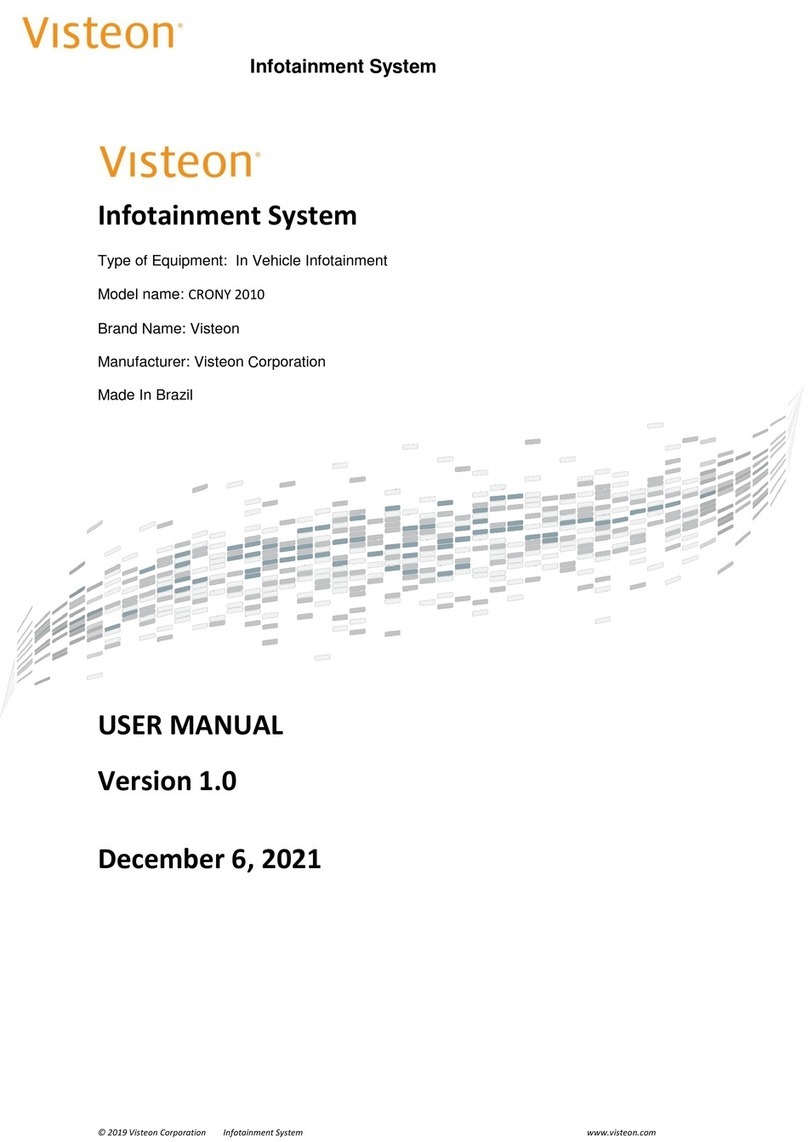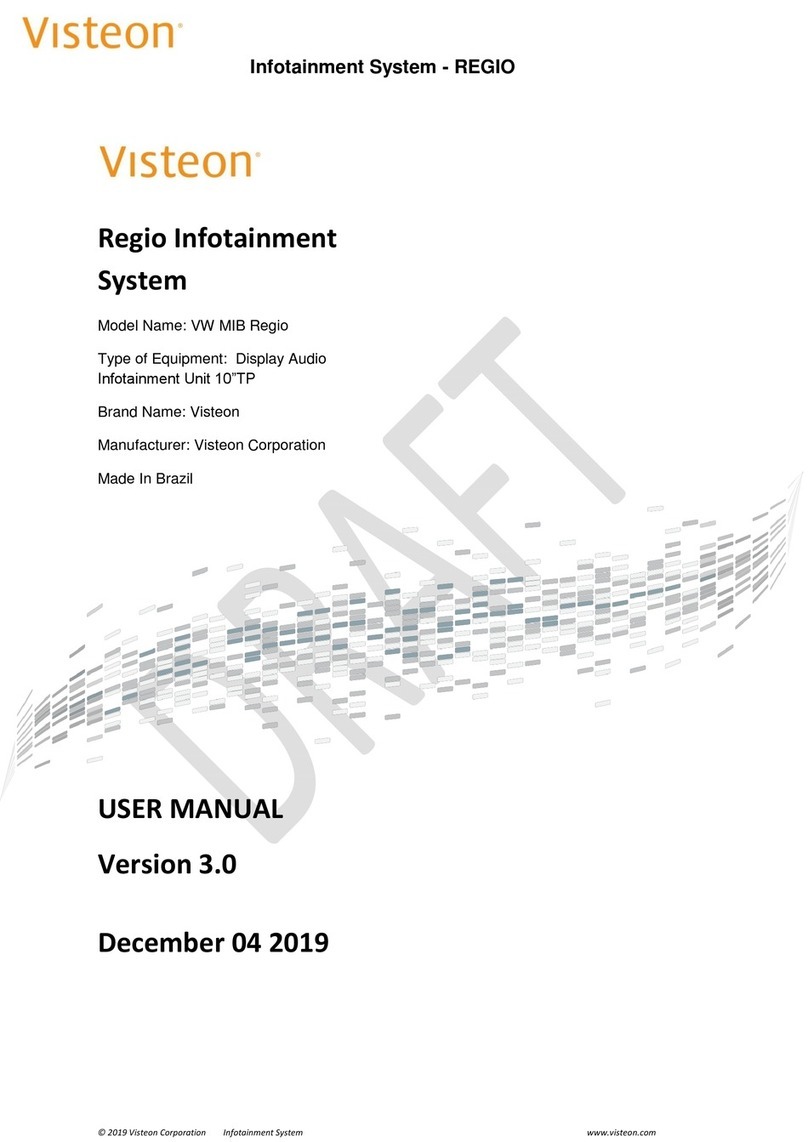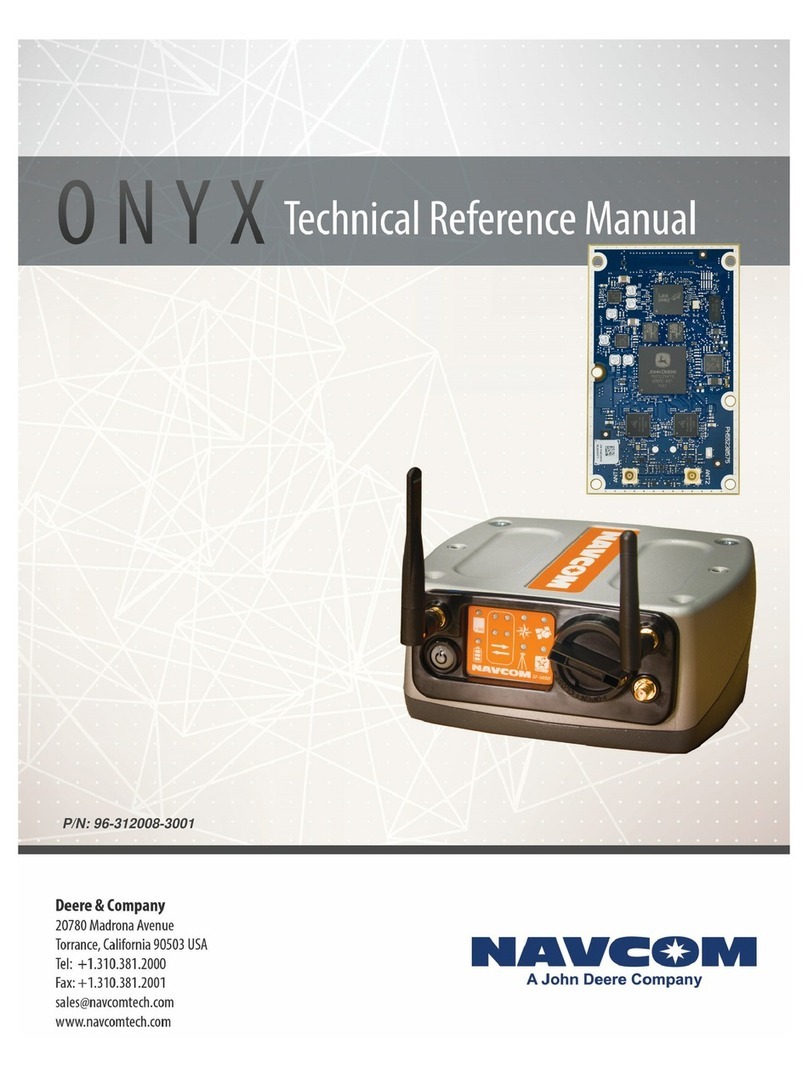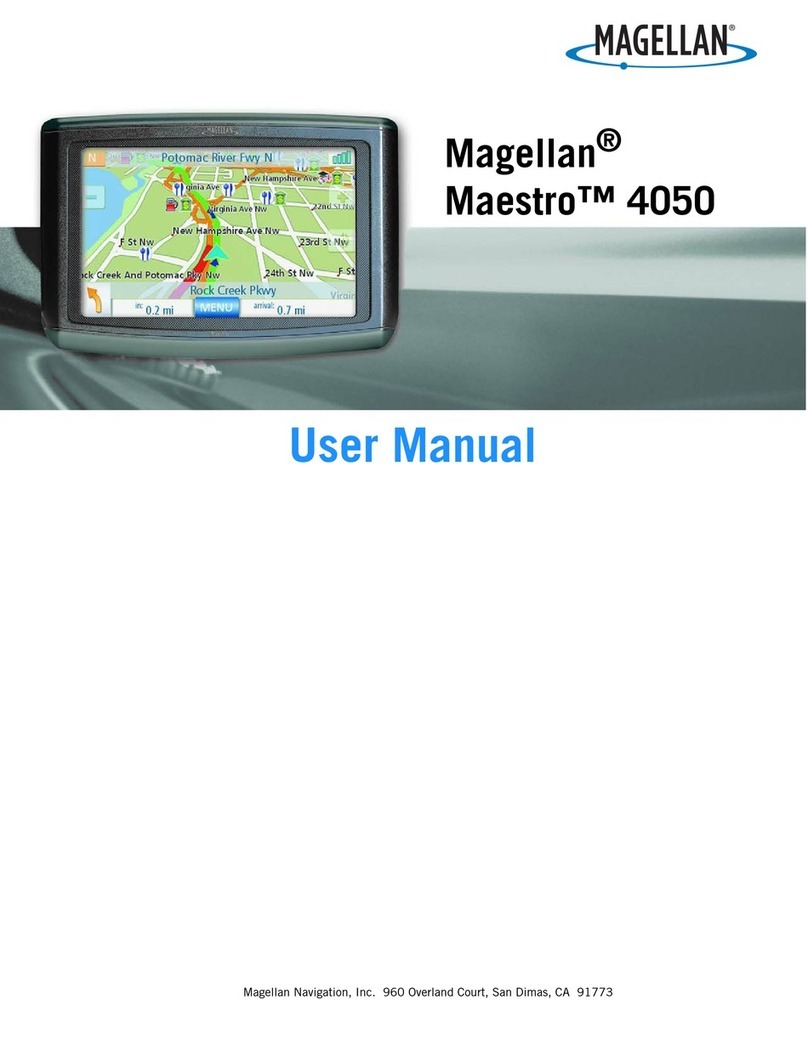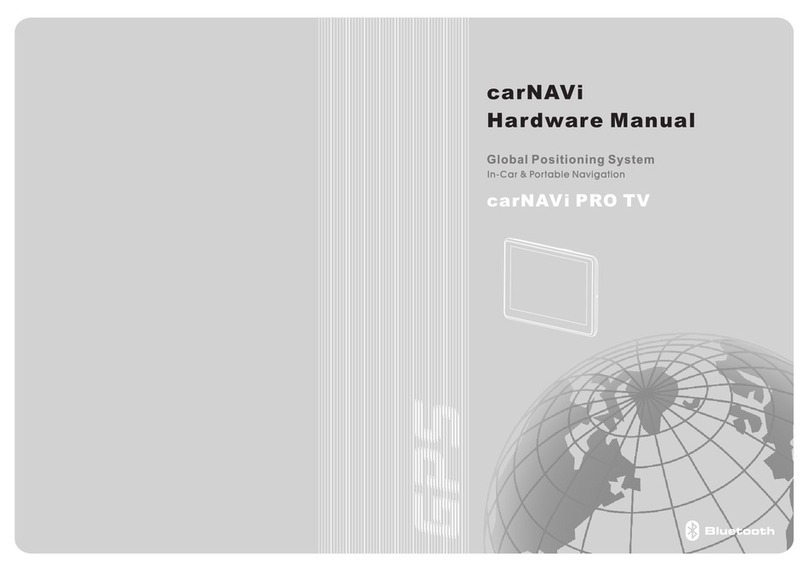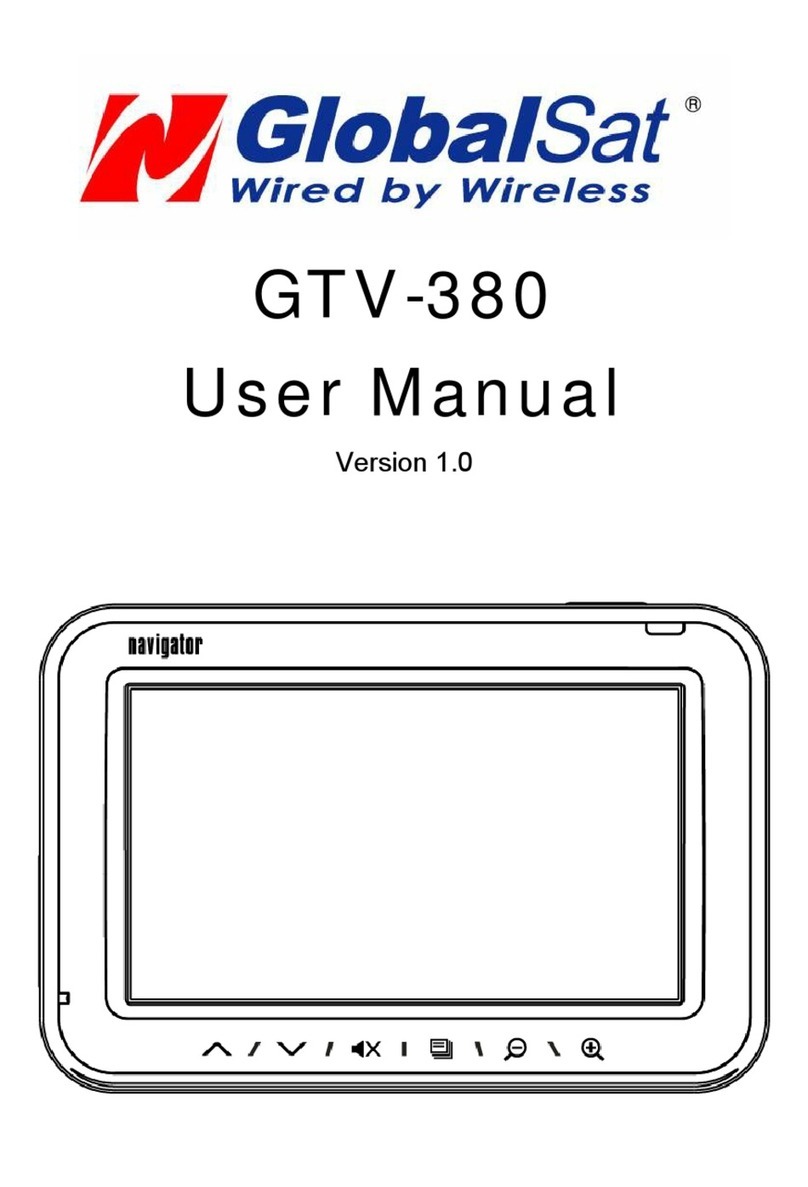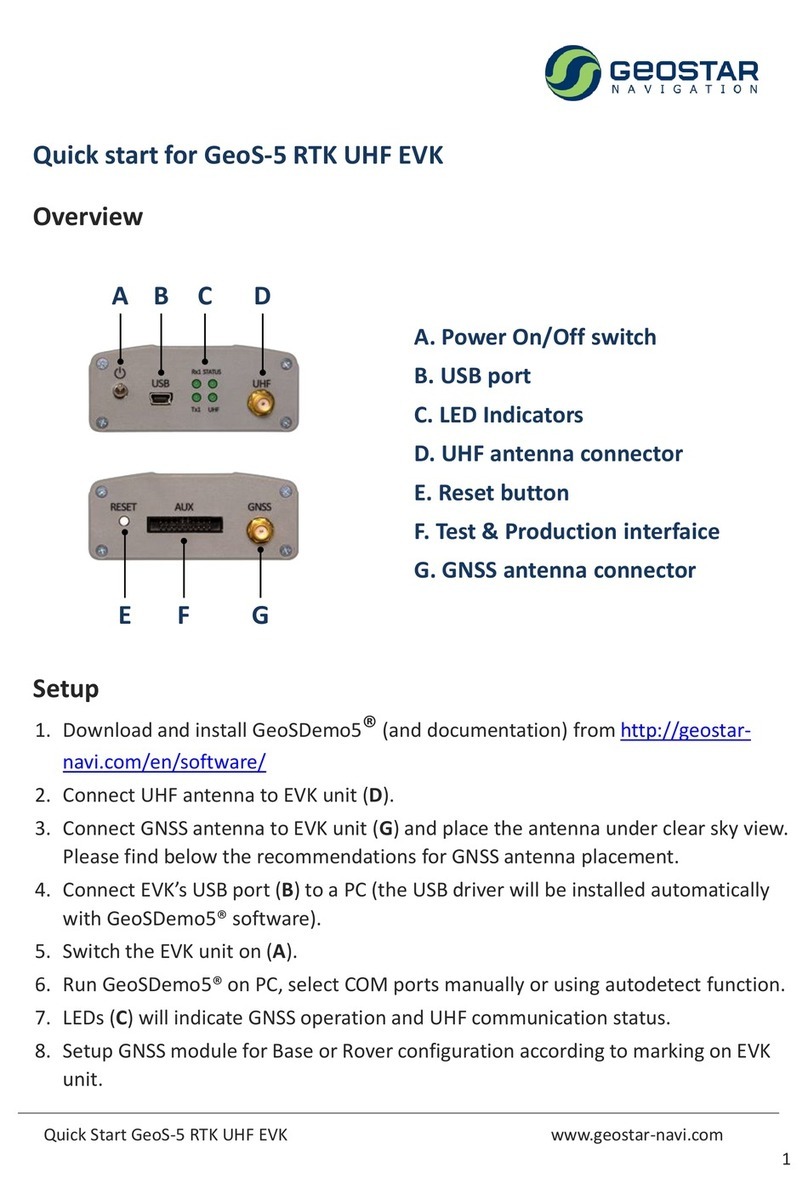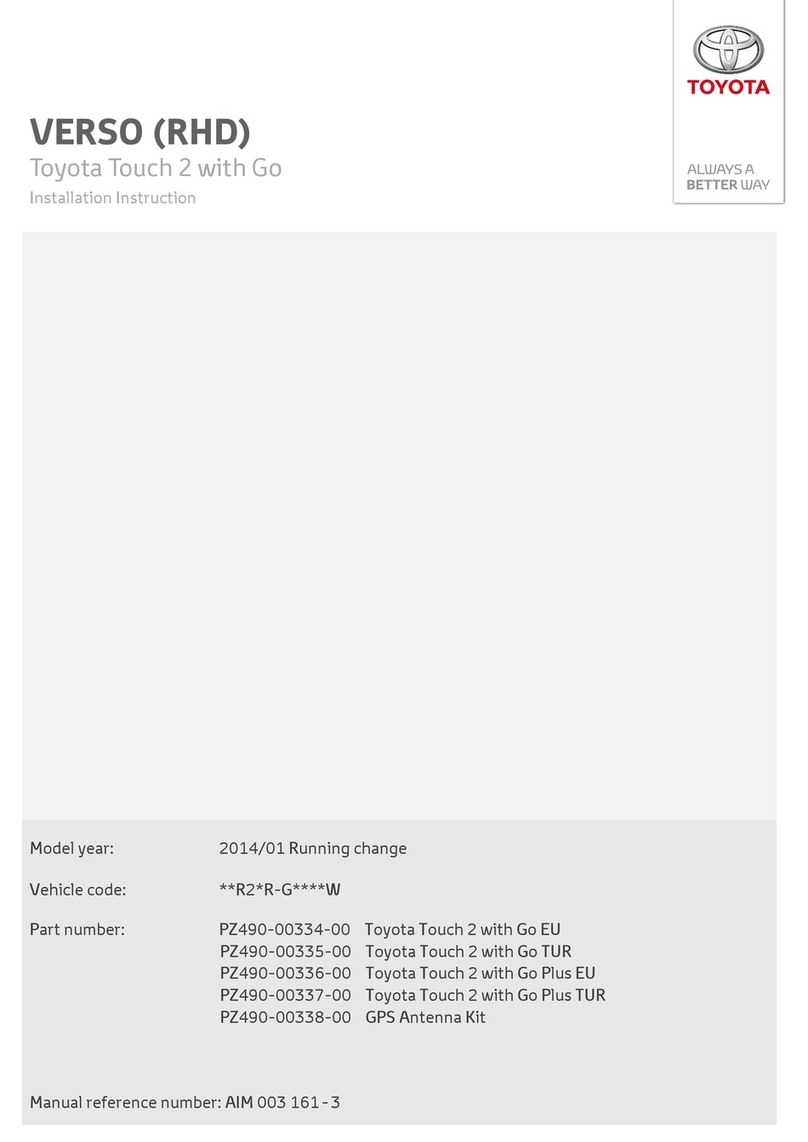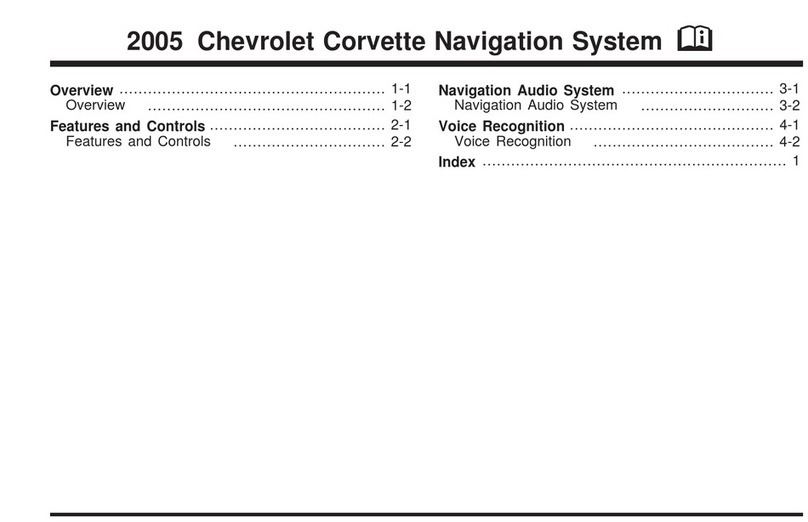VISTEON VW MIB Regio User manual

Infotainment System - REGIO
Regio Infotainment
System
Model Name: VW MIB Regio
Type of Equipment: Display Audio
Infotainment Unit 10”TP Brand
Manufacturer: Visteon Corporation
USER MANUAL
Version 7.0
May 26 2023

Infotainment System - REGIO
© 2019 Visteon Corporation Infotainment System www.visteon.com
General information ENGLISH
1. Safety and Warnings Requirements
•Liquids may cause damage, overheating of
the unit and risk of fire.
•While driving, keep the volume at a level
where external sounds can be heard.
•To reduce the risk of fire or electric shock, do
not expose the device rain or moisture.
To avoid electric shock, do not open the
appliance. Search for an Authorized Service.
•Avoid prolonged use at high volume (power
greater than 85 decibels), because this may
impair your audition.
•Use the proper power supply.
This product is designed for operation with a
negative grounded 12 V DC battery system.
Never operate this product with other
battery systems, especially not with a 24 V
DC battery system.
•Do not disassemble or modify the unit, or
attempt to repair the product yourself. This
may cause serious injury or damage and your
warranty will be null and void. If the product
needs repair, consult your dealer or contact
technical support.
•If the unit is out of order (no power, no
sound) or in an abnormal state (has foreign
objects in it, is exposed to water, is smoking,
or smells), turn it off immediately and
consult your dealer.
Overview
Bluetooth Audio
a. Bluetooth (Pairing and Using the
Phone)
A Bluetooth-enabled mobile device
must be paired to the Bluetooth
system and then connected so that
Bluetooth functions can be used in
the infotainment system.
b. Pairing Information
→If no mobile device has been
connected, the Phone screen on the
infotainment display will show the
Connect Phone option. Touch this
option to connect. Another way to
connect is to touch the Settings icon
and then the Media tab.
→Up to 5 devices can be paired to
the Bluetooth system.
→Pairing only needs to be
completed once, unless the pairing
information on the cell phone
changes or the cell phone is deleted
from the system.
→If multiple paired mobile phones
are within range of the system, the
system will connect to the last
connected mobile phone.
c. Pairing a Phone
→Make sure Bluetooth has been
enabled on the cell phone before
the pairing process is started.
→Touch the Phone icon on the
Home screen or the media tab on
the Settings menu.
→Touch Add Device
→Select the Regio´s name shown

Infotainment System - REGIO
© 2019 Visteon Corporation Infotainment System www.visteon.com
on the infotainment display from
your cell phone’s Bluetooth Settings
list.
→Follow the instructions on the
cell phone to confirm the six-digit
code showing on the infotainment
display and touch Pair. The code on
the cell phone and infotainment
display will need to be
acknowledged for a successful pair.
→Start the pairing process on the
cell phone to be paired to the
vehicle. Once the cell phone is
paired, it will show under
Connected.
→If the vehicle name does not
appear on your cell phone, there
are a few ways to start the pairing
process over:
- Turn the cell phone off and then
back on.
- Go back to the beginning of the
Phone menus on the infotainment
display and restart the pairing
process.
- Reset the cell phone, but this step
should be done as a last effort
→Repeat above steps to pair
additional cell phones.
d. Paired Phones
→Touch Settings, then touch
Media.
→Touch Phones to access all paired
and all connected cell phones and
mobile devices.
→Cell phones and mobile devices
can be added, removed, connected,
and disconnected.
e. Phone
→Making a Call Using Contacts and
Recent Calls.
→Calls can be made through the
Bluetooth system using personal
cell phone contact information for
all cell phones that support the
Phone Book feature.
→The Contacts menu accesses the
phone book stored in the cell
phone.
→The Recents menu accesses the
recents call list from your cell
phone.
→To make a call using the Contacts
menu:
- Touch the Phone icon on the
Home screen.
- Touch Contacts.
f. Making a Call Using the Keypad
To make a call by dialing the
numbers:
- Touch the Phone icon on the
Home Screen.
- Touch Keypad and enter a phone
number.
- Touch on the infotainment
display to start dialing the number.
g. Accepting or Declining a Call
When an incoming call is received,
the infotainment system mutes and
a ring tone is heard in the speakers.
→Accepting a Call

Infotainment System - REGIO
© 2019 Visteon Corporation Infotainment System www.visteon.com
Touch on the infotainment
display.
→Declining a Call
Touch on the infotainment
display.
h. Bluetooth Media
To play media via Bluetooth, the
phone needs to be paired and
connected, after that touch the
media icon on the home screen and
select Bluetooth media.
Wi-Fi
This feature will show connected and available
Wi-Fi networks.
The infotainment system can be
connected to an external protected Wi-Fi
network, such as a mobile device or home
hotspot, to utilize connected services.
a. Connect to a Wi-Fi Hotspot
To connect to a Wi-Fi network, touch in
the Settings icon and then System tab.
b. Find hotspot
Touch the find hotspot tab to connect
the infotainment system to an external
protected Wi-Fi network.
c. Manage Saved Networks
The infotainment system allows already
connected Wi-Fi networks to be saved
or deleted.
Android Auto / CarPlay
Android Auto and/or Apple CarPlay capability
may be available through a compatible
smartphone. If available, PROJECTION will appear
on the Home Page of the infotainment display.
→To use Android Auto and/or Apple CarPlay:
- Download the Android Auto app to your phone
from the Google Play store. No app is required
for Apple CarPlay.
- Connect an Android phone or iPhone by using
the compatible phone USB cable and plugging
into a USB data port. For best performance, use
the device’s factory-provided USB cable.
Aftermarket or third-party cables may not work.
- When the phone is first connected to activate
Apple CarPlay or Android Auto, a message will
appear requesting access to the system.
Touch Continue to launch Apple CarPlay or
Android Auto.
- PROJECTION on the Home screen will change to
Android Auto or Apple CarPlay depending on the
phone.
Android Auto and/or Apple CarPlay may
automatically launch upon USB connection. If
not, touch the ANDROID AUTO and/or APPLE
CARPLAY icon on the Home Screen to launch.
Settings
To access the options below, touch the settings
icon and select the tabs
The Settings Menu allows adjustment of different
vehicle and radio features. The menu may
contain the following:
Time and Date
Touch the infotainment controls to
increase or decrease hours, minutes,
and AM or PM. Touch 12Hr or 24Hr for
12 or 24 hour clock. Touch infotainment
controls to increase or decrease month,
day, or year.
Language
This will set the display language.
Touch Language and select the
appropriate language.

Infotainment System - REGIO
© 2019 Visteon Corporation Infotainment System www.visteon.com
Bluetooth
From the Bluetooth option, the
following may be displayed:
→Pair New Device: Touch to add a new
device.
→Device Management: Touch to
connect to a different phone source,
disconnect a phone, or delete a phone.
Display
From the Display icon, the following may
be displayed:
→Brightness: Touch Darkest, Darker,
Moderate, Brighter or Brightest to
adjust the display.
à Enable / disable touch screen tone
Audio
From the Audio option, the following
may be displayed:
→Sound Mixer
Touch to calibrate system audio
→Balance and Fader
Touch to adjust system fader and
balance.
Wi-Fi
From the Wi-Fi option, the following
may be displayed:
→Connect to a Wi-Fi Hotspot: Touch to
connect the system to an external Wi-Fi
network
→Wi-Fi Network Management: Touch
to connect to a different network,
disconnect, or delete Wi-Fi networks.
System Information
Touch to verify system manufacturing
information.
Software version, hardware version,
serial number and etc.
Factory Reset
Touch to reset system factory defaults
Supplier Info
oBrand Name
Visteon
oManufacturer's Name
Visteon Corporation
oType of Equipment: Display Audio
Infotainment Unit 10”TP
oModel Name : VW MIB REGIO

Infotainment System - REGIO
© 2019 Visteon Corporation Infotainment System www.visteon.com
General information SPANISH
1. Requisitos de seguridad y Advertencias
•Líquidos podría causar daños,
sobrecalentamiento y riesgo de incendio.
•Mientras conduce, mantenga el volumen a
un nivel al que puedan escucharse los
sonidos externos.
•Para reducir el riesgo de incendio o descarga
eléctrica, no exponga el aparato a la lluvia o
la humedad.
Para evitar descargas eléctricas, no abra el
aparato. Busque la ayuda de un servicio
autorizado.
•Evite el uso prolongado a alto volumen
(potencia superior a 85 decibelios), ya que
esto podría perjudicar su audición.
•Utilice la fuente de alimentación adecuada.
Este producto está diseñado para funcionar
con un sistema de baterías 12 V CC con
conexión a tierra del negativo. Nunca utilice
este producto con otros sistemas de batería,
evite especialmente un sistema de 24 V CC.
•No desmonte o modifique la unidad, o
intente reparar el producto usted mismo.
Esto podría causar lesiones graves o daños y
su garantía quedará anulada y sin valor. Si el
producto necesita reparación, consulte con
su distribuidor o contacte con el soporte
técnico.
•Si la unidad está fuera de servicio (sin
energía ni sonido) o en un estado anómalo
(hay objetos extraños en su interior, está
expuesta al agua, sale humo o desprende
olor), apáguela inmediatamente y consulte a
su distribuidor.
Descripción general
Audio Bluetooth
a. Bluetooth (emparejamiento y uso con
el teléfono)
Se debe emparejar y conectar un
dispositivo móvil con Bluetooth, de
manera que las funciones de Bluetooth
puedan utilizarse en el sistema de
infoentretenimiento.
b. Emparejar información
→Si no se ha conectado ningún
dispositivo móvil, la pantalla Teléfono
del sistema mostrará la opción Conectar
teléfono. Pulse esta opción para
conectarlo. Para ello, también puede
pulsar el icono Ajustes y la pestaña
Media.
→Puede emparejar hasta 5 dispositivos
al sistema Bluetooth.
→El emparejamiento solo debe
realizarse una vez, a menos que la
información de emparejamiento del
teléfono cambie o que el teléfono se
elimine del sistema.
→Si hubiera varios teléfonos móviles
emparejados dentro del rango de
alcance del sistema, este se conectará al
último teléfono móvil conectado.
c. Emparejar un teléfono
Asegúrese de que el Bluetooth del
teléfono ha sido activado antes de
iniciar el proceso de
emparejamiento.
→Toque el icono Teléfono en la
pantalla Inicio o en la pestaña

Infotainment System - REGIO
© 2019 Visteon Corporation Infotainment System www.visteon.com
Media del menú Ajustes.
→Pulse la opción Añadir dispositivo
→Seleccione el nombre de Regio
mostrado en la pantalla del sistema
desde la lista de Ajustes de
Bluetooth de su teléfono móvil.
→Siga las instrucciones del
teléfono para confirmar el código de
6 dígitos mostrado en la pantalla del
sistema y seleccione Emparejar. El
código del teléfono móvil y la
pantalla de infoentretenimiento
deberán ser reconocidos para que el
emparejamiento se realice
correctamente.
→Inicie el proceso de
emparejamiento en el teléfono
móvil que se emparejará al
vehículo. Una vez que el móvil se
haya emparejado, se mostrará bajo
la opción Conectado.
→Si el nombre del vehículo no
aparece en su teléfono móvil, a
continuación, le indicamos algunas
formas de comenzar de nuevo el
proceso de emparejamiento:
- Apague y vuelva a encender el
teléfono.
- Vuelva al inicio de los menús
Teléfono en la pantalla de
infoentretenimiento y reinicie el
proceso de emparejamiento.
- Reinicie el teléfono móvil, este
paso debe realizarse como último
esfuerzo.
→Repita los pasos anteriores para
emparejar teléfonos adicionales.
d. Teléfonos emparejados
→Pulse Ajustes y, a continuación, pulse
Media.
→Pulse Teléfonos para acceder a todos
los teléfonos y dispositivos móviles
emparejados y conectados.
→Los teléfonos y dispositivos móviles
pueden añadirse, eliminarse, conectarse
y desconectarse.
e. Teléfono
→Realizar una llamada utilizando
Contactos y Llamadas recientes.
→Las llamadas pueden realizarse a
través del sistema de Bluetooth
utilizando la información de contactos
del teléfono móvil, para aquellos que
admitan la función Agenda de teléfonos.
→El menú Contactos accede a la
agenda telefónica almacenada en el
teléfono móvil.
→El menú Recientes accede a la lista de
llamadas recientes realizadas desde su
teléfono móvil.
→Para realizar una llamada utilizando el
menú Contactos:
- Pulse el icono Teléfono de la pantalla
Inicio.
- Pulse Contactos.
f. Realizar una llamada usando el teclado
Efectuar una llamada marcando los
dígitos:
- Toque el icono Teléfono de la pantalla
Inicio.
- Toque la opción Teclado y marque un
número de teléfono.
- Pulse en la pantalla de
infoentretenimiento para iniciar la

Infotainment System - REGIO
© 2019 Visteon Corporation Infotainment System www.visteon.com
llamada.
g. Aceptar o rechazar una llamada
Cuando se recibe una llamada, el
sistema de infoentretenimiento se
silencia y se escucha un tono de llamada
en los altavoces.
→Aceptar una llamada
Pulse en la pantalla de
infoentretenimiento.
→Rechazar una llamada
Pulse en la pantalla de
infoentretenimiento.
h. Bluetooth Media
Para reproducir información a través de
Bluetooth, el teléfono debe estar
emparejado y conectado. Después,
pulse el icono Media en la pantalla de
Inicio y seleccione Bluetooth Media.
Wi-Fi
Esta función mostrará las redes Wi-Fi conectadas y
disponibles.
El sistema de infoentretenimiento puede conectarse con
una red externa Wi-Fi protegida, como un teléfono móvil
o un punto de acceso doméstico, para utilizar los servicios
conectados.
a. Conectar a un punto de acceso Wi-Fi
Para conectarse a una red Wi-Fi, pulse el
icono Ajustes y la pestaña Sistema.
b. Encontrar punto de acceso
Pulse la pestaña Buscar punto de acceso
para conectar el sistema de
infoentretenimiento a una red Wi-Fi
externa protegida.
c. Gestionar las redes guardadas
El sistema de infoentretenimiento
permite guardar o eliminar las redes Wi-
Fi ya conectadas.
Android Auto / CarPlay
La función Android Auto y/o Apple CarPlay podría estar
disponible a través de un smartphone compatible. En caso
de estar disponible, en la página de Inicio de la pantalla de
infoentretenimiento aparecerá el mensaje PROYECCIÓN.
→Para usar Android Auto y/o Apple CarPlay:
- Descargue la aplicación
Android Auto en su teléfono desde Google Play Store. No
es necesaria ninguna aplicación para Apple
CarPlay.
- Conecte un teléfono
Android o un iPhone utilizando un cable USB compatible y
conectándolo a un puerto de datos USB.
Para disfrutar del mejor funcionamiento, utilice el cable
USB proporcionado por el fabricante. Es posible que
los cables del mercado de repuestos o de terceros no
funcionen.
- Cuando el teléfono se
conecta por primera vez para activar Apple CarPlay o
Android Auto, aparecerá un mensaje solicitando
acceso al sistema. Pulse Continuar para iniciar Apple
CarPlay o Android Auto.
- El mensaje PROYECCIÓN de
la pantalla Inicio cambiará a Android Auto o Apple CarPlay
dependiendo del teléfono.
Es posible que Android Auto y/o Apple CarPlay se
inicien de forma automática al conectar el USB.
En caso contrario, pulse el icono ANDROID AUTO
y/o APPLE CARPLAY en la pantalla Inicio para
iniciarlos.
Ajustes
Para acceder a las siguientes opciones, pulse el icono
Ajustes y seleccione las pestañas. El menú Ajustes permite
configurar diferentes funciones del vehículo y la radio. El
menú puede contener las siguientes opciones:
a. Hora y fecha
Pulse los mandos de
infoentretenimiento para aumentar o
disminuir las horas, los minutos,

Infotainment System - REGIO
© 2019 Visteon Corporation Infotainment System www.visteon.com
modificar a. m. o p. m. Pulse 12 h o 24 h
para cambiar el modo del reloj. Pulse los
mandos de infoentretenimiento para
aumentar o disminuir el mes, el día o el
año.
b. Idioma
Esta función configura el idioma de la
pantalla. Pulse Idioma y seleccione la
opción deseada.
c. Bluetooth
Desde la opción Bluetooth, pueden
mostrarse las siguientes opciones:
→Emparejar un nuevo dispositivo:
Pulse para añadir un nuevo dispositivo.
→Gestión de dispositivos: pulse para
conectarse a una fuente de teléfono
diferente, desconectar o eliminar un
teléfono.
d. Pantalla
Desde el icono Pantalla, se mostrarán las
siguientes opciones:
→Brillo: Seleccione Muy oscuro,
Oscuro, Moderado, Claro o Muy claro
para ajustar el brillo de la pantalla.
→Activar/desactivar el tono de la
pantalla táctil.
e. Audio
Desde la opción Audio, se mostrarán las
siguientes funciones:
→Mezclador de audio: Pulse esta opción
para calibrar el sistema de audio.
→Balance y Fader
Toque para ajustar estas funciones de
audio en el sistema.
f. Wi-Fi
Desde la opción Wi-Fi se mostrarán las
siguientes alternativas:
→Conectarse a un punto de acceso Wi-
Fi: Pulse para conectar el sistema a una
red externa Wi-Fi.
→Gestión de redes Wi-Fi: Pulse para
conectarse a una red diferente,
desconectarse o eliminar redes Wi-Fi.
g. Información del sistema
Seleccione para verificar la información
de fabricación del sistema (versión de
software, versión de hardware, número
de serie, etc.).
h. Reconfiguración de fábrica
Pulse para restablecer la configuración
por defecto del sistema.
i. Información del distribuidor
oNombre de la marca
Visteon
oNombre del fabricante
Visteon Corporation
oTipo de equipo: Display Audio
Infotainment Unit 10”TP
oNombre del modelo: VW MIB REGIO

Infotainment System - REGIO
© 2019 Visteon Corporation Infotainment System www.visteon.com
General information PORTUGUESE
1. Requisitos de Segurança е Avisos
•Líquidos pode causar danos,
sobreaquecimento da unidade e um
aumento do risco de incêndio.
•Enquanto conduz, mantenha o volume em
níveis que lhe permitam ouvir também
barulhos no exterior.
•Para reduzir o risco de incêndio ou descarga
elétrica, não exponha o dispositivo à chuva
ou humidade.
Para evitar o risco de choque elétrico, não
abra o dispositivo. Procure Assistência
técnica autorizada.
•Evite o uso prolongado em volumes elevados
(potência superior a 85 decibéis), pois pode
prejudicar a sua audição.
•Utilize a fonte de alimentação adequada.
O presente produto foi concebido para a
utilização com um sistema de bateria com
ligação à terra negativa de 12 V CC. Nunca
utilize este produto com outros sistemas de
bateria, especialmente com um sistema de
bateria de 24 V CC.
•Não desmonte ou tente alterar a unidade,
nem tente reparar o produto por si mesmo.
Isto poderá causar lesões graves ou dano,
sendo todos os direitos de garantia
considerados nulos. Se o produto necessitar
de reparação, consulte o seu revendedor ou
contacte o apoio técnico local.
•Se o dispositivo estiver fora de serviço (sem
energia, sem som) ou em estado que não o
normal (possuir objetos estranhos, tiver sido
exposto a água, fumo ou cheirar mal),
desligue-o imediatamente e consulte o seu
revendedor.
Descrição geral
Áudio Bluetooth
a. Bluetooth (Emparelhar e Usar o
Telemóvel)
Um dispositivo móvel com Bluetooth
deve ser emparelhado com o sistema
Bluetooth e de seguida conectado para
que as funções Bluetooth possam ser
usadas no sistema de
infoentretenimento.
b. Informações de emparelhamento
→Se nenhum dispositivo móvel tiver
sido conectado, o ecrã do telemóvel no
ecrã do sistema de infoentretenimento
irá apresentar a opção Ligar Telefone.
Toque nesta opção para estabelecer a
ligação. Outra forma de estabelecer a
ligação é tocando no ícone das
Definições e, de seguida, na janela de
Multimédia.
→Podem ser emparelhados até 5
dispositivos ao sistema de Bluetooth.
→O emparelhamento apenas necessita
de ser realizado uma vez, a menos que a
informação de emparelhamento no
telemóvel seja alterada ou o telemóvel
seja eliminado do sistema.
→Se vários telemóveis emparelhados
estiverem dentro do alcance do sistema,
o sistema ligar-se-á ao último telemóvel
ligado.
c. Emparelhar um telemóvel
→Assegure-se de que o Bluetooth foi
ativado no seu telemóvel antes de iniciar

Infotainment System - REGIO
© 2019 Visteon Corporation Infotainment System www.visteon.com
o processo de emparelhamento.
→Toque no ícone de Telefone no Ecrã
Inicial ou na janela de multimédia no
menu de Definições.
→Toque em Adicionar Dispositivo
→Selecione o nome do Regio
apresentado no ecrã do sistema de
infoentretenimento a partir da lista de
definições Bluetooth do seu telemóvel.
→Siga as instruções do telemóvel para
confirmar o código de seis dígitos
apresentado no ecrã do sistema de
infoentretenimento e pressione
Emparelhar. Para emparelhar com
sucesso, é necessário que saiba o código
do telemóvel e do sistema de
infoentretenimento.
→Iniciar o processo de
emparelhamento no telemóvel para este
se emparelhar ao veículo. Uma vez o
telemóvel emparelhado, irá aparecer em
Conectado.
→Se o nome do veículo não aparecer
no seu telemóvel, existem algumas
formas de iniciar novamente o processo
de emparelhamento:
- Desligue e volte a ligar o
telemóvel.
- Volte ao início dos menus do
Telemóvel no ecrã do sistema de
infoentretenimento e reinicie o
processo de emparelhamento.
- Reinicie o telemóvel, sendo que
este passo deverá ser seguido como
último recurso.
→Repita os passos acima para
emparelhar mais telemóveis.
d. Telemóveis emparelhados
→Toque em Definições, e depois em
Multimédia.
→Toque em Telemóveis para aceder a
todos os telemóveis e dispositivos
móveis emparelhados.
→Telemóveis e dispositivos móveis
podem ser adicionados, removidos,
ligados e desligados.
e. Telefone:
→Realizar uma chamada utilizando os
contactos e chamadas recentes.
→As chamadas podem ser realizadas
através de
Sistema Bluetooth usando
informações pessoais de contacto
do telemóvel para todos os
telemóveis que suportam a função
de Agenda Telefónica.
→O Menu de contactos acede à
lista telefónica armazenada no
telemóvel.
→O menu de chamadas recentes acede
à lista de chamadas recentes do seu
telemóvel.
→Para realizar uma chamada utilizando
o menu Contactos:
- Toque no ícone de Telefone no Ecrã
Inicial.
- Toque em Contactos.
f. Realizar uma chamada utilizando o
Teclado.
Para efetuar uma chamada marcando os
números:
- Toque no ícone de Telefone no Ecrã

Infotainment System - REGIO
© 2019 Visteon Corporation Infotainment System www.visteon.com
Inicial.
- Toque no Teclado e insira um número
de telefone.
- Toque no ecrã do sistema de
infoentretenimento para iniciar a
marcação de um número.
g. Atender ou rejeitar uma chamada
Quando receber uma chamada, o
sistema de infoentretenimento silencia-
se e um tom de toque é ouvido através
das colunas.
→Atender chamada
Toque em no ecrã de
infoentretenimento.
→Rejeitar Chamada
Toque em no ecrã de
infoentretenimento.
h. Multimédia Bluetooth
Para reproduzir ficheiros de multimédia
via Bluetooth, o telefone necessita de
ser emparelhado e conectado, sendo
que de seguida é necessário que toque
no ícone de multimédia no ecrã inicial e
selecione multimédia Bluetooth.
Wi-Fi
Esta opção irá apresentar as redes Wi-Fi ligadas e
disponíveis.
O sistema de infoentretenimento pode ser conectado
a uma rede Wi-Fi externa protegida, como um
dispositivo móvel ou um hotspot doméstico, para
utilizar serviços conectados.
a. Conectar a um Hotspot Wi-Fi
Para ligar a uma rede Wi-Fi, toque no
ícone de Definições e, de seguida, no
separador de Sistema.
b. Encontrar um Hotspot
Toque na janela Encontrar Hotspot para
ligar o sistema de infoentretenimento a
uma rede protegida de Wi-Fi.
c. Gerir redes guardadas
O sistema de infoentretenimento
permite que redes conhecidas sejam
guardadas ou eliminadas.
Android Auto / CarPlay
A capacidade Android Auto e/ou Apple CarPlay pode estar
disponível através de um smartphone compatível. Se
disponível, a palavra PROJECTION (PROJEÇÃO) irá
aparecer no Ecrã Inicial do sistema de
infoentretenimento.
→Para utilizar Android Auto e/ou Apple CarPlay:
- Transfira a App Android Auto para o seu telemóvel a
partir da Google Play Store. Não é necessária nenhuma
aplicação para Apple CarPlay.
- Ligue um telemóvel Android ou iPhone usando o cabo
USB do telefone compatível e conectando-o a uma porta
de dados USB. Para um melhor desempenho, utilize o
cabo USB fornecido pelo fabricante. Cabos de reposição
ou de terceiros podem não funcionar.
- Quando o telefone for conectado pela primeira vez para
ativar o Apple CarPlay ou Android Auto, será apresentada
uma mensagem a solicitar o acesso ao sistema.
Toque Continuar para iniciar Apple CarPlay ou Android
Auto.
- A PROJEÇÃO no Ecrã Inicial irá mudar para Android Auto
ou Apple CarPlay dependendo do telemóvel.
Android Auto e/ou Apple CarPlay podem iniciar
automaticamente após a conexão USB. Caso contrário,
toque no ícone ANDROID AUTO e/ou APPLE CARPLAY no
Ecrã Inicial para iniciar.

Infotainment System - REGIO
© 2019 Visteon Corporation Infotainment System www.visteon.com
Definições
Para aceder às opções seguintes, toque no ícone de
definições e selecione os separadores
O Menu de Definições permite definir vários veículos e
opções de rádio. O menu pode conter o seguinte:
a. Data e Hora
Toque nos botões do sistema de
infoentretenimento para aumentar ou
diminuir horas, minutos, e AM ou PM.
Toque 12Hr ou 24Hr para relógio de 12
ou 24 horas. Toque nos botões do
sistema de infoentretenimento para
aumentar ou diminuir mês, dia ou ano.
b. Idioma
Isto irá definir o idioma.
Toque em Idioma e selecione o idioma
desejado.
c. Bluetooth
Nesta opção, pode ser apresentar-se o
seguinte:
→Emparelhar Novo dispositivo: Toque
para adicionar novo dispositivo.
→Gestão de Dispositivos: Toque para
conectar a um telemóvel diferente,
desconectar ou eliminar um telemóvel.
d. Visualização
Nesta opção, pode ser apresentar-se o
seguinte:
→Luminosidade: Toque em Mais
Escuro, Escuro, Moderado, Brilhante,
Mais Brilhante para ajustar a
visualização.
→Ativar / desativar som de ecrã tátil
e. Áudio
Nesta opção, pode ser apresentar-se o
seguinte:
→Misturador de som
Toque para calibrar o sistema de áudio.
→Balanço e potenciómetro
Toque para ajustar sistema de balanço e
potenciómetro.
f. Wi-Fi
Nesta opção, pode ser apresentar-se o
seguinte:
→Ligar a um Hotspot Wi-Fi: Toque para
ligar o sistema de infoentretenimento a
uma rede externa de Wi-Fi.
→Gerir Redes Wi-Fi: Toque para
conectar a uma rede diferente,
desconectar ou eliminar redes Wi-Fi.
g. Informações de sistema
Toque para verificar as informações de
fabrico do sistema.
Versão de software, versão de
hardware, número de série, etc.
h. Repor predefinições de fábrica
Toque para restaurar as definições de
fábrica do sistema.
i. Informação sobre o fornecedor
oNome da Marca
Visteon
oNome do Fabricante
Visteon Corporation
oTipo de equipamento: Unidade de
Display Áudio de
Infoentretenimento de 10 pol. TP
oNome do modelo
VW MIB Regio

Infotainment System - REGIO
© 2019 Visteon Corporation Infotainment System www.visteon.com
General information RUSSIAN
1. Требования по безопасности и
Предупреждения
•с жидкостями может привести к
повреждению, перегреву устройства и
опасности возгорания.
•Во время вождения поддерживайте
громкость на уровне, позволяющем
слышать внешние звуки.
•Для уменьшения риска возгорания или
поражения электрическим током не
подвергайте устройство воздействию
дождя или влаги.
Во избежание поражения электрическим
током не открывайте прибор. Ищите
авторизованный сервисный центр
•Избегайте длительного использования на
высокой громкости (мощность более 85
децибел), так как это может ухудшить
качество прослушивания.
•Используйте соответствующий источник
питания.
Данное изделие предназначено для
работы с отрицательно заземленной
аккумуляторной батареей 12 В
постоянного тока. Никогда не используйте
данное изделие с другими
аккумуляторными батареями, особенно с
батареей 24 В постоянного тока.
•Не разбирайте и не вносите изменения в
устройство, и не пытайтесь ремонтировать
изделие самостоятельно. Это может
привести к серьезным травмам или
ущербу, и Ваша гарантия будет
недействительна. Если изделие нуждается
в ремонте, проконсультируйтесь с
дилером или обратитесь в службу
технической поддержки.
•Если устройство вышло из строя (нет
питания, нет звука) или находится в
неисправном состоянии (в нем
обнаружены посторонние предметы,
подвергается воздействию воды, дымится
или пахнет), немедленно выключите его и
проконсультируйтесь с дилером.
Описание
Bluetooth-аудио:
a. Bluetooth (сопряжение и
пользование телефоном)
Мобильное устройство с поддержкой
Bluetooth должно быть сопряжено с
системой Bluetooth, а затем
подключено, чтобы функции Bluetooth
могли использоваться в
информационно-развлекательной
системе.
b. Информационное сопряжение
→Если мобильное устройство не
было подключено, на экране
телефона на дисплее
информационно-развлекательной
системы отобразится опция
"Подключить телефон". Дотроньтесь
до этой опции для подключения.
Другой способ подключения - нажать
на значок "Параметры", а затем на
значок "Медиа".
→К системе Bluetooth можно
подключить до 5 устройств.
→Сопряжение необходимо
выполнить только один раз, если

Infotainment System - REGIO
© 2019 Visteon Corporation Infotainment System www.visteon.com
только не изменится информация о
сопряжении на мобильном телефоне,
либо сам телефон не будет удален из
системы.
→Если несколько парных мобильных
телефонов находятся в радиусе
действия системы, система
подключится к последнему
подключенному мобильному
телефону.
c. Сопряжение телефона
→Убедитесь, что Bluetooth был
включен на мобильном телефоне до
начала процесса сопряжения.
→Нажмите значок "Телефон" на
главном экране или на вкладке
"медиа" в меню "Настройки".
→Нажмите на значок "Добавить
устройство"
→Выберите название Regio,
отображаемое на дисплее
информационно-развлекательной
системы, из списка "Настройки
Bluetooth" вашего мобильного
телефона.
→Следуйте инструкциям на
мобильном телефоне, чтобы
подтвердить шестизначный код,
отображаемый на дисплее
информационно-развлекательной
системы, и коснитесь кнопки
"Сопряжение". Для успешного
сопряжения необходимо подтвердить
код как на мобильном телефоне, так и
на дисплее информационно-
развлекательной системы.
→Запустите процесс сопряжения на
мобильном телефоне для сопряжения
с автомобилем. После сопряжения
мобильный телефон отобразится
сообщение "Подключено".
→Если название автомобиля не
отображается на мобильном
телефоне, то выполняйте следующие
действия:
- Выключите мобильный телефон,
а затем снова включите его.
- Вернитесь к началу меню
"Телефон" на дисплее
информационно-развлекательной
системы и перезапустите процесс
сопряжения.
- Перезагрузите мобильный
телефон, но этот шаг выполняется
как последний возможный
вариант
→Повторите вышеописанные шаги
для сопряжения дополнительных
мобильных телефонов.
d. Сопряжённые телефоны
→Нажмите "Настройки, затем
нажмите "Медиа".
→Нажмите кнопку Телефоны, чтобы
получить доступ ко всем
сопряженным и подключенным
мобильным телефонам и устройствам.
→Мобильные телефоны и
мобильные устройства можно
добавлять, удалять, подключать и
отключать.
e. Телефон
→Совершение звонка с
использованием контактов и
недавних звонков.
→Звонки могут осуществляться через

Infotainment System - REGIO
© 2019 Visteon Corporation Infotainment System www.visteon.com
Систему Bluetooth, использующую
персональную контактную
информацию для всех мобильных
телефонов, поддерживающих
функцию "Телефонная книга".
→Меню Контакты открывает
доступ к телефонной книге,
хранящейся в мобильном
телефоне.
→В меню "Последние"
осуществляется доступ к списку
последних вызовов мобильного
телефона.
→Для выполнения вызова с
помощью меню "Контакты":
- Нажмите значок "Телефон" на
главном экране.
- Нажмите значок "Контакты".
f. Звонить по телефону с помощью
клавиатуры
Чтобы позвонить, набирая номер:
- Нажмите значок "Телефон" на
главном экране.
- Дотроньтесь до Клавиатуры и
введите номер телефона.
- Чтобы начать набор номера,
коснитесь экрана информационно-
развлекательной системы.
g. Принять или отклонить входящий
звонок
При поступлении входящего звонка
информационно-развлекательная
система отключает звук, и в
динамиках слышен сигнал вызова.
→Принять входящий звонок
Нажмите на экран
информационно-развлекательной
системы.
→Отклонить входящий звонок
Нажмите на экран
информационно-развлекательной
системы.
h. Bluetooth Медиа
Для воспроизведения мультимедиа
через Bluetooth необходимо
произвести сопряжение и
подключение телефона, после чего
коснитесь значка "медиа" на главном
экране и выберите "Bluetooth медиа".
Wi-Fi
Эта функция покажет подключенные и доступные Wi-Fi
сети.
Информационно-развлекательная система может быть
подключена к внешней защищенной сети Wi-
Fi, например, к мобильному устройству или
домашней точке доступа, чтобы использовать
подключенные услуги.
d. Подключиться к точке доступа Wi-Fi
Чтобы подключиться к сети Wi-Fi,
нажмите на значок "Настройки", а
затем на вкладку "Система"
e. Поиск дочки доступа
Нажмите вкладку "Поиск точки
доступа", чтобы подключить
информационно-развлекательную
систему к внешней защищенной сети
Wi-Fi.
f. Управление сохраненными сетями
Информационно-развлекательная
система позволяет сохранить или
удалить уже подключенные сети Wi-
Fi.

Infotainment System - REGIO
© 2019 Visteon Corporation Infotainment System www.visteon.com
Android Auto / CarPlay
Android Auto и/или Apple CarPlay могут быть доступны
через совместимый смартфон. Если доступно,
ПРОЕКТИРОВКА появится на главной странице экрана
информационно-развлекательной системы.
→Для использования Android Auto и/или Apple
CarPlay:
- Скачайте приложение Android Auto на телефон из
магазина Google Play. Для Apple CarPlay приложение не
требуется.
- Подключите телефон Android или iPhone с помощью
совместимого USB-кабеля телефона и подключите его
к USB-порту данных. Для достижения оптимального
результата используйте USB-кабель изготовителя
устройства. Кабели послепродажного обслуживания
или кабели сторонних производителей могут не
работать.
- При первом подключении телефона для активации
Apple CarPlay или Android Auto появится сообщение с
запросом на доступ к системе.
Нажмите на "Продолжить", чтобы запустить Apple
CarPlay или Android Auto..
- ПРОЕКТИРОВКА на главном экране изменится на
Android Auto или Apple CarPlay в зависимости от
телефона.
Android Auto и/или Apple CarPlay могут
автоматически запускаться при подключении
USB. В противном случае, коснитесь значка
ANDROID AUTO и/или APPLE CARPLAY главного
экрана для запуска.
Настройки
Для доступа к указанным ниже опциям коснитесь
значка настроек и выберите вкладку
"Меню настроек" для конфигурации различных
функций автомобиля и радио. Меню может содержать
следующее:
a. Время и Дата
Прикоснитесь к элементам управления
информационно-развлекательной системы,
чтобы изменить время: часы, минуты, а также
AM или PM. Коснитесь 12 ч. или 24 ч. для
выбора 12- или 24-часового формата. Нажмите
элементы управления информационно-
развлекательной системы для изменения
даты: месяца, дня или года.
b. Выбор языка
Данная опция предназначена для выбора
языка экрана.
Дотроньтесь до опции "Выбор языка" и
выберите нужную опцию.
c. Bluetooth
При использовании опции Bluetooth
может отображаться следующее:
→Сопряжение нового устройства:
Нажать для добавления нового
устройства.
→Управление устройством: Нажмите,
чтобы подключиться к другому
телефонному источнику, отключить
телефон или удалить телефон.
d. Экран
На экране может отображаться следующий
значок:
→Яркость: Нажмите Самый тёмный, Более
тёмный, Умеренный, более Яркий или Самый
яркий, чтобы настроить уровень яркости
экрана.
→Включить / выключить звук сенсорного
экрана
e. Аудио
При использовании опции "Аудио" может
отображаться следующее:
→Звукосмеситель
Нажмите для калибровки звука системы
→Баланс и Фейдер
Нажмите для калибровки баланса и фейдера.

Infotainment System - REGIO
© 2019 Visteon Corporation Infotainment System www.visteon.com
f. Wi-Fi
При использовании опции Wi-Fi
может отображаться следующее:
→Подключиться к точке доступа Wi-
Fi: Нажмите, чтобы подключить
систему к внешней сети Wi-Fi
→Управление сетью Wi-Fi: Нажмите,
чтобы подключиться к другой сети,
отключить или удалить сети Wi-Fi.
g. Сведения о системе
Нажмите, чтобы проверить
информацию по производству
системы.
Версия программного обеспечения,
версия аппаратного обеспечения,
серийный номер и т.д.
h. Сброс до заводских настроек
Нажать для сброса до заводских настроек
i. Информация о поставщике
a. Наименование торговой марки
Visteon
b. Изготовитель
Visteon Corporation
c. Тип оборудования: Display Audio
Infotainment Unit 10”TP
d. Название модели:
VW MIB Regio
Specific information for each country
EU
Declaration of Conformity
Model Name: VW MIB REGIO
Brand Name: Visteon
One Village center drive, Van Buren Township
48111-5711 Michigan
United States of America
Simplified EU DoC:
Hereby, Visteon Corporation declares that the radio equipment
type VW MIB REGIO is in compliance with Directive
2014/53/EU. The full text of the EU declaration of conformity is
available at the following internet address:
http://www.visteondocs.com/

Infotainment System - REGIO
© 2019 Visteon Corporation Infotainment System www.visteon.com
a. Frequency band: Bluetooth ; 2.402 GHz –2.480 GHz
Wi-Fi 2.4 G; 2.412 GHz –2.472 GHz
Wi-Fi 5.0 G; 5.180 GHz –5.825 GHz
b. Maximum radio-frequency power transmitted in the frequency band(s) in which the
radio equipment operates.
Max output power Bluetooth; 5,4 dBm e.i.r.p
Max output power Wi-Fi 2.4 G; 12,8 dBm e.i.r.p
Max output power Wi-Fi 5.0 G; 12,7 dBm e.i.r.p
USA: FCC ID: NT8-VWMIBREGIO
FCC
This device complies with part 15 of the FCC Rules. Operation is subject to the following two
conditions:
(1) This device may not cause harmful interference, and
(2) This device must accept any interference received, including interference that may cause
undesired operation.
Changes or modifications not expressly approved by the party responsible for compliance could void the
user’s authority to operate the equipment.
RF exposure safety
This device complies with the FCC RF exposure limits and has been evaluated in compliance with
portable exposure conditions.
The equipment must be installed and operated and was evaluated with minimum distance of 20 cm of
the human body. This distance or greater is maintained by vehicle design and ensures compliance by
normal use of the vehicle.
ISED CANADA
This device complies with Industry Canada License-exempt RSS standard(s). Operation is subject to the
following two conditions:
(1) This device may not cause harmful interference, and
(2) The device must accept any interference received, including interference that may cause undesired
operation.
Le présent appareil est conforme aux CNR d'Industrie Canada applicables aux appareils radio exempts de
licence.L'exploitation est autorisée aux deux conditions suivantes:
(1) l'appareil ne doit pas produire de brouillage, et,
(2) l'utilisateur de l'appareil doit accepter tout brouillage radioélectrique subi, même si le brouillage est
susceptible d'en compromettre le fonctionnement.
Changes or modifications not expressly approved by the party responsible for compliance could void the
user’s authority to operate the equipment.

Infotainment System - REGIO
© 2019 Visteon Corporation Infotainment System www.visteon.com
RF exposure safety
This device complies with the FCC RF exposure limits and has been evaluated in compliance with
portable exposure conditions.
The equipment must be installed and operated and was evaluated with minimum distance of 20 cm of
the human body. This distance or greater is maintained by vehicle design and ensures compliance by
normal use of the vehicle.
CAN ICES-003
Les changements ou modifications non expressément approuvés par la partie responsable de la
conformité peuvent annuler le droit de l'utilisateur à utiliser l'équipement.
Sécurité d'exposition aux RF
Cet appareil est conforme aux limites d'exposition RF d'ISED et a été évalué conformément aux conditions
d'exposition portable.
L'équipement doit être installé et utilisé à une distance minimale de 20 cm du corps humain. Cette
distance ou plus est maintenue par la conception du véhicule et assure la conformité par l'utilisation
normale du véhicule.
CAN NMB-003
Cet appareil numérique de classe B est conforme à la norme canadienne NMB-003.
Table of contents
Languages:
Other VISTEON Car Navigation System manuals