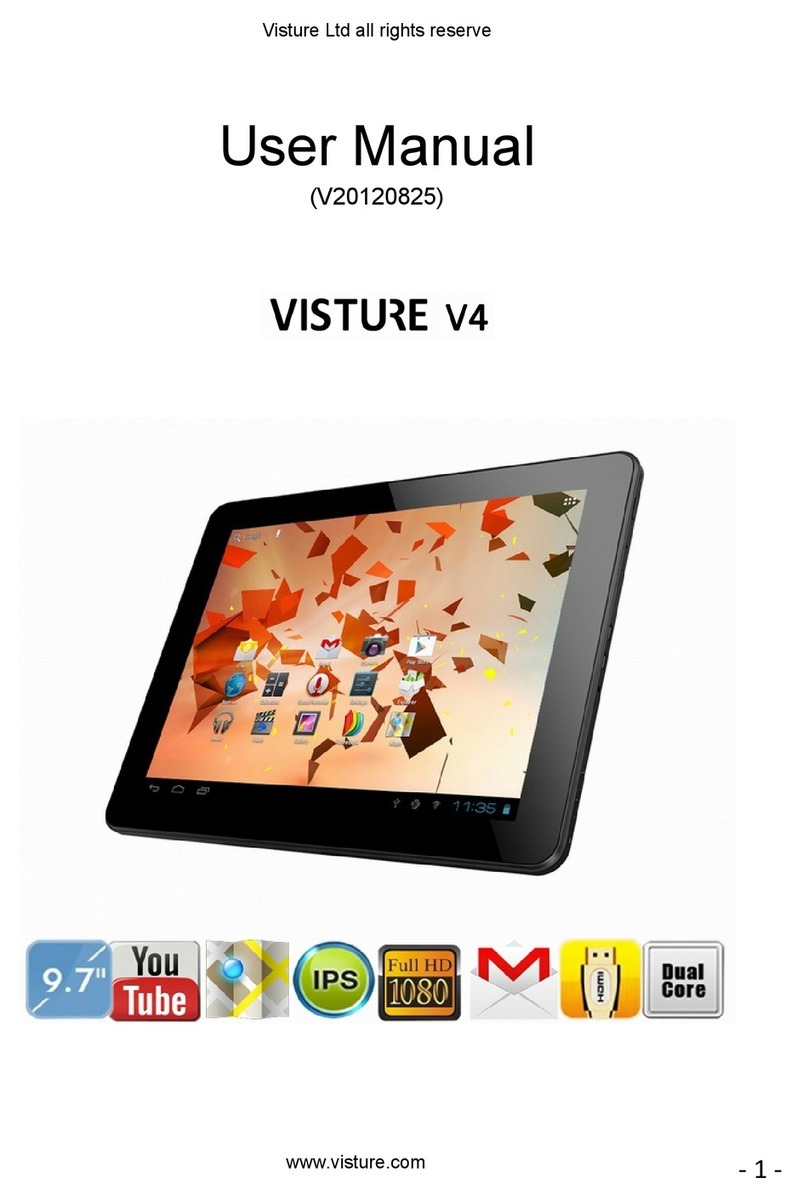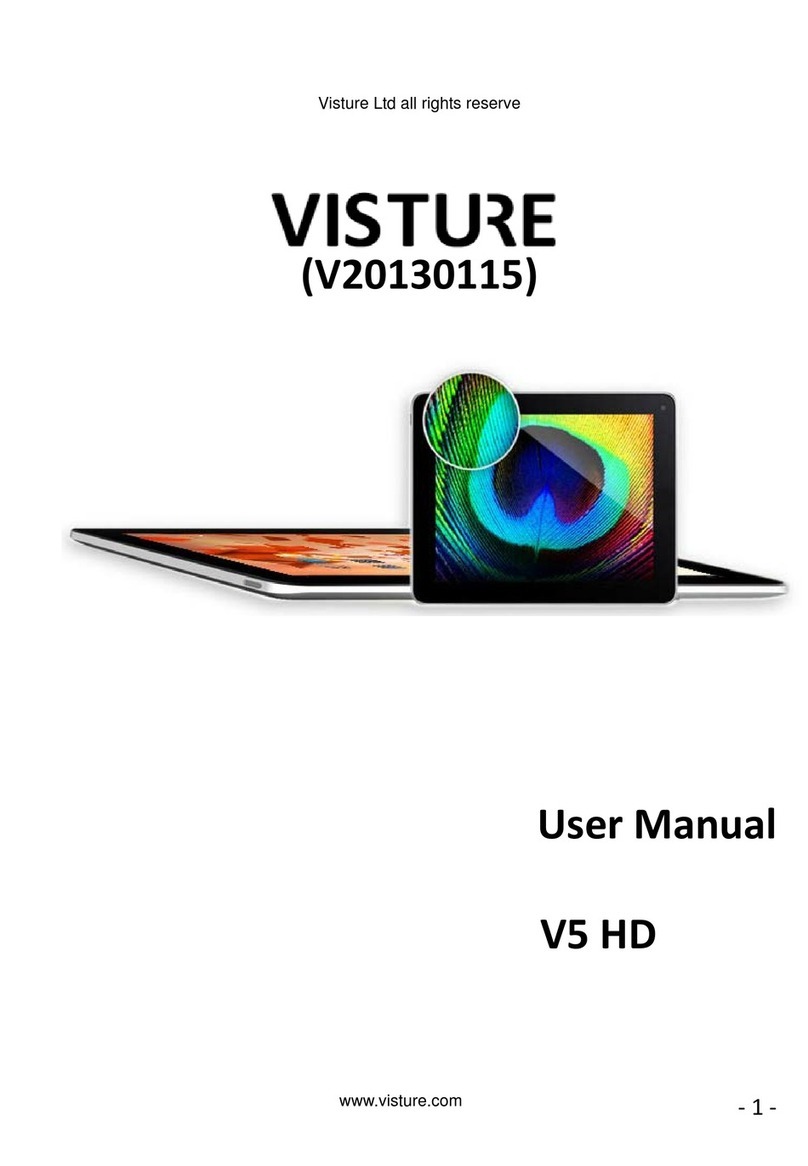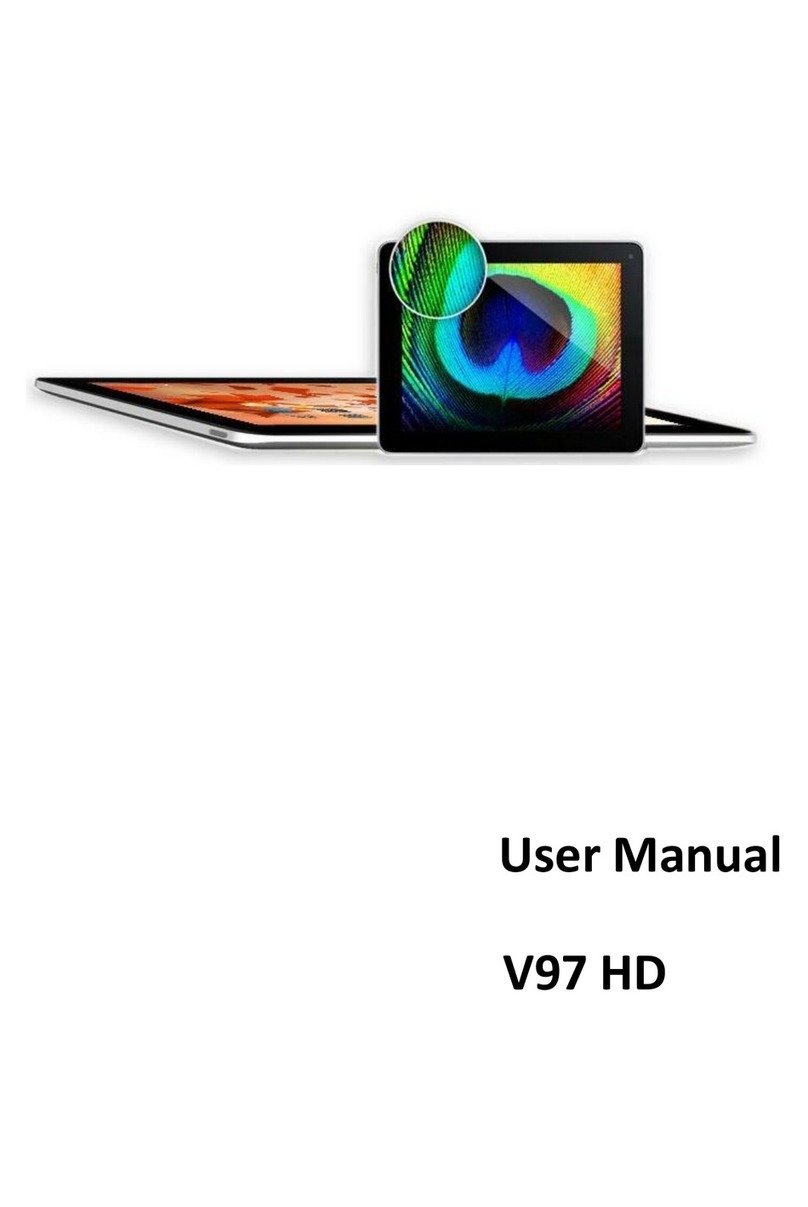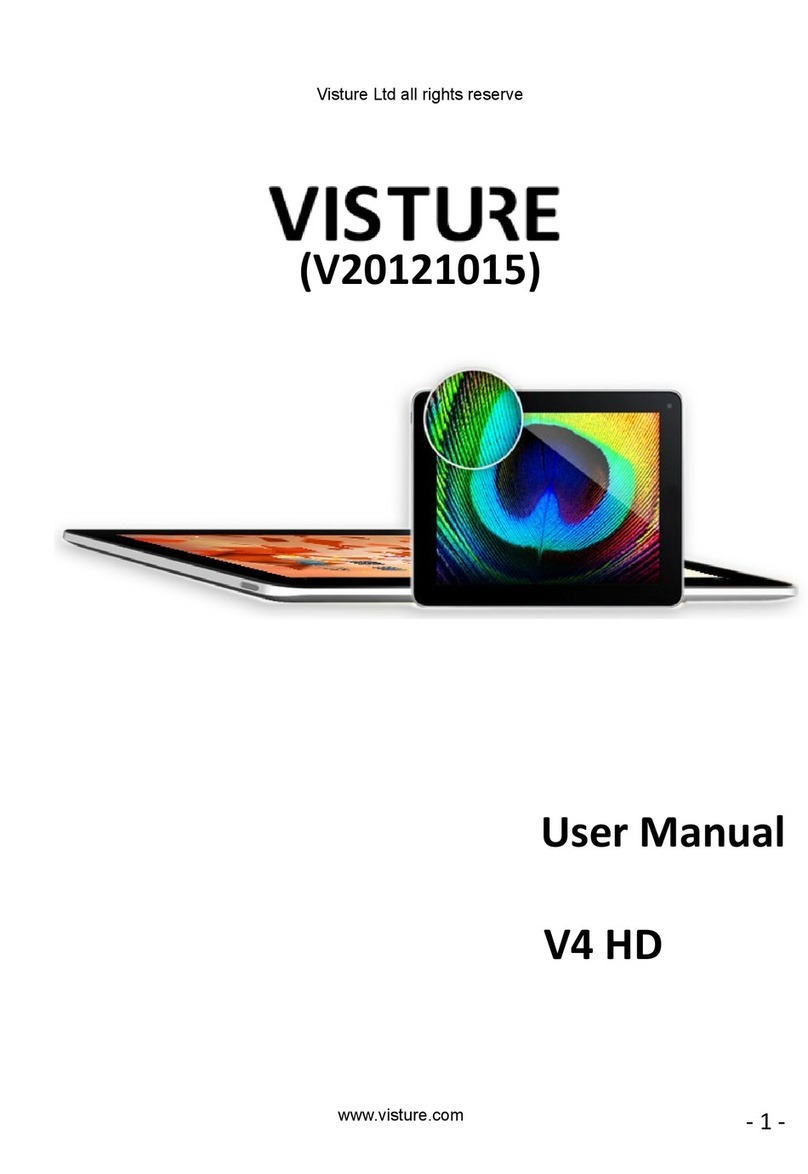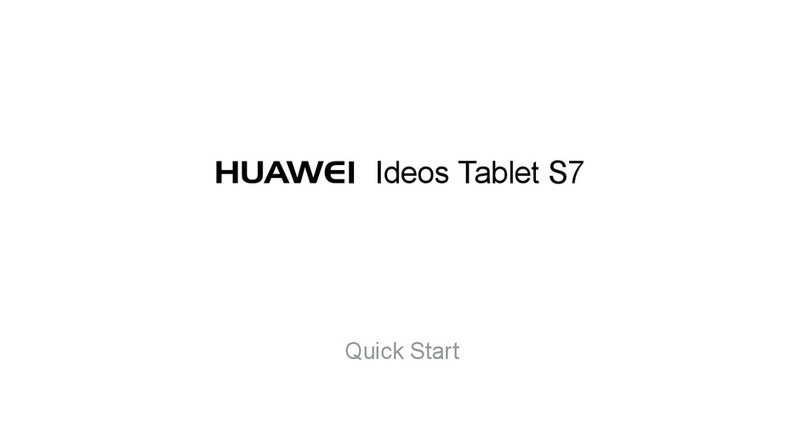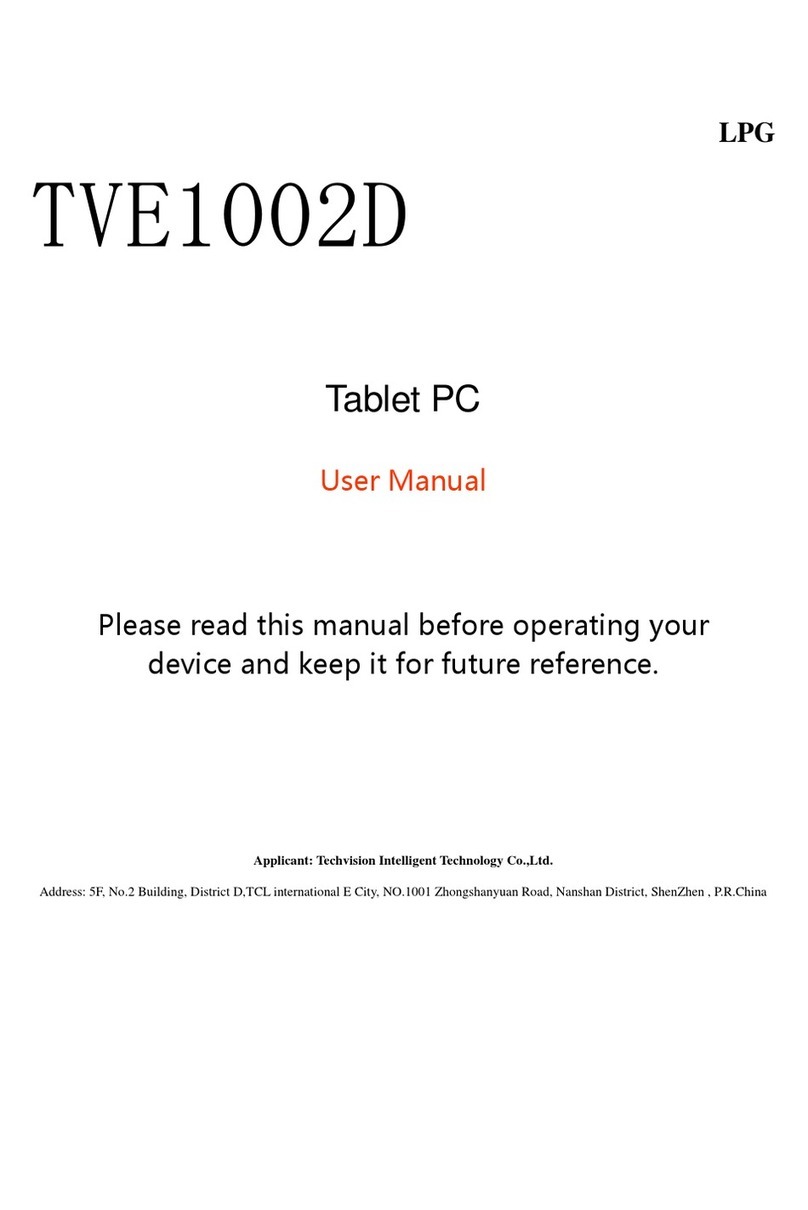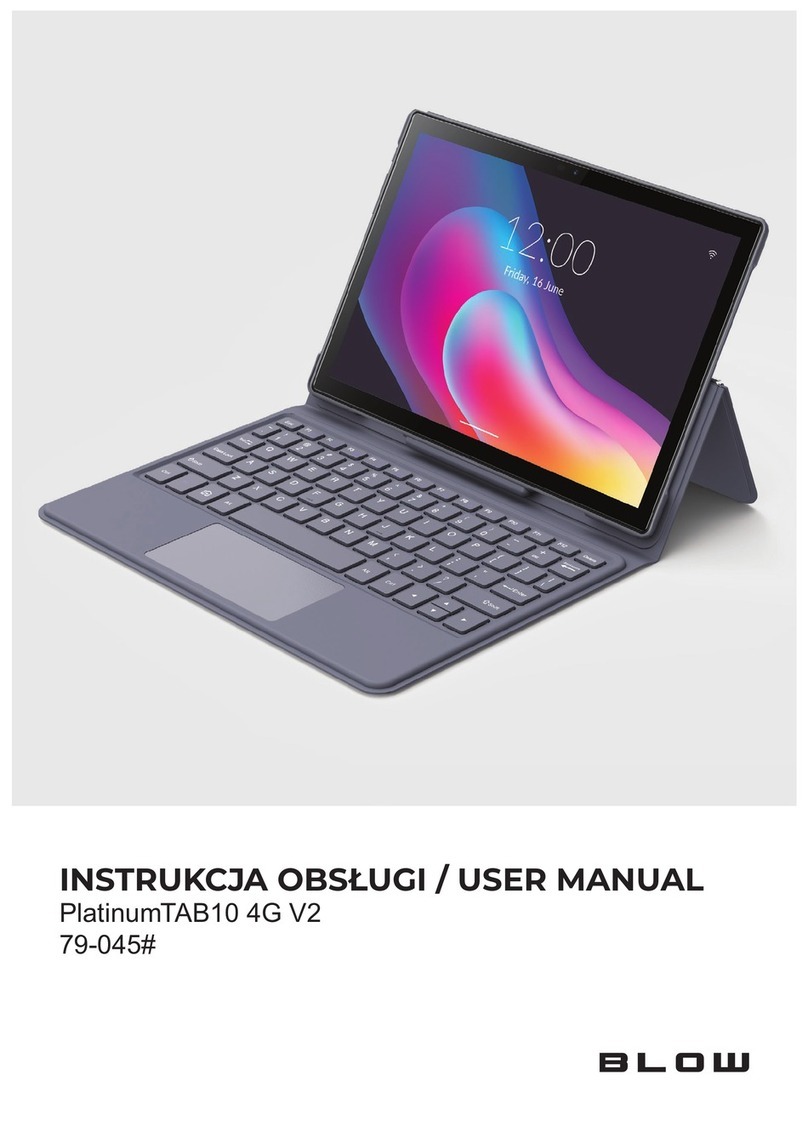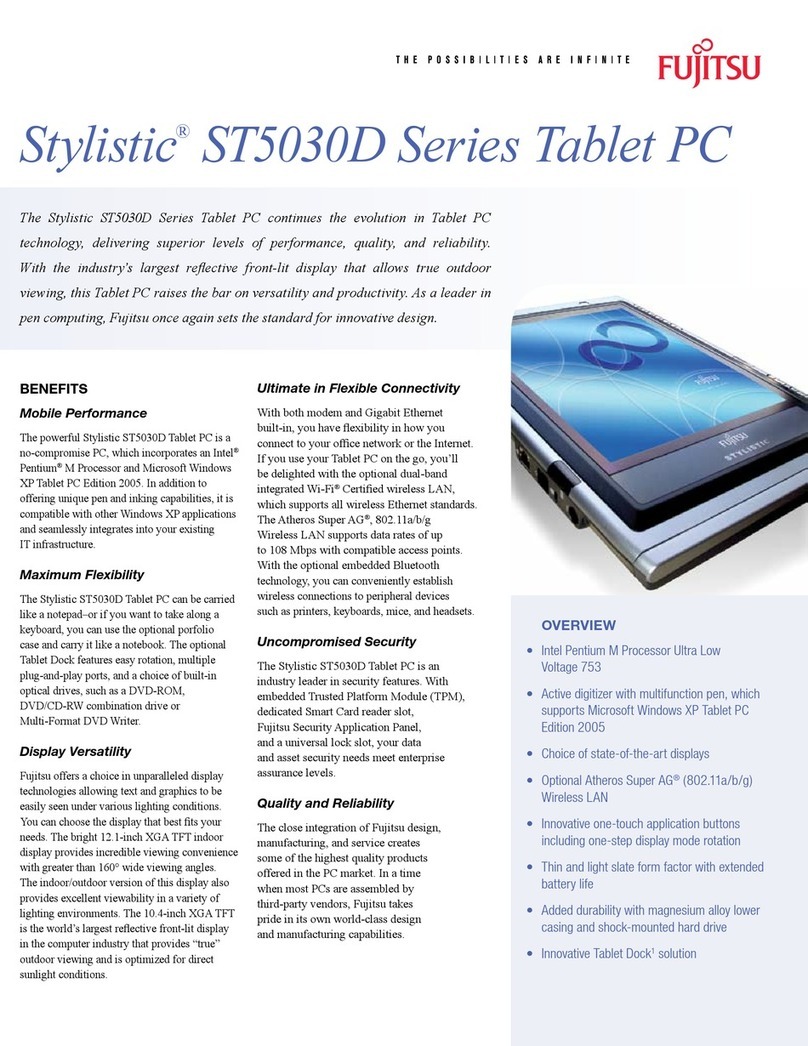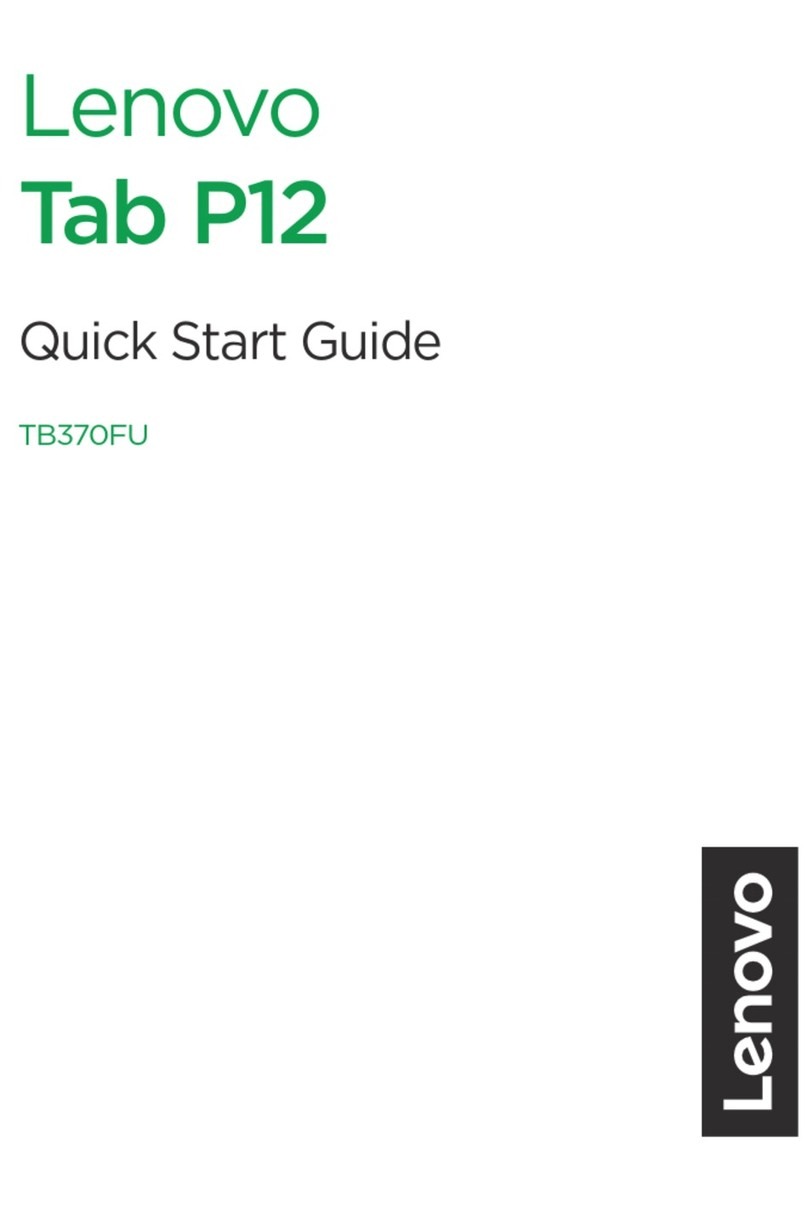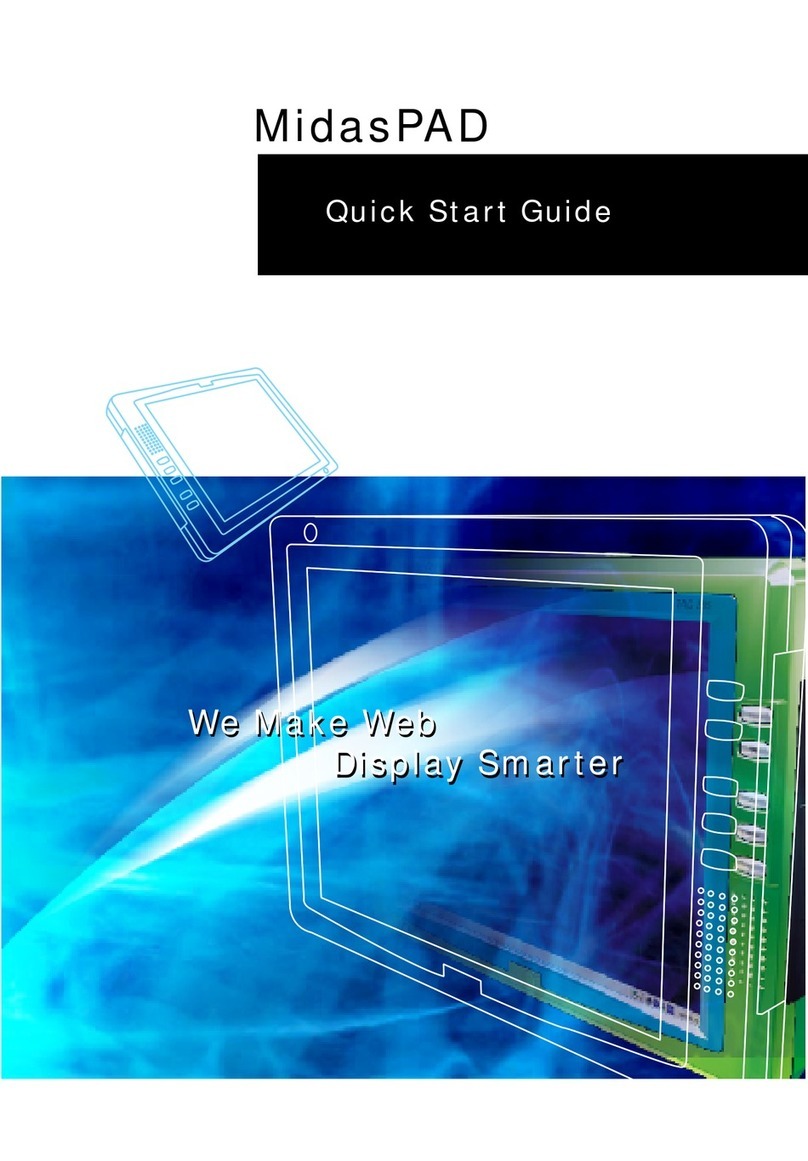Visture I75 User manual

1
I75
User manual
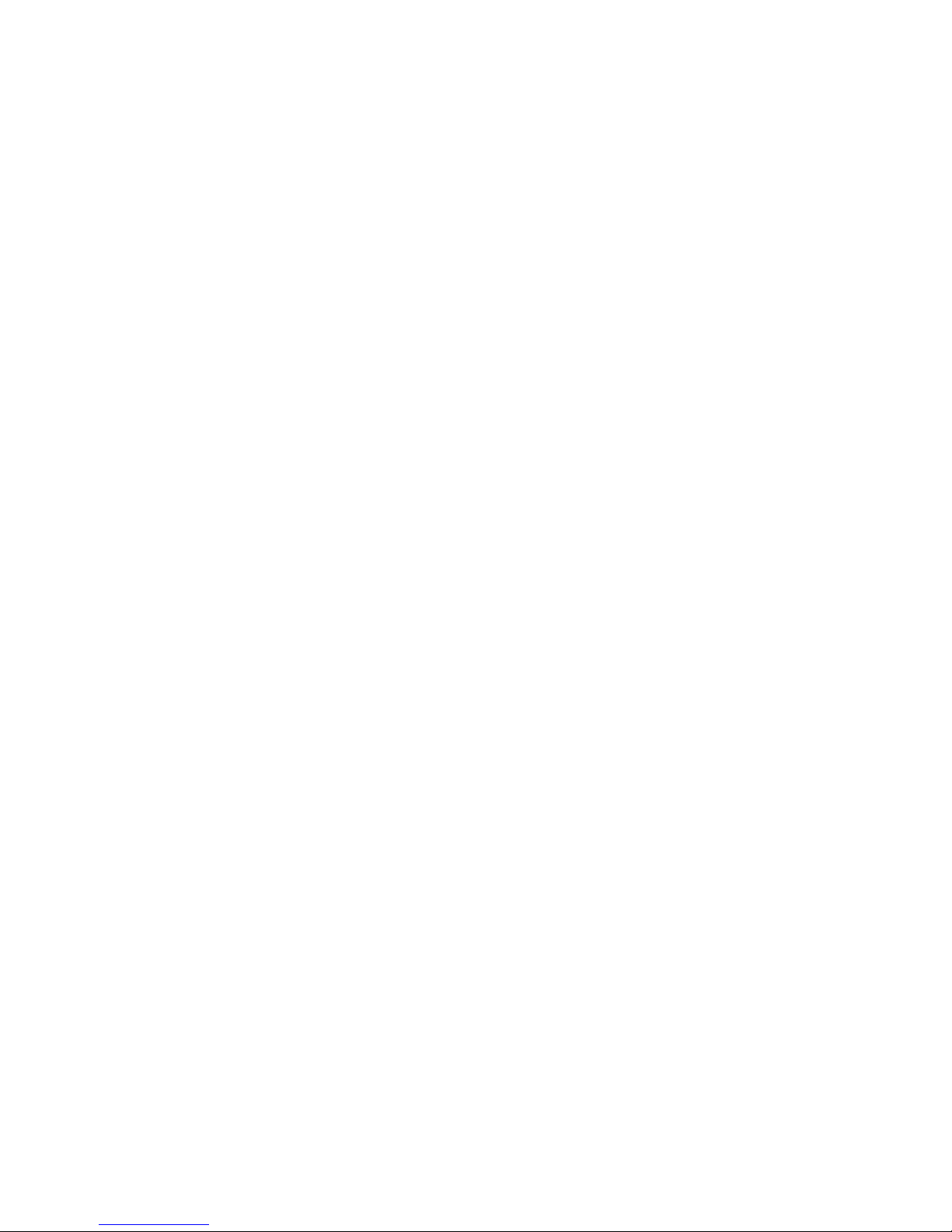
2
Contents
Contents.............................................................................................................2
Foreword............................................................................................................3
Key Functions....................................................................................................4
Basic Operation..................................................................................................5
Points for Attention............................................................................................8
S apes and Keys ................................................................................................9
Main interface..................................................................................................10
Installed APK...................................................................................................13
Uninstall APK application................................................................................14
Video Player.....................................................................................................15
Pictures ............................................................................................................19
Call function....................................................................................................21
Messaging........................................................................................................22
Settings ............................................................................................................25
GPS localization ..............................................................................................27
OTG.................................................................................................................28
Connect t e computer ......................................................................................29
3G network Settings.........................................................................................30
Et ernet network Settings ................................................................................30
Calendar...........................................................................................................31
Sound Recorder................................................................................................32
Calculator.........................................................................................................32
Clock ...............................................................................................................33
Factory data reset.............................................................................................34
Upgrade Player Driver .....................................................................................34
Common troubles ooting.................................................................................35

3
Foreword
T ank you for purc asing our product.
T ese operational guidelines for t e user, to ensure you a quick and convenient
to use, read t e instructions carefully before use.
T is player is a specialized top quality portable player product wit a series of
remarkable functions. T ere will be no separate notice in t e case of any c ange in
content of t is text.
T is company will continue to provide new functions for t e development of t e
product, and t ere will be no separate c ange in t e case of any c ange in t e
product’s performance and functions. W ile t is unit is used as a mobile ard disk,
t is company will not be eld liable for t e security of files saved in t e disk.
If t e actual setup and t e application met ods are not identical to t ose as set
fort in t is manual, please access to t e latest product information of t is company's
website.

4
Key Functions
Capacitive touc screen, support multi-touc ;
Support WIFI, 3G wireless Network;
Integrates dual cameras, front 0.3 mpx, back 2.0 mpx
Network video conversation and support p otograp y function;
Adopt android 4 system;
Support auto rotation t e screen orizontally or vertically;
Support Web browsing, c at online, online video, online games and download
etc;
Support ten t ousands games and programs download and install.
Supporting lyric sync ronous display;
Supports maximum 720P HD resolution video file putout
Supporting picture browsing, rotation and lantern slide playing in multiple
formats;
Support E-book function, playing in multiple formats;
USB2.0 ig rate transmission;
Built-in microp one and long time recording;
Supporting firmware upgrade;
Supporting Micro SD Card; Support OTG function, can expand storage space

5
Basic Operation
Power on
In t e s utdown state, long press " " button boots
Power off
In t e power on state, long press t e " " key 3 seconds t en pop-up device
options, select " Power off " for s ut down.
Sleep
t e mac ine under normal operating conditions, S ort press t e power button,
Into ibernation, Now, Screen will close. S ort press t e power button again, Be able
to resume normal mode. W en t e time being use t is MID can enable t is feature
w en, To reduce power consumption.
Power reset
If t ere is s utdown to t e player in t e process of operation, you can turn off
and restart t e player by pressing "reset" key.
Screen time out
If you do not contact t e player wit in t e set time, and do no operate by t e
button, t e contact screen will be automatically turns off.
In any state, s ort press " " button and for activation; T en skid t e lock
upwards to t e green of spotted w ic will accomplis to access to t e upper
interface.
If it is necessary to deactivate t e contact screen time out function, you can set
t e [Screen time out] option under [display] function into "Never ".
Using the Micro SD card
After t is unit is connected wit t e computer, you will find two moving disks.
T e first one is t e built-in memory disk for t is unit and t e ot er is t e disk for t e

6
Micro SD card. If no card is inserted, t e second disk can not be opened. T is unit
supports t e extension of t e Micro SD card from 128MB to 32GB.
Inserting and pulling out the 3G SIM Micro SD card
Inserting SIM card:
Put your finger on t e top of t e tablet back cover, pus up to remove t e SIM
Card cover, and insert t e SIM card according to t e symbol direction; SIM 1 is for
3G, SIM 2 is for 2G
Inserting Micro SD:
Put t e Micro SD card face up (side wit words), and slig tly force t e card into
t e socket of t e card, i.e. connecting t e unit. Under t is state, you can play t e
content in t e Micro SD card.
Pulling:
Slig tly pus t e Micro SD, and it will bounce by a section, and t en you can
take it out.
Caution:
Please perform inserting and pulling operation when power is off! Otherwise, it
will lead to the loss or damage to the files within the unit! If no card is inserted, the
computer will be unable to perform read and write operation for the disk notes of the
later removable disk (Micro SD card .
Battery:
Hig capacity Polymer battery is used for t is unit.
T e duration available of t e battery power depends on volume, types of playing
files and operation of batteries. T e player can be set up by t e user as "user define
power off time" or "display setup" to save batteries.
Charging:
T is unit can be rec arged by USB port, you can also use DC C arger:
Take out t e DC c arger, plug it into t e wall outlet wit AC 220V, t en plug in
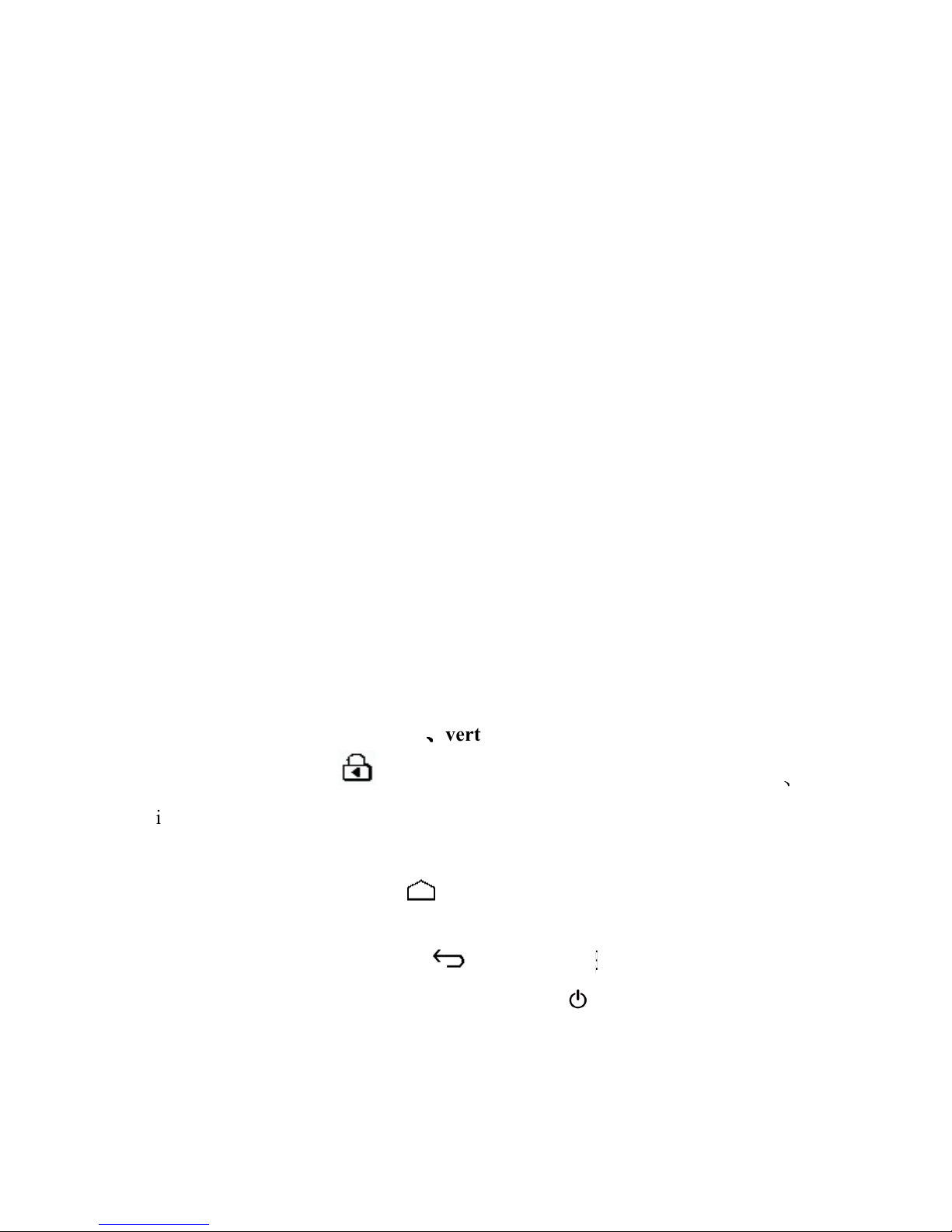
7
t e DC jack into t e device DC-in jack.
Warnings for charging:
1. A new battery may be empty and not charged before you get the device.
2. If the device is not used for long time, it is better to charge it to full capacity
every 2 or months during storage.
Power adapter is a key component of t e portable player, w ic play a crucial
role in keeping t e portable player’s normal work and protecting your security w en
using t e player, a long-term customer surveys and after-sales service Practice s ows
t at t e malfunction of t e portable player In many cases were caused by using
inappropriate accessories, in particular t e power adapter.
Use t e substandard power adapter will s orten t e life of t e portable player by
considerably, t e voltage instability will seriously affected t e normal work of t e
portable player and bring permanent damage on t e player’s performance and
reliability, Use t e substandard power adapter will also reduced t e vocal quality of
t e players, s utdown t e player w en you using it, In addition, Use t e substandard
power adapter will cause combustion and explosion w ic will disserve t e safety of
t e consumers.
Gravity induction and horizontal
、
、、
、
vertical screen switch
t roug t e clicked " ", open/locking gravity induction and orizontal
、
vertical screen switc function.
Return to main interface
In any interface, touc icon " " to access to main interface.
Return to upper interface or menu
In any interface, touc icon " ", click t e " " key to access to upper
interface or menu. You can also click s ort press t e " " key to accomplis it.

8
Points for Attention
1. Do not use t e player in exceptionally cold or ot, dusty, damp or dry
environments.
2. Do not allow t e player to fall down w ile using it.
3. Please c arge your battery w en
A. Battery power icon s ows an empty icon;
B. T e system automatically s uts down and t e power is soon off w en
you switc on t e unit once again;
C. T ere is no response if you operate on any key
4. Please do not disconnect power abruptly w en t e player is being formatted
or in t e process of uploading or downloading. Ot erwise it may lead to
t e error in t e program.
5. W en t is unit is used as a moving disk, t e user s all store or export files in
t e proper file management operation met od. Any improper operation
met od may lead to t e loss of files, for w ic t is Company will be eld
no liable.
6. Please do not dismantle t is unit by yourself. If t ere is any inquiry, please
contact t e dealer.
7. T ere will be no separate notice in t e case of any c ange in t e functions and
performance of t is product.
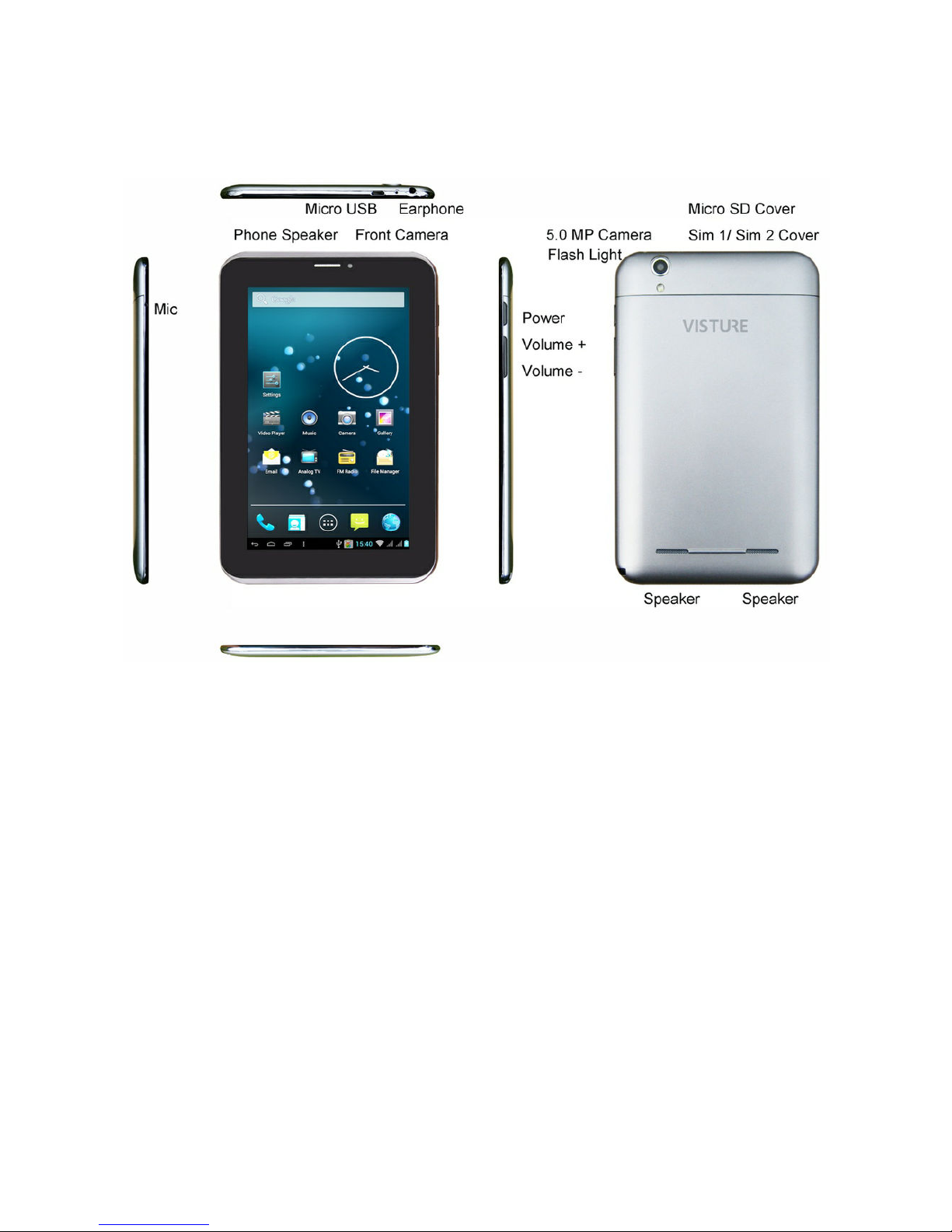
9
Shapes and Keys

10
Main interface
T e main interface is separated into 5 screen display. Slide screen left or rig t
w ic will accomplis to flip file.
C ange desktop wallpaper
Press on a blank space on t e main interface, can pop up desktop wallpaper
Settings menu
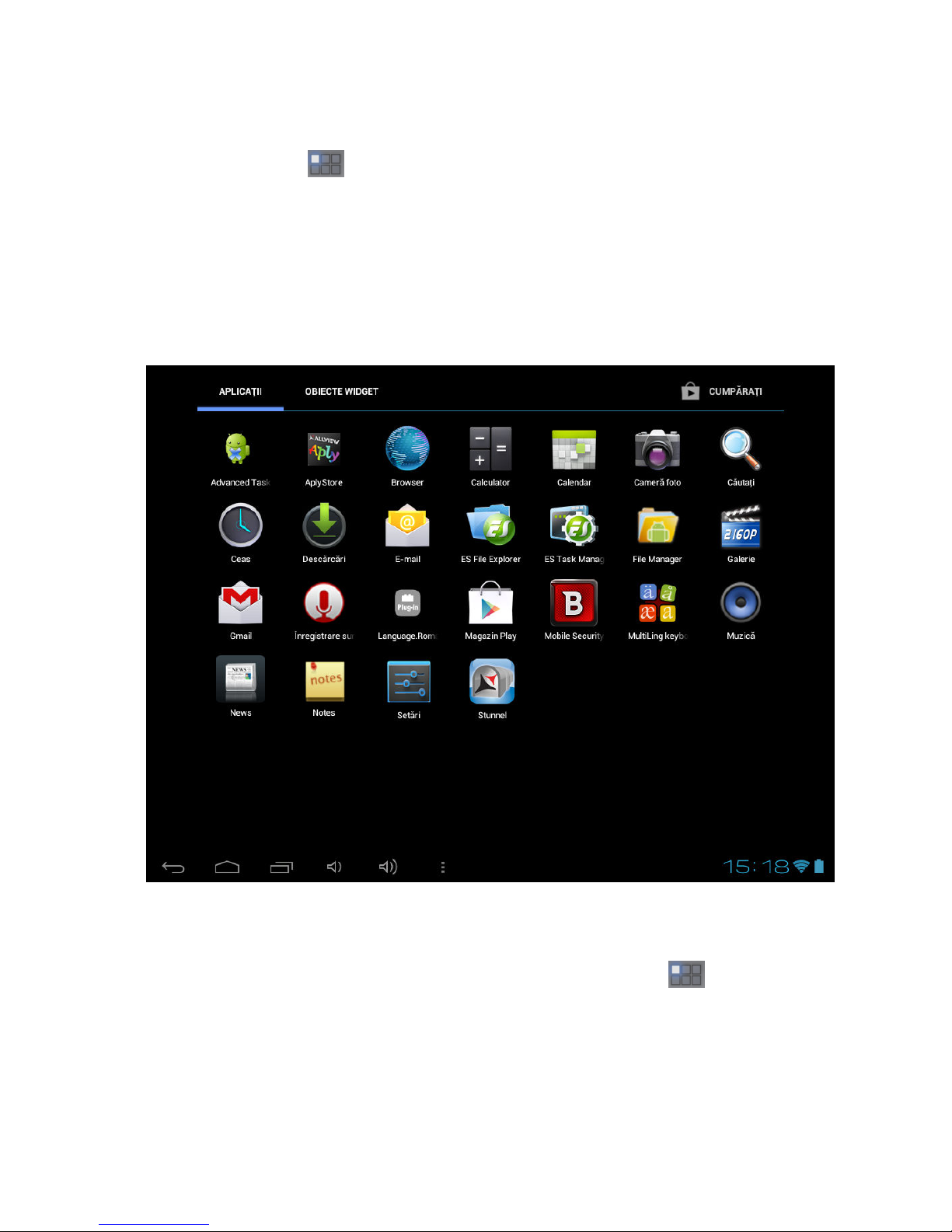
11
Display all functional icon
S ort press t e icon will display t e installed functions icon, click on
corresponding functional icon to be able to access t e function menu. In t e main
menu, t e system can be set to run existing applications, install a new application,
start t e touc calibration, music player, video player, web browsing, games and ot er
operations.
Add window small plugin
T e main interface, touc t e screen on t e rig t side of t e " " control icon,
and t en click above
on t e screen " WIDGETS" long according to select small
plugin, can add to desktop .
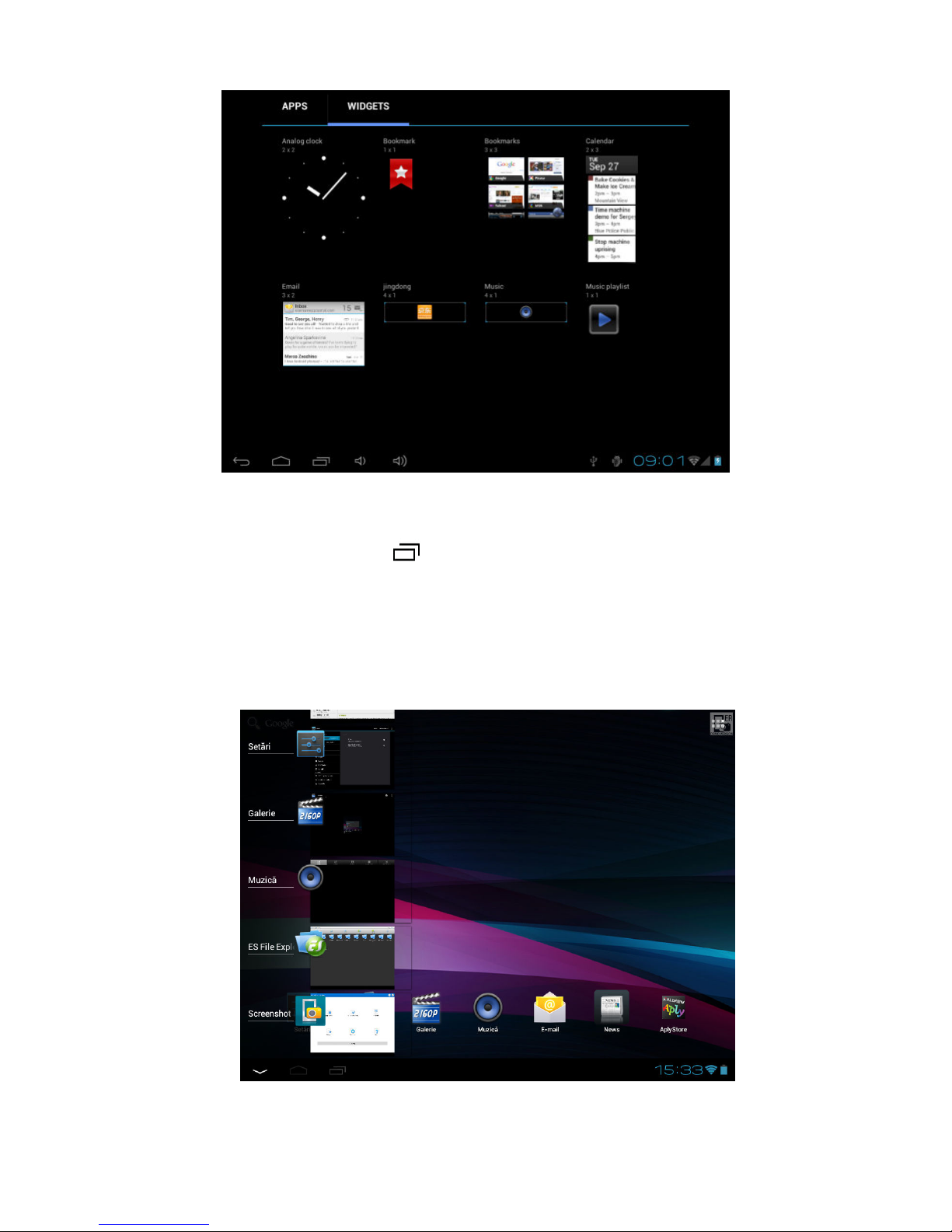
12
Display t e background programs t at are running
Any interface, click t e " " icon to t e left of t e screen, pop up t e
background is run t e program list, click on t e program icon, can switc over to t e
background of t e open programming interface. To rig t sliding program icon, can
close t is program in t e operation.
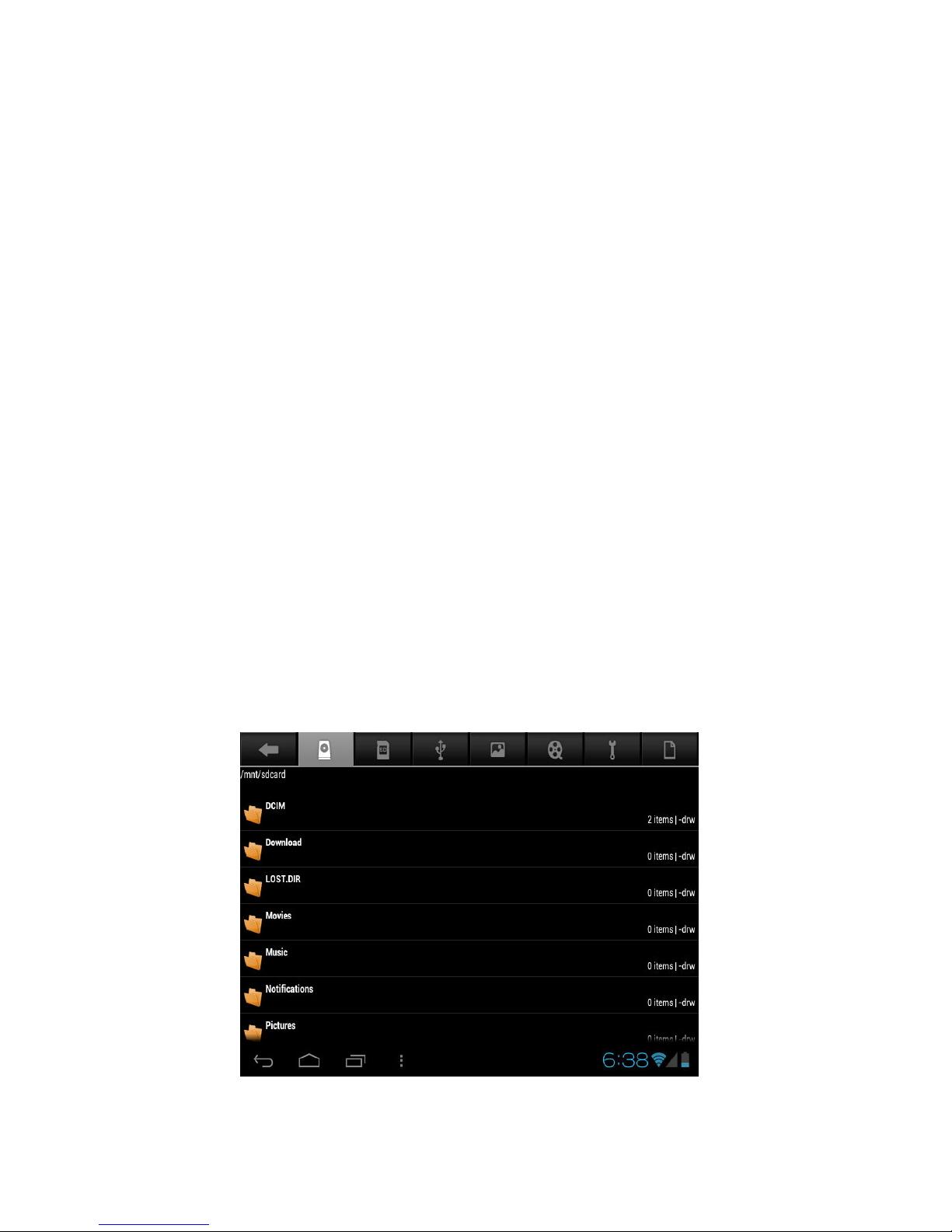
13
S ows notice information
T e main interface, click on t e lower rig t corner of t e screen t e clock
display area, can open notice , notice can s ow t e current USB state, networking
state and t e battery power and ot er information
Delete t e desktop icon
T e main interface, long press on t e application of t e interface program icon,
stay icon amplification, will be selected to screen t e icon of t e mobile above a
garbage can, t is icon region s ows orange, let go can delete.
Move desktop icon
T e main interface, long press t e interface of t e application program icon,
stay icon amplification, may to t e selected icon of move.
Installed APK
1. take t e need to install t e software of t e APK format downloaded to t e
player or TF card
2. Click "file manager" icon and select t e need to install t e APK application
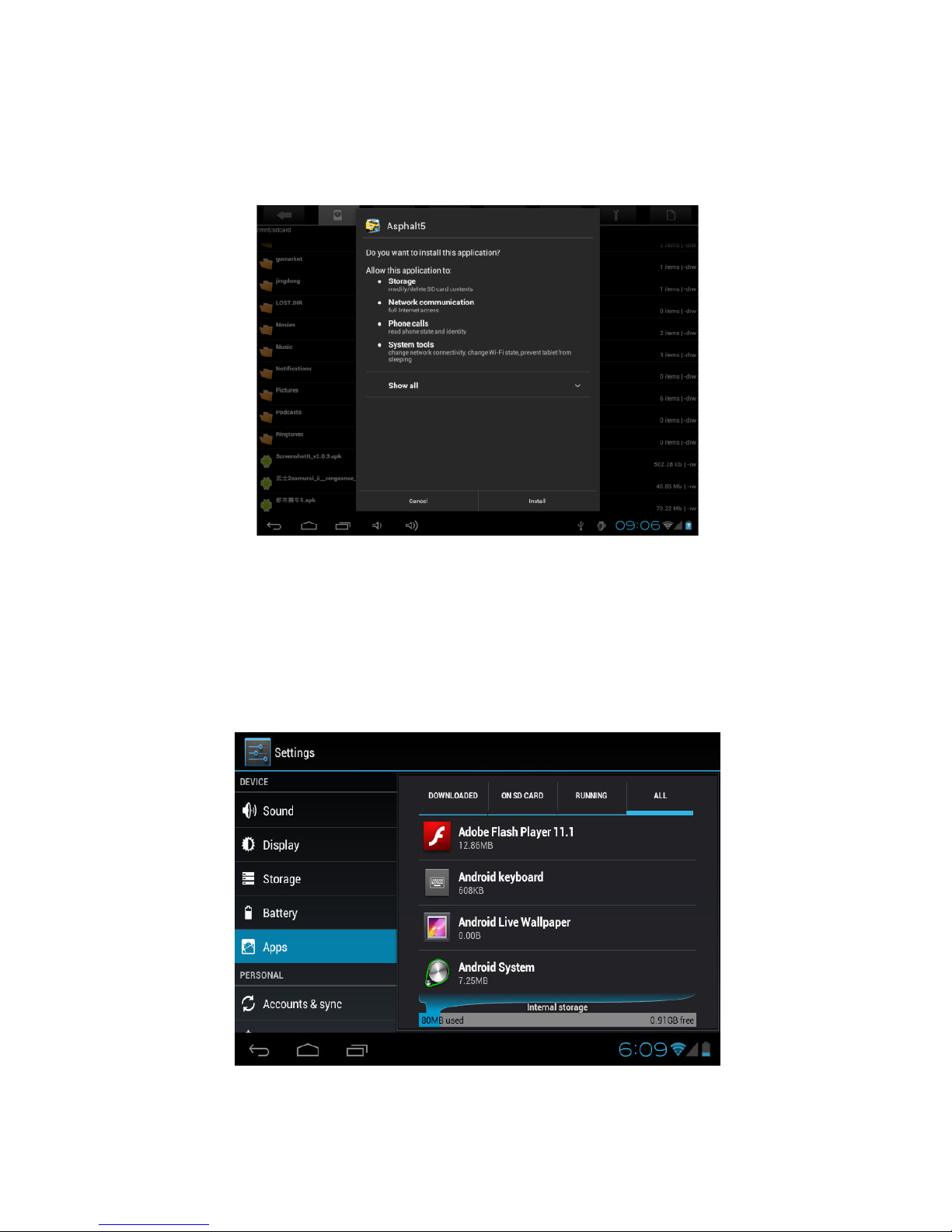
14
3. C oose t e pat of t e APK is application, click on t e APK program to
install, to start t e installation
Uninstall APK application
1. Click on t e desktop "Settings", into t e "Settings"-" application ", select and
click on t e need to uninstall program
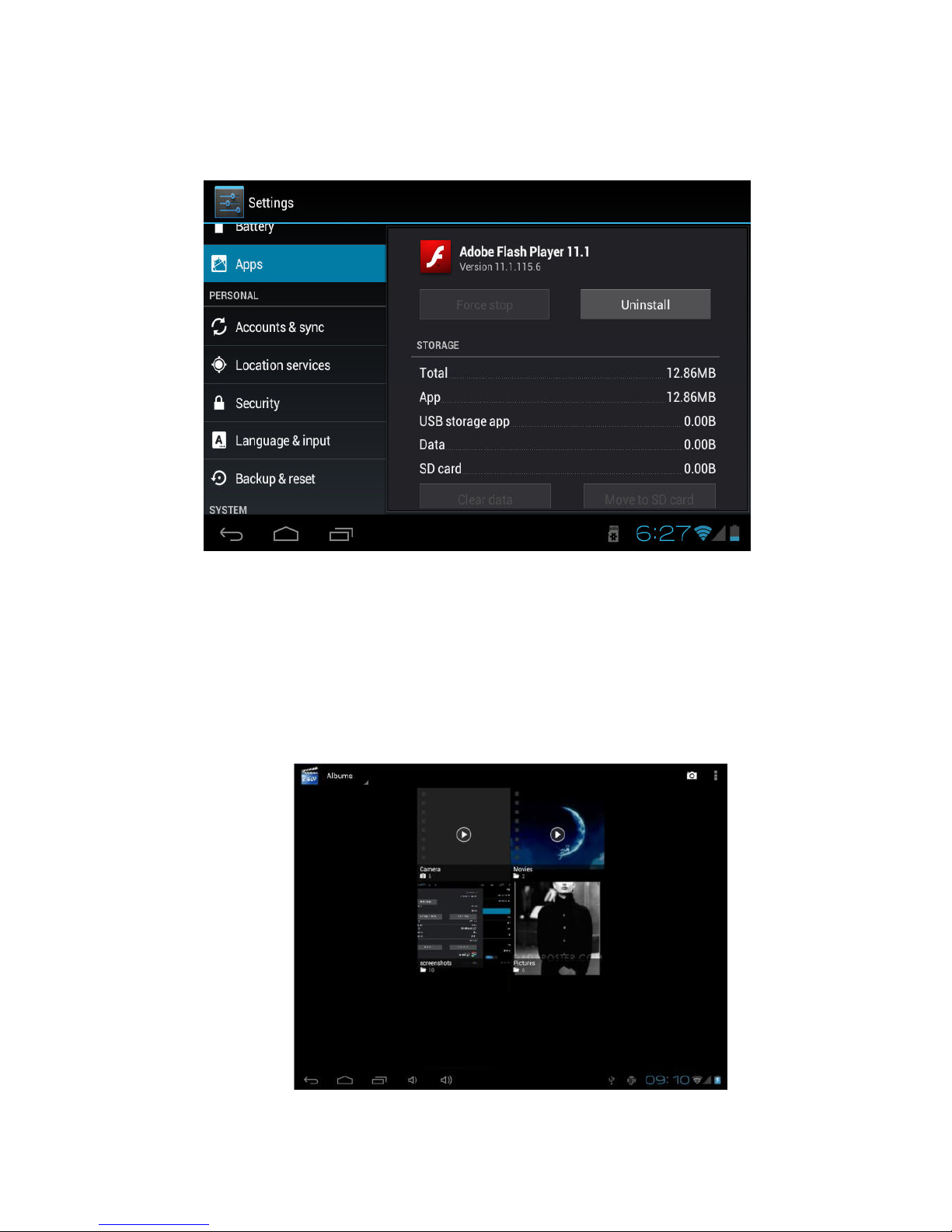
15
2. Click on t e "uninstall" icon to start program t e unloading
Video Player
In t e main menu, select t e option of "Gallery" to be able to access video
folder.
File list interface

16
Function of keys
" ":S ot press it to come back to t e main interface
" ": S ort press it to return to t e upper interface
Touc & slide screen upward and downward w ic will accomplis to
flip video folder.
Video playing interface
Function of keys
'' / '': play or pause current movie
'' / ": s ot press to play t e last /next movie, long press for fast
rewind / forward;
“ / ”: press it to volume up or down
" " key: s ort press it to return to t e upper interface " M " key: s ort
press it to popup movie setting interface.
Tips:
1.T is player support maximum 2160 resolution video files.
2.Subtitle display
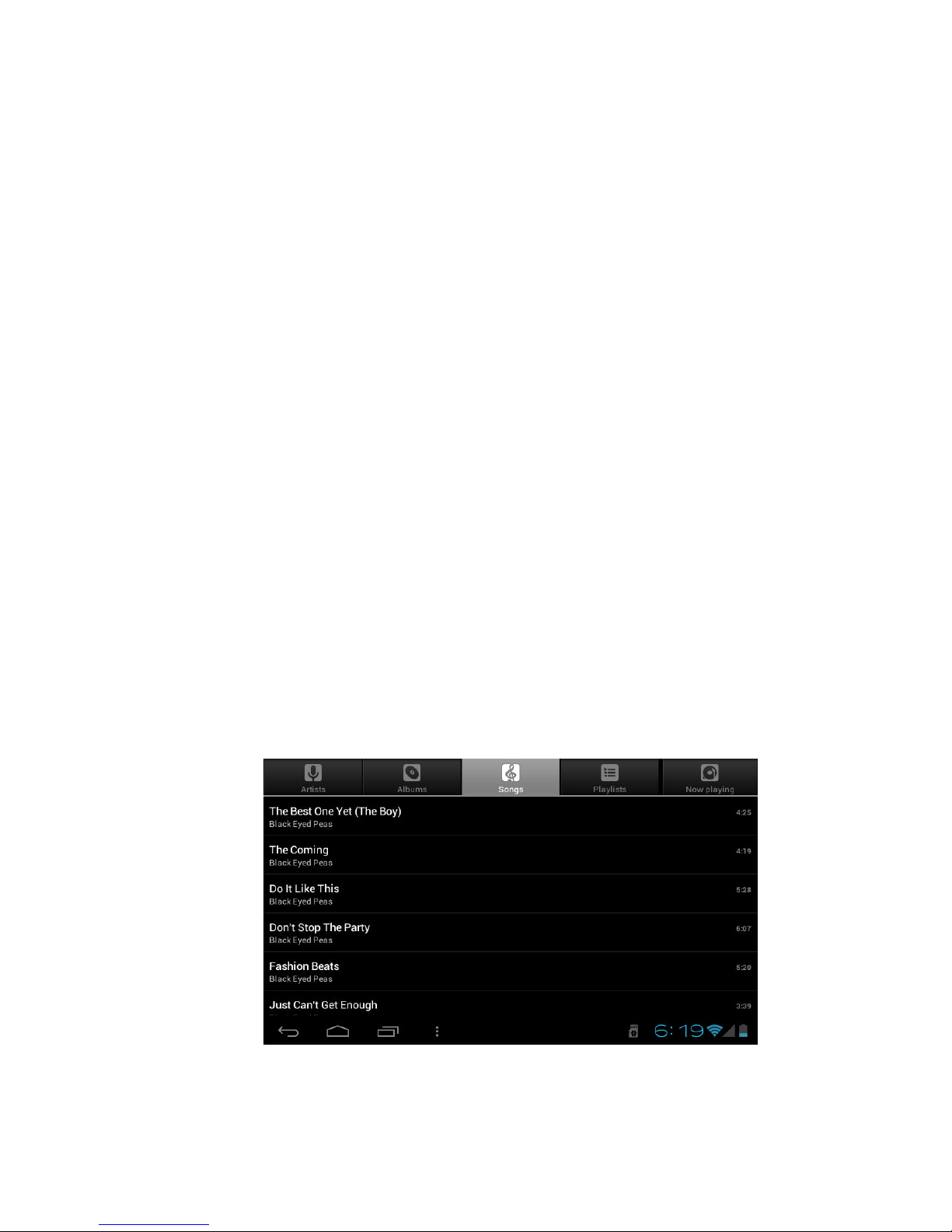
17
T is player supports "*.SRT" subtitle files (T e user can download it from t e
website) for t e sync ronous playing of subtitle and video.
W en t ere is any subtitle file wit t e same name in t e folder for playing
video, t e player will be able to ac ieve sync ronous subtitle display
3.It’s supports video playing in multiple formats, ig -definition video etc. As
parameters suc as formats, coding modes, definition and code flow rates of video
files provided by t e internet differ, t e player is unable to be compatible wit all
video files (especially t ose video files wit ig definition or ig code rates). If t e
downloaded video files are out of t e range supported by t e player, w ic renders it
impossible to play normally in t e player, it is recommended t at t e video
conversion software from a t ird party be used, and file formats be converted via
computers into t e ones wit in t e range supported by t e player before t e same are
duplicated into t e player for playing.
Player Progress, Drag t e line to c ange t e player progress.
Audio Player
In t e main menu, select t e option of "Music" to be able to access music folder.
Music folder interface

18
Function of keys
'' '': Return to main interface
'' '': Return to upper interface
Up/down to touc screen, can realize t e file list to scroll function
Artist: according to t e singer classification music files
Album: according to album classification music files
Song: display all music files
Playlist: to display t e play music files in t e list
Now playing: into t e background music played interface
Music playing interface
Function of keys
'' '': Return to main interface
'' '': Return to upper interface
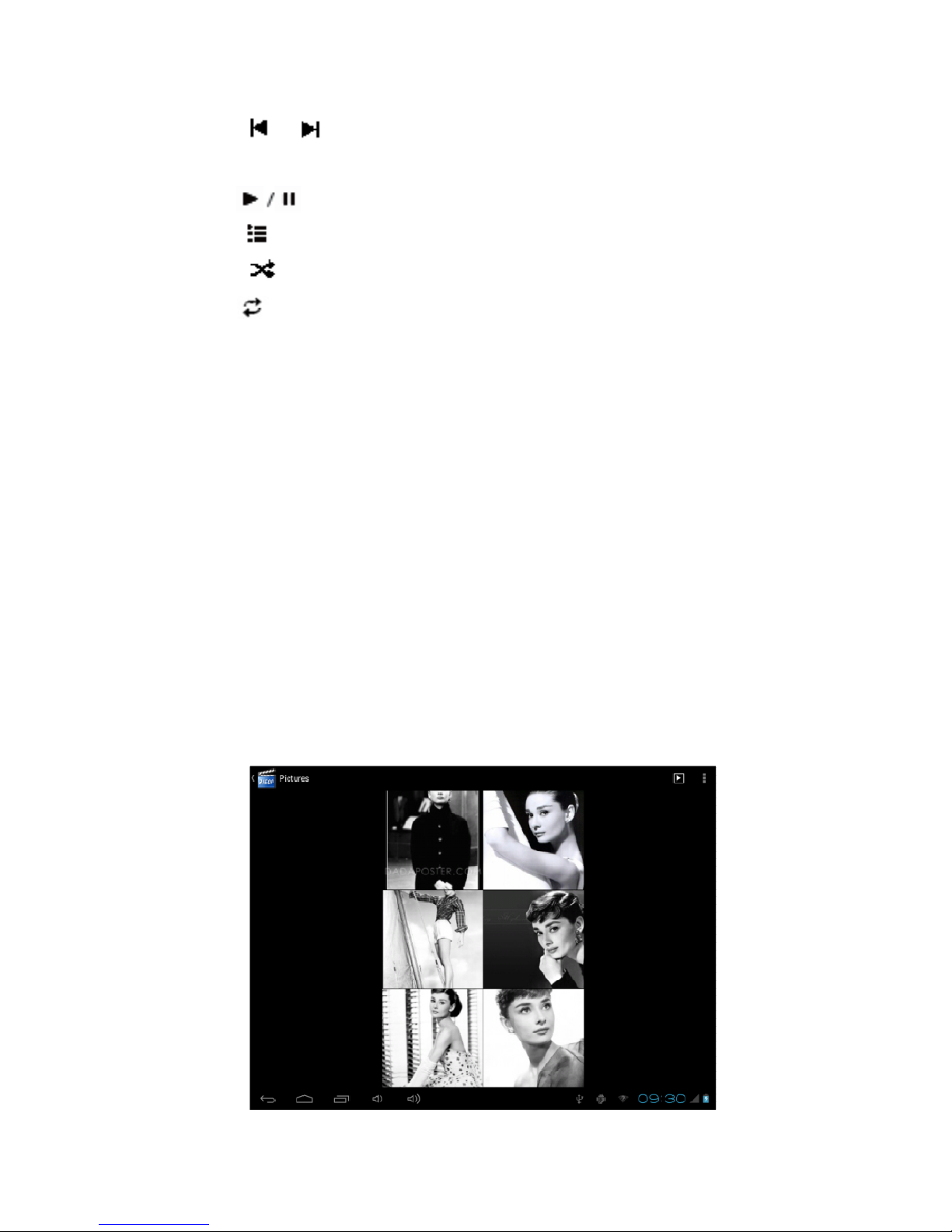
19
'' / ": s ot press to play t e last /next music, long press for fast
rewind / forward;
'' '': Click start/stop playing music
'' " : Click into play lists
" ": Click on open/close songs random play mode
" " key: s ort press it to return to t e upper interface
Lyric Display
W en t ere is any lyric file wit t e same name in t e folder for playing music,
t e player will directly access t e lyric display interface.
T is player supports "*.Lrc" lyric files (T e user can download it from t e
website of " ttp://www.51lrc.com", or searc "LRC Lyric" to ave t e lyric file) for
t e sync ronous playing of lyrics and music.
Pictures
In t e main menu, select t e option of "Gallery" to be able to access P oto
folder.
Picture viewing interface

20
Function of keys
'' '':
In slide form browse all pictures
'' '' :Can t roug t is icon, images batc management, For example: delete,
Rotate left, Rotate rig t,
you can also according to t e location, time, people
and tags setting picture group.
'' '': Delete picture
'' '':
T roug you can click on t e icon to set and understand pictures
information, including: Slides ow, Edit, Rotate left, Rotate rig t, Crop,
Details, Set picture as
Table of contents
Other Visture Tablet manuals
Popular Tablet manuals by other brands

Soy Momo
Soy Momo PRO10 user manual

Lenovo
Lenovo TAB3 10 Plus Safety, warranty & quick start guide
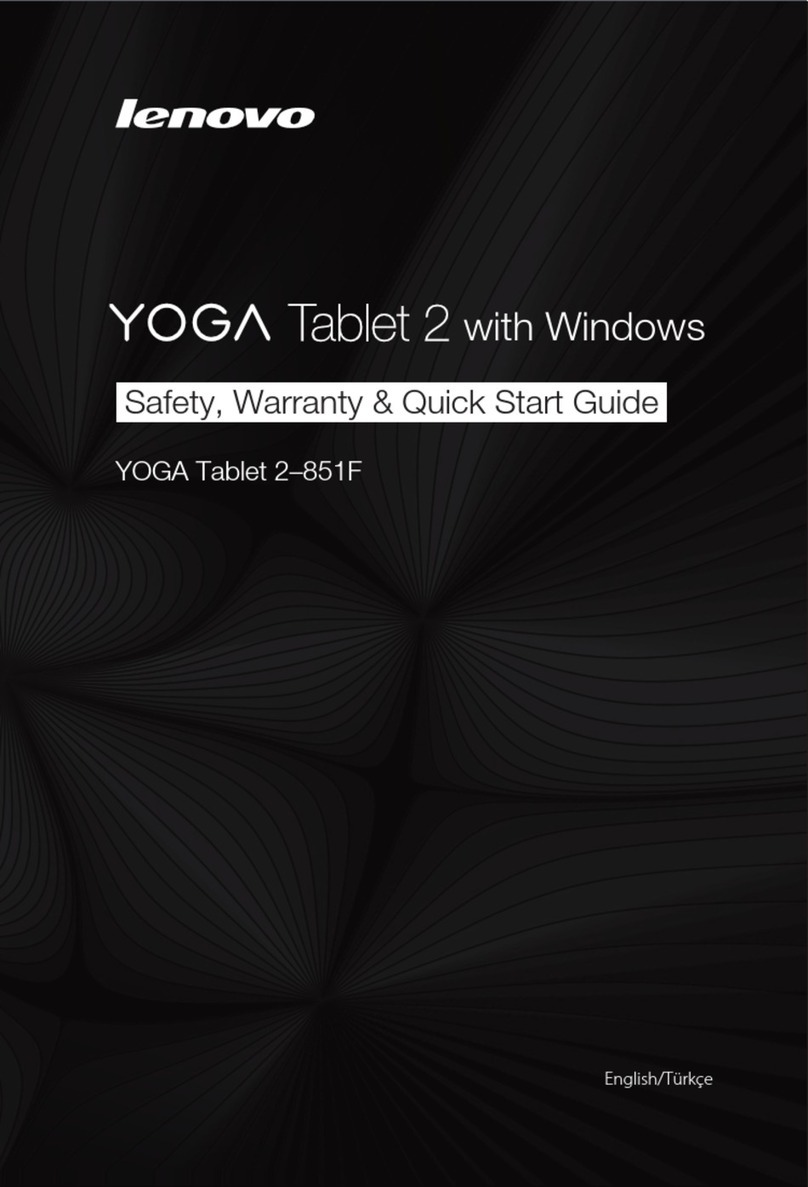
Lenovo
Lenovo YOGA Tablet 2-851F Safety, warranty & quick start guide
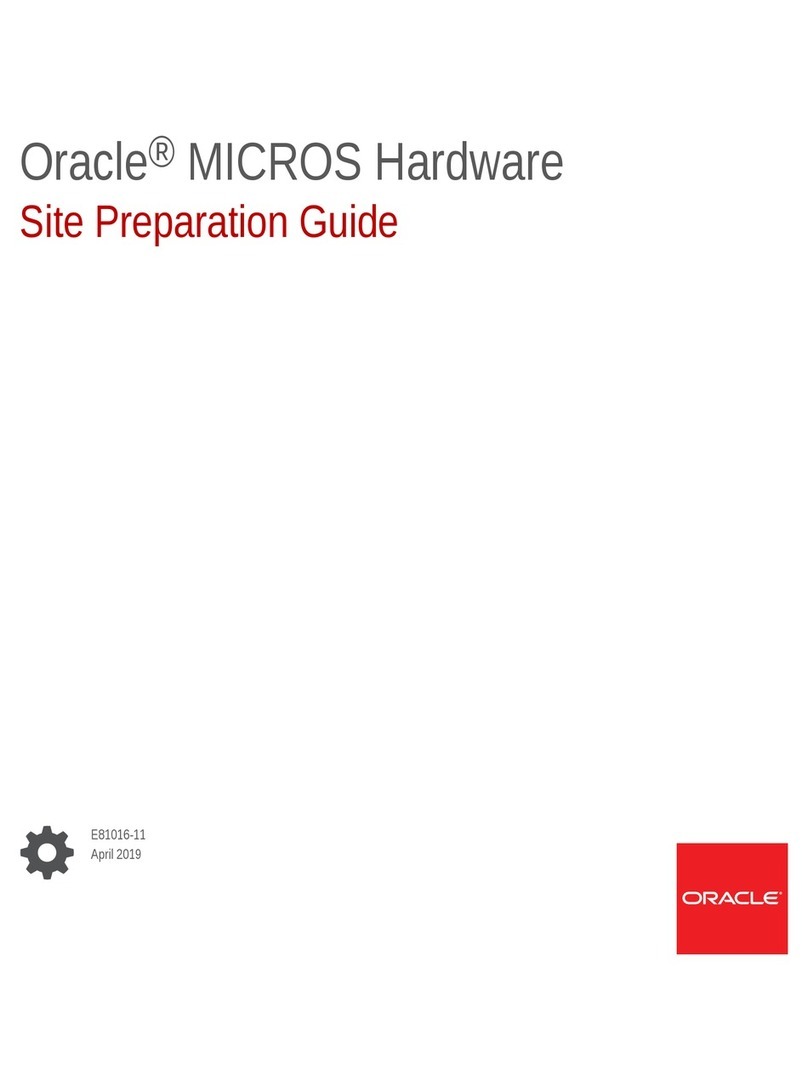
Oracle
Oracle MICROS 700 Series Site preparation guide
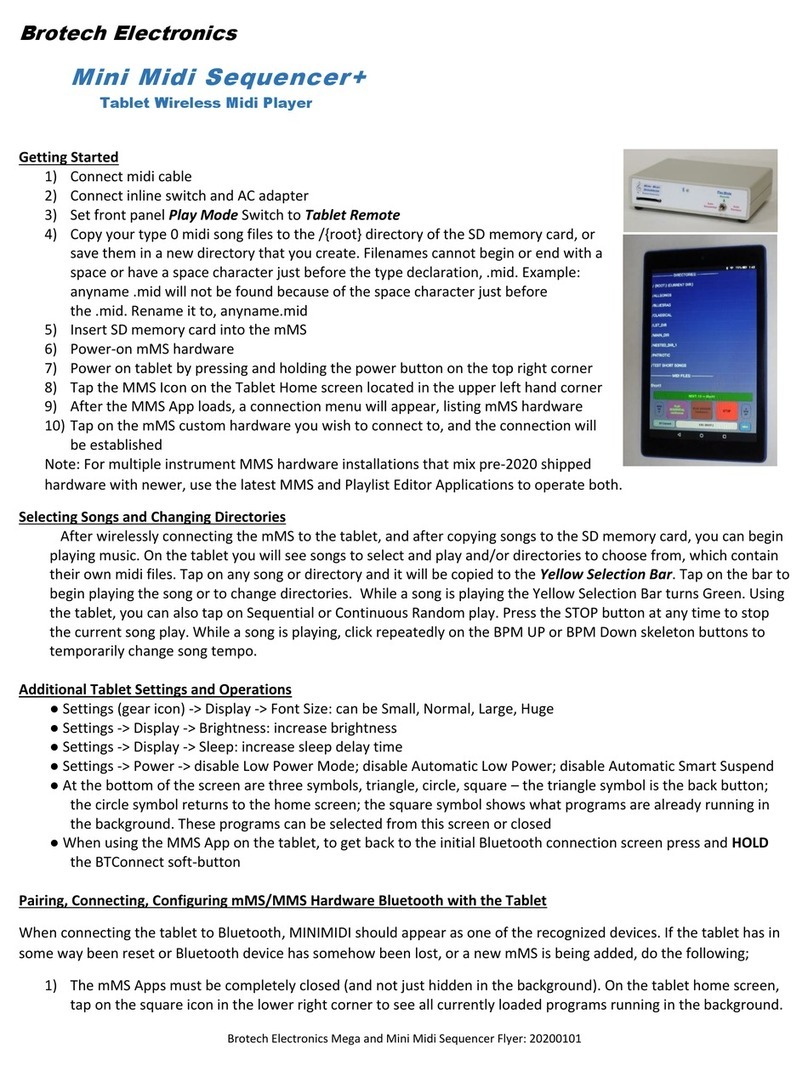
Brotech Electronics
Brotech Electronics Mini Midi Sequencer+ quick guide

Zte
Zte Velox quick start guide