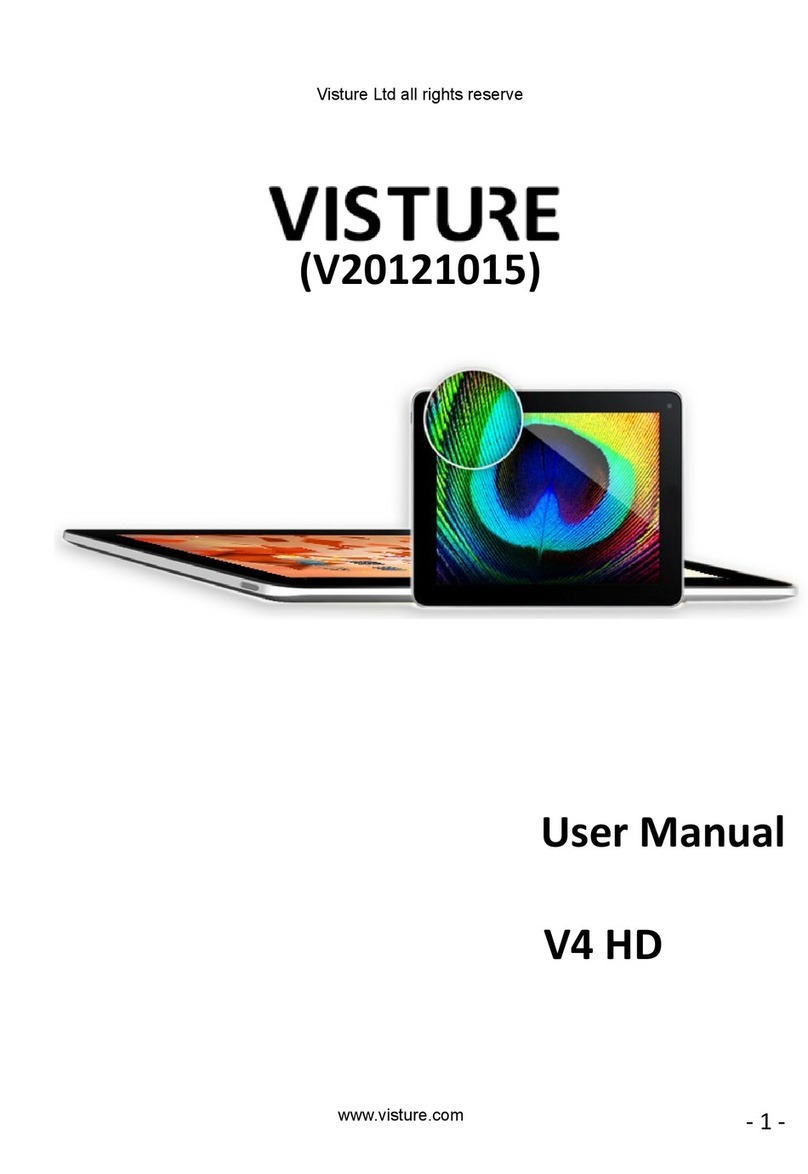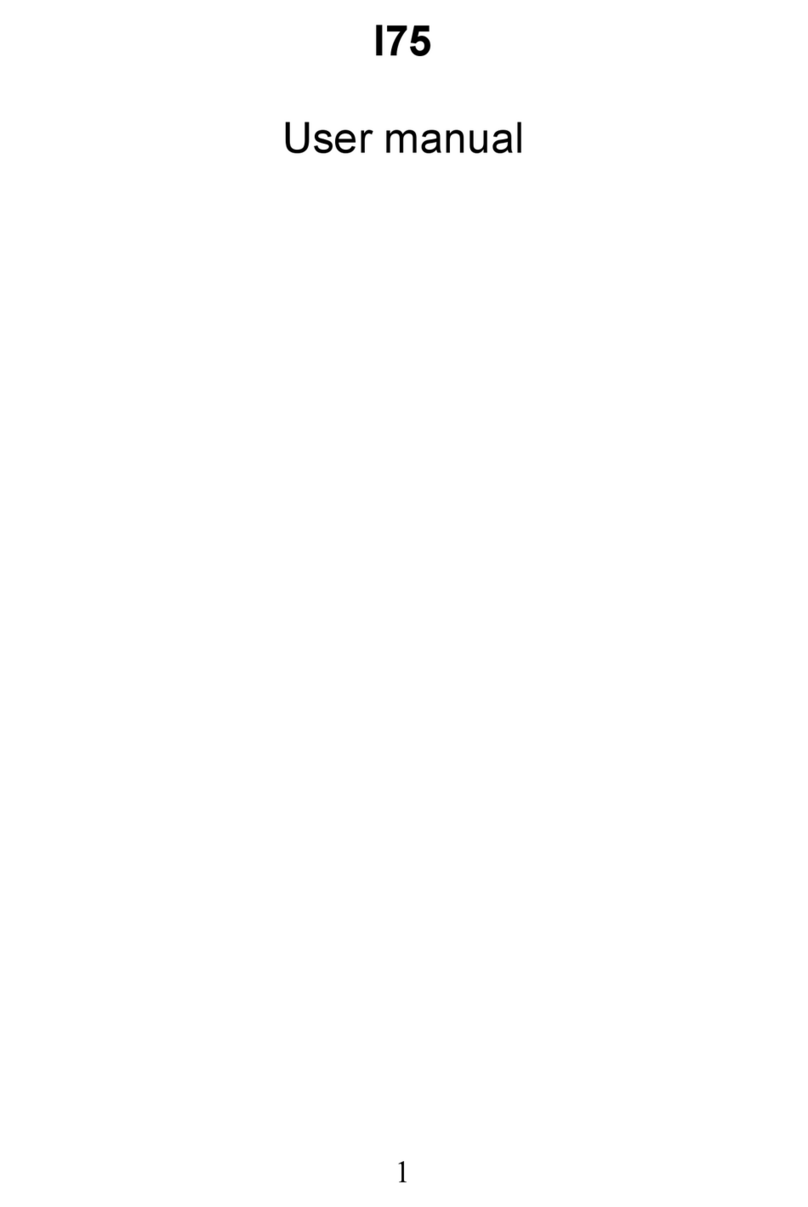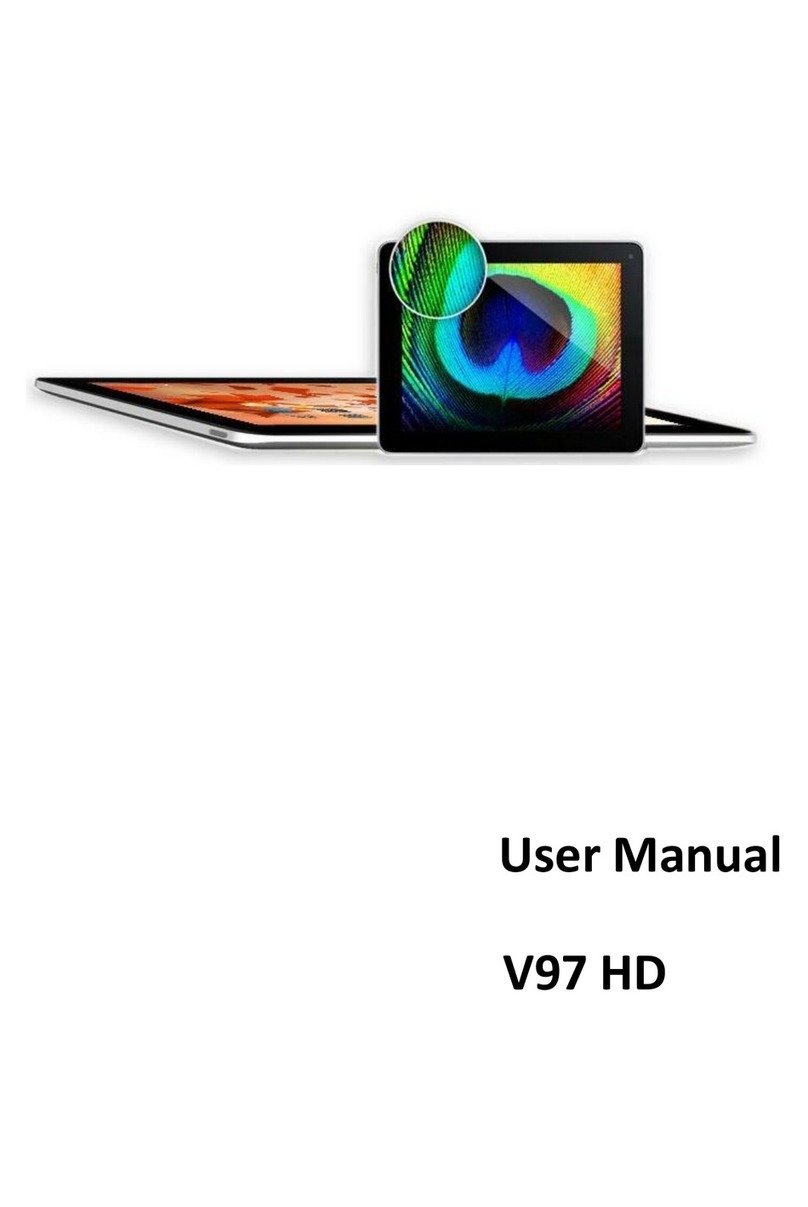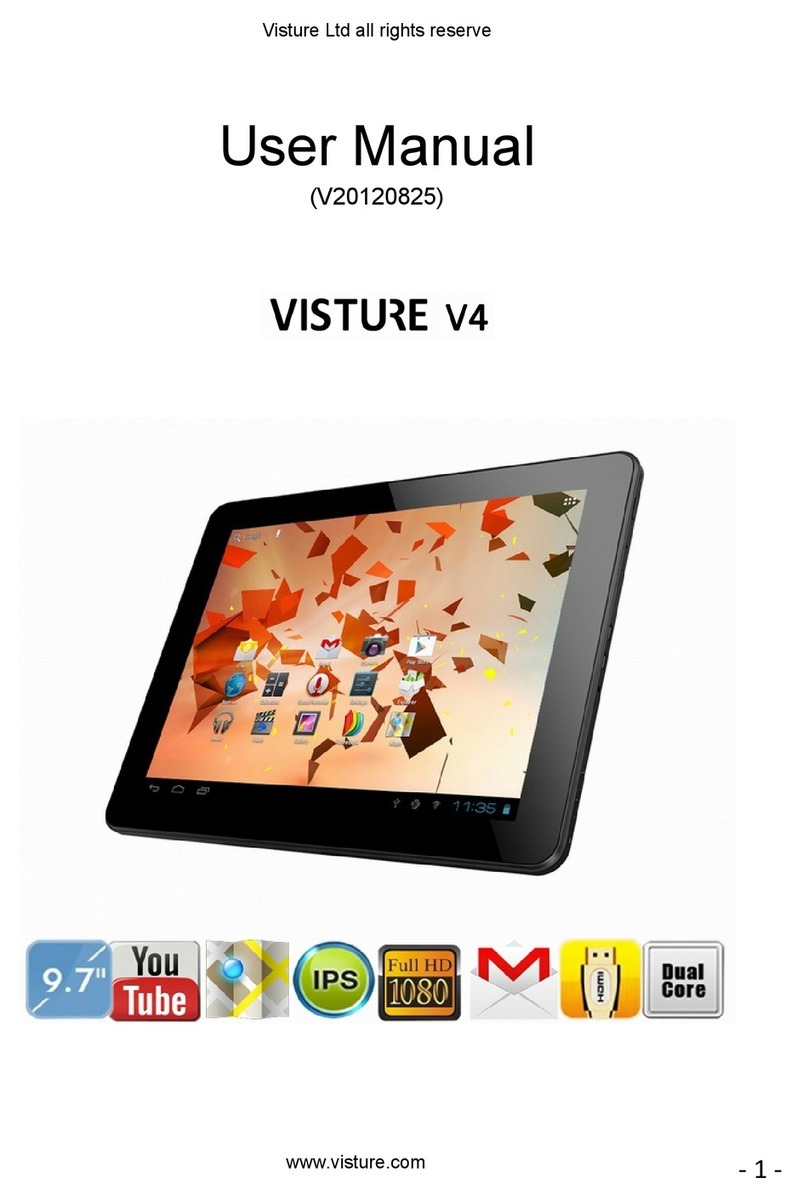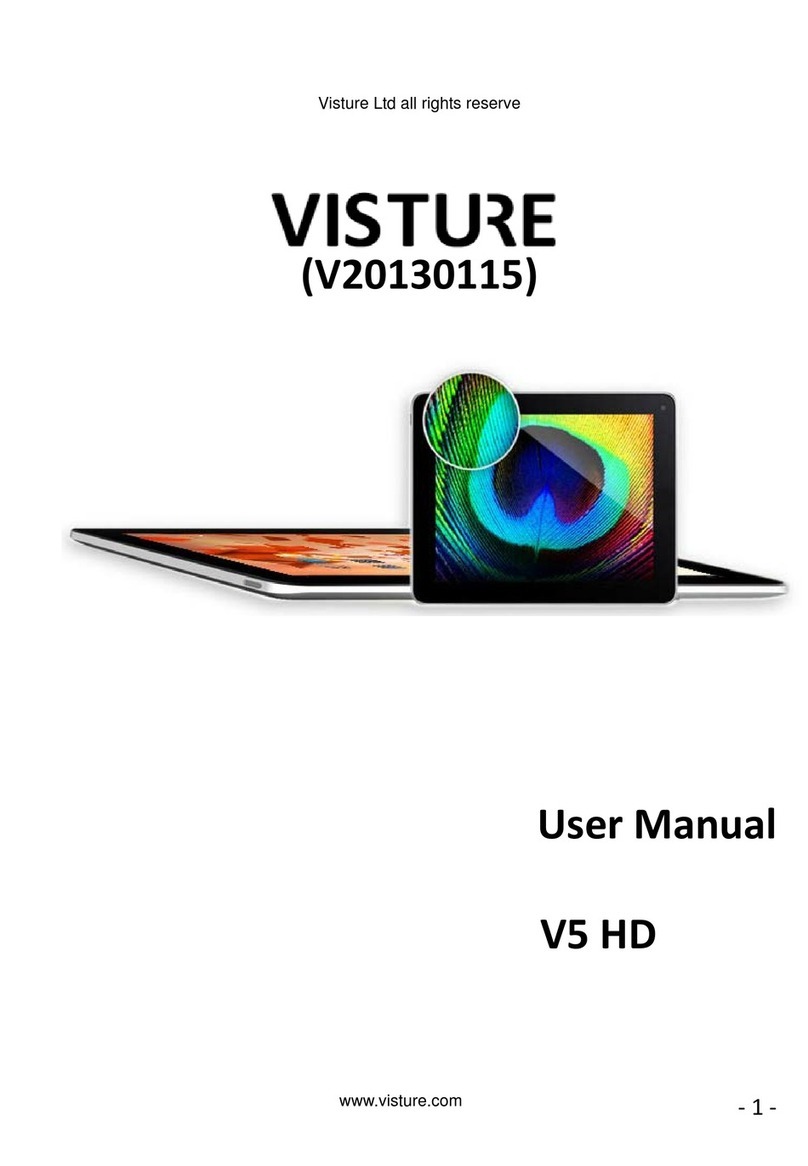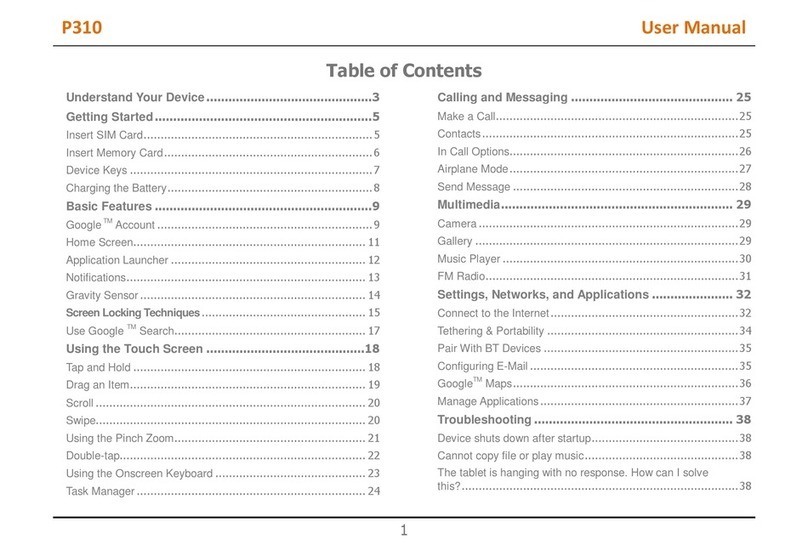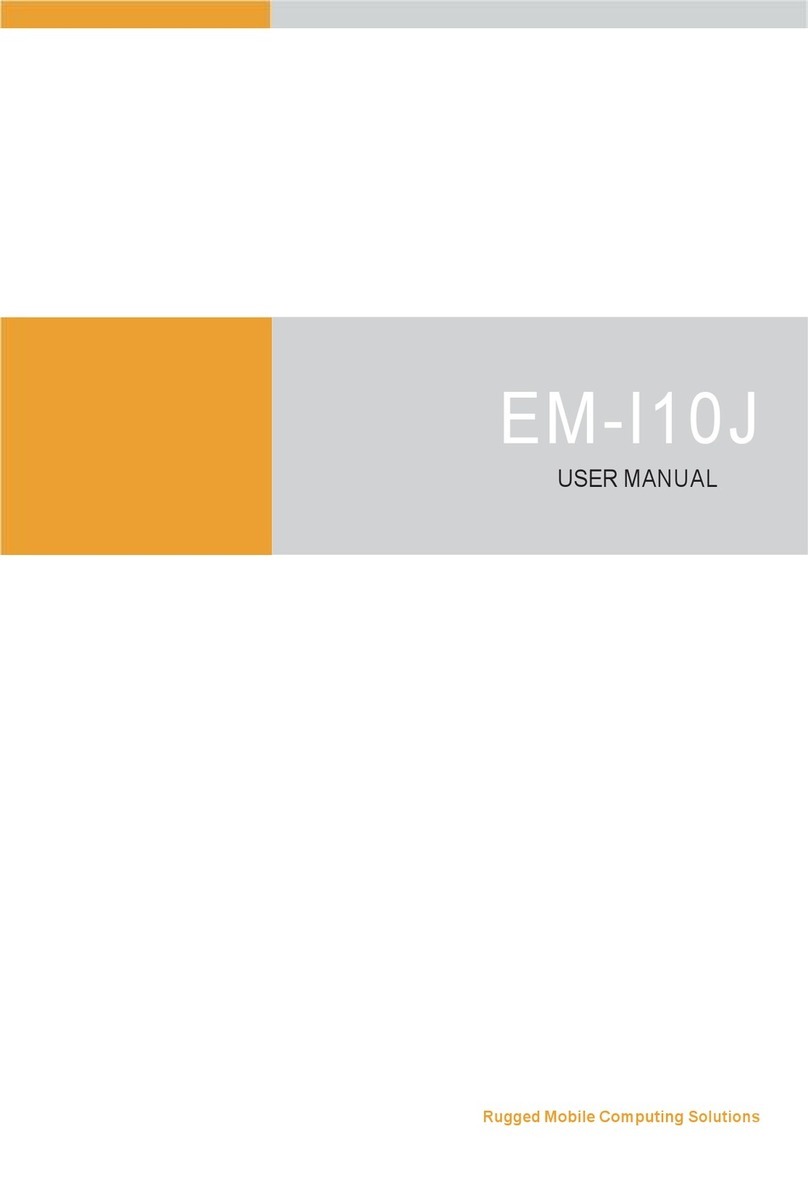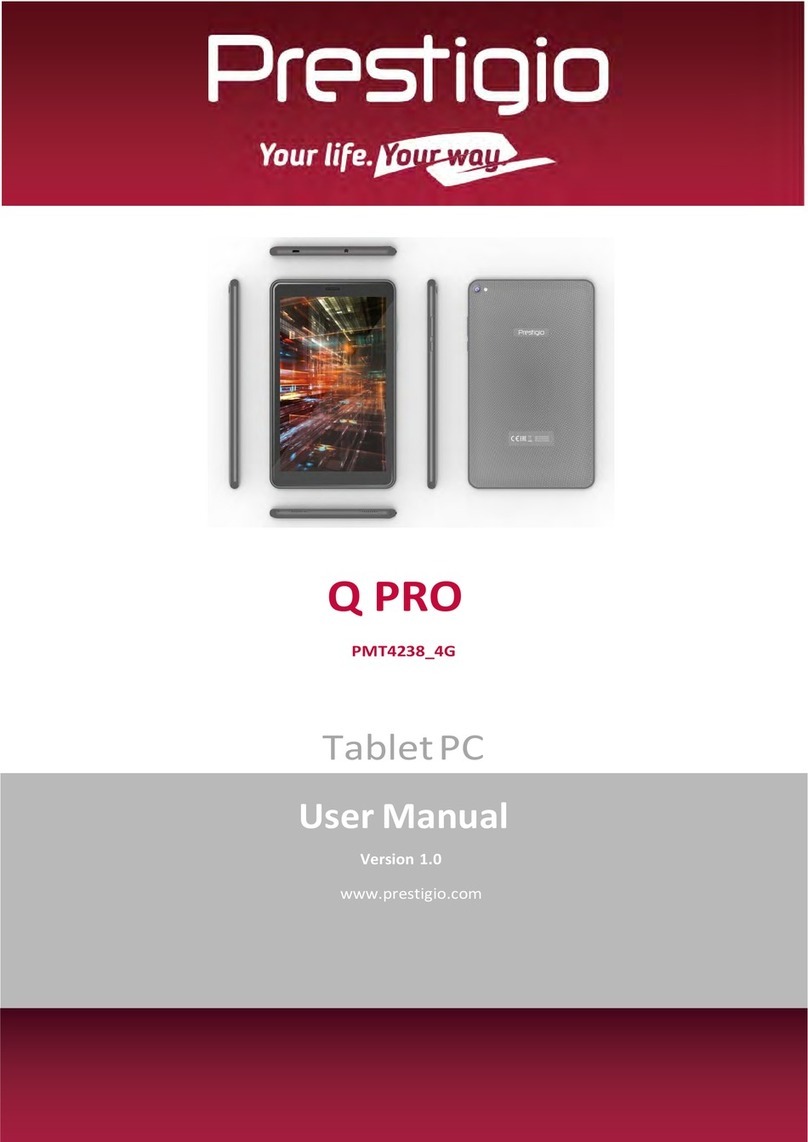Visture V1 User manual

Visture Ltd all rights reserve
www.visture.com
1
V1 User Manual

Visture Ltd all rights reserve
www.visture.com
2
Content
(V20111010)
Safety Precautions----------------------------------------------------------------------------4
1 Knowing Your Tablet ----------------------------------------------------------------------5
1-1 Overview--------------------------------------------------------------------------------5
1-2 Buttons----------------------------------------------------------------------------------5
1-3 Home Screen--------------------------------------------------------------------------8
1-4 Application Drawer------------------------------------------------------------------10
1-5 Onscreen Keyboard----------------------------------------------------------------15
1-6 Using and Cleaning the Tablet--------------------------------------------------16
2 Getting Started-----------------------------------------------------------------------------16
2-1 Inserting SD Card-------------------------------------------------------------------16
2-2 Connecting to PC-------------------------------------------------------------------17
2-3 Connect ing to Headphone-------------------------------------------------------18
2-4 Connecting to Internet with Wi-Fi/3G------------------------------------------19
2-5 Front camera and back camera-------------------------------------------------19
2-6 Setting Up Email Accounts-------------------------------------------------------20
2-7 Copy and paste files with V1-----------------------------------------------------20
2-8 Install Apps to V1-------------------------------------------------------------------21
3 Doing More----------------------------------------------------------------------------------21
3-1 Web browse-------------------------------------------------------------------------21
3-2 Email----------------------------------------------------------------------------------23
3-3 Photos--------------------------------------------------------------------------------24
3-4 Video and Music -------------------------------------------------------------------26
3-5 Calculator----------------------------------------------------------------------------27
3-6 Calendar-----------------------------------------------------------------------------27
3-7 ES File Explorer-------------------------------------------------------------------28
3-8 Task Manager ---------------------------------------------------------------------28
3-9 Android Market and other Google apps-------------------------------------29

Visture Ltd all rights reserve
www.visture.com
3
3-10 Other apps and hardware features-----------------------------------------33
4 Settings-------------------------------------------------------------------------------------33
4-1 Wireless & networks -------------------------------------------------------------33
4-2 Sound--------------------------------------------------------------------------------36
4-3 Display ------------------------------------------------------------------------------37
4-4 Location & security---------------------------------------------------------------37
4-5 Applications-------------------------------------------------------------------------37
4-6 Accounts & sync-------------------------------------------------------------------37
4-7 Privacy-------------------------------------------------------------------------------37
4-8 Storage & memory----------------------------------------------------------------37
4-9 Language & Keyboard ----------------------------------------------------------37
4-10 Date & time-----------------------------------------------------------------------37
4-11 About tablet ----------------------------------------------------------------------37
5 Appendix-----------------------------------------------------------------------------------37
5-1 Specifications----------------------------------------------------------------------38
5-2 Trouble shooting-------------------------------------------------------------------42

Visture Ltd all rights reserve
www.visture.com
4
Safety Precautions
Thanks for purchasing of the tablet V1. V1 is a precise and sensitive
device, it is very important to operate or maintain the device correctly;
you need pay attention to below precautions before use the tablet
V1.
1. The display panel of your Tablet works as a touch screen. Do not tap on the screen
with any sharp objects.
2. Do not expose the Tablet to dirty or dusty environment. Keep the environment clean
and dry.
3. Do not place the Tablet on uneven or unstable work surface.
4. Do not place or drop objects on the top of the Tablet. Do not shove any external
objects into the Tablet.
5. Do not expose the Tablet to strong magnetic or electrical fields that may have some
impact on the device.
6. Do not leave the Tablet under the sun as it can damage the LCD Screen.
7. SAFE TEMP: This Tablet should only be used in environments with ambient
temperatures between 0℃(32℉) and 35℃(95℉).
8. Do not expose the Tablet to or use near liquids, rain, or moisture.
9. Do not throw the Tablet into municipal waste. Check local regulations for disposal of
electronic products.
10. The Tablet and the Adapter temperatures may increase during operating or charging.
Do not leave the Tablet on your lap or any part of the body in order to prevent
discomfort.
11. INPUT RATING: Refer to the rating label on the Tablet and be sure that the Power
Adapter complies with the rating. Only use attachments or accessories specified by
the manufacturer. Please email aftersales@visture.com to purchase a replacement
power adapter if you accidentally damage or lose the one came with your tablet.
12. Do not use the Tablet while eating food to avoid dirtying the Tablet.
13. Disconnect the Tablet from the electrical outlet before cleaning.
14. Do not disassemble the Tablet, only a certified service technician should perform
repairs on your computer. Otherwise, the manufacturer should not hold responsibility
for the damage.
15. Excessive sound pressure from headphones can cause hearing loss. Turn down the
volume before connecting earphone, and then raise the volume to comfortable level.

Visture Ltd all rights reserve
www.visture.com
5
1 Knowing Your Tablet
Read this chapter to learn about Tablet features, operation, and more.
1-1 Overview
About Power
The charge indicator is red during being charged and turns green when the battery is fully
charged; the battery is weak when the battery icon shows , and then the tablet need
charge. Before first use, the tablet out of the box needs charge for >8 hours, with the DC
charger come together with V1.
Accessories
●V1*1
●AC Adapter *1
●Mini USB Cable *1
●Quick Start Guide *1
1-2 Buttons
Power on/Off/Sleep/Wake

Visture Ltd all rights reserve
www.visture.com
6
Power on/off When the device is off, Press 3 second to power on the device,
device need about 25 second to boot up; long press 7 seconds to
power off the device forcibly
Sleep mode When the device is on, Short Press to enter the standby mode;
Silent mode Press and hold it for 3 seconds to popup the Tablet PC
Options>Silent mode, to turn off the media/music/keyboard tone
output.
Turn off Press hold it for 2 seconds to popup the Tablet PC
Options>Power Off, to turn off the Tablet.
In standby mode, the touch panel is inactive and you still can listen to the playback music
and adjust the volume level.
Volume Button
Use the volume buttons to adjust the sound volume of songs and other media.

Visture Ltd all rights reserve
www.visture.com
7
Increase the volume Press the “+” button. To set a volume, you
can also enter Settings>Sound>Volume
Decrease the volume Press the “-” button.
Mute the sound Press the “- ” button until the sound is
completely off.
Lock/unlock the
keys(back/search/menu/home)
Press the “-”&”+” button at the same time to
lock/unlock the four keys.
Search Button
Access the fast search.
Home Button
Tap it once to show the Home Screen and tap and hold it to display the recent running
application.
Menu Button
Display the menu of operation.
Back Button

Visture Ltd all rights reserve
www.visture.com
8
Return from the previous interface.
1-3 Home Screen
Unlock the home screen
The first time you turn on the Tablet, you will access the initial locked screen. Dragging the
lock icon towards the top-corner of screen and enter the Home Screen.

Visture Ltd all rights reserve
www.visture.com
9
This is the Home screen,
Status Icons
The icons in the status bar at the top of the screen give status information about Tablet:
Status Icon Name Function
Wi-Fi Wi-Fi connection, Higher bars, stronger the
connection. If the connection fails, the icon
disppears.
Play Audio play
Bluetooth
Bluetooth is on.
Mobile network
Higher bars, stronger the connection. If the
connection fails, the icon appears with a
cross.
Battery Shows the battery level or charging status.
●The Battery indicator is Red when the
battery is being charged.
●The Battery indicator is Green when the
battery is fully charged.
Bluetooth transfer
Confirms whether to receive the file
transferred by the Bluetooth.
File download/ upload Shows the file is being uploaded/downloaded

Visture Ltd all rights reserve
www.visture.com
10
System Time The local system time.
Notification icon
Tap it to view any information about current
running application, e.g Bluetooth file
transfer, USB connection and etc.
Home Seat
Tap it to open the Browser;
Tap it to access Application Drawer, with all application list inside
Go to Settings (Wi-Fi version). Make a call with 3G network (for 3G version)
Add to Home Screen
Long touch on any blank area of the Home screen to popup the window; the window come
with multiple options:
Widgets: Select the Widgets (power control, calendar etc) to add to the Home Screen;
Short cut: Tap it to create shot cut of books mark, apps, Setting etc.
Folders: Create folder shortcut;
Wallpapers: Choose the desired picture in Micro SD card to set the wallpaper.
1-4 Application Drawer
On the Home Screen, tap the Icon to enter the Application Drawer, press
back button to exit. The Application Drawer page list all the apps installed in that tablet V1.

Visture Ltd all rights reserve
www.visture.com
11
The Tablet contains the following applications (partially of the total):
Browser
Browse websites on the Internet. Add web clips to
the Home screen for fast access to favorite
websites. Save images from websites to your Photo
Ablum.
Caculator Perform basic calculation.
Camera Capture photos and video with ease.
Clock Set the alarms, play slideshow or music.
Email
Keep in touch via email from this easy-to-use email
client. Tablet works with MobileMe, Microsoft
Exchange, and many of the most popular email
services—including Yahoo! Mail, Google email, and
AOL—as well as most industry-standard POP3 and
IMAP email services.
Music Play the music on the Tablet.
Gallery View them in vertical or horizontal orientation. Watch
a slideshow. Assign images to wallpaper.
Messaging SMS.

Visture Ltd all rights reserve
www.visture.com
12
Calendar Enter events on Tablet. Set alerts to remind you of
events, appointments, and deadlines.
Search Access the fast search.
Sound Recorder Record and play your message.
ES File explorer
Check the information on Micro-SD card and press
MENU button on panel to operate as pop-up
indications.
Settings Adjust all settings—Wireless & networks, sound,
language and more.
Android Market Where You can download and install thousands app
in the tablet
Document to go Office document, PDF, Doc, Excel, view and edit.
Note1: touch and hold an application icon to put away; the application’s functionality may
vary depending on where you purchased.
Note 2: Application list in the new firmware may change without notice.
Viewing in horizontal and vertical position
You can view applications in any orientation—horizontal and vertical. Rotate the screen
rotates and adjust it automatically to fit the new orientation.
Customizing the Home Screen
1. Touch and hold the blank position of the Home Screen to add apps etc. (refer to pag 9
Add to home screen)
2. Flick left or right and go to another Home screen.
3. Enter the Application Drawer; long touch on the app icon to draw the app to home
screen

Visture Ltd all rights reserve
www.visture.com
13
4. On the home screen long touch the app icon to drag and relocate the app.
Applications basic operation
Open an application: Tap the app icon on the Home screen.
Close an application and return to the Home screen: Press the Home button.
Remove an application from the Home screen: Touch and hold the application icon then
drag it to remove while a “ ” appears. The app will remove to the App Drawer.
Scrolling

Visture Ltd all rights reserve
www.visture.com
14
Drag up or down to scroll. You can also scroll side to side in applications such as News, ,
Webs and Photos.
You can wait for the scrolling to come to a stop, or touch anywhere on the screen to stop it
immediately. Touching the screen to stop scrolling doesn’t choose or activate anything on
the screen.
To quickly scroll to the top of a list, webpage, or email message, tap the status bar at the
top of the screen.
Zooming In or Out
When viewing photos, webpages, you can zoom in and out. Click your fingers together or
apart.

Visture Ltd all rights reserve
www.visture.com
15
1-5 Onscreen Keyboard
The onscreen keyboard appears automatically anytime you need to type. Use the
keyboard to enter text, such as contact information, email, and web addresses.
There are several different keyboard apps in the operate system; you can select the
keyboard in the “Language and keyboard setting”, or download a new keyboard from
android market.

Visture Ltd all rights reserve
www.visture.com
16
Enter text:
1. Tap a text field, such as in a note or new contact, to popup the keyboard.
2. Tap keys on the keyboard.
Backspace to delete the previous character: Tap
Type Uppercase Tap the Shift key before tapping a letter.
Type Space Tap Space key
Quickly type a period and space Double-tap the space bar.
You can turn this function on or off in Settings
>Language&keyboard.
Turn caps lock on Double-tap the Shift key. The Shift key
turns blue and all letters you type are
uppercase. Tap the Shift key to turn caps lock
off. You can turn this function on or off in
Settings>Language& keyboard.
Show numbers, punctuation, or
symbols
Tap the Number key. Tap the Symbol
key to see additional punctuation and symbols.
Switch language Tap the or switch between English
and Chinese Keyboard
1-6 Using and Cleaning the Tablet
Using the Tablet
The Tablet is a precision device; any errors during operation may damage the device. It’s
important to find a comfortable posture when using
Cleaning
Follow the below steps for cleaning your Tablet and the accessories.
1. Turn off the Tablet. Disconnect your Tablet and all external devices from their
electrical outlets.
2. Use the little dust collector to pump the dust from the slot of plug.

Visture Ltd all rights reserve
www.visture.com
17
3. Moisten a soft, lint-free cloth with water and wipe the surface of the Tablet smoothly.
DO NOT seep liquid into the Tablet in order to avoid short circuit or damage of the
Tablet.
4. Drying the tablet before turn it on.
2 Getting Started
2-1 Inserting SD Card
V1 is designed with Micro SD Card slot which allows you to insert the Micro SD card into
the unit. Note the pin side faces up when insert the card:
2-2 Connecting to PC
Micro-USB port is available in the V1. You can connect the V1 to a PC USB port as below
picture:

Visture Ltd all rights reserve
www.visture.com
18
Click and drag title bar downwards and select “USB Connected” to enter the USB Mass
Storage mode. Select “turn on USB storage”, and then you can copy/delete the files in the
Micro-SD card with your PC.
2-3 Connect ing to Headphone
Enjoy the music of video with the headphone so you will not worry about bothering others.
The speaker will turn off automatically after connecting the external headphone to the
Tablet V1.
2-4 Connecting to Internet with Wi-Fi/3G
2.4.1 Connect V1 to internet with Wi-Fi.
Turn on Wi-Fi: Choose Settings > Wi-Fi and turn Wi-Fi on.
Wi-Fi Settings: The in-range Wi-Fi networks will list on the screen after few seconds scan,
then select an available network. Some networks may require a password, which you
should enter according to the prompted information on screen.
When Tablet has a Wi-Fi connection, the Wi-Fi icon in the status bar at the top of the
screen shows the connection strength.
2.4.2 Connect V1 to internet with 3G

Visture Ltd all rights reserve
www.visture.com
19
Power off the V1 first, then insert the 3G SIM card into the SIM card slot, Power on the V1,
go to Settings>Wireless & network>3G mode power switch, activate the option. The 3G
will connect the internet automatically in 1~3 minutes depend on the outer signal strength.
2-5 Front camera and back camera
2.5.1. Front camera is for video and photo shoot, video chat
2.5.2. Back camera is a very useful tool, with specific apps installed, it can work as name
card scanner, file scanner, video/photo recorder etc.
Note: The back camera shutter is at the right down corner of the review window, press and
hold on the shutter for 3 seconds it will auto focus on the object, then make the shoot,
the device need stay still for another 1~2 seconds right after the shoot, as the device the
time to form the photo correctly.
2-6 Setting Up Email Accounts
You set up Exchange, and other email accounts directly on Tablet. You can use multiple
accounts at the same time on Tablet.
Microsoft Exchange provides email, contact, and calendar information that you can
automatically sync wirelessly to Tablet.
Email/ Calendar Account:
1. Tap Email then enter your account details.
2. The Tablet supports the following an account types:
--Microsoft Exchange(for Calendar account)
--Other IMAP or POP3 servers
3. After entering your account information and tap Save.
For Microsoft Exchange, enter your email address, domain (optional), You name,
password, and a description.
For Exchange accounts, you can set the number of days you want to sync email to Tablet.

Visture Ltd all rights reserve
www.visture.com
20
2-7 Copy and paste files with V1
You can copy/paste the files in V1 from one folder to another with simple touch. The built
in app for file explorer is ES file explorer. Enter the file explorer app find and long touch
on the file, a menu windows will pop up with options of copy, paste, cut, delete etc, click on
the option to copy, then go to the target folder, long touch in the folder, a window will pop
up with option of paste etc, click on the paste to paste the fine in the folder. If multi select
are needed, click on the button Then multi select is ready, simply click on the
files need to be selected, then long touch on the files area to pop up the windows with
options of Copy, cut, delete etc, click on the option needed.
Table of contents
Other Visture Tablet manuals