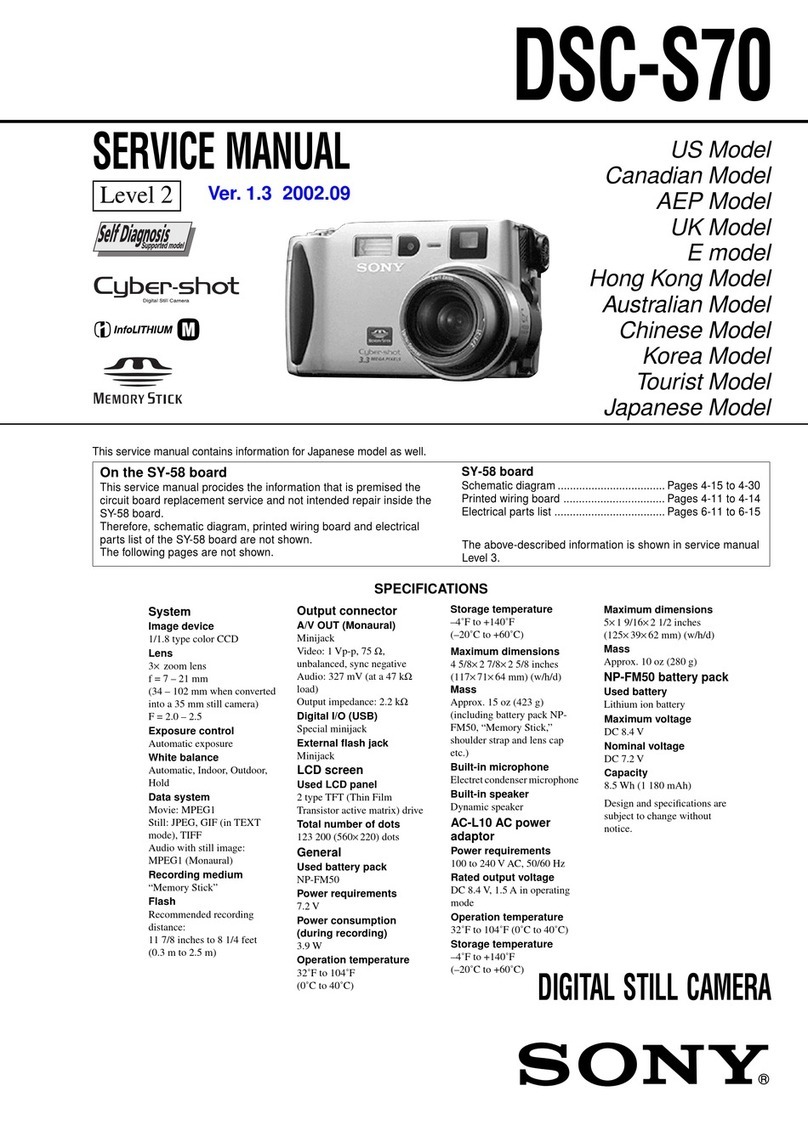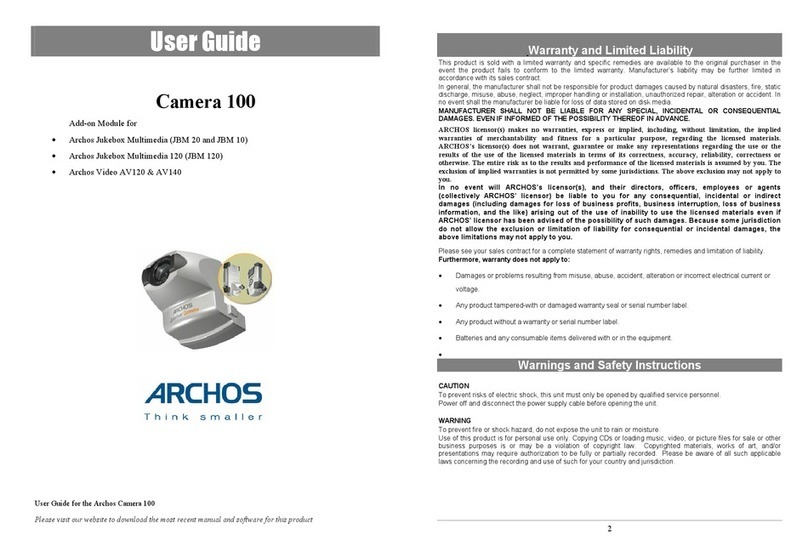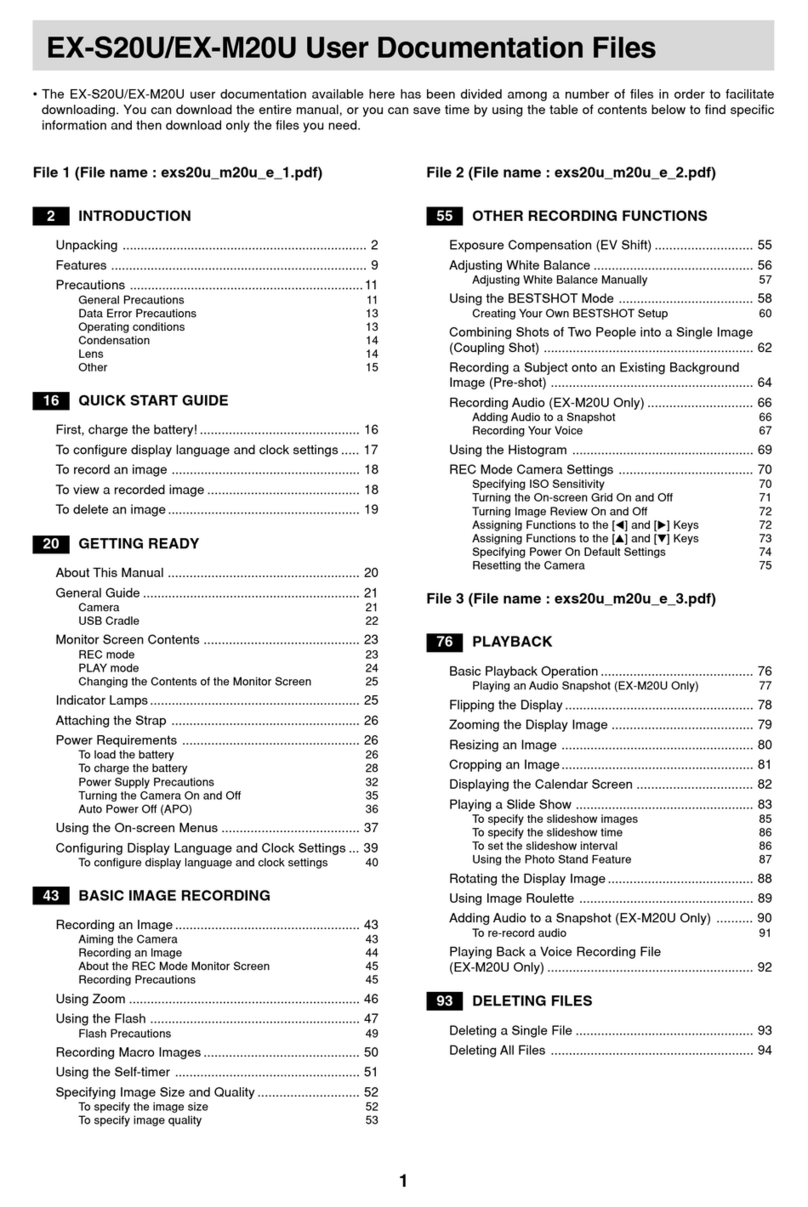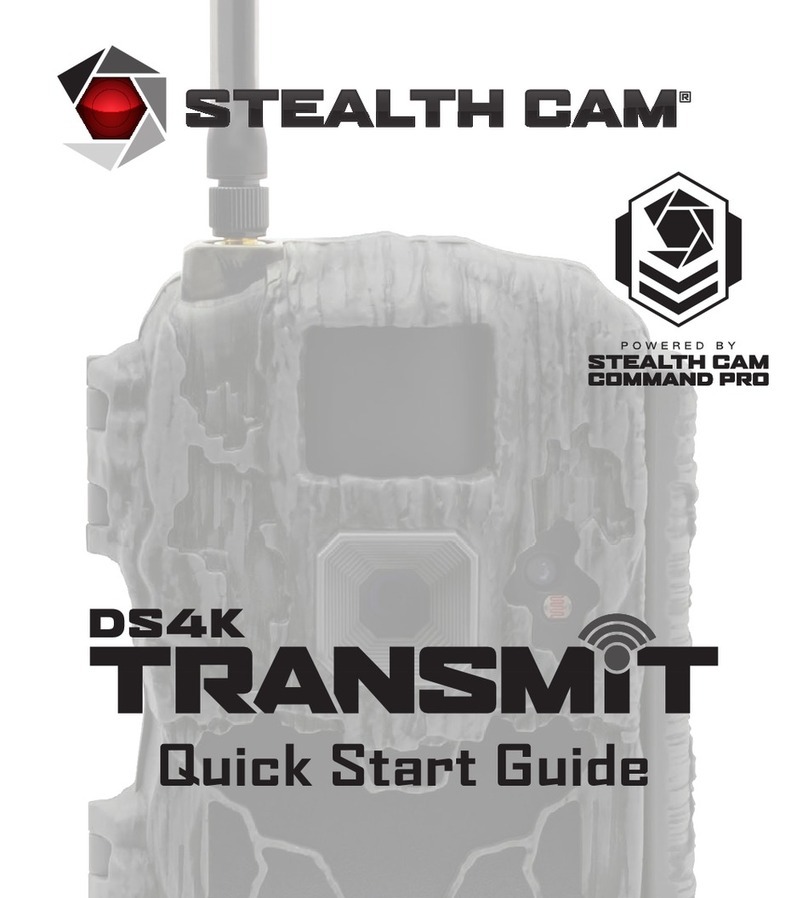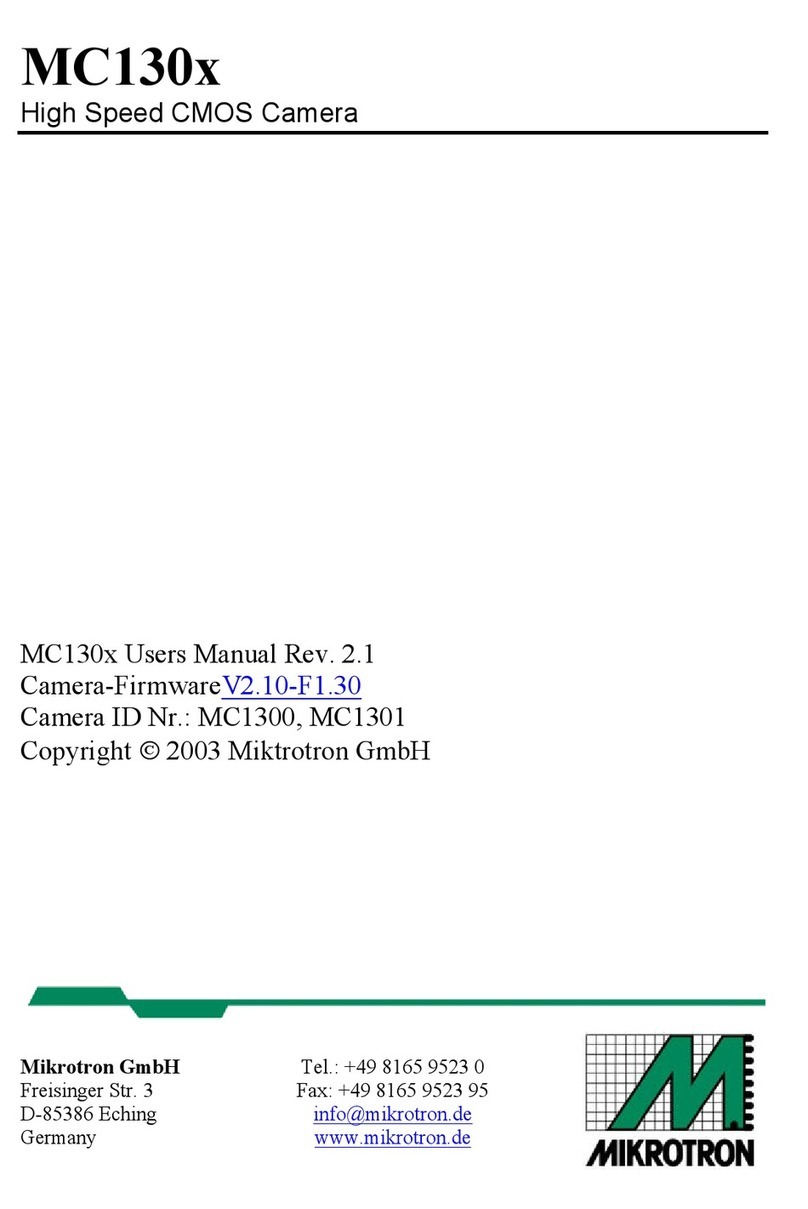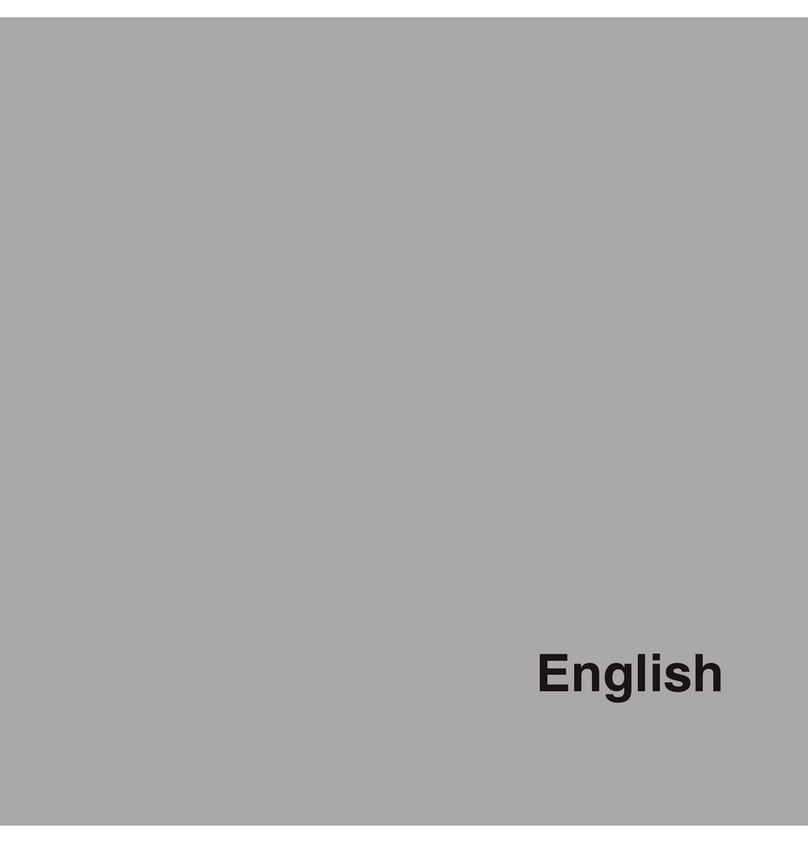visual engineering MFR-HD User manual

visualengineering.co.uk Page 1
MFR-HD April 2022
MFR-HD User Manual
User Guide for the MFR-HD
PTZ Camera

visualengineering.co.uk Page 2
MFR-HD April 2022
Document History � � � � � � � � � � � � � � � � � � � � � � � � � � � � � � � � � � � � � � � � � � � � � � � � � � � � � � � � � � � � � � � � � � � � � � 4
Warranty and Support � � � � � � � � � � � � � � � � � � � � � � � � � � � � � � � � � � � � � � � � � � � � � � � � � � � � � � � � � � � � � � � � � � � 4
Introduction� � � � � � � � � � � � � � � � � � � � � � � � � � � � � � � � � � � � � � � � � � � � � � � � � � � � � � � � � � � � � � � � � � � � � � � � � � � � 5
• MFR-HD Kit � � � � � � � � � � � � � � � � � � � � � � � � � � � � � � � � � � � � � � � � � � � � � � � � � � � � � � � � � � � � � � � � � � � � � � � � � � � � � � � 6
Connections � � � � � � � � � � � � � � � � � � � � � � � � � � � � � � � � � � � � � � � � � � � � � � � � � � � � � � � � � � � � � � � � � � � � � � � � � � � 7
Conguring the Camera � � � � � � � � � � � � � � � � � � � � � � � � � � � � � � � � � � � � � � � � � � � � � � � � � � � � � � � � � � � � � � � � � 8
• Boot Menu � � � � � � � � � � � � � � � � � � � � � � � � � � � � � � � � � � � � � � � � � � � � � � � � � � � � � � � � � � � � � � � � � � � � � � � � � � � � � � � 8
• Comm Port Options � � � � � � � � � � � � � � � � � � � � � � � � � � � � � � � � � � � � � � � � � � � � � � � � � � � � � � � � � � � � � � � � � � � � � � � 8
• Motor Options � � � � � � � � � � � � � � � � � � � � � � � � � � � � � � � � � � � � � � � � � � � � � � � � � � � � � � � � � � � � � � � � � � � � � � � � � � � � 9
• Camera Options� � � � � � � � � � � � � � � � � � � � � � � � � � � � � � � � � � � � � � � � � � � � � � � � � � � � � � � � � � � � � � � � � � � � � � � � � � � 9
Software Control� � � � � � � � � � � � � � � � � � � � � � � � � � � � � � � � � � � � � � � � � � � � � � � � � � � � � � � � � � � � � � � � � � � � � � � 10
IP Encoder � � � � � � � � � � � � � � � � � � � � � � � � � � � � � � � � � � � � � � � � � � � � � � � � � � � � � � � � � � � � � � � � � � � � � � � � � � � � 12
• Encoder Login� � � � � � � � � � � � � � � � � � � � � � � � � � � � � � � � � � � � � � � � � � � � � � � � � � � � � � � � � � � � � � � � � � � � � � � � � � � � 12
• Default IP Address � � � � � � � � � � � � � � � � � � � � � � � � � � � � � � � � � � � � � � � � � � � � � � � � � � � � � � � � � � � � � � � � � � � � � � � � 12
• Video Encoder Control � � � � � � � � � � � � � � � � � � � � � � � � � � � � � � � � � � � � � � � � � � � � � � � � � � � � � � � � � � � � � � � � � � � � 13
• User Menu � � � � � � � � � � � � � � � � � � � � � � � � � � � � � � � � � � � � � � � � � � � � � � � � � � � � � � � � � � � � � � � � � � � � � � � � � � � � � � 13
• Date Menu � � � � � � � � � � � � � � � � � � � � � � � � � � � � � � � � � � � � � � � � � � � � � � � � � � � � � � � � � � � � � � � � � � � � � � � � � � � � � � 14
• Update Menu � � � � � � � � � � � � � � � � � � � � � � � � � � � � � � � � � � � � � � � � � � � � � � � � � � � � � � � � � � � � � � � � � � � � � � � � � � � � 14
• Video Congure � � � � � � � � � � � � � � � � � � � � � � � � � � � � � � � � � � � � � � � � � � � � � � � � � � � � � � � � � � � � � � � � � � � � � � � � � � 15
• Video Frame Preview� � � � � � � � � � � � � � � � � � � � � � � � � � � � � � � � � � � � � � � � � � � � � � � � � � � � � � � � � � � � � � � � � � � � � � 16
• Alert Control � � � � � � � � � � � � � � � � � � � � � � � � � � � � � � � � � � � � � � � � � � � � � � � � � � � � � � � � � � � � � � � � � � � � � � � � � � � � � 18
• Ethernet Menu � � � � � � � � � � � � � � � � � � � � � � � � � � � � � � � � � � � � � � � � � � � � � � � � � � � � � � � � � � � � � � � � � � � � � � � � � � � 19
• HTTP Ports � � � � � � � � � � � � � � � � � � � � � � � � � � � � � � � � � � � � � � � � � � � � � � � � � � � � � � � � � � � � � � � � � � � � � � � � � � � � � � 19
• Unreachable Cameras� � � � � � � � � � � � � � � � � � � � � � � � � � � � � � � � � � � � � � � � � � � � � � � � � � � � � � � � � � � � � � � � � � � � � 20
• UPnP Menu� � � � � � � � � � � � � � � � � � � � � � � � � � � � � � � � � � � � � � � � � � � � � � � � � � � � � � � � � � � � � � � � � � � � � � � � � � � � � � 20
• Recording Menu� � � � � � � � � � � � � � � � � � � � � � � � � � � � � � � � � � � � � � � � � � � � � � � � � � � � � � � � � � � � � � � � � � � � � � � � � � 21
Recovering Recordings � � � � � � � � � � � � � � � � � � � � � � � � � � � � � � � � � � � � � � � � � � � � � � � � � � � � � � � � � � � � � � � � � 22
• Record Format � � � � � � � � � � � � � � � � � � � � � � � � � � � � � � � � � � � � � � � � � � � � � � � � � � � � � � � � � � � � � � � � � � � � � � � � � � � 22
• Using FileZilla � � � � � � � � � � � � � � � � � � � � � � � � � � � � � � � � � � � � � � � � � � � � � � � � � � � � � � � � � � � � � � � � � � � � � � � � � � � � 23
The VE Camera Viewer� � � � � � � � � � � � � � � � � � � � � � � � � � � � � � � � � � � � � � � � � � � � � � � � � � � � � � � � � � � � � � � � � � 24
• Viewing Video � � � � � � � � � � � � � � � � � � � � � � � � � � � � � � � � � � � � � � � � � � � � � � � � � � � � � � � � � � � � � � � � � � � � � � � � � � � � 24
• Video Panel Options � � � � � � � � � � � � � � � � � � � � � � � � � � � � � � � � � � � � � � � � � � � � � � � � � � � � � � � � � � � � � � � � � � � � � � 24
• Settings � � � � � � � � � � � � � � � � � � � � � � � � � � � � � � � � � � � � � � � � � � � � � � � � � � � � � � � � � � � � � � � � � � � � � � � � � � � � � � � � � 25
• Play Recordings � � � � � � � � � � � � � � � � � � � � � � � � � � � � � � � � � � � � � � � � � � � � � � � � � � � � � � � � � � � � � � � � � � � � � � � � � � 25
• Video Panel Coloured Border � � � � � � � � � � � � � � � � � � � � � � � � � � � � � � � � � � � � � � � � � � � � � � � � � � � � � � � � � � � � � � 27
• Trigger Alarms � � � � � � � � � � � � � � � � � � � � � � � � � � � � � � � � � � � � � � � � � � � � � � � � � � � � � � � � � � � � � � � � � � � � � � � � � � � 27
• Pan, Tilt & Zoom Control� � � � � � � � � � � � � � � � � � � � � � � � � � � � � � � � � � � � � � � � � � � � � � � � � � � � � � � � � � � � � � � � � � � 27
• Advanced User � � � � � � � � � � � � � � � � � � � � � � � � � � � � � � � � � � � � � � � � � � � � � � � � � � � � � � � � � � � � � � � � � � � � � � � � � � � 27
Table of Contents

visualengineering.co.uk Page 3
MFR-HD April 2022
Table of Contents
Using VLC to Play Streams � � � � � � � � � � � � � � � � � � � � � � � � � � � � � � � � � � � � � � � � � � � � � � � � � � � � � � � � � � � � � � 29
Multiple Viewing � � � � � � � � � � � � � � � � � � � � � � � � � � � � � � � � � � � � � � � � � � � � � � � � � � � � � � � � � � � � � � � � � � � � � � � 31
TCP Vs UDP � � � � � � � � � � � � � � � � � � � � � � � � � � � � � � � � � � � � � � � � � � � � � � � � � � � � � � � � � � � � � � � � � � � � � � � � � � � 31
• Multiple Viewers � � � � � � � � � � � � � � � � � � � � � � � � � � � � � � � � � � � � � � � � � � � � � � � � � � � � � � � � � � � � � � � � � � � � � � � � � 31
• TCP/UDP in VLC � � � � � � � � � � � � � � � � � � � � � � � � � � � � � � � � � � � � � � � � � � � � � � � � � � � � � � � � � � � � � � � � � � � � � � � � � � 31
ONVIF � � � � � � � � � � � � � � � � � � � � � � � � � � � � � � � � � � � � � � � � � � � � � � � � � � � � � � � � � � � � � � � � � � � � � � � � � � � � � � � � 32
• Video Management Systems � � � � � � � � � � � � � � � � � � � � � � � � � � � � � � � � � � � � � � � � � � � � � � � � � � � � � � � � � � � � � � � 32
Control Across The Internet � � � � � � � � � � � � � � � � � � � � � � � � � � � � � � � � � � � � � � � � � � � � � � � � � � � � � � � � � � � � � 33
• Port Forwarding � � � � � � � � � � � � � � � � � � � � � � � � � � � � � � � � � � � � � � � � � � � � � � � � � � � � � � � � � � � � � � � � � � � � � � � � � � 33
• Remote Conguration� � � � � � � � � � � � � � � � � � � � � � � � � � � � � � � � � � � � � � � � � � � � � � � � � � � � � � � � � � � � � � � � � � � � � 34
• Remote Video Streaming � � � � � � � � � � � � � � � � � � � � � � � � � � � � � � � � � � � � � � � � � � � � � � � � � � � � � � � � � � � � � � � � � � 34
Camera Communications � � � � � � � � � � � � � � � � � � � � � � � � � � � � � � � � � � � � � � � � � � � � � � � � � � � � � � � � � � � � � � � 35
• Additional Commands � � � � � � � � � � � � � � � � � � � � � � � � � � � � � � � � � � � � � � � � � � � � � � � � � � � � � � � � � � � � � � � � � � � � 35
Video Adjustment � � � � � � � � � � � � � � � � � � � � � � � � � � � � � � � � � � � � � � � � � � � � � � � � � � � � � � � � � � � � � � � � � � � � � � 37
Specications � � � � � � � � � � � � � � � � � � � � � � � � � � � � � � � � � � � � � � � � � � � � � � � � � � � � � � � � � � � � � � � � � � � � � � � � � 39
Dimensions � � � � � � � � � � � � � � � � � � � � � � � � � � � � � � � � � � � � � � � � � � � � � � � � � � � � � � � � � � � � � � � � � � � � � � � � � � � 40
• Overall Dimensions � � � � � � � � � � � � � � � � � � � � � � � � � � � � � � � � � � � � � � � � � � � � � � � � � � � � � � � � � � � � � � � � � � � � � � � 40
• Base Plate Hole Centres � � � � � � � � � � � � � � � � � � � � � � � � � � � � � � � � � � � � � � � � � � � � � � � � � � � � � � � � � � � � � � � � � � � 40

visualengineering.co.uk Page 4
MFR-HD April 2022
Document History
Warranty and Support
All Visual Engineering products are supplied as standard with a 12 month ‘Return to Base’ warranty�
Please note: Any unauthorised product disassembly, modication or the removal of tamper
proof labels will void the warranty.
In the event of a suspected product failure, users should contact the Visual Engineering support
team on the telephone number +44 (0) 1206 211842 or please email us at:
support@visualengineering�co�uk
Should the fault persist or if the support team are unable to resolve the fault, it may be necessary
to return the equipment�
Equipment should only be returned using the RMA (Returns Management Authorisation) process�
Users should contact the support team on the above number and request an RMA number�
Version Date Change Summary
v1�0 17/8/2017 Amphenol Connector Version
v1�1 6/2/2018 Fischer Connector & IP Encoding Version
v1�2 16/8/2018 Encoder Pages and Player Updates
v1�3 17/8/2018 Video Adjustment Section Added
v2�00 6/8/2020 Updates to support v4.0 rmware release
v2�01 24/11/2020 Input Video Resolution Switch Added
v2�02 09/12/2021 Environmental Update
v2�03 11/04/2022 Updates to support VISCA communications

visualengineering.co.uk Page 5
MFR-HD April 2022
Introduction
The MFR-HD is a very rugged HD PTZ camera environmentally sealed to IP67�
The optical camera incorporates a Sony high denition block camera with a 30x optical zoom lens
and a 63�7° wide angle of view� It is capable of video resolutions up to 1080/60p via a 3G HD-SDI
connection�
There is also the option to have the video output as an ONVIF compliant IP video stream with frame
rates up to 1080/30p. The web interface and conguration of the integrated IP video encoder is
explained in the IP Encoder section of this user guide�
The camera has absolute position feedback and therefore has the ability to self correct its actual
position if external forces act upon it.
It also oers eight user preset settings that can be saved allowing PTZ framing and camera racking
proles to be easily recalled.
Pan and tilt movement is driven by gearless stepper motors, reducing the operational noise to a
minimum. Pan and tilt speeds are zoom factor corrected, giving ne control over the entire range of
the lens with pan speeds up to 100º per second�
Remote control of the camera is through VISCA protocol over USB or a RS232/RS485 serial
connection�
All power and signals to and from the camera is via a Fischer MiniMax connector.
The outer casing is manufactured from aluminium. All external mating surfaces are gasket sealed
to maintain its IP67 rating�

visualengineering.co.uk Page 6
MFR-HD April 2022
The MFR-HD camera comes complete in a foam lined Peli ight case. In addition to the MFR-HD
camera the kit also includes a power comms interface cable, a mains power adaptor and a USB
memory stick� The kit contents are shown and listed below, along with the kit part numbers�
MFR-HD Kit
Part Description
MFR-HD Camera
Power Comms Cable
AC/DC Power Supply with Adaptors
Software and Documentation
1
1
2
2
3
3
4
4
Part Numbers
MFR-HD Camera Kit 110-3841
IP Encoded Option 110-4012

visualengineering.co.uk Page 7
MFR-HD April 2022
Connections
The MFR-HD kit includes a power comms break out cable, part number 110-3562�
The cable assembly connects to the Fischer MiniMax connector on the base of the camera.
All signals are then split out to their relevant connectors� The connections are described below�
*Only active if the MFR-HD
includes an IP encoder�
Connector Signal
Micro USB Comms
EXT 232/485 RS232/485
DC Coax Power
RJ45 *Ethernet
Connector Signal
BNC HD-SDI
MFR-HD communications are supported via the
micro USB and EXT 232/485 connectors�
The EXT 232/485 connector supports RS232 and
RS485 comms, the pinout of the connector is
described on the right�
EXT 232/485 Pinout
RS232 RS485
RX (to cam) B
TX (from cam) A
GND

visualengineering.co.uk Page 8
MFR-HD April 2022
Conguring the Camera
The MFR-HD can be congured for a specic user prole, to include; communication settings, motor
control, and camera options. Once congured the camera will retain the settings.
The camera is congured using a menu structure on its control interface which is only accessible
at power on� To access the control menu it is necessary to connect the camera to a serial comms
software application, such as TeraTerm set to 9600 baud 8n1�
• Connect the power comms cable to a USB
port on a PC�
• Open the PC serial comms application
• Power on the camera, a > character will
appear and shortly after a ! character�
• As soon as the ! appears type v e in quick
succession�
• The Main Menu shown on the right will then
be displayed�
• Select the required option�
• The function options are described in the
following tables�
Boot Menu
Comm Port Options
Comm Port Options
Sub Menu Description Options
Mode The serial comms standard
RS485, No Parity , RS232, No Parity,
RS485, Odd Parity, RS232, Odd Parity
RS485, Even Parity, RS232, Even Parity
Baud Rate The serial comms baud rate 1200, 2400, 4800, 9600, 19200,
38400, 57600, 115200
Protocol The PTZ control protocol Auto Detect, VISCA,
PelcoD, PelcoP
Unit Address
The camera’s unit address, this allows
several cameras to be connected on the
same comms bus
1, 2, 3, 4, 5, 6, 7
>!
MFR-HD
Software: v2.0.0
MAIN MENU:
1 = Comm Port
2 = Motor
3 = Camera
t = Start Diagnostic Test
x = Exit

visualengineering.co.uk Page 9
MFR-HD April 2022
Motor Options
Motor Options
Sub Menu Description Options
Auto Position
Correction
Whether the camera automatically corrects
its actual position if external forces
act upon it
Disabled, Enabled
Stall Detection Detects a stall in the motor drive Disabled, Enabled
Motor Speed The speed at which the motors are driven High, Medium, Low
Hold Torque The torque force which the camera uses to
hold position High, Medium, Low
Camera Options
Video Options
Sub Menu Description Options
Output Mode The output video format
PAL, NTSC, 720p/25, 720p/29�97, 720p/50,
720p/59�94, 1080i/50, 1080i/59�94, 1080p/25,
1080p/29�97, 1080p/50, 1080p/59�94
Digital Zoom If disabled only optical zoom is allowed,
applies only to the optical camera Disabled, Enabled
On Screen
Display The OSD in the camera’s video Disabled, Enabled
Flip on Tilt
The video picture will automatically invert
when the camera head it tilted over the top
of its travel
Disabled, Enabled

visualengineering.co.uk Page 10
MFR-HD April 2022
Software Control
The camera’s serial communication support VISCA protocol�
The user may choose to use a software controller of their choice or use the VE Camera Controller�
This software application can be downloaded from the Visual Engineering website:
www�visualengineering�co�uk/supportdownload/9
The user should install the Software application on a PC� The screen below shows the software
application�

visualengineering.co.uk Page 11
MFR-HD April 2022
It is necessary to connect the camera to a USB port on the PC� The operating system of the
computer will allocate this a COM port number� Once this connection has been made the user can
go ahead and connect the application to the COM port. In the example below the port COM3 has
been selected� Now select Connect�
Once the software application is connected the functions of the software can be used� In the
example below the pan right command has been selected. This will cause the camera to pan right.
Similar commands for pan left, tilt up & down and zoom functions can also be sent using the
intuitive software user interface�

visualengineering.co.uk Page 12
MFR-HD April 2022
Default IP Address
The IP encoder is by default set with a xed IP address of 192.168.1.195
If the encoder is not responding on this address it is possible that the IP address has been changed�
If the new IP address is unknown, the user can use the VE Camera Viewer software application to
locate the IP address. This method is explained in the VE Camera Viewer section�
If the MFR-HD camera has an IP encoder tted it is possible to view the camera’s video and
congure the encoder’s parameters over an IP connection to a PC.
The web browser control of the encoder’s parameters allows the conguration of parameters such
as resolution, bit rate, and network settings, once saved all conguration changes will be retained.
Connect a network cable between the RJ45 socket of the power comms lead and the controlling PC�
Browse to the encoder’s web page by typing the encoder’s IP address into the web browser address
bar�
Encoder Login
On trying to establish a connection the user will be prompted for the User Name and Password,
enter the following details:
Default User Name is:
root
Default Password is:
1234
IP Encoder

visualengineering.co.uk Page 13
MFR-HD April 2022
The mechanism for conguring the camera’s H.264 encoder is its web interface.
The screen below shows what is to be expected once a valid connection between the PC and MFR-
HD encoder has been established by typing the encoder’s IP address into the web browser address
bar. In this example it is using the IP address 192.168.1.195
On the left side of the screen are the Control Menus which allow the user to congure various
encoder settings� The functions of these menus are described in the following sections�
User Menu
The user menu page allows users to
congure the user ID and password of
the encoder. It is necessary to conrm the
password to change it�
There is also the option to enable/disable
the following:
• FTP Server Connection
• OSD Print (On Screen Display)
• Audio Out - audio is not normally
included for MFR cameras
Changes are only enabled when the
submit button is pressed�
Video Encoder Control
Control
Menus
The encoder’s IP address is typed in here�
In this example the IP address is
192.168.1.195

visualengineering.co.uk Page 14
MFR-HD April 2022
Date Menu
The date menu page allows the user
to synchronise the camera time to
a SNTP server� In this instance it is
necessary to have the PC connected
to a network�
If a network connection is not
available it is possible to synchronise
the camera to the PC time by ticking
the “Sync Camera to PC Time” check
box and pressing the submit button�
The “UTC Oset” can be altered to
align the camera time with the local
time zone. To align the camera to the
actual PC time the “UTC Oset” should
be made same as the value displayed
in the “PC UTC Oset” eld.
Update Menu
It is possible to update the rmware
of the encoder� There are three steps
to updating the rmware, as shown
on the right�
Only update the encoder
with les that have
been approved by Visual
Engineering.
Use of other les will render
the encoder inoperable.
3. Submit the le
Tick this box and press
submit to sync the
encoder to the PC time
1� Select the
Update tab
2� Browse
to the le
Following a Submit the encoder will update the rmware and display the following text:
Programming in Progress���Do not remove power
Wait until the web page clears this text before trying to move away from the current web page or
powering o the camera. Updates typically take approx 3 minutes to complete.
Important: To fully ensure the upgrade has nished it is advised to refresh the web page
and check the banner displays “IP Encoder v4.03” or the camera starts to once again stream
video before switching o the power.
It is advised that following a rmware update that the Restore Defaults button is pressed, this
will revert the encoder back to a default start state� The IP address of the encoder will revert to
its default IP address of 192.168.1.195 following a power cycle�
Pressing the Reset button will completely re-start the encoder�

visualengineering.co.uk Page 15
MFR-HD April 2022
Video Congure
LVDS Input 25Hz and LVDS Input 29.97Hz are the only two
valid Encoder Types for the MFR-HD Camera.
The frame rate frequency of 25Hz or 29.97Hz allows it to be
matched to the regional mains frequency� The frame rate
frequency must match what the MFR-HD camera module has
been set to. This can be congured in the Output Mode in the
Camera Options menu�
The Video Page is where the
camera’s encoder parameters
can be congured.
Two encoding formats are
supported, H�264 and MJPEG�
The choice of the format is
initiated by the user when the
video stream is started�
To initiate an H�264 stream with
an IP address of 192�168�1�195
the URL is:
rtsp://192.168.1.195/h264
To initiate an MJPEG stream with
an IP address of 192�168�1�195
the URL is:
rtsp://192.168.1.195/jpeg
It is possible to change the
Encoder Type to any one of the
following options:
• HD IP Camera
• PAL Input
• NTSC Input
• Guardian Node
• SWZ HD Camera
• LVDS Input 25Hz
• LVDS Input 29.97Hz
• SDI Input 25Hz
• SDI Input 29.97Hz
Changing the Encoder Type
between LVDS Input 25Hz and
LVDS Input 29,97Hz and pressing
the submit button will display
the message on the web page as
shown here�
Once the message clears the
encoder will be set to the new
format�
Ensure the camera matches the
Encoder Type.

visualengineering.co.uk Page 16
MFR-HD April 2022
RTSP Port
The port number the IP video stream will be transmitted on, this has the default port number 554,
which can be congured to another port number as required.
Input Resolution
The accepted video input frame rate can be adjusted to either 1080p or 720p to match the output
of the camera module� The camera module can be congured in the Output Mode in the Camera
Options menu�
The encoder has two fundamental modes of operation:
• Constant Bitrate. This will output a constant bit rate IP video stream, as set in the Bitrate eld.
• Constant Quality. In this mode the bit rate is varied in a eort to maintain a constant quality.
The target quality is set using a number between 0 to 51, the lower the number the higher
the quality, this is set in the quality eld. Amendments to this value are only allowed when the
constant quality mode is enabled� In this mode the ‘ceiling’ bit rate is controlled by the value set
in the Bitrate eld, the encoder will attempt to limit the maximum bit rate to this value.
H.264 Resolution
The maximum resolution is 1920x1080, users can select lower resolutions if there is restricted
bandwidth available�
H.264 FPS (frames Per Second)
The maximum frame rate is 25fps or 30fps, users may choose to select lower frame rates, thereby
reducing the bandwidth required�
H.264 IDR Frame changes to the I frame interval balances the stream’s quality against latency, the
lower the number the lower the latency� Lower latency however can incur picture degradation due
to the eect of limiting the decoder buer.
Video Frame Preview
It is possible to view a single still image from the connected camera via a web browser using the
following URL format:
http://192.168.1.195/still.jpg
The above URL is applicable when the encoder is set to its default IP address�

visualengineering.co.uk Page 17
MFR-HD April 2022
Example Settings
The bit rate of the IP stream can be adjusted to suit the system bandwidth available� Changes to the
resolution and frame rate will adjust the stream’s bit rate. The following table shows H.264 example
bit rates for particular resolution and frame rate values�
Bit rate Available Resolution Frame Rate
5-10MB/s 1920x1080 30
4-5Mb/s 1920x1080 15
3-4Mb/s 1280x720 30
2-3Mb/s 800x450 30
1-2Mb/s 800x450 15
512kb/s-1Mb/s 640x360 15
256-512kb/s 320x180 15

visualengineering.co.uk Page 18
MFR-HD April 2022
Alert Control
Motion and light level triggers can
be congured such that an audible
tone and a visual alarm alerts the
viewer�
These controls can also be set
using the VE Camera Viewer
Motion and dark to light level
triggers can be used to trigger an
OSD (On Screen Display) event� For
this to occur users should ensure
that the OSD Print option in the
User Menu is enabled�
The level of motion required to
invoke a trigger can be set with the
Trigger Sensitivity between: O,
Low, Mid or High�
The duration of the alarm event
will be the duration of the motion
event plus the time set in the
Trigger Duration eld, values from
0 to 100 seconds are valid�
Users should press the submit
button to enable any changes�
Triggered OSD
Alerts

visualengineering.co.uk Page 19
MFR-HD April 2022
Ethernet Menu
Network parameters can be set
on the encoder by selecting the
Ethernet menu�
The encoder can operate with a xed
IP address, or can be allocated an
IP address from the network, these
modes are controlled using the
DHCP Enable/Disable button�
Users should press the submit
button to enable any changes�
HTTP Ports
The default HTTP port and ONVIF
HTTP port to control and congure
the camera is 80�
Selecting one of the ve options as
shown in the drop down box on the
right will set both the HTTP port and
ONVIF HTTP port number�
Moving the encoder’s HTTP port
number should only be carried out
by users condent of keeping a track
on what settings have been applied�
Setting a new IP address and new
HTTP port simultaneously should be
avoided�
Users should press the submit
button to enable any changes�

visualengineering.co.uk Page 20
MFR-HD April 2022
Once an encoder has been set to a new port or IP address the web browser will be automatically re-
directed to the encoder’s new URL�
In the example shown below the encoder has been set to an IP address of 192.168.1.195 and port
8080. This extended URL format should be used to address encoders recongured to a HTTP port
number which is not the default number of 80�
If an encoder has been set to an
unknown IP address it can be
found by using the VE Camera
Viewer this will nd any encoder
IP address regardless of the IP
subnet�
If port number the encoder has
been congured to is unknown
run a VMS software tool such as
the ONVIF Device Manager� More
information on VMS tools can be
found in the Video Management
System section�
Unreachable Cameras
UPnP Menu
The Universal plug and play menu
allows the user to set the Device
ID and Camera Name�
Users should press the submit
button to enable changes�
Table of contents
Other visual engineering Digital Camera manuals