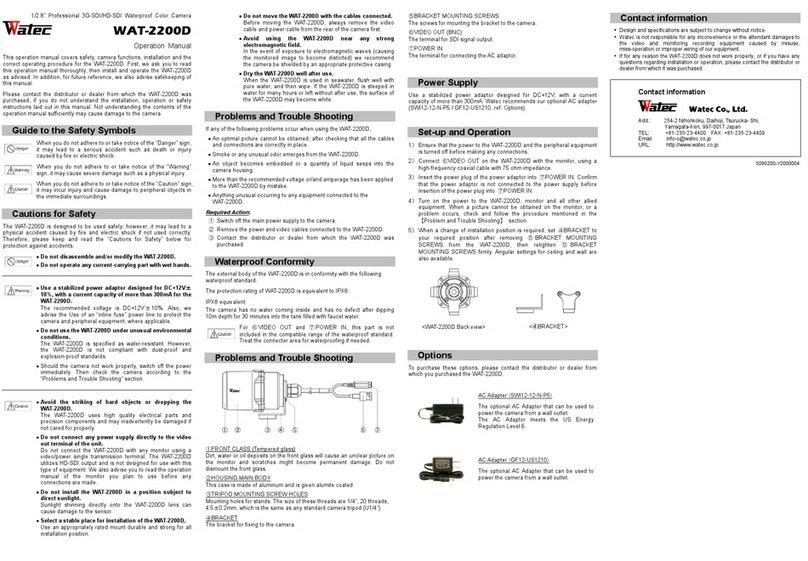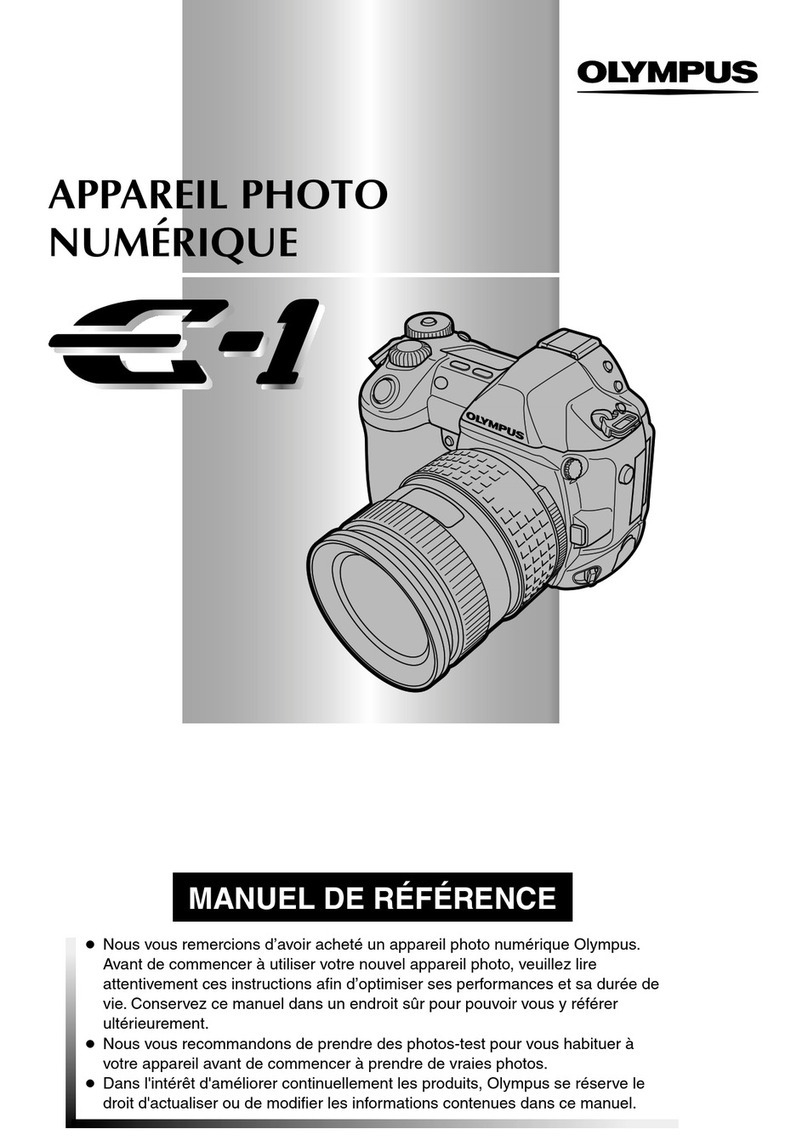visual engineering DTC TM-RX User manual

TM-RX Receiver May 2021
Visual Engineering
Video solutions. Integrated
visualengineering.co.uk Page 1
TM-RX Receiver
User Manual
Rugged, Battery Powered
Mesh Video Receiver

TM-RX Receiver May 2021
Visual Engineering
Video solutions. Integrated
visualengineering.co.uk Page 2
Document History . . . . . . . . . . . . . . . . . . . . . . . . . . . . . . . . . . . . . . . . . . . . . . . . . . . . . . . . . . . . . . . . . . . . . . . . . . . . . . . 4
Warranty and Support . . . . . . . . . . . . . . . . . . . . . . . . . . . . . . . . . . . . . . . . . . . . . . . . . . . . . . . . . . . . . . . . . . . . . . . . . . . . 4
Safe Operating Procedure. . . . . . . . . . . . . . . . . . . . . . . . . . . . . . . . . . . . . . . . . . . . . . . . . . . . . . . . . . . . . . . . . . . . . . . . . 4
User Guide. . . . . . . . . . . . . . . . . . . . . . . . . . . . . . . . . . . . . . . . . . . . . . . . . . . . . . . . . . . . . . . . . . . . . . . . . . . . . . . . . . . . . . 5
Introduction . . . . . . . . . . . . . . . . . . . . . . . . . . . . . . . . . . . . . . . . . . . . . . . . . . . . . . . . . . . . . . . . . . . . . . . . . . . . . . 5
TM-RX Kit. . . . . . . . . . . . . . . . . . . . . . . . . . . . . . . . . . . . . . . . . . . . . . . . . . . . . . . . . . . . . . . . . . . . . . . . . . . . . . . . . 6
TM-RX Features . . . . . . . . . . . . . . . . . . . . . . . . . . . . . . . . . . . . . . . . . . . . . . . . . . . . . . . . . . . . . . . . . . . . . . . . . . . 7
The Battery . . . . . . . . . . . . . . . . . . . . . . . . . . . . . . . . . . . . . . . . . . . . . . . . . . . . . . . . . . . . . . . . . . . . . . . . . . . . . . . 8
Battery Insertion . . . . . . . . . . . . . . . . . . . . . . . . . . . . . . . . . . . . . . . . . . . . . . . . . . . . . . . . . . . . . . . . . . . . . . . . . . 8
Start Up . . . . . . . . . . . . . . . . . . . . . . . . . . . . . . . . . . . . . . . . . . . . . . . . . . . . . . . . . . . . . . . . . . . . . . . . . . . . . . . . . . 9
TM-RX Receiver Menus . . . . . . . . . . . . . . . . . . . . . . . . . . . . . . . . . . . . . . . . . . . . . . . . . . . . . . . . . . . . . . . . . . . . 10
Viewer App . . . . . . . . . . . . . . . . . . . . . . . . . . . . . . . . . . . . . . . . . . . . . . . . . . . . . . . . . . . . . . . . . . . . . . . . . . . 10
Menu Overlay . . . . . . . . . . . . . . . . . . . . . . . . . . . . . . . . . . . . . . . . . . . . . . . . . . . . . . . . . . . . . . . . . . . . . . . . . 11
Full Screen video . . . . . . . . . . . . . . . . . . . . . . . . . . . . . . . . . . . . . . . . . . . . . . . . . . . . . . . . . . . . . . . . . . . . . . 11
Cameras App. . . . . . . . . . . . . . . . . . . . . . . . . . . . . . . . . . . . . . . . . . . . . . . . . . . . . . . . . . . . . . . . . . . . . . . . . . 12
Edit Camera Options . . . . . . . . . . . . . . . . . . . . . . . . . . . . . . . . . . . . . . . . . . . . . . . . . . . . . . . . . . . . . . . . . . . 12
Add a Camera . . . . . . . . . . . . . . . . . . . . . . . . . . . . . . . . . . . . . . . . . . . . . . . . . . . . . . . . . . . . . . . . . . . . . . . . . 13
Change Camera Name . . . . . . . . . . . . . . . . . . . . . . . . . . . . . . . . . . . . . . . . . . . . . . . . . . . . . . . . . . . . . . . . . 14
Change Stream URL . . . . . . . . . . . . . . . . . . . . . . . . . . . . . . . . . . . . . . . . . . . . . . . . . . . . . . . . . . . . . . . . . . . . 14
Select Transport Mode . . . . . . . . . . . . . . . . . . . . . . . . . . . . . . . . . . . . . . . . . . . . . . . . . . . . . . . . . . . . . . . . . 15
Adjust Cache Size . . . . . . . . . . . . . . . . . . . . . . . . . . . . . . . . . . . . . . . . . . . . . . . . . . . . . . . . . . . . . . . . . . . . . . 15
GPS App . . . . . . . . . . . . . . . . . . . . . . . . . . . . . . . . . . . . . . . . . . . . . . . . . . . . . . . . . . . . . . . . . . . . . . . . . . . . . . 16
Radio App . . . . . . . . . . . . . . . . . . . . . . . . . . . . . . . . . . . . . . . . . . . . . . . . . . . . . . . . . . . . . . . . . . . . . . . . . . . . 17
Presets . . . . . . . . . . . . . . . . . . . . . . . . . . . . . . . . . . . . . . . . . . . . . . . . . . . . . . . . . . . . . . . . . . . . . . . . . . . . . . . 18
Settings App . . . . . . . . . . . . . . . . . . . . . . . . . . . . . . . . . . . . . . . . . . . . . . . . . . . . . . . . . . . . . . . . . . . . . . . . . . 19
Cursor On Target . . . . . . . . . . . . . . . . . . . . . . . . . . . . . . . . . . . . . . . . . . . . . . . . . . . . . . . . . . . . . . . . . . . . . . 20
Home Screen. . . . . . . . . . . . . . . . . . . . . . . . . . . . . . . . . . . . . . . . . . . . . . . . . . . . . . . . . . . . . . . . . . . . . . . . . . 20
Recording. . . . . . . . . . . . . . . . . . . . . . . . . . . . . . . . . . . . . . . . . . . . . . . . . . . . . . . . . . . . . . . . . . . . . . . . . . . . . 21
Player App . . . . . . . . . . . . . . . . . . . . . . . . . . . . . . . . . . . . . . . . . . . . . . . . . . . . . . . . . . . . . . . . . . . . . . . . . . . . 21
Video Export - DEMS 360. . . . . . . . . . . . . . . . . . . . . . . . . . . . . . . . . . . . . . . . . . . . . . . . . . . . . . . . . . . . . . . . 22
Security App . . . . . . . . . . . . . . . . . . . . . . . . . . . . . . . . . . . . . . . . . . . . . . . . . . . . . . . . . . . . . . . . . . . . . . . . . . 23
Info App . . . . . . . . . . . . . . . . . . . . . . . . . . . . . . . . . . . . . . . . . . . . . . . . . . . . . . . . . . . . . . . . . . . . . . . . . . . . . . 24
Download Recordings - Web Interface . . . . . . . . . . . . . . . . . . . . . . . . . . . . . . . . . . . . . . . . . . . . . . . . . . . . 25
. . . . . . . . . . . . . . . . . . . . . . . . . . . . . . . . . . . . . . . . . . . . . . . . . . . . . . . . . . . . . . . . . . . . . . . 26
Upload User Settings . . . . . . . . . . . . . . . . . . . . . . . . . . . . . . . . . . . . . . . . . . . . . . . . . . . . . . . . . . . . . . . . . . . 26
Export User Settings . . . . . . . . . . . . . . . . . . . . . . . . . . . . . . . . . . . . . . . . . . . . . . . . . . . . . . . . . . . . . . . . . . . 26
Upload Camera Settings . . . . . . . . . . . . . . . . . . . . . . . . . . . . . . . . . . . . . . . . . . . . . . . . . . . . . . . . . . . . . . . . 27
Export Camera Settings. . . . . . . . . . . . . . . . . . . . . . . . . . . . . . . . . . . . . . . . . . . . . . . . . . . . . . . . . . . . . . . . . 27
Battery Charging . . . . . . . . . . . . . . . . . . . . . . . . . . . . . . . . . . . . . . . . . . . . . . . . . . . . . . . . . . . . . . . . . . . . . . . . . 28
Table of Contents

TM-RX Receiver May 2021
Visual Engineering
Video solutions. Integrated
visualengineering.co.uk Page 3
Maintainer Guide . . . . . . . . . . . . . . . . . . . . . . . . . . . . . . . . . . . . . . . . . . . . . . . . . . . . . . . . . . . . . . . . . . . . . . . . . . . . . . . 29
. . . . . . . . . . . . . . . . . . . . . . . . . . . . . . . . . . . . . . . . . . . . . . . . . . . . . . . . . . . . . . . . . 29
Activating the Web Interface. . . . . . . . . . . . . . . . . . . . . . . . . . . . . . . . . . . . . . . . . . . . . . . . . . . . . . . . . . . . . 29
Login Prompt . . . . . . . . . . . . . . . . . . . . . . . . . . . . . . . . . . . . . . . . . . . . . . . . . . . . . . . . . . . . . . . . . . . . . . . . . 29
Basic RF Setup. . . . . . . . . . . . . . . . . . . . . . . . . . . . . . . . . . . . . . . . . . . . . . . . . . . . . . . . . . . . . . . . . . . . . . . . . 30
Switching Radio Mode . . . . . . . . . . . . . . . . . . . . . . . . . . . . . . . . . . . . . . . . . . . . . . . . . . . . . . . . . . . . . . . . . . 31
. . . . . . . . . . . . . . . . . . . . . . . . . . . . . . . . . . . . . . . . . . . . . . . . . . . . . . . . . . . . . . 32
Preset Tab - Transmitter . . . . . . . . . . . . . . . . . . . . . . . . . . . . . . . . . . . . . . . . . . . . . . . . . . . . . . . . . . . . . . . . 33
Preset Tab - Encryption . . . . . . . . . . . . . . . . . . . . . . . . . . . . . . . . . . . . . . . . . . . . . . . . . . . . . . . . . . . . . . . . . 34
Preset Tab - Mesh. . . . . . . . . . . . . . . . . . . . . . . . . . . . . . . . . . . . . . . . . . . . . . . . . . . . . . . . . . . . . . . . . . . . . . 34
Status Overview Settings. . . . . . . . . . . . . . . . . . . . . . . . . . . . . . . . . . . . . . . . . . . . . . . . . . . . . . . . . . . . . . . . 35
Status Overview Signal . . . . . . . . . . . . . . . . . . . . . . . . . . . . . . . . . . . . . . . . . . . . . . . . . . . . . . . . . . . . . . . . . 36
Status Tab - Spectra . . . . . . . . . . . . . . . . . . . . . . . . . . . . . . . . . . . . . . . . . . . . . . . . . . . . . . . . . . . . . . . . . . . . 37
Status Tab - Maps. . . . . . . . . . . . . . . . . . . . . . . . . . . . . . . . . . . . . . . . . . . . . . . . . . . . . . . . . . . . . . . . . . . . . . 38
GPS Map Downloader. . . . . . . . . . . . . . . . . . . . . . . . . . . . . . . . . . . . . . . . . . . . . . . . . . . . . . . . . . . . . . . . . . . . . 40
Setup . . . . . . . . . . . . . . . . . . . . . . . . . . . . . . . . . . . . . . . . . . . . . . . . . . . . . . . . . . . . . . . . . . . . . . . . . . . . . . . . 40
Select Area. . . . . . . . . . . . . . . . . . . . . . . . . . . . . . . . . . . . . . . . . . . . . . . . . . . . . . . . . . . . . . . . . . . . . . . . . . . . 41
Download . . . . . . . . . . . . . . . . . . . . . . . . . . . . . . . . . . . . . . . . . . . . . . . . . . . . . . . . . . . . . . . . . . . . . . . . . . . . 41
Save . . . . . . . . . . . . . . . . . . . . . . . . . . . . . . . . . . . . . . . . . . . . . . . . . . . . . . . . . . . . . . . . . . . . . . . . . . . . . . . . . 41
Firmware Update. . . . . . . . . . . . . . . . . . . . . . . . . . . . . . . . . . . . . . . . . . . . . . . . . . . . . . . . . . . . . . . . . . . . . . . . . 42
File Uploader . . . . . . . . . . . . . . . . . . . . . . . . . . . . . . . . . . . . . . . . . . . . . . . . . . . . . . . . . . . . . . . . . . . . . . . . . . . . 42
JSON Example Files . . . . . . . . . . . . . . . . . . . . . . . . . . . . . . . . . . . . . . . . . . . . . . . . . . . . . . . . . . . . . . . . . . . . 43
. . . . . . . . . . . . . . . . . . . . . . . . . . . . . . . . . . . . . . . . . . . . . . . . . . . . . . . . . . . . . . . . . . . . . . . . . . . . . . . . . . 44
Dimensions . . . . . . . . . . . . . . . . . . . . . . . . . . . . . . . . . . . . . . . . . . . . . . . . . . . . . . . . . . . . . . . . . . . . . . . . . . . . . . . . . . . . 45

TM-RX Receiver May 2021
Visual Engineering
Video solutions. Integrated
visualengineering.co.uk Page 4
Document History
Warranty and Support
All Visual Engineering products are supplied as standard with a 12 month ‘Return to Base’ warranty.
Please note: Any unauthorised product disassembly, modication or the removal of tamper
proof labels will void the warranty.
In the event of a suspected product failure, users should contact the Visual Engineering support
team on the telephone number +44 (0) 1206 211842 or please email us at:
Should the fault persist or if the support team are unable to resolve the fault, it may be necessary
to return the equipment.
Equipment should only be returned using the RMA (Returns Management Authorisation) process.
Users should contact the support team on the above number and request an RMA number.
Version Date Change Summary Author
v1.00 12/12/2017 RE
v1.01 29/03/2019 Product Updates RE
v1.02 13/08/2020 Feature Updates RE
v1.03 07/08/2020 Adding a Custom Camera RE
v1.04 15/03/2021 RE
v1.05 30/03/2021 Orientation Sensor RE
v1.06 04/05/2021 Firmware Update Procedure RE
Safe Operating Procedure
• The equipment should be operated within the environmental limits as detailed in the
section of this user manual.
• Only authorised and trained personnel should operate the equipment.
• There are no functions that require the user to gain access to the interior.
• Changes to the radio settings as described in the Maintainer Guide section should only be
carried out by personnel that have had the appropriate training.

TM-RX Receiver May 2021
Visual Engineering
Video solutions. Integrated
visualengineering.co.uk Page 5
The TM-RX Receiver is a fully portable Mesh enabled digital diversity receiver which incorporates a
Mesh radio network allows encoded video, audio and data to be exchanged and shared between
several nodes simultaneously.
COFDM point to point transmission is also supported as a system option with UHF telemetry to
support system control whilst in this mode.
Housed in a compact rugged waterproof enclosure, the TM-RX is powered by the integral battery,
which provides > 2 hours of continual operation. The batteries can be recharged using the charger
supplied in the kit.
An internal backup battery allows the main battery to be hot swapped without any interruption to
its operation, the status of the internal battery is displayed during this time.
The on screen display provides the viewer with vital information such as the status of the RF link
and battery levels of both the TM-RX and supported remote cameras.
range of parameters in both in the TM-RX and supported remote cameras on the Mesh network.
The screen is manufactured from Gorilla glass, making it scratch resistant and resilient to being
dropped. The touch screen can be operated using bare hands or capacitive screen compatible
A host of features can be controlled through its extensive menu structure, as described in the TM-
RX Receiver Menus section.
Its external Fischer connectors support a direct Ethernet connection and an audio headset
interface.
Security of the link is ensured through standard DES encryption or optional AES128 / AES256
encryption.
The outer casing is machined from aluminium, all external mating surfaces are gasket sealed to
maintain an IP68 environmental rating.
User Guide
Introduction

TM-RX Receiver May 2021
Visual Engineering
Video solutions. Integrated
visualengineering.co.uk Page 6
In addition to the TM-RX Receiver the kit also includes all necessary antennas, connecting leads,
batteries, a battery charger and a mains power adaptor.
The kit contents are shown here and listed below, along with their part numbers.
TM-RX Kit
Part Description Part Number
TM-RX Receiver & Antennas Frequency Band Dependant
Li-Ion Batteries 110-8401
Dual Li-Ion Battery Charger 110-8709
110-0077
AC/DC Power Supply with Adaptors 110-8661
1
1
2
2
3
3
4
4
5
5
2

TM-RX Receiver May 2021
Visual Engineering
Video solutions. Integrated
visualengineering.co.uk Page 7
Power/Home
Button
Joystick
Control Buttons
HD Display
Battery Hatch
Telemetry
Antenna Position
Ethernet
Control
Ext Power &
Audio Headset
GPS Antenna
Mounting
Strap Locators
Ambient Light
Detector
Diversity Flexible
Antennas
TM-RX Features

TM-RX Receiver May 2021
Visual Engineering
Video solutions. Integrated
visualengineering.co.uk Page 8
The battery is the VE SLI-50 with a 48Wh capacity, which
is used to power the TM-RX. It can be used in either
orientation to simplify battery changes.
The battery incorporates a gas gauge circuit which
accurately measures the power in and out of the cell,
providing an accurate time remaining indicator, both
under charge and discharge conditions.
To check the power remaining in the battery simply press
the indicator button to get the power level to display on
the LED power level meter for several seconds.
The Battery
Indicator Button
LED Power
Level Meter
Battery Insertion
Open the battery hatch by releasing the locking
mechanism as indicated in the image on the
right.
Battery
Insertion
Release Battery Latch
Insert the battery into the open battery hatch
with the LED indicator facing outwards, as
shown.
It is possible to insert the battery in either
orientation, with the indicator button on the
right or the left.
Push the battery home, close the battery hatch
door and secure the battery latch.
The battery being inserted on the right is
showing its remaining charge on its power level
meter as the indicator button has recently been
pressed.
Note: An extra internal backup battery allows the main battery to be hot swapped without any
interruption to its operation. The internal battery will support unit power for 15 seconds to allow
the battery swap to be completed.

TM-RX Receiver May 2021
Visual Engineering
Video solutions. Integrated
visualengineering.co.uk Page 9
A long press on
the Power/Home
Button will start the
boot up procedure.
The TM-RX unit is ready to use after booting up. The unit will boot up into the lowest light level, the
user can increase this using the ‘+’ button on the unit.
Powering on in sub-zero temperatures
If the TM-RX is turned on in sub-zero temperatures the boot sequence will include a pre-heat cycle,
to indicate the internal heaters are operational. Once the required internal temperature has been
reached the unit will boot as normal.
The pre-heat time will vary depending on the internal temperature and can vary from a few seconds
to several minutes in very extreme conditions.
Start Up

TM-RX Receiver May 2021
Visual Engineering
Video solutions. Integrated
visualengineering.co.uk Page 10
The TM-RX will boot directly
into the Viewer App screen,
which shows the video feed
from the remote camera.
If a remote camera is not
powered on, or if the video
stream is lost due to a loss of
RF signal the TM-RX will show
a black screen on the Viewer
App.
Viewer App
TM-RX Receiver Menus
Pressing the Power/Home button from any screen view takes the user to the Home Screen, which
displays the various Apps including: Viewer App, Cameras App, Radio App and the Settings App.
Main icons can be selected using the touch-screen, however the tabs associated to the control
buttons are not touch sensitive.
Other Apps and camera functions can be controlled via menus which are accessed using the control
buttons on the side, which include:
• +/- Mode - Allows the user to select the function of the + and - hard keys on the TM-RX. The
available options of Zoom, Camera and Brightness are cycled through with each press.
• Cameras - A shortcut to the Cameras App, where all available cameras are displayed.
• Snapshot - Grabs a still image of the video on the screen.
• GPS - A shortcut to the GPS App which displays the GPS tracking of the TM-RX and any
paired camera that supports GPS positioning.
Menu
Overlay
• Menu - Allows access to the following menu options:
• Zoom - Operates the zoom on the paired camera.
• Camera - Change which camera is being viewed and controlled.
• Brightness - Adjusts the brightness of the TM-RX display.

TM-RX Receiver May 2021
Visual Engineering
Video solutions. Integrated
visualengineering.co.uk Page 11
To alert the user of a low battery level this graphic will appear for three seconds every minute
during the last ten minutes of battery life.
Low Battery
The backlight graphic will appear for three seconds after each change of the backlight level to
indicate the current value.
Backlight
Note: Control of the backlight or camera selection using the ‘+’ and ‘-’ buttons in the Viewer App can
Settings App
The menu overlay information will change depending on certain circumstances. In the example
shown above it displays the camera that is currently selected, this is the usual state for the majority
of the time. There are two instances in which it displays other information, as described below.
Menu Overlay
Full Screen video
To initiate full screen video on the TM-RX triple tap on the video panel. Return to the menu overlay
viewer screen with a further triple tap.

TM-RX Receiver May 2021
Visual Engineering
Video solutions. Integrated
visualengineering.co.uk Page 12
All available cameras are
displayed but only those
on the current frequency/
channel can be viewed.
Camera video feeds can be
selected by either pressing
the icon/thumbnail on the
touch-screen or using the
joystick and control buttons
and pressing Select
Cameras App
In addition to Select the above menu also allows changes to Remove, Add and Edit.
If a camera is transmitting a low frame rate video thumbnail is displayed as shown in the K9 CAM
instance below.
• Remove - Removes the highlighted camera from the available cameras list.
• Add - Allows additional cameras to be added to the available cameras list, as
described on the next page Add a Camera
• Edit - Allows the user to change the settings for the selected camera, as described
below in Edit Camera Options.
Edit Camera Options
Allows the user to edit various parameters including the Camera Name, Video Stream Parameters,
Cache Size and Radio Preset.
Selecting the last option in the list allows the user to edit the ‘Camera Model’, which can be set to
either TM-K9, MFR-SDR or Other. Each option will adjust the available side buttons when viewing the
video stream.
In this instance MFR-SDR has
been selected as the Camera
Model.

TM-RX Receiver May 2021
Visual Engineering
Video solutions. Integrated
visualengineering.co.uk Page 13
Add a Camera
Cameras can be added to the camera list, this allows cameras to be setup with custom parameters
such as name and stream URL.
Select the Add option in the
Camera App.
Select the Custom option in
the Camera Add Menu
Highlight the Camera that
has just been added.

TM-RX Receiver May 2021
Visual Engineering
Video solutions. Integrated
visualengineering.co.uk Page 14
Select the Edit option.
Change the Camera Name as
required.
Change the stream URL as
required.
Change Camera Name
Change Stream URL

TM-RX Receiver May 2021
Visual Engineering
Video solutions. Integrated
visualengineering.co.uk Page 15
Select the required transport
mode either TCP or UDP.
method which carries less
overhead than TCP but lacks
some reliability as not all
video frames are required to
be received in full.
Change the cache size as
required.
Increasing the cache size
will cause the player to
cache more data to decode
the video stream, which
can result in a better image
during poor reception.
Decreasing the cache size
will result in the latency of
the stream being reduced.
Ensure to press the Save
button once the required
changes are completed
Adjust Cache Size
Select Transport Mode

TM-RX Receiver May 2021
Visual Engineering
Video solutions. Integrated
visualengineering.co.uk Page 16
Selecting Track toggles
between the GPS tracking of
the TM-RX or a GPS enabled
camera on the network.
GPS App
Zoom to reach the required
overview, using the Max
Zoom and Min Zoom
controls.
Zoom adjustments can also
be made using the ‘+’ and ‘-‘
control buttons.
Pressing Viewer takes the
user back to the Viewer App
Displays a map view showing the location of the TM-RX and any other GPS enabled cameras on the
network.
the GPS Map DownloaderFile Uploader.
The place marker for the TM-RX within the GPS App is an arrow which indicates the heading
to the remote device.

TM-RX Receiver May 2021
Visual Engineering
Video solutions. Integrated
visualengineering.co.uk Page 17
Radio settings gives an
overview of the current status
of the system radios. Since the
selected Device shown here is
“Internal” this information is
relevant to the TM-RX.
To get the status of a
supported remote camera’s
radio module toggle using the
Device Button.
Select Setup to enter the
radio’s Global Settings.
Radio App
In Global Settings it is possible to
change the system radio type.
Pressing Edit with Radio Mode
selected will allow the radio type
to be changed between either
Mesh or COFDM point to point
(if the system has this licence
included).
Warning: Changing the TM-RX
to the remote camera will cause
the link between the two to stop
working.
In Global Settings the options include the following:
• Radio Mode - Toggles between Mesh and COFDM radio types (if appropriate licence held
for COFDM radio).
• Host Name - Shows current name. Edit using the on-screen keyboard.
• Current Cong -
various preset channels 1-16.
• DHCP -
• IP Address - The radio module IP address. Edit using the on-screen keyboard.
• Subnet Mask - The radio module subnet mask. Edit using the on-screen keyboard.
• Default Gateway - The radio module default gateway. Edit using the on-screen keyboard.

TM-RX Receiver May 2021
Visual Engineering
Video solutions. Integrated
visualengineering.co.uk Page 18
Enter Presets Radio settings
to select a Preset from 1 to
16.
Enter a Preset to change a
range of parameters in the
selected preset channel to
include:
Presets
• Frequency
• Modulation Output
• Modulation Port
• Channel Bandwidth
• Output Attenuation
• Mesh ID
• Node ID
• Range Extension
Selecting TalkAudio allows
access to the system’s audio
settings.
Parameters such as mic gain,
headphone gain and noise
suppression can be adjusted
to suit a particular scenario.

TM-RX Receiver May 2021
Visual Engineering
Video solutions. Integrated
visualengineering.co.uk Page 19
The Settings App allows
access to the list of features
as described below.
Settings App
Display - Allows editing of the backlight features.
Apps - Takes the user to the Home screen. This menu allows the user to change which App will be
loaded automatically on boot up. By default, this will be the Viewer App.
Joystick and Buttons
•
• Allows the function of the +/- buttons whilst in the Viewer App to be changed, available options
are: backlight brightness control (default setting), switching between available cameras or zoom
control for use on cameras that are PTZ enabled.
Network - Allows editing of the unit’s network settings, including: IP address, subnet mask and
default gateway.
Radio - This shows the MAC Address of the internal radio module.
Security -
• Pin Code – can be changed once unlocked.
• Lock device – used to lock/unlock the device. The PIN code must be entered (Default PIN = 1234)
Recording - Allows recordings to be enabled or disabled as described in the Recording section
Cursor On Target - Enables or disables the Cursor on Target data to be distributed through the
network via the Server Address and Server Port.

TM-RX Receiver May 2021
Visual Engineering
Video solutions. Integrated
visualengineering.co.uk Page 20
The current App choice
is highlighted and can be
navigated using the joystick.
Push the control button next
to Open App for associated
functions.
Return to the home screen
by pressing the Power/Home
Button.
A long press on the Shutdown
Home Screen
Temp Data
Activity
In/Out
GPS
Lock
Antenna
Signal
Strength
Battery
Level Indicators
See description below
Main icons can be selected using the touch-screen, however the tabs associated to the control
buttons are not touch sensitive.
This displays all available apps on the device, together with the status icons as shown below.
This enables or disables
the Cursor on Target data
to be distributed through
the network via the Server
Address and Server Port, as
shown here.
Cursor On Target
Recording
Battery Level Indicators
• The top battery icon indicates the battery level of the main battery, this display toggles between
% battery charge remaining and the time to expire in hours and minutes.
• The lower battery icon indicates the state of the internal backup battery, which is either charging
or ready.
Remote Unit
Battery LEDs Distance & Direction
Table of contents
Other visual engineering Digital Camera manuals