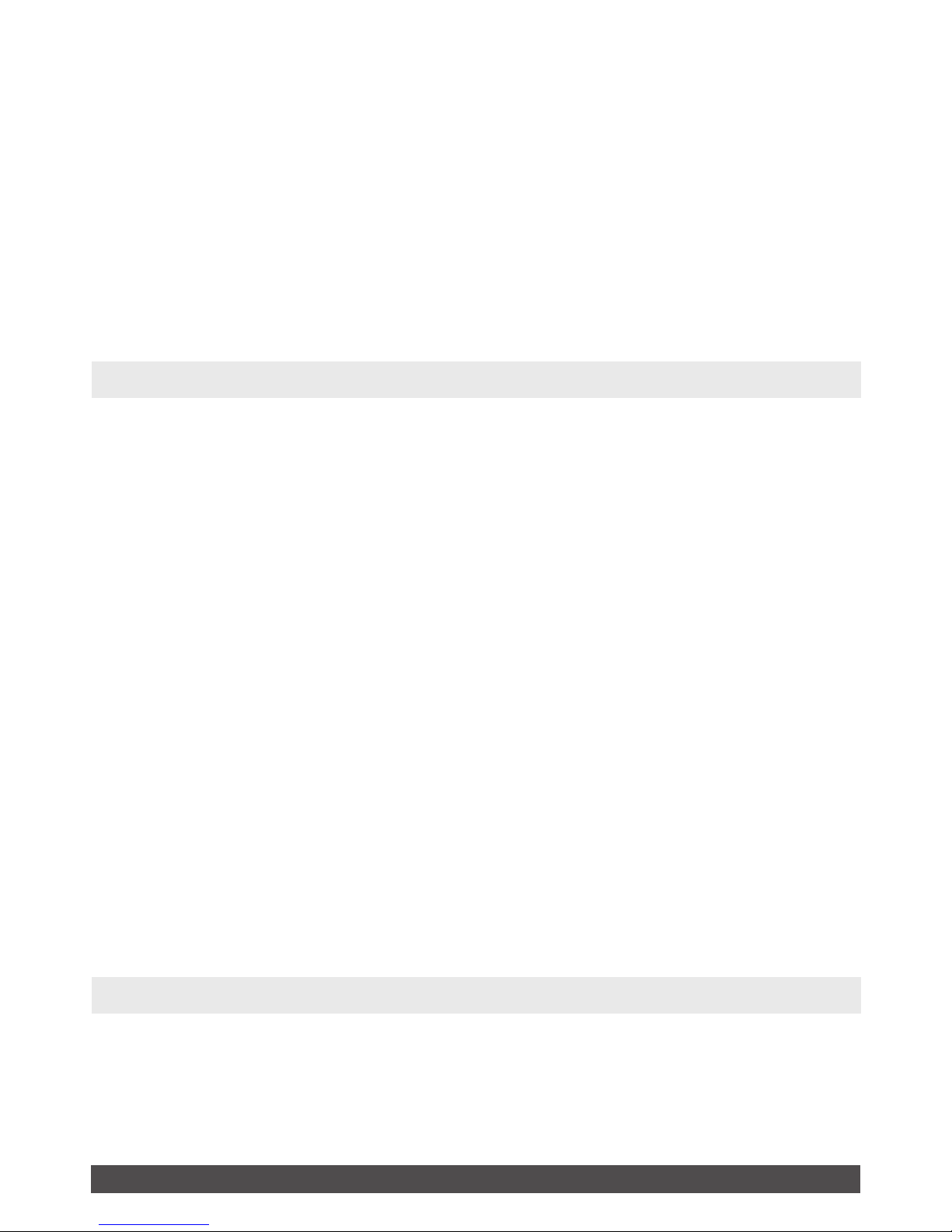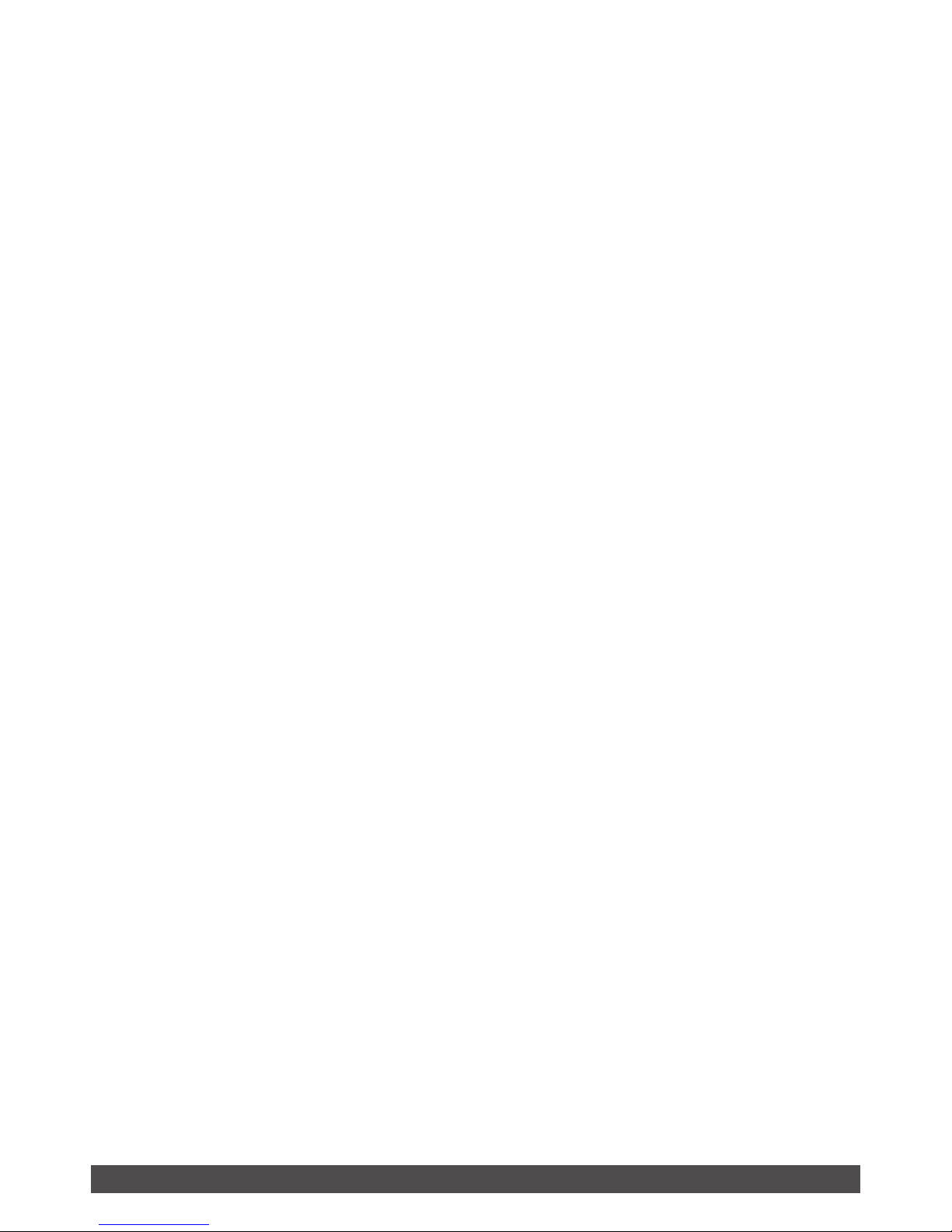Copyright©2011 Visual Land Inc. www.visual-land.com 7
wisetheapplicationcannotndthecorresponding
le.
MUSIC
In the main menu, select “music” option, and
press►lltoenterthemusic’ssub-menu:
• Now playing: List the song that was last played
andhighlightsit.Ifnolewasplayedtheprevi-
oustime,nolewillbedisplayed.
• All music: Players listed in the directory of the
built-inmemorystoresallthemusicles.
• Artist: Artist list, select an artist, then it will dis-
play a list of songs by this artist. Unknown Artist
category will store songs which the artists could
notbeidentied.UnknownAlbumandUnknown
Genre have the same feature.
• Album: Album list, select an album, the next
screen dispays a list of songs for this album.
• Genre: genre list, select a genre, the next next
screen dispays a list of songs of this genre.
• Mymusiclist:atotalofveplaylists,users
can change these playlists according to their
demand to classify songs.
• Dir listing: Built-in memory, external memory.
Built-inMemorydisplaysmusiclesstored
internally.ExternalMemorydisplaysmusicles
stored externally. If external card is connected,