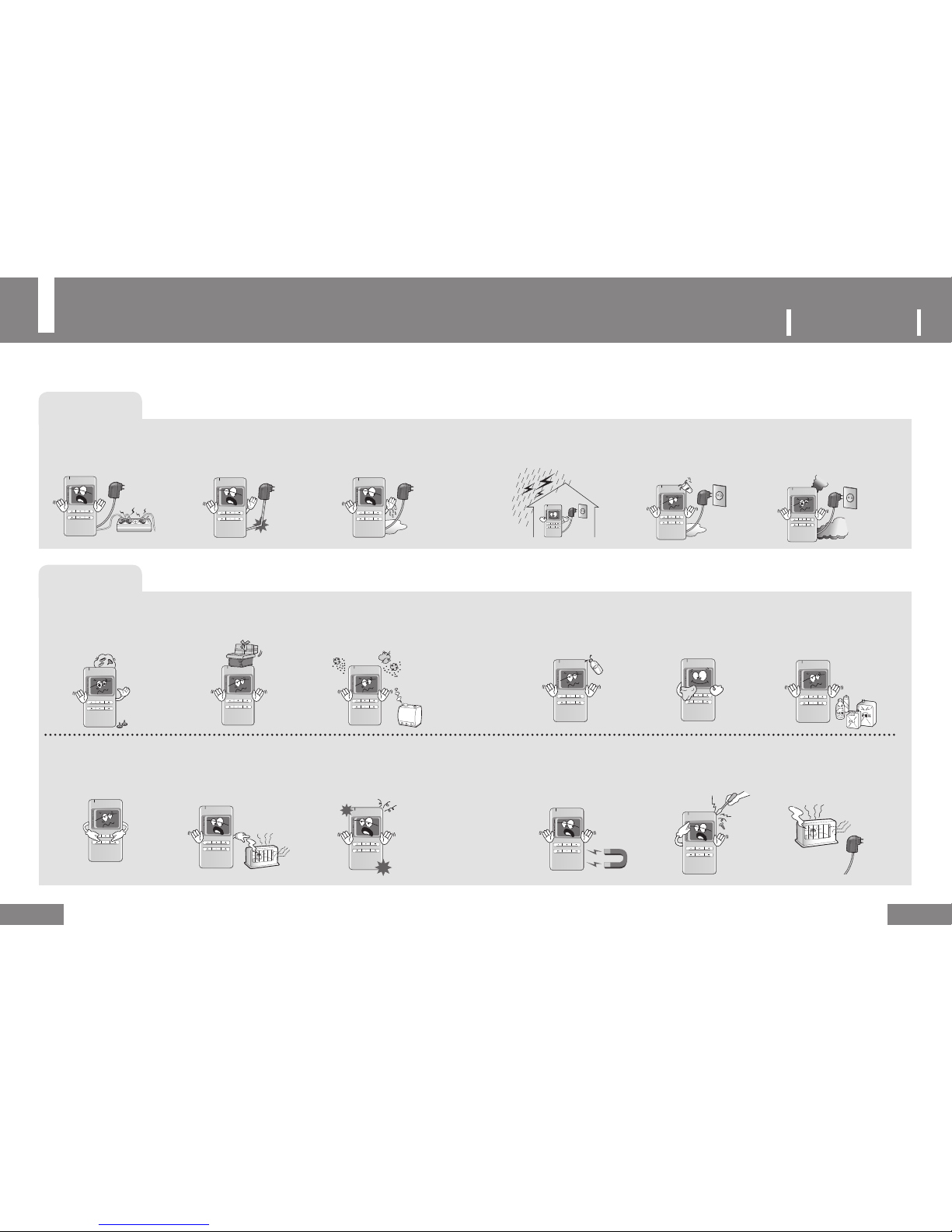Contents
6
7
PORTABLE MEDIA PLAYER
Preparations
Safety Instructions ...............................................................................................2
Packages .............................................................................................................8
Part Names .........................................................................................................9
Connection
Connecting the Power (Charging) ......................................................................11
Connecting External Equipment (AV OUT Jack) ................................................12
Connecting to a PC ............................................................................................13
- Connecting to a PC using the USB cable .........................................................13
Installing the USB Driver Manually .....................................................................14
- When an Error Occurs while installing the USB Driver .....................................14
- For Windows 98SE ...........................................................................................15
Using the Removable Disk ................................................................................16
- Downloading and Uploading a File ...................................................................16
- Disconnecting the USB Cable ...........................................................................17
- Formatting .........................................................................................................17
Before Installing the Software ...........................................................................18
Installing the Codec ...........................................................................................19
Installing the DirectX9 ......................................................................................21
Installing the Transcoder ..................................................................................22
Using the Transcoder .......................................................................................23
Basic Usage
Playing a File ......................................................................................................24
Recording Voice .................................................................................................26
Recording Music .................................................................................................27
Encoding a Video ...............................................................................................28
Searching ..........................................................................................................29
Configuring Repetition (VIDEO / MUSIC / VOICE) ...........................................30
Additional Usage
Viewing File Information
(VIDEO / MUSIC / VOICE / PHOTO / FILES)
.....................31
Sorting Files (VIDEO / MUSIC / VOICE / PHOTO) ............................................32
Configuring the Playlist (MUSIC) ........................................................................33
Using the Playlist (MUSIC / VOICE) ...................................................................34
Configuring Play Mode .......................................................................................36
- Configuring Repeat in the MUSIC Menu ...........................................................36
- Configuring Repeat in the VIDEO Menu ...........................................................37
- Shuffle Play .......................................................................................................38
- Configuring EQ ..................................................................................................39
- Configuring the Bookmarks While Playing a File ..............................................40
Managing Files .................................................................................................41
- Using the USB Host Function ...........................................................................41
- Moving a File .....................................................................................................42
- Copying a File to an External USB Device ........................................................43
- Deleting a File ..................................................................................................44
Configuring a Photo File ..................................................................................45
- Configuring SlideShow ......................................................................................45
- Configuring the SlideShow interval ...................................................................46
- Rotating a Photo File While Playing the File .....................................................46
- Zooming-in on a Photo File while Playing the File ...........................................47
Listening to FM Radio .....................................................................................48
Configuring the Menu ......................................................................................50
Configuring the Display ...................................................................................50
Configuring Recording Mode ...........................................................................51
Configuring the System Environment ..............................................................52
- Firmware update ...............................................................................................54
Customer
Troubleshooting ..................................................................................................55
Product Specifications ........................................................................................57