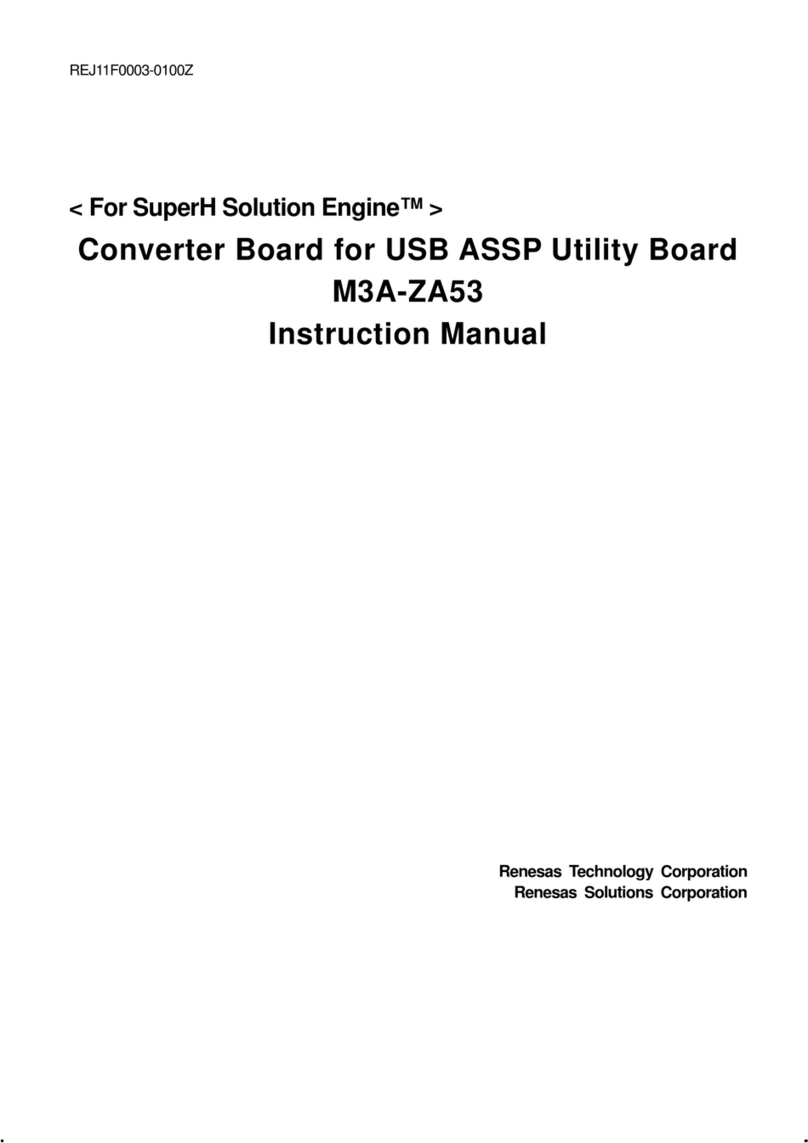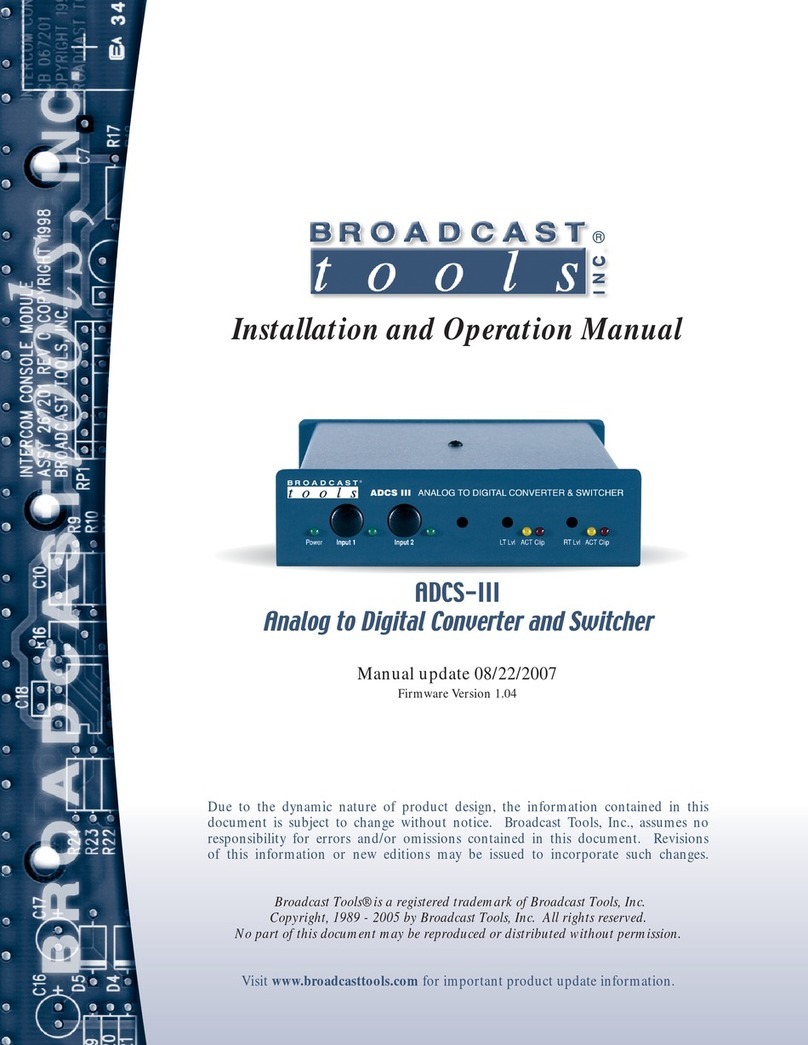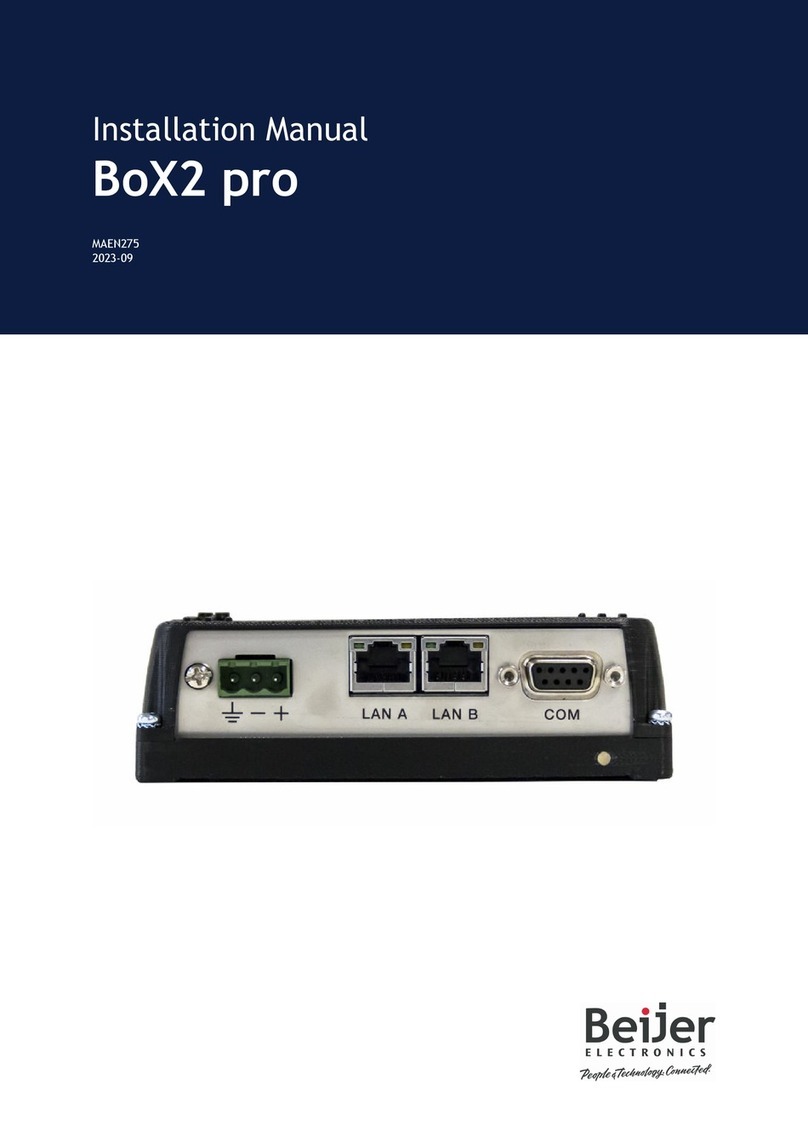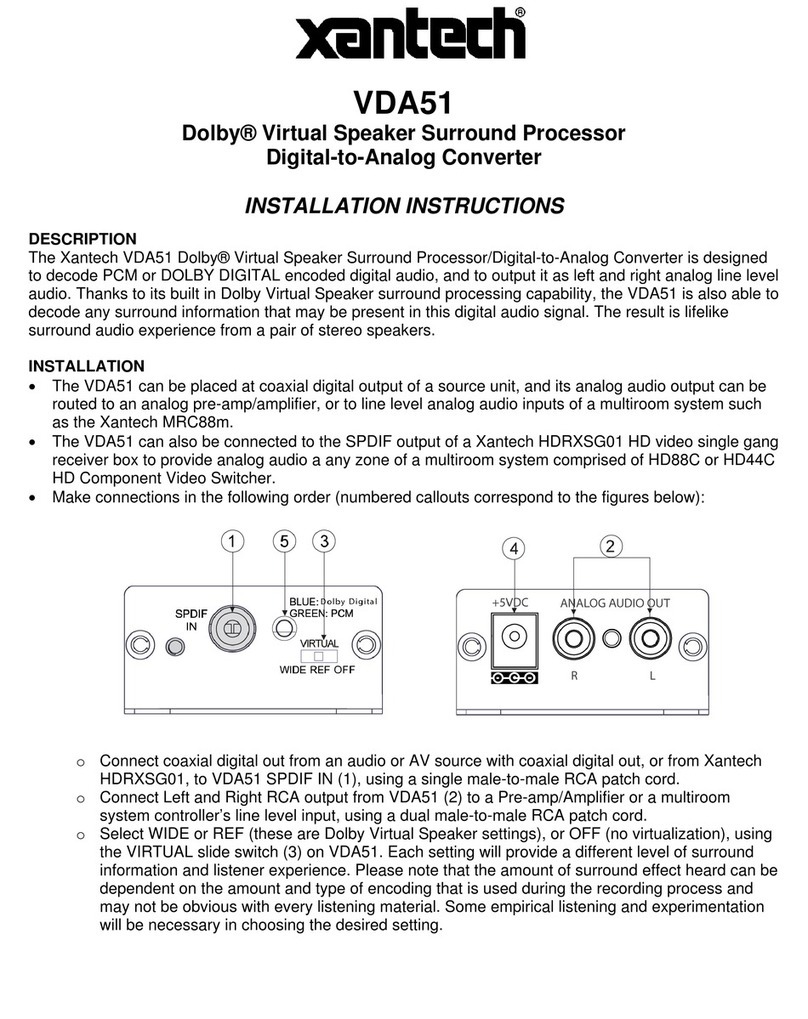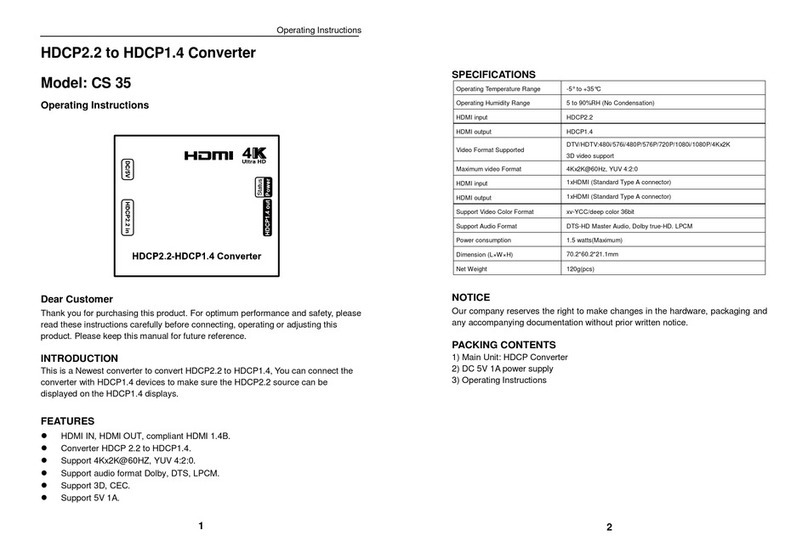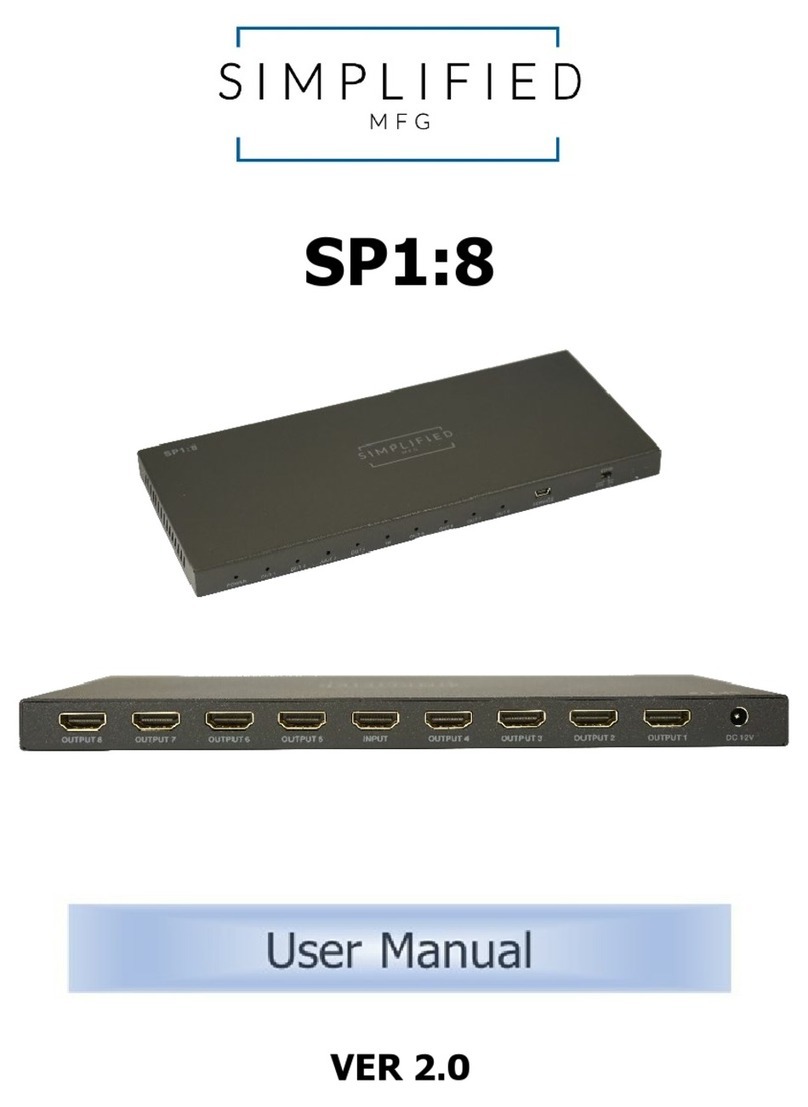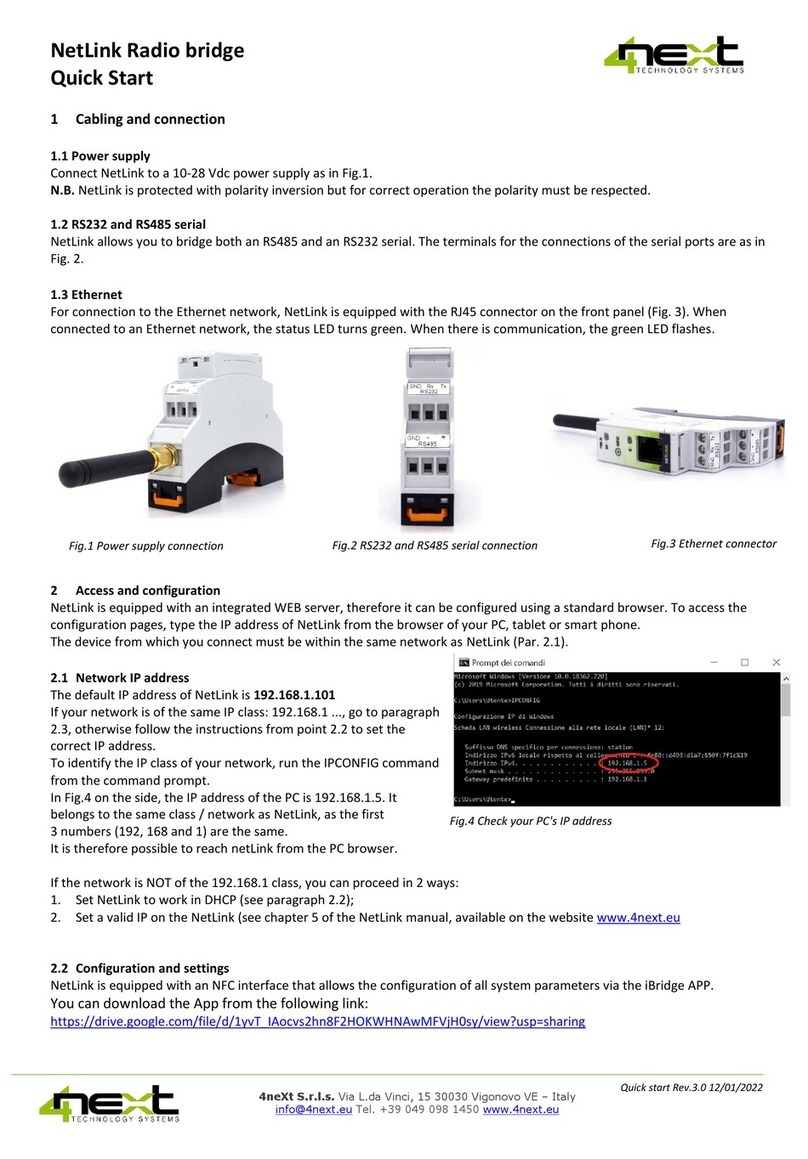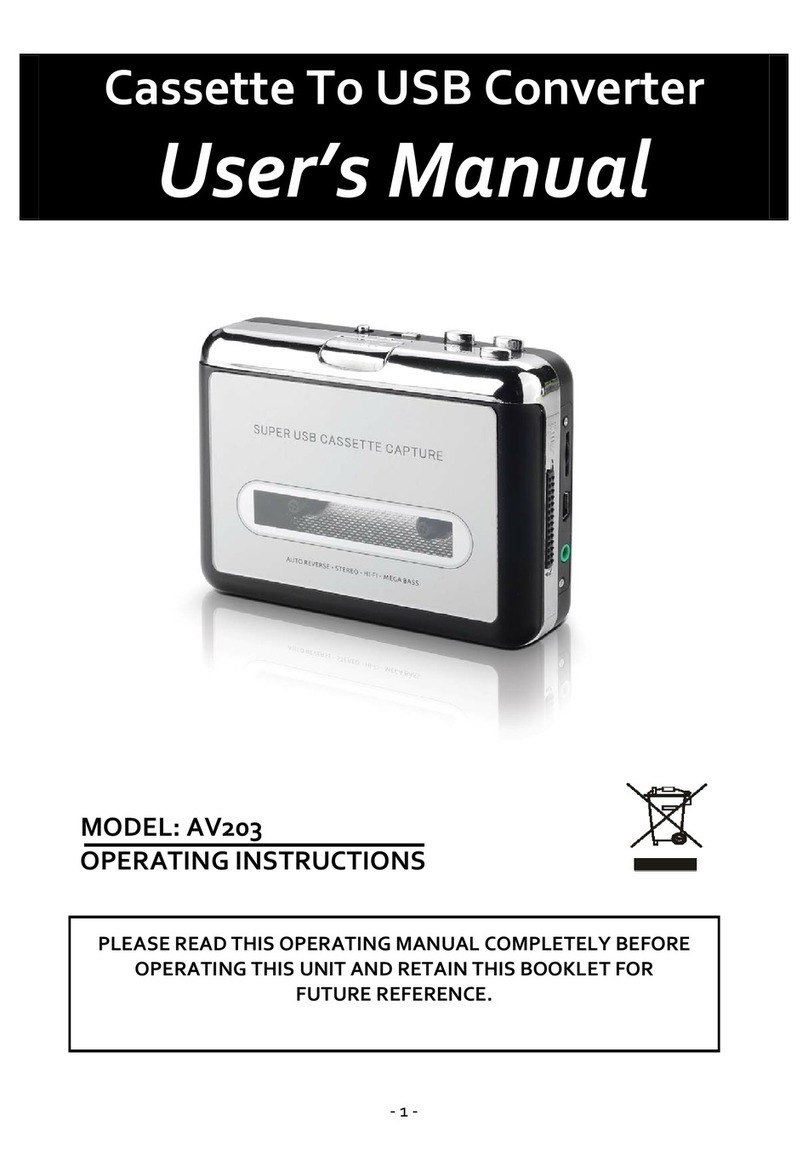Vital Systems ArcPro Plasma User manual

© 2020 Vital Systems, Inc 2 www.vitalsystem.com
Contents
License Agreement ......................................................................................................................................... 3
Introduction.................................................................................................................................................... 4
Wiring Diagrams ............................................................................................................................................. 5
Plasma Electrical Noise Filter for Digitize Sensor........................................................................................ 5
Importing Mach4 Profile................................................................................................................................. 7
Mach4 I/O Configuration................................................................................................................................ 8
Plasma Cut Sequence...................................................................................................................................... 9
Plasma Tip Voltage Adapter 77ISO ............................................................................................................... 11
HiCON Integra 7866 Setup ........................................................................................................................ 12
MACH4 Plasma Screen Setup.................................................................................................................... 13
1.
USEANALOGVOLTAGEFORARCOK ............................................................................................... 13
USE EXTERNAL ARC OK.......................................................................................................................... 14
Screen Settings ...................................................................................................................................... 15
Characteristics ....................................................................................................................................... 16
Screen Definitions......................................................................................................................................... 17
THC TAB..................................................................................................................................................... 17
THC CUT START SETTINGS......................................................................................................................... 18
Troubleshooting............................................................................................................................................ 20
The system disarms when calling the M3 command................................................................................ 20
The system hangs up during the M3 sequence ........................................................................................ 21
The Torch does not move toward the designated probe limit position................................................... 21
The Torch completes the M3 setup sequence, but does not move up or down afterwards................... 22
The Z axis moves too fast while cutting.................................................................................................... 22

© 2020 Vital Systems, Inc 3 www.vitalsystem.com
License Agreement
Before using the “ArcPro v2 Plasma Control” package and accompanying software tools, please take a moment to
go thru this License agreement. Any use of this hardware and software indicate your acceptance to this
agreement.
It is the nature of all machine tools that they are dangerous devices. In order to be permitted to use the “ArcPro v2
Plasma Control” package on any machine you must agree to the following license:
I agree that no-one other than the owner of this machine, will, under any circumstances be responsible, for the
operation, safety, and use of this machine. I agree there is no situation under which I would consider Vital Systems,
or any of its distributors to be responsible for any losses, damages, or other misfortunes suffered through the use
of the “ArcPro v2 Plasma Control” package and any accompanying software. I understand that the “ArcPro v2
Plasma Control” package is very complex, and though the engineers make every effort to achieve a bug free
environment, that I will hold no-one other than myself responsible for mistakes, errors, material loss, personal
damages, secondary damages, faults or errors of any kind, caused by any circumstance, any bugs, or any undesired
response by the board and its software while running my machine or device.
I fully accept all responsibility for the operation of this machine while under the control of the “ArcPro v2 Plasma
Control” package, and for its operation by others who may use the machine. It is my responsibility to warn any
others who may operate any device under the control of the “ArcPro v2 Plasma Control” package of the limitations
so imposed.
I fully accept the above statements, and I will comply at all times with standard operating procedures and safety
requirements pertinent to my area or country, and will endeavor to ensure the safety of all operators, as well as
anyone near or in the area of my machine.
WARNING: Machines in motion can be extremely
dangerous! It is the responsibility of the user to design
effective error handling and safety protection as part of
the system. VITAL System Inc. shall not be liable or
responsible for any incidental or consequential
damages. By using any product purchased from VITAL
System Inc., you agree to the license agreement.

© 2020 Vital Systems, Inc 4 www.vitalsystem.com
Introduction
IMPORTANT
This document makes the assumption that the reader has
thoroughly reviewed the necessary documentation:
Mach4 HiCON Integration Manual
User Manual for HiCON Integra or Mini Motion Controller
Has completed the proper hardware setup, and possesses basic
knowledge and understanding of Mach4 CNC Software.
This document DOES NOT serve as a primer or tutorial for the
use of Mach4. As such, readers without basic understanding of
Mach4, and other software components not associated with
Vital System Inc. are advised to consult the appropriate user
manual and/or software vendor.
This document only serves as a supplemental user guide for the
additional setup of integrating Torch Height Control with the
HiCON and Mach4.
NOTE:Several notes such as this can be found throughout this document which
list key points and comments worth remembering.

© 2020 Vital Systems, Inc 5 www.vitalsystem.com
Wiring Diagrams
Plasma Electrical Noise Filter for Digitize Sensor (Mini)
Connecting NPN Digitize Sensor (Ohmic Probe)
NOTE: It is highly recommended to follow the circuit diagram below when
using a Digitize sensor on the torch head. Because a Plasma Torch uses high-
voltage for cutting, voltage spikes and electrical noise must be properly filtered
in order to safely connect the sensor to a digitize input on the HiCON Mini.

© 2020 Vital Systems, Inc 7 www.vitalsystem.com
Importing Mach4 Profile
Download the latest ArcPro Plasma profile available on the sidebar from the product website:
http://www.vitalsystem.com/arcpro
Open Mach4 loader and click on Import Profile. Browse for the downloaded profile (.m4prof) file and click Open. If
you wish to rename the imported profile, change the name and click OK. Otherwise, press OK to finish.

© 2020 Vital Systems, Inc 9 www.vitalsystem.com
Plasma Cut Sequence
The typical plasma cut sequence starts with a probe to locate the material. After the probe is complete, the torch is
raised to ignition height and torch is turned on and wait until the Arc OK (Ok to move) signal is detected. Once the
Arc OK signal is found, the Z axis moves to the pierce height and the pierce delay starts. Immediately following the
pierce delay, the XY motion starts and the torch height control begins once the THC delay expires.
All these steps are done by the M3 Macro script provided in the Mach4 Plasma Screen.
The following Gcode shows how a typical plasma cut sequence can be programmed:
M3 (Probe the material, move to ignition height, turn torch on, wait for Arc Ok, move to pierce height, wait for pierce delay)
G0 X5Y5 (Begin XY motion, at the same time wait for THC delay then Z- axis starts to follow the material height)
G0 X10Y10
M5 (end torch height control sequence)
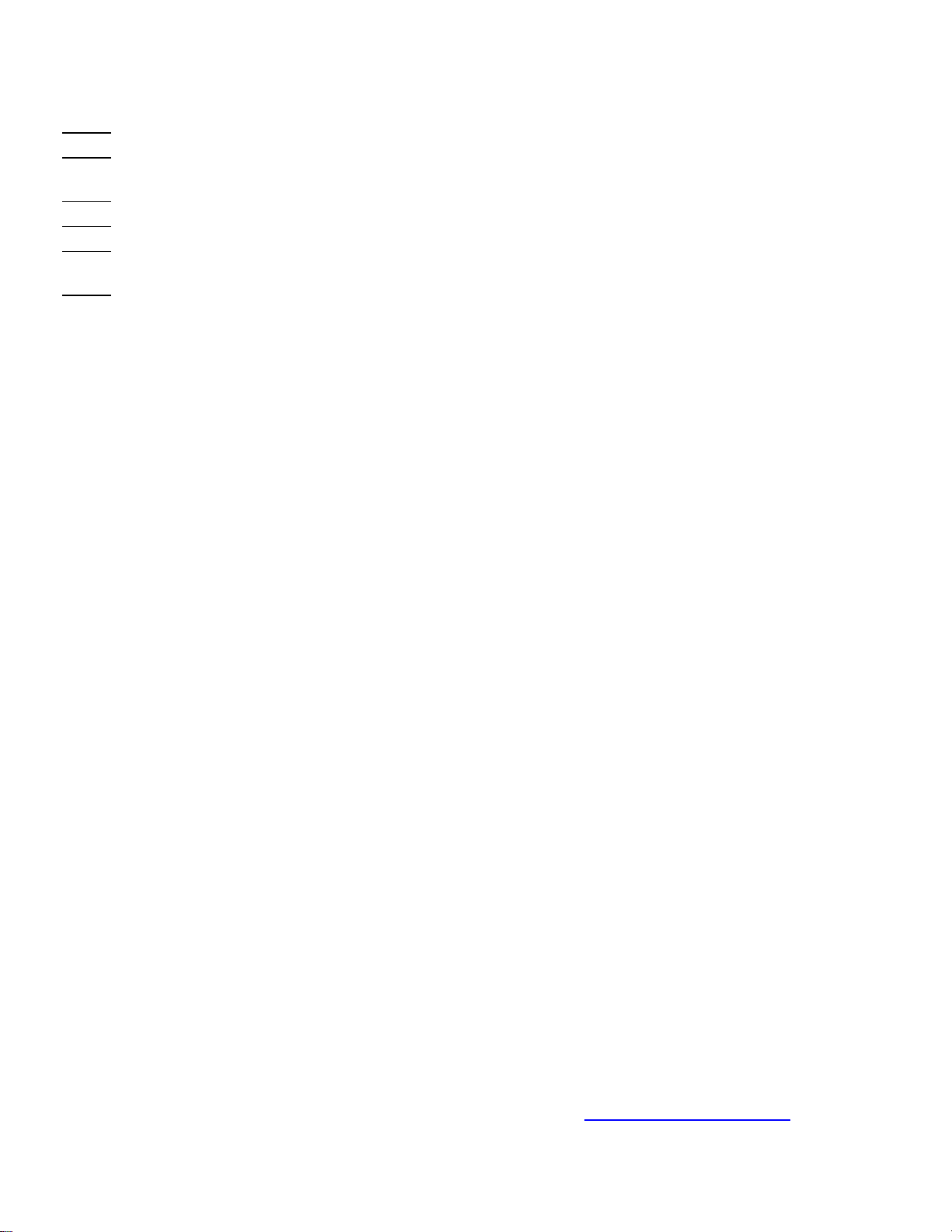
© 2020 Vital Systems, Inc 10 www.vitalsystem.com
Step 1:
The height that the Z-Axis was at when the cut sequence began.
Step 2:
The torch head comes down to contact the material to determine the material height
(probe).
Step 3:
The torch head lifts to ignition height and turns on.
Step 4:
The Arc Ok signal is detected and the torch moves to pierce height.
Step 5:
Torch waits for pierce delay to complete and XY motion begins. THC delay timer is
started.
Step 6:
THC delay is complete and the THC takes over Z-Axis control

© 2020 Vital Systems, Inc 11 www.vitalsystem.com
Plasma Tip Voltage Adapter 77ISO
The 77iso boards works with 7866 Integra motion controller to read the plasma tip
voltage.
This adapter accepts 0 to 10volts from the Plasma unit. You must select the proper divider to
reduce the tip voltage (which are usually in the 300 volts range) down to 0-10 volts range.
If you connect the Tip voltage directly to this unit without a divider,
the adapter and the motion controller will be damaged instantly.

© 2020 Vital Systems, Inc 12 www.vitalsystem.com
HiCON Integra 7866 Setup
Connect the 7866 to the network and launch the VSI Device Manager
Select the controller and go to the ‘HiCON’ tab
Make sure to uncheck J7, J8 for switching to Step/Dir channel and justselect the ‘Enable J7 THC
Adapter’
Check enabled
Hit Download to save this setting on the 7866 boar

© 2020 Vital Systems, Inc 13 www.vitalsystem.com
MACH4 Plasma Screen Setup
For ArcOK may be chosen within the Mach4 without any external ArcOK by using Analog Voltage
or an external ArcOK signal can be used as an input to the HiCON 7866 Motion Controller. Both
the cases are described as follows,
1.
USE ANALOGVOLTAGE FOR ARCOK
Use Mach4 to load the profile “Mach4PlasmaVITAL.m4prof”
Select Configure >> Plasma Screen Setting
In the Global settings, choose Default THC Mode to ‘Analog’

© 2020 Vital Systems, Inc 14 www.vitalsystem.com
In the THC1(Analog) Settings, chose the register “HiCON/DRO_From_Ctrl_19” as the Analog
Voltage Input Register
Set the Analog Voltage for ArcOK with a desired range (Min and Max Voltage). Arc Ok and THC
sequence will only continue if it sees the Tip Voltage value is within this range and the THC On
led is lit.
USE EXTERNAL ARC OK
All the settings remain same as above except for the ‘Use Analogvoltage for Arc OK on the
Plasma screen configuration is unchecked, as shown below.
When using an external ArcOK signal from the Plasma machine, given as input to the 7866
motion controller, from the input mapping of ‘THC ON’ signal to an input pin.

© 2020 Vital Systems, Inc 15 www.vitalsystem.com
Screen Settings
The THC section of this screen has Tip Voltage Reading and AnalogVoltage Multiplier
The Tip Voltage displays the value of the analog reading multiplied by the value given in the Analog
voltage multiplier
The value of the Analog Voltage multiplier can be derived based on thePlasma Machine’s 30:1 or
50:1 divider.

© 2020 Vital Systems, Inc 17 www.vitalsystem.com
Screen Definitions
THC TAB
This tab contains run time info as well as DROs that will be used to set optimal cutting conditions.
THC Mode: a toggle button that will select either manual, digital, or analog mode for THC.
THC Enable: a toggle button that forces THC on. It should only be used in this way when turning the
torch on manually and cutting manually. Under normal conditions, THC is enabled when the torch is
on and it is turned off when the torch is off.
THC On: Arc OK and is associated with an LED.
Up/Down: buttons that control THC when in manual mode.
Target Voltage: the voltage Mach4 will maintain during digital or analog plasma operation.
*This will depend on the plasma unit. Refer to the plasma user manual pertaining to material
type and thickness.*
Adjust Rate: the speed at which THC will move to achieve Target Voltage.
XY Blend Velocity: equals the current blended velocity of X and Y; used for AntiDive.

© 2020 Vital Systems, Inc 18 www.vitalsystem.com
AntiDive Rate: the rate at which XYBlendedVel will disable AntiDive.
AntiDive State: 1 is on, and 0 is off.
All of these values will be registers in Mach4. To see these registers, go to
Diagnostics>iRegs0>nf>thc. This is the location the THC module will access these values during
operation.
THC CUT START SETTINGS
THC Cut Start Settings are settings for optimal torch firing sequence through final cut height
where THC will enable and maintain target voltage.
Omit Touch Off: For machines that do not have a probe input, there is a button on the THC Cut
Start to omit the material touch off as part of the M3 sequence. Special attention must be taken
when the touch off has been omitted. The top of the material (“Z”) must be set manually in the
current work coordinate system prior to cutting.
Max Find Distance: distance the torch will travel to find the material top while looking for a probe
strike.
Touch Speed: units per minute Z axis will travel during the Max Find Move.
Probe Offset Z: A DRO that can be used to enter a compensating value for a plunger style probe. If
the probe is a solid strike style, 0 can be entered. If the torch tip hits the material top but continues
to travel -.04 to complete the probe strike, -.04 will be entered.

© 2020 Vital Systems, Inc 19 www.vitalsystem.com
Torch On Height: Position the Z axis will be at when the plasma is told to fire (turn on); used in M3.
Pierce Height: Position the Z axis will be at when a pierce begins; used in M3.
THC On Delay(ms): Time in milliseconds the THC waits to start controlling height; used in M3.
*2000 = 2 Seconds
Pierce Delay: Time in milliseconds allowed to complete piercing material; used in M3.
*This value can be found in user manuals for Plasma units.
Max: Maximum height THC will move the torch up to while trying to get to the target voltage.
Cut Height: Optimal position to run THC at; used in M3.
*This value can be found in user manuals for plasma units
Min: Minimum height THC will move the torch down to while trying to get to the target voltage.
There are many variables involved in plasma Configuration, most of which have been create directly in
the screen for immediate use.

© 2020 Vital Systems, Inc 20 www.vitalsystem.com
Troubleshooting
Most error messages can be viewed in the history log of Mach4 and can indicate problems with the configuration
or the runtime operation.
The system disarms when calling the M3 command
Cause
Solution
One of the THC settings may be bad.
Review the THC settings on the ArcPro screen and make
sure that the [THC On] is enabled and mapped to a
digital input on the motion controller.
The [ArcOK] or [DIGITIZE] signal is
currently active.
Check the Mach4 Input signal mapping, and make sure
that the polarities (Active Low/High), are set to the
correct values. Inspect the wiring and make sure that
the LEDs on the Arc Pro screen toggle properly.
The controller was busy executing another
motion sequence.
In most scenarios, this error shouldn’t occur. Check the
GCode File or MDI command being executed before the
M3 command.
The probe move reached the indicated
limit without detecting the digitize signal.
Check that the [Digitize] signal in Mach4 is mapped to
the correct digital input, and that the [Digitize] signal
toggles correctly by checking the signal state in the
diagnostic tab on the Mach4 screen.
The THC feature is currently not activated
on the unit.
Please contact the vendor of your unit, or Vital System
Inc.
NOTE: It is also recommended to go
through the wiring diagram for safely
connecting the digitize sensor to the
motion controller.
NOTE: Please follow the proper setup instructions for wiring, Mach4
configuration, and the setting the on-screen THC parameters before attempting
any tests.
Table of contents
Other Vital Systems Media Converter manuals