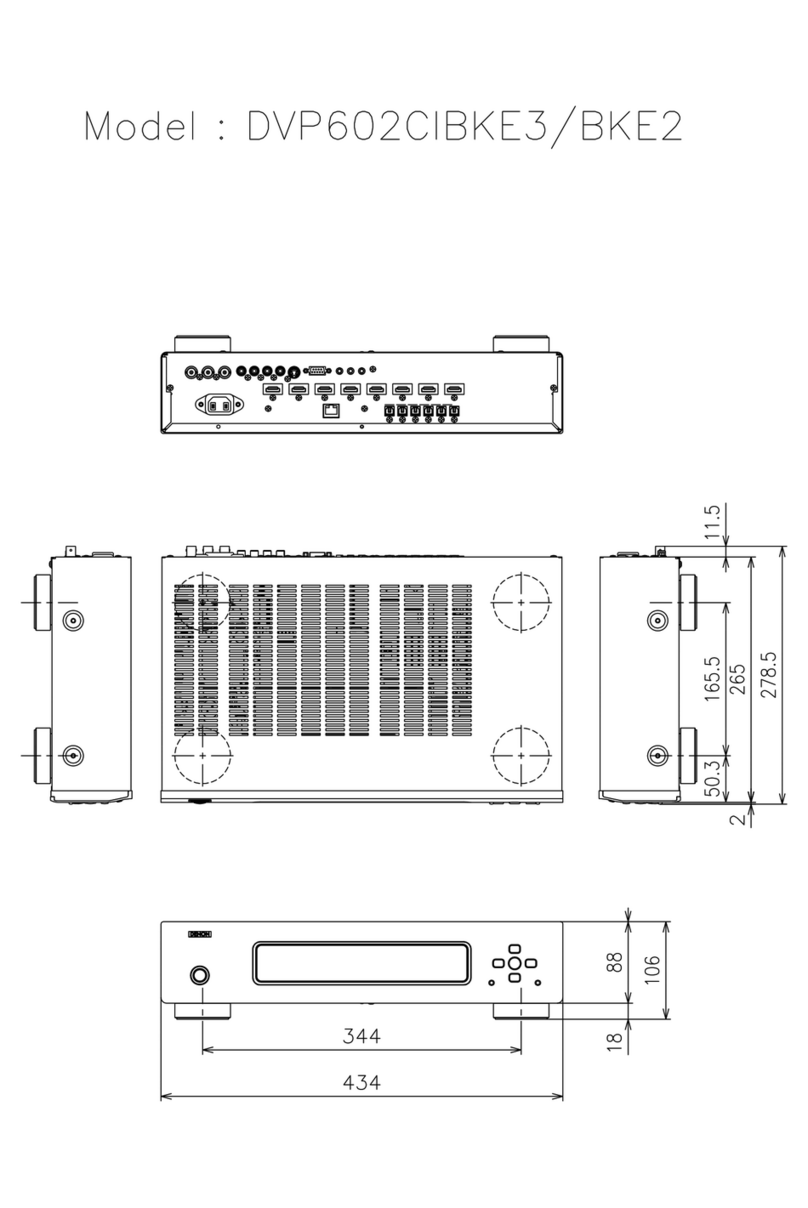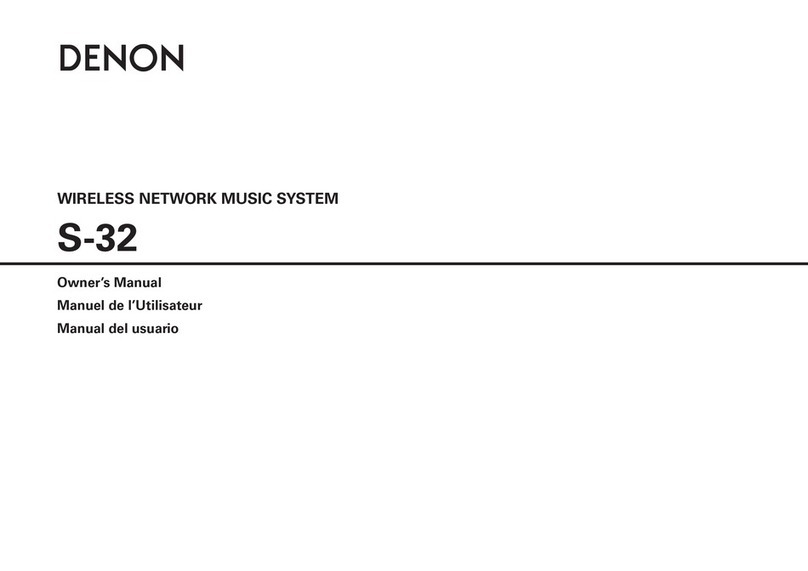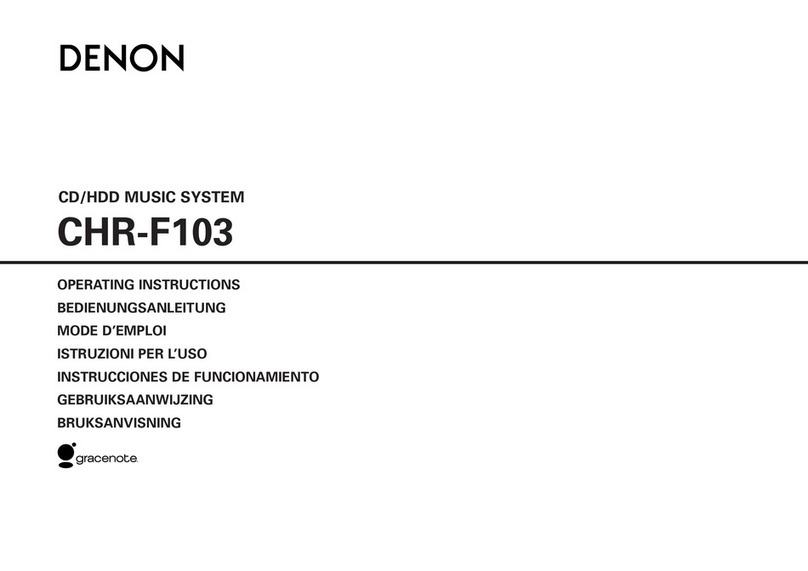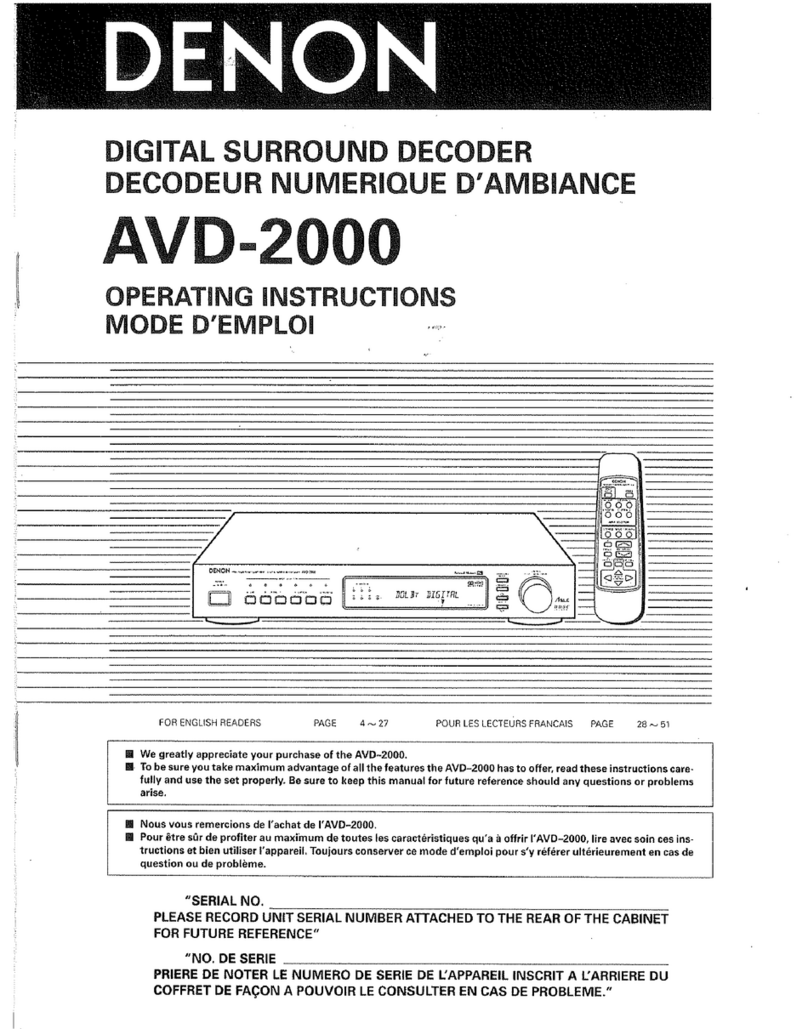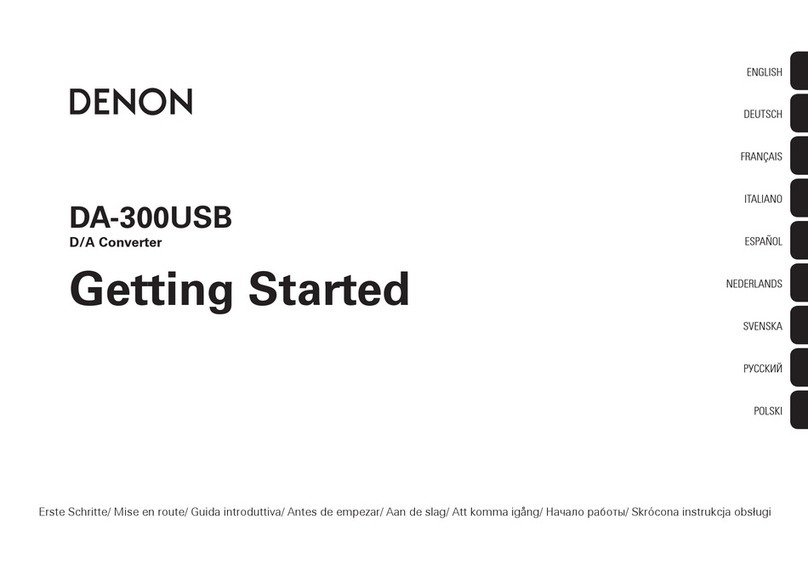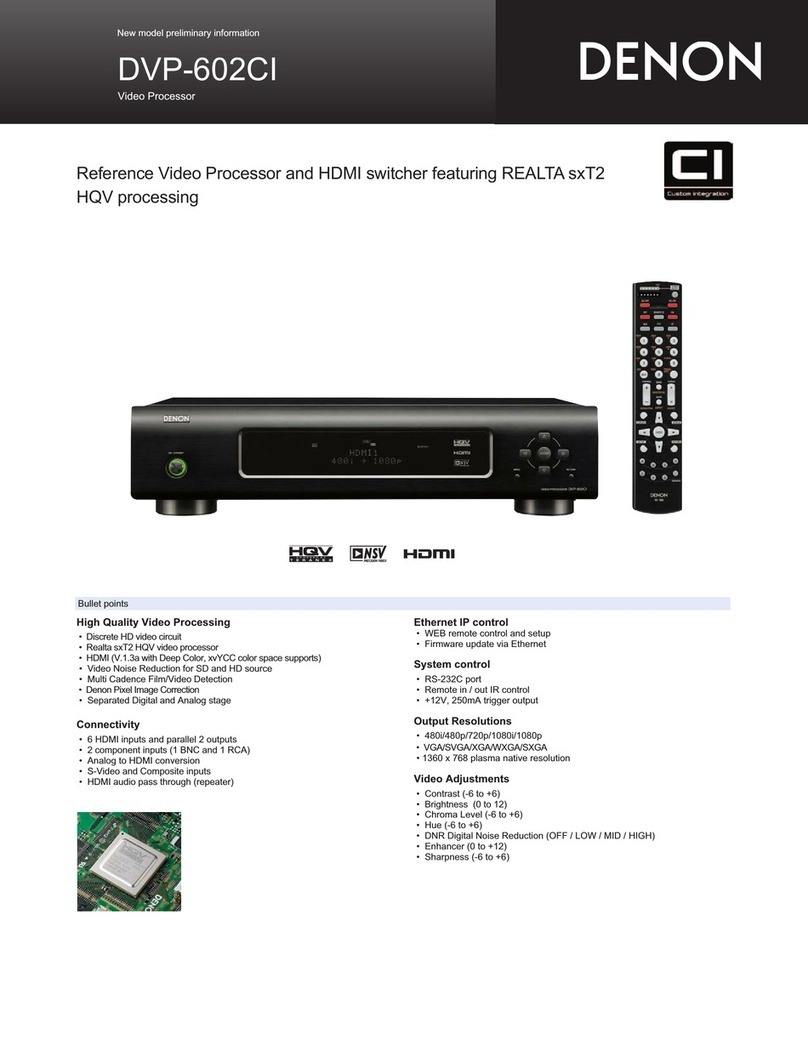Accessories························································································ 3
Features······························································································ 4
High quality sound············································································ 4
High performance ············································································ 4
Part names and functions
Front panel ························································································ 5
Display ································································································ 6
Rear panel·························································································· 7
Connections
Placing this unit ··············································································· 9
Horizontal placement ······································································· 9
Vertical placement·········································································· 10
Connecting devices······································································· 11
Connecting the AC adapter ························································ 12
Playback
Basic operation ·············································································· 14
Turning the power on····································································· 14
Selecting the input source ····························································· 14
Adjusting the headphone volume ·················································· 14
Connecting and playing back from a computer (USB-DAC) ··········· 15
Connect and playback from a digital device
(COAXIAL/OPTICAL-1/OPTICAL-2) ················································ 21
Contents
Settings
Setting the Auto Standby mode··············································· 22
Turning Auto Standby mode on ····················································· 22
Turning Auto Standby mode o ····················································· 22
Tips
Contents··························································································· 23
Tips································································································· 24
Troubleshooting ············································································· 25
Appendix
Types of digital audio input signals available for playback········ 28
Input signals available for USB-DAC playback································ 28
Input signals available for COAXIAL/OPTICAL-1/OPTICAL-2
playback ························································································· 28
Explanation of terms ······································································· 29
Trademark information···································································· 30
Specifications ··················································································· 31
Index ·································································································· 32