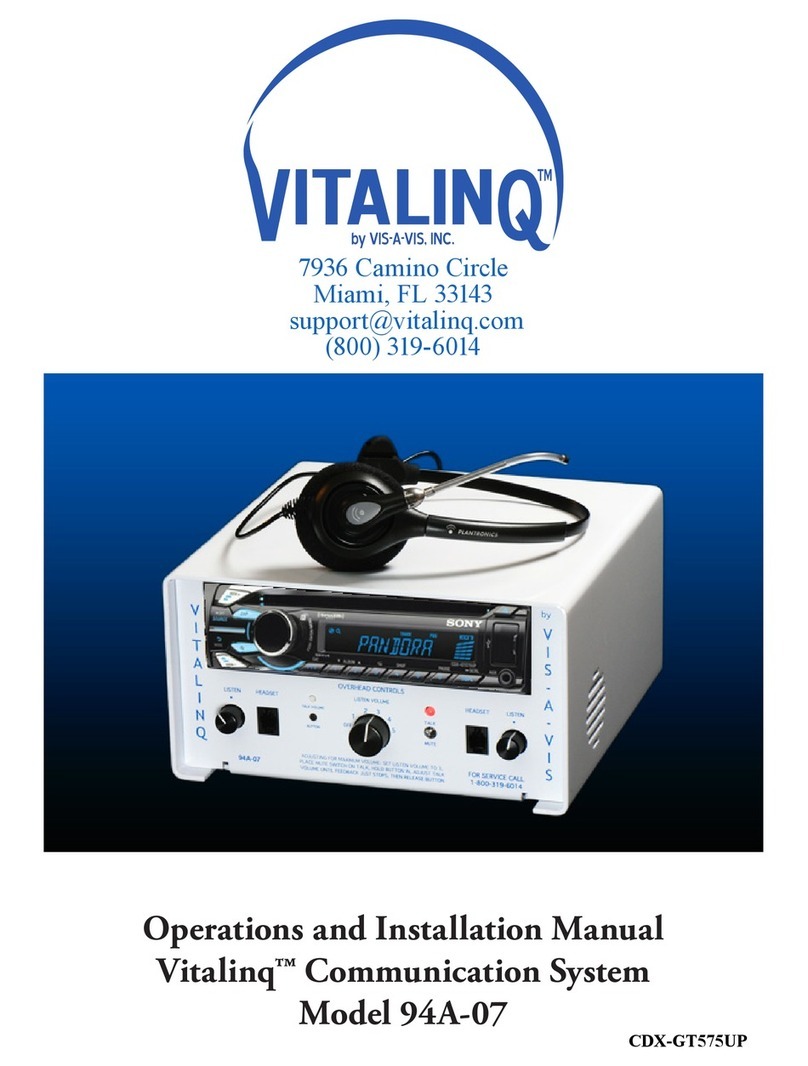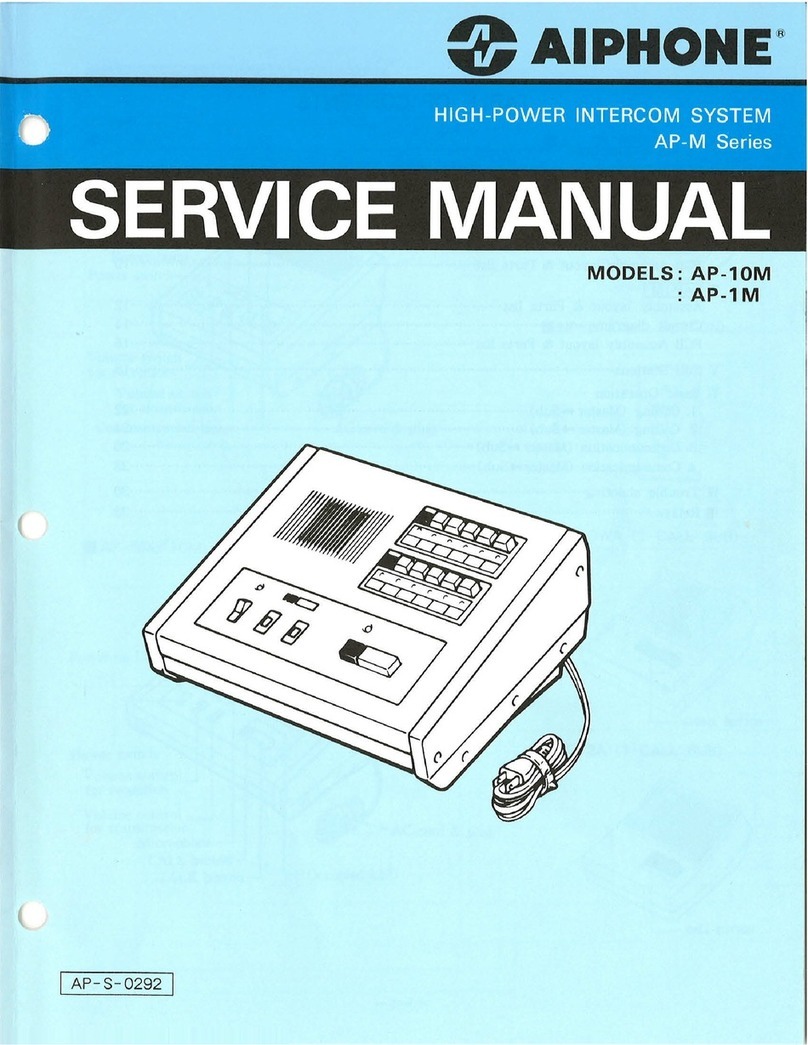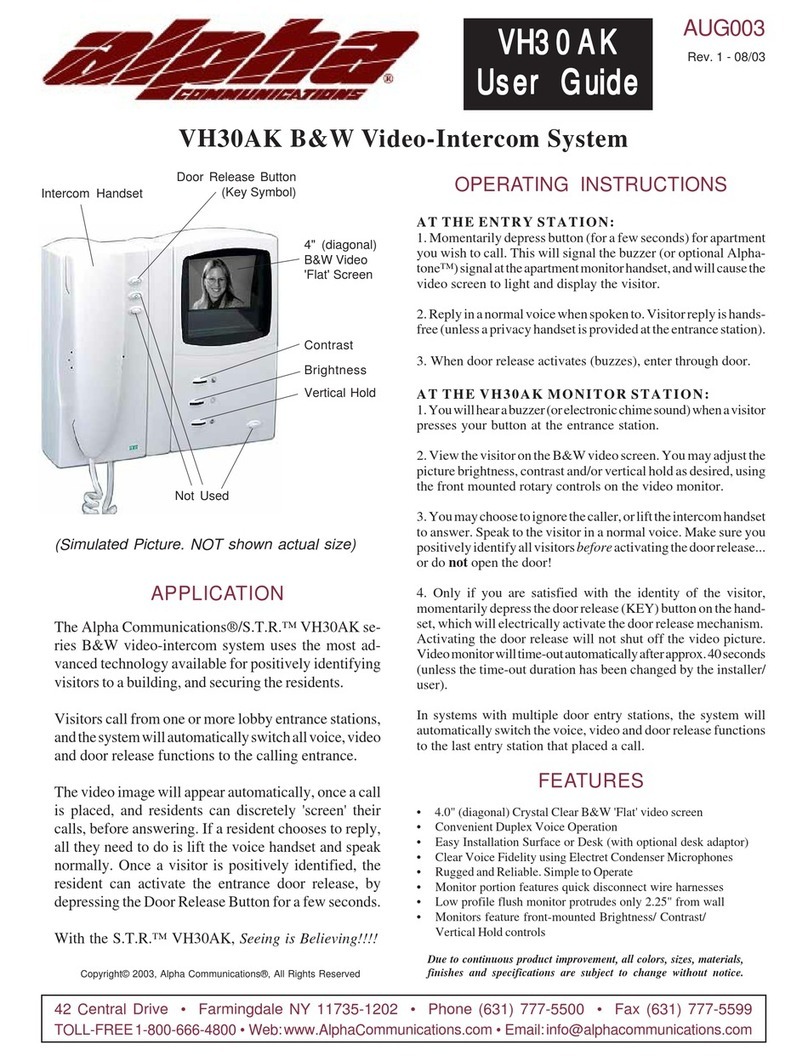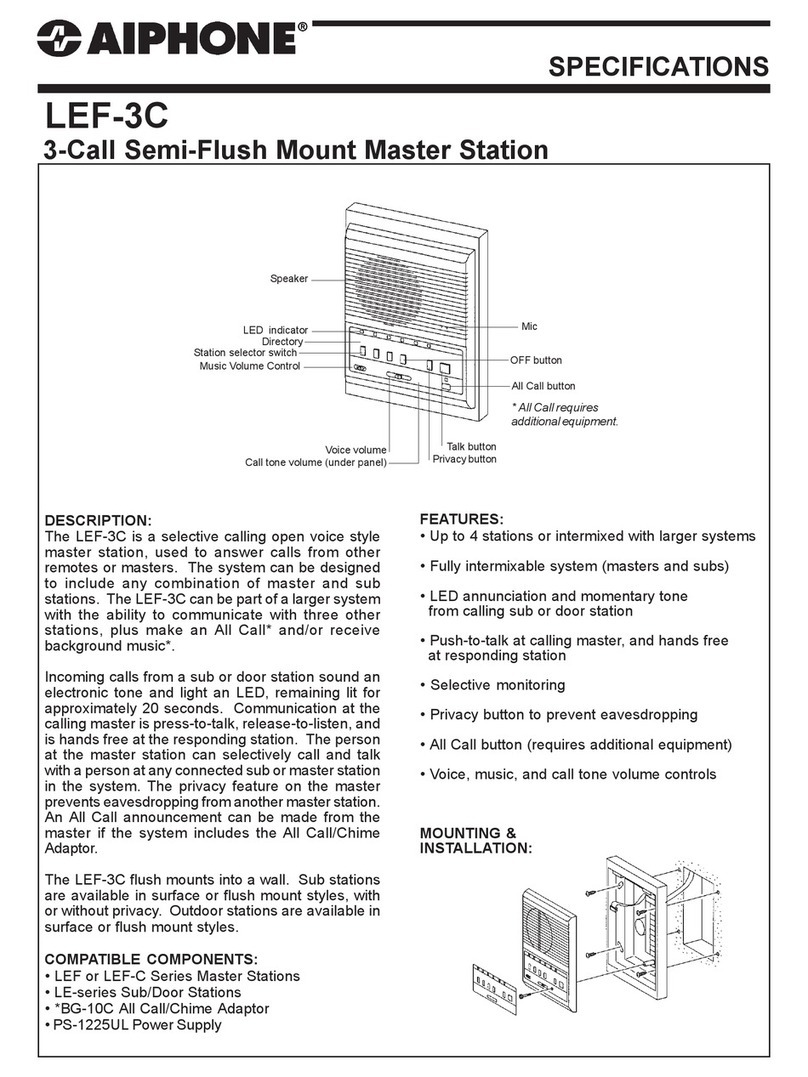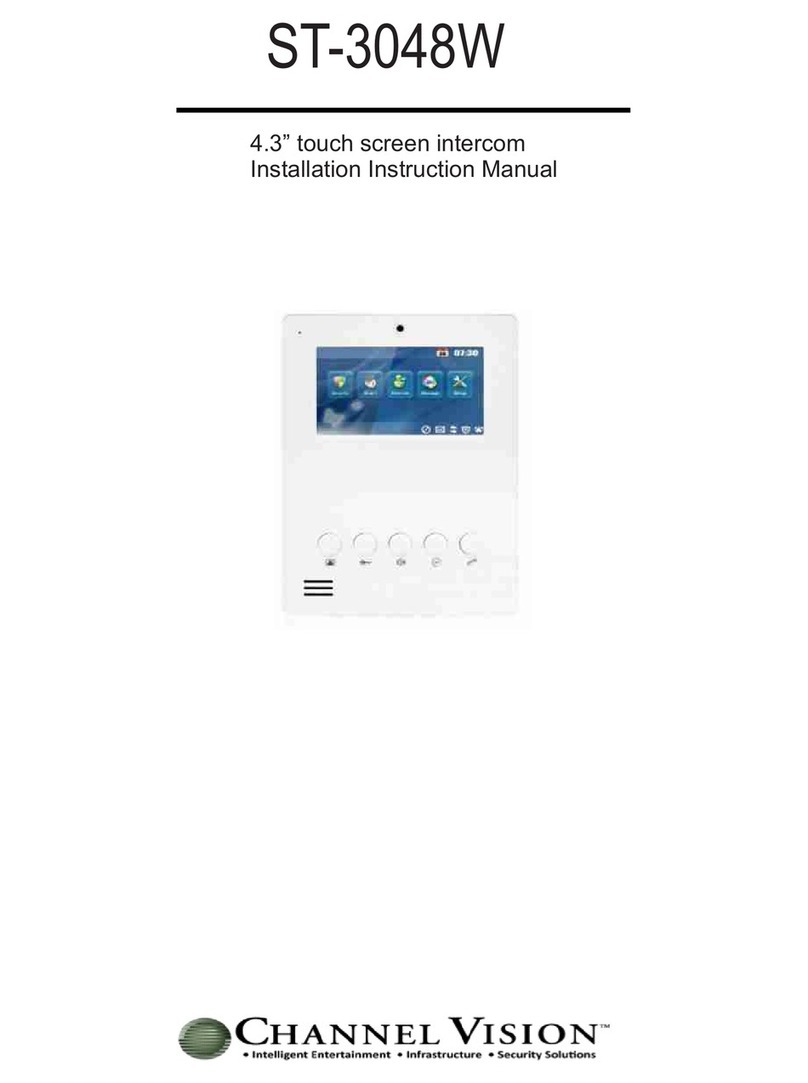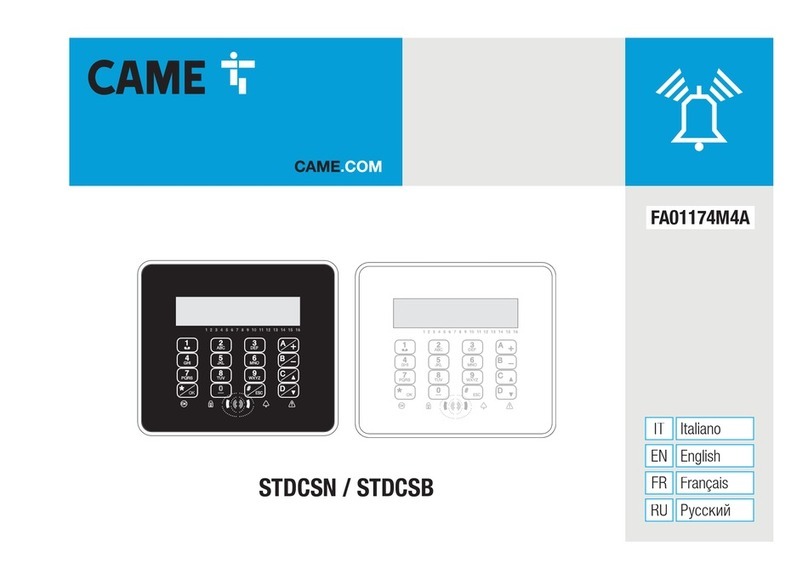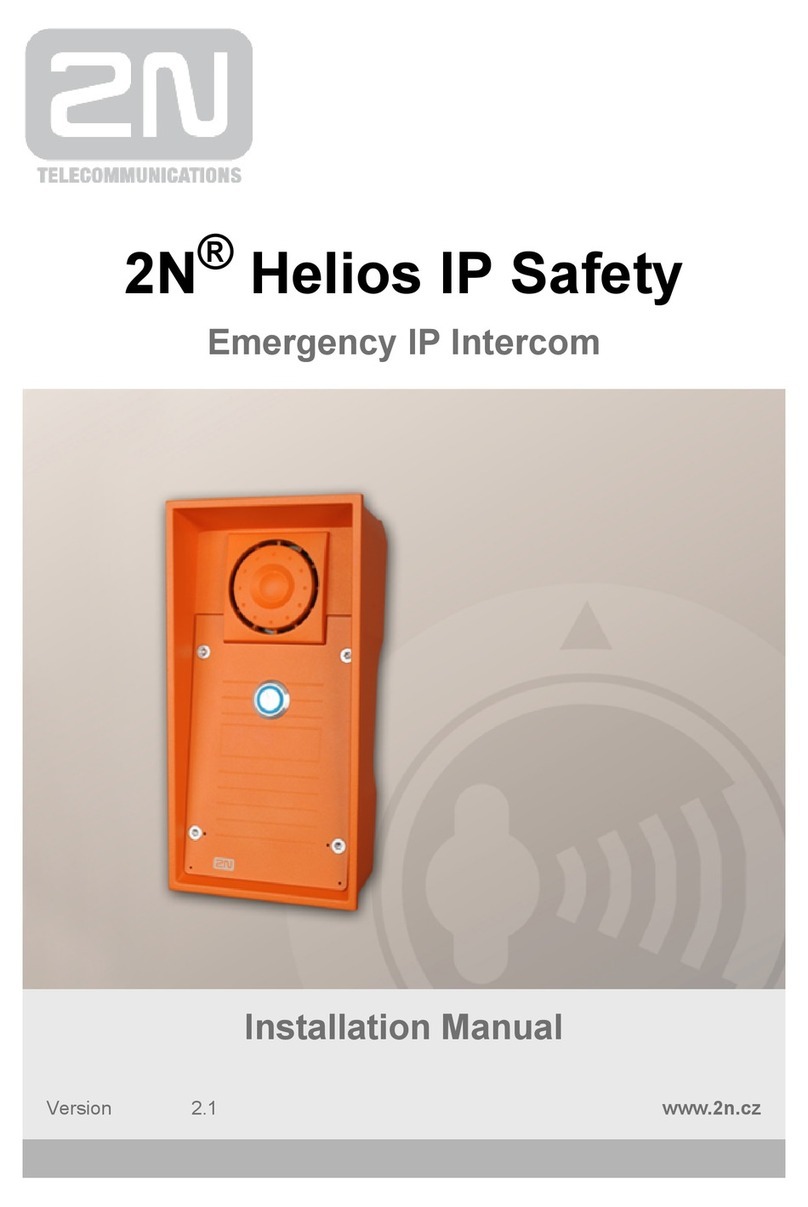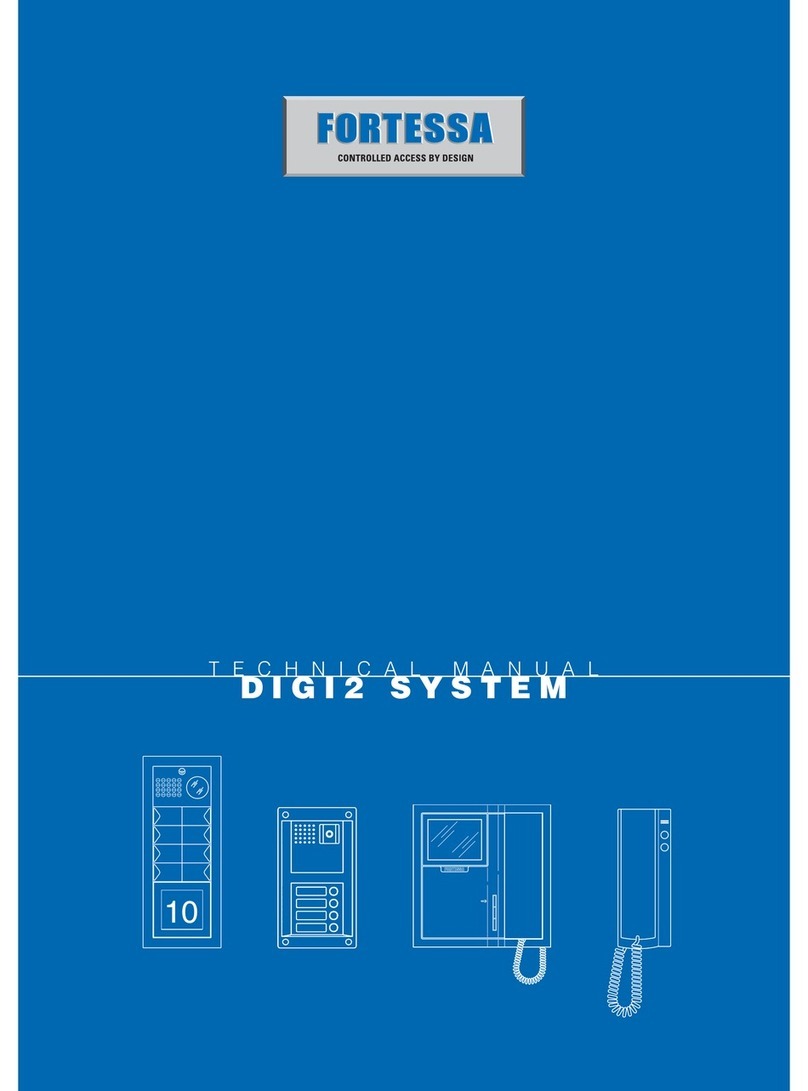Vitalinq 94A-07 Specification sheet

7936 Camino Circle
Miami, FL 33143
support@vitalinq.com
(800) 319- 6014
Operations and Installation Manual
Vitalinq Communication System
Model 94A-07 CDX-GT550UIW
by VIS-A-VIS, INC.
TM

Table of Contents
Rev 1/17/12
1 Vitalinq™ introduction
1.1 System Layouts
2 Setting up the Vitalinq™ system
2.1 Description of the Vitalinq™ communication
system
2.2 Layout of Controls
2.3 Initial Settings
2.4 Adjusting the Headset
2.5 Adjusting the Overhead Controls
3 Vitalinq™ operating instructions
3.1 Initial operation of the headset
3.2 Initial operation of the overhead speaker and
desk microphone
4 Music system operation
4.1 Getting started
4.1.1 Playable discs on this unit
4.1.2 Music system power
4.2 Adjusting setup items
4.2.1 Canceling the DEMO mode
4.2.2 Setting the clock
4.2.3 Adjusting other setup items
4.3 Location of controls & basic operations
4.4 Searching for a track
4.4.1 Searching a track by name — Quick-BrowZer
4.4.2 Searching a track by listening to track
passages — ZAPPIN™
4.5 Radio Functions
4.5.1 RDS
4.6 CD Functions
4.7 USB devices
4.7.1 Playing back a USB device
4.7.2 Playing back iPod
4.7.3 Removing the iPod
4.7.4 Resuming mode
4.7.5 Operating an iPod directly - iPod control
4.8 Changing the sound settings
4.9 Connecting a portable audio device
4.10 About CDs
4.11 About iPod
4.12 Other info
4.13 Safety precautions
4.14 Specications
5 Troubleshooting guide
5.1 Communication Troubleshooting Guide
5.2 Music Troubleshooting Guide
6 Planning the Vitalinq™ Installation
6.1 Procedure room (LAB)
6.2 Control room (TEK)
6.3 Control room console
7 Installing Vitalinq™ ceiling devices
System overview
7.1 Installing ceiling devices
7.2 Monitor mounted microphone - MM-5
Connection options
7.3 Monitor mounted microphone - placement
8 Installing the Vitalinq™ console
8.1 Front of console
8.2 Rear of console
We would like to hear from you. Our phone number is 1-800-319-6014, or email us at support@vitalinq.com.
Please visit us on the web at http://www.vitalinq.com.
We are very interested in helping you to solve any problems or questions you may have with the operation or
installation.
Please call and give us the name and address of the hospital, cath lab phone number and name of the cath lab
director or manager so that we can better serve them. This information can also be submitted via our web site
at www.vitalinq.com. Additionally, an electronic version of this manual can be obtained at our web site.
Thank you for your help.
© Vis-A-Vis 2004-2012

1 VITALINQ™ INTRODUCTION
Vitalinqisacommunicationsystemdesignedtomeetthespecicneedsthatariseduringdiagnostic
and interventional procedures. Vitalinq enables physicians to have continuous two-way conversation
with control room operators throughout diagnostic and catheterization procedures. Capable of picking
up conversation in a normal tone of voice, Vitalinq allows control room operators to respond immedi-
ately to physicians requests. As vital signs are monitored by the control room operator, the physician
can receive up-to-the-moment communication on the patient’s condition. The Vitalinq communication
system provides speakers and microphones for the procedure room (LAB) and control room (TEK).
The speakers are ceiling mounted. Control room operators have the option of using the overhead
speaker and desk microphone, or a headset. The procedure room microphone is either integrated into
the ceiling, replacing a ceiling tile, or mounted to video monitor cluster. The unique construction of
our procedure room microphone contributes to Vitalinq’s high intelligibility, even within the acousti-
cally active space of a full-functioning procedure room. Designed to minimize the loss of articulation
byreducingthepotentialechopath,Vitalinqgathersandtransmitsspeechinahighlyefcientmanner.
Complete and comprehensive, the Vitalinq removes the need for talk-listen switching, eliminating the
risks posed by breaks in conversation. Physicians and control room operators may converse without
interruption.
The console has both a communication system and a separate music system. The procedure room and
control room both have stereo music ceiling speakers. The music system can receive radio programs
subject to the limitations imposed by the buildings shielding effect, play compact discs, or play music
fromanexternalmusicplayerorashdrive.
Westrivetoprovidethemostexiblesystemavailable.Vitalinqexibilityoptionsinclude:
•Wirelessheadsets.
•Auxilliarywirelessheadsetsareavailableforscruborcirculatornursestoprovidediscreetcommu-
nication with the control room operator.
•Remoteconnectionsforheadsets&footswitches.
•Supportformultipleheadsets/deskmicrophones.
•Telephoneinterconnectability.
Contact us for details.

1.1 System layouts
Console
Right Music
Speaker
in ceiling
PROCEDURE ROOM
Blue Cable
To Console
White
Cable to
Console
Communication
Speaker above
Doctor
Communication
Speaker in ceiling for
control room personnel
to listen to procedure room
Blue
Cable
Right Music
Speaker over
table end
Left Music
Speaker over
table end
CONTROL ROOM
Window
Left Music
Speaker in ceiling
Blue
Cable
White
Cable
Monitor Microphone for
Procedure room to
talk to Control Room
Headset or Desk
Mic for Technologist
to talk to Procedure room
Arm with four
video monitors
Black Monitor
Mic Cable
White
Cable
VIS-A-VIS, INC.
800-319-6014
vitalinq.com
©2002-2011
VITALINQ 94A COMMUNICATION
AND MUSIC SYSTEM
Showing Monitor Microphone
re
standard
,
color coded, pre-
ethernet for easy installation
nance
Console has Music
input for MP-3s
Console
Right Music
Speaker
in ceiling
PROCEDURE ROOM
Blue Cable
To Console
White
Cable to
Console
Communication
Speaker above
Doctor Blue
Cable
Right Music
Speaker over
table end
Left Music
Speaker over
table end
CONTROL ROOM
Window
Left Music
Speaker in ceiling
Blue
Cable
White
Cable
Ceiling Pyramid Microphone for
Procedure room to talk
to Control Room,
above table
Headset or Desk
Mic for Technologist
to talk to Procedure room
White
Cable
VIS-A-VIS, INC.
800-319-6014
vitalinq.com
©2002-2011
VITALINQ 94A COMMUNICATION
AND MUSIC SYSTEM
Showing Pyramid Microphone
re standard, color coded, pre-
ethernet for easy installation
nance
Console has Music
input for MP-3s
White
Cable
Communication
Speaker in ceiling for
control room personnel
to listen to procedure room

2 SETTING UP THE VITALINQ™ SYSTEM
2.1 Description of the VITALINQ™ communication system
This system is very easy to use. Overhead in each room are a communications speaker and two mu-
sic speakers. Also, each room has a microphone. In the control room, there is a headset, console and
footswitch.
At the console top are controls for the music system. At the bottom are the controls for talking and
listening to the procedure room. At the rear of the console are jacks for foot switches and a thumbnail
adjustable control for the headset talk volume. Words in BLUE refer to labels on the console.
The LISTEN control, FOOT SWITCH jack and HEADSET jack on each side of console work together.
The OVERHEAD CONTROLS, at the bottom center of the console, are for the desk microphone and
speaker in the control room. In the OVERHEAD CONTROLS section are a TALK switch and an over-
head LISTEN VOLUME control. The BUTTON and TALK VOLUME are only used for setup.
The TALK/MUTE switch on the console should always be in the TALK position when using a desk
mic, and the LED will be RED. The TALK/MUTE switch and its associated LED are used primarily
with a Control room pyramid microphone, which has no other switch. In this situation, when the LED
is RED the people in the procedure room can hear you. With the TALK/MUTE in MUTE, the LED
will be GREEN and the Control room mic is off.
2.2 Layout of controls
The console is divided into functional units. At the top are the music system controls. Below them
are the controls for communications. On the left and right sides of the front of the console are headset
jacks and headset listen controls. On the rear of the console are foot switch jacks. The center cluster
marked OVERHEAD CONTROLS controls the volume of the communication speakers. One headset
and one foot switch come with each system. The 1/4” phone jacks on the rear are for foot switches or
to connect the desk mic. The white slotted shaft adjacent to the left footswitch jack controls the headset
talk volume for both headset jacks.
2.3 Initial settings
Tu r n LISTEN controls to the 12:00 position. LISTEN VOLUME control OFF. Plug power cord into
120 volt AC outlet. Set the TALK/MUTE switch to TALK. The LED above talk switch should be
RED.
2.4 Adjusting the headset
Put on headset and listen to person in procedure room. LISTEN controls what you hear. HEADSET
TALK, on rear of console controls volume that procedure room hears. The headset microphone tube
telescopes. Move microphone tube tip close to the corner of your mouth. Pressing foot switch allows
you to talk and listen simultaneously to procedure room.

2.5 Adjusting the overhead controls
Unplug the headset. The OVERHEAD controls are at the lower front of the console between the
HEADSET jacks. Turn the LISTEN VOLUME switch to 3 and listen to the Lab. You should be able to
hear background noise. Lock the desk mic in the talk position by depressing the LOCK button on the
microphone base. The blue lamp behind the LOCK button will illuminate. Turn the TALK VOLUME
control clockwise while pressing the BUTTON until you just barely hear feedback squeal. Release the
BUTTON. The TALK volume level is now set. As you switch the LISTEN VOLUME louder or softer,
thesoundintheLabvariesbyaninverseamounttopreventfeedback.Whennished,besuretoun-
lock the microphone by pressing the LOCK button again. The blue lamp will go out.
3 VITALINQ™ OPERATING INSTRUCTIONS
3.1 Initial operation of the headset
BLUE words are labels on console. Place the TALK switch on MUTE and the LISTEN VOLUME
control at OFF. Turn the headset LISTEN control to the middle of its rotation. The headset is easy to
adjust. The headband slides in and out of the ear-cup. Put the headset on. The headset microphone tube
telescopes. Move it so that the microphone tube tip is near the corner of your mouth. Listen to someone
in the procedure room.
Pressing the foot switch allows you to talk via the headset, to people in the procedure room. You will
hear the people in the procedure room whether the foot switch is pressed or not. Not pressing the foot-
switch will mute your voice. Unplugging the foot switch unmutes the headset microphone. Adjust the
headset LISTEN volume for a comfortable level by means of the volume control labeled LISTEN. The
left headset LISTEN volume control is for a headset plugged into the left jack and the right one con-
trols the right jack. The foot switches control the same side jack. The white slotted shaft on the rear by
the left footswitch jack labelled HEADSET TALK controls both of the headsets talk volume.
LISTENHEADSET
4
3
2
1
OFF 5
TALK
MUTE
LISTEN VOLUME
FOR SERVICE CALL
1-800-319-6014
TALK VOLUME
BUTTON
OVERHEAD CONTROLS
LISTENHEADSETLISTEN HEADSET
ADJUSTING FOR MAXIMUM VOLUME SET LISTEN VOLUME TO 3,
PLACE MUTE SWITCH ON TALK, HOLD BUTTON IN, ADJUST TALK
VOLUME UNTIL FEEDBACK JUST STOPS, THEN RELEASE BUTTON.
94A-07

3.2 Initial Operation of the overhead speaker and desk microphone
Adjust the LISTEN VOLUME control to a comfortable level for people in the control room. To talk
to the procedure room without using the headset, place the TALK switch in the TALK position. The
GREEN light will turn RED. The desk mic has a push to talk switch on its base. If desired, the micro-
phone may be locked in the always on mode by pressing the LOCK nutton on the microphone base.
There is a blue light behind the button that lights up to show that it is locked on. To release the always
on mode, press the LOCK button again. There is a blue light behind the button that lights up to show
that it is locked on.
If the TALK VOLUME control is turned too far clockwise, you will hear a hum or squeal; turn it down
using your thumbnail or small screwdriver, as described in Section 2.5. It is normal to have to speak
louder when using the overhead TALK position. When not in use leave the TALK switch in MUTE.
The talk volume may be adjusted by following the directions on the console.
To lock the microphone
in the “always on” posi-
tion, press the “Lock”
button. To unlock, press
the “Lock” button again.
A blue light behind the
button is illuminated
when the microphone is
locked on.
áThe “Talk” button is used for normal
Push-to-talk operation

4 MUSIC SYSTEM OPERATION
4.1 Getting started
4.1.1 Playable discs on this unit
This unit can play CD-DA (also containing
CD TEXT) and CD-R/CD-RW
(MP3/WMA/AACles(page20)).
4.1.2 Music system power
button*
1 Press to turn on the power/change the source (Radio/CD/USB/AUX).
2 Press for 1 second to turn off the power.
3 Press for more than 2 seconds to turn off the power and display.
4.2 Adusting setup items
4.2.1 Canceling the DEMO mode
You can cancel the demonstration display which appears during turning off.
1 Press and hold the select button. The setup display appears.
2 Rotate the control dial until “DEMO” appears, then press it.
3 Rotate the control dial to select “DEMO-OFF.”
4 Press O(BACK).
The display returns to normal reception/play mode.

4.2.2 Setting the clock
The clock uses a 12-hour digital Indication
1Press and hold the select button
The setup display appears
2 Rotate the control dial until “CLOCK- ADJ” appears, then press it.
Thehourindicationashes.
3 Rotate the volume control dial to set the hour and minute.
To move the digital indication, press -/+
4 After setting the minute, press the select button.
The setup is complete and the clock starts.
To display the clock, press (DSPL). Press(D SPL) again to return to the previous display.
4.2.3 Adusting other setup items
1 Press and hold the select button.
The setup display appears.
2 Rotate the control dial until the desired item appears, then press it.
3 Rotate the control dial to select the setting, then press it.*
The setting is complete.
4 Press O(BACK).
The display returns to normal reception/play mode.
* For CLOCK-ADJ and BTM settings, step 4 is not necessary.
Note: Displayed items will differ, depending on the source and setting.
The following items can be set (follow the page reference for details):
“•”indicatesthedefaultsettings.
CLOCK-ADJ (Clock Adjust) (7.3)
CT (Clock Time)
Activates the CT function: “ON,” “OFF”
BEEP
Toset“BEEP-ON”(•)or“BEEP-OFF.”
AUX-A*1 (AUX Audio)
TotumtheAUXsourcedisplay“AUX-A-ON”(•)or“AUX-A-OFF”

4.2.3 Adusting Setup Items cont’d
A.OFF (Auto Off)
To shut off automatically after a desired time when the unit is turned off,
-“A.OFF-NO”(•),“A.OFF-30S(Seconds),”“A.OFF-30M(Minutes)”or“A.OFF-60M(Minutes).”
SUB/REAR (NOT USED)
DEMO (Demonstration)
Toset“DEMO-ON”(•)or“DEMO-OFF.”
DIM (Dimmer)
To change the brightness of the display.
- “DIM-ON”: to dim the display.
-“DIM-OFF”(•):todeactivatethedimmer.
M.DSPL (Motion Display)
– “SA”: to show moving patterns and spectrum analyzer.
– “OFF”: to deactivate the Motion Display.
A.SCRL (Auto Scroll)
To scroll long displayed item automatically when the disc/album/track is changed.
-“A.SCRL-ON”(•):toscroll.
- “A.SCRL-OFF’: to not scroll.
LOCAL (Local Seek Mode)
- “LOCAL-ON” : to only tune into stations with stronger signals.
-“LOCAL-OFF”(•):totunenormalreception.
MONO*2 (Monaural Mode)
To improve poor FM reception, select monaural reception mode.
- “MONO-ON” : to hear stereo broadcast in monaural.
-“MONO-OFF”(•):tohearstereobroadcastinstereo.
Z.TIME (Zappin Time)
Selects the playback time for the ZAPPIN function.
– “Z.TIME-1 (about 6 seconds),” “Z.TIME-2 (about 9 seconds),” “Z.TIME-3 (about 30 seconds).”
LPF (Low Pass Filter) - NOT USED
LPF NORM/REV - NOT USED
HPF (High Pass Filter)
Selects the front/rear speaker cut-off frequency: “OFF,” “80Hz,” “100Hz,” “120Hz,” “140Hz,”
“160Hz.”
LOUD (Loudness)
To allow you to listen clearly at low volume levels.
- “LOUD-ON” : to reinforce bass and treble.
-“LOUD-OFF’(•):tonotreinforcebassandtreble.
BTM (see 7.7)
* When unit is turned off.

4.3 Location of controls and basic operations
This section contains instructions on the location of controls and basic operations.
For details, see the respective pages.
SEEK +/– buttons
CD/USB:
To skip tracks (press); skip tracks continuously (press, then press again within about 1 second
and hold); reverse/fast forward a track (press and hold).
Radio:
Totuneinstationsautomatically(press);ndastationmanually(pressandhold).
(Browse) button
To enter the Quick-BrowZer mode.
SOURCE/OFF button*
Press to turn on the power/change the source (Radio/CD/USB/AUX).
Press for 1 second to turn off the power.
Press for more than 2 seconds to turn off the power and display.
Control dial/select button
To adjust volume (rotate); select setup items (press and rotate).
Disc slot
Insert the disc (label side up), playback starts.
Display window
(eject) button
To eject the disc.

USB Connector
To connect a USB device.
Front panel release button - LOCKED
O(BACK) / MODE button
To return to the previous display / select the radio band (FM/AM).
Press and hold to enter/cancel the passenger control.
ZAP button
To enter ZAPPIN™ mode.
PTY/CAT button
To select PTY in RDS.
Number buttons CD:
CD/USB:
/ : ALBM -/+ (during MP3/WMA playback)
To skip albums (press); skip albums continuously (press and hold).
REP
SHUF
DM+
Improves digitally compressed sound, such as MP3.
To activate the DM+ function, set “ON.” To cancel, set “OFF.”
PAUSE
To pause playback of a CD on this unit. To cancel, press again.
Radio:
To receive stored stations (press); store stations (press and hold).
DISP / SCRL (scroll) button
To change display items (press); scroll the display item (press and hold).
AUX input jack
To connect a portable audio device.

4.4 Searching for a track
4.4.1 Searching a track by name — Quick-BrowZer
You can search for a track in a CD or USB device easily by category.
Searching by skip items — Jump mode
When many items are in a category, you can search the desired item quickly.
1 Press (SEEK) + in Quick-BrowZer mode.
The following display appears:
2 Rotate the control dial to select the desired item, or one near the desired item.
It skips in steps of 10% of the total item number.
3 Press the select button.
The display returns to the Quick-BrowZer mode and the selected item appears.
4 Rotate the control dial to select the desired item and press it.
Playback starts if the selected item is a track.
To cancel Jump mode
Press (BACK) or
1 Press (BROWSE).
The unit enters the Quick-BrowZer mode, and the list of search categories appears.
2 Rotate the control dial to select the desired search category, then press it to conrm.
3 Repeat step 2 until the desired track is selected.
Playback starts.
To return to the previous display, press (BACK).
To exit the Quick-BrowZer mode, press (BROWSE).
Note
When entering the Quick-BrowZer mode, the repeat/shufe setting is canceled.
Current item number
Total item number in the current layer
Then the item name will appear.

4.4.2 Searching a Track by Listening to Track Passages - ZappinTM
While playing back short track passages in a CD or USB device in sequence, you can search for a track
you want to listen to.
ZAPPINmodeissuitableforsearchingforatrackinshufeorshuferepeatmode.
Tips
• You can select the playback time from about 6 seconds/9 seconds/30 seconds (page 19).You cannot
select the passage of the track to playback.
• Press (SEEK) +/– or (1)/(2) (ALBM –/+) in ZAPPIN mode to skip a track or album.
• Pressing (BACK) also conrms a track to playback.
1 Press during playback.
After “ZAPPIN” appears in the display, playback starts from a passage of the next track.
The passage is played for the set time, then a click sounds and the next passage starts.
2 Press the select button or (ZAP) when a track you want to listen is played back.
The track that you select returns to normal play mode from the beginning.
To search a track by ZAPPIN mode again, repeat steps 1 and 2.

4.5 Radio functions
Storing and receiving stations
Storing automatically - BTM
1 Press repeatedly until “TUNER” appears.
To change the band, press repeatedly. You can select from FMI, FM2, FM3, AMI or
AM2.
2 Press and hold the select button
The setup display appears.
3 Rotate the Control dial until “BTM” appears, then press it.
The unit stores stations in order of frequency on the number buttons.
A beep sounds when the setting is stored.
Storing manually
While receiving the station that you want to store, press and hold a number button to
until “MEM” appears.
Note:
If you try to store another station on the same number button, the previously stored station will be
replaced!
Receiving the stored stations
Select the band, then press a number button to
Tuning automatically
Select the band, then press -/+ to search for the station.
Scanning stops when the unit receives a station. Repeat this procedure until the desired station is
received.
Tip
If you know the frequency of the station you want to listen to, press and hold ( SEEK)-/+ to locate
the approximate frequency, then press ( SEEK) -/+ repeatedly to ne adjust to the desired frequency
(manual tuning).

4.5.1 RDS
Overview
FM stations with Radio Data System (RDS) service send inaudible digital information along with the
regular radio program signal.
Display items
RDS services
This unit automatically provides RDS services as follows:
PTY (Program Types)
Displays the currently received program type. Also searches your selected program type.
CT (Clock Time)
The CT data from the RDS transmission sets the clock.
Notes
• Depending on the country/region, not all RDS functions may be available.
• RDS will not work if the signal strength is too weak, or if the station you are tuned to is not trans-
mitting RDS data.
Selecting PTY
1 Press during FM reception.
The current program type name appears if the station is transmitting PTY data.
2 Rotate the control dial until the desired program type appears, then press it.
The unit starts to search for a station broadcasting the selected program type.
Type of programs
NEWS (News), INFORM (Information), SPORTS (Sports), TALK (Talk), ROCK (Rock), CLS
ROCK (Classic Rock), ADLT HIT (Adult Hits), SOFT RCK (Soft Rock), TOP 40 (Top 40), COUN-
TRY (Country), OLDIES (Oldies), SOFT (Soft), NOSTALGA (Nostalgia), JAZZ (Jazz), CLASSICL
(Classical), R AND B (Rhythm and Blues), SOFT R B (Soft Rhythm and Blues), LANGUAGE (For-
eign Language), REL MUSC (Religious Music), REL TALK (Religious Talk), PERSNLTY (Personal-
ity), PUBLIC (Public), COLLEGE (College), WEATHER (Weather)
Notes
• You cannot use this function in countries/regions where no PTY data is available.
• You may receive a different radio program from the one you select.
Radio band, Function
Program svc name, Clock, Frequency*,
Preset number
* While receiving the RDS station, “ *” is displayed
on the left of the frequency indication.
To change display items , press .

Setting CT
Set “CT-ON” in setup (4.2.3).
Notes
• The CT function may not work even though an RDS station is being received.
• There might be a difference between the time set by the CT function and the actual time.
4.6 CD functions
Display items
To change display items , press .
Tip
Displayed items may differ depending on model, disc type, recording format and settings.
Repeat and shufe play
During playback, press (REP) or (SHUF) repeatedly until the desired setting appears.
Select To play
NTRACK track repeatedly
NALBUM* album repeatedly
SHUF ALBUM* album in random order
SHUF DISC disc in random order
* When an MP3/WMA is played.
To return to normal play mode, select N OFF’ or “SHUF OFF.”
Source
Track name*1, Disc/artist name*1, Artist
name*1, Album number*2, Album name*1,
Track number/Elapsed playing time, Clock
*1 The information of a CD TEXT, MP3/WMA/AAC
is displayed.
*2 Album number is displayed only when the album
is changed.

4.7 USB devices
•MSC(MassStorageClass)andMTP(MediaTransferProtocol)typeUSBdevicescompliantwith
the USB standard can be used.
•CorrespondingcodecisMP3(.mp3),WMA(.wma),AAC(.m4a)andAAC(.mp4).
•BackupofdatainaUSBdeviceisrecommended.
•ThisunitcannotrecognizeUSBdevicesviaaUSBhub.
4.7.1 Playing back a USB device
Connect the USB device to the USB connector.
When using a cable, use the one supplied with the USB device to connect.
„ CAUTION
If you remove your USB device during playback, data in the USB device may be damaged.
Display items
To change display items , press .
Notes
• Displayed items will differ, depending on the USB device, recorded format and settings.
• The maximum number of displayable data is as follows.
– folders (albums): 128
– les (tracks) per folder: 500
• It may take time for playback to begin, depending on the amount of recorded data.
• DRM (Digital Rights Management) les may not be played.
• During playback or fast-forward/reverse of a VBR (Variable Bit Rate) MP3/WMA/AAC le, elapsed
playing time may not display accurately.
• Playback of the following MP3/WMA/AAC les is not supported.
– lossless compression
– copyright-protected
Playback starts.
If a USB device is already connected, to start
playback, press repeatedly until
“USB” appears.
Press for 1 second to stop
playback.
Removing the USB device
1 Stop the USB device playback.
2 Remove the USB device.
Source
Track name, Artist name, Album number*,
Album name, Track number/Elapsed playing time,
Clock
* Album number is displayed only when the album is
changed.

Repeat and shufe play
During playback, press (REP) or (SHUF) repeatedly until the desired setting appears.
Select To play
NTRACK track repeatedly
NALBUM album repeatedly
SHUF ALBUM album in random order
SHUF DISC disc in random order
After 3 seconds, the setting is complete.
To return to normal play mode, select N OFF’ or “SHUF OFF.”
4.7.2 Playing back iPod
Before connecting the iPod, turn down the volume of the unit.
1 Connect the iPod to the USB connector via the dock connector to USB cable.
•ThetracksontheiPodstartplayingautomaticallyfromthepointlastplayed.
•IfaniPodisalreadyconnected,tostartplaybackpress repeatedlyuntil“USB”ap-
pears. (“IPD” appears in the display when iPod is recognized.)
* In the case of an iPod touch or iPhone being connected, or that the iPod was last played back using
iPod control, the logo will not appear on the screen.
2 Adjust the volume.
Press for 1 second to stop playback.
Skipping albums, podcasts, genres, playlists and artists
To Press
SKIP / (ALBM -/+) [press once for each]
SKIP CONTINUOUSLY / (ALBM -/+) [hold to desired point]
The iPod will turn on automatically, and the display
will appear on the iPod screen as below.*

Repeat and shufe play
During playback, press (REP) or (SHUF) repeatedly until the desired setting appears.
Select To play
NTRACK track repeatedly
NALBUM album repeatedly
NPODCAST podcast repeatedly
NARTIST artist repeatedly
NPL AYLI ST playlist repeatedly
NGENRE genre repeatedly
SHUF ALBUM album in random order
SHUF PODCAST podcast in random order
SHUF ARTIST artist in random order
SHUF PLAYLIST playlist in random order
SHUF GENRE genre in random order
SHUF DEVICE device in random order
After 3 seconds, the setting is complete.
To return to normal play mode, select N OFF’ or “SHUF OFF.”
4.7.3 Removing the iPod
1 Stop the iPod playback.
2 Remove the iPod.
Caution for iPhone
When you connect an iPhone via USB, telephone volume is controlled by iPhone itself. In order to
avoid sudden loud sound after a call, do not increase the volume on the unit during a telephone call.
Notes
• Do not detach the front panel during playback of the iPod, otherwise data may be damaged.
• This unit cannot recognize iPod via a USB hub.
Tips
• When the ignition key is turned to the ACC position, and the unit is on, the iPod will be recharged.
• If the iPod is disconnected during playback, “NO DEV” appears in the display of the unit.
4.7.4 Resuming mode
When the iPod is connected to the dock connector, the mode of this unit changes to resuming mode
and playback starts in the mode set by the iPod.
In resuming mode, the following buttons do not function.
– (REP)
– (SHUF)
Other manuals for 94A-07
1
Table of contents
Other Vitalinq Intercom System manuals