Vitec Multimedia Litepanels ASTRA 1X1 User manual






Popular Control Unit manuals by other brands

System Sensor
System Sensor M210EA-CZR installation instructions

Eaton
Eaton Vickers RF Series Overhaul manual

NEONODE
NEONODE NNAMC2090PCEV Get started

bar
bar bar-positurn2 Mounting and operating instructions
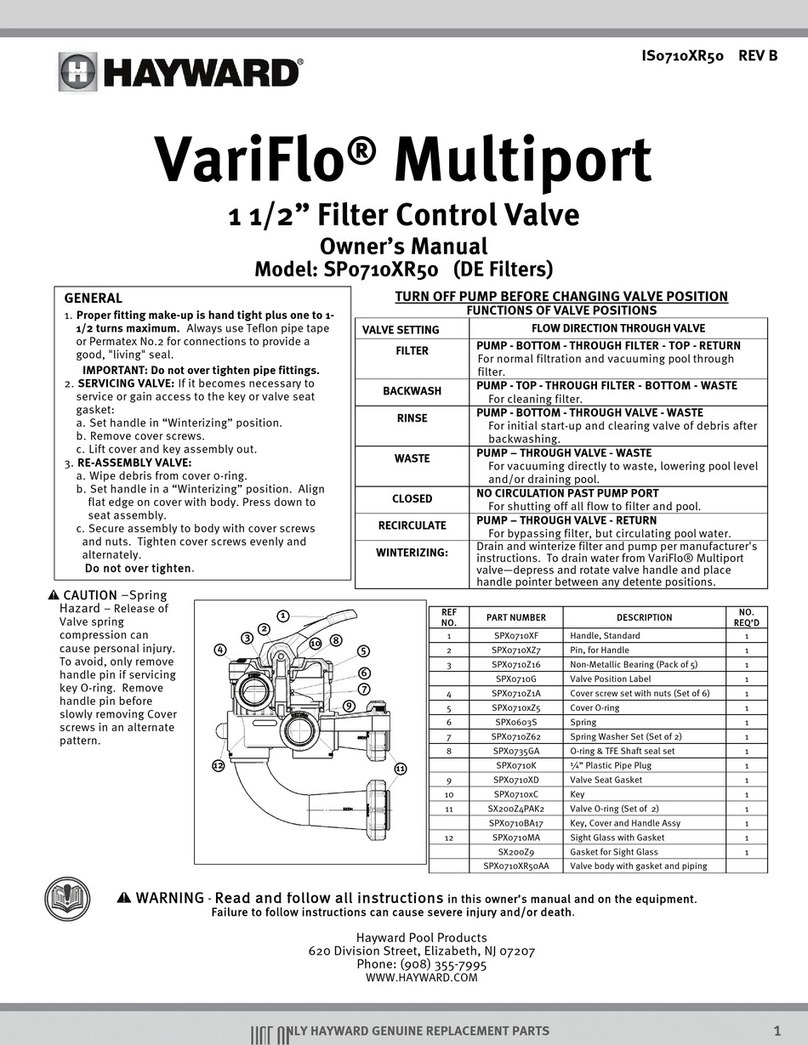
Hayward
Hayward SP0710XR50 owner's manual
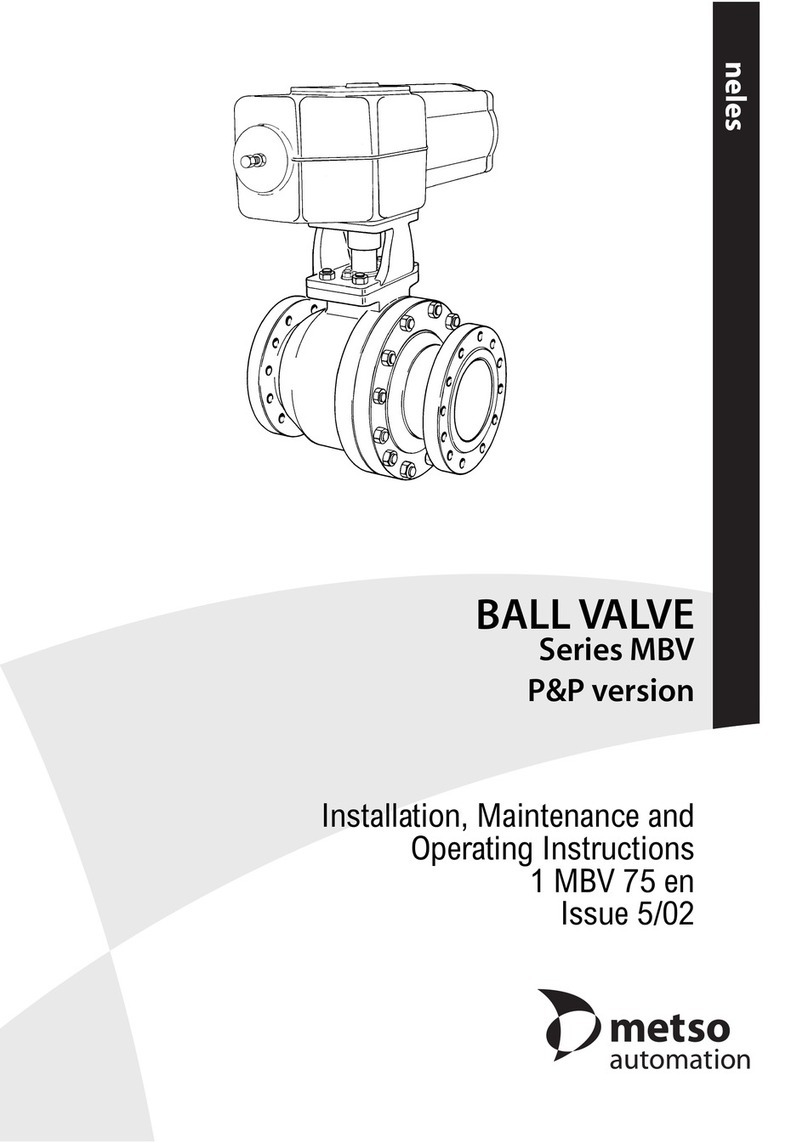
Metso
Metso MBV Series Installation maintenance and operating instructions

Styron
Styron STY-712-M installation manual
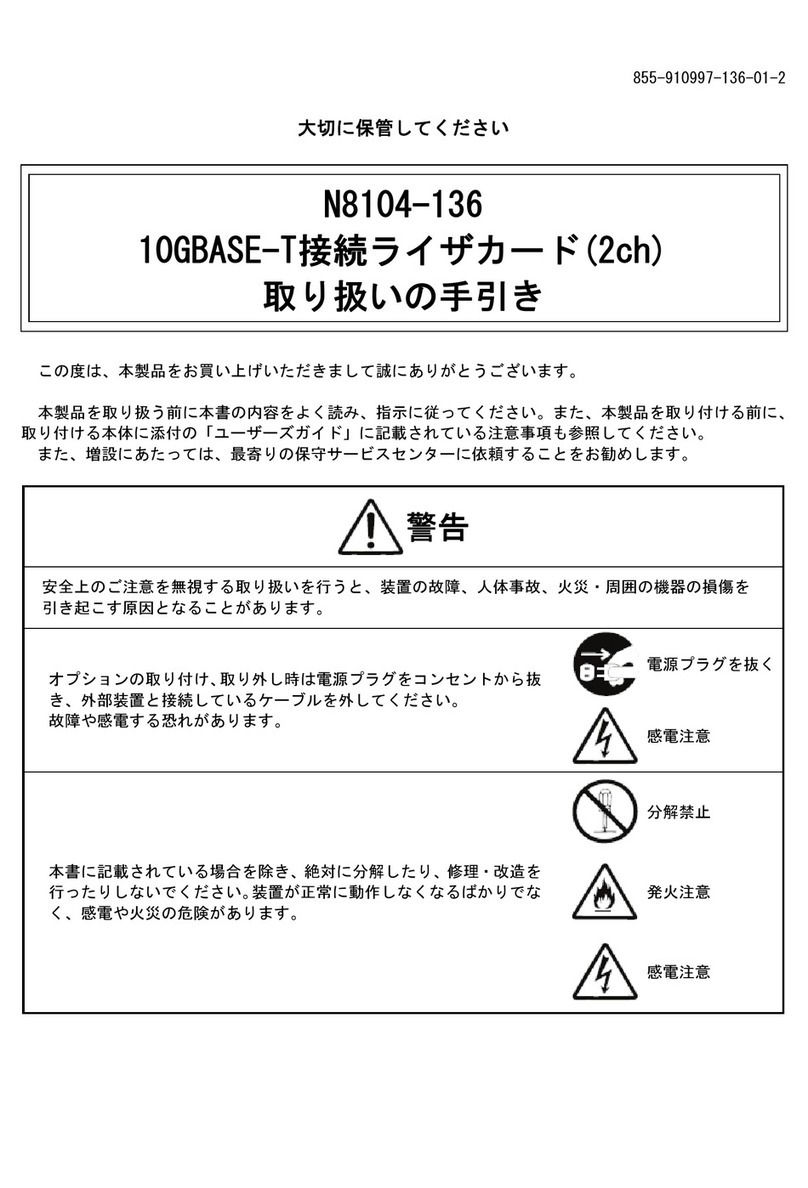
NEC
NEC 10GBASE-T user guide

Aventics
Aventics Marex ECS Assembly instructions

MG Energy Systems
MG Energy Systems RS Series manual

Aprilaire
Aprilaire Premium Digital Humidifier Control Safety and installation instructions
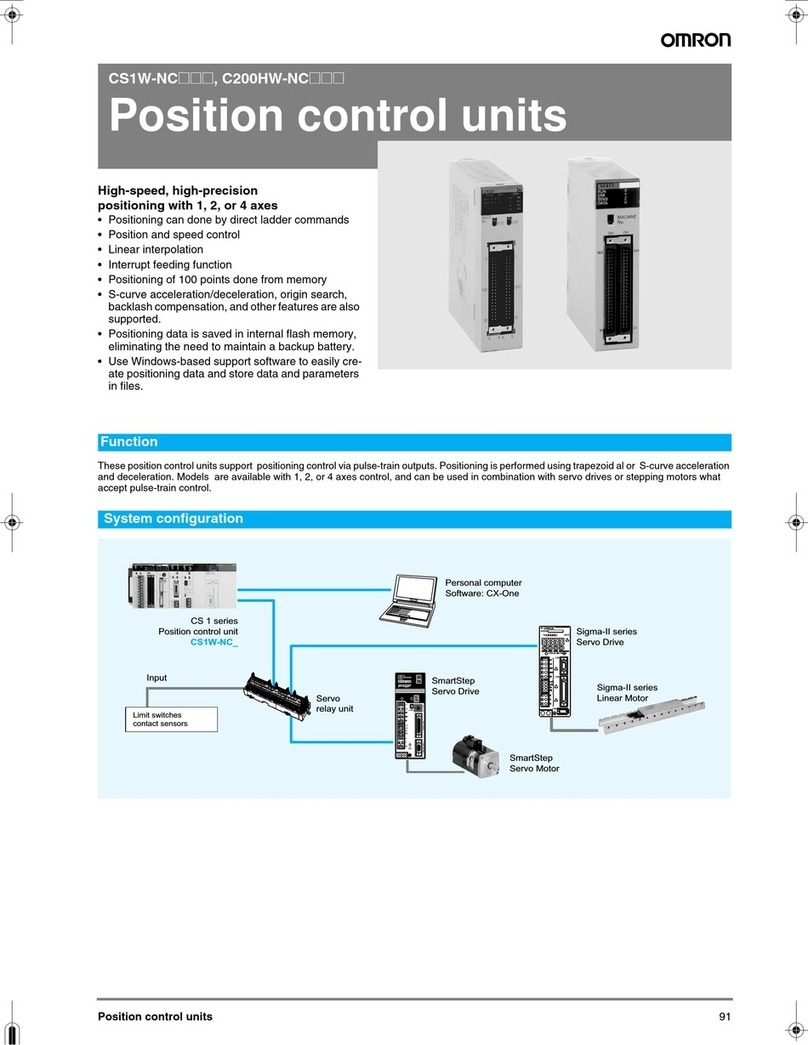
Omron
Omron CS1W-NC113 - REV 02-2008 datasheet

Hach
Hach IO9000 User instructions
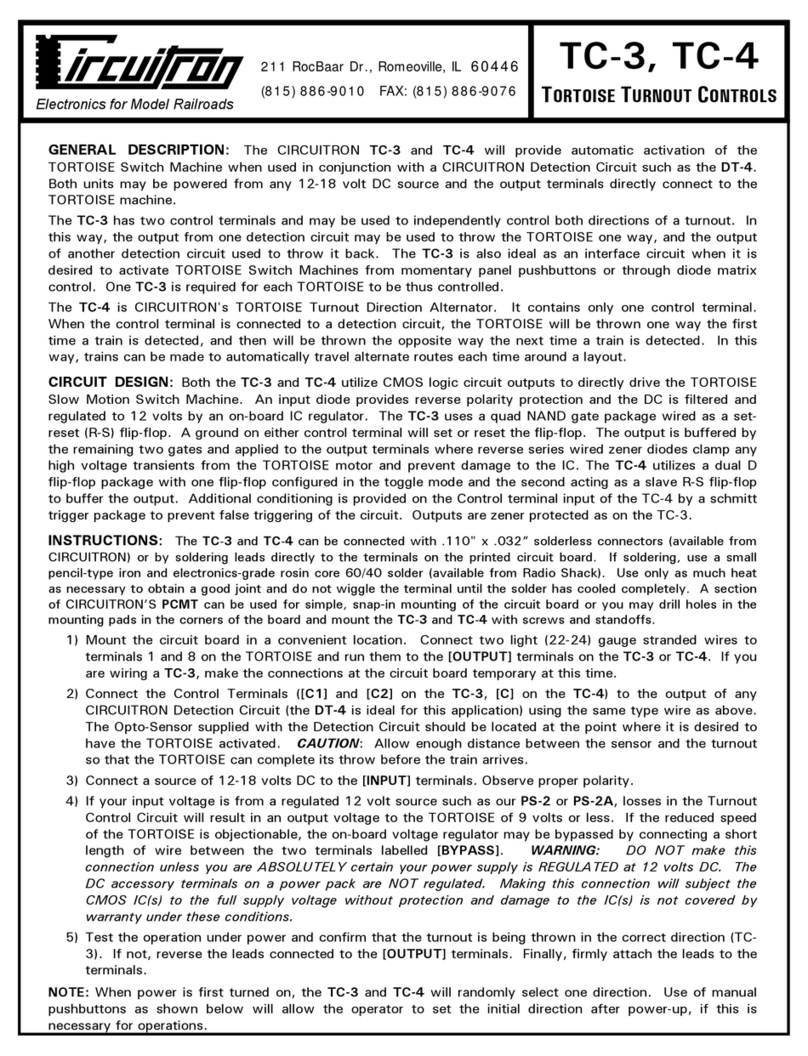
Circuitron
Circuitron TC-3 quick start guide

ElectroDacus
ElectroDacus SBMS100 user manual
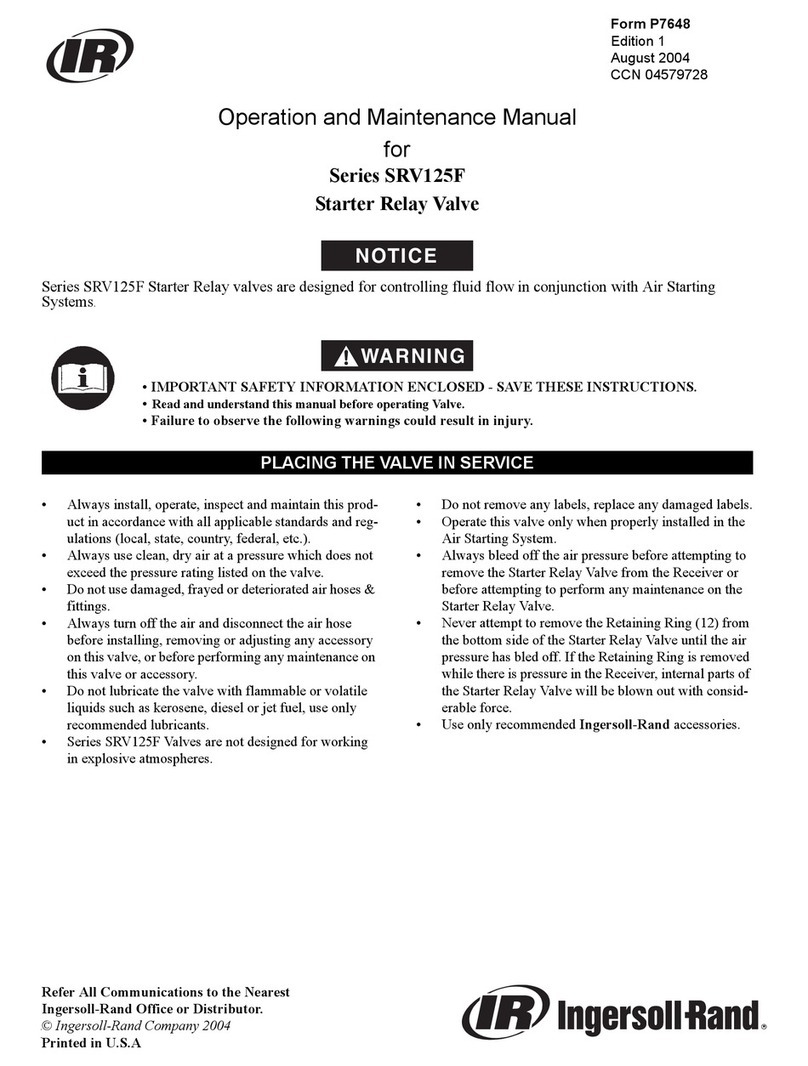
Ingersoll-Rand
Ingersoll-Rand SRV125F Series Operation and maintenance manual

Strahman
Strahman Bi-Torq BT Series Operation and maintenance manual

BERGHOF
BERGHOF B-Nimis MC-Pi Series user manual