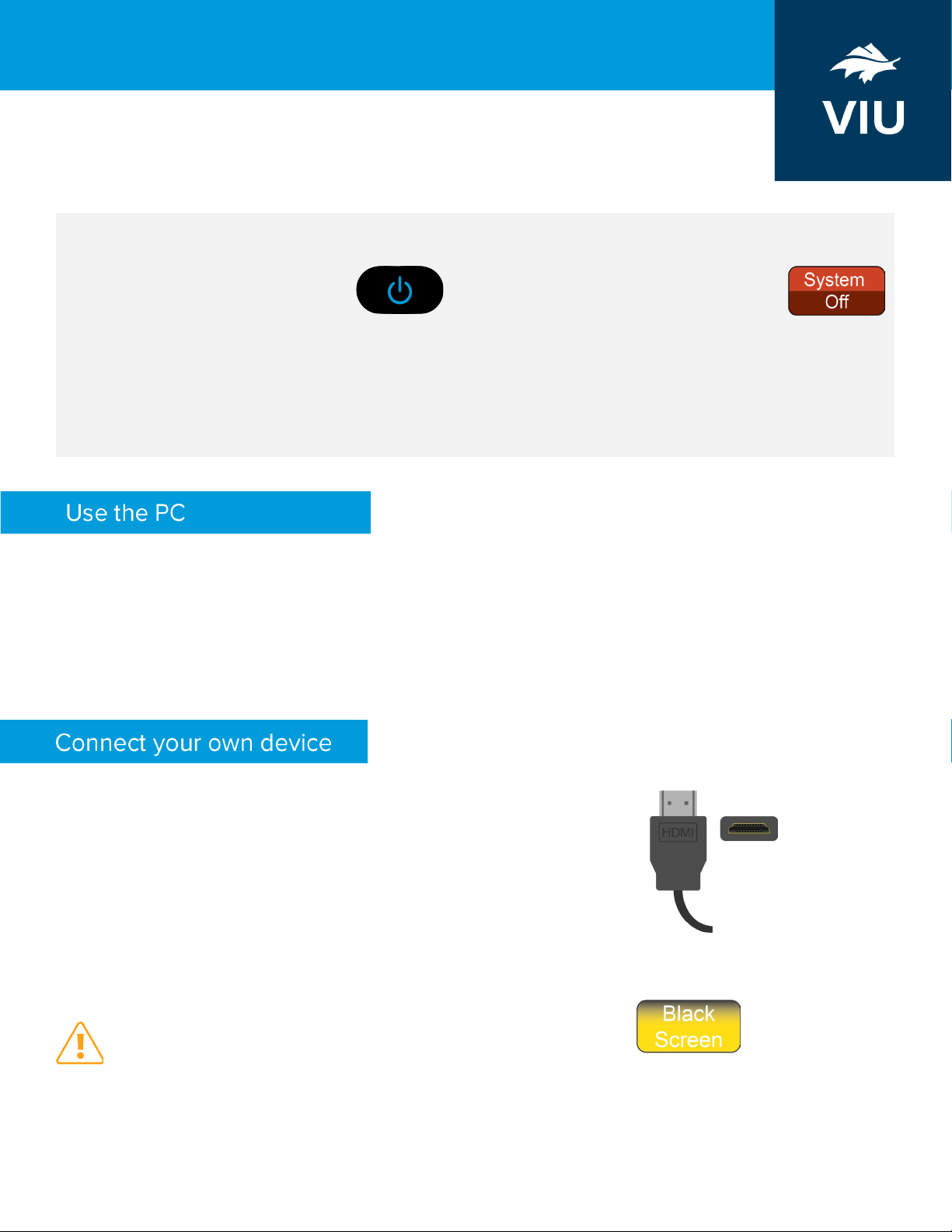
B210 R260 | Room Technology Guide
For assistance, contact the IT Service Desk by phone at 250-740-6300.
This room contains one projector, a built-in PC, HDMI connection for laptops and other
devices, document camera, overhead microphones, and video camera. The equipment in
this room is controlled by a touch panel interface at the instructor station.
Touch the panel to wake it and
press the ON button.
If the panel is already on, use the Projector Control
on the left side to turn the projector on.
Wait 60 seconds for the projector to power up. The
system starts with the PC screen displayed.
Press the System Off button on the
touch panel and confirm shutdown.
Wait 60 seconds before powering on again.
Please turn the AV System off before leaving the
room. Sign out of the PC, but do not turn it off.
1. Move the mouse or press a keyboard key to wake the PC. If nothing displays on the monitor:
a. Check if the monitor power is on.
b. Check if the PC power is on.
2. Sign in with your VIU credentials.
3. Select PC on the touch panel.
4. Control volume on the PC and/or touch panel.
An HDMI cable is located at the instructor station.
1. Ensure your device is powered on.
2. Plug the HDMI cable into your device.
3. Select HDMI on the touch panel.
If the picture doesn’t appear:
Windows: Press + P to select a presentation option (usually Duplicate).
Mac: Go to System > Preferences > Display > Arrangement > Mirror.
If you still see a black screen, toggle the Black Screen
button on the touch screen.