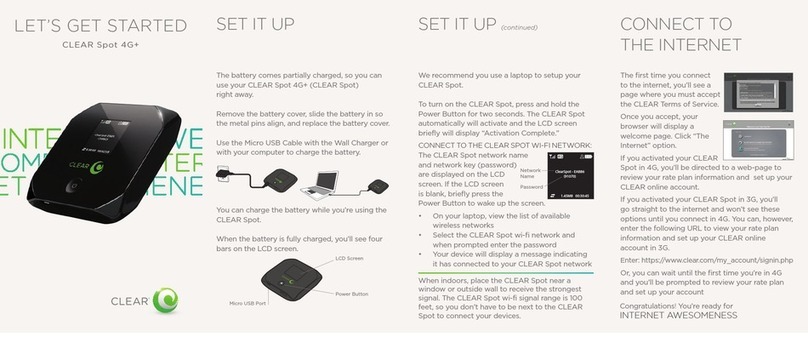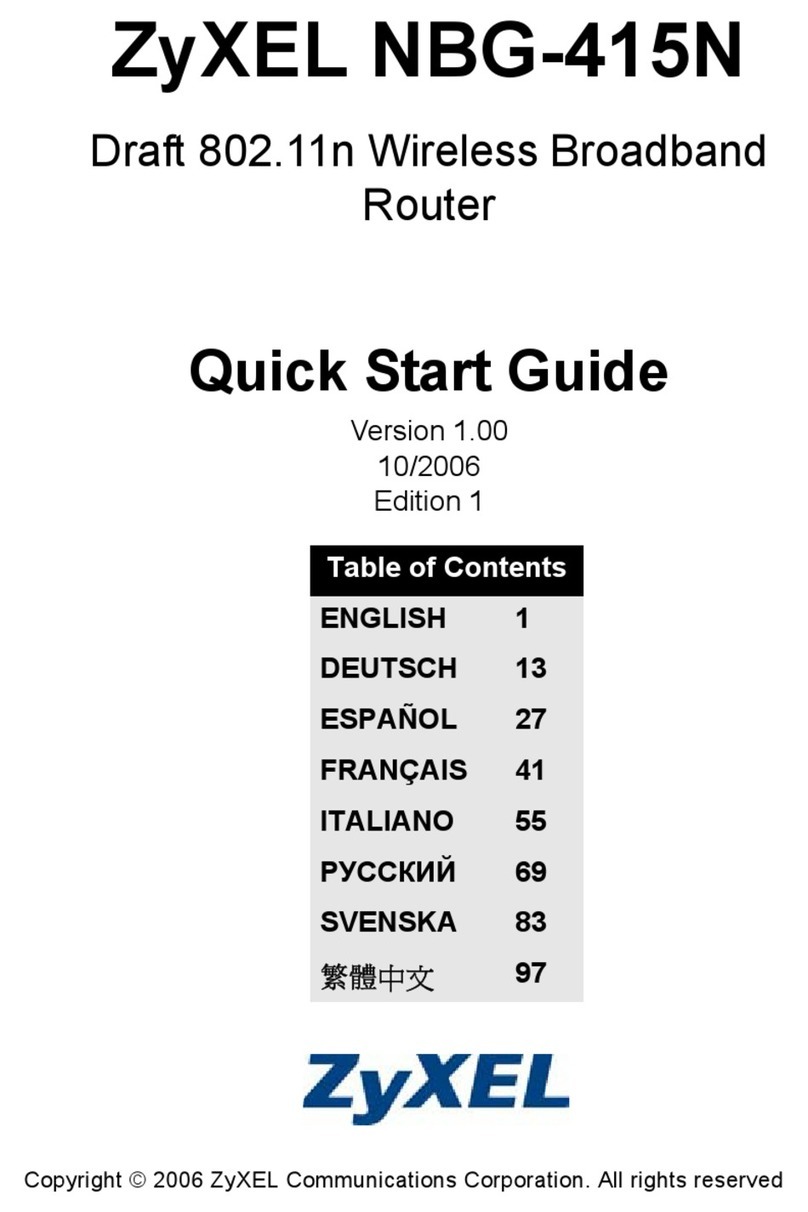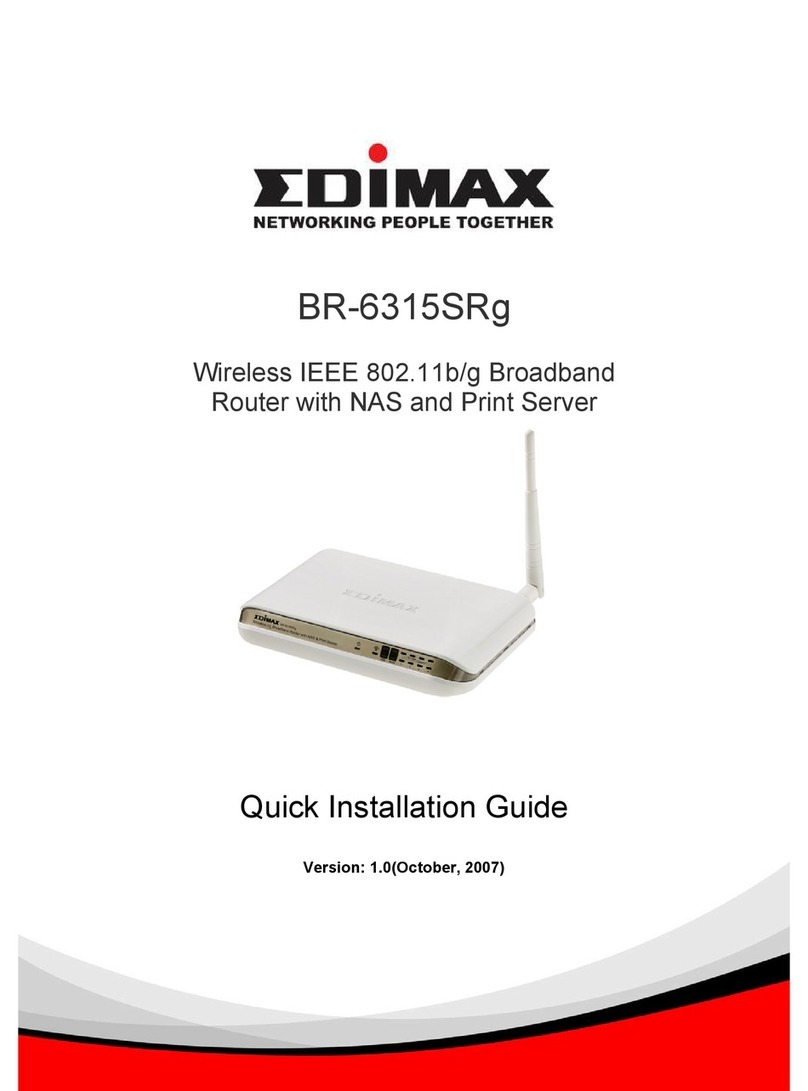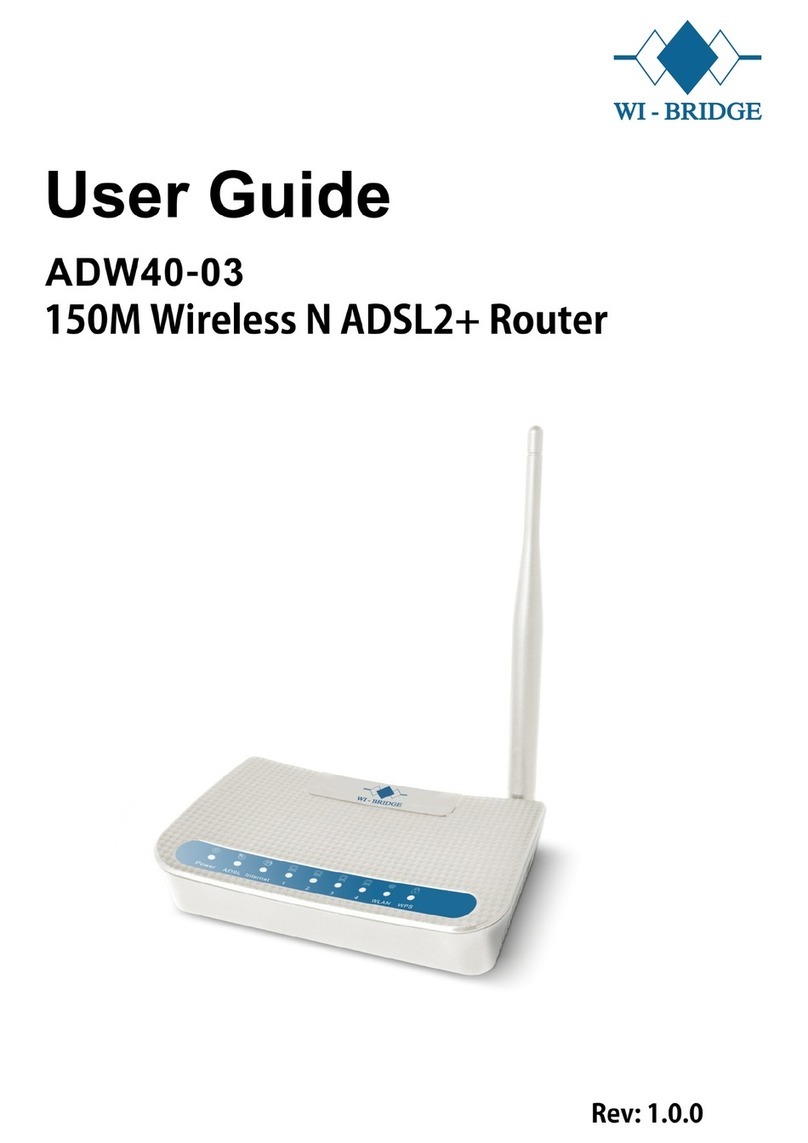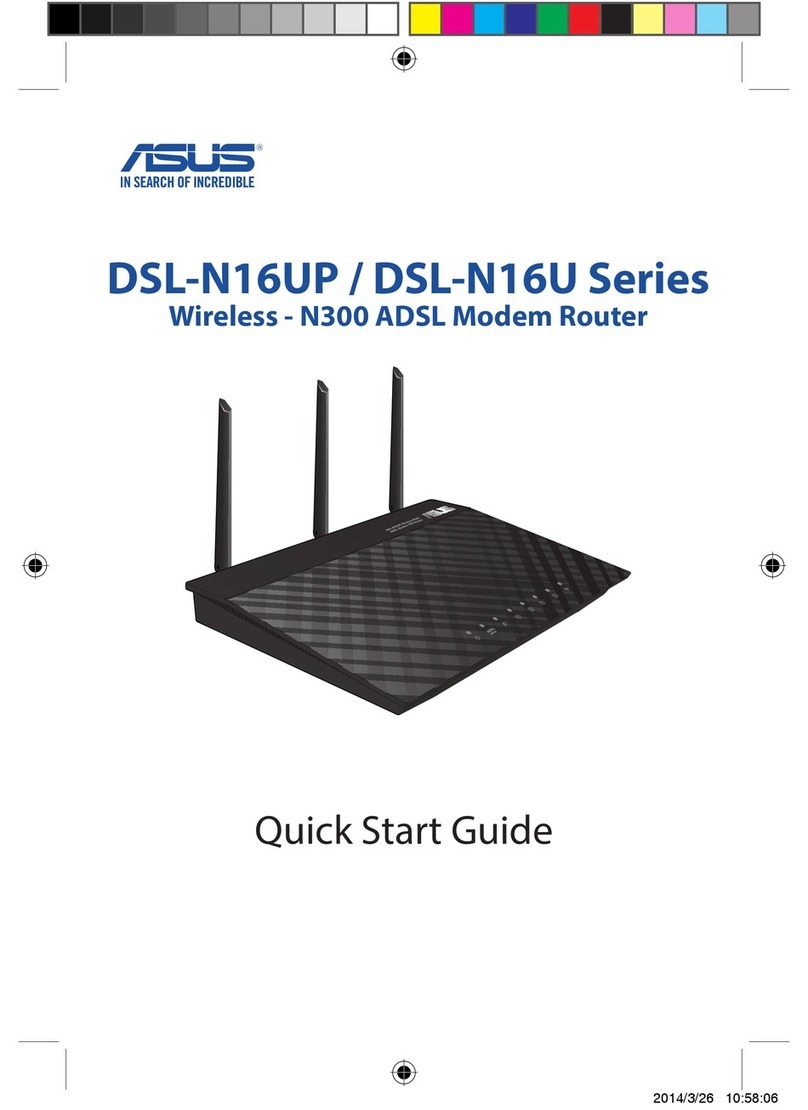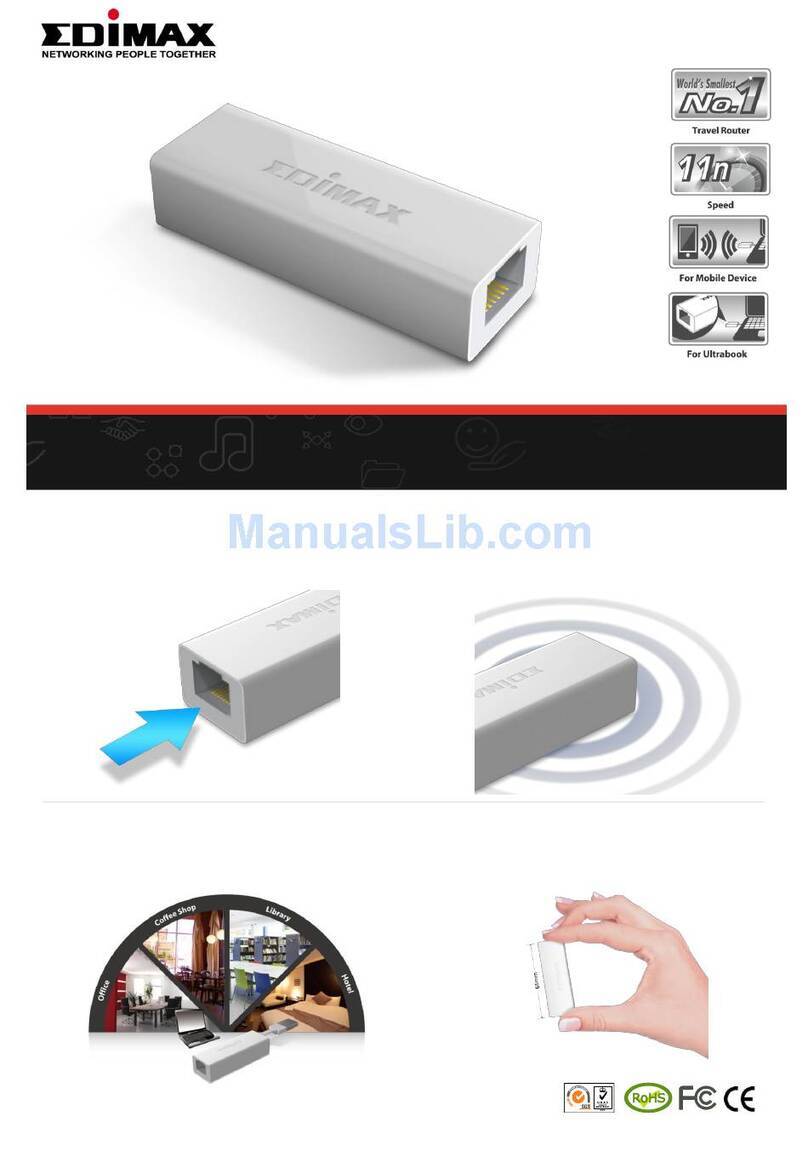Viva e586 User manual

VIVA E586 Router VIVA E586 Router
ﻞﻴﻐﺸﺘﻟا ﻞﻴﻟد Quick Start Guide

Thank you for choosing VIVA E586 Router (hereinafter referred
to as the E5).
•The supported functions and actual appearance are subject to the
productpurchased.Thefollowing picturesaredisplayedfor illustration
purposes only. For details of your product selection, consult your
serviceprovider.
•This guide briey describes the functions of the E5. For details about
how to set the management parameters, see the Help on the Web
managementpage.
•If the E5 is placed in an environment with poor ventilation, it will get
heatedafteruseforalongtime.WhentheE5getsheatedtoacertain
degree,itwillswitchoffordisconnectfromthenetworkautomaticallyto
protectitself.Inthiscase,pleaseplacetheE5inawell-ventilatedplace
forheatdissipationandthenrestarttheE5.

Getting to Know Your E5
Packing List
Thepackageboxcontainsthefollowingitems.Ifanyoftheitemsarelost
ordamaged,contactyourlocaldealer.
QuickStart
Safety
Information
Mainunit Battery Datacable
Someoftheoptionalaccessoriesarenotprovidedinthepackage.Youcan
contactyourlocaldealertobuythem.
Application Scenarios
TheWiFideviceorcomputercanbeconnectedtotheInternetthroughthe
E5.Theactualconnectingproceduredependsontheoperatingsystemof
theWiFideviceorcomputer.Youcanperformtheconnectionoperations
asprompted.
Scenario1:
Multi-deviceaccessviaWiFi
Scenario2:
One-deviceaccessviaUSB

Scenario3:Multi-deviceaccessviaWiFiandUSBatthesametime Appearance
No. Item
1. Screen
2. WPSbutton
3. Powerbutton
4. USBport
5. microSDcardslot
6. Batterybutton
7. Straphole
1
4
3
2
6
7
5

Screen
No. Item
1. Signalstrength
2. Network
3. •WiFienabled
•Numberofdevicesconnected
4. Internetconnectionstatus
5. •Newmessages
•Numberofnewmessages
6. Powerlevel
7. Roamingstatestatus
8. •Trafcdata
•Connectionduration
Before You Start Installing the SIM Card and the Battery
Tips:PleaseremovethePIN1numberofyourSIMcardusinganymobile
phonepriortoinstallingtheSIMcardinyourVIVAE5router.
InstalltheSIMcardatthecardslotentrance.EnsurethattheSIMcardfaces
thedirectionasshowninthefollowinggure.ThenslideintheSIMcard.
InstallingthemicroSDcard
1.Remove the rubber cap from the microSD card slot. Then insert the
microSDcardintotheslot.
2.AfterinsertingthemicroSDcardcompletely,attachtherubbercap.
7
1
2
4
3
5
6
8
0B 00:00
•WiFi:WirelessFidelity
•WPS:WiFiProtectedSetup
•Trafcstatisticsarefor yourreferenceonly.Toobtain theactual trafc
data,contactyourserviceprovider.

Note:
•ThemicroSDcardisan optionalaccessory.If themicroSDcardis not
providedinthepackage,youcanbuyone.
•ToremovethemicroSDcard,opentherubbercapandpressthemicroSD
cardgently.WhenthemicroSDcardpopsupautomatically,takeitout.
•Do not remove the card when it is being used. Otherwise, the card
andtheE5maybedamaged,andthedatastoredonthecardmaybe
corrupted.
Charging the Battery
Note:
If you have not used the battery for a long time, please charge it first.
Method 1: Chargingbyusingthecharger
Caution:
OnlyusethechargercompatiblewiththeE5modelandprovidedbythe
designatedmanufacturers.Ifachargerincompatiblewiththedevicemodel
orprovidedbyothermanufacturersorvendorsisused,theE5mayfailto
workanddamagesmayoccur.Atthesametime,anynationalregulations
onterminalproductsorwarrantyapplicabletotheE5willbecanceled.
Thechargerisanoptionalaccessory.Ifthechargerisnotprovidedinthe
package,youcancontactyourlocaldealertobuyone.

Method 2: Charging by
connecting to a PC
1.PowerofftheE5.
2.ConnecttheE5tothePCwitha
compatibledatacable.
Accessing the Internet through a WiFi connection
Note:
Bydefault,the managementparametersarepresetonthe E5according
to the requirements of the service provider. You can follow the steps
belowtoquicklyaccesstheInternet.Forthedetailsabouthowtosetthe
managementparameters,seetheHelpontheWebmanagementpage.
Step1:PowerontheE5.
Step2:EstablishaWiFiconnection.
Step3:AccesstheInternet.
1. Power on the E5
Pressandhold untilthescreen
lightsup.Whenthescreenlightsup,it
indicatesthattheE5ispoweredon.
Note:
Pressandhold untilthescreenisoff.Whenthescreenisoff,it
indicatesthattheE5ispoweredoff.

2. Establish a WiFi connection (Taking a PC for example)
1.MakesurethattheWiFifunctionisenabled.
2.SelectStart>ControlPanel>NetworkConnections>Wireless
NetworkConnection.
Note:
To set up a WiFi connection, the PC must be congured with a wireless
networkadapter.IfWireless Network Connectionisdisplayed,thewireless
network adapter is available. Otherwise, you need to install a wireless
networkadapter.
3.ClickviewavailableWirelessNetworkstodisplaythelistwirelessnetwork
available.
4.SelectthenetworkwhoseSSIDisthesameasthatoftheE5,andthen
clickconnect.
Note:
• IftheencryptionparameterisalreadysetfortheE5,theWirelessNetwork
Connection dialog box is displayed and requires the network key and
conrmation.
• TheSSIDandkeylabelisattachedontheE5.
5.Waituntilthewirelessconnectioniconisdisplayedinthestatusareain
thelowerrightcornerofthePCscreen.Then,youcanconnectyourPC
totheE5.

3. Access the Internet
After you establish a WiFi connection successfully, you can access the
Internetineitherofthefollowingtwomodes.Bydefault,themodeisAuto.
Note:
• Youcanlaunchthewebmanagementpagetoselectthemodeofaccessing
theInternet.
• IftheE5accessestheroamingnetwork,theE5automaticallydisconnects
fromtheestablishednetworkconnection.IfyouneedtoaccesstheInternet
fromthenewnetwork,youmustre-establishanetworkconnection.
• ThedialingbuttondoesnotworkinAutomode.
Mode Operations
Auto
AftertheE5ispoweredon,itcanautomaticallyconnecttotheInternet
whendatatransmissionisrequired.Ifdatatransmissionisnotperformed
overaperiodoftime,theE5automaticallydisconnectsfromtheInternet
Manual Launchthewebmanagementpageandfollowthepromptstoconnector
disconnectfromthenetwork
Accessing the Web Management Page
1.MakesurethattheconnectionbetweentheE5andtheclientisaproper
one.
2.StarttheInternetbrowserandenterhttp://192.168.1.1intheaddressbar.
3.Enterthepassword,andthenclickLogin.
Note: The default password is admin.
Create a secure connection:
1-Launchthewebbrowserandenterhttp://192.168.1.1intheaddressbar.
2-Enterthepasswordandclicklogin.Thedefaultpasswordisadmin.
3-Clickon“settings.”
4-Clickon“quick setup.”Amessage“welcometothequicksetupwizard”
willbeshown.
5-Clickon“Next.”Amessage“CongureProleSettings”willbeshown.
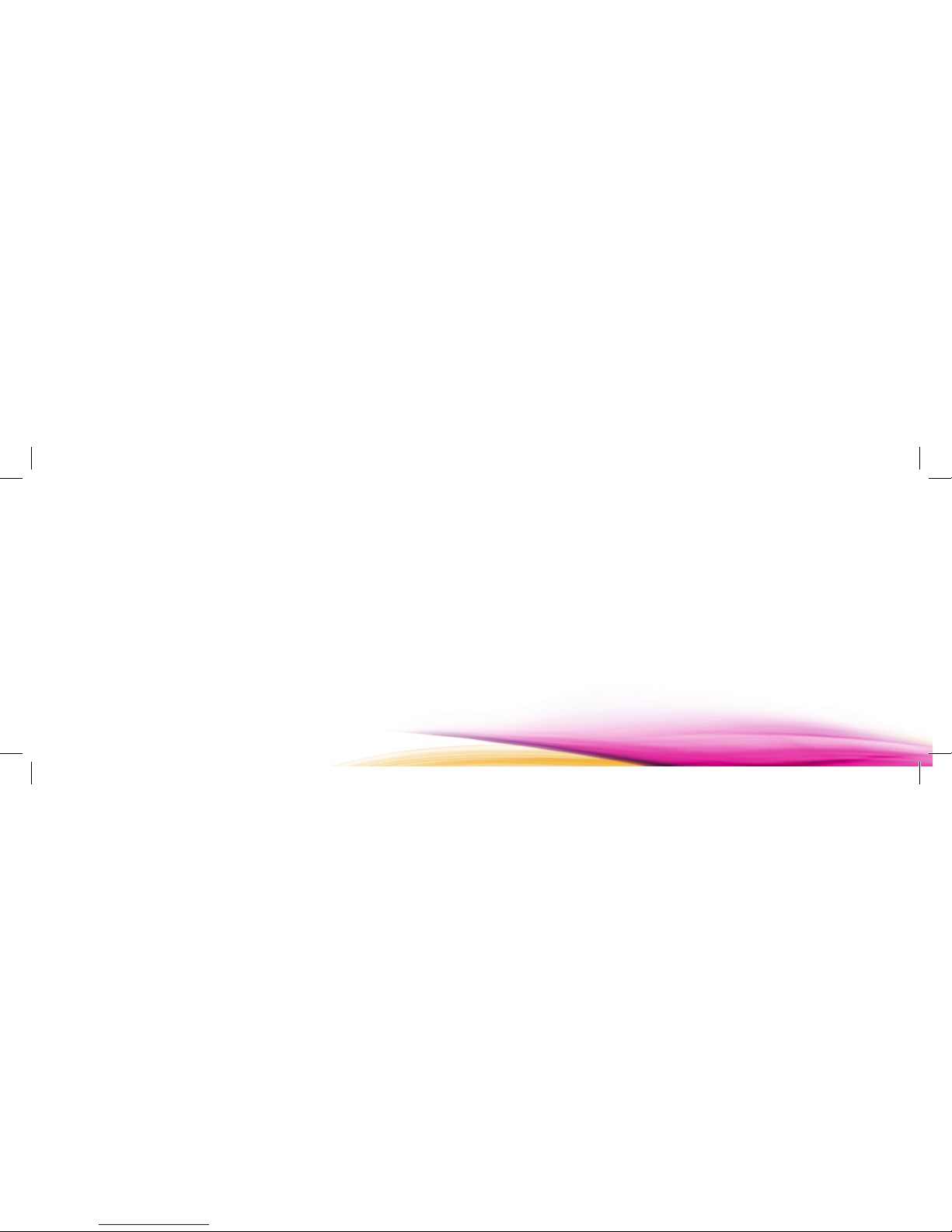
6-Clickon“Next.”Amessage“congureDial-upSettings”willbeshown.
7-Click on“Next.”Amessage“congureWLANSettings”willbeshown.
Insertthedesiredrouternameinthe“Name (SSID)”led.
8-Clickon“Next.”Forthe“Authentication”select“Auto”,forthe“encryption
mode”select“WEP”.Enterthedesirednetworkkeyinthe“Network key 1”
led. This key will be requested every time a user tries to access this
connection.
9-Clickon“Next.”
10-Clickon“Finish.”Amessage“Theactionwilldisconnectyourconnection,
areyousuretoproceed?”willbeshown.
11-Clickon“Ok.”
Note: Network key should be between 5 to 10 numerical digits (E.g. 123456).
Verifying the PIN code
When PIN code protection is enabled, you need to launch the Web
managementpageandthenenterthecorrectPINcodeasprompted.Both
thePINandPUKaredeliveredwiththeSIMcard.Fordetails,consultyour
serviceprovider.
Sharing data stored on the microSD card
AfterthemicroSDcardisinserted,youcanstoredataonthecardorshare
thedatastoredonthecardonthewebmanagementpage.
1.InsertthemicroSDcard.
2.Accessthewebmanagementpage.
3.ClickSDCardtomanagethedatastoredonthemicroSDcard.

SMS
Youcanenjoytheshortmessage(SMS)serviceontheWebmanagement
page.
1.Accessthewebmanagementpage.
2.ClickSMStoview,create,reply,orsendamessage.
Daily Use
Saving Power mode
IfnooperationisperformedontheE5forawhile,thescreengoesoff.
IftheE5hasnotbeenaccessedfor30minutesbydefault,theE5changes
tothedeepsleepstate.
WhentheE5isinthedeepsleepstate,youcanpressanykeytoactivatethe
E5.IftheE5isactivated,thescreenlightsup.
Establishing a WPS Connection
If a Wi-Fi client connected to the Mobile WiFi
supportstheWPSfunction,a networkkeywill
be automatically generated without manual
input.ToestablishaWPSconnection,perform
thefollowingsteps:
1.PowerontheMobileWiFi.
2.Starttheclient.
3.EnabletheWPSfunctionoftheMobileWiFi.
Note: AfterWi-Fiisenabled,pressandhold toenabletheWPS
functionofthe.MobileWiFi.
4.EnabletheWPSfunctionoftheclient.
Note:ForclientWi-Fioperations,seetheclient’suserguide.
WPS
WPS
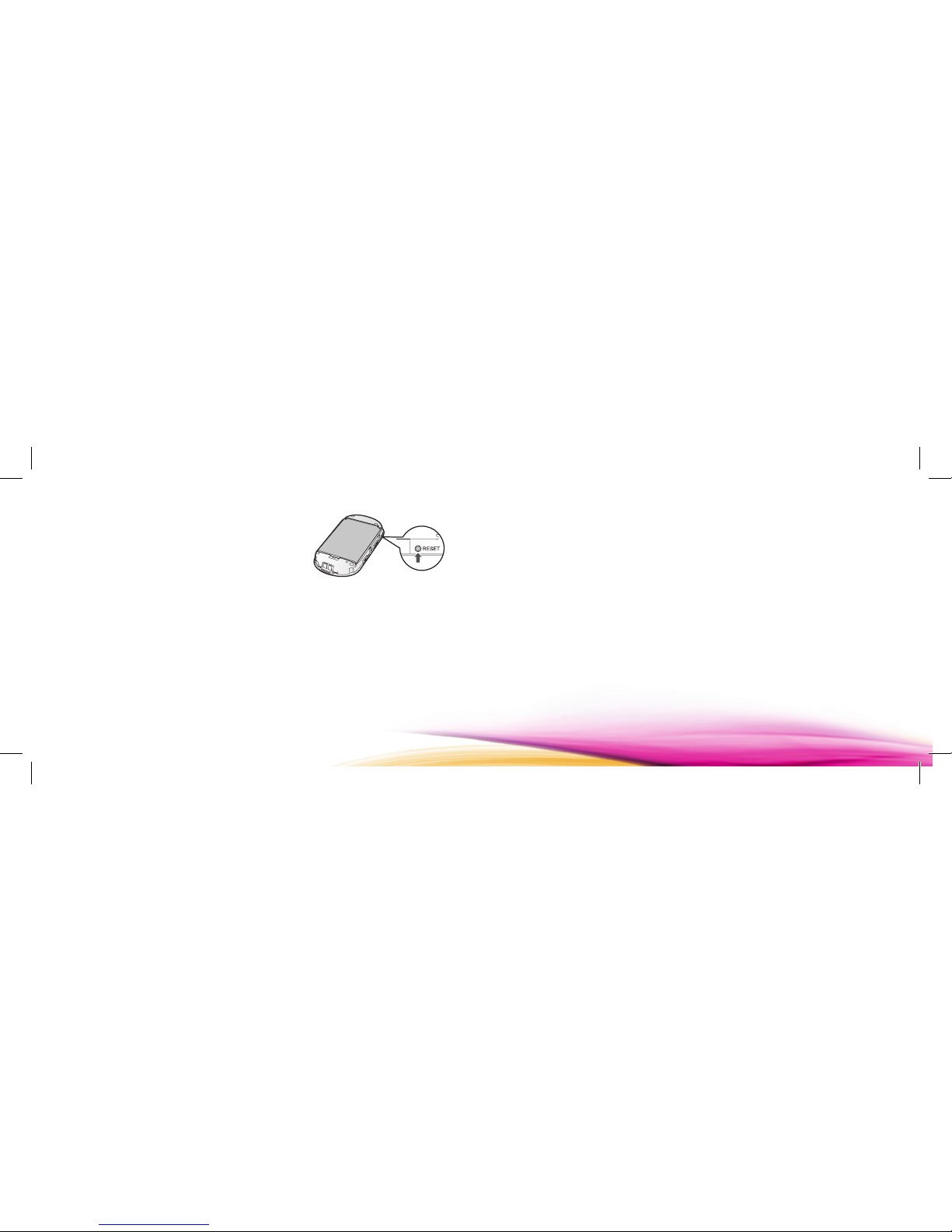
Restoring Factory Defaults
If you forget the changes you have made to
some parameters, you may restore factory
defaults and recongure the Mobile WiFi. To
restore the factory defaults, press and hold
theRESETbuttonuntilthescreenturnsoff.All
factorydefaultsettingsaresuccessfullyrestored.
Note:Restoringfactorydefaultsdeletesallpersonalcongurationsettings
andrestoresallweb-basedmanagementsettingsandparameterstotheir
defaultvalues.
Note:
After factory defaults are restored, all personal conguration settings are
deleted and all Web-based management settings and parameters are
restoredtotheirdefaultvalues.
Tips
IfyoucannotusetheE5properly,youcantrythefollowingways:
•SeeHelponthewebmanagementpage.
•RestarttheE5.
•Restorethefactorydefaults.
•Contactyourserviceprovider.
Frequently Asked Questions (FAQ)
What can I do if the client connected to the E5 cannot access the Internet?
1.CheckandensurethattheClientisconnectedtotheE5properly.
2.CheckthepowerstatustoensurethattheE5ispoweredon.
3.Check the signal strength to ensure that the area is covered by
thenetwork.

4.Checkthatthenetworkmodeiscorrect.Fordetailsaboutnetworkmodes,
seeMobileNetworkSettingsonthemanagementpage.
5.Youmustcongurethecorrectpeer-peerprotocol(PPP)usernameand
PPP password when you access the Internet through the E5. Check
whether the user name and the password are correct, and see Prole
Managementonthemanagementpagefordetails.
6.If the DHCP server is disabled and the Client obtains the IP address
dynamically,thedevicecannotaccesstheInterneteither.Inthiscase,you
needtochangethemodetomanuallyassignanIPaddress.SeeDHCP
Settingsonthemanagementpage.
7.Checkthatthenetworkadapterofyourclientrunsproperly.
8.Iftheproblemstillpersists,pleaseconsultyouserviceprovider.
What can I do if the client cannot access the WLAN?
1.IfthereareinterferencesorshieldsneartheE5,youcanadjusttheposition
oftheE5.
2.CheckandrecordthefollowingsettingsofyourclientandyourE5:SSID,
WEPtype,andkey.TheSSIDoftheclientmustbeANYorthesameas
thatoftheE5.TheWEPtypeandkeyoftheclientmustbethesameas
thatoftheE5.Otherwise,youneedtochangethesettings.
What can I do if I forgot the default IP address of the management page?
1.You can enter http://e5.home in the address bar and log on to the
managementpagetoobtaintheIPaddressautomatically.
2.Restorethefactorydefaults.
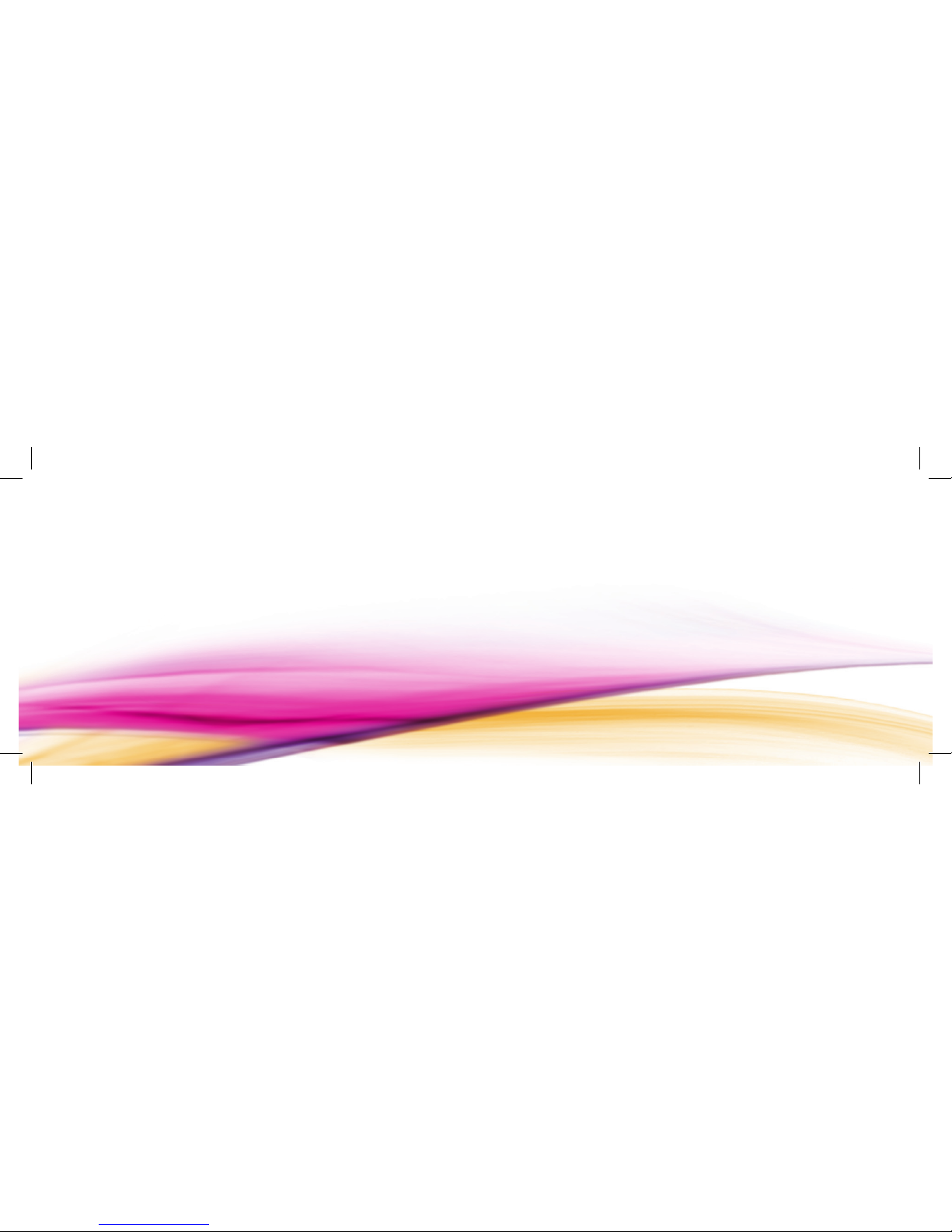
Version:V100R001_01PartNumber:31010CBT 31010CBT :ءﺰﺠﻟا ﻢﻗر V100R001_01 :راﺪﺻا

؟WLAN ﻰﻟإ لﻮﺻﻮﻟا ﻞﻴﻤﻌﻟا ﻰﻠﻋ رﺬﻌﺗ اذإ ﻞﻌﻓا نأ ﻲﻨﻨﻜﻤﻳ اذﺎﻣ
ﻊﺿﻮﻣ ﻂﺒﺿ ﻚﻨﻜﻤﻳ ،E5 ﺮﺗوار ﻦﻣ بﺮﻘﻟﺎﺑ ﺰﺟاﻮﺣ وأ تﻼﺧاﺪﺗ دﻮﺟو لﺎﺣ ﻲﻓ.1
.E5 ﺮﺗوار
فﺮﻌﻣ :ﺎﻬﻠﺠﺳو E5 ﺮﺗوارو ﻚﺑ صﺎﺨﻟا ﻞﻴﻤﻌﻟﺎﺑ ﺔﺻﺎﺨﻟا ﺔﻴﻟﺎﺘﻟا تاداﺪﻋا ﻦﻣ ﻖﻘﺤﺗ.2
وأ ANY ﻮﻫ ﻞﻴﻤﻌﻟﺎﺑ صﺎﺨﻟا SSID فﺮﻌﻣ نﻮﻜﻳ نأ ﺐﺠﻳ .حﺎﺘﻔﻤﻟاو WEP عﻮﻧو SSID
ﺎﻤﻬﺋاﺮﻈﻨﻟﻦﻴﻠﺛﺎﻤﻣ ﻞﻴﻤﻌﻟاحﺎﺘﻔﻣوWEP عﻮﻧ نﻮﻜﻳنأﺐﺠﻳ .E5 ﺮﺗوارفﺮﻌﻤﻟ ﻞﺛﺎﻤﻣ
.تاداﺪﻋا ﺮﻴﻴﻐﺗ ﻰﻟإ جﺎﺘﺤﺘﺴﻓ ،ﻻإو .E5 ﺮﺗوار ﻲﻓ
؟ةرادا ﺔﺤﻔﺼﺑ صﺎﺨﻟا ﻲﺿاﺮﺘﻓﻻا IP ناﻮﻨﻋ ﺖﻴﺴﻧ اذإ ﻞﻌﻓأ نأ ﻲﻨﻨﻜﻤﻳ اذﺎﻣ
ﻰﻟإ لﻮﺧﺪﻟا ﻞﻴﺠﺴﺘﺑ ﻢﻗو ناﻮﻨﻌﻟا ﻂﻳﺮﺷ ﻲﻓ http://e5.home لﺎﺧدإ ﻚﻨﻜﻤﻳ.1
.ًﺎﻴﺋﺎﻘﻠﺗ IP ناﻮﻨﻋ ﻰﻠﻋ لﻮﺼﺤﻠﻟ ةرادا ﺔﺤﻔﺻ
.ﻊﻨﺼﻤﻟا ﻂﺒﺿ ةدﺎﻌﺘﺳﺎﺑ ﻢﻗ.2
ﻊﺟار،ﺔﻜﺒﺸﻟاعﺎﺿوأ لﻮﺣﻞﻴﺻﺎﻔﺗ ﻰﻠﻋلﻮﺼﺤﻠﻟ .ﺢﻴﺤﺻﺔﻜﺒﺸﻟاﻊﺿو نأ ﻦﻣﻖﻘﺤﺗ . 4
.ةرادا ﺔﺤﻔﺻ ﻲﻓ (MobileNetworkSettings) لﻮﻤﺤﻤﻟا ﻒﺗﺎﻬﻟا ﺔﻜﺒﺷ تاداﺪﻋإ
ﺔﻤﻠﻛو (PPP) ﺮﻴﻈﻨﺑ ﺮﻴﻈﻧ لﻮﻛﻮﺗوﺮﺒﻟ ﺢﻴﺤﺻ مﺪﺨﺘﺴﻣ ﻢﺳا ﻦﻳﻮﻜﺗ ﺐﺠﻳ.5
.E5 ﺮﺗوار لﻼﺧ ﻦﻣ ﺖﻧﺮﺘﻧا ﻰﻟإ لﻮﺻﻮﻟا ﺪﻨﻋ PPP لﻮﻛﻮﺗوﺮﺒﻟ ﺔﺤﻴﺤﺻ روﺮﻣ
ﻒﻳﺮﻌﺘﻟا ﻒﻠﻣ ةرادإ ﻊﺟارو ،روﺮﻤﻟا ﺔﻤﻠﻛو مﺪﺨﺘﺴﻤﻟا ﻢﺳا ﺔﺤﺻ ﻦﻣ ﻖﻘﺤﺗ
.ﻞﻴﺻﺎﻔﺘﻟا ﻰﻠﻋ لﻮﺼﺤﻠﻟ ةرادا ﺔﺤﻔﺻ ﻲﻓ (Prole Management)
ﻊﻴﻄﺘﺴﻳ ﻻ ،ًﺎﻴﻜﻴﻣﺎﻨﻳد IP ناﻮﻨﻋ ﻰﻠﻋ ﻞﻴﻤﻌﻟا ﻞﺼﺣو ًﻼﻄﻌﻣ DHCP مدﺎﺧ نﺎﻛ اذإ.6
ﺺﻴﺼﺨﺘﻟ ﻊﺿﻮﻟا ﺮﻴﻴﻐﺗ ﻰﻟإ جﺎﺘﺤﺗ ،ﺔﻟﺎﺤﻟا هﺬﻫ ﻲﻓ .ًﺎﻀﻳأ ﺖﻧﺮﺘﻧا ﻰﻟإ لﻮﺻﻮﻟا زﺎﻬﺠﻟا
.ةرادا ﺔﺤﻔﺻ ﻲﻓ (DHCPSettings) تاداﺪﻋإ ﻊﺟار .ًﺎﻳوﺪﻳ IP ناﻮﻨﻋ
.ﺢﻴﺤﺻ ﻞﻜﺸﺑ ﻞﻴﻤﻌﻟﺎﺑ صﺎﺨﻟا ﺔﻜﺒﺸﻟا ﺊﻳﺎﻬﻣ ﻞﻴﻐﺸﺗ ﻦﻣ ﻖﻘﺤﺗ.7
.ﺔﻣﺪﺨﻟا ﺮﻓﻮﻣ ةرﺎﺸﺘﺳا ﻰﺟﺮﻴﻓ ،ﺔﻠﻜﺸﻤﻟا تﺮﻤﺘﺳا اذإ.8

تﺎﺤﻴﻤﻠﺗ
:ﺔﻴﻟﺎﺘﻟا قﺮﻄﻟا ﺔﺑﺮﺠﺗ ﻚﻨﻜﻤﻳ ،ﺢﻴﺤﺻ ﻞﻜﺸﺑ E5 ﺮﺗوار ماﺪﺨﺘﺳا ﻚﻴﻠﻋ رﺬﻌﺗ اذإ
.ﺐﻳﻮﻟا ةرادإ ﺔﺤﻔﺻ ﻲﻓ (Help) تﺎﻤﻴﻠﻌﺘﻟا ﻊﺟار •
.E5 ﺮﺗوار ﻞﻴﻐﺸﺗ ﺪﻋأ •
.ﻊﻨﺼﻤﻟا ﻂﺒﺿ ةدﺎﻌﺘﺳﺎﺑ ﻢﻗ •
.ﺔﻣﺪﺨﻟا ﺮﻓﻮﻤﺑ ﻞﺼﺗإ •
(FAQ) ﺔﻌﺋﺎﺸﻟا ﺔﻠﺌﺳا
ﻰﻟإ لﻮﺻﻮﻟا ﻪﻨﻜﻤﻳ ﻻ E5 ﺮﺗواﺮﺑ ﻞﺼﺘﻤﻟا ﻞﻴﻤﻌﻟا نﺎﻛ اذإ ﻞﻌﻓأ نأ ﻲﻨﻨﻜﻤﻳ اذﺎﻣ
؟ﺖﻧﺮﺘﻧا
.ﺢﻴﺤﺻ ﻞﻜﺸﺑ E5 ﺮﺗواﺮﺑ ﻞﻴﻤﻌﻟا ﻞﻴﺻﻮﺗ ﻦﻣ ﺪﻛﺄﺗو ﻖﻘﺤﺗ.1
.E5 ﺮﺗوار ﻞﻴﻐﺸﺗ ﻦﻣ ﺪﻛﺄﺘﻠﻟ ﺔﻗﺎﻄﻟا ﺔﻟﺎﺣ ﻦﻣ ﻖﻘﺤﺗ.2
.ﺔﻜﺒﺸﻟا ﺔﻄﺳاﻮﺑ ةﺎﻄﻐﻣ ﺔﻘﻄﻨﻤﻟا نأ ﺪﻛﺄﺘﻠﻟ ةرﺎﺷا ةﻮﻗ ﻦﻣ ﻖﻘﺤﺗ.3
:ﺔﻈﺣﻼﻣ
WPS ﺔﻔﻴﻇو ﻞﻴﻐﺸﺗ ﺔﻴﻔﻴﻛ ﺔﻓﺮﻌﻤﻟ ﺮﺧا زﺎﻬﺠﻟا ﻊﻣ ﻖﻓﺮﻤﻟا .مﺪﺨﺘﺴﻤﻟا ﻞﻴﻟد ﻊﺟار
.زﺎﻬﺠﻟا اﺬﻫ ﻲﻓ
ﻊﻨﺼﻤﻟا ﻂﺒﺿ ةدﺎﻌﺘﺳإ
ﺖﻤﻗ ﻲﺘﻟا تاداﺪﻋا ﻦﻣ ﺪﻛﺄﺘﻟا مﺪﻋ لﺎﺣ ﻲﻓ
ﻚﻨﻜﻤﻳ ،تﺮﻴﻐﺗ ﺪﻗ تاداﺪﻋا هﺬﻫ نأ وأ ﺎﻬﻠﻳﺪﻌﺘﺑ
ﻦﻳﻮﻜﺗ ةدﺎﻋإو ﻊﻨﺼﻤﻟا تاداﺪﻋإ ﻂﺒﺿ ةدﺎﻌﺘﺳا
.ﺪﻳﺪﺟ ﻦﻣ تﺎﻤﻠﻌﻣ
ةدﺎﻋإ زر ﻰﻠﻋ راﺮﻤﺘﺳﻻا ﻊﻣ ﻂﻐﺿإ :ﻂﺒﻀﻟا ةدﺎﻋ
.ﺔﺷﺎﺸﻟا ﻞﻴﻐﺸﺗ فﺎﻘﻳإ ﻢﺘﻳ ﻰﺘﺣ (RESET) ﻂﺒﻀﻟا
:ﺔﻈﺣﻼﻣ
ةدﺎﻌﺘﺳاﻢﺘﺗوﺔﻴﺼﺨﺸﻟا ﻦﻳﻮﻜﺘﻟا تاداﺪﻋإﻞﻛ فﺬﺣﻢﺘﻳ ،ﻊﻨﺼﻤﻟا ﻂﺒﺿةدﺎﻌﺘﺳا ﺪﻌﺑ
.ﺔﻴﺴﻴﺋﺮﻟا تاداﺪﻋا ﻰﻟإ ﺐﻳﻮﻟا ﻰﻠﻋ ﺔﻤﺋﺎﻘﻟا ةرادا تاداﺪﻋإو تﺎﻣﻮﻠﻌﻤﻟا ﻞﻛ

WiFi ﺔﻔﻴﻇو ﻞﻴﻄﻌﺗ/ﻦﻴﻜﻤﺗ
ﺰﻬﺠﻣ E5 ﺮﺗواﺮﺑ ﻞﺼﺘﻤﻟا ﺮﺗﻮﻴﺒﻤﻜﻟا وأ زﺎﻬﺠﻟا نﺎﻛ اذإ
لﺎﺼﺗإ ﺲﻴﺳﺄﺘﻟ ًﺎﻴﺋﺎﻘﻠﺗ لﺎﺼﺗﻻا ﻢﺘﻳ فﻮﺳ ،WPS ﺔﻣﺪﺨﺑ
:ﺔﻴﻟﺎﺘﻟا تاﻮﻄﺨﻟا ﺬﻔﻧ ،WPS
.E5 ﺮﺗواﺮﻟا ﻞﻴﻐﺸﺘﺑ ﻢﻗ.1
.ﺮﺧا زﺎﻬﺠﻟا ﻞﻴﻐﺸﺘﺑ ﻢﻗ.2
.E5 ﺮﺗواﺮﻟا ﻲﻓ WPS ـﻟا ﺔﻔﻴﻇو ﻞﻴﻐﺸﺘﺑ ﻢﻗ.3
:ﺔﻈﺣﻼﻣ
.ﺮﺗواﺮﻟا زﺎﻬﺠﻟWPS ﺔﻔﻴﻇو ﻦﻴﻜﻤﺘﻟWPS ﻰﻠﻋ ﻂﻐﺿإWiFi ـﻟا ﻞﻴﻐﺸﺗ ﺪﻌﺑ
:ﺔﻈﺣﻼﻣ
.E5 مدﻮﻣ ﻲﻓ WPS ﺔﻔﻴﻇو ﻦﻴﻜﻤﺗ ﻚﻨﻜﻤﻳ ، رﺰﻟا ﻰﻠﻋ راﺮﻤﺘﺳﺎﺑ ﻂﻐﻀﻟﺎﺑ
.ﺮﺧا زﺎﻬﺠﻟا ﻲﻓ WPS ـﻟا ﺔﻔﻴﻇو ﻞﻴﻐﺸﺘﺑ ﻢﻗ.4
SMS
.ﺐﻳﻮﻟا ةرادإ ﺔﺤﻔﺻ ﻲﻓ (SMS) ةﺮﻴﺼﻘﻟا ﻞﺋﺎﺳﺮﻟا ﺔﻣﺪﺨﺑ ﻊﺘﻤﺘﻟا ﻚﻨﻜﻤﻳ
.ﺐﻳﻮﻟا ةرادإ ﺔﺤﻔﺻ ﻰﻟإ لﻮﺻﻮﻟﺎﺑ ﻢﻗ
.ﺎﻬﻟﺎﺳرإ وأ ﺎﻬﻴﻠﻋ دﺮﻟا وأ ﺎﻬﺋﺎﺸﻧإ وأ ﺔﻟﺎﺳر ضﺮﻌﻟ SMS قﻮﻓ ﺮﻘﻧأ
ﻲﻣﻮﻴﻟا ماﺪﺨﺘﺳﻻا
ﺔﻗﺎﻄﻟا ﺮﻴﻓﻮﺗ ﻊﺿو
.ﺔﺷﺎﺸﻟا ﺊﻔﻄﻨﺘﺴﻓ ،ةﺮﻴﺼﻗ ةﺮﺘﻔﻟ E5 ﺮﺗوار ﻰﻠﻋ ﺔﻴﻠﻤﻋ يأ ءاﺮﺟإ ﻢﺘﻳ ﻢﻟ اذإ
E5 مدﻮﻣ ﺮﻴﻐﺘﻴﺴﻓ ،ﻲﺿاﺮﺘﻓا ﻞﻜﺸﺑ ﺔﻘﻴﻗد 30 ةﺪﻤﻟ E5 ﺮﺗوار ﻰﻟإ لﻮﺻﻮﻟا ﻢﺘﻳ ﻢﻟ اذإ
.مﺎﺘﻟا نﻮﻜﺴﻟا ﺔﻟﺎﺣ ﻰﻟإ
ﻂﻴﺸﻨﺘﻟ حﺎﺘﻔﻣ يأ ﻰﻠﻋ ﻂﻐﻀﻟا ﻚﻨﻜﻤﻳ ،مﺎﺘﻟا نﻮﻜﺴﻟا ﺔﻟﺎﺣ ﻲﻓ E5 ﺮﺗوار نﻮﻜﻳ ﺎﻣﺪﻨﻋ
.ﺔﺷﺎﺸﻟا ءﻲﻀﺘﺴﻓ ،E5 ﺮﺗوار ﻂﻴﺸﻨﺗ ﻢﺗ اذإ .WiFi ﺔﻔﻴﻇو
WPS
WPS

.“Ok”ﻰﻠﻋ ﺮﻘﻧأ.11
.(654321 ًﻼﺜﻣ) ﺔﻳدﺪﻋ مﺎﻗرأ 10 ﻰﻟإ 5ﻦﻴﺑ ﺔﻜﺒﺸﻟا حﺎﺘﻔﻣ نﻮﻜﻳ نأ ﺐﺠﻳ :ةظحﻼم
(PIN) ﻲﺼﺨﺸﻟا ﻒﻳﺮﻌﺘﻟا ﺰﻣر ﻦﻣ ﻖﻘﺤﺘﻟا
PIN ﺰﻣر ﻞﺧدأ ﻢﺛ ﺐﻳﻮﻟا ةرادإ ﺔﺤﻔﺻ ﻞﻴﻐﺸﺗ ﻰﻟإ جﺎﺘﺤﺗ ،PIN ﺰﻣر ﺔﻳﺎﻤﺣ ﻞﻴﻌﻔﺗ ﺪﻨﻋ
ﻦﻣ ﺪﻳﺰﻤﻟ .SIM ﺔﻗﺎﻄﺑ ﻰﻠﻋ ﺮﻓﻮﺘﻣ PUK ﺰﻣرو PIN ﺰﻣر .ﻚﻨﻣ ﺐﻠﻄﻳ ﺎﻤﻛ ﺢﻴﺤﺼﻟا
.ﺔﻣﺪﺨﻟا مﺪﻘﻣ ﻰﻟإ عﻮﺟﺮﻟﺎﺑ ﻢﻗ ،ﻞﻴﺻﺎﻔﺘﻟا
microSD ﺔﻗﺎﻄﺑ ﻲﻓ ﺔﻧﺰﺨﻤﻟا تﺎﻧﺎﻴﺒﻟا ﺔﻛرﺎﺸﻣ
تﺎﻧﺎﻴﺒﻟا ﺔﻛرﺎﺸﻣ وأ ﺔﻗﺎﻄﺒﻟا ﻲﻓ تﺎﻧﺎﻴﺒﻟا ﻦﻳﺰﺨﺗ ﻚﻨﻜﻤﻳ ،microSD ﺔﻗﺎﻄﺑ لﺎﺧدإ ﺪﻌﺑ
.ﺐﻳﻮﻟا ةرادإ ﺔﺤﻔﺻ ﻲﻓ ﺔﻗﺎﻄﺒﻟﺎﺑ ﺔﻧﺰﺨﻤﻟا
.microSD ﺔﻗﺎﻄﺑ ﻞﺧدأ.1
.ﺐﻳﻮﻟا ةرادإ ﺔﺤﻔﺻ ﻰﻟإ لﻮﺻﻮﻟﺎﺑ ﻢﻗ.2
.microSD ﺔﻗﺎﻄﺑ ﻲﻓ ﺔﻧﺰﺨﻤﻟا تﺎﻧﺎﻴﺒﻟا ةراد (SDCard) ﺔﻗﺎﻄﺑ قﻮﻓ ﺮﻘﻧأ.3
(ﺔﻜﺒﺸﻟﺎﺑ لﺎﺼﺗﻼﻟ روﺮﻤﻟا ﺔﻤﻠﻛ ﻞﻴﻌﻔﺗ) ﺔﻜﺒﺸﻟﺎﺑ ﻦﻣآ لﺎﺼﺗا ءﺎﺸﻧإ
.ناﻮﻨﻌﻟا ﻂﻳﺮﺷ ﻲﻓ http://192.168.1.1 ﻞﺧدأو ﺐﻳﻮﻟا ﺢﻔﺼﺘﻣ ﻖﻠﻃإ .1
.admin ﻲﻫ ﺔﻴﺳﺎﺳا روﺮﻤﻟا ﺔﻤﻠﻛ .لﻮﺧﺪﻟا ﻞﻴﺠﺴﺗ ﻰﻠﻋ ﺮﻘﻧاو روﺮﻤﻟا ﺔﻤﻠﻛ ﻞﺧدأ.2
.“Settings”ﻰﻠﻋ ﺮﻘﻧأ.3
.“welcometothequocksetupwizard”
ﺔﻟﺎﺳرﺮﻬﻈﺗفﻮﺳ
“Quick Setup”
ﻰﻠﻋﺮﻘﻧأ
.4
.“configureProfilesettings” ﺔﻟﺎﺳر ﺮﻬﻈﺘﺳ “Next”ﻰﻠﻋ ﺮﻘﻧأ.5
ﺮﺗوﺮﻟازﺎﻬﺟ ﻢﺳاﻞﺧدأ“ConfigureWLANSettings” ﺔﻟﺎﺳرﺮﻬﻈﺘﺳ “Next”ﻰﻠﻋﺮﻘﻧأ . 6
.”SSID Name“ ﺔﻧﺎﺧ ﻲﻓ ﻪﺑ ﺐﻏﺮﺗ يﺬﻟا
.ﺔﻟﺪﺴﻤﻟا ﺔﻤﺋﺎﻘﻟا ﻦﻣ “WEP”ﺮﺘﺧا ،encryptionmode ﺔﻧﺎﺧ ﻲﻓ “Next”ﻰﻠﻋ ﺮﻘﻧأ.7
ﺐﻠﻃ ﻢﺘﻳ فﻮﺳ ،“Network key 1”ﺔﻧﺎﺧ ﻲﻓ ﻪﺑ ﺐﻏﺮﺗ يﺬﻟا ﺔﻜﺒﺸﻟا حﺎﺘﻔﻣ ﻞﺧدأ.8
.ﺮﺗواﺮﻟا زﺎﻬﺠﺑ لﺎﺼﺗﻻا مﺪﺨﺘﺴﻤﻟا لوﺎﺤﻳ ةﺮﻣ ﻞﻛ ﻲﻓ حﺎﺘﻔﻤﻟا اﺬﻫ
.“Next”ﻰﻠﻋ ﺮﻘﻧأ.9
theactionwilldisconnectyourconnection,?” ﺮﻬﻈﺘﺳ ، “Finish”ﻰﻠﻋ ﺮﻘﻧأ.10
.“areyousuretoproceed

:ﺔﻈﺣﻼﻣ
.ﺖﻧﺮﺘﻧا ﻰﻟإ لﻮﺻﻮﻟا ﻊﺿو ﺪﻳﺪﺤﺘﻟ ﺐﻳﻮﻟا ةرادإ ﺔﺤﻔﺻ ءﺪﺑ ﻚﻨﻜﻤﻳ •
لﺎﺼﺗا ﻦﻣ ًﺎﻴﺋﺎﻘﻠﺗ E5 ﺮﺗوار ﻞﺼﻓ ﻢﺘﻴﺴﻓ ،لاﻮﺠﺘﻟا ﺔﻜﺒﺸﺑ لﺎﺼﺗﺎﺑ E5 ﺮﺗوار مﺎﻗ اذإ •
.هؤﺎﺸﻧإ ﻢﺗ يﺬﻟا ﺔﻜﺒﺸﻟا
ﺐﻳﻮﻟا ةرادإ ﺔﺤﻔﺻ ﻰﻟإ لﻮﺻﻮﻟا
.ﻞﻴﻤﻌﻟاو E5 ﺮﺗوار ﻦﻴﺑ لﺎﺼﺗﻻا ﺔﺤﺻ ﻦﻣ ﺪﻛﺄﺗ.1
.ناﻮﻨﻌﻟا ﻂﻳﺮﺷ ﻲﻓ http://192.168.1.1 ﻞﺧدأو ﺐﻳﻮﻟا ﺢﻔﺼﺘﻣ ﻞﻴﻐﺸﺗ أﺪﺑا.2
.(Login) “لﻮﺧﺪﻟا ﻞﻴﺠﺴﺗ” ﻰﻠﻋ ﺮﻘﻧا ﻢﺛ روﺮﻤﻟا ﺔﻤﻠﻛ ﻞﺧدأ.3
.(admin) لوﺆﺴﻤﻟا ﻲﻫ ﺔﻴﺿاﺮﺘﻓﻻا روﺮﻤﻟا ﺔﻤﻠﻛ :ﺔﻈﺣﻼﻣ
ﺖﻧﺮﺘﻧا ﻰﻟإ لﻮﺻﻮﻟا .3
.ﻦﻴﻴﻟﺎﺘﻟا ﻦﻴﻌﺿﻮﻟا ﻦﻣ يأ ﻲﻓ ﺖﻧﺮﺘﻧا ﻰﻟإ لﻮﺻﻮﻟا ﻚﻨﻜﻤﻳ ،حﺎﺠﻨﺑ WiFi لﺎﺼﺗا ءﺎﺸﻧإ ﺪﻌﺑ
.(Auto) ﻲﺋﺎﻘﻠﺗ ﻊﺿﻮﻟا ،ﻲﺿاﺮﺘﻓا ﻞﻜﺸﺑ
تﺎﻴﻠﻤﻌﻟا ﻊﺿﻮﻟا
.ًﺎﺑﻮﻠﻄﻣ تﺎﻧﺎﻴﺒﻟا ﻞﻘﻧ نﻮﻜﻳ ﺎﻣﺪﻨﻋ ﺖﻧﺮﺘﻧﺎﺑ لﺎﺼﺗﻻا ًﺎﻴﺋﺎﻘﻠﺗ ﻪﻨﻜﻤﻳ ،E5 ﺮﺗوار ﻞﻴﻐﺸﺗ ﺪﻌﺑ
ﻦﻣ ﻞﺼﻔﻟﺎﺑ ًﺎﻴﺋﺎﻘﻠﺗ E5 ﺮﺗوار مﻮﻘﻳ ،ﺔﻨﻴﻌﻣ ﺔﻴﻨﻣز ةﺮﺘﻔﻟ تﺎﻧﺎﻴﺒﻟا ﻞﻘﻧ ءاﺮﺟإ ﻢﺘﻳ ﻢﻟ اذإ
.ﺖﻧﺮﺘﻧا
ﻲﺋﺎﻘﻠﺗ
ﺔﻜﺒﺸﻟﺎﺑ لﺎﺼﺗﻻا ﻊﻄﻗ وأ لﺎﺼﺗﻼﻟ ﻪﺟﻮﻤﻟا ﻊﺒﺗاو ،ﺐﻳﻮﻟا ةرادإ ﺔﺤﻔﺻ ﻖﻠﻃإ يوﺪﻳ

WiFi لﺎﺼﺗا ءﺎﺸﻧﺈﺑ ﻢﻗ .2
(لﺎﺜﻤﻛ ﺮﺗﻮﻴﺒﻤﻛ زﺎﻬﺟ ﺬﺧأ ﻊﻣ)
.WiFi ﺔﻔﻴﻇو ﻦﻴﻜﻤﺗ ﻦﻣ ﺪﻛﺄﺗ.1
Network) ﺔﻜﺒﺸﻟا تﻻﺎﺼﺗإ < (ControlPanel) ﻢﻜﺤﺘﻟا ﺔﺣﻮﻟ < (Start) أﺪﺑإ دﺪﺣ.2
.(WirelessNetworkConnection) < ﻲﻜﻠﺳﻻ ﺔﻜﺒﺷ لﺎﺼﺗإ < (Connections
اذإ .ﺮﺗﻮﻴﺒﻤﻜﻟا زﺎﻬﺟ ﻲﻓWiFi ـﻟا ﺔﻣﺪﺧ ﺮﻓﻮﺘﺗ نأ ﺐﺠﻳ ،WiFi لﺎﺼﺗا داﺪﻋ :ﺔﻈﺣﻼﻣ
ﻲﻨﻌﻳ ﻚﻟﺬﻓ (Wireless Network Connection) ﻲﻜﻠﺳﻻ ﺔﻜﺒﺷ لﺎﺼﺗا ضﺮﻋ ﻢﺗ
دﻮﺟو ﻦﻣ ﻖﻘﺤﺘﻟا ﻚﻴﻠﻋ ﺐﺠﻳ ،ﻚﻟذ ﻢﺘﻳ ﻢﻟ اذإ .كزﺎﻬﺟ ﻲﻓ ﺮﻓﻮﺘﻣWiFi ـﻟا لﻮﺤﻣ نأ
.ﺮﺗﻮﻴﺒﻤﻜﻟا زﺎﻬﺟ ﻲﻓ WiFi ـﻟا
. لﺎﺼﺗإ ﻰﻠﻋ ﺮﻘﻧأ ﻢﺛ E5 ﺮﺗواﺮﻟ ﻞﺛﺎﻤﻣ ﺎﻬﺑ صﺎﺨﻟا SSID ﺚﻴﺣ ﺔﻜﺒﺸﻟا دﺪﺣ .3
:ﺔﻈﺣﻼﻣ
ﺔﻴﻜﻠﺳﻻ ﺔﻜﺒﺷ لﺎﺼﺗا راﻮﺤﻟا ﻊﺑﺮﻣ ضﺮﻋ ﻢﺘﻴﺴﻓ ،E5 ﺮﺗواﺮﻟ ﺮﻴﻔﺸﺘﻟا ﻂﺒﺿ ﻢﺗ اذإ
.ﺪﻴﻛﺄﺘﻟاو ﺔﻜﺒﺸﻟا حﺎﺘﻔﻣ ﺐﻠﻄﺘﻴﺳو (WirelessNetworkConnection)
.E5 ﺮﺗواﺮﺑ SSIDو حﺎﺘﻔﻤﻟا ﻖﺼﻠﻣ قﺎﻓرإ ﻢﺘﻳ
ﻦﻤﻳا ﻦﻛﺮﻟا ﻲﻓ ﺔﻟﺎﺤﻟا ﺔﻘﻄﻨﻣ ﻲﻓ ﻲﻜﻠﺳﻼﻟا لﺎﺼﺗﻻا ﺰﻣر ضﺮﻋ ﻢﺘﻳ ﻰﺘﺣ ﺮﻈﺘﻧإ
.E5 ﺮﺗواﺮﺑ ﺮﺗﻮﻴﺒﻤﻜﻟا ﻞﻴﺻﻮﺗ ﺎﻫﺪﻌﺑ ﻚﻨﻜﻤﻳ ﻢﺛ .ﺔﺷﺎﺸﻟا ﻦﻣ ﻲﻠﻔﺴﻟا
Table of contents
Languages: