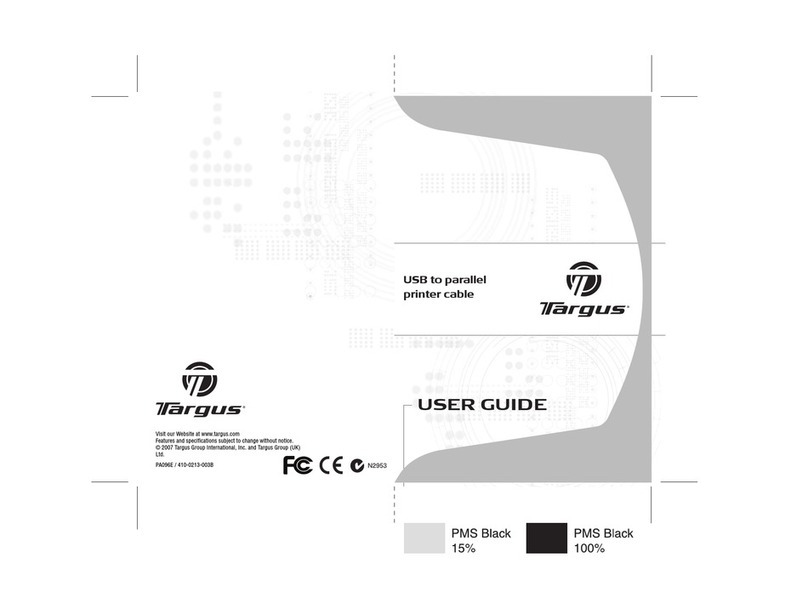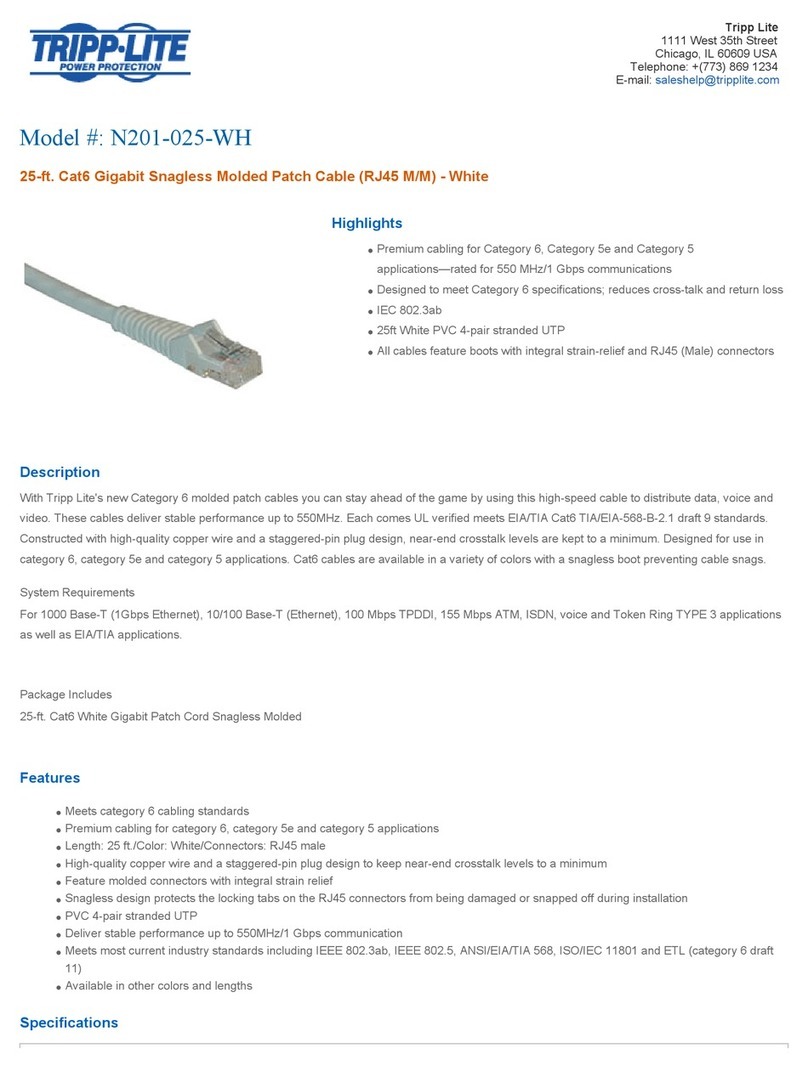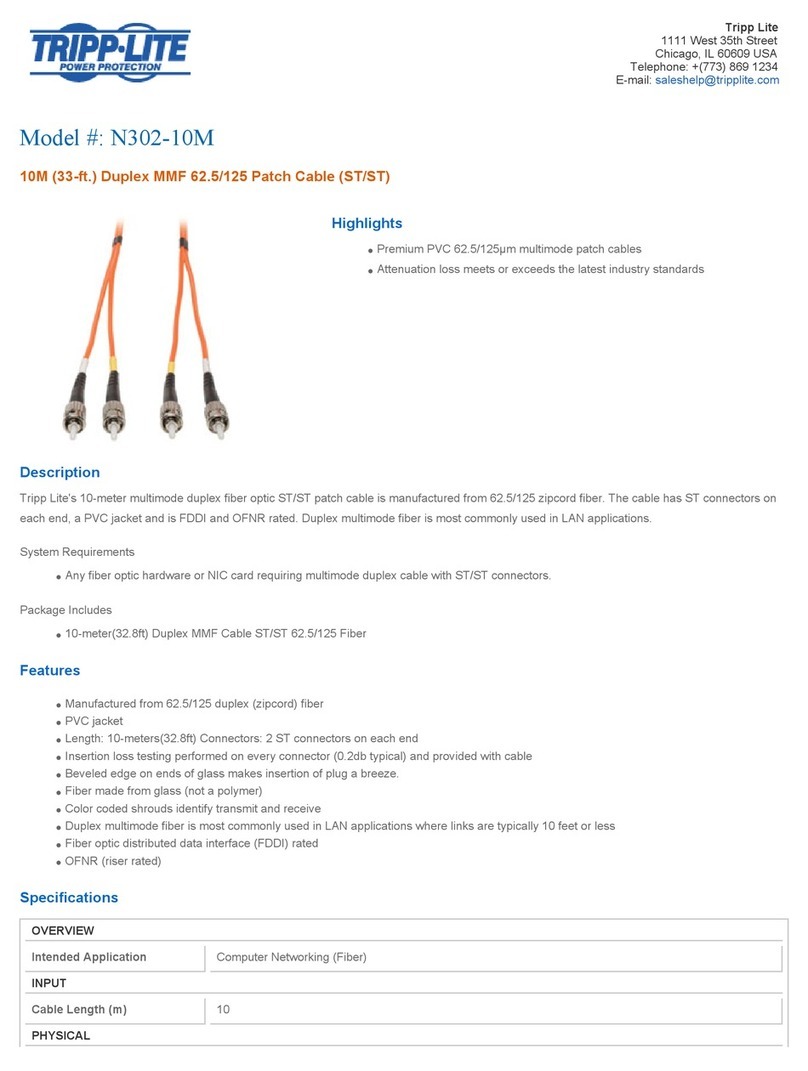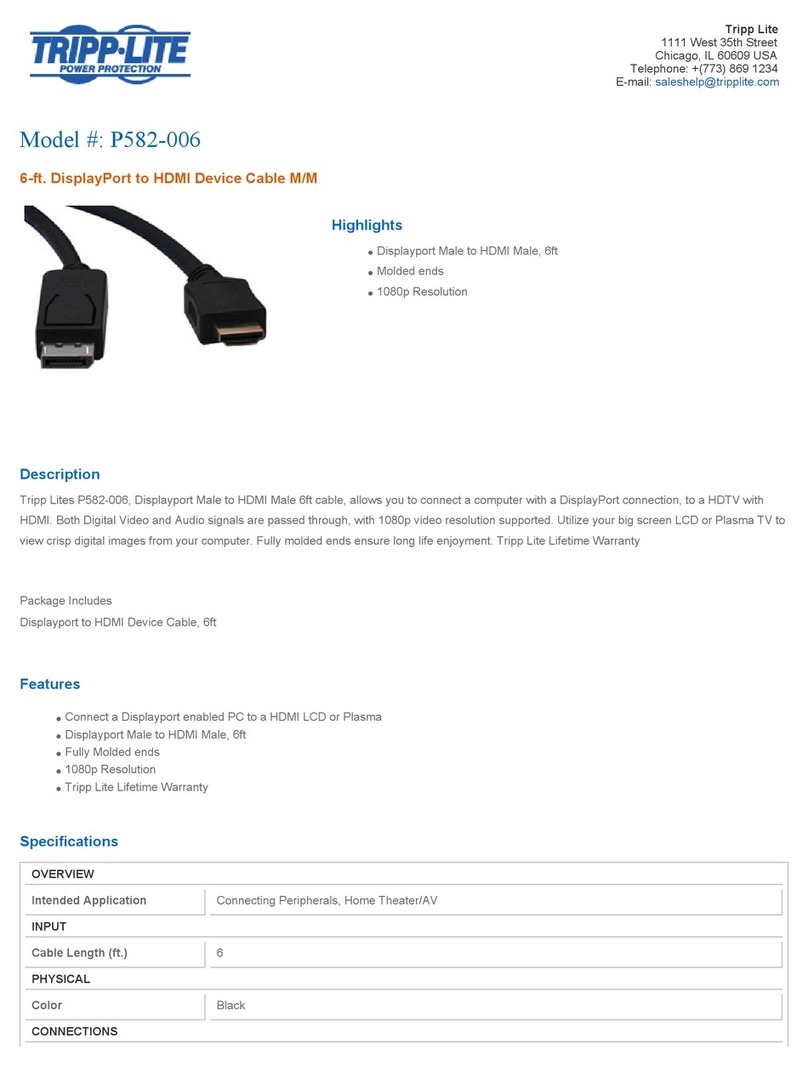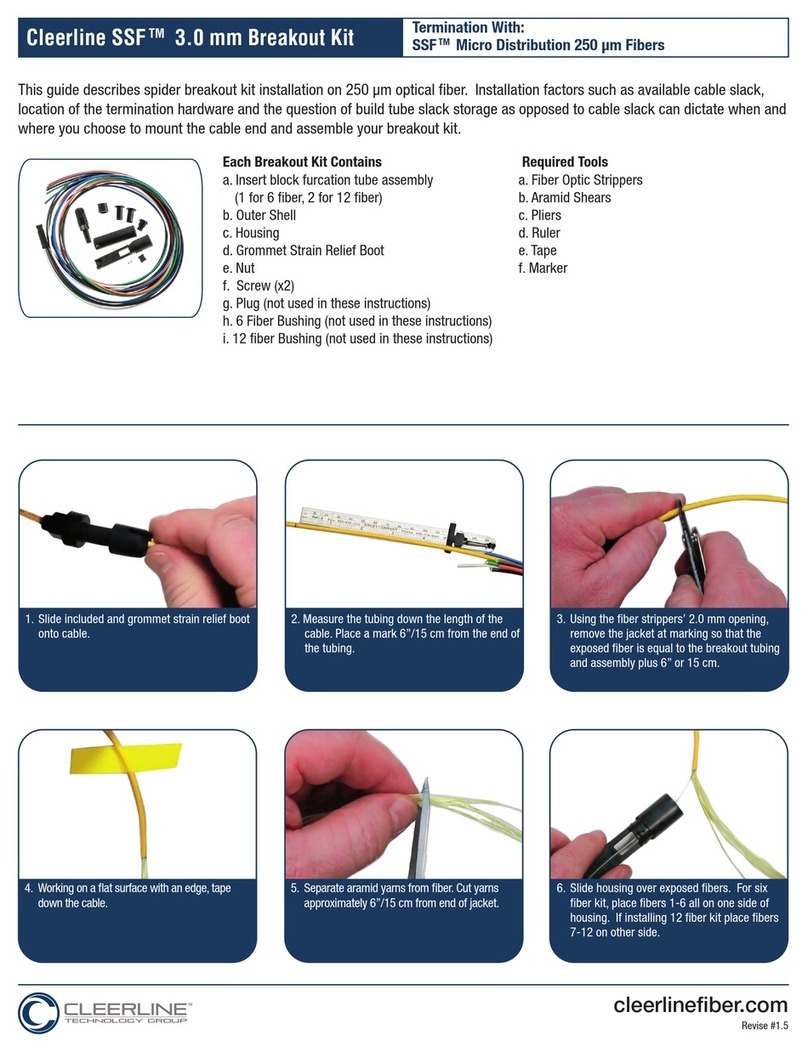Vivanco 03987 User manual

PC PERFORMANCE
USB Link Cable
EDV Nr. 03987
USB LINK
03/02
Bedienungsanleitung
User`s guide
Notice d’emploi
Instrucciones de uso
Istruzioni per l’uso
Gebruiksaanwijzing
Hotline:
0180-5 40 49 10
Vivanco GmbH
Ewige Weide
D-22926 Ahrensburg/ Germany
Phone +49 (0) 4102/ 231-0
Fax +49 (0) 4102/ 231-160
Internet: www.vivanco.com
D
GB
F
I
NL
E
A c k n o w l e d g e m e n t s IBM, and OS/2 are trademarks of International Business Machines Corporation. Intel is a registered trademark of Intel Corporation. Windows is a registered trademark
of Microsoft Corporation. All other brand names and trademarks used here are trademarks of their respective owners.

Bedienungsanleitung 4 - 7
User`s guide 8 - 11
Notice d’emploi 12 - 15
Instrucciones de uso 16 - 19
Istruzioni per l’uso 20 - 23
Gebruiksaanwijzing 24 - 27
PC PERFORMANCE
Deutsch English Français Español Italiano Nederlands
32

Einleitung
Vielen Dank für den Kauf des Vivanco USB Link Kabels. Über den USB-
Anschluss ermöglicht das USB Daten Link Kabel einen schnellen Peer-To-Peer
Dateitransfer zwischen zwei Computern. Das USB Daten Link Kabel bietet volle
Plug & Play Unterstützung und ermöglicht einen sehr viel schnelleren
Dateitransfer als herkömmliche Dateiübertragungs-Software, die über den seri-
ellen oder parallelen Anschluss arbeitet, mehr als 6 Mbit/s können erreicht wer-
den. In den meisten Anwendungen erreicht der Benutzer eine gleichmäßige
Datenübertragungsrate von mehr als 4 Mbit/s. Das Anwendungsprogramm ist
optisch und funktionell an den Windows-Explorer angelehnt und bietet eine
Umgebung, die den Dateitransfer so einfach macht wie Drag-And-Drop.
Packungsinhalt
USB Link Kabel. CD-ROM mit Treibern und Software. Dieses Benutzerhandbuch
Installation von Treiber & Software
WICHTIG: Stecken Sie das "USB Link Kabel" NICHT in den USB-Anschluss des
Computers, bevor Sie die folgenden Schritte zur Treiber- und Softwareinstallation
durchgeführt haben.
Bedienungsanleitung
PC PERFORMANCE
Schritt 1: Wählen Sie "PC-Linq" auf der
Installations-CD
54
Deutsch
Deutsch
Schritt 2: Klicken Sie auf "Next".
Schritt 3: Klicken Sie auf "Finish".
Schritt 4: Verbinden Sie das "USB Link Kabel" mit dem USB-Anschluss
des Computers.
Das Arbeitsfenster wird auf dem Bildschirm angezeigt
(das rote Licht am unteren rechten Rand wird grün).

Schritt 5: Wiederholen Sie die Schritte 1 bis 4
für den anderen Computer (nach erfolgter
Installation werden beide roten Lichter grün
und die Benutzer können Daten übertragen).
Arbeiten mit dem USB Datenübertragungsprogramm
Befolgen Sie diese Schritte, um mit dem USB Daten Link Programm zu arbeiten:
1. Verbinden Sie beide Enden des USB Daten Link Kabels mit den USB-
Anschlüssen der beiden Computer.
2. Machen Sie einen Doppelklick auf die Verknüpfung "PC-Linq" auf dem
Desktop. Gehen Sie auf dem anderen Computer ebenso vor.
3. Der Dateimanager erscheint auf dem
Bildschirm und sowohl der lokale als auch
der entfernt positionierte Rechner werden
erkannt. Das Programm ist dem Windows-
Explorer sehr ähnlich, in dem Sie Dateien
und Ordner ausschneiden, kopieren, einfü-
gen können oder per Drag-And-Drop arbei-
ten.
76
Deutsch
Deutsch
PC PERFORMANCE
4. Sie können Texte oder Dokumente von dem entfernt positionierten Rechner
auch lokal ausdrucken, indem Sie die betreffende Datei anklicken und "File-
Print" ausführen.
5. In der unteren rechten Ecke des Dateimanagers befinden sich zwei LED-ähnli-
che Anzeigen. Diese Anzeigen geben den Zustand der Verbindungen des loka-
len und des entfernt positionierten Rechners an. Die linke LED zeigt den loka-
len Computer, die rechte LED zeigt den entfernten Computer. Eine grüne LED
zeigt an, dass eine Verbindung besteht, während eine rote LED eine Störung
der Verbindung anzeigt. Beide LEDs müssen grün sein, damit ein reibungslo-
ses Arbeiten möglich ist. Ist eine der LEDs rot, ist entweder das USB-Kabel
nicht richtig angeschlossen, die Software nicht ordnungsgemäß installiert
oder der Rechner befindet sich im Standbymodus.
6. Für weitere Informationen zur Benutzung der Software klicken Sie auf das
Icon "Hilfethemen" (das Icon ganz rechts).
Energieoptionen und Remote-Wake-Up
Das USB Daten Link Kabel unterstützt die Energieverwaltungsfunktionen des
USB. Wenn einer der beiden verbundenen Computer in den Standbymodus
wechselt, werden von diesem weniger als 500 mA Strom in Anspruch genom-
men. Dies ist für Notebooks und andere mobile Computer unentbehrlich.
Die USB Daten Link Software enthält eine Remote-Wake-Up Funktion. Wenn der
entfernte Computer in den Standbymodus gewechselt hat, klicken Sie einfach
auf eine Datei oder einen Ordner in dem Fenster des entfernt positionierten
Computers und dieser kehrt in den normalen Arbeitsmodus zurück.
Sie können diese Funktion jedoch deaktivieren, um den lästigen Wechsel von
Standbymodus in normalen Betrieb während des Arbeitens mit der Übertra-
gungssoftware zu vermeiden. Dazu klicken Sie in der Menüleiste auf Option,
dann auf Setting und deaktivieren die Option Allow System to Suspend.
Deinstallation der Software
Sie können die USB Daten Link Software deinstallieren, indem Sie Hinzufügen/
Entfernen unter Einstellungen/Systemsteuerung/Software auswählen und den
Anweisungen auf dem Bildschirm folgen.

User`s guide
PC PERFORMANCE
98
English
English
Overview
peer-to-peer file transfer between two computers via the USB port. The USB
Data Link cable provides true plug-n-play capability while transferring files at
much greater speed than traditional file transfer products via serial or parallel
port, more than 6M bits/sec can be achieved. In most applications, the user will
get greater than 4M bits/sec of smooth file transfer rate. The application pro-
gram, a Windows Program Manager-like user interface, provides a very easy to
use environment that makes file transfer as easy as drag-and-drop.
Package Checklist
USB Link cable, Driver and Software Installation Disc, this User’s Manual
Driver & Software Installation
IMPORTANT: Before you complete finishing the following steps of Driver and
Program installation, do NOT plug in the "USB Link Cable” into the USB port of
your PC.
Step 1: Choose "PC-Linq" on the
Installation disk
Step 2: Choose "Next"
Step 3: Choose "Finish"
Step 4: Plug the USB Link Cable into the USB port.
Operation Window will be show on the screen,
(The red light in the right bottom will turn in to green.)

PC PERFORMANCE
1110
English
English
Step 5: Repeat Step 1 to 4 for another compu-
ter. (Two red lights will turn in to green after
completion of install, and users are able to
transfer the data.)
Running the USB Data Link Program
Follow the steps below on how to run the USB Data Link program:
1. Plug in both ends of the USB Data Link
cable to the two computers.
2. Double-click on the shortcut icon (showed "PC-Linq”) on your desktop screen.
Do the same for the other computer.
3. The USB Data Link File Manager will appe-
ar on your screen and will detect both the
local and remote machine. This is much
similar with Windows Explorer file mana-
ger where you can cut, copy, paste, or
drag files and folders.
4. You can also print text or document files from the remote machine to your
local printer by clicking on the file and run File-Print command.
5. 11. There are two LED-like indicators found on the bottom-right corner of the
USB Data Link File Manager. These indicators show the connection status of
the remote and local machine. The left LED is for the local machine, while the
right LED is for the remote machine. A green LED indicates that the connec-
tion is good while a red LED indicates that connection is not found. Both LEDs
need to be in green color for a proper link and operation. If one LED is red, it
means the USB cable is not properly connected, or the software is not pro-
perly installed, or the PC is in suspend mode.
6. Click on the Help Topics icon (rightmost icon) for more information on how to
use the program.
Power management and Remote Wake-up Function
The USB Data Link Cable supports power management function of USB. When
either of the two connected PC gets into suspend, the USB Data Link cable will
draw less than 500 mA of current from it. This is essential for the notebook or
other mobile PC.
The USB Data Link program also includes the remote wakeup function.
Whenever the remote machine goes into suspend mode, you just click on any
file or folder inside the remote machine folder and the remote machine will resu-
me to normal operation mode.
However, you can disable this function to avoid the annoyance of suspend-
wakeup sequence during operating the Data Link application. Please click the
menu bar’s Option, then click Setting, and disable the Allow System to Suspend
option.
Program Uninstallation
You can uninstall the USB Data Link application program and driver by running
Add/Remove Programs in Settings/Control Panel and follow the on-screen
instructions to complete the process.

Notice d’emploi
PC PERFORMANCE
1312
Français
Français
Introduction
Nous vous remercions d’avoir acheté le câble USB link Vivanco. Le câble USB
data link permet un transfert de données rapide entre deux ordinateurs, via le
port USB, dans une configuration poste à poste. Le câble USB data link prend
pleinement en charge la technologie Plug-and-Play et offre un taux de transfert
beaucoup plus rapide que celui des logiciels courants de transfert de fichiers qui
utilisent le port série ou parallèle. Le câble USB data link permet d’atteindre un
débit de 6 Mbit/s, alors que la plupart des applications n’offre à l’utilisateur qu’un
débit régulier de transfert de données à peine supérieur à 4 Mbit/s. Sous l’as-
pect optique et fonctionnel, le programme d’application ressemble beaucoup à
l’Explorateur Windows, et offre un environnement destiné à faciliter le transfert
des fichiers par des fonctionnalités telles que le drag-and-drop (glisser et dépla-
cer avec la souris).
Contenu de l’emballage
Câble USB link. CD-ROM d’installation des pilotes et du logiciel.
Cette notice d’emploi
Installation du pilote et du logiciel
IMPORTANT : NE connectez PAS le « câble USB link » au port USB de l’ordina-
teur avant d’avoir installé le pilote et le logiciel de la façon suivante :
Opération 1: sélectionnez « PC-Linq » sur le
CD d’installation.
Opération 2: cliquez sur « Continuer ».
Opération 3: cliquez sur « Terminer ».
Opération 4 : connectez le « câble USB link » au
port USB de l’ordinateur.
La fenêtre suivante s’affiche à l’écran
(le voyant rouge en bas à droite passe au vert).

PC PERFORMANCE
1514
Français
Français
Opération 5 : répéter les opérations 1 à 4 sur
l’autre ordinateur (une fois l’installation ter-
minée, les deux voyants rouges passeront au
vert, et les utilisateurs pourront transférer les
fichiers).
Travailler avec le logiciel de transfert de fichiers USB
Exécutez les opérations suivantes pour pouvoir travailler avec le programme
USB data link :
1. Connectez les deux bouts du câble USB data link au port USB de chacun des
deux ordinateurs.
2. Double-cliquez sur le lien « PC-Linq » sur le Bureau. Procédez de la même
façon sur l’autre ordinateur.
3. Le gestionnaire de fichiers s’affiche à
l’écran, tandis que l’ordinateur local et l’or-
dinateur distant sont reconnus. Le pro-
gramme est proche de l’Explorateur
Windows en ce qu’il vous permet de cou-
per, copier et coller les fichiers et les clas-
seurs, ou de travailler par drag-and-drop.
4. Vous avez également la possibilité d’imprimer localement des textes ou des
documents qui se trouvent sur l’ordinateur distant, en cliquant d’abord sur le
fichier souhaité, ensuite en démarrant l’impression.
5. Deux indicateurs ressemblant à des diodes se trouvent dans la partie inférieu-
re droite de la fenêtre du gestionnaire de fichiers. Ces indicateurs visualisent
l’état des connexions entre l’ordinateur local et l’ordinateur distant. La diode
de gauche représente l’ordinateur local, la diode de droite l’ordinateur distant.
Une diode verte signifie qu’une connexion est en cours, tandis qu’une diode
rouge signale un problème de connexion. Les deux diodes doivent être vertes
pour qu’il soit possible de travailler sans erreur. Si l’une des diodes est rouge,
il se peut que le câble USB ne soit pas branché correctement, que le logiciel
ne soit pas bien installé, ou que l’ordinateur soit en veille.
6. Cliquez sur l’icône « Rubriques de l’Aide » (l’icône la plus à droite) pour affi-
cher de plus amples informations sur l’utilisation du logiciel.
Gestion de l’alimentation et réveil à distance
Le câble USB data link prend en charge les fonctions USB de gestion de l’ali-
mentation. Lorsque l’un des deux ordinateurs interconnectés passe en mode
veille, le câble baisse sa consommation d’électricité à moins de 500 mA, ce qui
est indispensable pour les ordinateurs portables.
Le programme USB data link comprend une fonction de réveil à distance. Si l’or-
dinateur distant est passé en mode veille, il vous suffit de cliquer sur un fichier
ou un classeur dans la fenêtre de l’ordinateur distant pour « réveiller » celui-ci.
Vous pouvez cependant désactiver cette fonction pour éviter d’avoir souvent à
cliquer en travaillant avec le logiciel de transfert de fichiers. Pour ce faire, cli-
quez d’abord sur Option dans barre de menus, puis sur Setting et désélectionnez
l’option Allow System to Suspend.
Désinstallation du logiciel
Pour désinstaller le logiciel USB data link, sélectionnez Ajout/Suppression de
programmes dans Paramètres/Panneau de configuration. Suivez ensuite les
instructions à l’écran.

Instrucciones de uso
PC PERFORMANCE
1716
Español
Español
Introducción
Muchas gracias por haber adquirido el cable USB Link de Vivanco. A través de
la conexión USB, el cable USB Data Link le posibilita una rápida transmisión
Peer-To-Peer entre dos ordenadores. El cable USB Data Link soporta Plug & Play
y proporciona una transferencia de archivos mucho más rápida que lo hace un
software de transmisión da datos usual que trabaja a través de un interfaz serial
o paralelo; es posible conseguir más de 6 Mbit/s . En la mayoría de las aplicacio-
nes, el usuario consigue una velocidad de transmisión de datos homogénea de
más de 4 Mbit/s. Ópticamente y respecto al funcionamiento, el programa aplica-
tivo se orienta en "Explorando Windows" y ofrece un ámbito que hace tan fácil la
transferencia de archivos como si se tratase de un sistema Drag-And-Drop.
Volumen de suministro
Der Packungsinhalt des Produktes USB Link Kabel beinhaltet folgende Teile:
Cable USB Link. CD-ROM con controladores y software. El presente manual
Instalación de controladores & software
IMPORTANTE: NO enchufe el cable "USB Link" en la conexión USB del
ordenador antes de haber efectuado los siguientes pasos para instalar los
controladores y el software.
Paso 1: Elija "PC-Linq" en el CD de instalación
Paso 2: Haga clic en "Next" (Siguiente).
Paso 3: Haga clic en "Finish" (Terminar).
Paso 4: Conecte el "USB Link Cable" con la conexión USB del ordenador.
Aparece la ventana de trabajo
(la luz roja en el borde inferior derecho se vuelve verde).

PC PERFORMANCE
1918
Español
Español
Paso 5: Repita los pasos 1 hasta 4 para el otro
ordenador (después de haber efectuado la
instalación, ambas luces rojas se vuelven ver-
des y los usuarios pueden transmitir datos).
Trabajar con el programa de transmisión de datos USB
Para trabajar con el programa USB Data Link debe actuar de la manera siguiente:
1. Conecte los dos extremos del cable USB Data Link a las conexiones USB de
los dos ordenadores.
2. Haga un doble clic en "PC-Linq", en el escritorio. Haga lo mismo en el otro
ordenador.
3. Aparece el administrador de archivos y
son reconocidos tanto el ordenador local
como el remoto. El programa es muy simi-
lar a Explorando-Windows, donde puede
elegir, copiar, insertar archivos y carpetas
o trabajar mediante Drag-And-Drop.
4. También puede imprimir en el ordenador local textos o documentos guardados
en el ordenador remoto, si hace clic el archivo respectivo y ejecute "File-Print".
5. En el rincón inferior derecho del administrador de archivos se encuentran dos
indicadores similares a LEDs. Estos indicadores indican el estado de las cone-
xiones entre el ordenador local y el remoto. El l LED izquierdo indica el estado
del ordenador local, el LED derecho el del ordenador remoto. Un LED verde
indica la conexión existente mientras un LED rojo avisa un fallo en la cone-
xión. Ambos LEDs deben indicar el color verde para que esté posible trabajar
sin problemas. Caso que uno de los LEDs esté rojo, o el cable USB no está
correctamente conectado o el software no está debidamente instalado o el
ordenador se encuentra en el modo de espera.
6. Para más informaciones respecto al uso del software haga clic en el icono
"Ayuda" (el icono a la derecha derecha).
Opciones de energía y Remote-Wake-Up
El cable USB Data Link soporta las funciones de administración de energía del
USB. Si uno de los dos ordenadores conectados cambia al modo de espera
(standby), éste consuma menos de 500 mA de corriente, imprescindible para
ordenadores agenda y otros ordenadores móviles..
El software USB Data Link abarca una función de Remote-Wake-Up. Si el orden-
ador remoto ha cambiado al modo standby, haga clic en un archivo o una car-
peta en la ventana del ordenador remoto y éste regresa al modo de trabajo.
Puede desactivar esta función para evitar durante el trabajo el cambio molesto
del modo standby al modo normal del software de transmisión. A esto, en la
regleta de menú haga clic en Option, Setting y desactive la opción Allow System
to Suspend.
Desinstalación del software
Puede desinstalar el software USB Data Link eligiendo Agregar/Eliminar bajo
Configuración/Panel de control/Software y siguiendo las instrucciones dadas en
pantalla.

Istruzioni per l’uso
PC PERFORMANCE
2120
Italiano
Italiano
Introduzione
Grazie per l’acquisto del cavo USB Link della Vivanco. Il cavo USB Data Link per-
mette lo scambio veloce di dati fra due computer tramite la porta USB nell’ambi-
to di una configurazione peer-to-peer. Il cavo USB Data Link supporta appieno il
Plug & Play e offre una velocità di trasferimento molto più rapida rispetto ai nor-
mali programmi di trasferimento file che utilizzano la porta seriale o parallela.
Con USB Data Link è possibile raggiungere una velocità di più di 6 Mbit/s, mentre
la maggior parte delle applicazioni offre all’utente velocità regolari di scambio
dati solamente un po’ superiori a 4 Mbit/s. Dal punto di vista ottico e funzionale,
l’applicazione è molto simile a Esplora risorse di Windows, e presenta un
ambiente che permette lo scambio dei dati con la facilità del drag & drop.
Contenuto della confezione
Cavo USB Link. CD-ROM di installazione driver e software.
Le presenti Istruzioni per l’uso
Installazione del driver e del software
IMPORTANTE: NON inserire il "cavo USB Link” nella porta USB del computer
prima di aver installato il driver e il software nel modo seguente:
Operazione 1: selezionare "PC-Linq” sul CD di
installazione.
Operazione 2: fare clic su "Avanti”.
Operazione 3: fare clic su "Fine”.
Operazione 4: collegare il "cavo USB Link” alla porta USB del computer.
Sullo schermo appare la finestra di lavoro
(la spia in basso a destra passa da rosso a verde).

PC PERFORMANCE
2322
Italiano
Italiano
Operazione 5: ripetere le operazioni 1 a 4
sull’altro computer (al termine dell’installazio-
ne entrambe le spie rosse passeranno al
verde, e gli utenti potranno procedere allo
scambio dei dati).
Come utilizzare il programma di trasferimento file USB
Eseguire le seguenti operazioni per poter utilizzare il programma USB Data Link:
1. Collegare le due estremità del cavo USB Data Link alla porta USB di ciascun
computer.
2. Fare doppio clic sul collegamento "PC-Linq” sul desktop. Ripetere la stessa
operazione sull’altro computer.
3. Il File Manager appare sullo schermo, ed
entrambi i computer, il locale e il remoto,
sono riconosciuti. Il programma è molto
simile a Esplora risorse di Windows visto
che consente di tagliare, copiare e incolla-
re file e cartelle o di eseguire operazioni
per drag & drop.
4. E’ anche possibile stampare localmente testi o documenti dal computer remo-
to, prima facendo clic sul file che si desidera stampare, poi eseguendo la pro-
cedura di stampa.
5. Nel File Manager, in basso a destra, vi sono due indicatori simili a dei LED.
Questi indicatori visualizzano lo stato della connessione fra il computer locale
e il computer remoto. Il LED di sinistra si riferisce al computer locale, mentre
quello di destra al computer remoto. Un LED verde significa che una connes-
sione è in corso; un LED rosso segnala invece un problema di connessione.
Entrambi i LED devono essere verdi per poter lavorare senza difficoltà. Un LED
rosso può significare che il cavo USB non è collegato bene, oppure che il pro-
gramma non è installato correttamente o che il computer si trova nella moda-
lità standby.
6. Per ulteriori informazioni sull’utilizzo del software fare clic sull’icona "Guida in
linea” (l’icona all’estrema destra).
Power Management e remote wakeup
Il cavo USB Data Link supporta le funzioni di risparmio energetico dell’USB. Se
uno dei due computer collegati passa in modalità standby, il consumo elettrico
del cavo si riduce a meno di 500 mA, il che è indispensabile per i notebook ed
altri computer mobili.
Il software USB Data Link comprende una funzione di remote wakeup. Se il
computer remoto è passato in modalità standby, basta fare clic su un file o una
cartella nella finestra del computer remoto per farlo tornare in modalità di lavoro
normale.
E’ tuttavia possibile disattivare questa funzione per evitare di dover passare
continuamente dalla modalità standby in modalità normale durante l’uso del pro-
gramma di trasferimento file. A tal fine fare clic su Option nella barra dei menù,
poi su Setting, e quindi deselezionare l’opzione Allow System to Suspend.
Disinstallazione del software
Per disinstallare il software USB Data Link selezionare Aggiungi/Rimuovi in
Impostazioni/Pannello di controllo/Software, e seguire le istruzioni che appaiono
sullo schermo.

Gebruiksaanwijzing
PC PERFORMANCE
2524
Nederlands
Nederlands
Inleiding
Hartelijk dank voor de aankoop van de Vivanco USB Linkkabels. Via de USB-
aansluiting maakt de USB Data Linkkabel een snelle Peer-To-Peer datatransfer
tussen twee computers mogelijk. De USB Data Linkkabel biedt volledige Plug &
Play-ondersteuning en maakt snellere dataoverdracht mogelijk dan de gebruike-
lijke software voor dataoverdracht die via de seriële of parallelle aansluiting
werkt; er kan een snelheid van meer dan 6 Mbit/s worden bereikt. Bij de meeste
toepassingen bereikt de gebruiker een gelijkmatige dataoverdrachtssnelheid van
meer dan 4 Mbit/s. Het toepassingsprogramma sluit optisch en functioneel aan
op de Windows Verkenner. en biedt een omgeving die de datatransfer zo een-
voudig mogelijk maakt als Drag-And-Drop.
Levering
USB Linkkabel. Cd-rom met stuurprogramma’s en software.
Dit gebruikershandboek
Installatie van stuurprogramma’s & software
BELANGRIJK: steek de "USB Linkkabel" NIET in de USB-aansluiting van de com-
puter vóór dat de stuurprogramma’s en de software zijn geïnstalleerd.
Stap 1: Kies "PC-Linq" op de installatie-cd
Stap 2: Klik op "Next".
Stap 3: Klik op "Finish".
Stap 4: Verbind de "USB Linkkabel" met de de USB-aansluiting van
de computer.
Het werkvenster wordt op het beeldscherm getoond
(het rode liampje in de rechter onderrand wordt groen).

PC PERFORMANCE
2726
Nederlands
Nederlands
Stapt 5: Herhaal de stappen 1 tot 4 voor de
andere computers (na voltooide installatie
worden beide rode lampje groen en kunnen
de gebruikers data overdragen).
Werken met het USB dataoverdrachtsprogramma
Ga als volgt te werk om met het USB Daten Link Programma te werken:
1. Verbind de beide uiteinden van de USB Data Linkkabel met de USB-aansluitin-
gen van beide computers..
2. Dubbelklik op de snelkoppeling "PC-Linq" op het Bureaublad. Ga op de andere
computer op dezelfde manier te werk.
3. De bestandsmanager verschijnt op het
beeldscherm en zowel de lokale als de ver-
der weg geplaatste computer worden her-
kend. Het programma lijkt sterk op de
Windows Verkenner waarin u bestanden
en mappen kunt knippen, kopiëren en plak-
ken of waarin u met Drag-And-Drop kunt
werken
4. Teksten of documenten van de verder weg aanwezige computers kunnen ook
lokaal worden geprint door het betreffende bestand aan te klikken en "File-
Print" uit te voeren
5. 35. In der rechter onderhoek van de bestandsmanager bevinden zich twee
LED-achtige lampjes. Deze geven de toestand van de verbinding aan van de
lokale en de verder weg geplaatste computers. De linker LED toont de lokale
computer; de rechter LED de verder weg geplaatste computer. Een groene
LED geeft aan dat er een verbinding is, terwijl een rode LED een storing in de
verbinding aangeeft. Beide LED’s moeten groen zijn om probleemloos te kun-
nen werken. Wanneer één van de LED’s rood is, is de USB-kabel niet goed
aangesloten, is de software niet goed geïnstalleerd of bevindt de conputer
zich in de standby modus.
6. Klik voor meer informatie over het gebruik van de software op het icoontje
"Helponderwerpen”(het icoontje helemaal rechts)..
Energieopties en Remote-Wake-Up
De USB Data Linkkabel ondersteunt de energiebeheerfunctie van de USB.
Wanneer één van de twee verbonden computers in de stanby modus staat,
gebruikt deze minder dan 500 mA stroom. Dit is voor Notebooks en andere
draagbare computers onontbeerlijk.
De USB Datea Link software kent een Remote-Wake-Up functie. Wanneer de
verde gelegen computer in de stanby modus is gesprongen, klik dan gewoon op
een bestand of een map in het venster van de verder weg gelegen computer;
deze keert dan terug in de normale werkstand.
Deze functie kan echter ook worden uitgeschakeld teneinde het vervelende wis-
selen tussen standby modus en bedrijfsmodus tijdens het werken te voorkomen.
Klik daartoe in de menubalk op Option, vervolgens op Setting en schakel de
optie Allow System to Suspend uit.
Deïnstallatie van de software
De USB Data Link software kan worden gedeïnstalleerd door
Toevoegen/Verwijderen te kiezen onder Start/.Instellingen/Configuratiescherm/
Software en de aanwijzingen op het beeldscherm te volgen.
Table of contents
Languages:
Popular Network Cables manuals by other brands
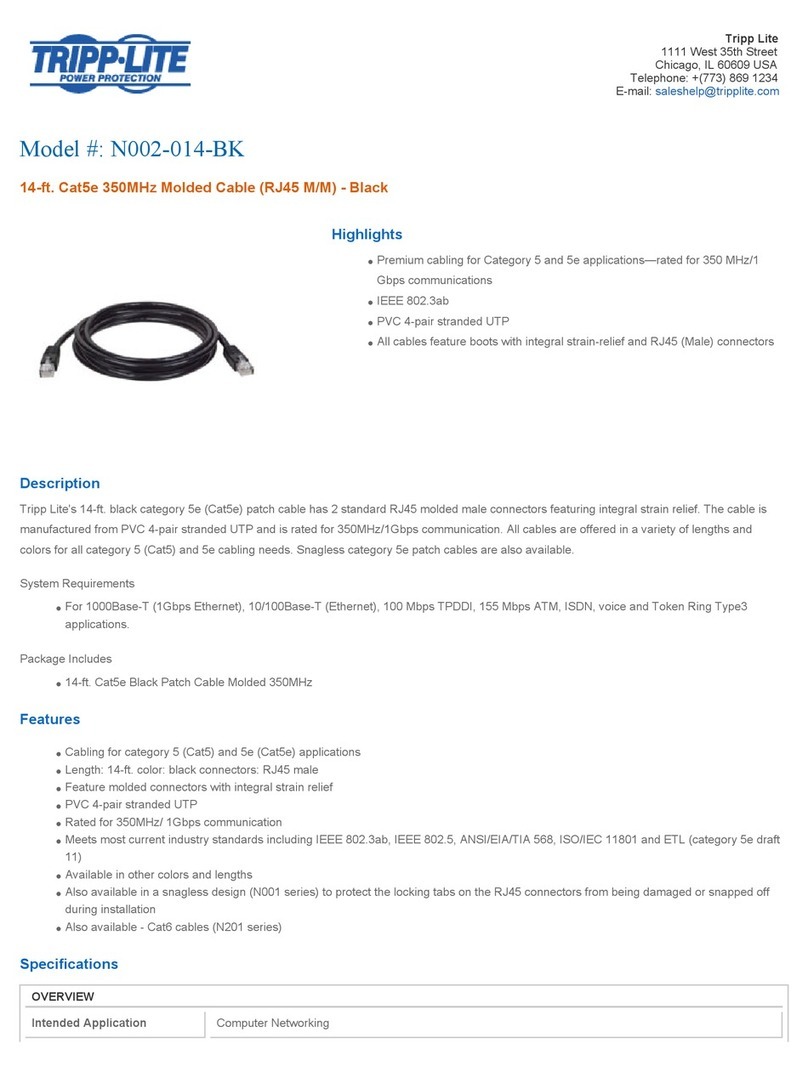
Tripp Lite
Tripp Lite N002-014-BK Specification sheet
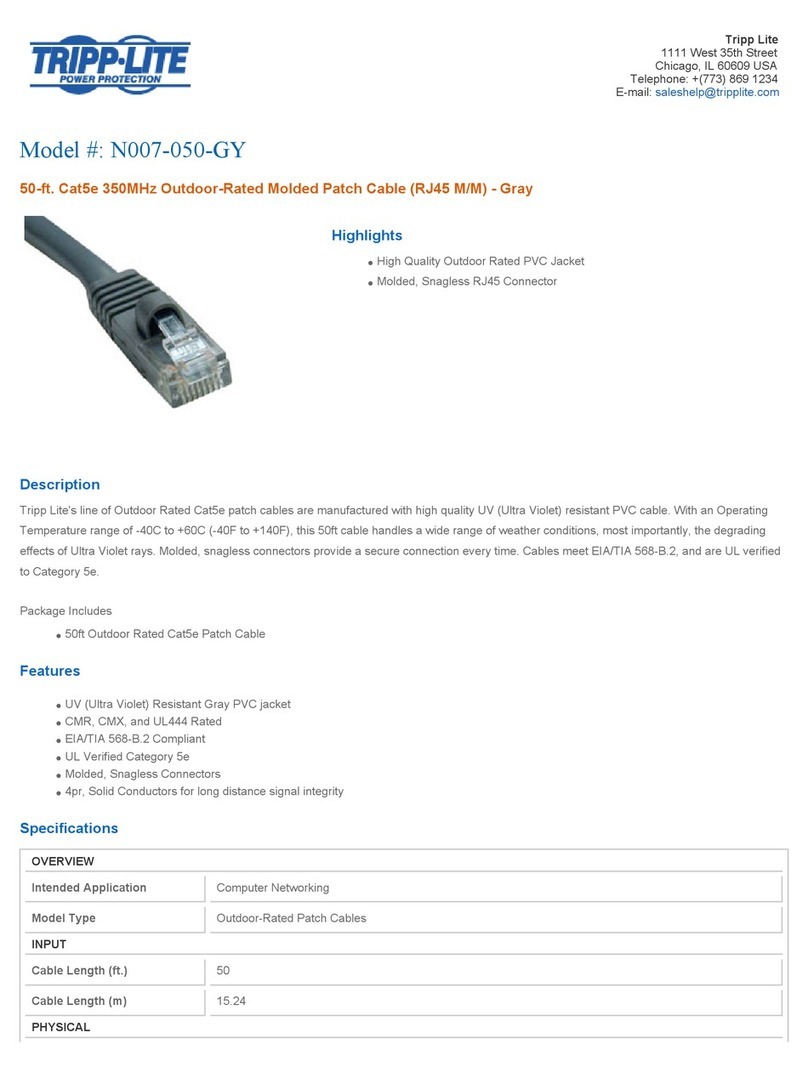
Tripp Lite
Tripp Lite N007-050-GY Specification sheet

Tripp Lite
Tripp Lite N201-007-BK Specification sheet

Tripp Lite
Tripp Lite N105-025-GY Specification sheet

Tripp Lite
Tripp Lite N304-004 Specification sheet

Tripp Lite
Tripp Lite N318-01M Specification sheet