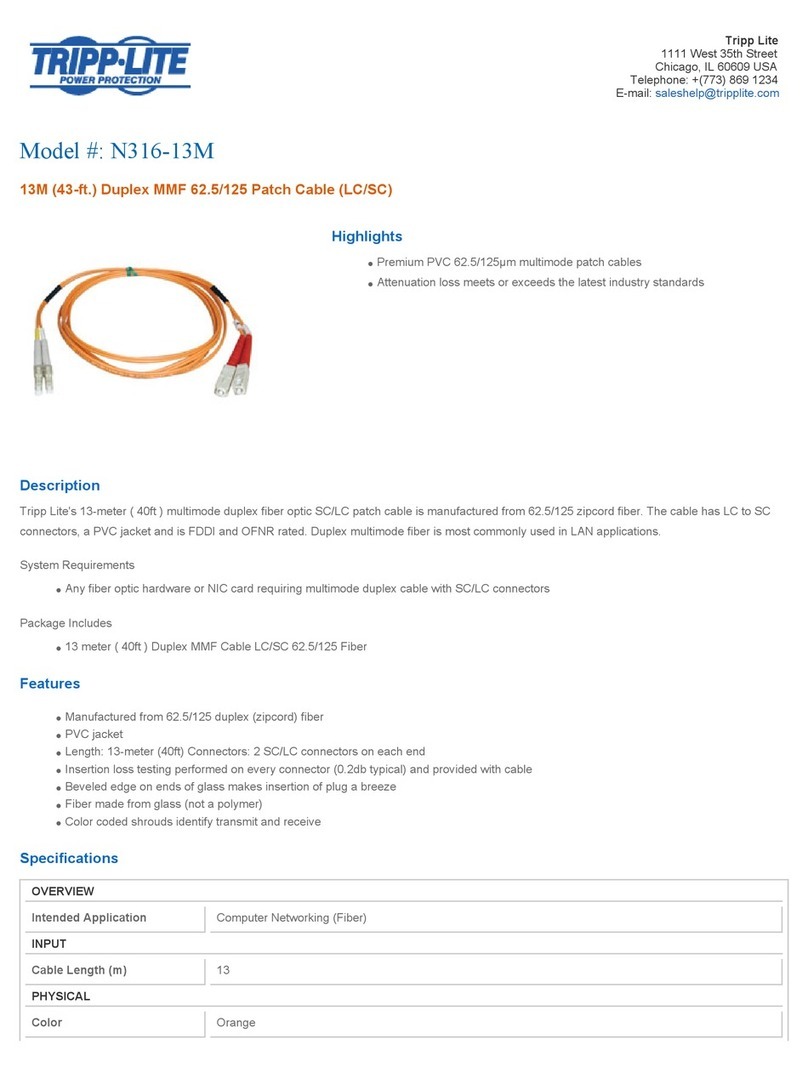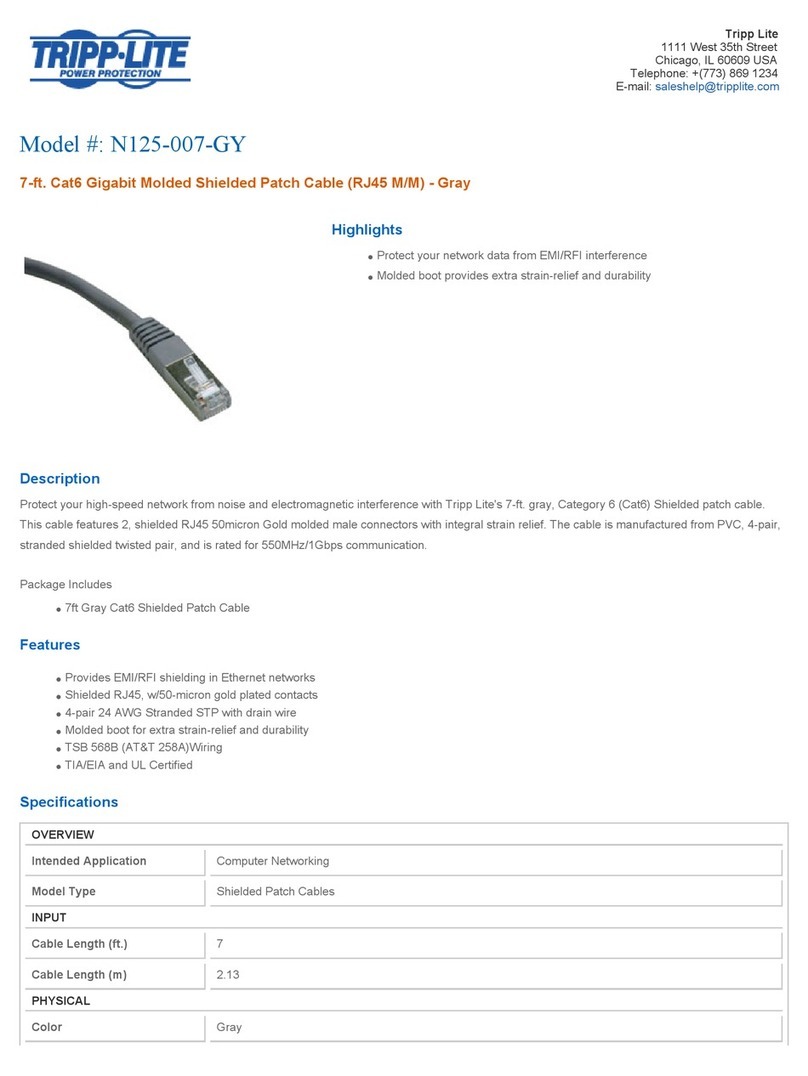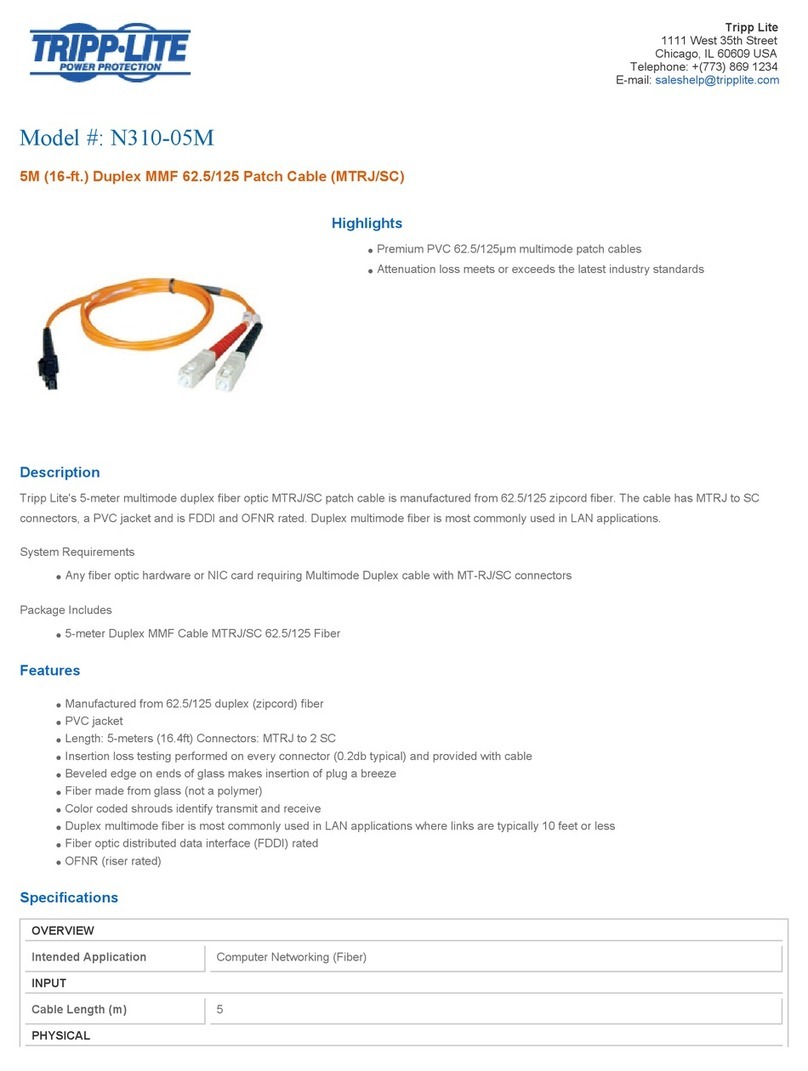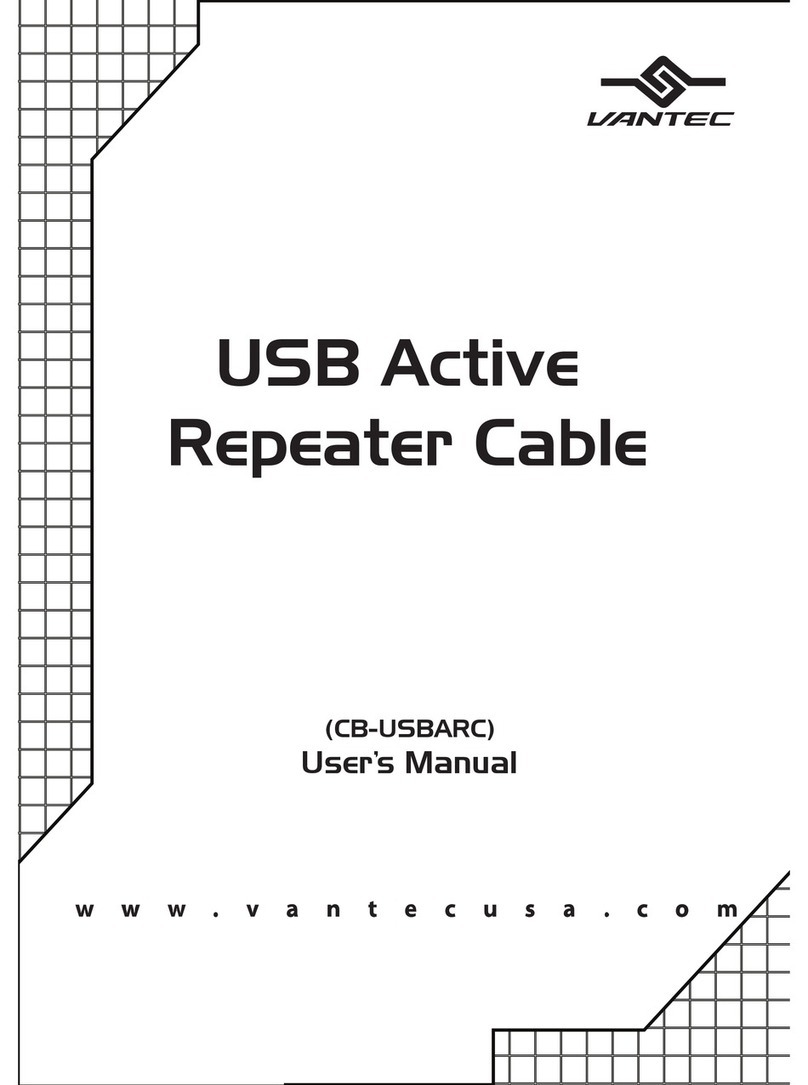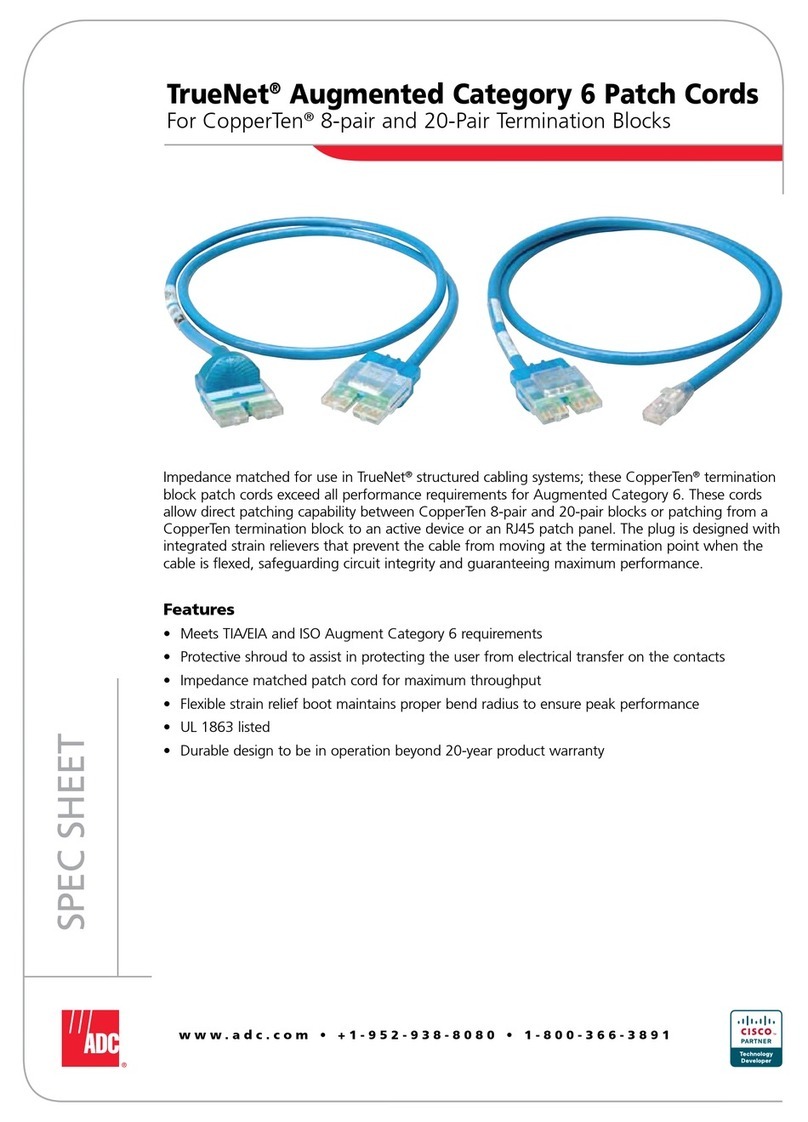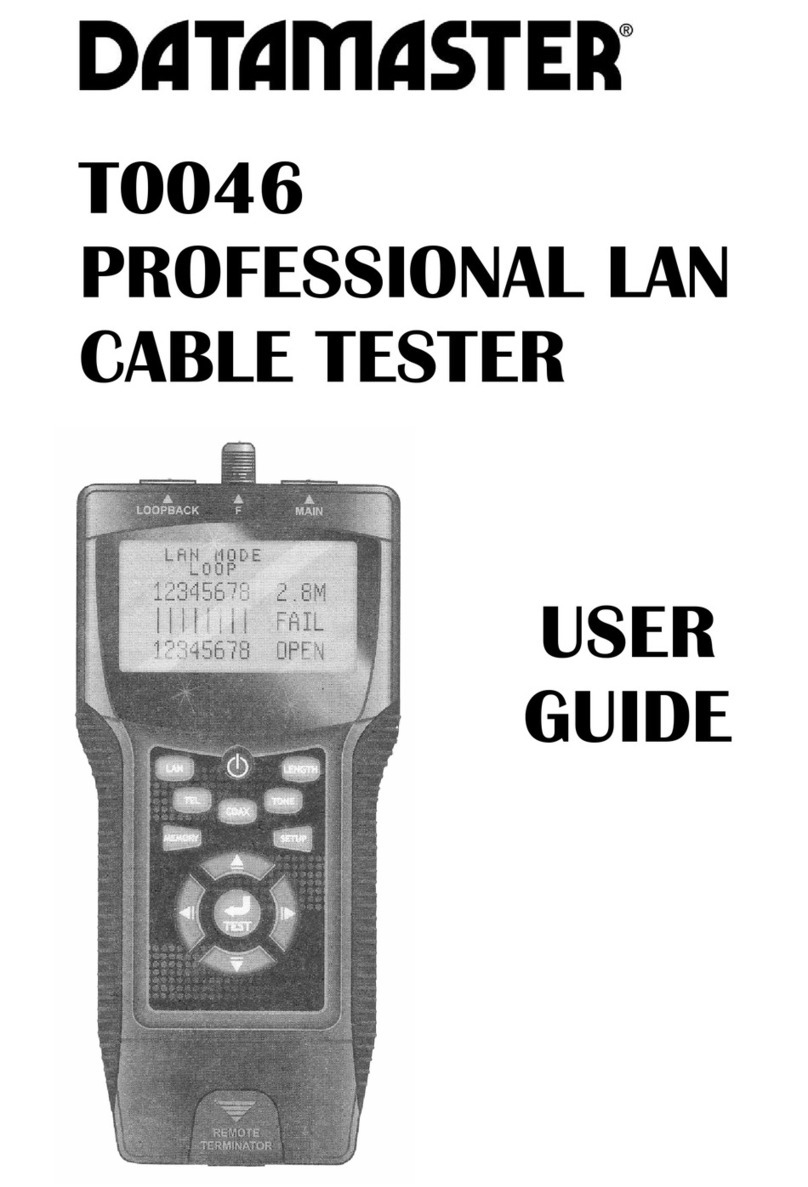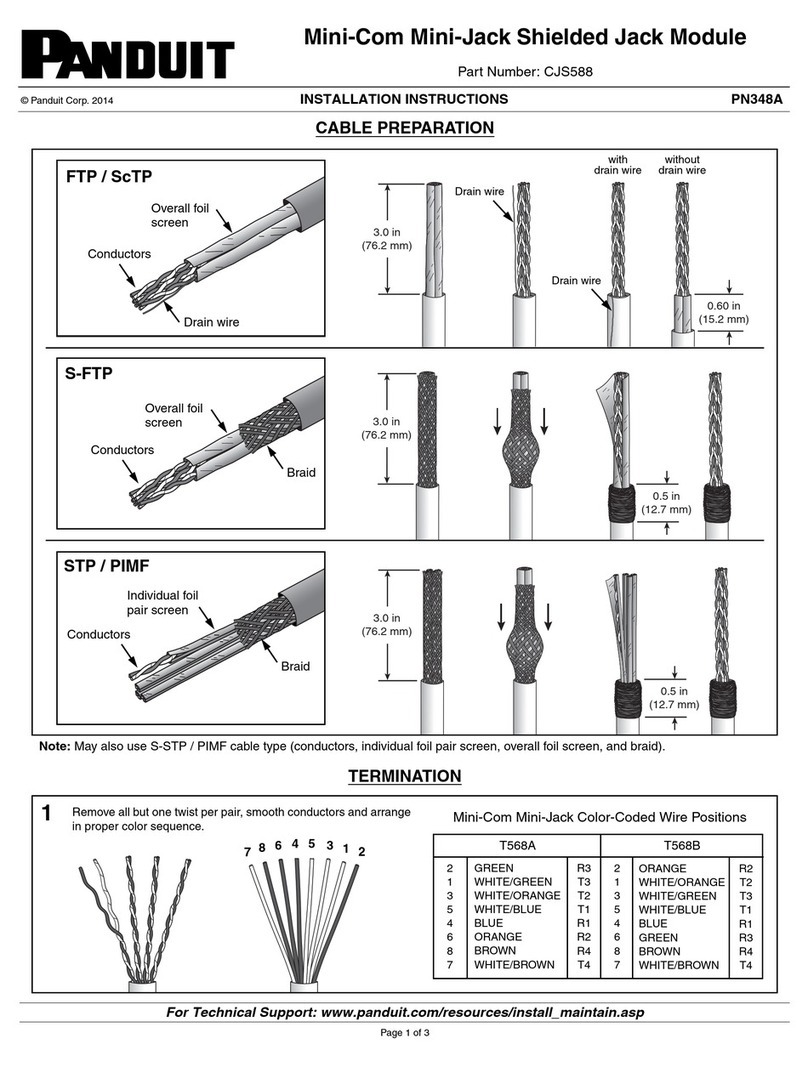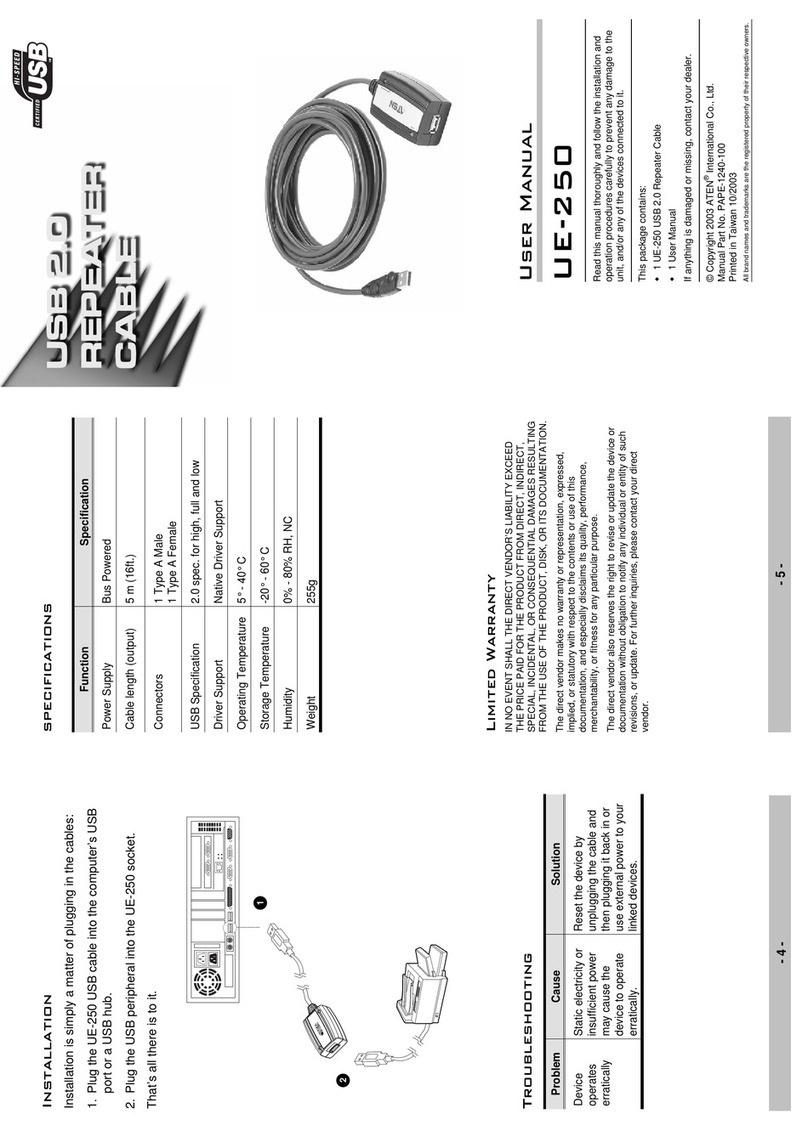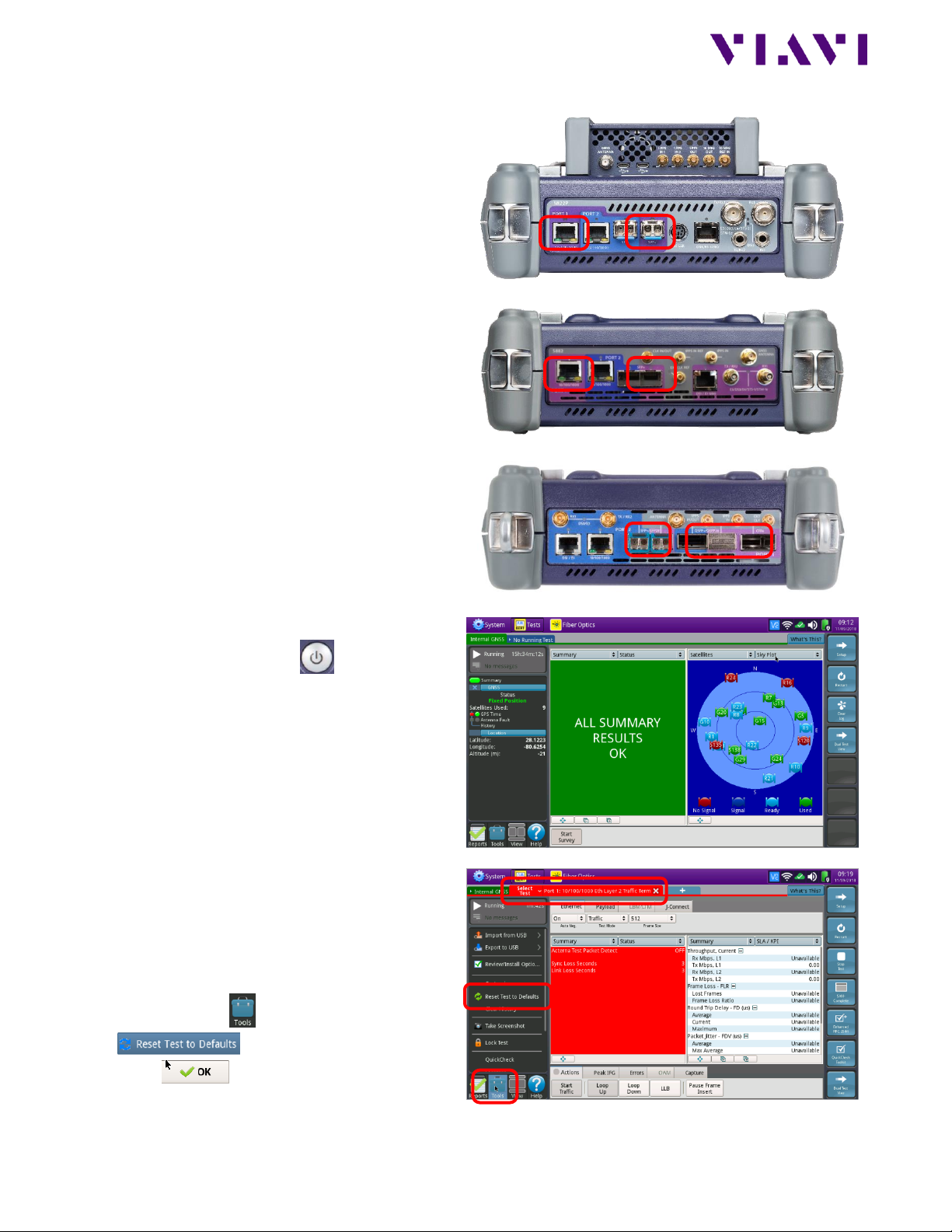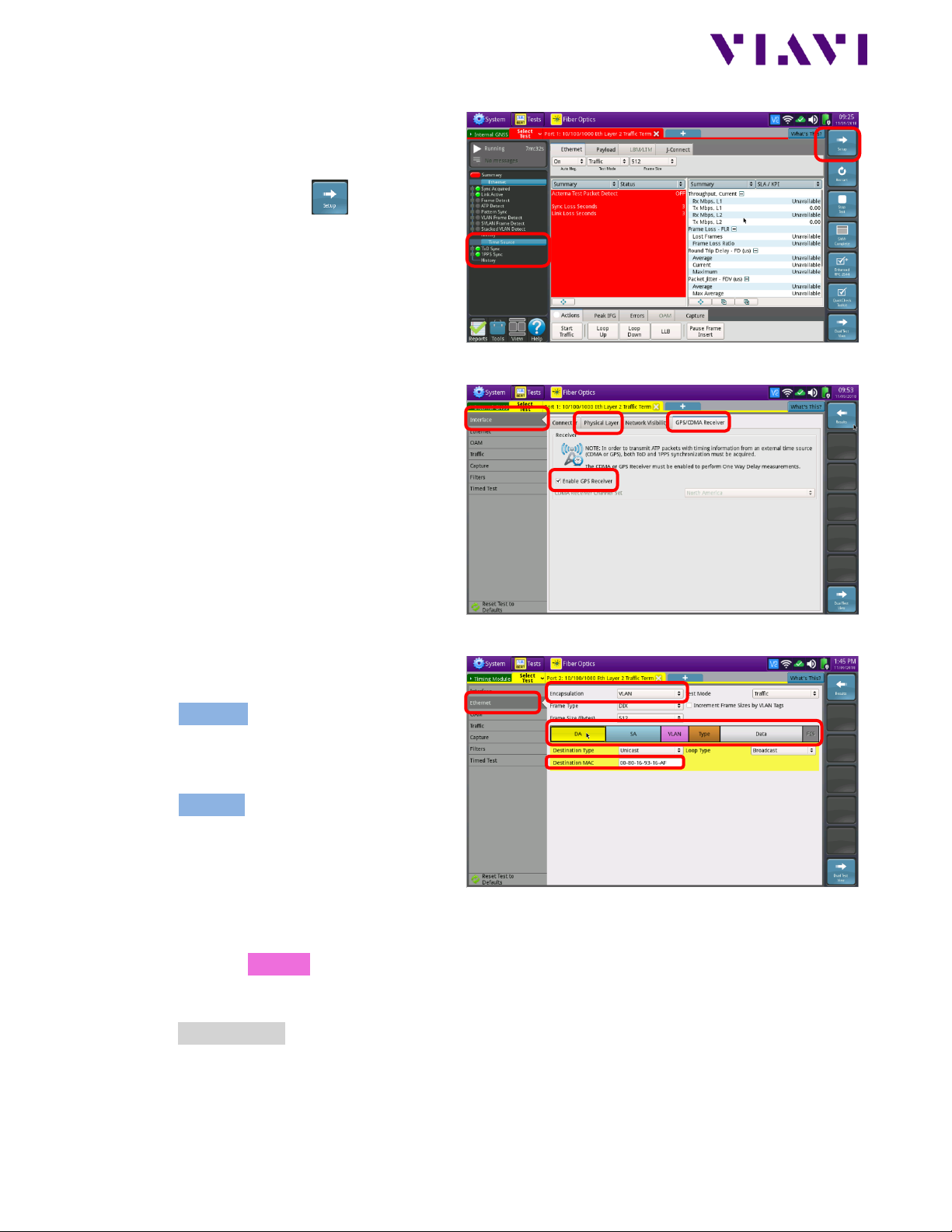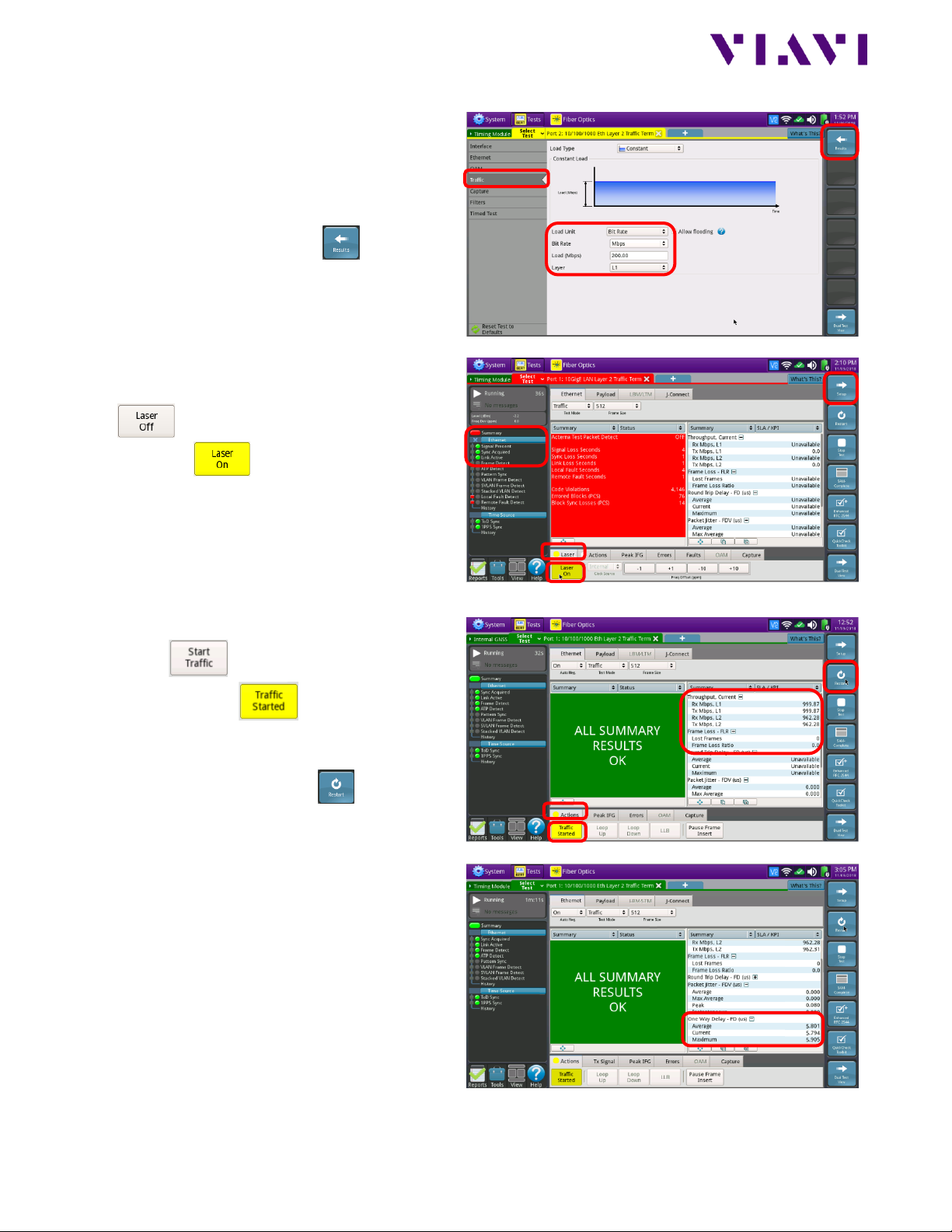Connect Each T-BERD to Port Under Test:
1. For copper 10/100/1000BASE-T interface
testing with the T-BERD/MTS 5800v2 or T-
BERD/MTS 5882, connect the Port 1
10/100/1000 RJ-45 jack to the port under
test using CAT 5E or better cable.
2. For copper 10/100/1000BASE-T interface
testing with the T-BERD/MTS 5800-100G,
insert a copper SFP into the Port 1
SFP+/SFP28 slot and connect to the port
under test using CAT 5E or better cable.
3. For optical interfaces:
•Insert desired SFP, QSFP, or CFP4 into
the Port 1 slot on the top of the
T-BERD/MTS.
•Inspect and, if necessary, clean all SFPs,
fibers, and bulkheads, as described on
page 1.
4. Connect the SFP, QSFP, or CFP4 to the port
under test using a Single Mode or
Multimode jumper cable compatible with
the interface under test.
Launch and Configure Tests:
1. Press the Power button to turn on the
test set.
2. Enable the Timing Expansion Module (TEM)
or Internal GNSS Receiver and complete a
survey, as documented in “T-BERD®/MTS-
5800 Network Tester, Enabling the GNSS/GPS
Receiver for Sky Plot, One-Way Delay, and
Sync Measurements” Quick Card.
3. Using the Select Test menu, Quick Launch
menu, or Job Manager, launch an
Ethernet, Layer 2 Traffic, Terminate test on
port 1 for the desire physical interface. For
example: Ethernet►10/100/1000►
Layer 2 Traffic►P1 Terminate.
4. If the test is not in the default settings, tap
the Tools icon , and select
.
Press to continue.