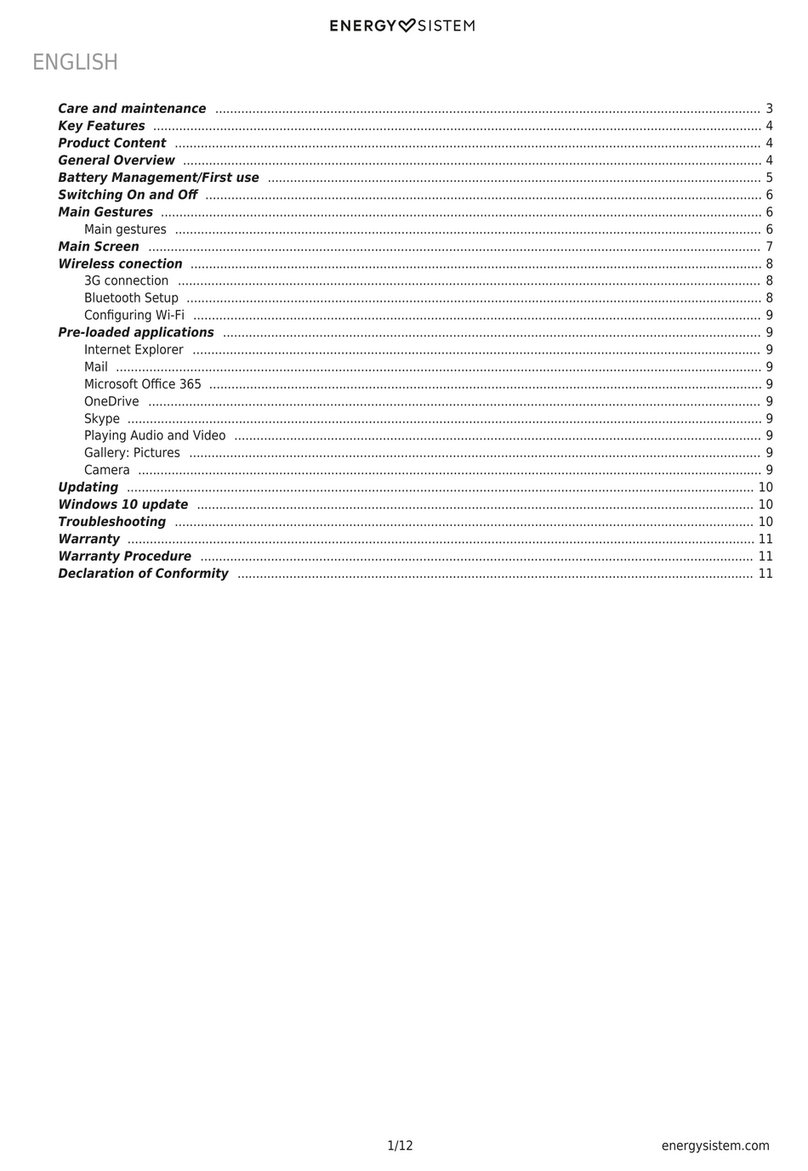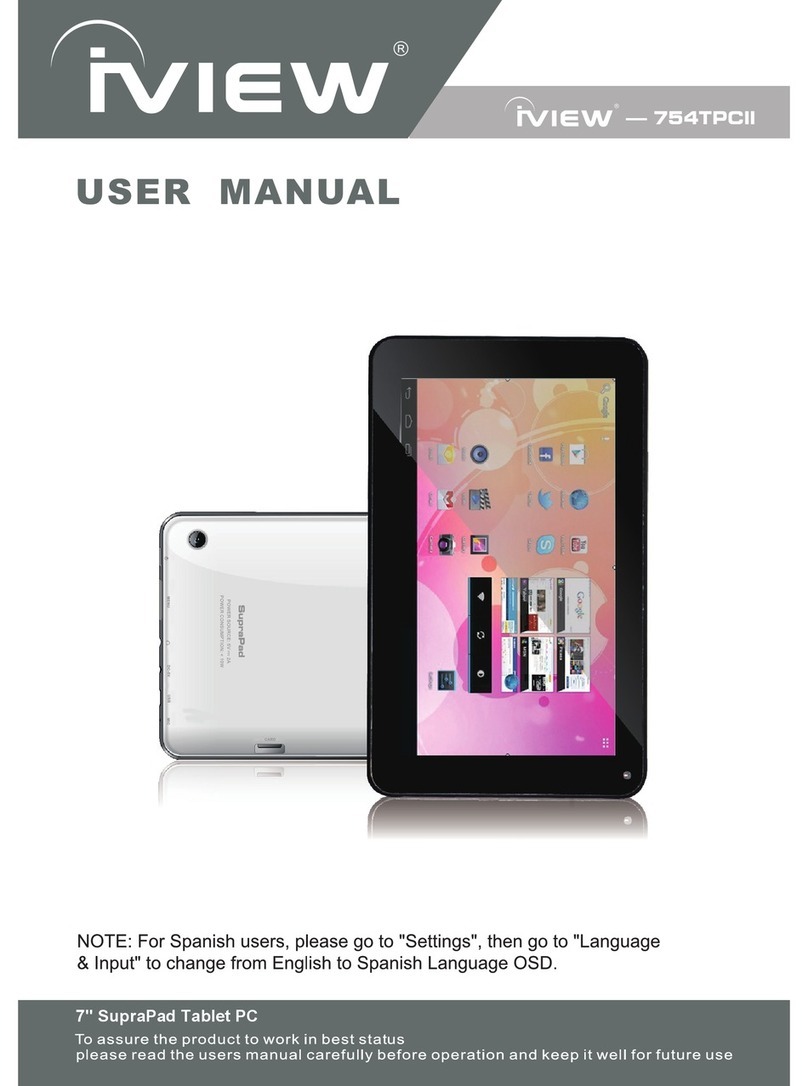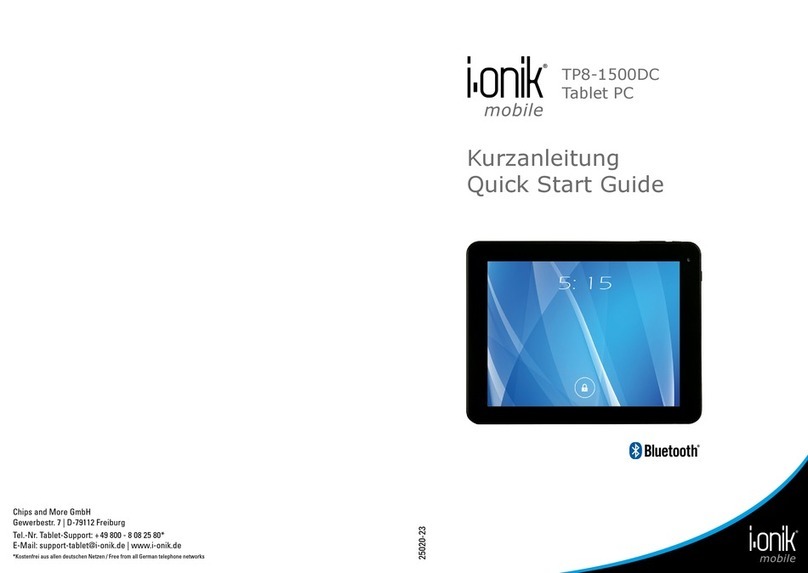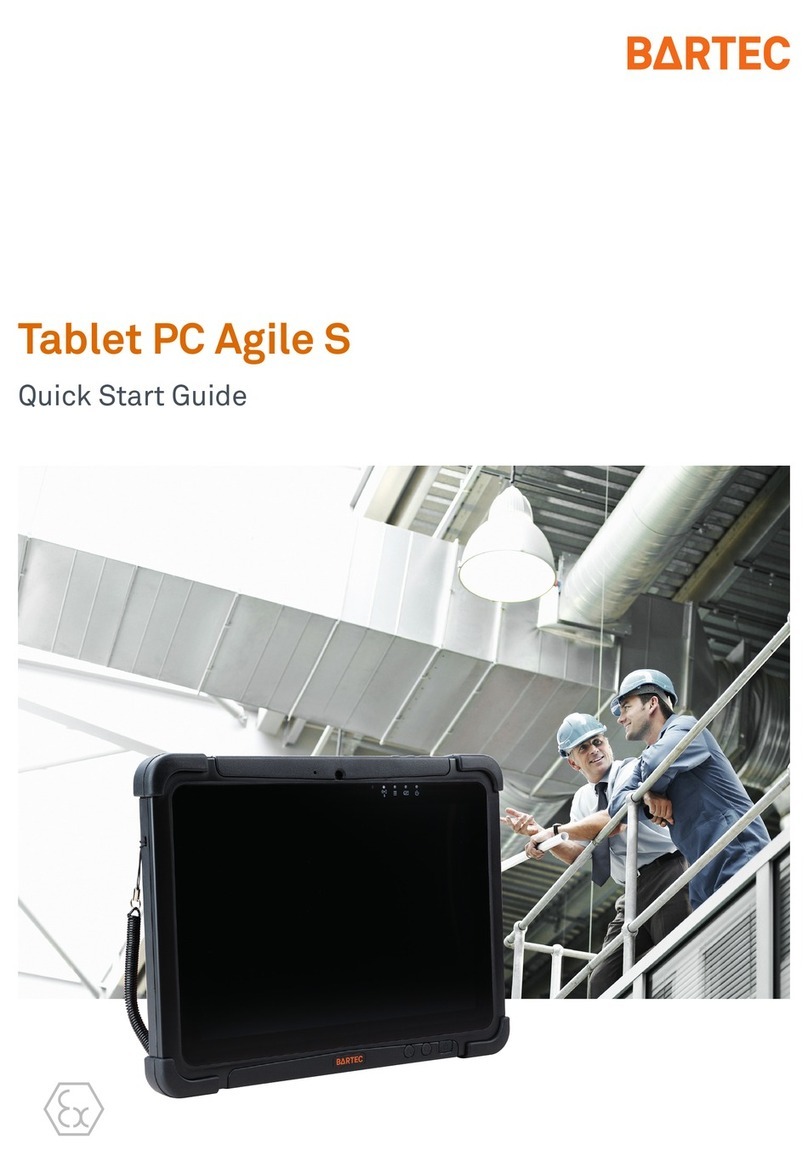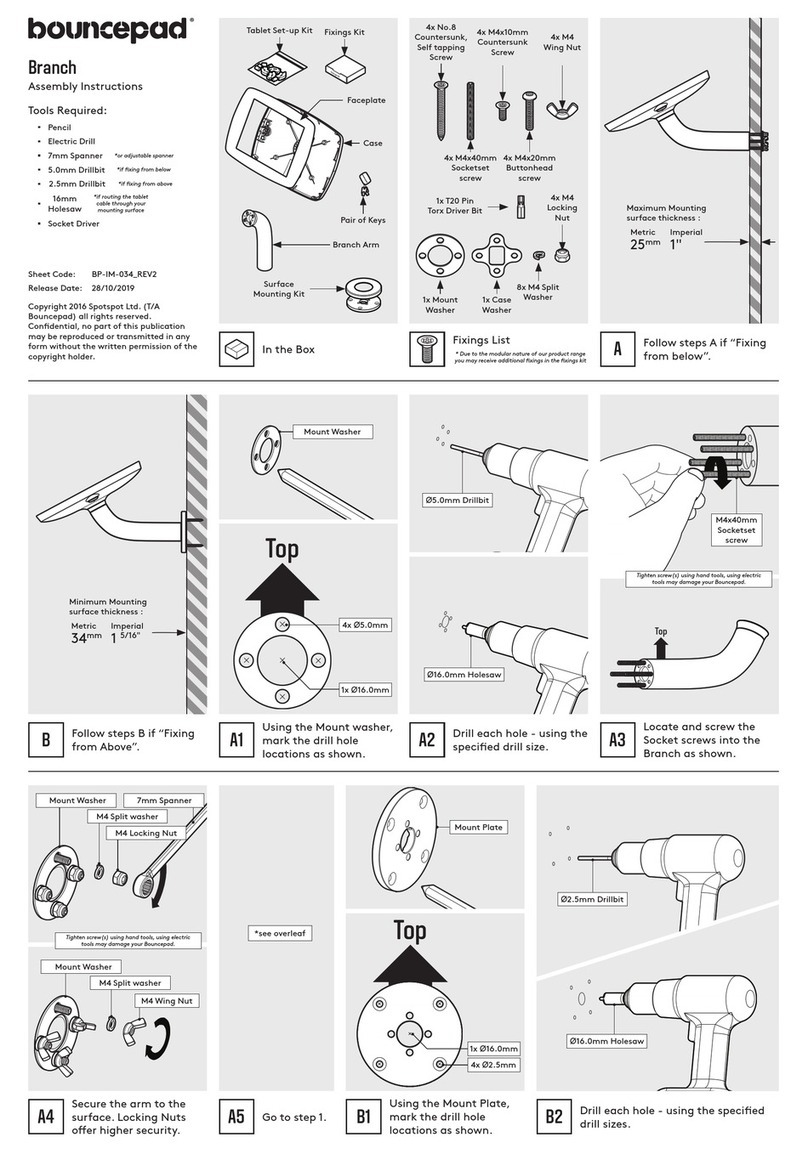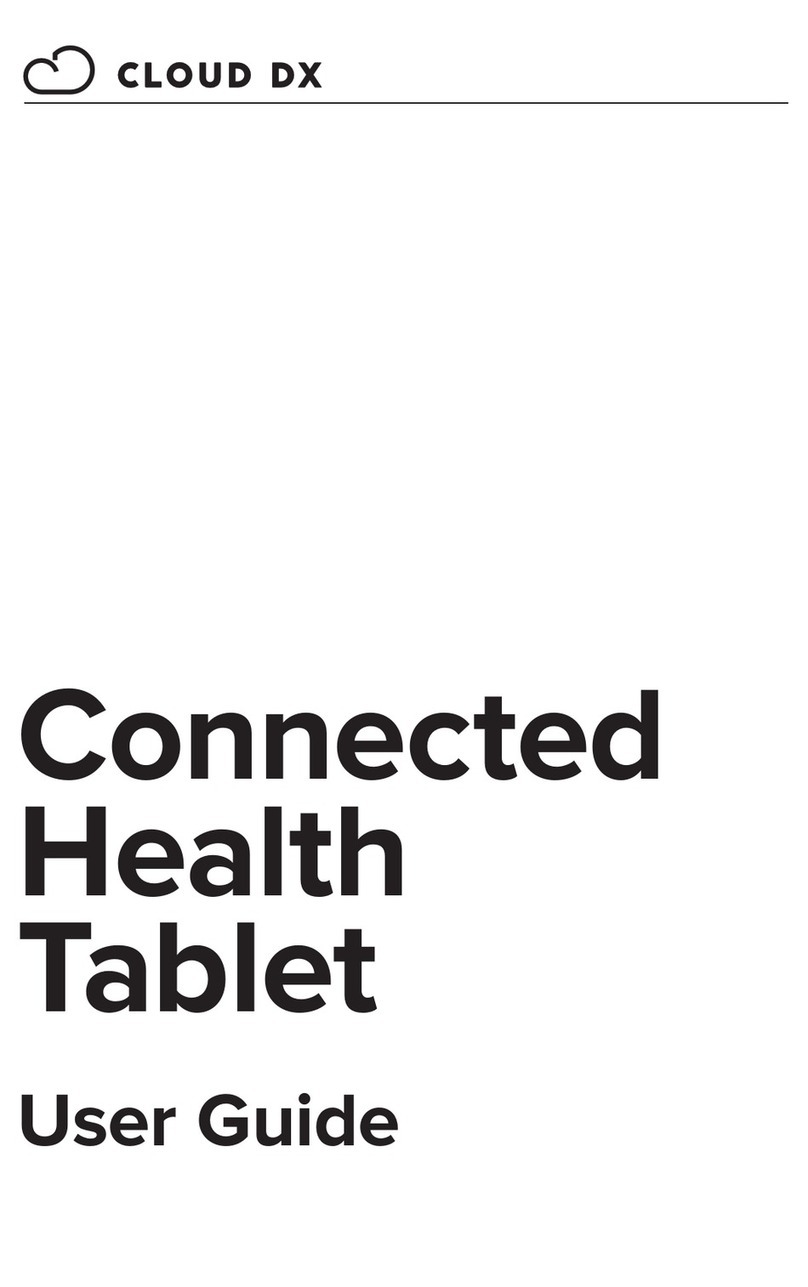Vivatar Camelio Mini User manual

Android Family Tablet
Quick Start Guide

2
FEATURES
Thank you for purchasing the Camelio™Mini Tablet by Vivitar!
About Your Camelio™Mini Tablet
The Camelio™Mini Tablet is a unique, pocket sized and portable Android tablet
that allows you to customize and personalize your tablet with your favorite
characters! Up to 5 users (and an additional parent user) can easily create their
own profile and customize their account with Camelio “Theme Packs”, sold
separately. The Theme Manager allows you to add Theme Packs and includes
customized wallpaper, widgets, camera, photo editor and a themed bumper case.
The Camelio™Mini Tablet is equipped with all of the features parents have come
to expect from a family tablet: built in WiFi, camera, video, touch screen and
parental controls.
The Camelio™Mini Tablet is the ultimate in customized functionality and fun for
the entire family!
What’s Included
xLatest Android Operating System
xTheme Manager lets you personalize your Tablet with your favorite
characters adding as many as you want and changing as often as you want
xSupports 5 users (and an additional parent user) - each with their own
theme and application preferences
xSeparate Parental Controls for each theme
xScreen Resolution (480*272) 4.3 Inch display
xStorage: 4GB + Expandable Micro SD Slot (up to 32GB)
x512MB DDR3
xRear Camera
xBuilt In Microphone
xBuilt In Google Play Store lets you download hundreds of thousands of free
apps and apps available for purchase
xExtra Long Life Battery, AC Charger, USB Cable, Rubber Case, App Card as per
your purchased Theme.

3
GETTING TO KNOW YOUR TABLET
FRONT BACK
1. TOUCH LCD SCREEN: Display screen that is
also an input device to the tablet. The
orientation of the display screen rotates with
the tablet as you turn it.
2. MICRO SD CARD SLOT: Slot to insert the
Micro SD Card.
3. USB/CHARGE: Using the USB cable, your
tablet can be connected to the computer as
device and to recharge the tablet.
4. HEADPHONE JACK: Audio output jack for
earphone. NOTE: Speaker output is
automatically disabled when headphone is
connected to the tablet.
5. MICROPHONE: Used for audio chatting
and sound recording.
6. POWER BUTTON: Press to turn the
tablet on, or to turn the screen on and off
(standby). Press and hold to access the
power off menu.
7. VOL- : Decreases the volume.
8. VOL+: Increases the volume.
9. CAMERA LENS: Rear-facing camera.
10. SPEAKER: Exports sounds.
1
5
6
7
8
9
10
2 3 4

4
Charging Your Tablet
You need to charge the tablet for at least 3 hours; however, we suggest that you
charge the tablet overnight before you use it for the first time.
The Camelio™Mini Tablet is supplied with a USB cable and AC Charger. Make sure
your tablet is powered off. Connect the USB cable to your Tablet on one end and
connect the other end of the USB cable to either your computer USB Port or to
the AC Charger (which is then connected to an electric outlet). While charging,
the screen displays a battery icon with a green indicator showing the battery
status. When fully charged the battery icon appears completely green.
Powering on Your Tablet
Once your tablet is fully charged, press and hold the Power button for 2 seconds
to turn on your Tablet.
NOTE:
xIn order to power off our Tablet, press and hold the Power button for 2
seconds. A window appears with mode options. Touch Power off, and then
touch OK to confirm.
xWhen your Tablet is in Sleep Mode, simply press the Power button to re-
activate your Tablet.
Locking and Unlocking Your Tablet
Locking Your Tablet
After your Tablet has been powered on, to lock your Tablet quick press the Power
button.
Automatic Lock / Sleep Mode
Your tablet includes an Automatic Lock. After the tablet has been inactive for a
period of time it will go into Sleep Mode. This saves battery power and requires a
shorter activation time. This also automatically locks your Tablet and the Tablet
Lock screen appears. In order to use your tablet you will need to unlock it.

5
Unlocking Your Tablet
To unlock your tablet and activate the Home screen, touch and hold the Lock icon.
When it turns into a circle drag it towards the right, to the Unlock icon. Once
unlocked, the Home screen interface is activated.
NOTE: To unlock and activate the camera, touch and hold the Lock icon, and
when it turns into a circle drag it towards the left, to the Camera icon.
Selecting a User
If you have added multiple Users to your tablet, a User will need to be selected
after the tablet has either been powered on or been in standby/sleep mode.
If the selected User requires a password as set via the Parental Controls, the User
will then be prompted to enter their password in order to unlock the tablet.
1. Unlock the Tablet after powering on or waking up the Tablet.
2. Once you have unlocked your tablet, the list of available Users appears.
3. Touch one of the User names listed to activate your customized tablet (as
per the selected User’s settings) and experience the ever changing world of
the Camelio™Mini Tablet!

6
INITIAL SET UP
The first time you power on your tablet you will be taken through the initial setup.
It is recommended to fully charge your tablet before first use.
Select Language
Touch one of the language options to select the on screen language for your
Camelio™Mini Tablet. The language options include English, Spanish (SA),
Portuguese (BR), French and German.
NOTE: You can set your tablet to other languages included in the tablet’s Settings.
This will only set the language for the Android Setup menus.
Select WiFi
Touch one of the available WiFi connections listed on screen to select your
network. If the Wifi connects automatically, touch Connect. If a password is
required you will be prompted to first type in the WiFi password and then touch
Connect. Touch Next to continue the setup.
NOTE: If you do not wish to select a network and connect to WiFi during the
Setup just touch Next. The WiFi connection can be set at any time using the
Android ‘Wireless and Networks’ Settings menu. Once the tablet is successfully
connected to a network, the WiFi icon appears on the bottom status bar.

7
Set Up Date and Time
Use the automatic date & time setup
(selected by default) or set the date
and time manually. Touch Finish to
continue.
License Agreement
Review the End User License
Agreement and then touch I Agree to
continue to the Parental Control
Setup.
Parental Control Set Up
The Parental Control Set Up allows
you to have full control of what your
child can access on the tablet. The
following options appear:
x
x
NEXT: Touch Next to continue to
the Parental Control set up.
See the ‘Parental Control’ section for
more information about setting up
your Parental Control.


9
Create a New Google Account
If you do not have a Google Account and have touched New on the ‘Add a Google
Account’ screen, please follow these instructions.
1. ENTER NAME:
You will be prompted to enter your first and last name.
Touch Next or Done once complete.
2. CHOOSE USERNAME:
Enter a username, which will be your email, then touch Next or Done.
NOTE: The email entered will be checked for availability.
3. CREATE PASSWORD/ PASSWORD RECOVERY OPTIONS:
Type your password for your account (minimum of 8 characters) and retype
to confirm your password. Touch Done when complete.
Then touch Set up recovery options if you would like to use Google
password recovery, or touch Not now to continue.

10
4. JOIN GOOGLE+:
If you are have not already joined Google +, then the ‘Join Google +’ window
appears with the option to make sharing on the web more like real-life sharing
with Circles, Instant Upload and Messenger using your Google Account. To
join, touch Join Google + or continue without joining by touching Not now.
5. GOOGLE SERVICES:
The Google services option appears. The default is the option to keep you up
to date with news and offers from Google Play. If you do not want this
option, then touch the box to un-check it. Touch Next to continue.
6. FINISH ACCOUNT - TERMS OF SERVICE/AUTHENTICATE:
Touch I accept to accept the Google Terms of Service, Privacy Policy and
Google Play Terms of Service. Then, to authenticate your account, type the
word displayed in the text field. Touch Next to finish setting up your
Google account.

11
Sign into Your Google Account
If you have a Google Account and have touched Existing on the ‘Add a Google
Account’ screen, please follow the instructions below.
NOTE: A WiFi connection is required to register your Google account. If you are
not connected to WiFi, you will be prompted to connect your tablet to a WiFi
network.
1. SIGN IN
To sign into your account enter your Email and Password using the onscreen
keyboard, and touch Next or Done to continue. Then touch OK to agree
to the window that appears regarding Terms of Service, Privacy Policy, and
Google Play Terms of Service.
NOTE: You may be required to sign in on the web. If you are prompted to do
so, touch Next to start browser sign-in and follow the instructions.
2. JOIN GOOGLE+:
If you are have not already joined Google +, then the ‘Join Google +’ window
appears with the option to make sharing on the web more like real-life
sharing with Circles, Instant Upload and Messenger using your Google
Account. To join, touch Join Google + or continue without joining by
touching Not now.
3. GOOGLE SERVICES:
The Google services option appears. The default is the option to keep you up
to date with news and offers from Google Play. If you do not want this
option, then touch the box to un-check it.
Touch Next to finish Google set up.

12
HOME SCREEN
Tablet Orientation
Once you have completed the Initial Setup the Home screen appears.
The orientation of the display screen rotates with the tablet as you turn it.
Landscape Orientation
Portrait Orientation

13
Home Screen Interface
1. Page counter
2. Image Gallery Widget
3. Camelio™Mini Settings
4. Tabbed Apps Manager
- Tabs include: Apps, Games,
Social, Tools
5. Back
6. Home
7. Recent Apps
8. Image Editor
9. Camera
10. Android Apps Mode
11. Contacts
12. Time
13. Wi-Fi Connection Signal
14. Battery Power Level
15. Parental Control
1
2
3
4
5 6 7 8 9 10 11 12 13 14
15


15
TABBED APPS MANAGER
The Tabbed Apps Manager allows you to easily organize and create shortcuts to
your favorite apps. These apps can be added to the Home screen Tabbed Apps
Manager. You can organize and manage your Apps by placing the shortcuts in the
selected tab. The Tab Apps Manager includes the following tabs:
Apps, Games, Social, Tools
Add App Shortcut Using the Tabbed Apps Manager
1. SELECT A TAB
First touch a Tab to select it. For example, the Apps Tab is the default Tab
and is selected in the image below. Then, touch the Add App icon. The
Add App icon appears when the Tab has room for additional shortcuts.
NOTE: You can also touch the Setting icon on the Tabbed Apps Manager to
add and remove App shortcuts. For more information, please refer to the
online User Manual.
2. SELECT AN APPLICATION TO ADD
The list of the available Apps currently on your tablet appears on the screen.
Touch an App to choose the one you would like to display in the selected Tab.

16
3. VIEW THE SHORTCUT
View the added shortcut of your selected App on the Tabbed Apps Manager.
Add/Remove App Shortcut Using the App Settings
App shortcuts can also be added from the App Settings icon on the Tabbed Apps
Manager. This also allows you to remove an App shortcut from the Tabbed Apps
Manager.
1. ADD APP SHORTCUT TO SELECTED TAB
Touch one of the listed Apps to choose the one you would like to add.
The App shortcut appears within the selected Tab.
xTouch the App Settings Icon to open the ‘Settings’ window.
xTouch Add/Remove Apps to open the ‘Add/Remove Apps’ screen.
xThe list of current App shortcuts appears for each Tab.
xTouch the Add App icon (plus symbol) next to one of the listed App
shortcuts to automatically add the selected App shortcut from the Tab.
2. REMOVE APP SHORTCUT FROM SELECTED TAB
To remove an App shortcut from the Tabbed Apps Manager:
xTouch the App Settings Icon to open the ‘Settings’ window.
xTouch Add/Remove Apps to open the ‘Add/Remove Apps’ screen.
xThe list of current App shortcuts appears for each Tab.
xTouch the Remove App icon (minus symbol) next to one of the listed
App shortcuts to automatically remove the selected App shortcut from
the Tab.


18
3. USER INFORMATION
You will be prompted to enter your information as the parent/ administrator.
Enter your first name, last name and email and then touch Next to
continue.
NOTE: Your existing Google email or the new Google account you defined
during the Initial Set Up will automatically appear. If you do not have a
Google Account, you will be prompted to create a new account. A
notification will be sent to your email Account with your user information:
Name and Password.
4. SETTING THE LOCK CODE
Enter a 4-digit Parental Lock Code and touch Next (from the onscreen
keyboard). Then re-enter the Lock Code to confirm and touch Done (from
the onscreen keyboard). Touch Next to continue.
5. USER SETTINGS LIST
Each User appears with the following setting options:
xUnlock: The default setting is Unlocked. This means no password is
required to enter the selected user when launching the tablet or waking
the tablet from Sleep Mode.
Lock: To enable password protection, touch the unlock icon and it will
change to the Lock icon. This means that the password, as set for the
selected user, will need to be entered when launching the tablet or waking
the tablet from Sleep Mode.
xSet/Edit Parental Controls: Touch the Edit icon to open the ‘Select
apps for safe environment’ screen. This will enable you to set the Parental
Controls for the selected user.
xBack: Touch Back to return to the Parental Control Lock Code screen.
xFinish Setup: Touch Finish Setup to save the Parental information and
user lock settings. A message will be sent to your email with your user
information and Parental Control Lock Code. Any time you change your
user information or Lock Code and then touch Finish Setup, an email will
be sent with the updated information.

19
6. SELECT APPS FOR SAFE ENVIRONMENT
Touch the Edit icon from the Parental Control User Settings list. If you
have more than one user, make sure to touch the Edit icon that is displayed
by the user for whom you want to set the controls.
The ‘Select apps for safe environment’ screen opens. You can now set the
Parental Controls for the selected user.
To change the setting for an application:
Touch ON or OFF button to the right of the App to toggle between the ON/OFF
options and select the desired Parental Control lock setting for each app. Swipe
your finger across the tablet to the right/left to view the continued list of Apps.
The following options are available:
xOFF: Indicates that the selected App will automatically launch without
entering the Parental Lock Code.
If you would like to quickly deactivate all Apps with the Parental Control
Lock set to ‘OFF’ on all Apps, you can touch Unselect All.
xON: Indicates that the Parental Control has been activated for the
selected App and your Parental Lock Code is required to be entered in
order to launch that App. When the user tries to launch the locked app,
a Parental Control notification appears in the status bar. Touch the
Parental Control notification icon to open the Unlock app screen
and enter the Parental Lock Code.
If you would like to quickly activate all Apps at once with the Parental
Control Lock ‘ON’ you can touch Select All.
xSelect All: All apps are set to ‘ON’
xUnselect All: All apps are set to ‘OFF’
xNext: Touch Next to continue to the ‘Parental Daily Limits’ settings.
xBack: Touch Back to return to the ‘Select apps for safe environment’
screen.

20
7. PARENTAL DAILY LIMITS
All applications that you have not locked with the Parental Control appear in
the ‘Parental Daily Limits’ screen. This setting allows you to control the
amount these unlocked apps can be used on daily basis (based on 24 hours).
To activate Parental Daily Limits:
xActivate the setting but touching the OFF button. The button then
changes to the ON setting.
xTouch the time to the right of an application and set the time (Hour :
Minutes).
xTouch Done/OK to set the daily time limits.
xSwipe your finger across the tablet to the right/left to view the
continued list of Apps and set as desired.
When you have completed setting the apps to be locked, touch Next to
continue setting your Parental Controls.
8. GLOBAL TIME LIMITS
All applications that you have not locked with the Parental Lock Code apply
to the ‘Global Time Limits’ setting. These settings allow you to control how
many hours each user can use the tablet per day and per week.
The following options are available:
xOFF: The default setting is OFF. This indicates that there is no global
time limit set.
xON: Touch the OFF button to turn ON. When turned ON, the
applications can be set to be in use as per Hours: Minutes.
The default time is set to 24:00.
xTime Limit Per Day: The Global Time Limits allows you to set the access
to apps for a specific number of hours per day. The time is accumulated
based on the use of apps. The default is 24 hours.
xTime Limit Per Week: The Global Time Limits allows you to set the
access for the specific number of days per week. The time is counted
based on the use of applications Sunday through Sunday. The default is
168 hours.
xTime Reminder: Touch the time next to the ‘Time Reminder’ to add a
notification that appears before the expiration time. The time can be
setting according to Hours: Minutes (up to 24 hours).
xFinish Setup: You must touch Finish Setup in the Global Limits
screen in order to save all of the Parental Control Settings you have set
for the selected user.
Table of contents