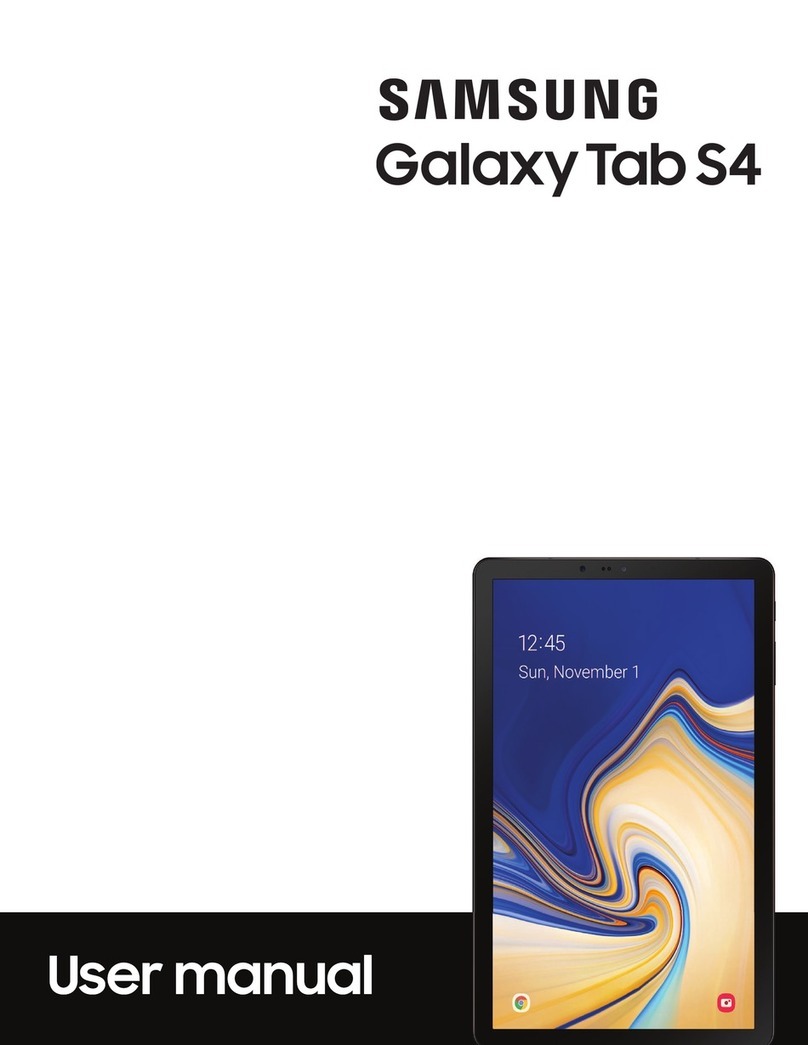Samsung Galaxy Tab 2 User manual
Other Samsung Tablet manuals
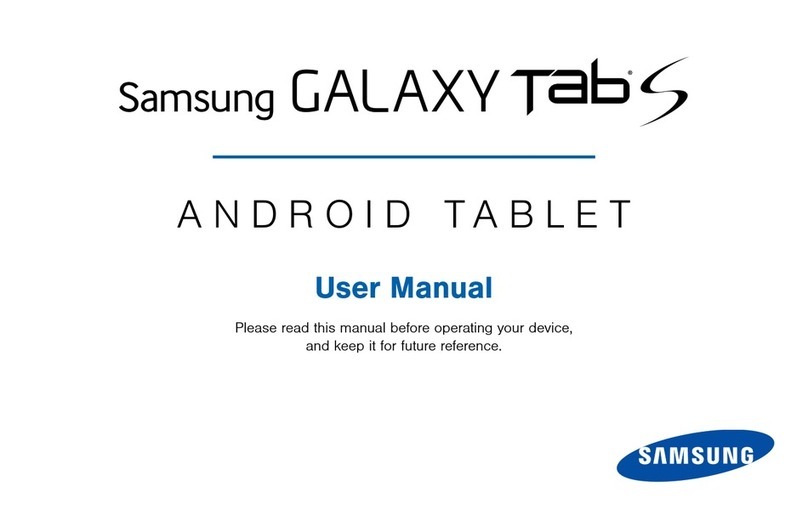
Samsung
Samsung Galaxy Tab S User manual

Samsung
Samsung SM-T580 User manual

Samsung
Samsung SM-T210R User manual

Samsung
Samsung SM-T395 User manual
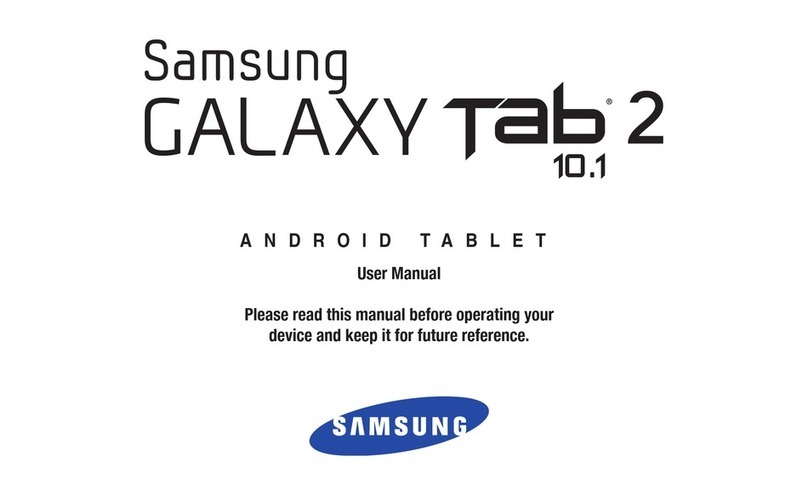
Samsung
Samsung SGH-I497 User manual

Samsung
Samsung SM-T810 User manual

Samsung
Samsung Galaxy GT-P6800 User manual
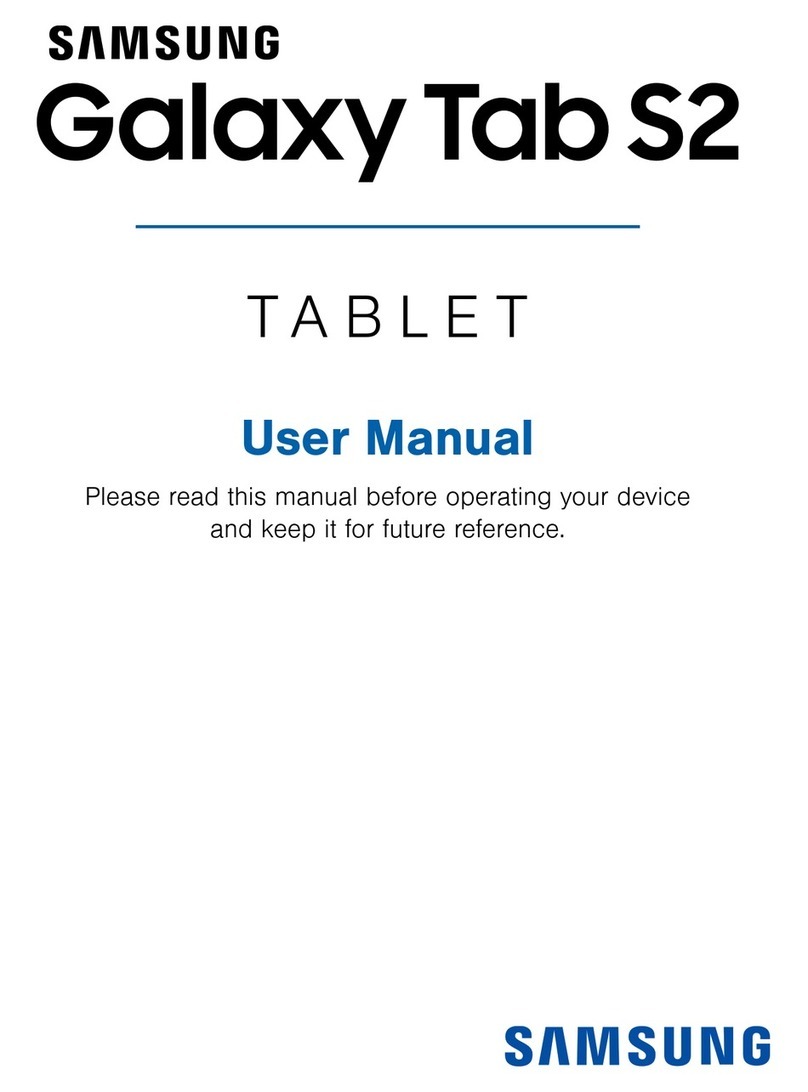
Samsung
Samsung Galaxy Tab S2 User manual
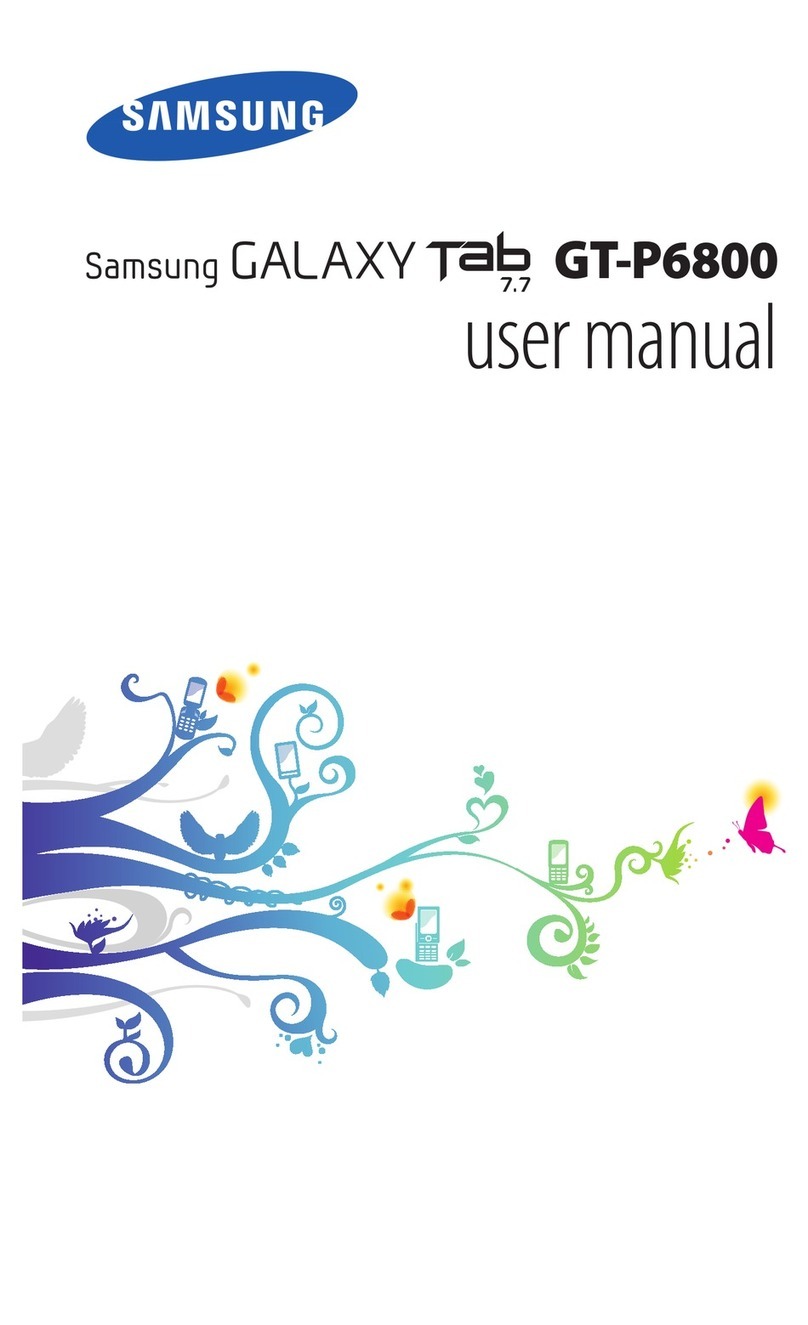
Samsung
Samsung Galaxy GT-P6800 User manual

Samsung
Samsung SM-T385M User manual

Samsung
Samsung GALAXY TAB GT-p6200 User manual
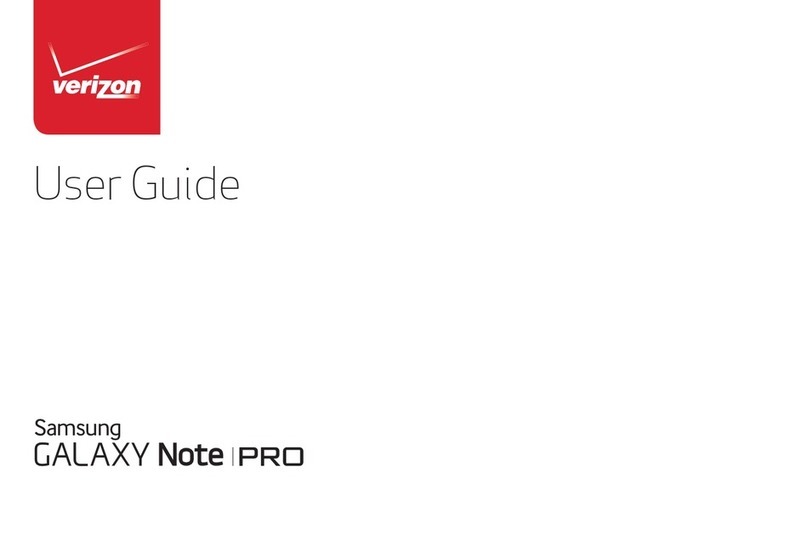
Samsung
Samsung Galaxy Note PRO User manual
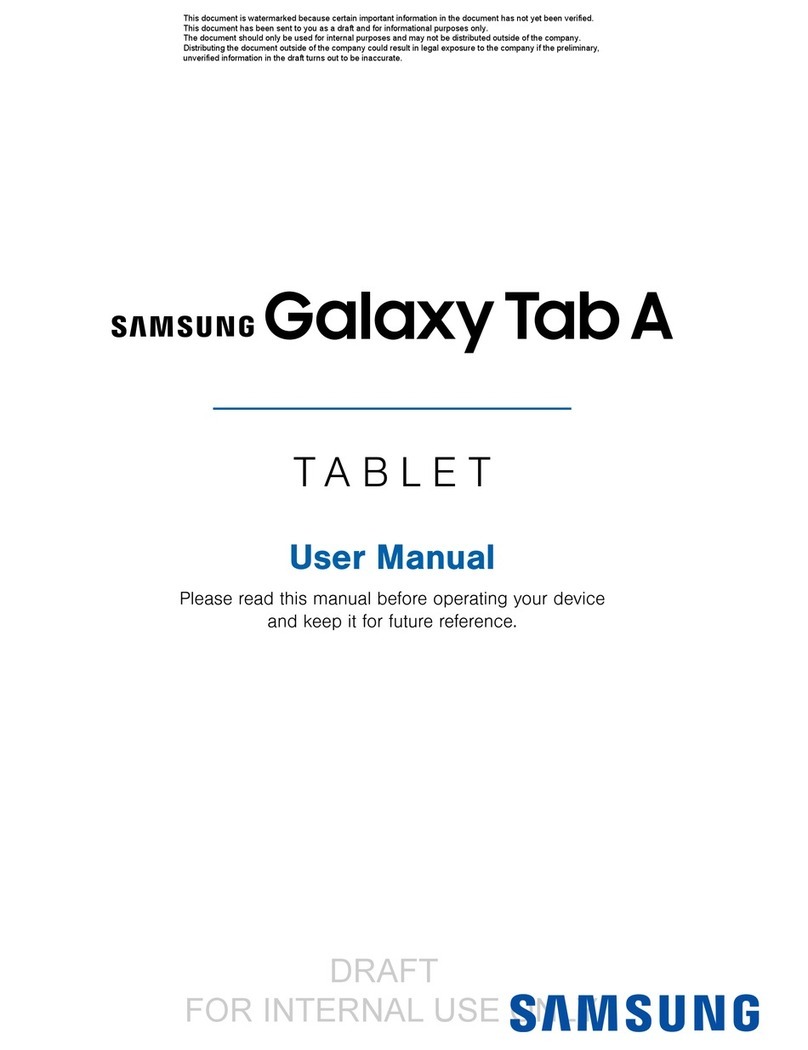
Samsung
Samsung Galaxy Tab A User manual

Samsung
Samsung SM-T333 User manual

Samsung
Samsung Galaxy Tab S2 User manual

Samsung
Samsung SM-T830NZALXSP User manual

Samsung
Samsung GalaxyTab S7 FE SG User manual
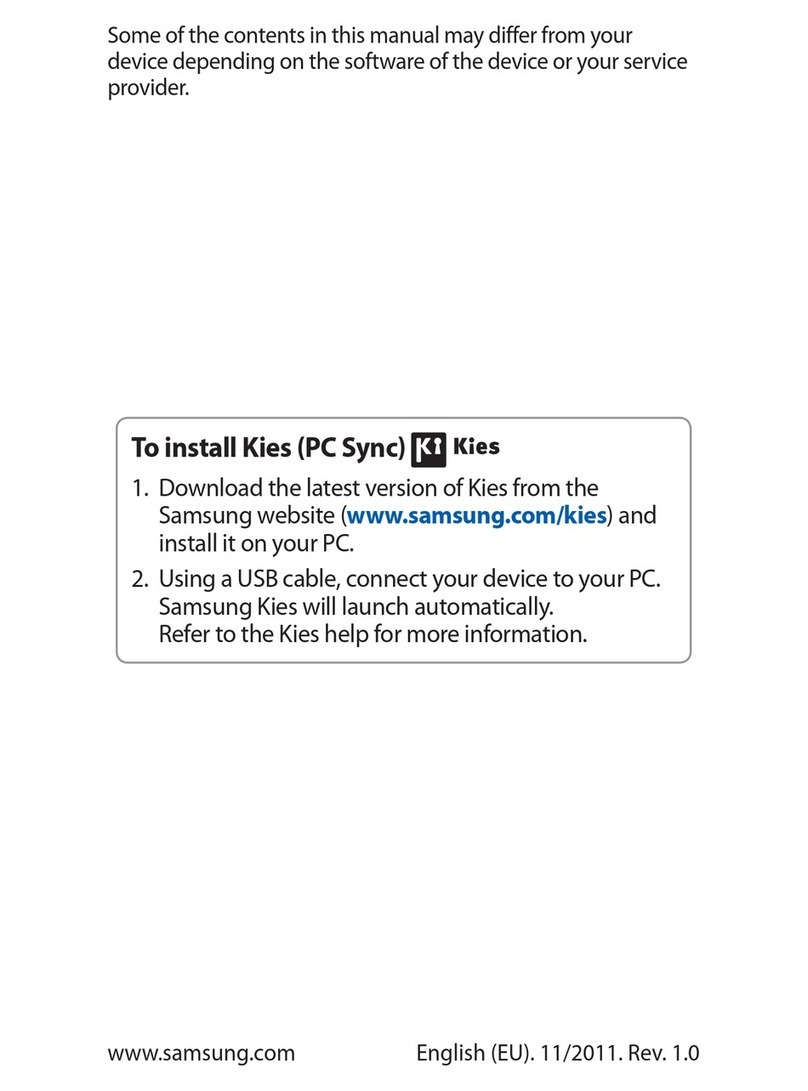
Samsung
Samsung GT-P3100B User manual
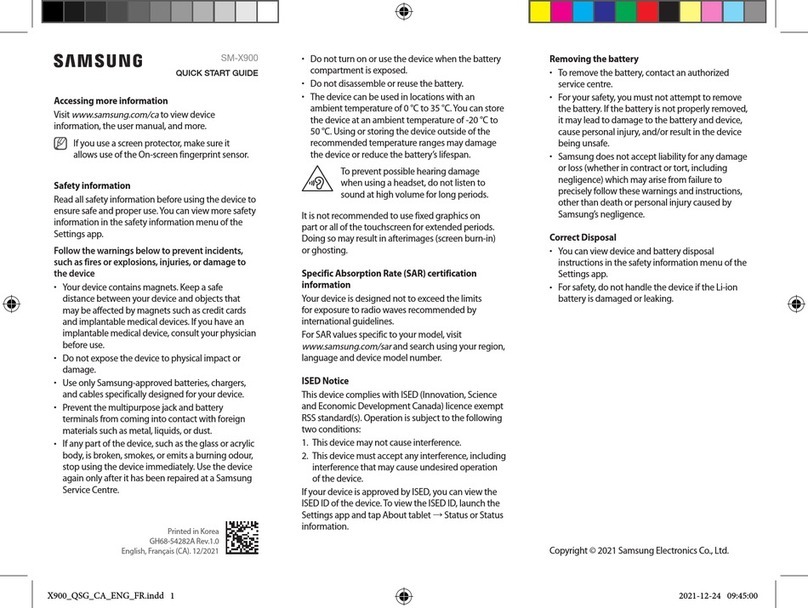
Samsung
Samsung SM-X900 User manual

Samsung
Samsung SM-T9000ZWAXAR User manual