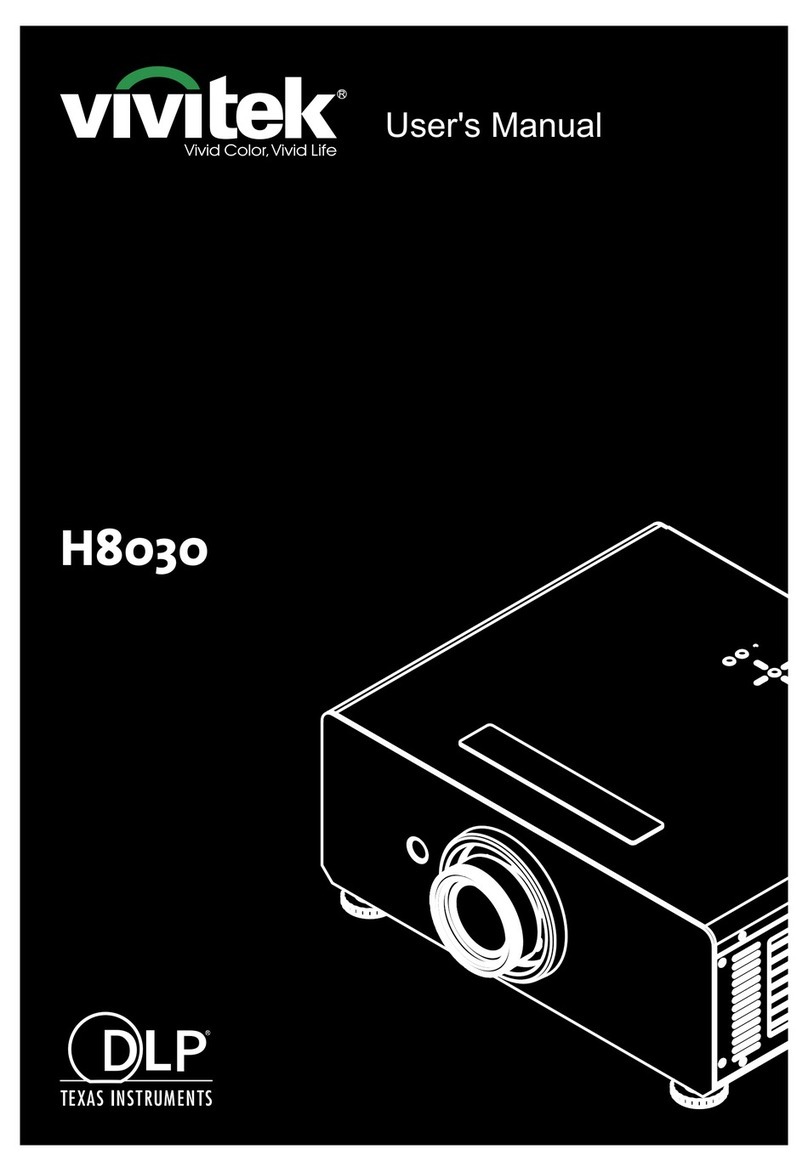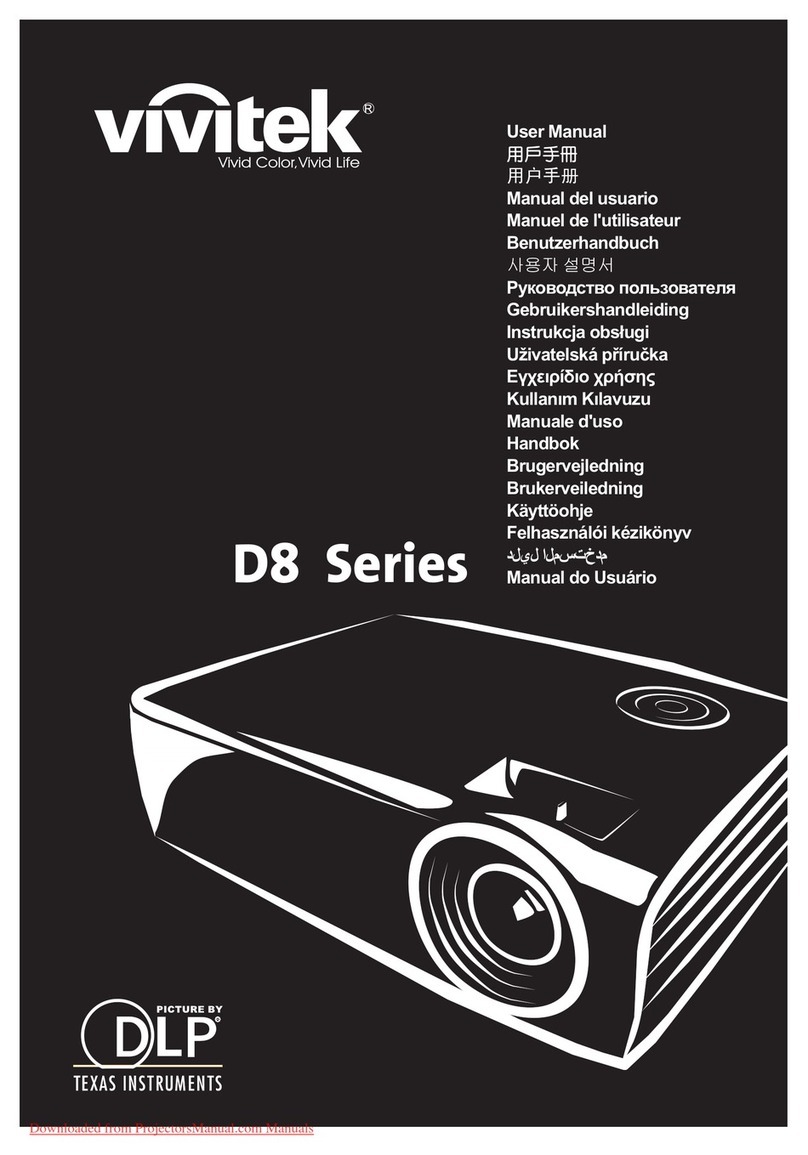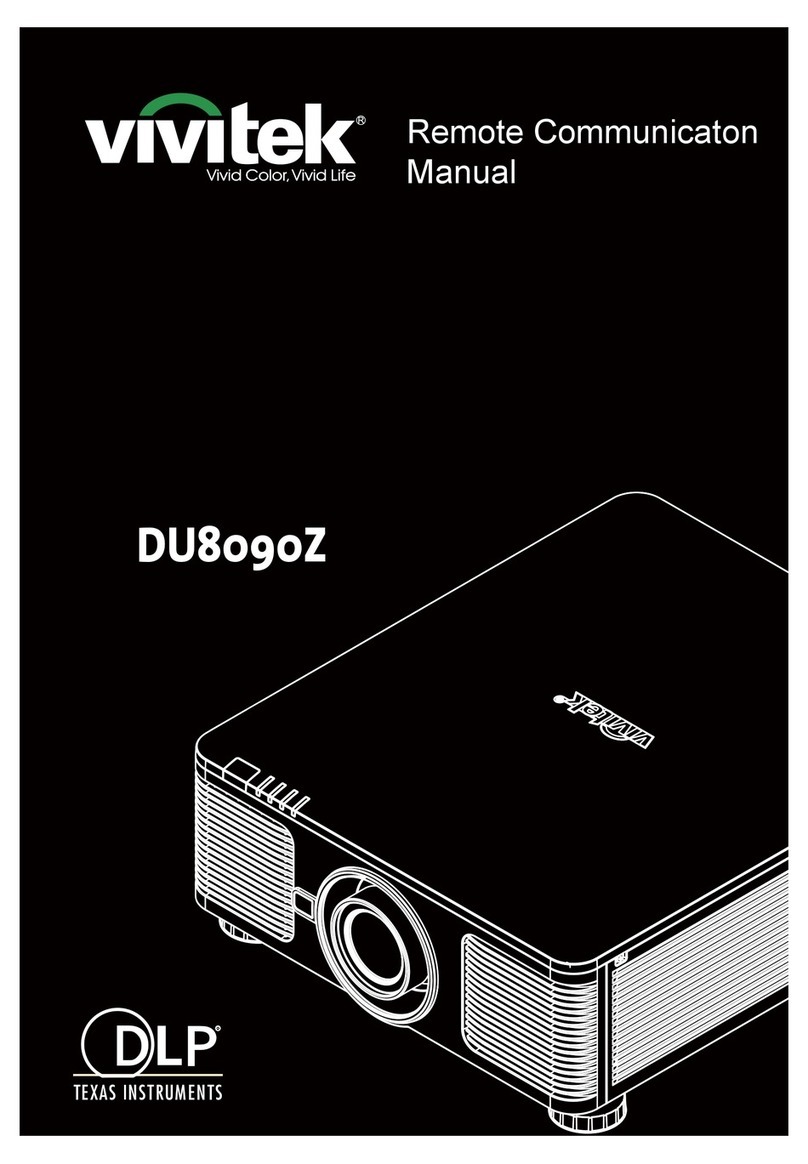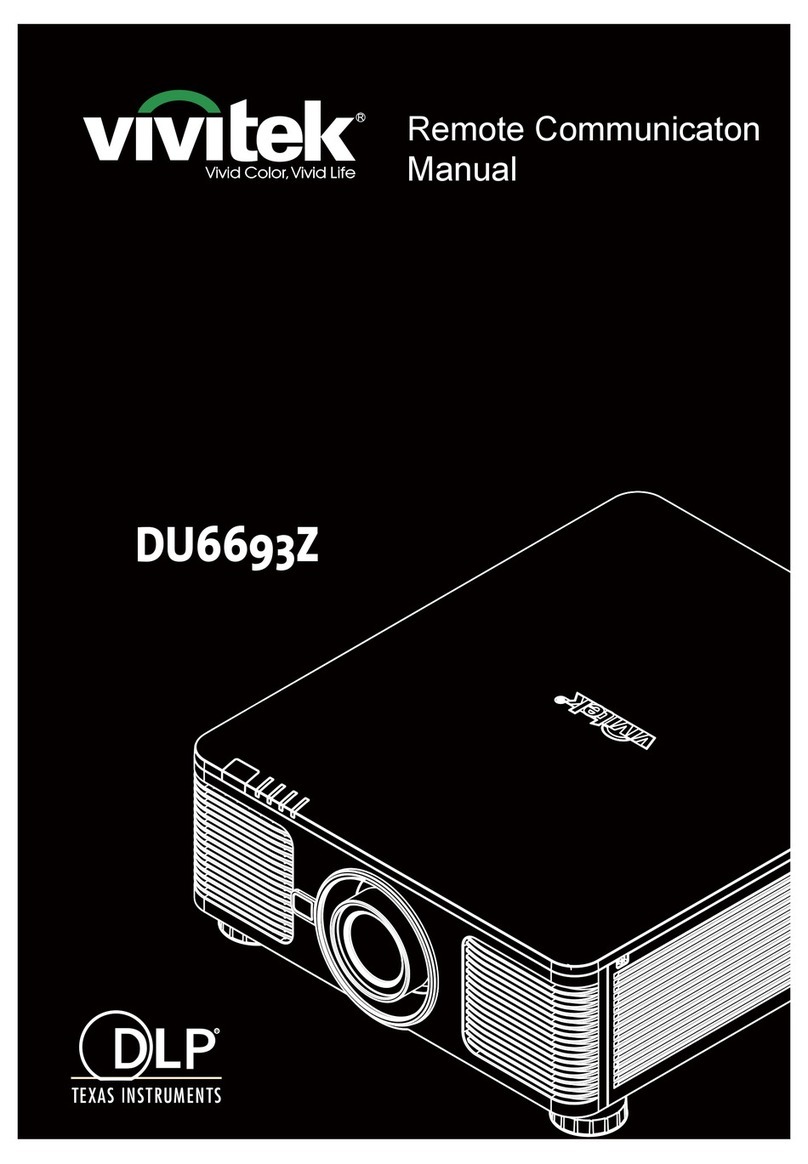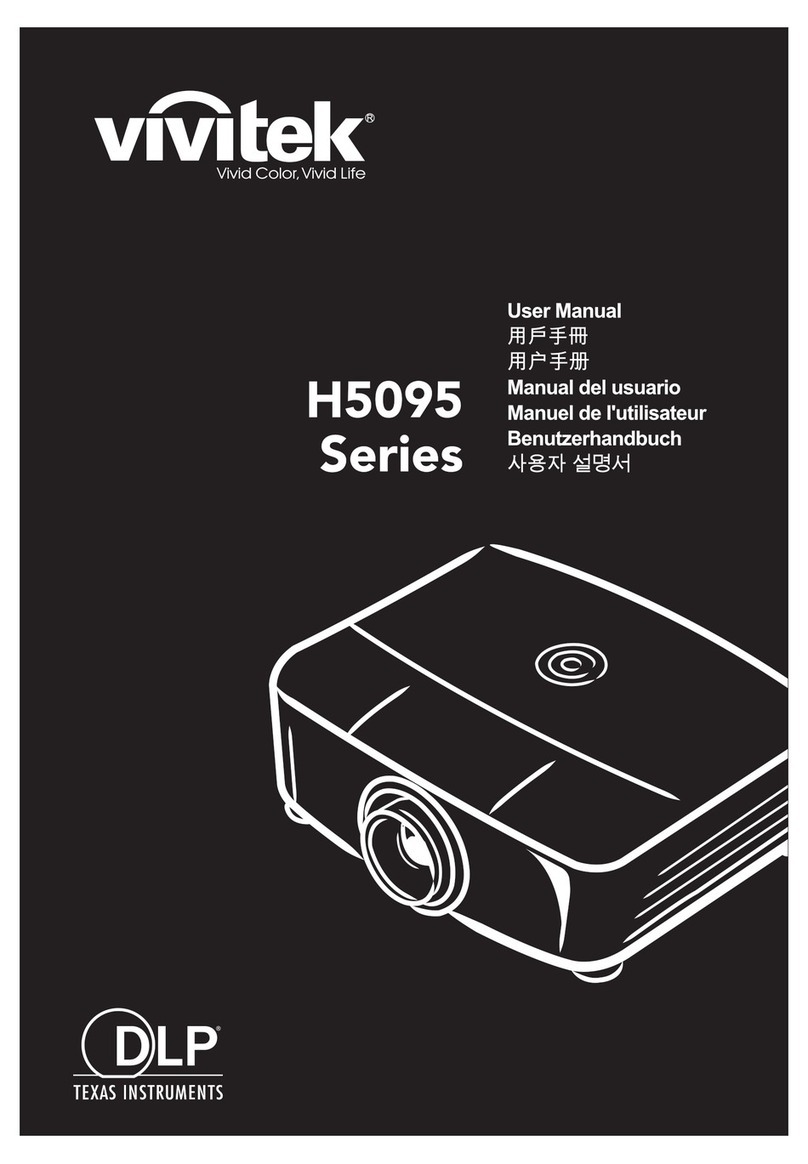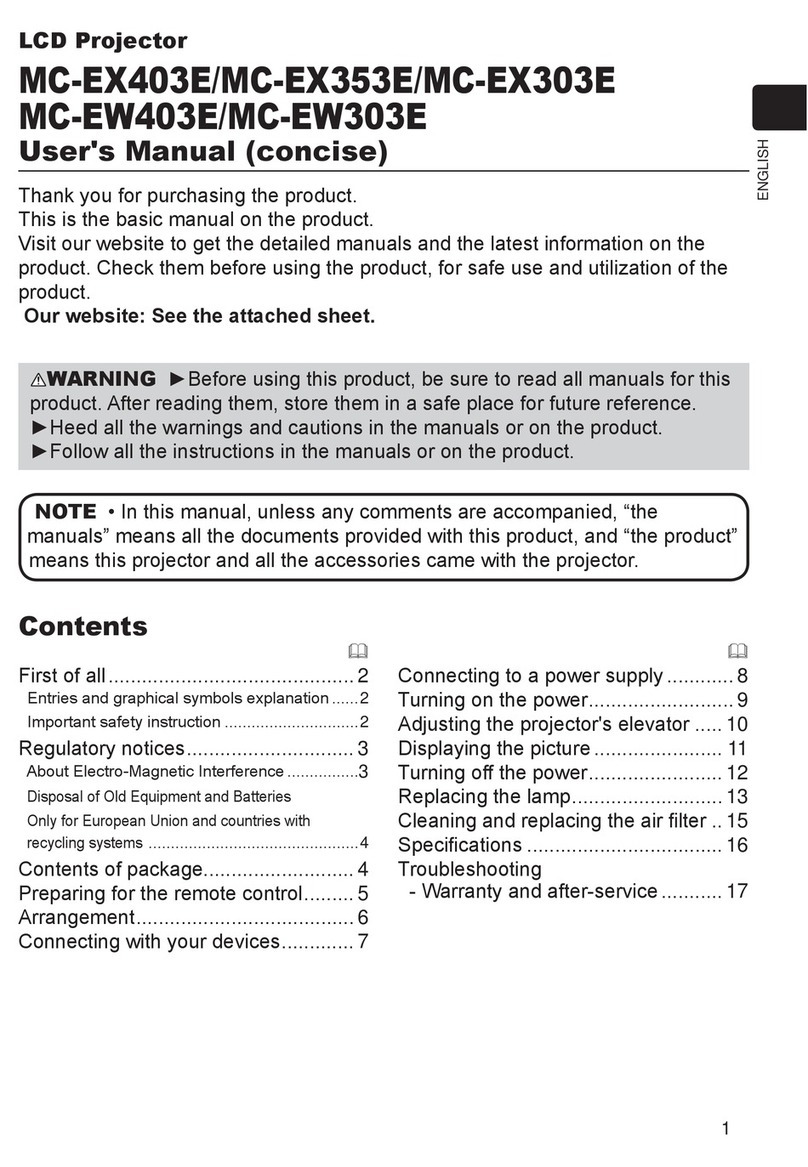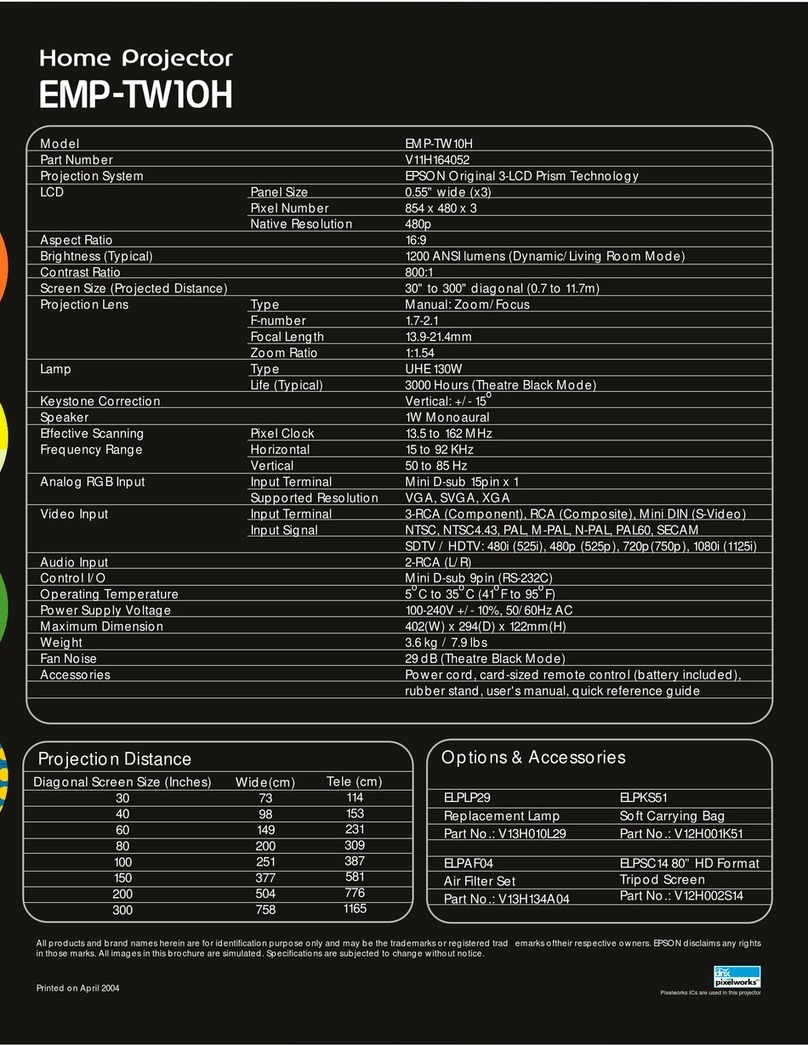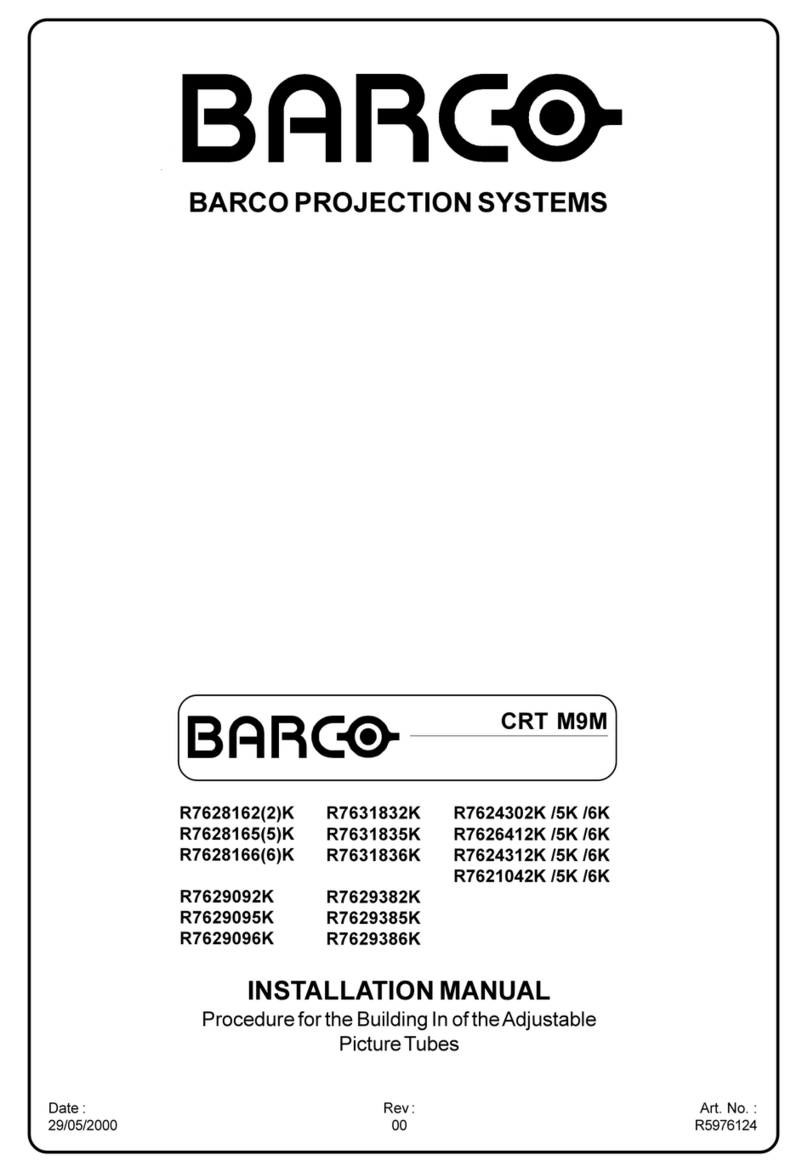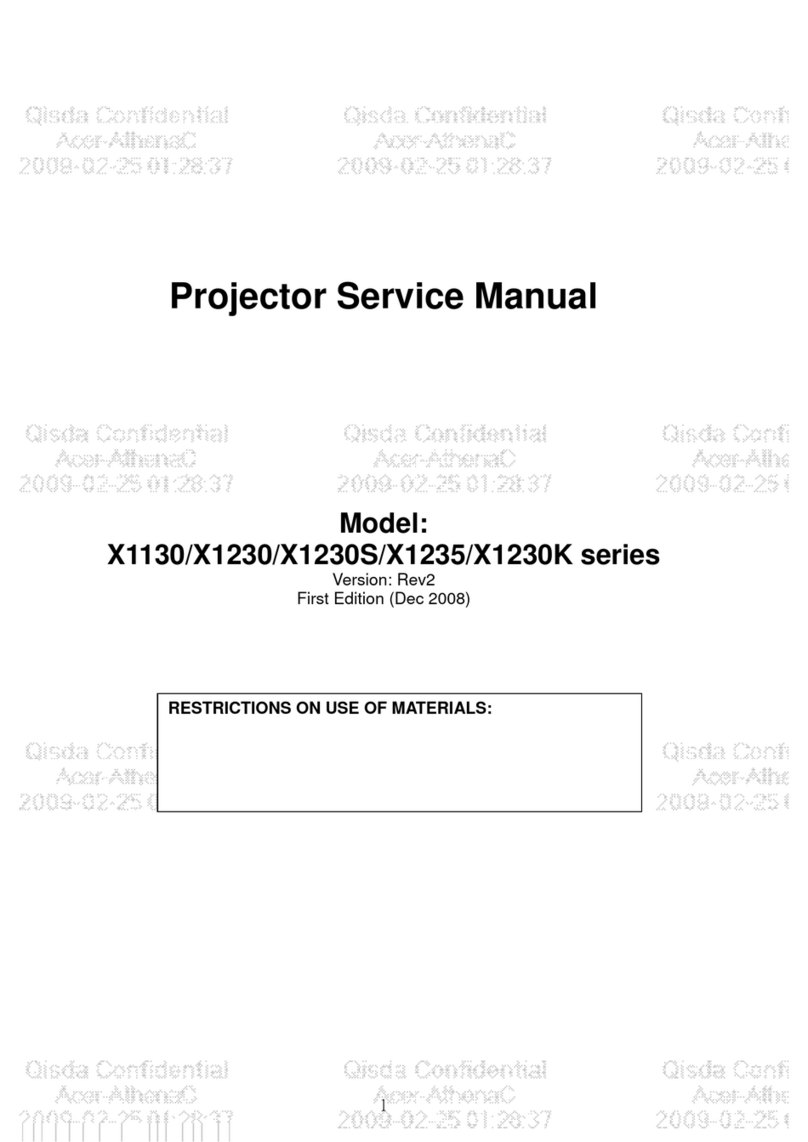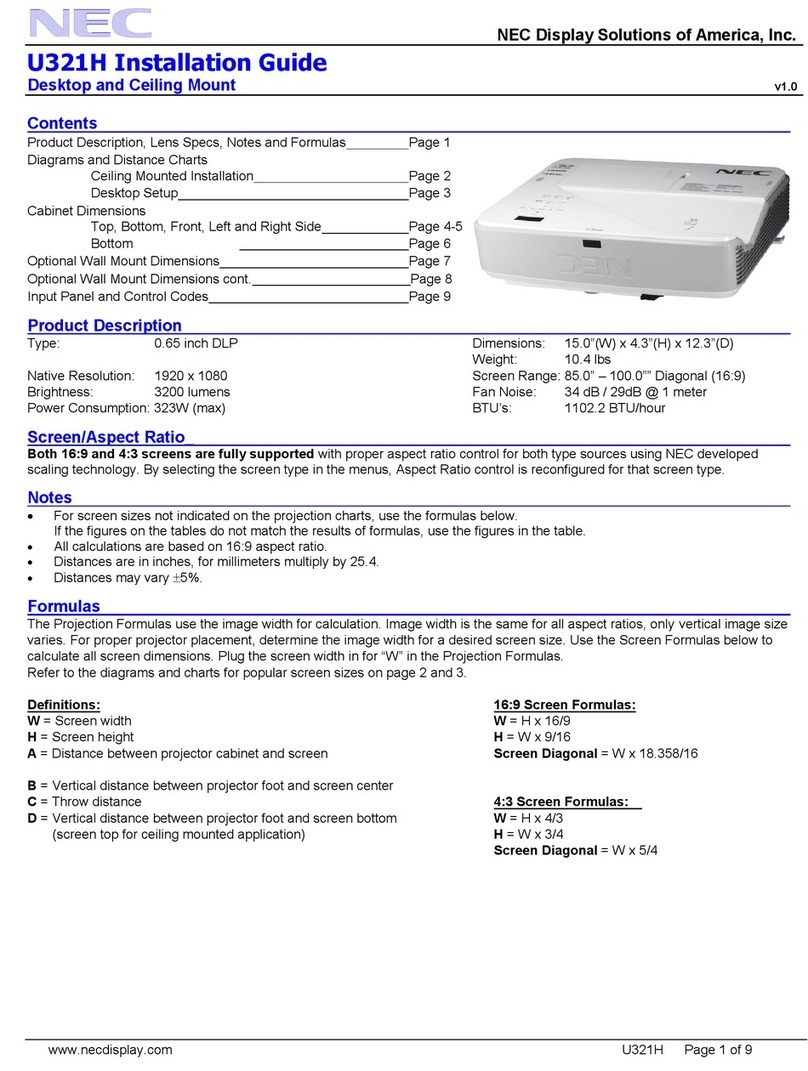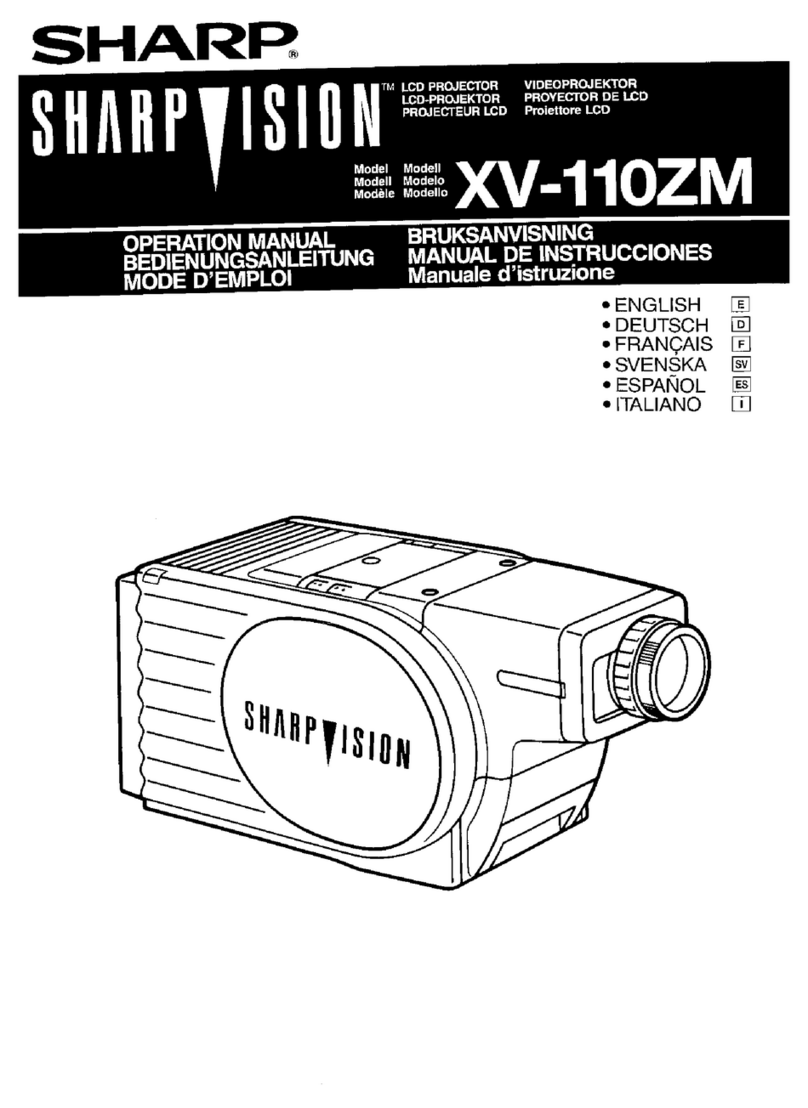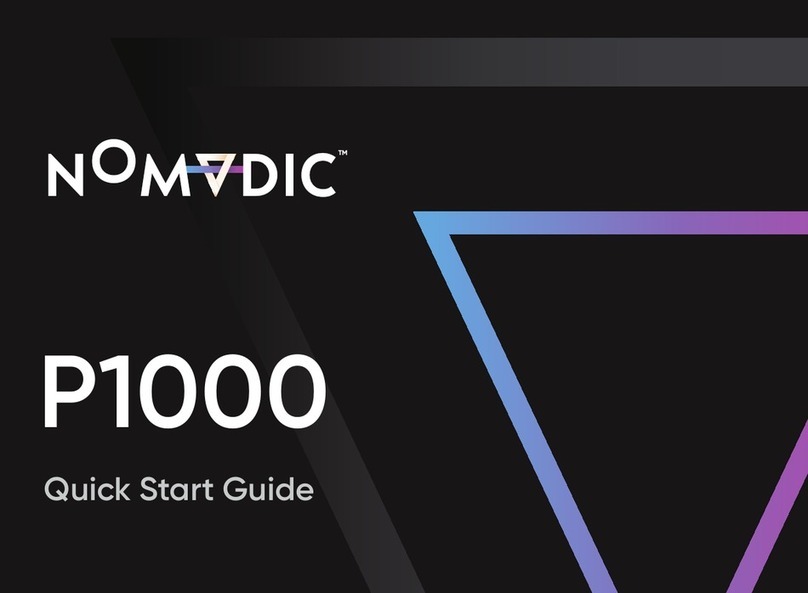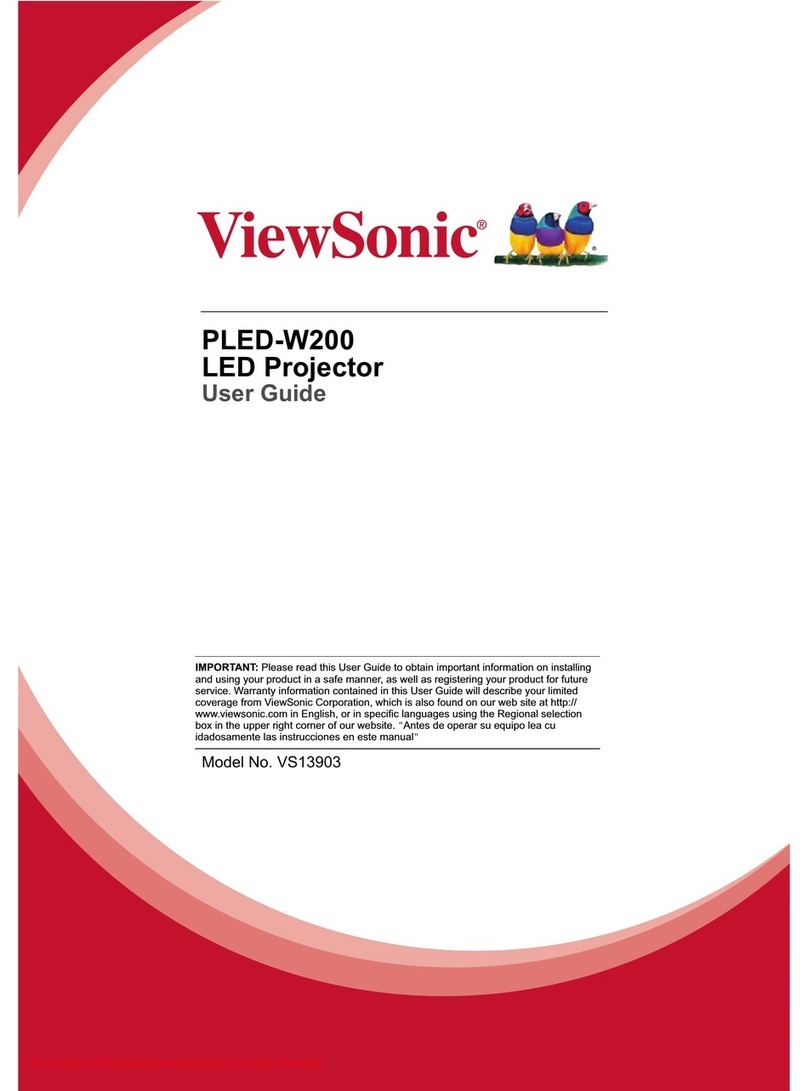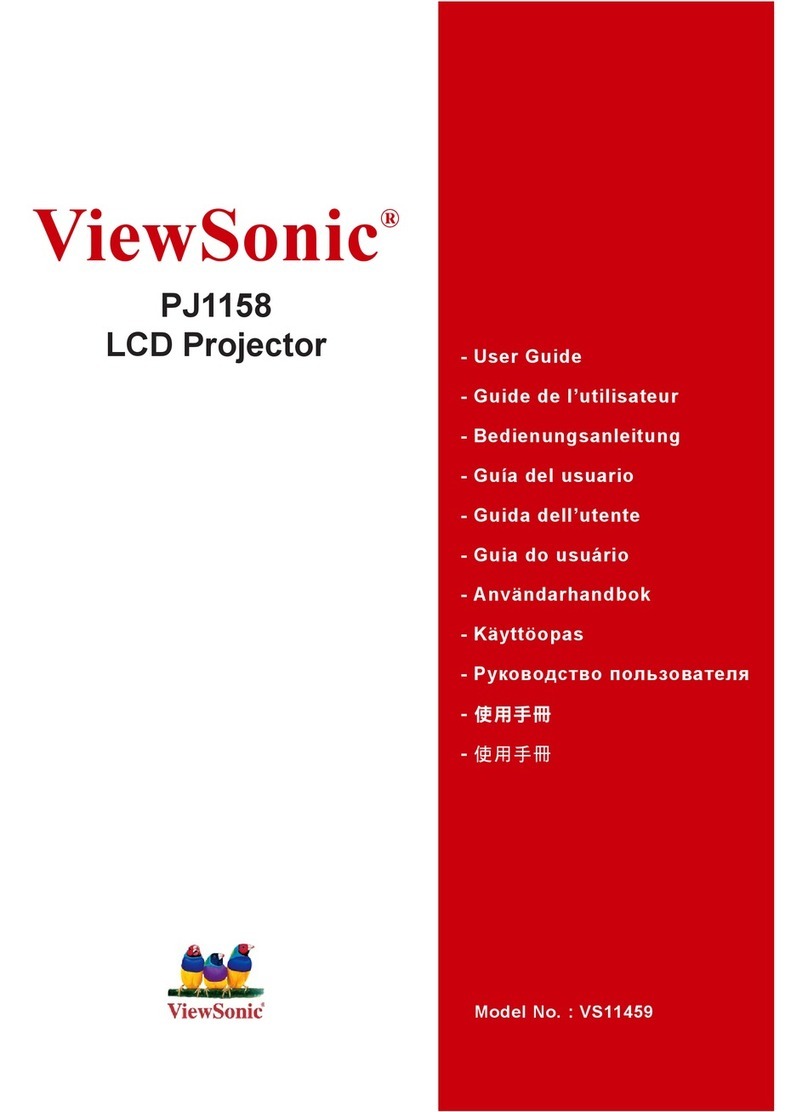DLP Projector - User’s Manual
30 31
DLP Projector - User’s Manual
OSD Introduction - ADVANCE
●COLOR SPACE
When the sourcesignal for HDMI, RGB,and component connections. Youcan select different color spacefor
different color performance.
●The default setting, Auto, functions as follows:
HDMI:If the Auxiliary VideoInformation (AVI)infoframe contains colorspaceand/or rangedata,the D8300uses
that information. Otherwise, for RGBsources,the D8300 usesthe RGB-Video color space.Forcomponent SDTV
and EDTVresolutions, REC601is used. Forother component video resolutions, REC709is used.
RGB:If Hsyncor Vsync signals are present, the D8300 usesthe RGB-PCcolor space.Otherwise, REC601 is used
for SDTVand EDTV sources, and REC709 for all other sources.
Component:For SDTVand EDTV resolutions, the D8300 usesthe REC601 color space.Forall other resolutions
REC709 is used.
●In most cases,the Auto setting determines the correct color space to use.If it doesnot, you canforce the D8300
to use a specific color space.Chooseone of the following:
REC709sets the color spacematrix to that defined in ITU-RBT.709.
REC601sets the color spacematrix to that defined in ITU-RBT.601.
RGB-PCusesRGBcolor spaceand sets black at 0,0,0 RGBand white at 255,255,255RGB,assuming an 8-bit im -
age.
RGB-Videouses RGBcolor spaceand sets black at 16,16,16RGB and white at 235,235,235,assuming an 8-bit
image, to correspond to the luminance values defined in digital component standards.
●Video Standard
Different countries may use different video signal formats. Pleasechoosethe video standard in your area.
●Auto
The color systems are automatically identified and the format is set accordingly.
●NTSC(National TelevisionSystemsCommittee)
This is the standard format used mainly in the United States and Japan.
●PAL (PhaseAlternation By Line)
Thisis the standard used in Europe,Australia and many other parts of the world, typically with a 50Hz frame
rate.
●SECAM(Sequential Color With Memory)
Thisisastandard format usedmainly in Franceand Russia.Gamma:SelectGamma from the ADVANCED menu
to choosea DLPde-gamma curve.Usedcorrectly,the Gamma control can improve contrast while maintaining
good details for blacks and whites. If excessambient light washes out the image and it becomesdifficult or
impossible to seedetails in dark areas,low-er the gamma setting to compensate.Thisimproves contrast while
maintaining good details for blacks.Conversely,if the image is washedout and unnatural, with excessivedetail
in black areas,increasethe setting.
Note:
Generally speaking, the projector will be able to automatically detect the video standard used in your area. However, there are
circumstance where the projector will fail to interpret the video standard used and the user will have to manually configure
the video format. If you are unsure of the video standard used in your area, please contact a qualified personnel and inquire
about the video standard used in your area.
●Gamma
Different Gammasettings will affect viewers’ perception of the image.Generally speaking,for images that aredarker,
it is recommended that Gamma be set higher to yield better image quality in darker regions by sacrificing details in
brighter areas.In contrast, when projecting brighter images,you can set the Gamma lower to give up details in the
darker areasto make the brighter areas(i.e. clouds) more visible.
●CRTsets the gamma to 2.5.
●Film sets the gamma to 2.2.
●Videois similar to Film gamma but differs in dark areasof the image to correspond to the function that video
camerasuse to create images.
●Brightsets the gamma to 2.0.
●Graphicsshould only be used for computer presentations that require increased brightness at the cost of
grayscaleaccuracy.
●RGB Adjust
For remove any trace of color from the white areas of the projected image.
●Gain
Use the Gain controls to correct color imbalances in the bright areas of the image. A good way to do this is to
use atest pattern consisting mostly of solid white areas,such asan 80 IRE “window” pattern. If the white areas
contain traces of red, green or blue, decrease the Gain for that color.
●Offset
Usethe Offset controls in the RGBAdjust sub-menu to correct color imbalances in the dark areas of the image.
A good way to do this is to use a test pattern consisting mostly of dark gray areas,such as a 30 IRE “window”
pattern. If the gray areas contain traces of red, green or blue, decrease the Offset for that color.
The Gain controls increase or decrease the full-scale input range; the Offset controls shift the entire range,
resulting in a change in brightness.
Generally, higher Gain settings reduce the image contrast; higher Offset settings reduce the image brightness.
●Fine Sync