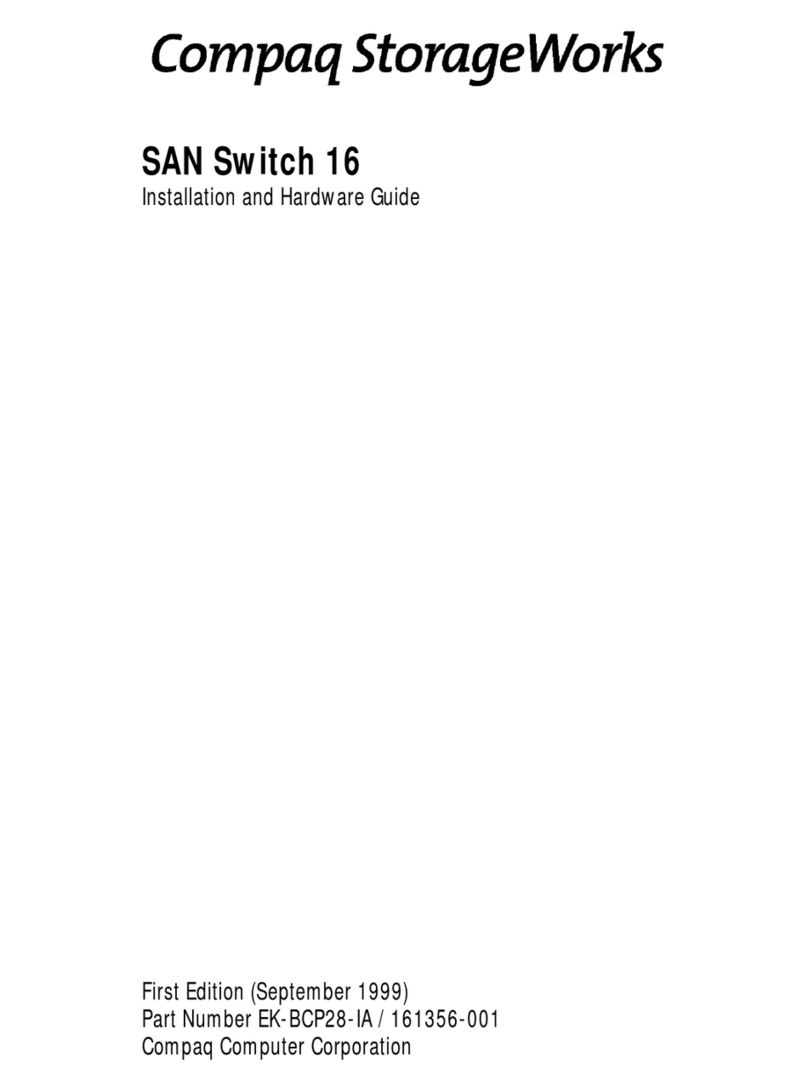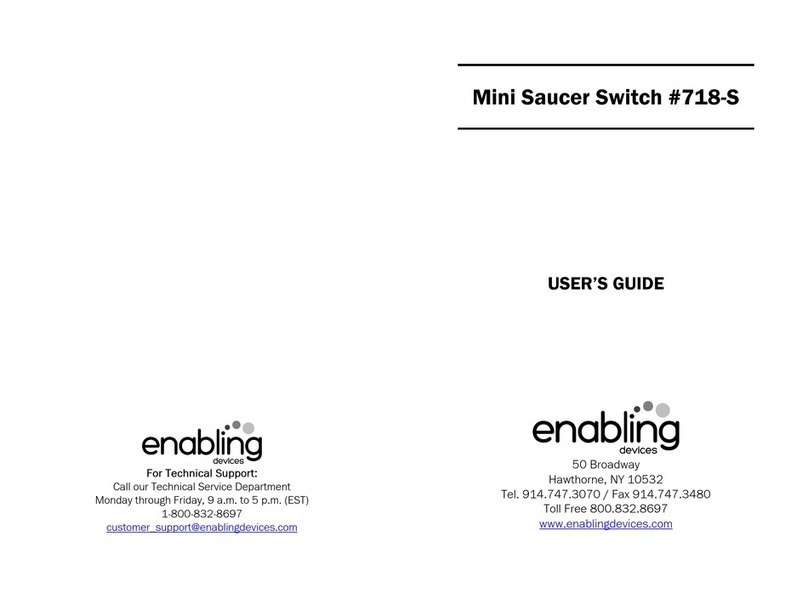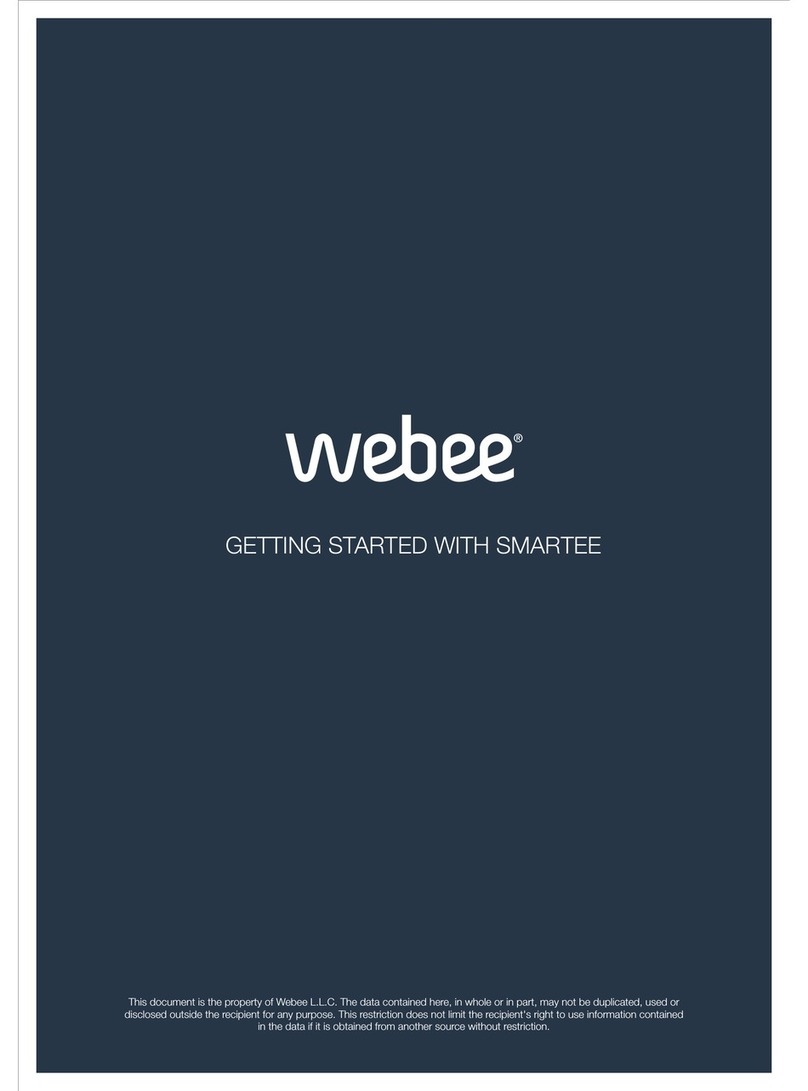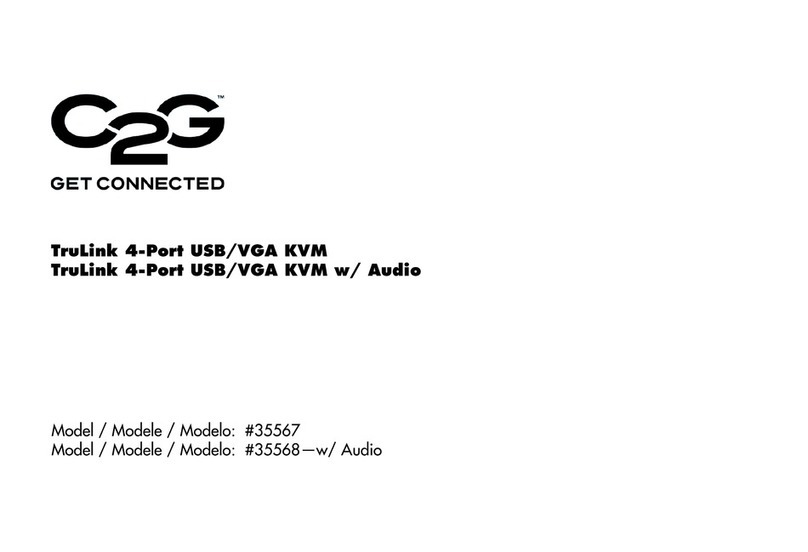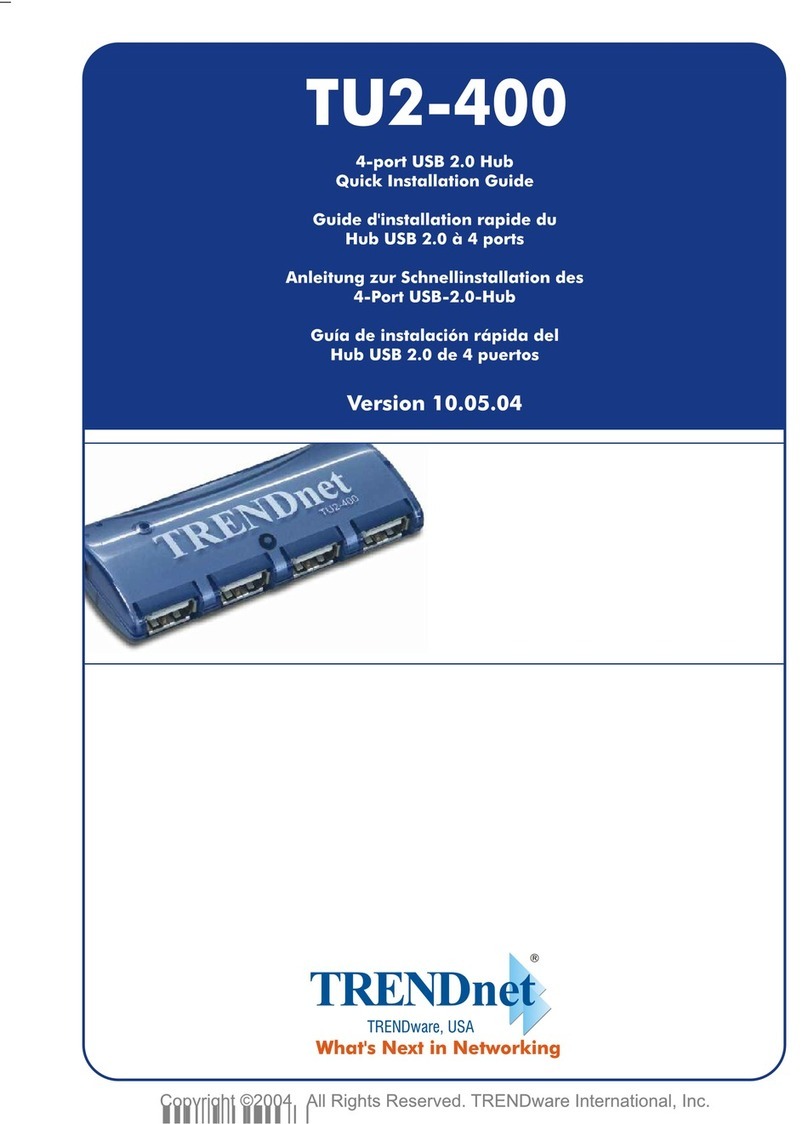Vivitek NovoConnect NC-X500 User manual

1
2023
NC-X500

EN-1
Main Unit
Antenna
HDMI Cable
USB Power Adapter
Battery
USB-to-DC Power Cable
Remote Control
1
6
2
4
7
3
5
PACKAGE CONTENTS

EN-2
The Remote Control Unit
Function Descriptions
Icon Description
Mode Switching
(Presentation- Signage)
Power
Mouse Click
(Left Click)
/ Volume +/-
Navigation
OK
Confirm
Go-Back
Home
Recent Apps

EN-3
OVERVIEW
SETTING UP Main Unit
1Port USB-A
2Micro SD Card Slot
3RJ45 (Ethernet)
4HDMI OUT
5Port Type-C
6AUDIO OUT
7RESET
8DC Jack
Hardware Installation
Antenna: Attach Antenna to Antenna Connector.
HDMI: Connect HDMI cable to a LCD monitor or projector HDMI connector.
Power Input
5VDC Jack: Connect to the USB power adapter with the supplied USB
cable.
3 75
4 61 82
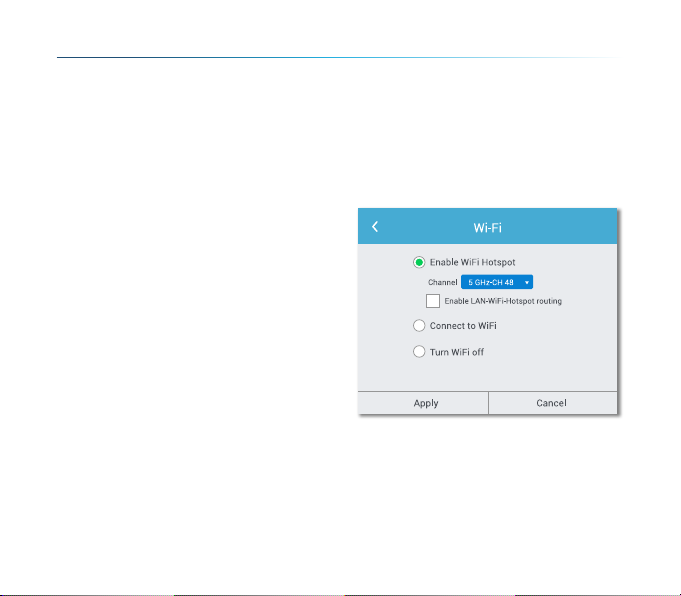
EN-4
Configuring network connection
There are two network connections, Ethernet and WiFi.
• Ethernet
Use a RJ45 cable to connect the main unit to your network, typically your
Intranet.
• WiFi
Two options are available.
• WiFi Hotspot
• Regular WiFi
* To configure, bring up the Settings
menu on the device and then follow
the on-screen instructions.

EN-5
Screen mirroring
NovoConnect Software
To mirror content to the screen, NovoConnect offers three options:
1Mirror with software / App
2Mirror with native mirroring capability of your mobile devices (Miracast,
AirPlay, & Google Cast)
Visit www.vivitekcorp.com and install the NovoConnect Software on your PC/
Mac

EN-6
Free software is available for Windows, MacOS, iOS and
Android devices.
1Download and install the NovoConnect
software.
• Tablets/phones/Chromebooks: Download
NovoConnect App from Apple’s App Store
or Google’s Play Store
• Windows/Mac computers: Download
NovoConnect software from NovoConnect
website www.vivitekcorp.com
2Connect your computer or mobile device to
the same network as the main unit.
3Run the NovoConnect software, then you
can connect to the main unit via one of the
following methods.
• Meeting ID
• IP address
• QR-code scan
• Nearby Devices
Mirroring with NovoConnect software
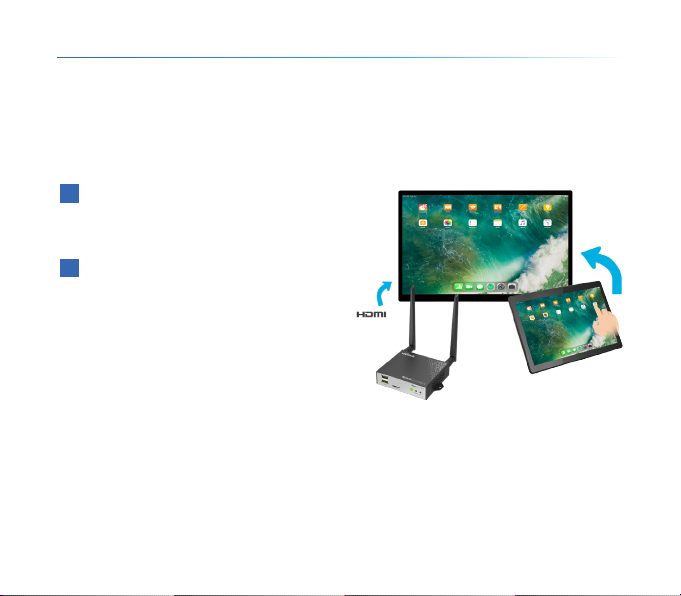
EN-7
• AirPlay - iPhones, iPads, & Mac computers
• Miracast – Windows 10 computers and some Android devices
• Google Cast – Most Android devices
1Connect your mobile device to the
same WiFi network as the main
unit.
2Depending on your device, the
steps to start mirroring slightly vary.
• For iPhones, iPad, and Mac
computers, bring up the AirPlay
menu
• For Windows 10 computers, bring
up its “Connect” or “Connect to a
wireless display” menu
• For Android devices, this feature is generally referred to as “Screen Cast”,
“Screen Mirroring”, or “Google Cast”, etc.
Once you see the main unit in the device list, tap or click to connect.
NC-X500 supports the following native mirroring:
Mirroring with native mirroring

FR-1
Unité principale
Antenne
Câble HDMI
Adaptateur secteur USB
Batterie
Câble d'alimentation USB
vers CC
Télécommande
1
6
2
4
7
3
5
CONTENU DE L'EMBALLAGE
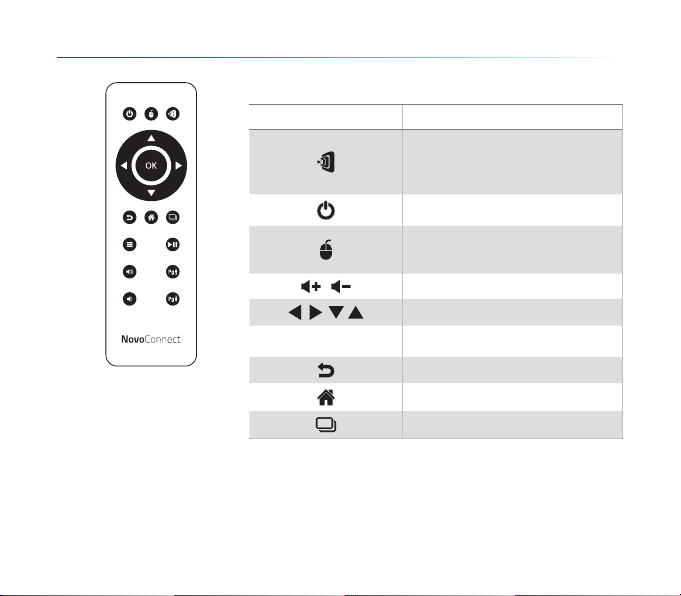
FR-2
La télécommande
Description des fonctions
Icône Description
Changement de mode
(Présentation - Affichage
Dynamique)
Alimentation
Clic de souris
(Clic gauche)
/ Volume +/-
Navigation
OK
Confirmer
Retourner
Accueil
Applications récentes

FR-3
APERÇU
MISE EN PLACE de l'unité principale
Installation matérielle
Antenne : Fixer l'antenne au connecteur d'antenne.
HDMI : Connecter le câble HDMI au connecteur HDMI d'un moniteur LCD
ou d'un projecteur.
Entrée d'alimentation:
Prise 5VCC : Connecter à l'adaptateur secteur USB à l'aide du câble USB
fourni.
1Port USB-A
2Logement pour carte microSD
3RJ45 (Ethernet)
4ENTRÉE HDMI
5Port Type-C
6SORTIE AUDIO
7RÉINITIALISATION
8Prise CC
3 75
4 61 82

FR-4
Configuration de la connexion réseau
Il existe deux connexions réseau, Ethernet et WiFi.
• Ethernet
Utilisez un câble RJ45 pour connecter l'unité principale à votre réseau,
généralement votre Intranet.
• WiFi
Deux options sont disponibles.
• Point d'accès WiFi
• WiFi habituel
* Pour configurer, ouvrez le menu
Paramètres de l'appareil et suivez
les instructions à l'écran.

FR-5
Miroir de l’écran
Logiciel NovoConnect
Pour la mise en miroir du contenu à l'écran, NovoConnect propose trois
options :
1Miroir avec logiciel / application
2Miroir avec capacité de mise en miroir native de vos appareils mobiles
(Miracast, AirPlay, & Google Cast)
Visitez www.vivitek.eu et installez le logiciel NovoConnect sur votre PC/Mac
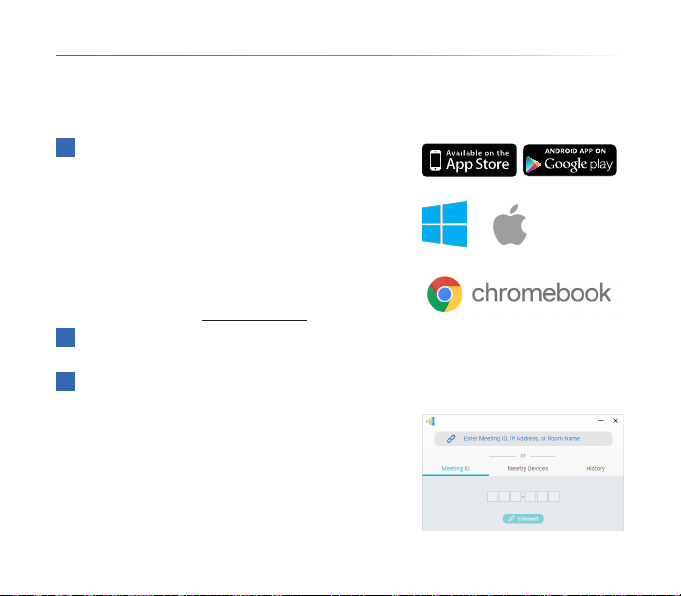
FR-6
Des logiciels gratuits sont disponibles pour les appareils
Windows, MacOS, iOS et Android.
1Téléchargez et installez le logiciel
NovoConnect.
• Tablettes/téléphones/Chromebooks :
Téléchargez l'application NovoConnect sur
l'App Store d'Apple ou sur le Play Store de
Google
• Ordinateurs Windows/Mac : Téléchargez
le logiciel NovoConnect depuis le site de
NovoConnect www.vivitek.eu
2Connectez votre ordinateur ou votre appareil
mobile au même réseau que l'unité principale.
3Exécutez le logiciel NovoConnect, vous pourrez alors vous connecter à
l'unité principale par l'une des méthodes
suivantes.
• ID de réunion
• Adresse IP
• Balayage du code QR
• Appareils à proximité
Mise en miroir avec le logiciel NovoConnect
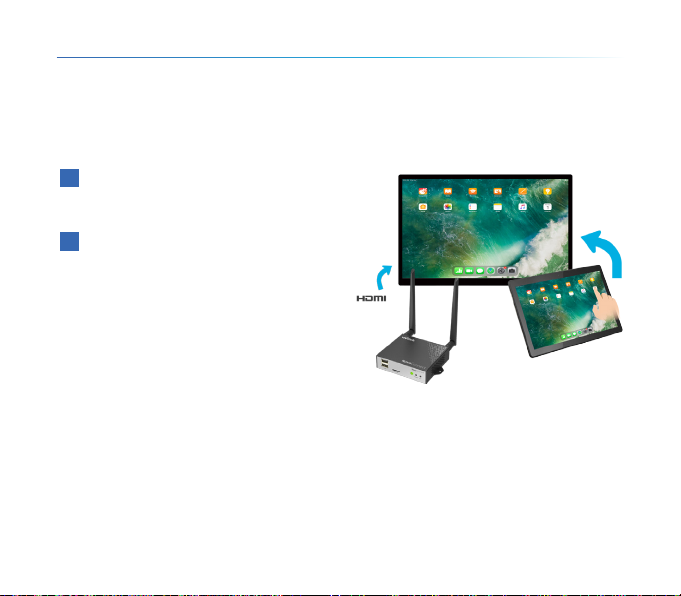
FR-7
• AirPlay - iPhones, iPads et ordinateurs Mac
• Miracast - Ordinateurs Windows 10 et certains appareils Android
• Google Cast - La plupart des appareils Android
1Connectez votre appareil mobile
au même réseau WiFi que l'unité
principale.
2Les étapes pour commencer la
mise en miroir varient légèrement
selon votre appareil.
• Pour les iPhones, iPad et Mac,
affichez le menu AirPlay
• Pour les ordinateurs Windows 10,
affichez le menu « Connecter »
ou « Connecter à un affichage
sans fil »
• Pour les appareils Android, cette fonction est généralement appelée
« Screen Cast », « Screen Mirroring », ou « Google Cast », etc.
Lorsque vous voyez l'unité principale dans la liste des appareils, appuyez ou
cliquez pour vous connecter.
NC-X500 prend en charge la mise en miroir native suivante :
Mise en miroir avec la mise en miroir native

DE-1
Haupteinheit
Antenne
HDMI-Kabel
USB-Netzadapter
Batterie
USB-auf-DC Stromkabel
Fernbedienung
1
6
2
4
7
3
5
LIEFERUMFANG

DE-2
Die Fernbedienung
Funktionsbeschreibungen
Symbol Beschreibung
Moduswechsel
(Präsentation- Beschilderung)
Ein/Aus
Mausklick
(Linksklick)
/ Lautstärke +/-
Navigation
OK
Bestätigen
Zurück
Startseite
Letzte Apps

DE-3
ÜBERSICHT
EINRICHTUNG des Hauptgeräts
Hardware Installation
Antenne: Bringen Sie die Antenne am Antennenanschluss an.
HDMI: Schließen Sie das HDMI-Kabel an den HDMI-Anschluss eines LCD-
Monitors oder Projektors an.
Stromanschluss
5VDC Buchse: Verbinden Sie den USB-Netzadapter mit dem beiliegenden
USB-Kabel.
1Anschluss USB-A
2MicroSD Karteneinschub
3RJ45 (Ethernet)
4HDMI EINGANG
5Anschluss Typ-C
6AUDIO AUSGANG
7RESET
8DC Buchse
3 75
4 61 82

DE-4
Netzwerkverbindung konfigurieren
Es gibt zwei Netzwerkverbindungen, Ethernet und WLAN.
• Ethernet
Verwenden Sie ein RJ45-Kabel, um die Haupteinheit mit Ihrem Netzwerk,
normalerweise Ihrem Intranet, zu verbinden.
• WLAN
Zwei Optionen sind verfügbar.
• WLAN Hotspot
• Normales WLAN
* Rufen Sie zum Konfigurieren das
Einstellungsmenü auf dem Gerät
auf und folgen Sie dann den
Anweisungen auf dem Bildschirm.

DE-5
Bildschirmspiegelung
NovoConnect Software
Zum Spiegeln von Inhalten auf den Bildschirm bietet NovoConnect drei
Optionen:
1Spiegeln mit Software / App
2Spiegelung mit nativer Spiegelungsfunktion Ihrer mobilen Geräte (Miracast,
AirPlay & Google Cast)
Besuchen Sie www.vivitek.eu und installieren Sie die NovoConnect Software
auf Ihrem PC/Mac
Table of contents
Languages:
Popular Switch manuals by other brands

Abrams
Abrams ASTRO 400 Installation and configuration manual
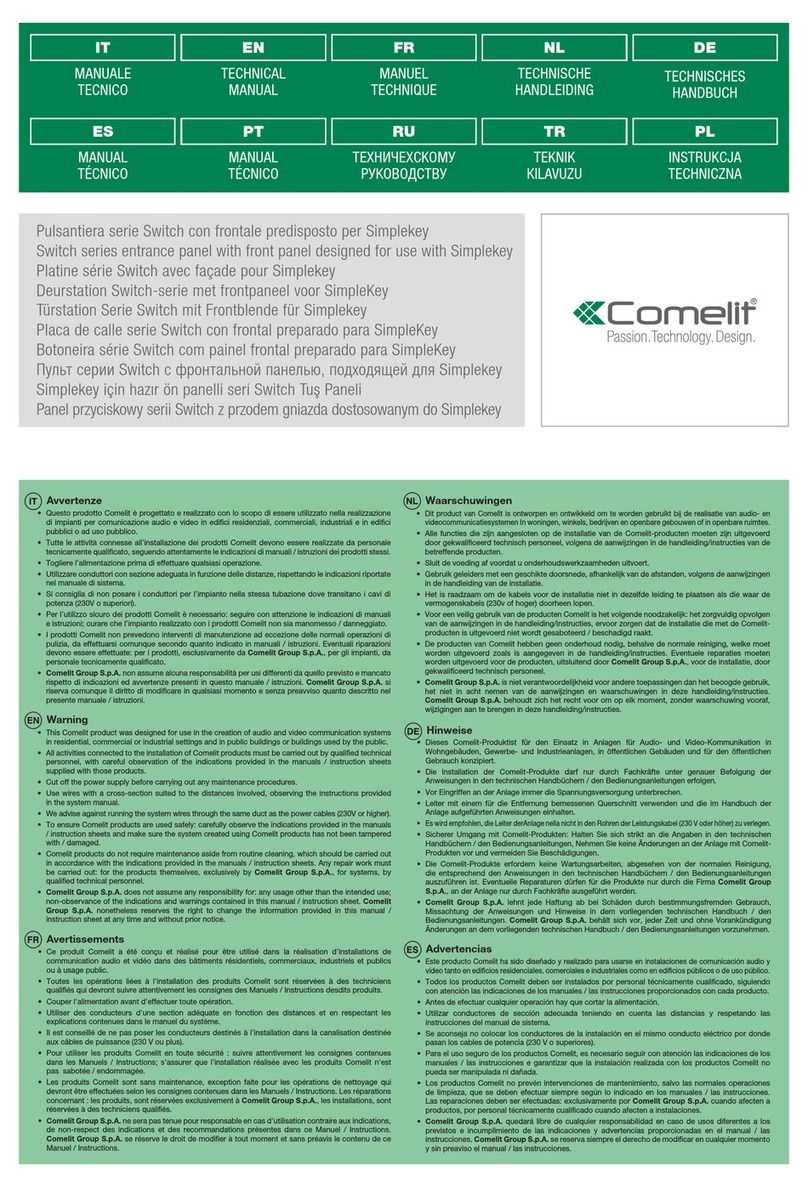
Comelit
Comelit IX9150 Technical manual

Freedom9
Freedom9 freeConnect 500 Quick install guide
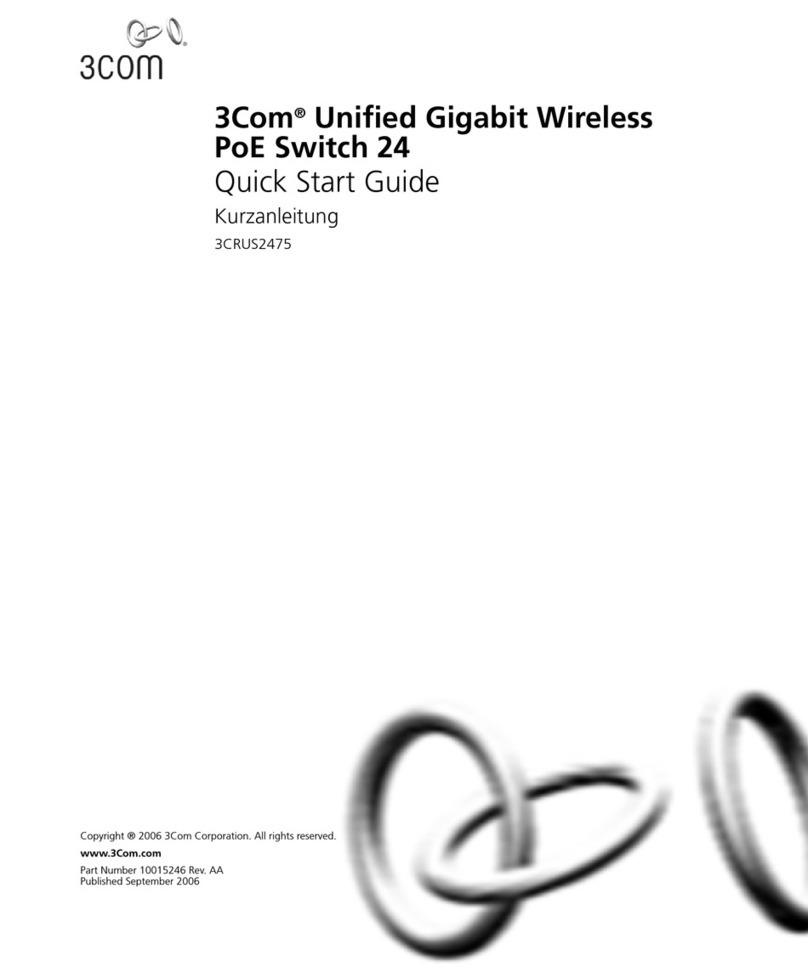
3Com
3Com Unified Gigabit Wireless PoE Switch 24... quick start guide
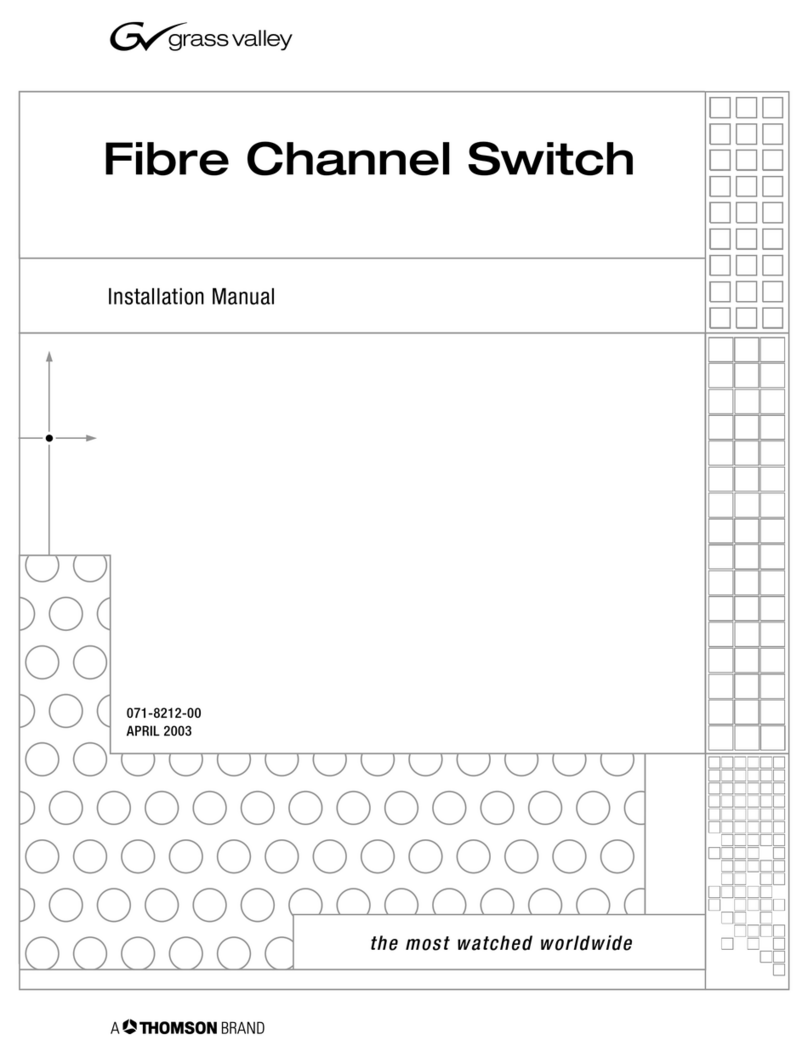
GRASS VALLEY
GRASS VALLEY Fibre Channel Switch installation manual

Siemens
Siemens SCALANCE XM-400 Configuration manual