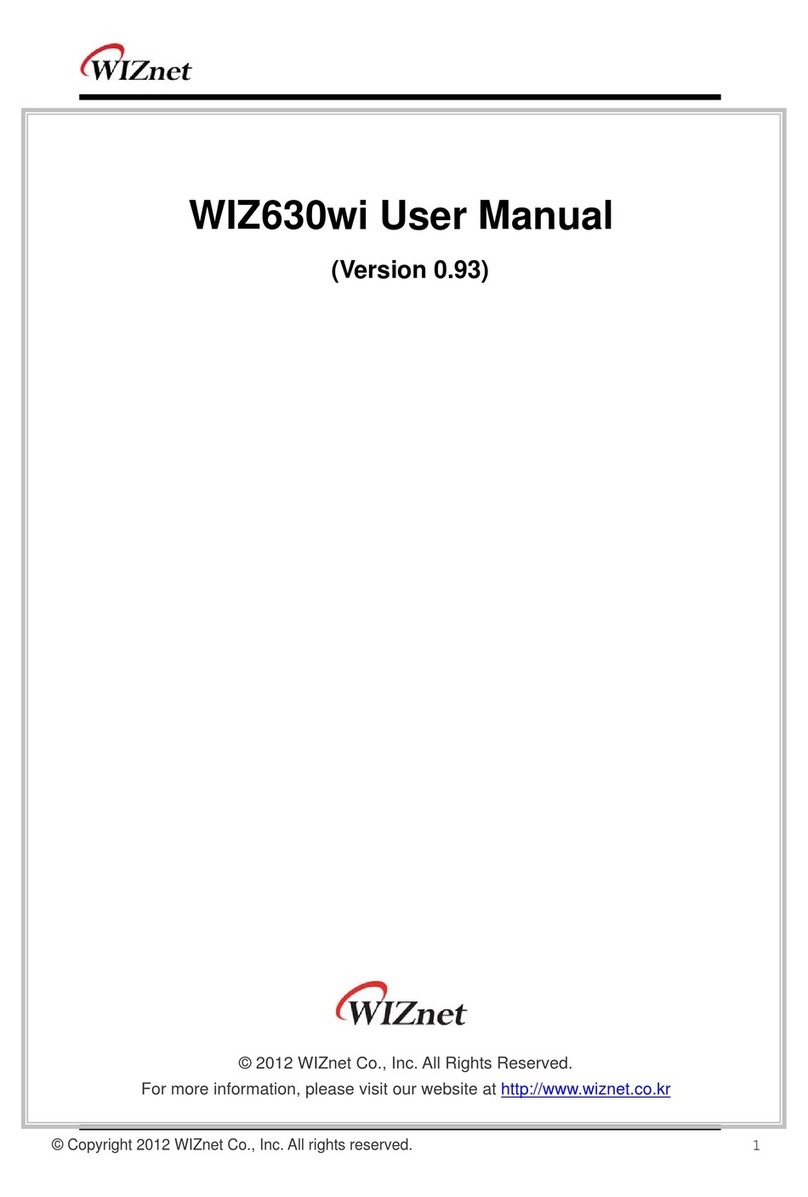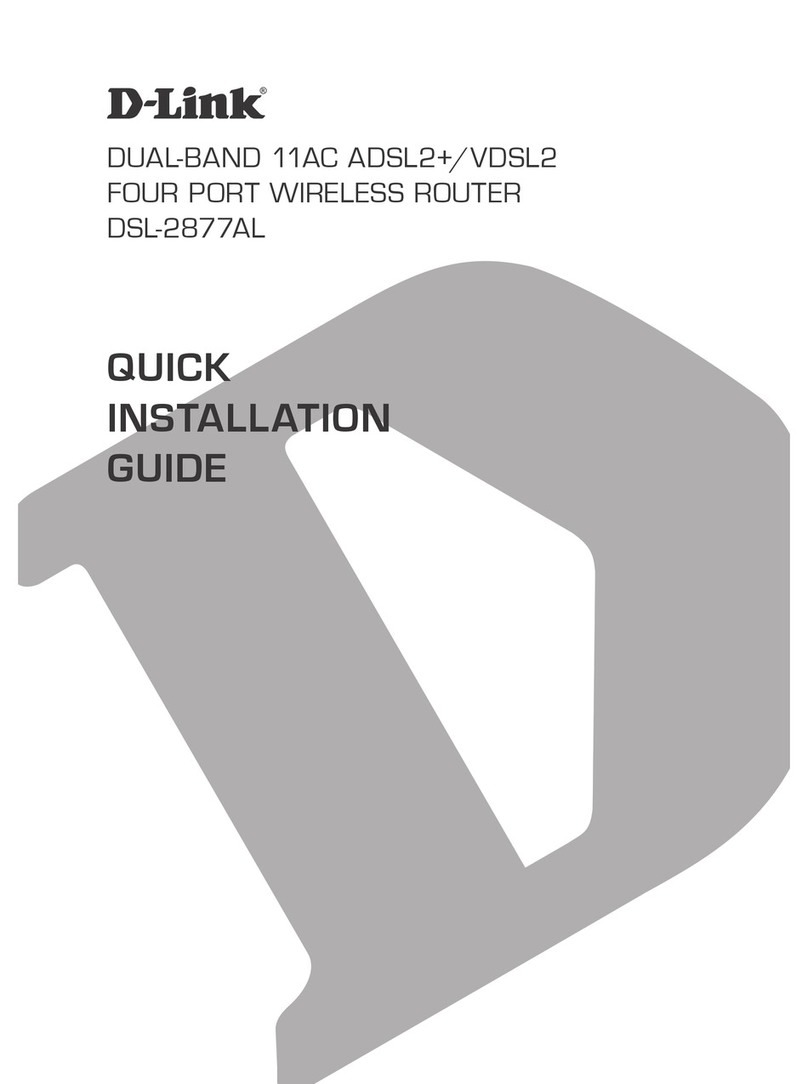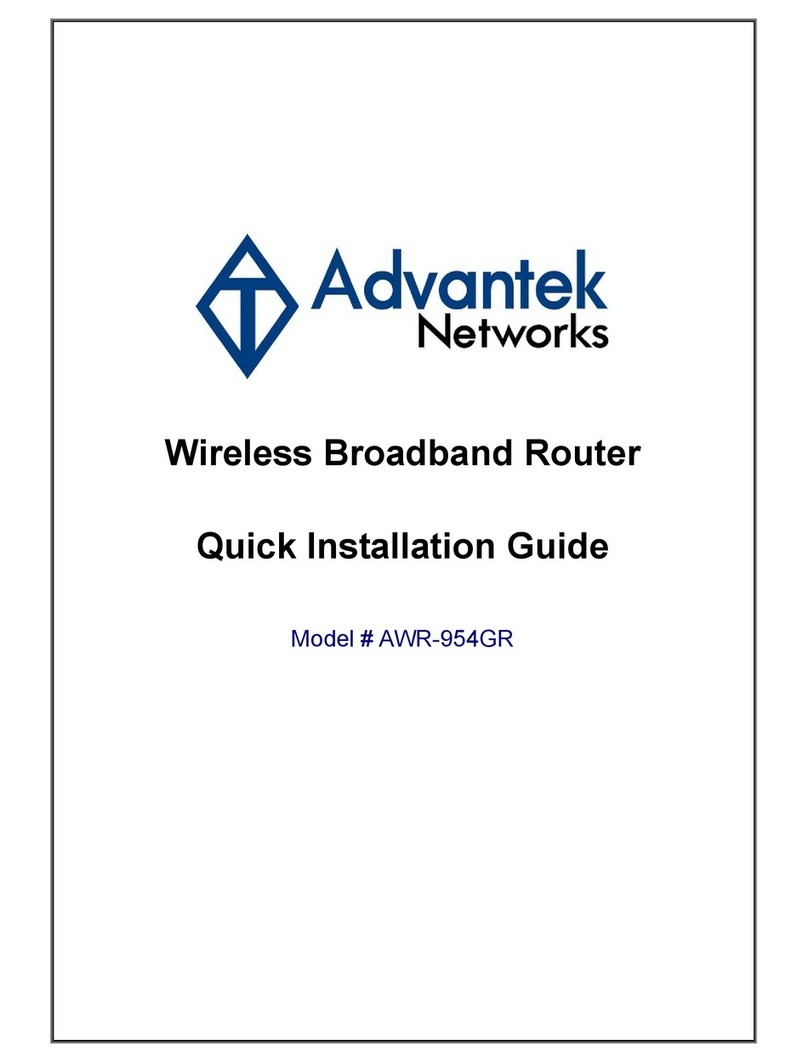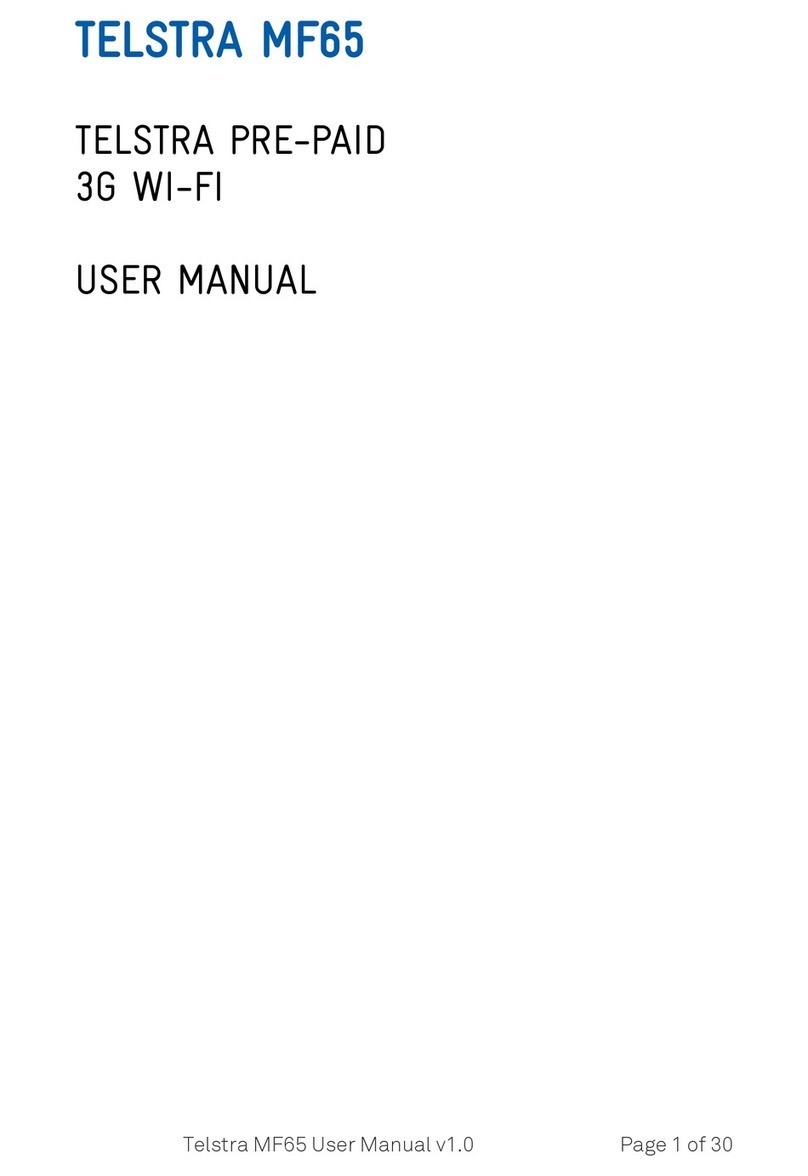Vivitek NC-X900 User manual

1

EN-1
Main Unit
Wall Mount
Antenna
HDMI Cable
USB Power Adapter
Battery
USB-to-DC Power Cable
Remote Control
1
4
7
2
5
8
3
6
PACKAGE CONTENTS
OK
ABC

EN-2
Pairing
Before you can use the remote control, you must pair it with
the main unit. To do so,
1Power on the main unit.
2With the remote control in range of the main unit,
press and hold the Volume + and Volume - buttons
simultaneously for 2 seconds. The left LED will light up
and start blinking.
3Once the LED stops blinking and stays constantly lit,
pairing is complete.
The Remote Control Unit
OK
ABC
Function Descriptions
Icon Description Icon Description Icon Description
Mode Switching
(Presentation- Signage) / Volume +/- Go-Back
Power Navigation Home
Mouse Click(Left Click)
OK
Confirm Recent Apps

EN-3
OVERVIEW
SETTING UP Main Unit
1RJ45 (Ethernet) PoE
25VDC Jack
3HDMI-Out Port
4HDMI-In Port
5Audio-Out Jack (3.5mm)
6Line-In Jack (3.5mm)
7Reset Button
8Micro SD Card Slot
9USB-A Port
10 USB-C Port
11 RS-232 Jack (3.5mm)
Hardware Installation
Antenna: Attach Antenna to Antenna Connector.
HDMI: Connect HDMI cable to a LCD monitor or projector HDMI connector.
Power Input
5VDC Jack: Connect to the USB power adapter with the supplied USB cable.
765
4
3
1 2
11
8 9 10

EN-4
Configuring network connection
There are three network connections, Ethernet, WiFi, and Miracast WiFi.
• Ethernet
Use a RJ45 cable to connect the main unit to your network, typically your
Intranet.
• WiFi
Two options are available.
• WiFi Hotspot
• Regular WiFi
Enable the one that is suitable for
your applications, or you can turn
it off completely to reduce WiFi
congestion.
To configure, bring up the Settings
menu on the device and then follow
the on-screen instructions.
• Miracast WiFi
Miracast is enabled by default and no
configuration is needed.

EN-5
Software Installation
NovoConnect Software
To mirror content to the screen, NovoConnect offers three options
1Mirror with software / App
2Mirror with native mirroring capability of your mobile devices (Miracast,
AirPlay, & Google Cast)
3Mirror with LauncherPlus
Note: LauncherPlus may be sold separately.
Visit www.vivitekcorp.com and install the NovoConnect Software on your PC/
Mac

EN-6
Free software is available for Windows, MacOS, iOS and
Android devices.
1Download and install the NovoConnect
software.
• Tablets/phones: Download NovoConnect
App from Apple’s App Store or Google’s
Play Store
• Windows/Mac computers: Download
NovoConnect software from NovoConnect
website www.vivitekcorp.com
• Chromebooks: Download NovoConnect
software from Chrome Web Store.
2Connect your computer or mobile device to the same network as the main
unit.
3Run the NovoConnect software, then you
can connect to the main unit via one of the
following methods.
• Meeting ID
• IP address
• QR-code scan
• Nearby Devices
Mirroring with NovoConnect software

EN-7
Your mobile devices likely comes with native mirroring capabilities.
Mirroring with native mirroring
• AirPlay - iPhones, iPads, & Mac computers
• Miracast – Windows 10 computers and some Android devices
• Google Cast – Most Android devices
NC-X900 supports all these native mirroring, which means no software or App
is needed.
1Connect your mobile device to the
same WiFi network as the main
unit.
2Depending on your device, the
steps to start mirroring slightly vary.
• For iPhones, iPad, and Mac
computers, bring up the AirPlay
menu
• For Windows 10 computers, bring
up its “Connect” or “Connect to a
wireless display” menu
• For Android devices, this feature is generally referred to as “Screen Cast”,
“Screen Mirroring”, or “Google Cast”, etc.
Once you see the main unit in the device list, tap or click to connect.

FR-1
Unité principale
Montage mural
Antenne
Câble HDMI
Adaptateur secteur USB
Batterie
Câble d'alimentation USB
vers CC
Télécommande
1
4
7
2
5
8
3
6
CONTENU DE L'EMBALLAGE
OK
ABC

FR-2
Association
Avant de pouvoir utiliser la télécommande, vous devez
d’abord l’associer à votre unité principale.
1Allumez l'unité principale.
2La télécommande étant à portée de l'unité principale,
maintenez enfoncés simultanément les boutons Volume +
et Volume - pendant 2 secondes. La LED gauche s'allume
et commence à clignoter.
3Lorsque la LED cesse de clignoter et reste allumée,
l'association est terminée.
La télécommande
OK
ABC
Description des fonctions
Icône Description Icône Description Icône Description
Changement de
mode (Présentation -
Affichage Dynamique)
/ Volume +/- Retourner
Alimentation Navigation Accueil
Clic de souris (clic
gauche)
OK
Confirmer Applications
récentes

FR-3
APERÇU
MISE EN PLACE de l'unité principale
1RJ45 (Ethernet) PoE
2Prise 5VCC
3Port sortie HDMI
4Port d'entrée HDMI
5Prise de sortie audio (3,5 mm)
6Prise d'entrée ligne (3,5 mm)
7Bouton de réinitialisation
8Logement pour carte Micro SD
9Port USB-A
10 Port USB-C
11 Prise RS-232 (3,5 mm)
Installation matérielle
Antenne : Fixer l'antenne au connecteur d'antenne.
HDMI : Connecter le câble HDMI au connecteur HDMI d'un moniteur LCD ou
d'un projecteur.
Entrée d'alimentation:
Prise 5VCC : Connecter à l'adaptateur secteur USB à l'aide du câble USB
fourni.
765
4
3
1 2
11
8 9 10

FR-4
Configuration de la connexion réseau
Il existe trois connexions réseau, Ethernet, WiFi et Miracast.
• Ethernet
Utilisez un câble RJ45 pour connecter l'unité principale à votre réseau,
généralement votre Intranet.
• WiFi
Deux options sont disponibles.
• Point d’accès WiFi
• WiFi habituel
Activez celui qui convient à vos
applications, vous pouvez également
le désactiver complètement pour
réduire l'encombrement du WiFi.
Pour configurer, ouvrez le menu
Paramètres de l'appareil et suivez les
instructions à l'écran.
• Miracast
Miracast est activé par défaut et aucune configuration n’est nécessaire.

FR-5
Installation du logiciel
Logiciel NovoConnect
Pour la mise en miroir du contenu à l'écran, NovoConnect propose trois options
1Miroir avec logiciel / application
2Miroir avec capacité de mise en miroir native de vos appareils mobiles
(Miracast, AirPlay, & Google Cast)
3Miroir avec LauncherPlus
Remarque : LauncherPlus peut être vendu séparément.
Visitez www.vivitek.eu et installez le logiciel NovoConnect sur votre PC/Mac

FR-6
Des logiciels gratuits sont disponibles pour les appareils
Windows, MacOS, iOS et Android.
1Téléchargez et installez le logiciel
NovoConnect.
• Tablettes/téléphones : Téléchargez
l'application NovoConnect sur l'App Store
d'Apple ou sur le Play Store de Google
• Ordinateurs Windows/Mac : Téléchargez
le logiciel NovoConnect depuis le site de
NovoConnect www.vivitek.eu
• Chromebooks : Téléchargez le logiciel
NovoConnect sur Chrome Web Store.
2Connectez votre ordinateur ou votre appareil mobile au même réseau que
l'unité principale.
3Exécutez le logiciel NovoConnect, vous
pourrez alors vous connecter à l'unité
principale par l'une des méthodes suivantes.
• ID de réunion
• Adresse IP
• Balayage du code QR
• Appareils à proximité
Mise en miroir avec le logiciel NovoConnect

FR-7
Vos appareils mobiles sont probablement dotés de capacités de mise en miroir
natives.
Mise en miroir avec la mise en miroir native
• AirPlay - iPhones, iPads et ordinateurs Mac
• Miracast - Ordinateurs Windows 10 et certains appareils Android
• Google Cast - La plupart des appareils Android
Le NC-X900 prend en charge toutes ces mises en miroir natives, ce qui signifie
qu'aucun logiciel ou application n'est nécessaire.
1Connectez votre appareil mobile
au même réseau WiFi que l'unité
principale.
2Les étapes pour commencer la
mise en miroir varient légèrement
selon votre appareil.
• Pour les iPhones, iPad et Mac,
affichez le menu AirPlay
• Pour les ordinateurs Windows 10,
affichez le menu « Connecter »
ou « Connecter à un affichage
sans fil »
• Pour les appareils Android, cette fonction est généralement appelée
« Screen Cast », « Screen Mirroring », ou « Google Cast », etc.
Lorsque vous voyez l'unité principale dans la liste des appareils, appuyez ou
cliquez pour vous connecter.

DE-1
Haupteinheit
Wandhalterung
Antenne
HDMI-Kabel
USB-Netzadapter
Batterie
USB-auf-DC Stromkabel
Fernbedienung
1
4
7
2
5
8
3
6
LIEFERUMFANG
OK
ABC

DE-2
Kopplung
Vor der Nutzung der Fernbedienung müssen Sie sie zuerst mit
Ihrer Haupteinheit koppeln.
1Schalten Sie die Haupteinheit ein.
2Halten Sie die Fernbedienung in Reichweite der
Haupteinheit und halten Sie die Lautstärke + und - Tasten
2 Sekunden lang gleichzeitig gedrückt. Die linke LED wird
aufleuchten und anfangen zu blinken.
3Wenn die LED aufhört zu blinken und dauerhaft leuchtet,
ist die Kopplung vollständig.
Die Fernbedienung
OK
ABC
Funktionsbeschreibungen
Symbol Beschreibung Symbol Beschreibung Symbol Beschreibung
Moduswechsel
(Präsentation-
Beschilderung)
/ Lautstärke +/- Zurück
Ein/Aus Navigation Startseite
Mausklick (Linksklick)
OK
Bestätigen Letzte Apps

DE-3
ÜBERSICHT
EINRICHTUNG des Hauptgeräts
1RJ45 (Ethernet) PoE
25VDC Buchse
3HDMI-Ausgangsanschluss
4HDMI-Eingangsanschluss
5Audio-Ausgangsbuchse (3,5mm)
6Line-Eingangsbuchse (3,5mm)
7Zurücksetzen-Taste
8Micro SD-Karteneinschub
9USB-A Anschluss
10 USB-C Anschluss
11 RS-232 Buchse (3,5mm)
Hardware Installation
Antenne: Bringen Sie die Antenne am Antennenanschluss an.
HDMI: Schließen Sie das HDMI-Kabel an den HDMI-Anschluss eines LCD-
Monitors oder Projektors an.
Stromanschluss
5VDC Buchse: Verbinden Sie den USB-Netzadapter mit dem beiliegenden
USB-Kabel.
765
4
3
1 2
11
8 9 10

DE-4
Netzwerkverbindung konfigurieren
Es gibt drei Netzwerkverbindungen, Ethernet, WLAN und Miracast.
• Ethernet
Verwenden Sie ein RJ45-Kabel, um die Haupteinheit mit Ihrem Netzwerk,
normalerweise Ihrem Intranet, zu verbinden.
• WLAN
Zwei Optionen sind verfügbar.
• WLAN Hotspot
• Normales WLAN
Aktivieren Sie diejenige, die für Ihre
Anwendungen geeignet ist, oder
schalten Sie sie ganz aus, um die
WLAN Auslastung zu reduzieren.
Rufen Sie zum Konfigurieren das
Einstellungsmenü auf dem Gerät auf
und folgen Sie dann den Anweisungen auf dem Bildschirm.
• Miracast
Miracast ist standardmäßig aktiviert und es ist keine Konfiguration
erforderlich.

DE-5
Installation der Software
NovoConnect Software
Zum Spiegeln von Inhalten auf den Bildschirm bietet NovoConnect drei
Optionen
1Spiegeln mit Software / App
2Spiegelung mit nativer Spiegelungsfunktion Ihrer mobilen Geräte (Miracast,
AirPlay & Google Cast)
3Spiegeln mit LauncherPlus
Hinweis: LauncherPlus ist möglicherweise separat erhältlich.
Besuchen Sie www.vivitek.eu und installieren Sie die NovoConnect Software
auf Ihrem PC/Mac
Table of contents
Languages: