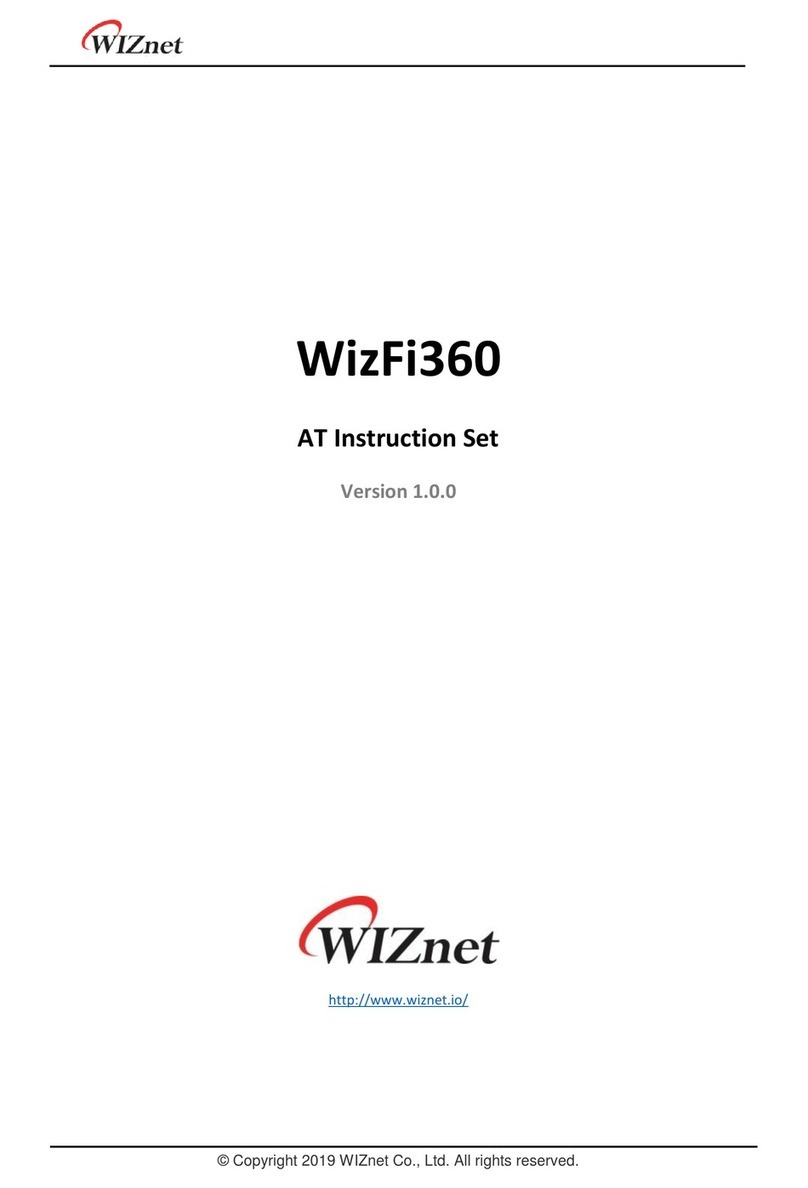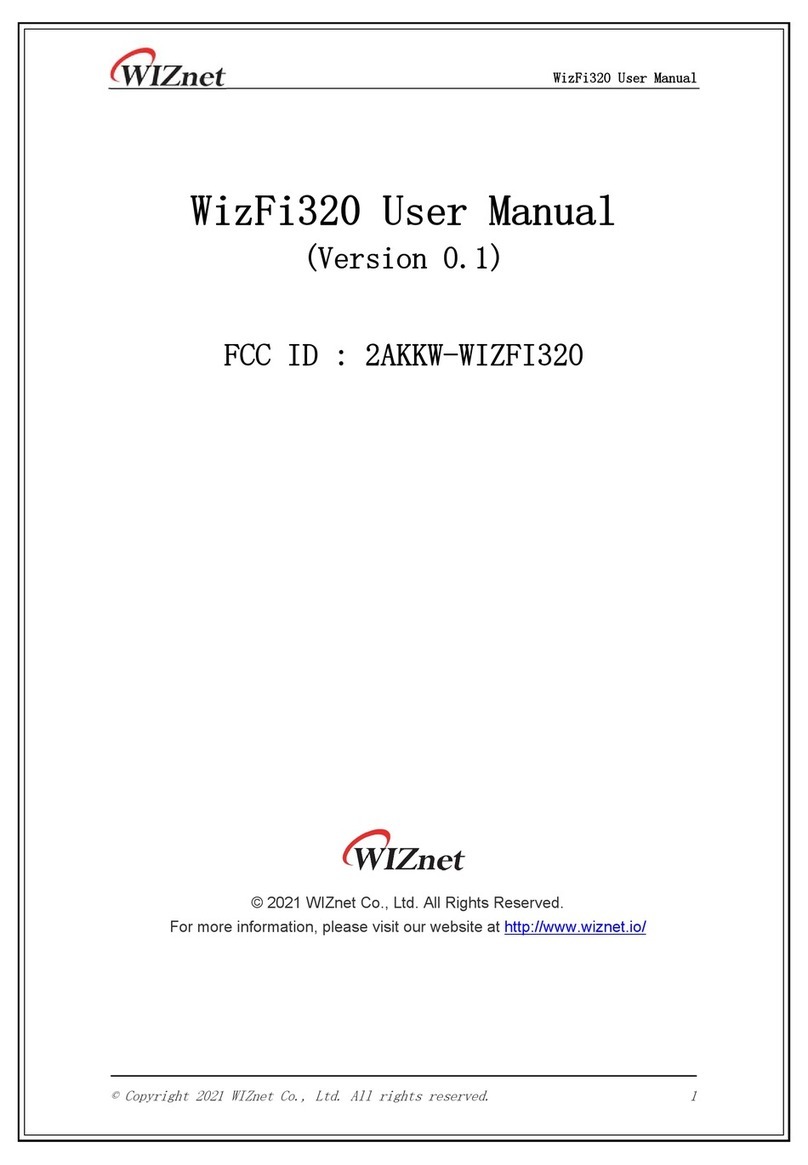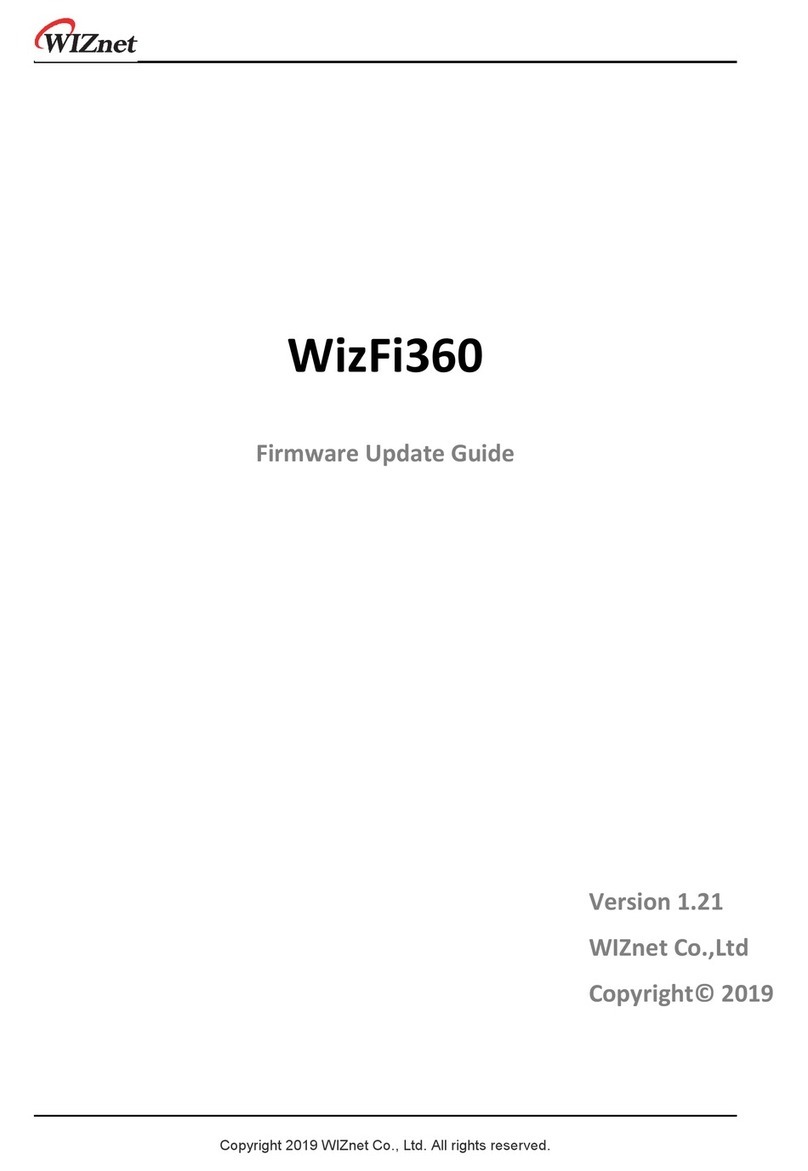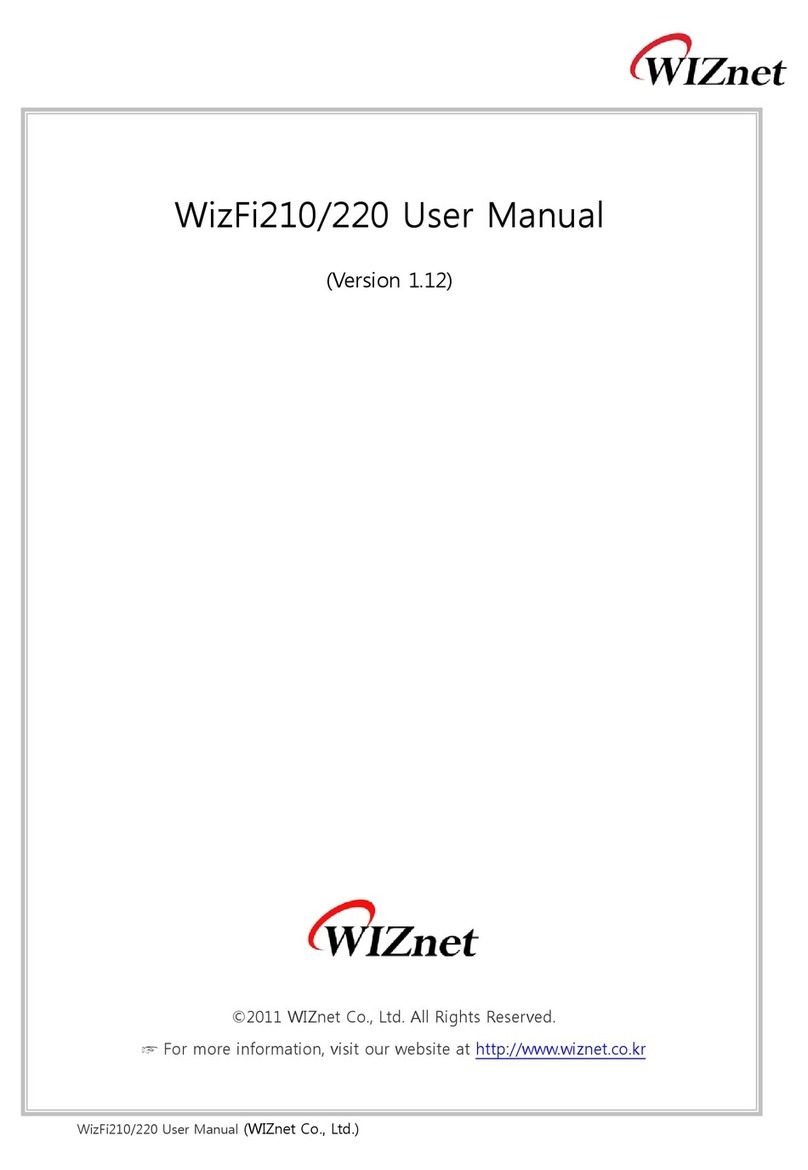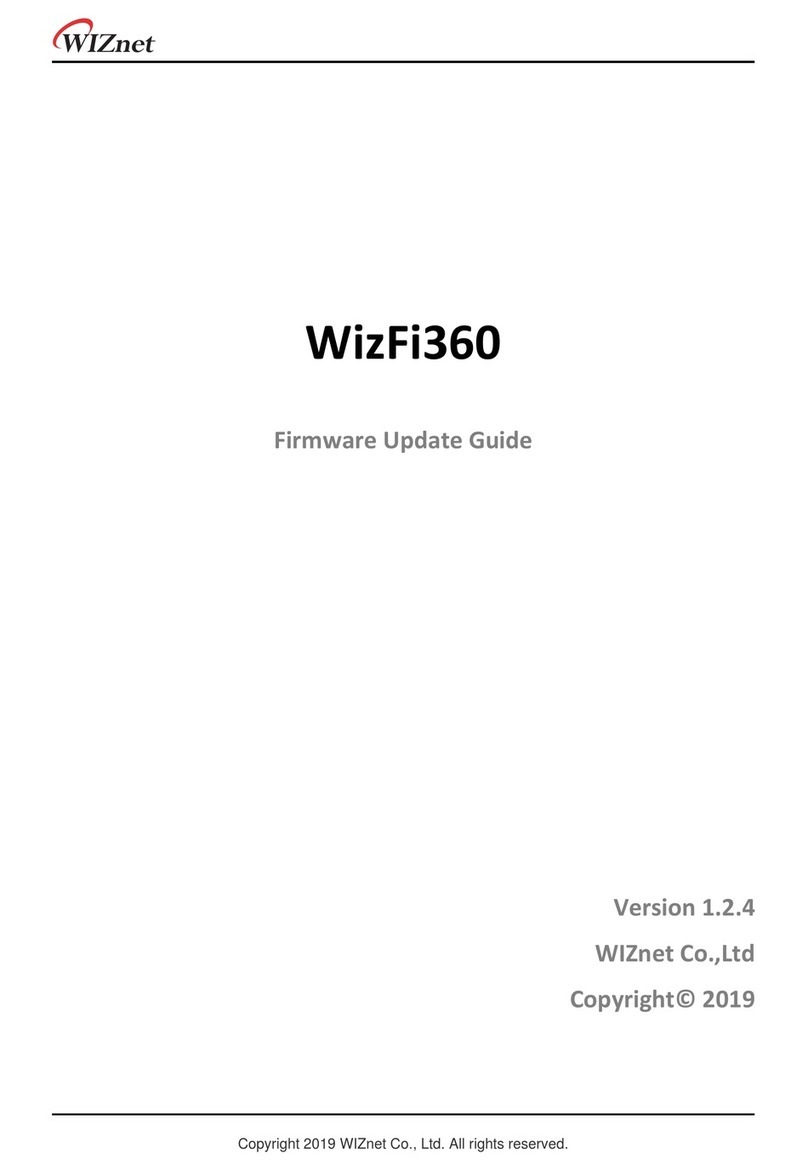© Copyright 2012 WIZnet Co., Inc. All rights reserved. 5
Wireless Specifications
Type Description
Wireless Standard IEEE802.11b/g/n
Frequency Range
USA: 2.400 ~ 2.483GHz
Europe: 2.400 ~ 2.483GHz
Japan: 2.400 ~ 2.497GHz
China: 2.400 ~ 2.483GHz
Operating Channels
USA/Canada: 11(1 ~ 11)
Major Europe Countries: 13(1 ~ 13)
France: 4(10 ~ 13)
Japan: 14 for 802.11b(1 ~ 14), 13 for 802.11g(1 ~ 13)
Korea/China: 13(1 ~ 13)
Output Power
(Tolerance(+/-1dBm)
802.11b: 9.88dBm@11Mbps
802.11g: 7.44dBm@54Mbps
802.11n(20MHz): 8.08dBm@72Mbps
802.11n(40MHz): 4.83dBm@150Mbps
Receive Sensitivity
802.11b: -89dBm@11Mbps
802.11g: -74dBm@54Mbps
802.11n(20MHz): -70dBm@72Mbps
802.11n(40MHz): -66dBm@150Mbps
Data Rates
802.11b: 1,2,5.5,11Mbps
802.11g: 6,9,12,18,24,36,48,54Mbps
802.11n(20MHz): 7,14.5,21.5,28.5,43.5,57.5,65,72Mbps
802.11n(40MHz): 29.5,86.5,115,130,144,150Mbps
Modulation Type 11g: OFDM(64QAM, 16QAM, QPSK, BPSK)
11b: DSS(CCK, DQPSK, DBPSK)
Operation Distance
802.11b
Outdoor: 150m@11Mbps, 300m@1Mbps
Indoor: 30m@11Mbps, 100m@1Mbps
802.11g
Outdoor: 50m@54Mbps, 300m@6Mbps
Indoor: 30m@54Mbps, 100m@6Mbps
802.11n
Outdoor: 30m@150Mbps, 250m@7Mbps
Indoor: 20m@150mbps, 100m@7Mbps
Dimension 33mm X 43mm X 4.5mm