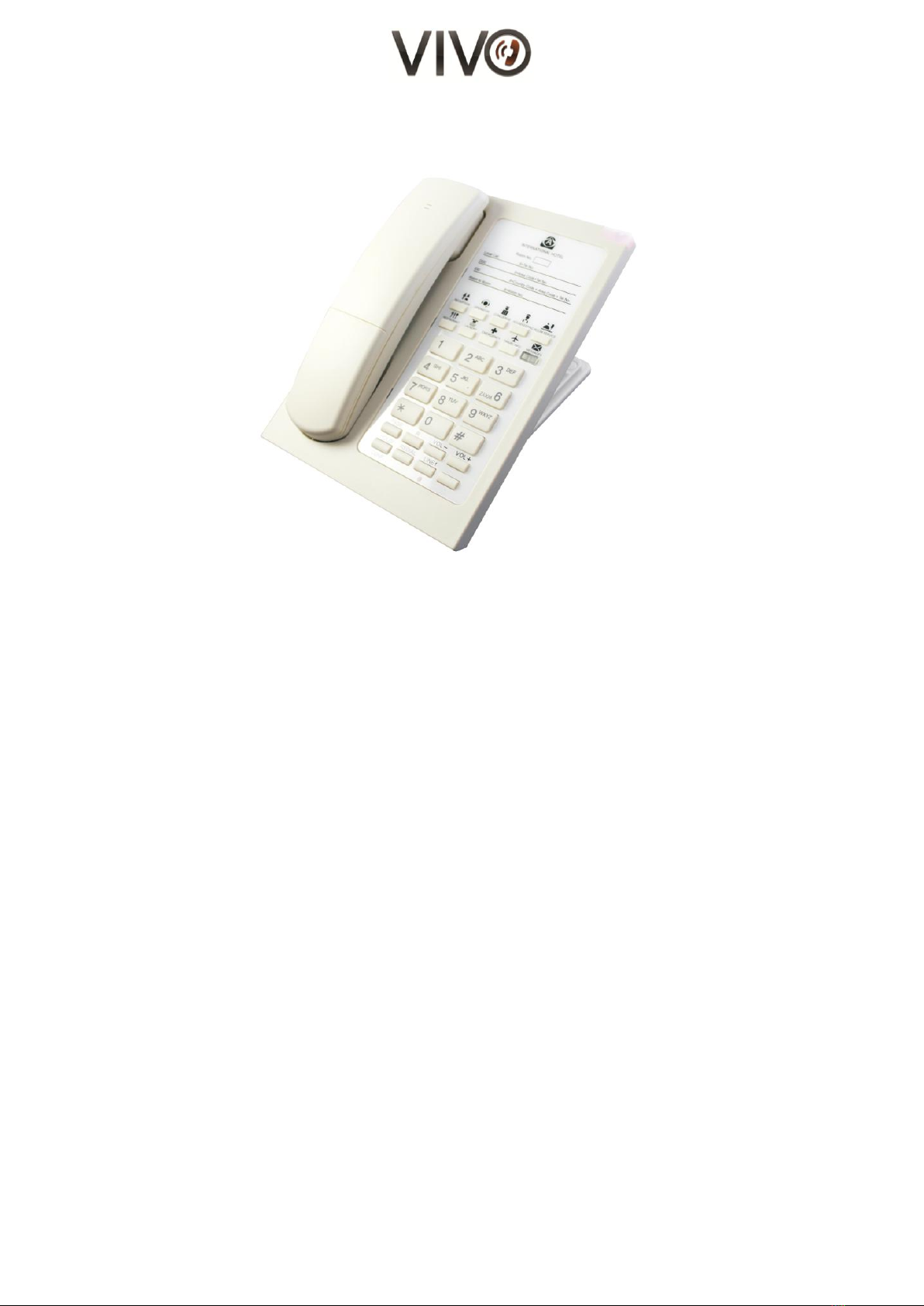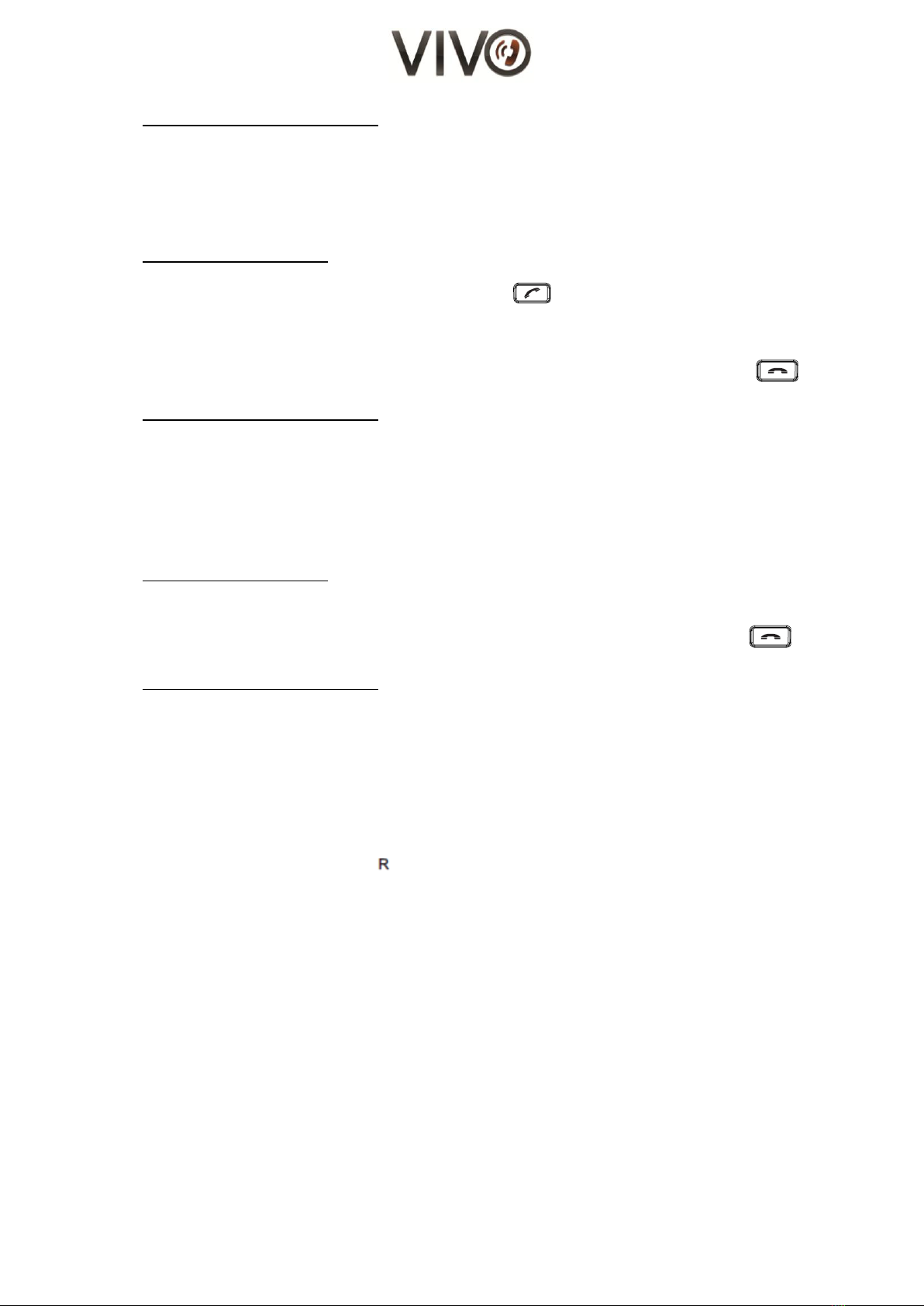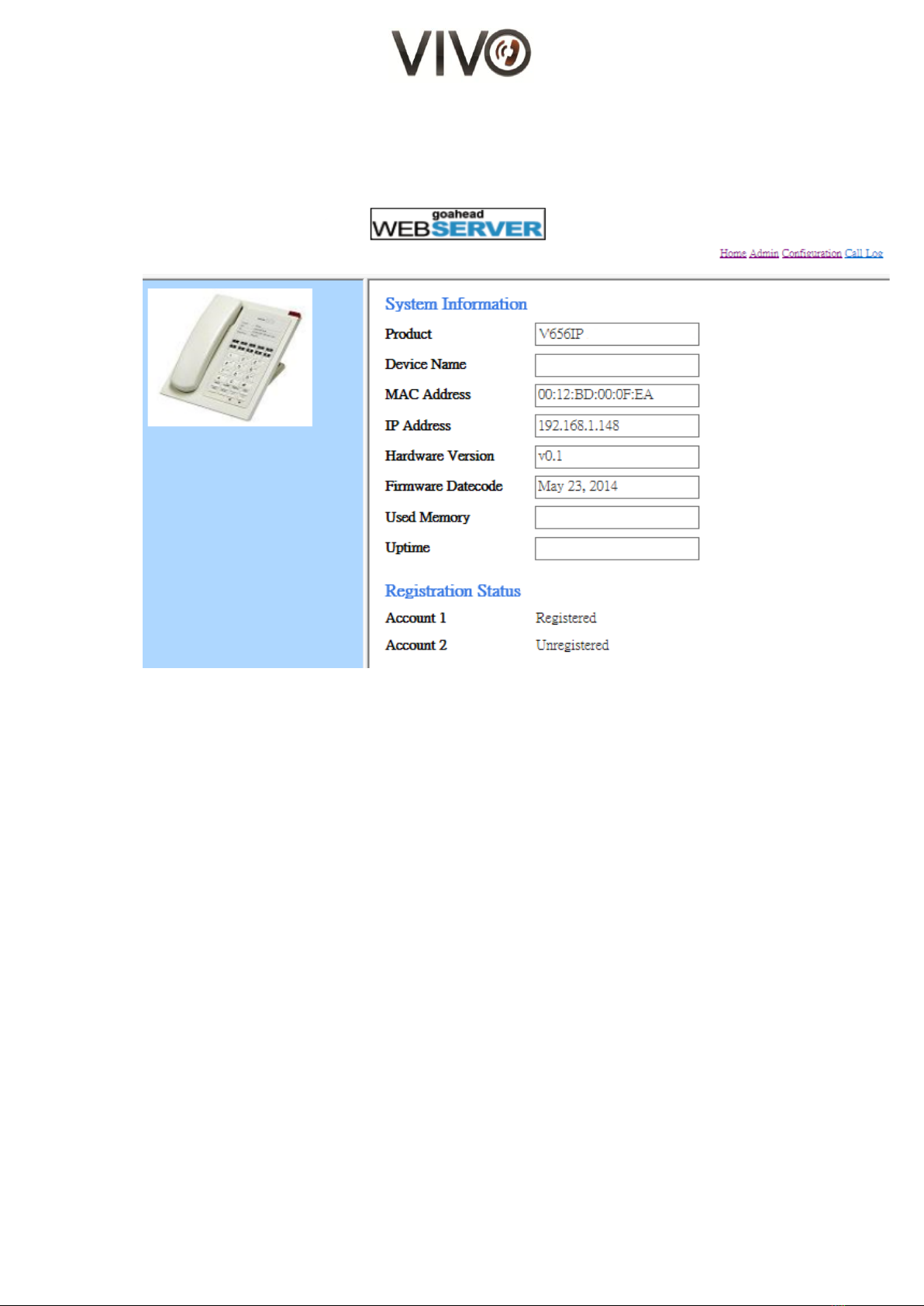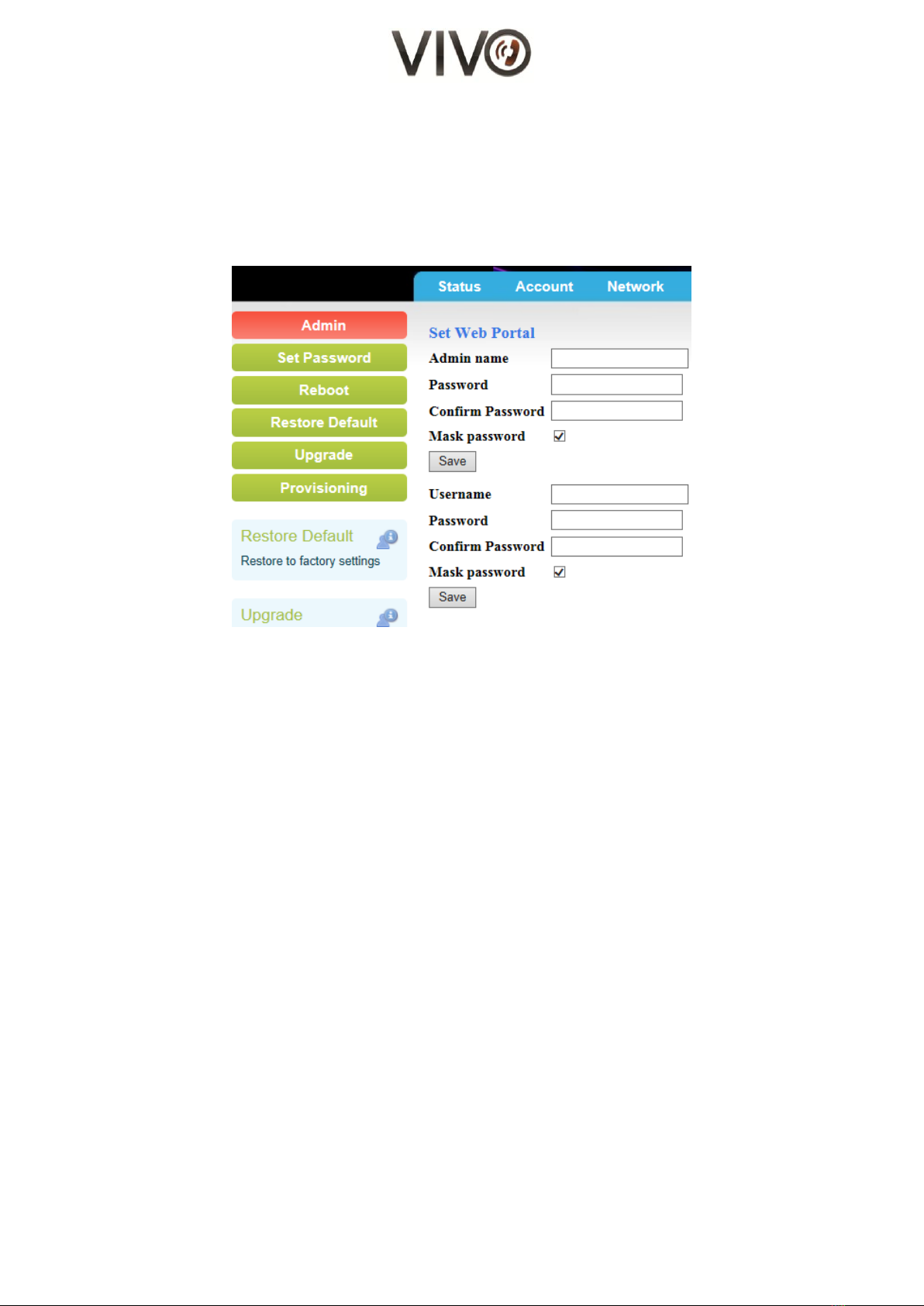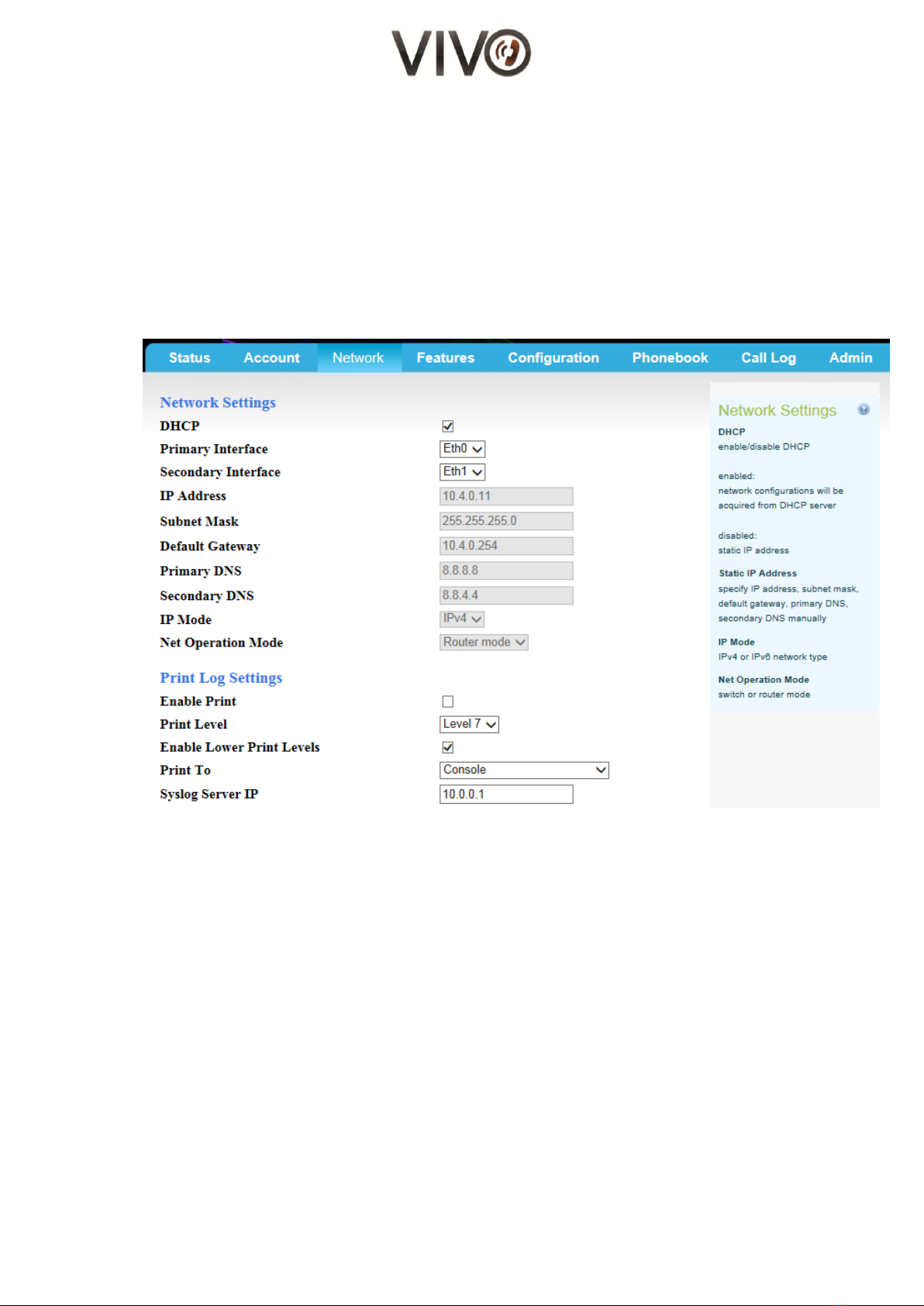4/16
C. Installation
1. Unpack the box and check for the following items enclosed:
a. Main unit and laminated faceplate
b. DECT Handset
c. RJ45 Ethernet cable
d. D.C. Power Adapter (check with your vendor for this item may not be included)
2. Connect one end of the Ethernet cable to the WAN port of the main unit, and the other end
to the wall Ethernet outlet
The WAN port is under the logo
3. For your computer, connect its Ethernet cable to the LAN port of the main unit
The LAN port is under the logo
D. Call Operation
(I) Initiate a Call
Using the cordless handset
1. Lift the handset from the cradle
2. Press the “Off-hook”button to get a line
3. Listen to the dial tone
4. Press the desired number or press a memory button for auto dial
5. During a call, press the “Off-hook” button to activate the hands-free function i.e.
speakerphone mode
6. To drop the call temporarily and make another call, press the flash button
7. To end the call, place the handset back on the cradle or press the “On-hook” button
Using the base unit speakerphone
1. Press speaker button, SPK. The red LED indicates that the speaker is active
2. Listen to the dial tone
3. Press the desired number or press a memory button for autodial
4. To drop the call temporarily and make another call, press the flash button
5. To end the call, press the speakerphone button again. The LED will go off
(II) Answer a Call
An audible ringing sound and the flashing LED indicates and incoming call. You may do one of the
following to answer the incoming call:
Using the wireless handset
1. Lift the cordless handset (if it’s on the cradle) to answer the call. Press the “Off-hook” button
(if it’s not on the cradle) to answer the call
2. To end the call, either place the cordless handset back on the cradle/ or press the “On--hook”
button