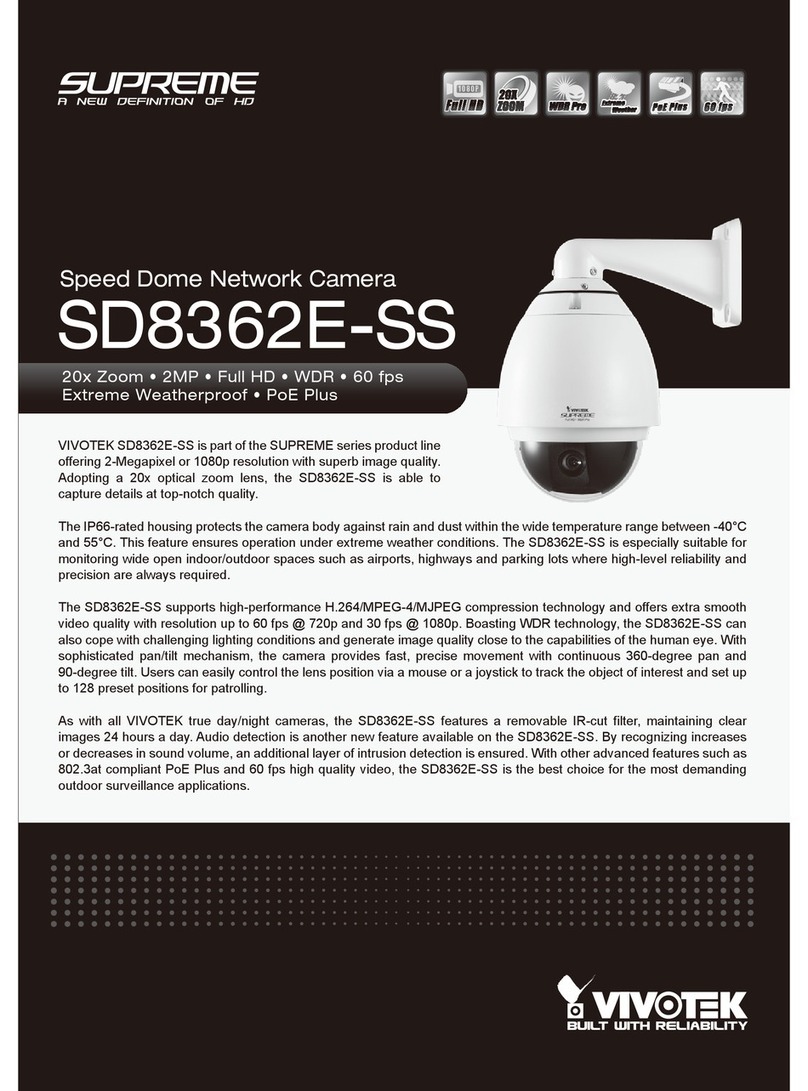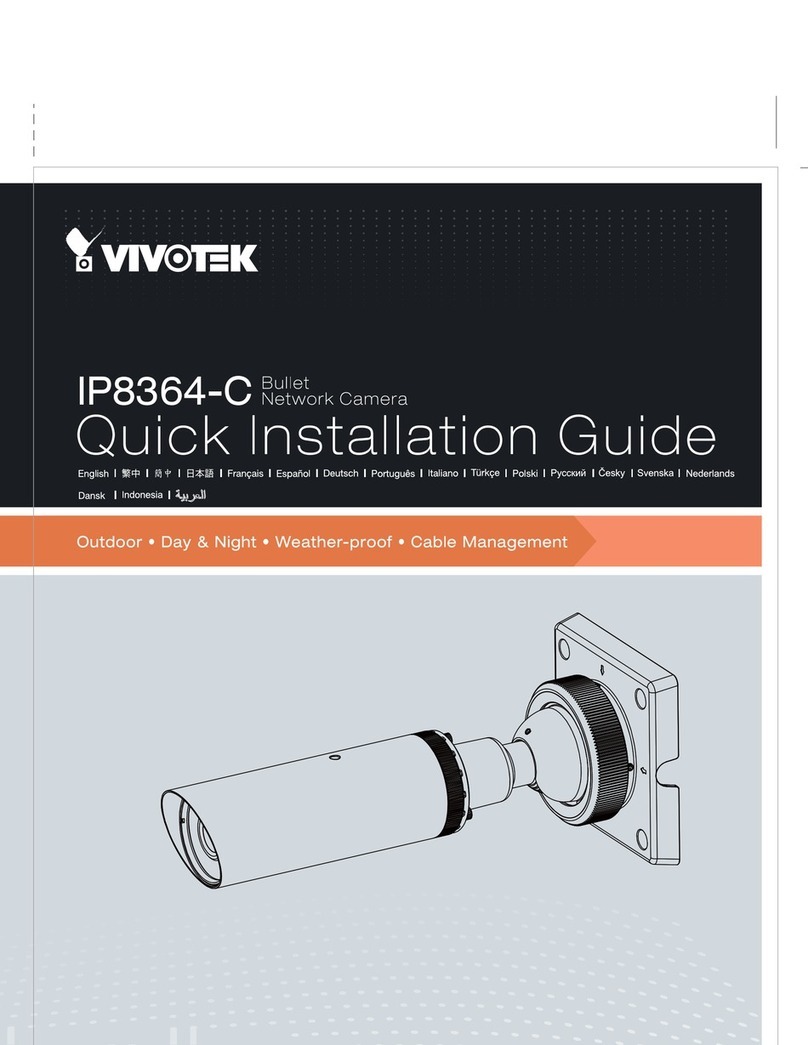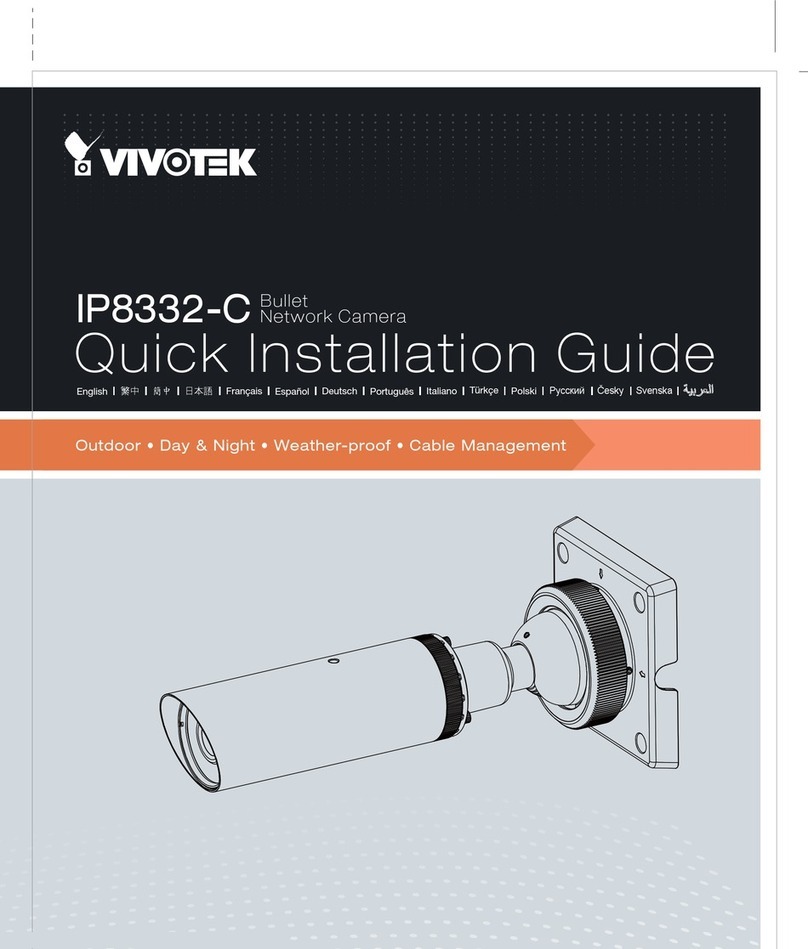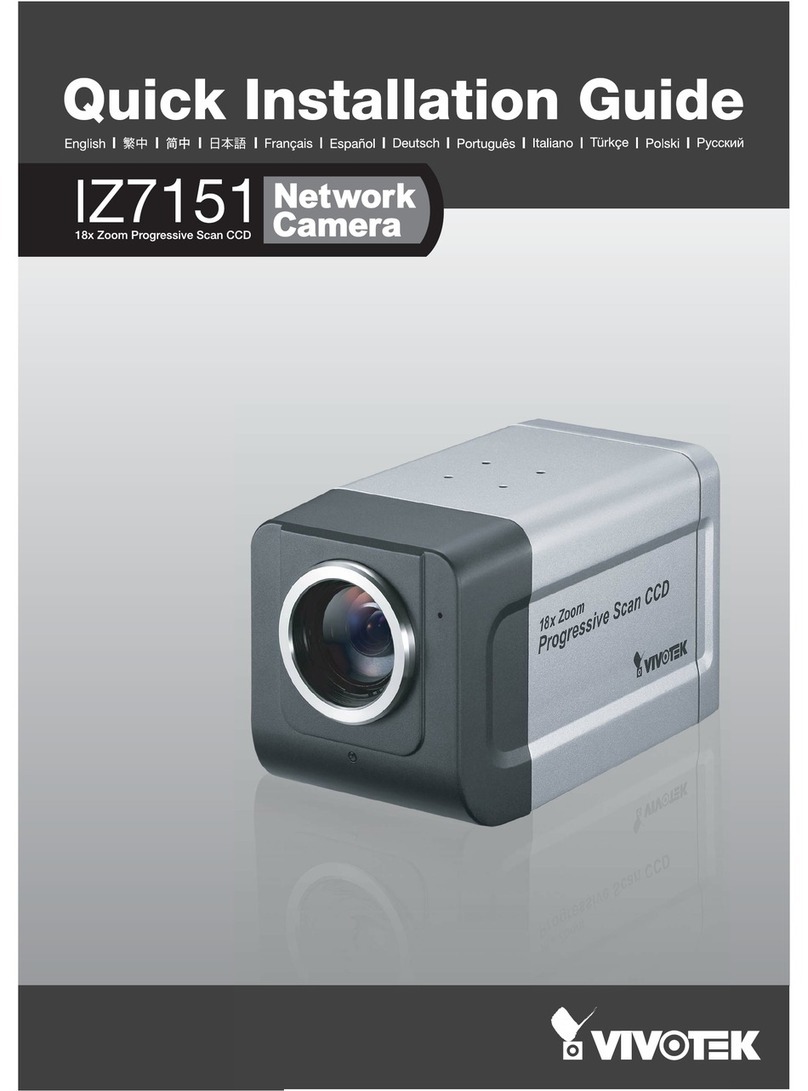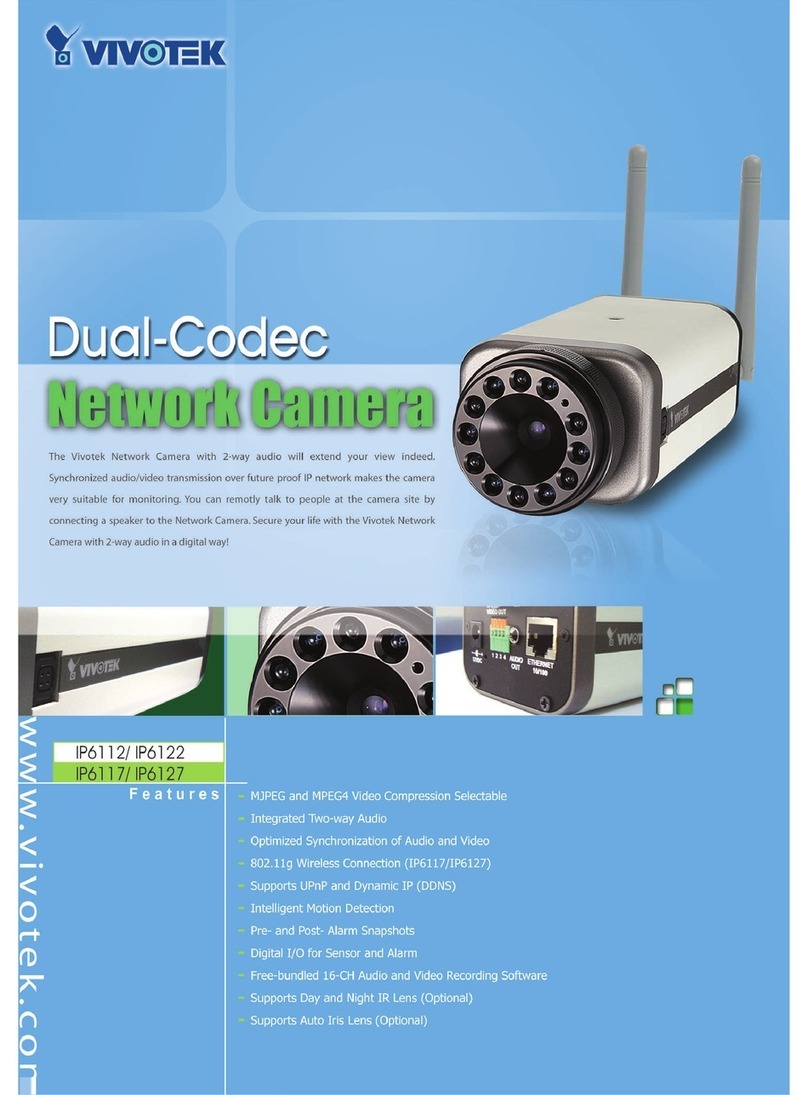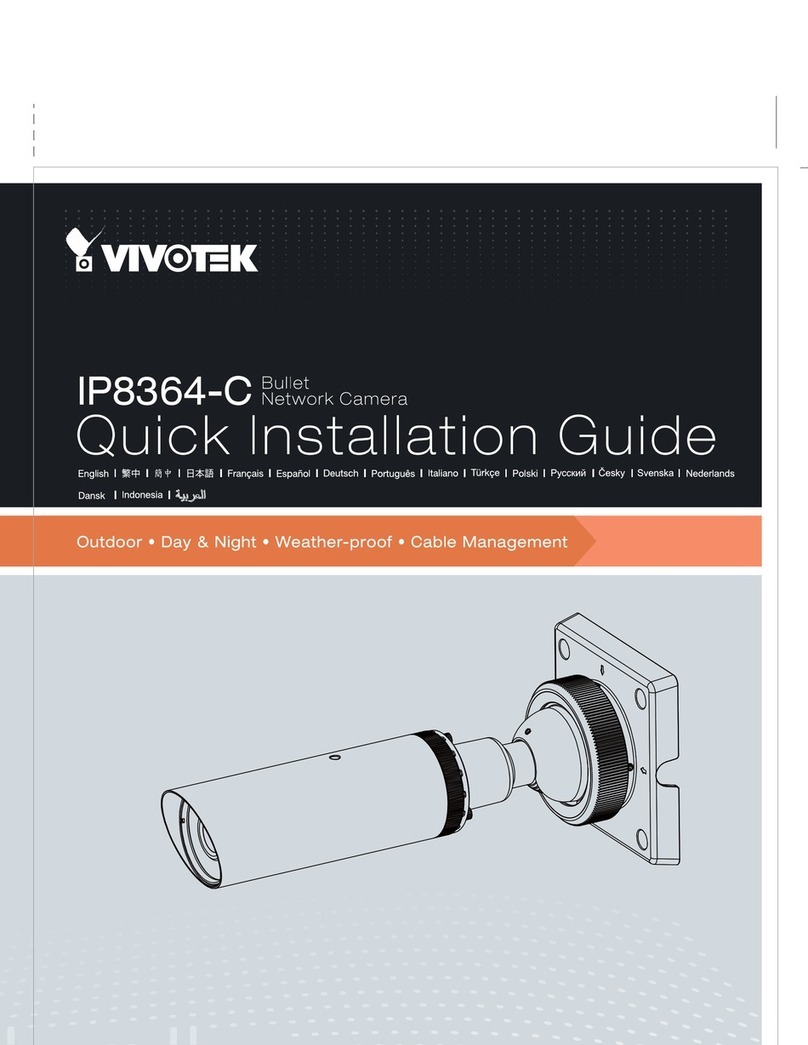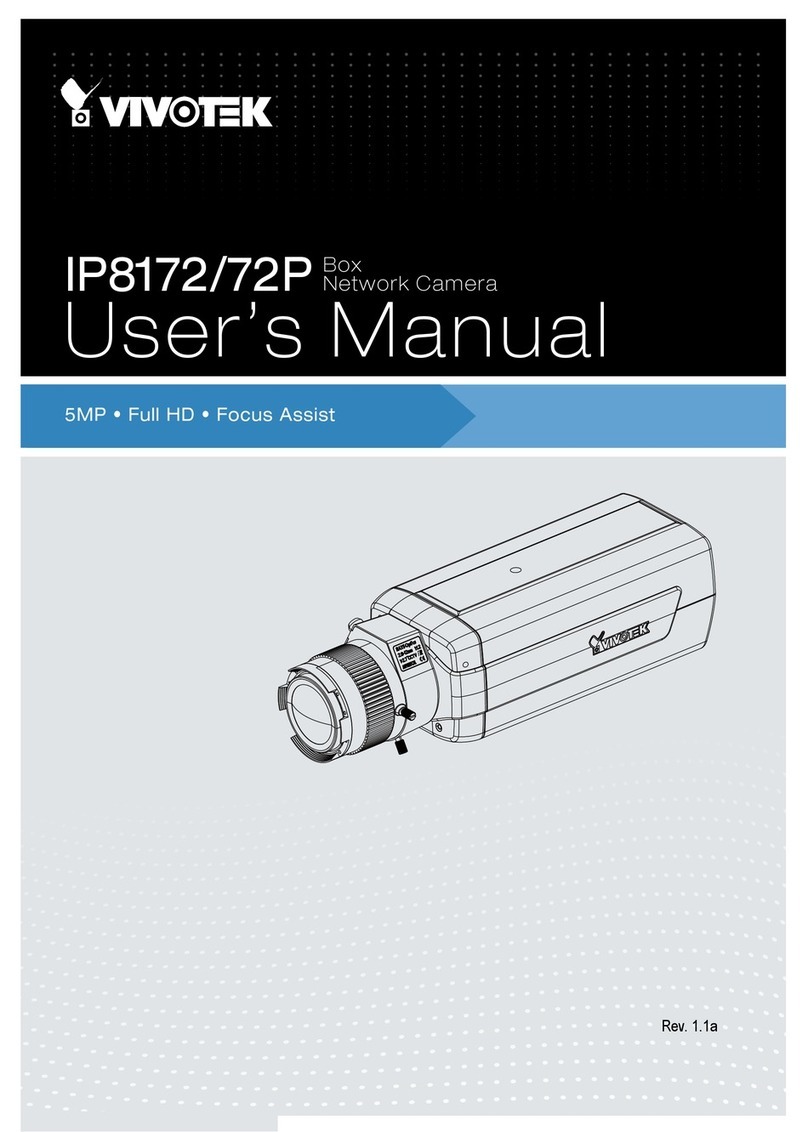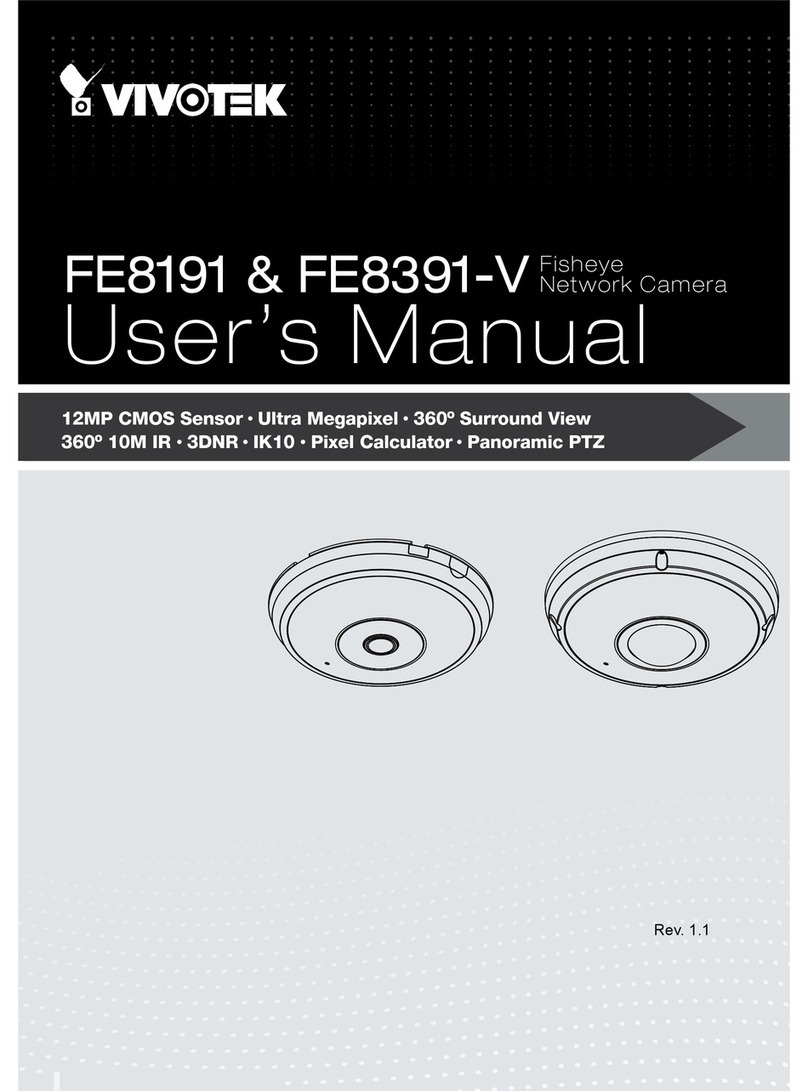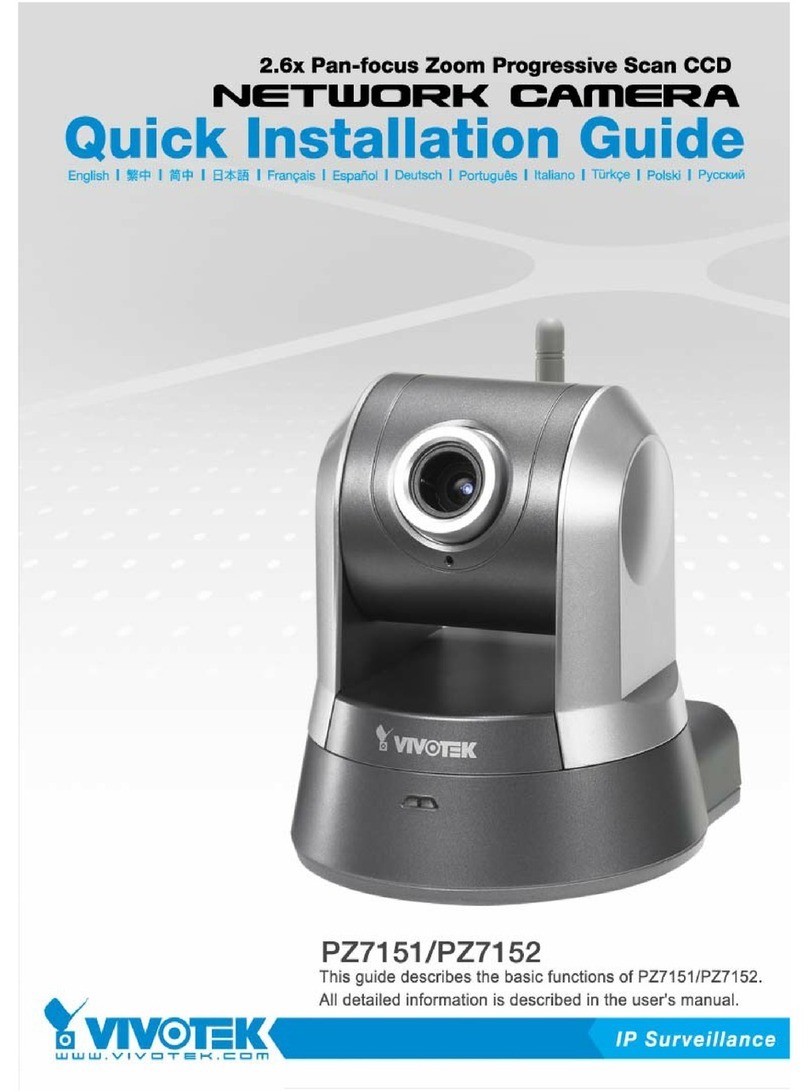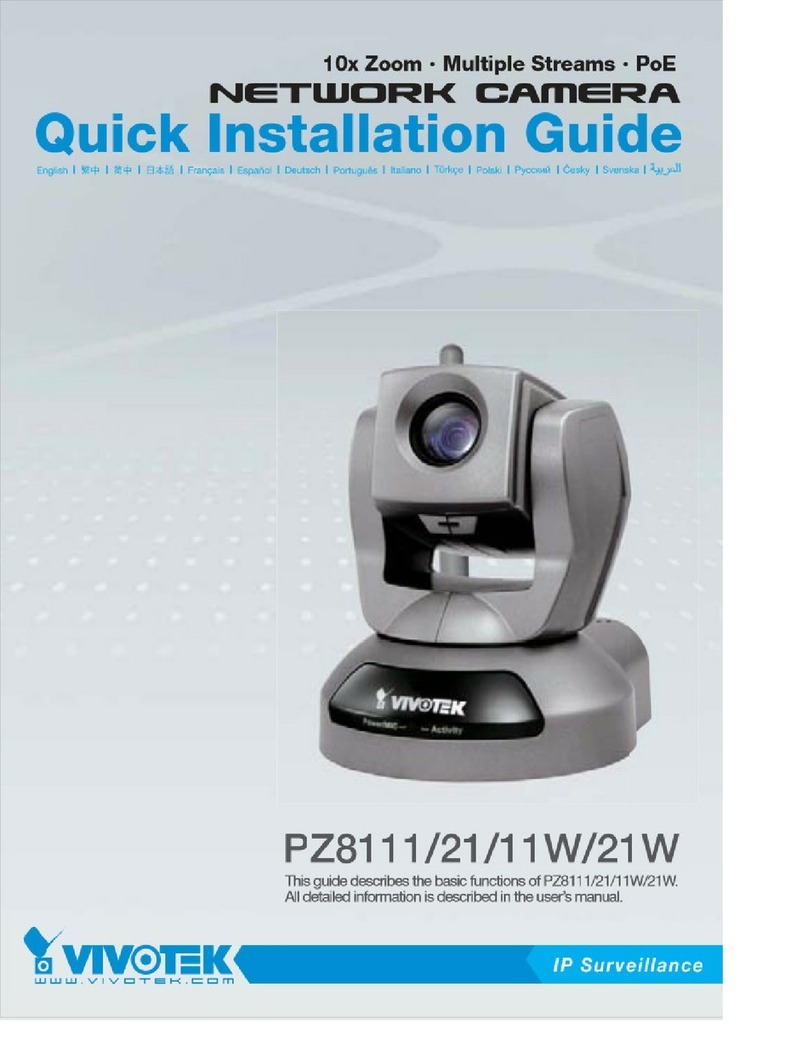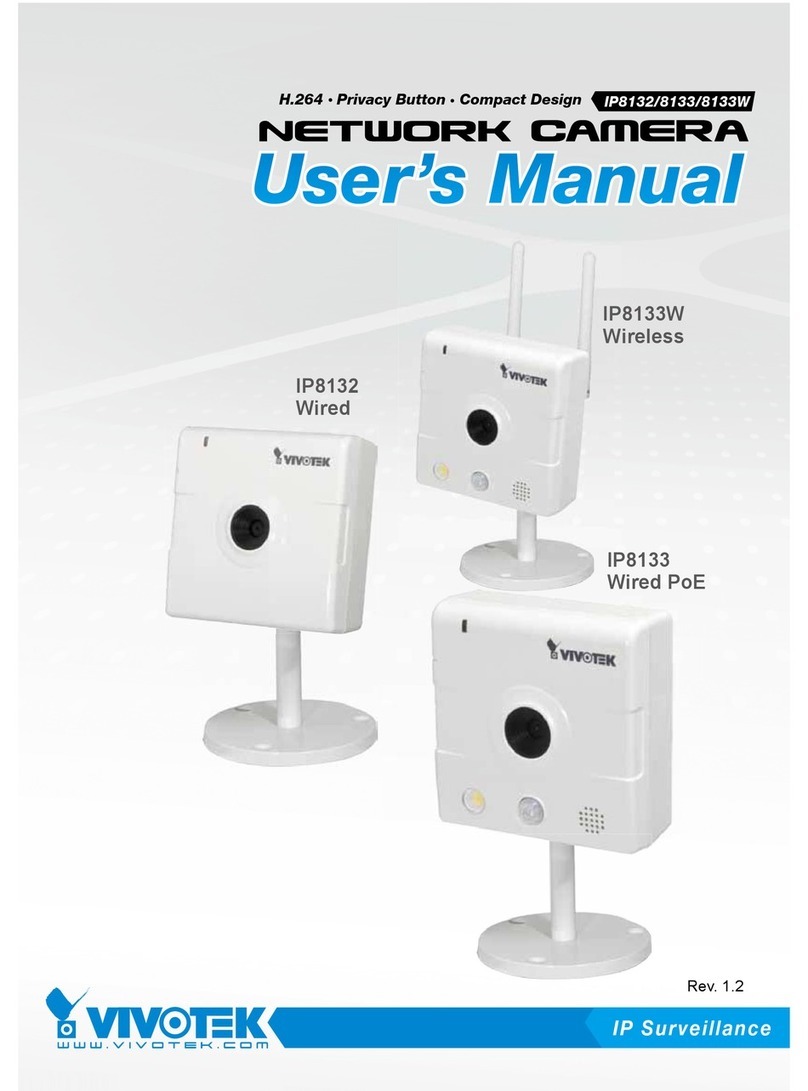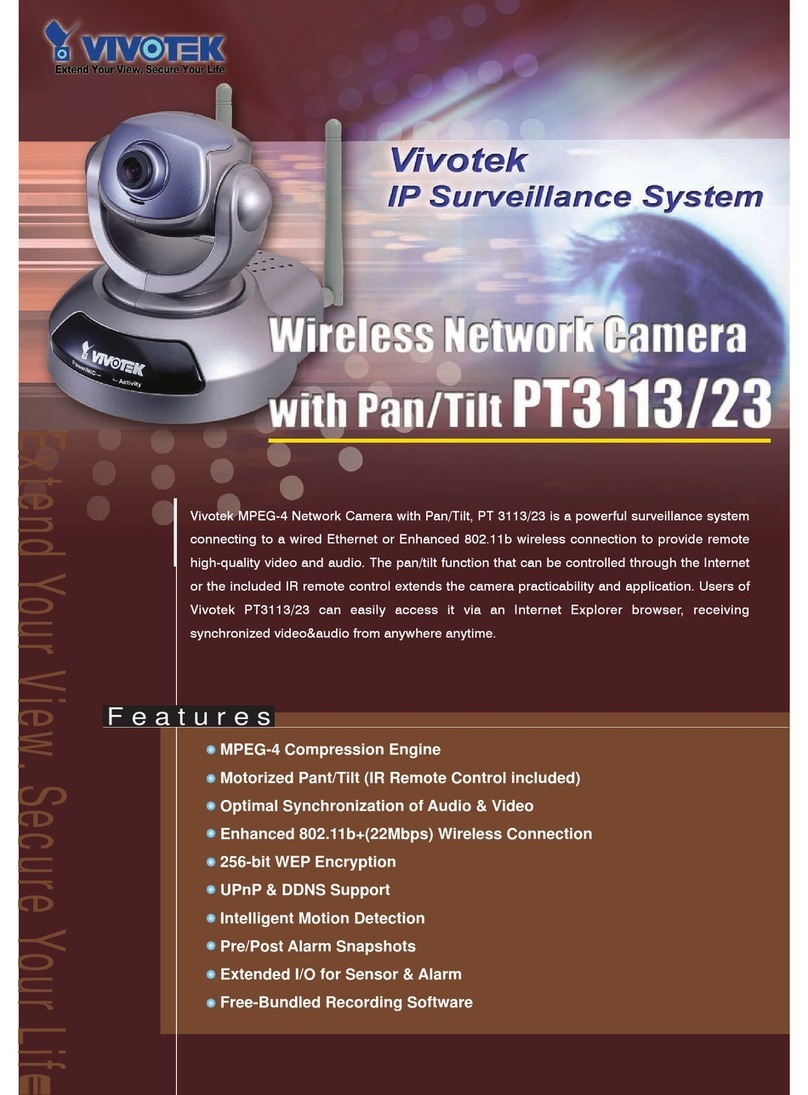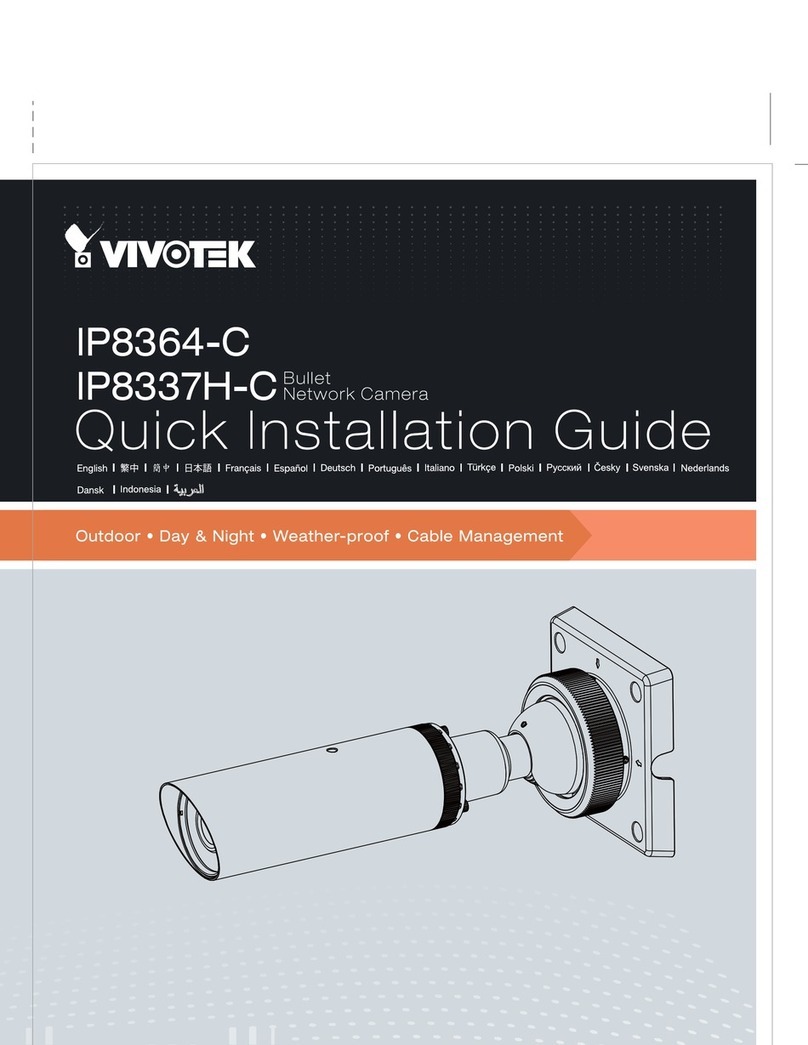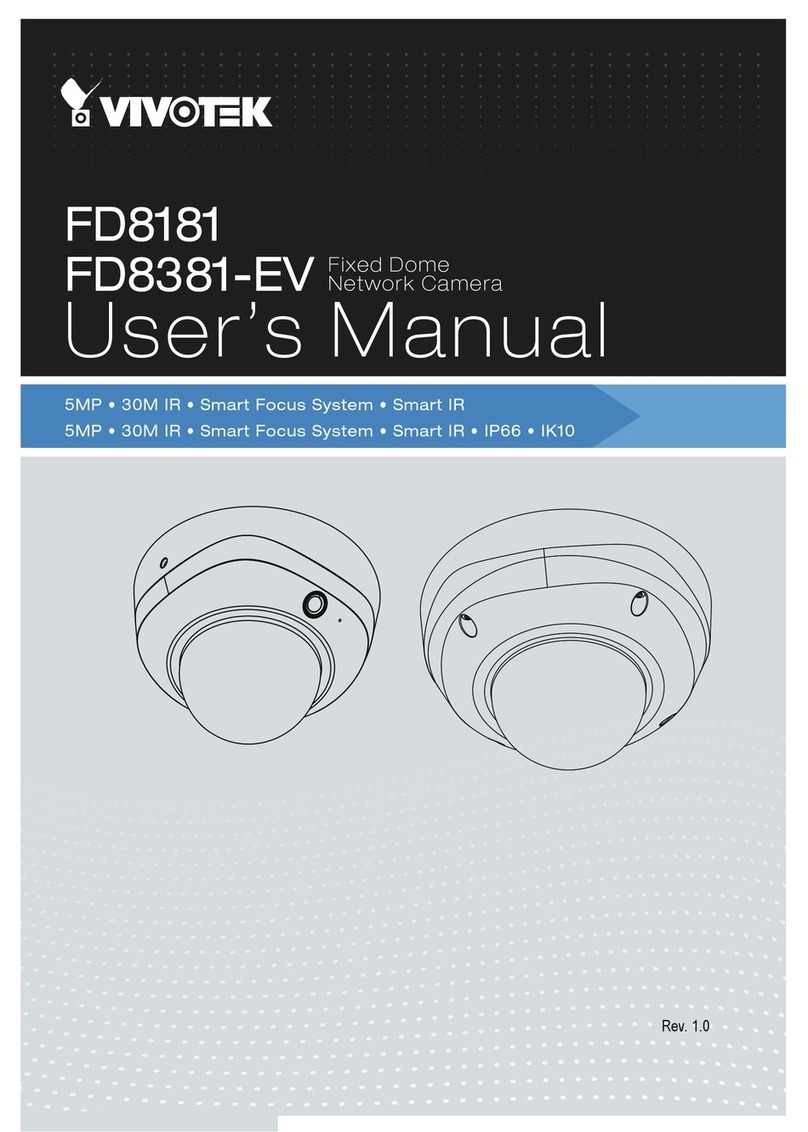VIVOTEK
2 - User's Manual
Table of Contents
Overview ....................................................................................................................................................................3
Revision History ..................................................................................................................................................... 3
Read Before Use.................................................................................................................................................... 4
Package Contents .................................................................................................................................................. 4
Symbols and Statements in this Document............................................................................................................ 4
Physical Description ............................................................................................................................................... 5
Hardware Installation.............................................................................................................................................. 6
Software Installation ............................................................................................................................................. 12
Network Deployment ............................................................................................................................................ 15
Ready to Use........................................................................................................................................................ 19
Accessing the Network Camera ...........................................................................................................................20
Using Web Browsers............................................................................................................................................ 20
Using RTSP Players............................................................................................................................................. 23
Using 3GPP-compatible Mobile Devices.............................................................................................................. 24
Using VIVOTEK Recording Software ................................................................................................................... 25
Main Page................................................................................................................................................................26
Client Settings .........................................................................................................................................................31
Conguration...........................................................................................................................................................36
System > General settings ................................................................................................................................... 37
System > Homepage layout ................................................................................................................................ 38
System > Logs ..................................................................................................................................................... 41
System > Parameters .......................................................................................................................................... 43
System > Maintenance......................................................................................................................................... 44
Media > Image ................................................................................................................................................... 48
Media > Video ...................................................................................................................................................... 63
Media > Audio....................................................................................................................................................... 73
Network > General settings.................................................................................................................................. 75
Network > Streaming protocols .......................................................................................................................... 82
Network > SNMP (Simple Network Management Protocol)................................................................................. 93
Network > FTP ..................................................................................................................................................... 94
Security > User accounts ..................................................................................................................................... 95
Security > HTTPS (Hypertext Transfer Protocol over SSL) ....................................................................... 97
Security > Access List ...................................................................................................................................... 104
PTZ > PTZ settings ............................................................................................................................................ 109
PTZ..................................................................................................................................................................... 112
Mechanical PTZ Operation................................................................................................................................. 112
Event > Event settings........................................................................................................................................ 115
Applications > Motion detection.......................................................................................................................... 130
Applications > DI and DO ................................................................................................................................. 133
Applications > Tampering detection ................................................................................................................... 134
Applications > Audio detection ......................................................................................................................... 135
Applications > Package management - a.k.a., VADP (VIVOTEK Application Development Platform) ............. 137
Recording > Recording settings ........................................................................................................................ 140
Local storage > SD card management............................................................................................................... 145