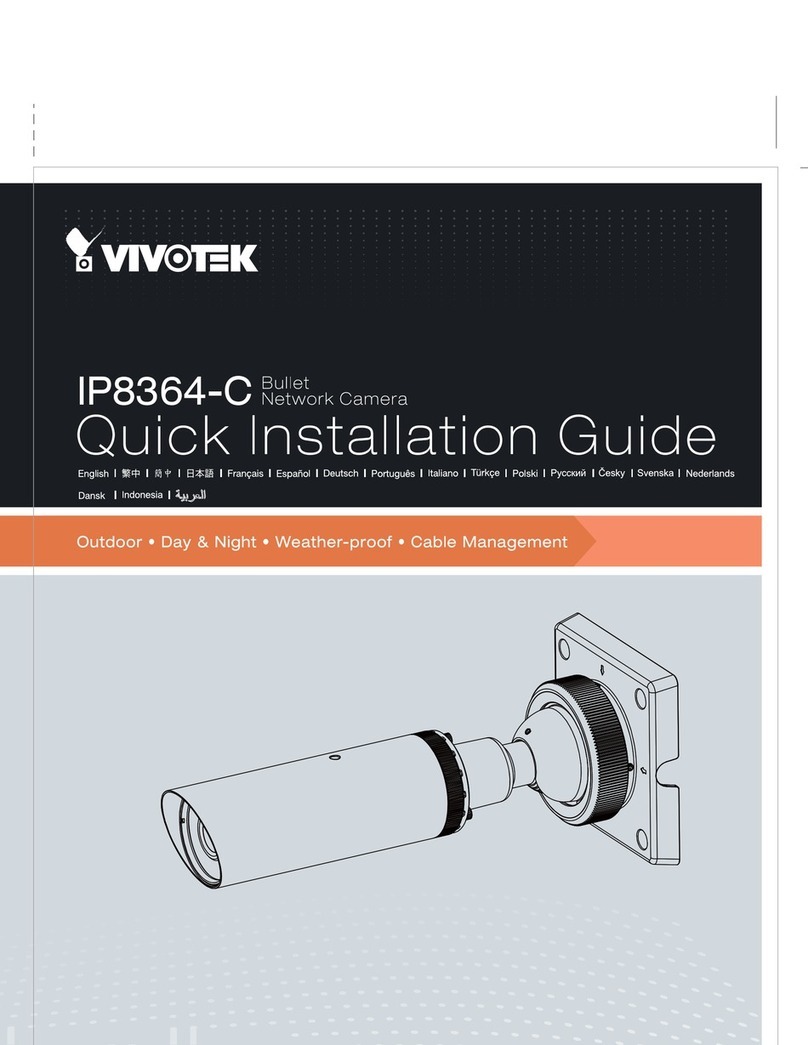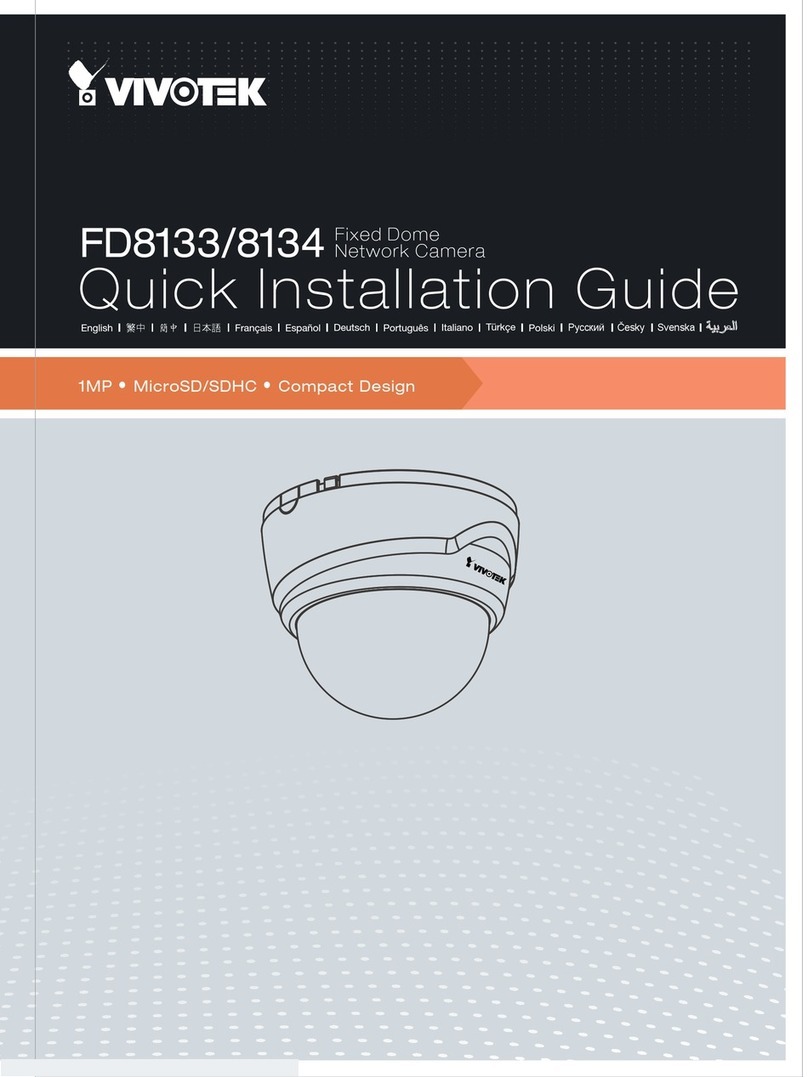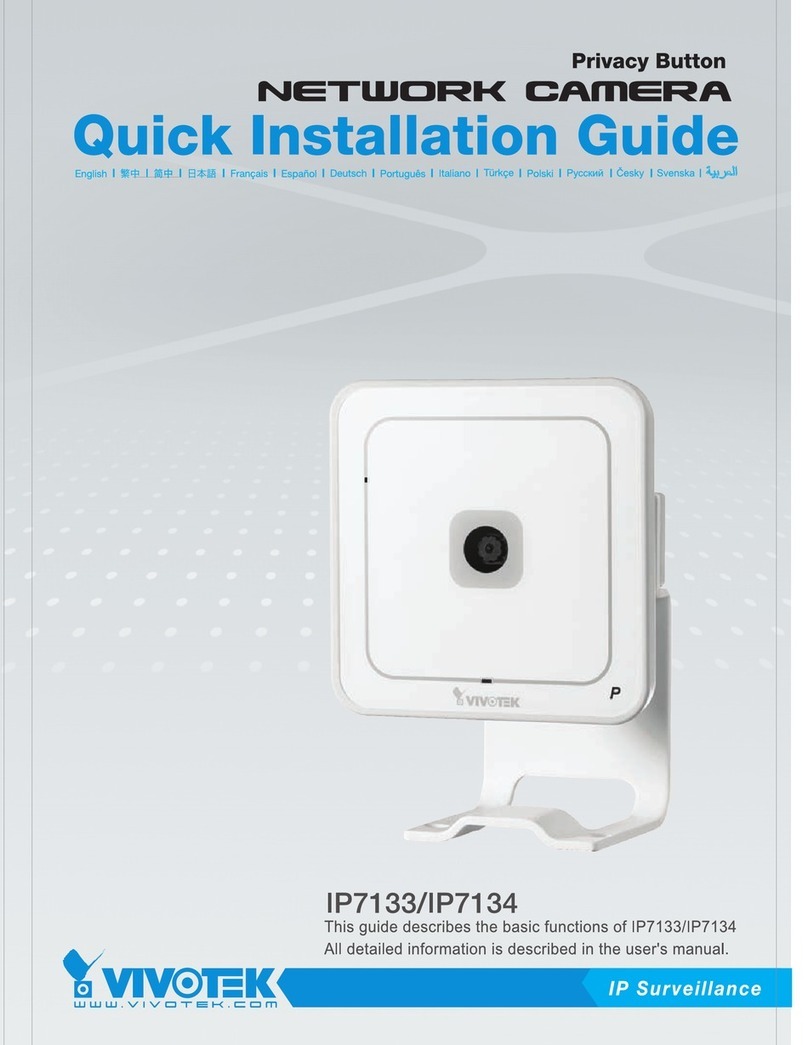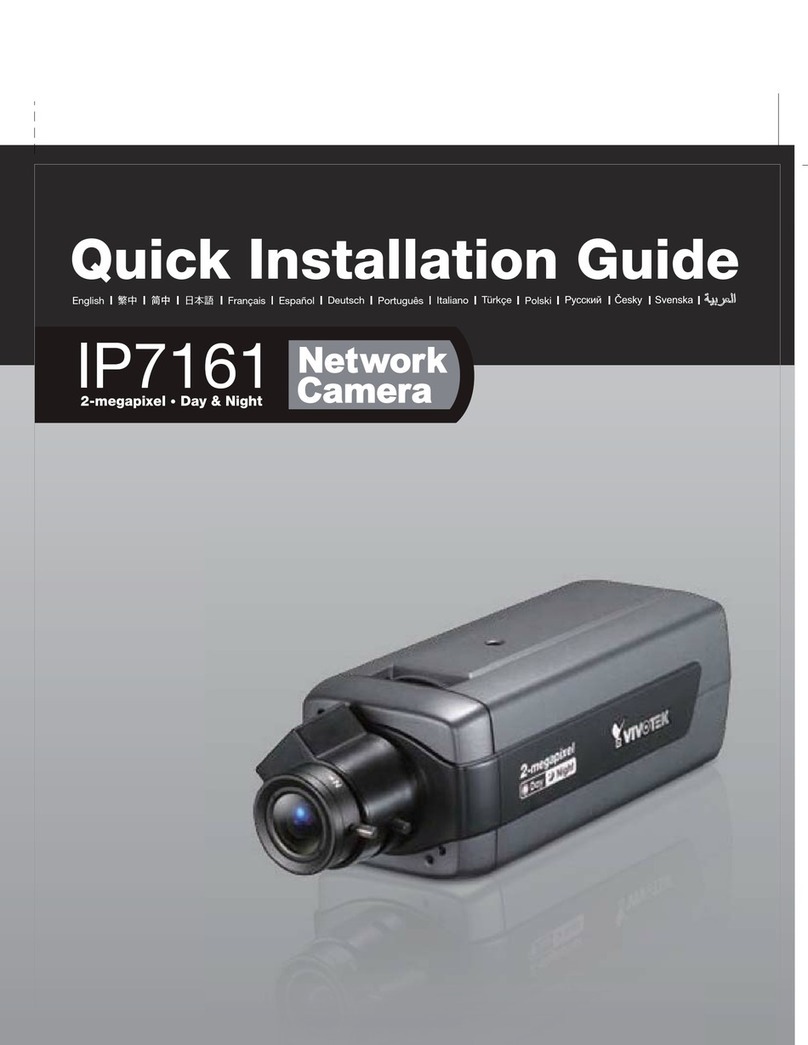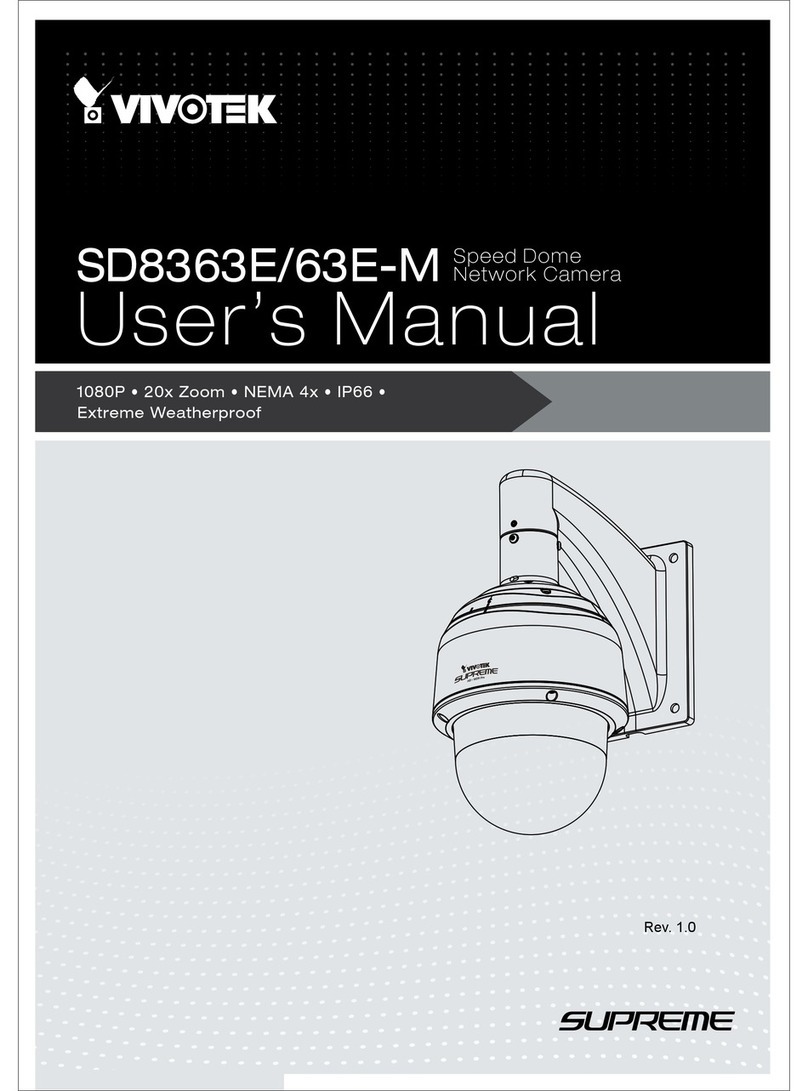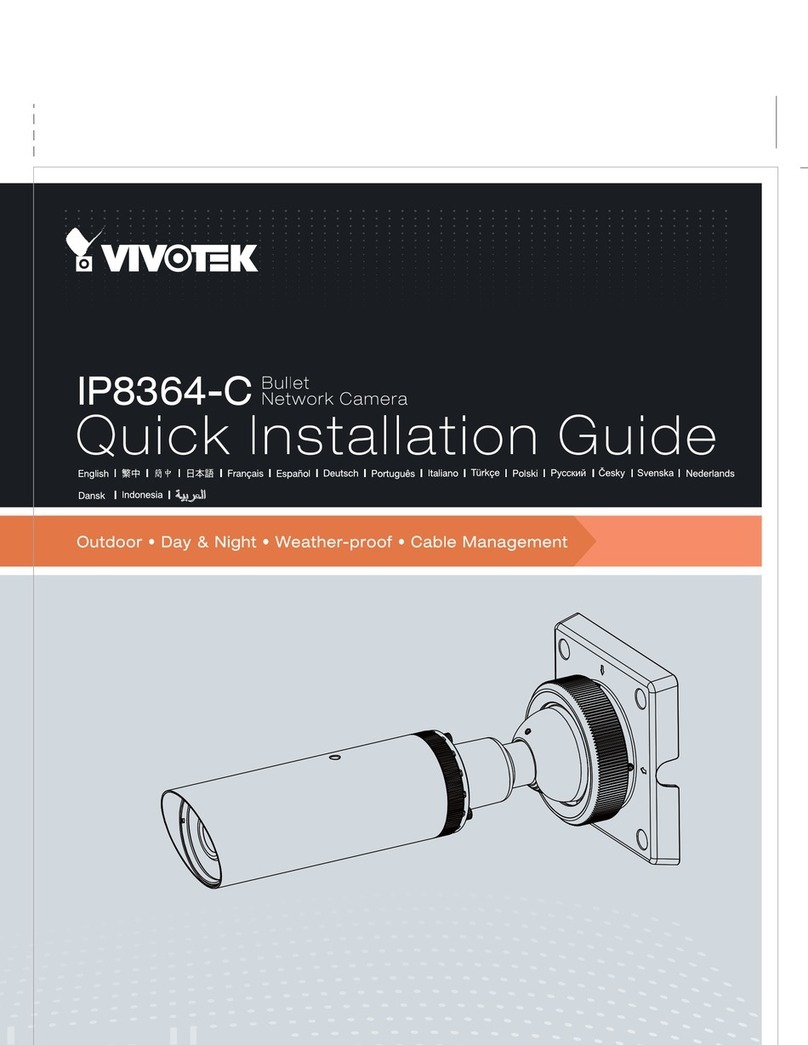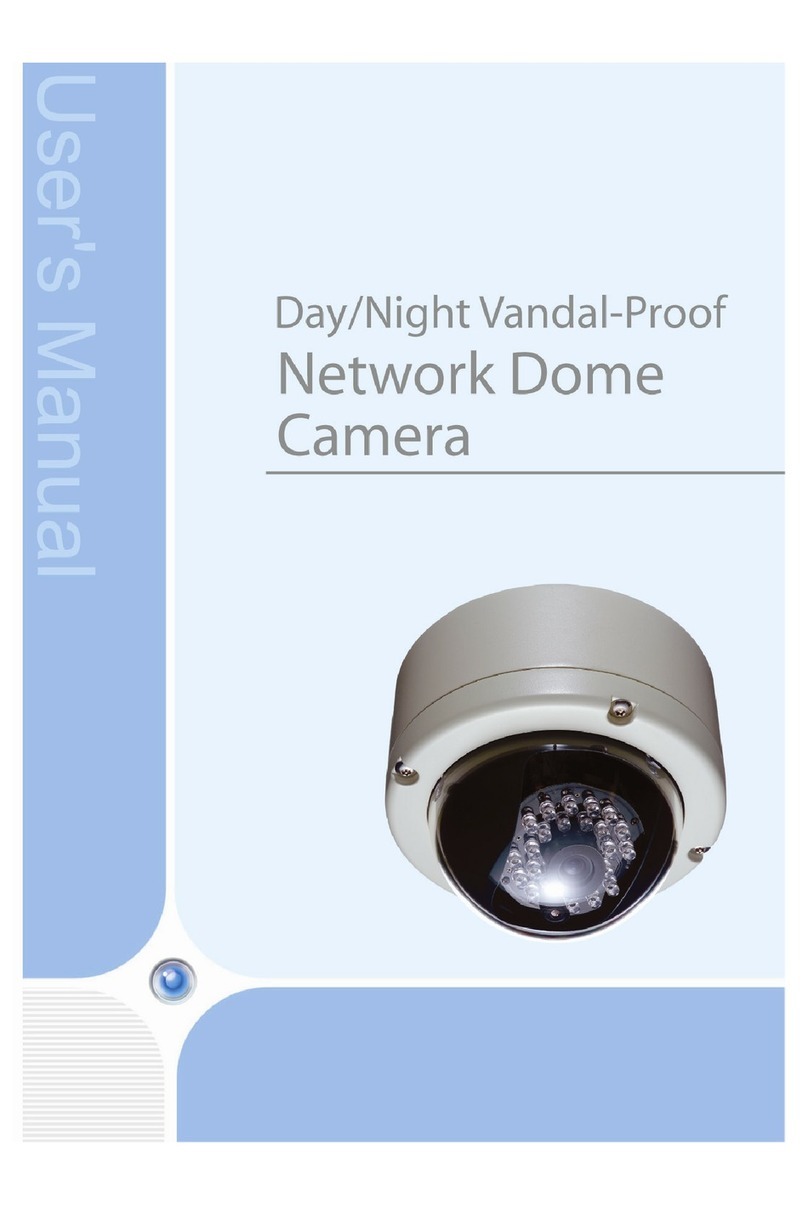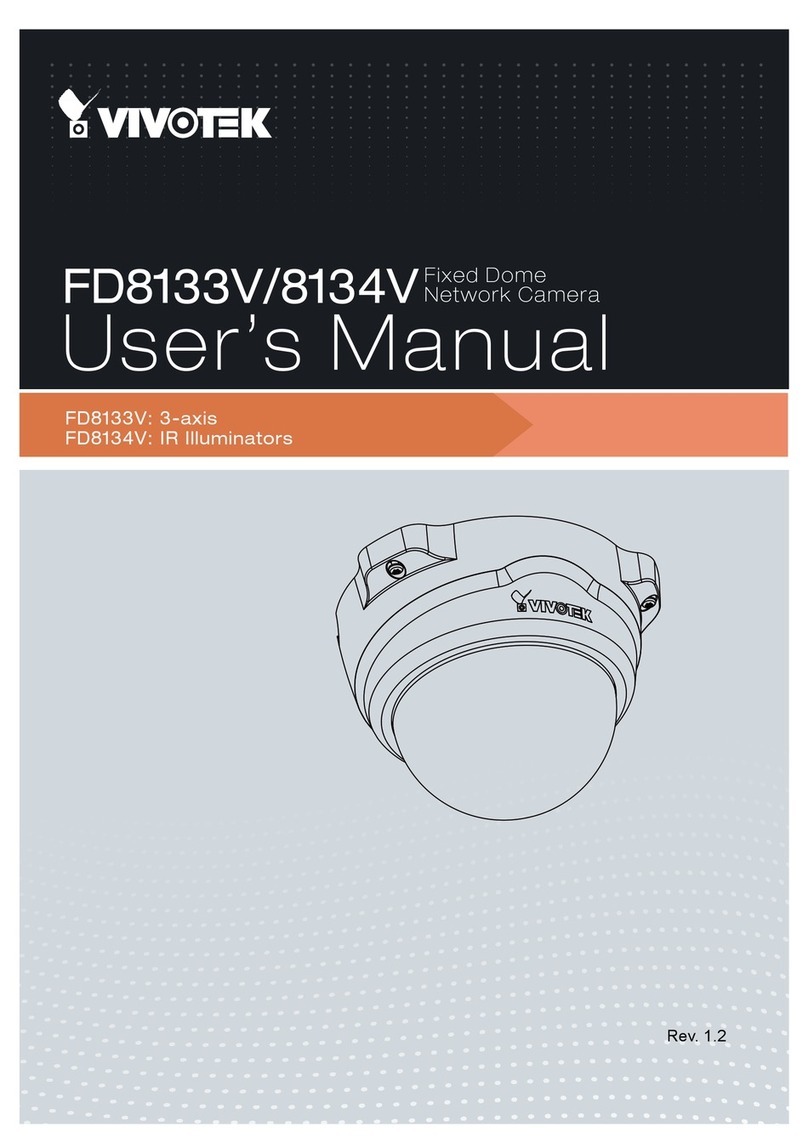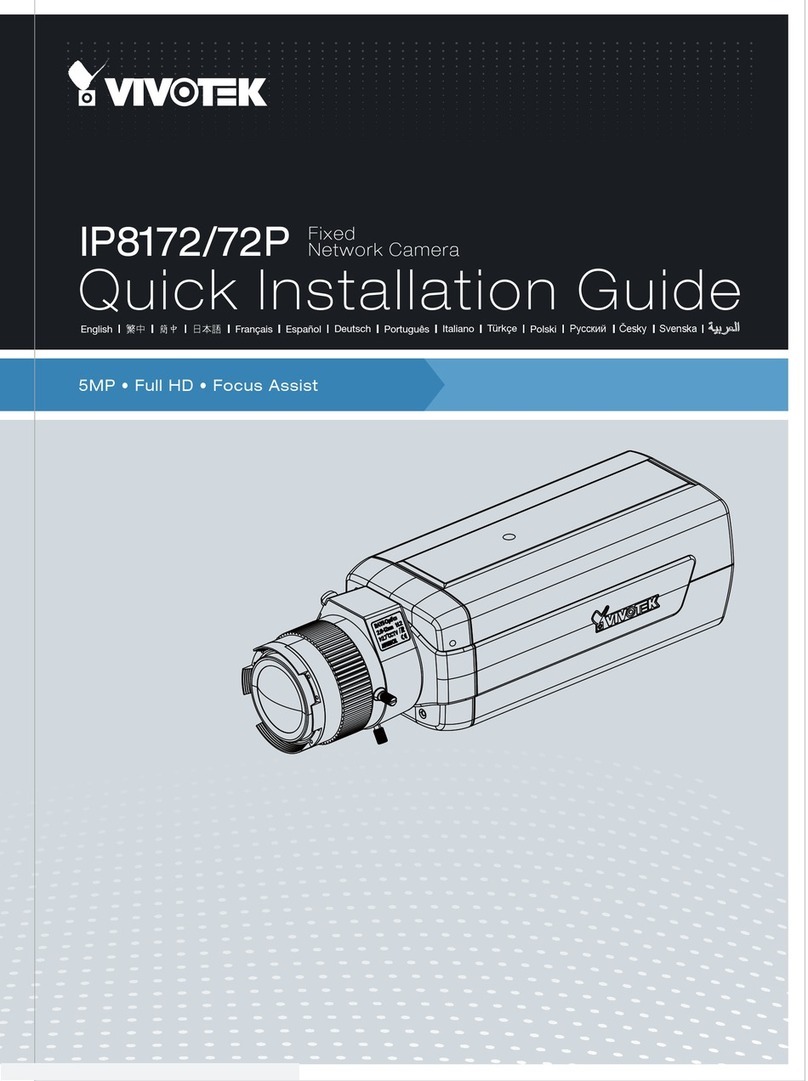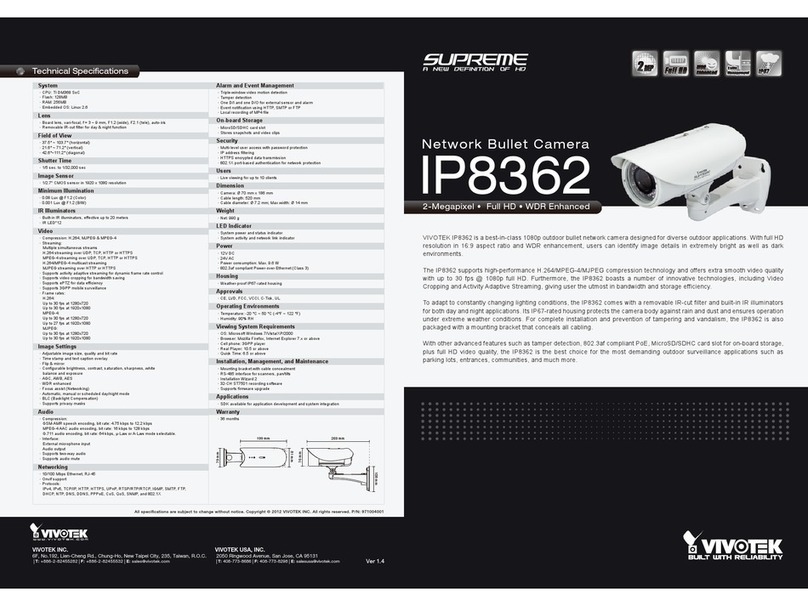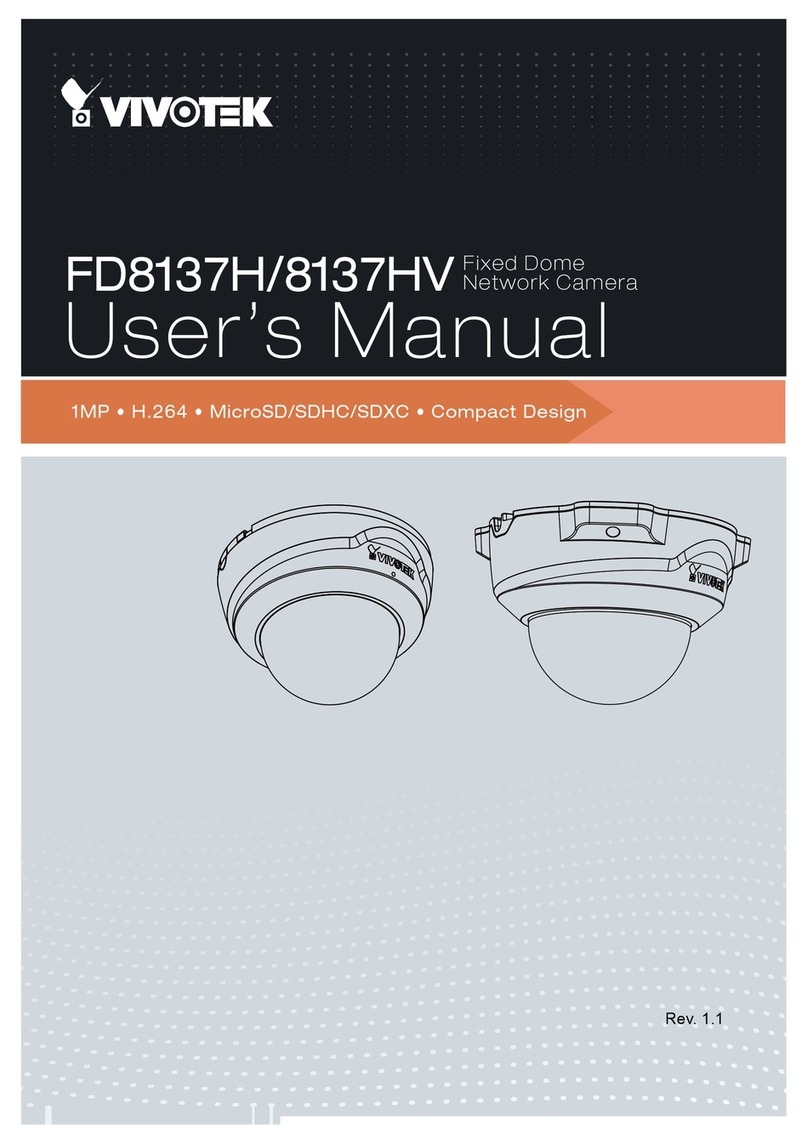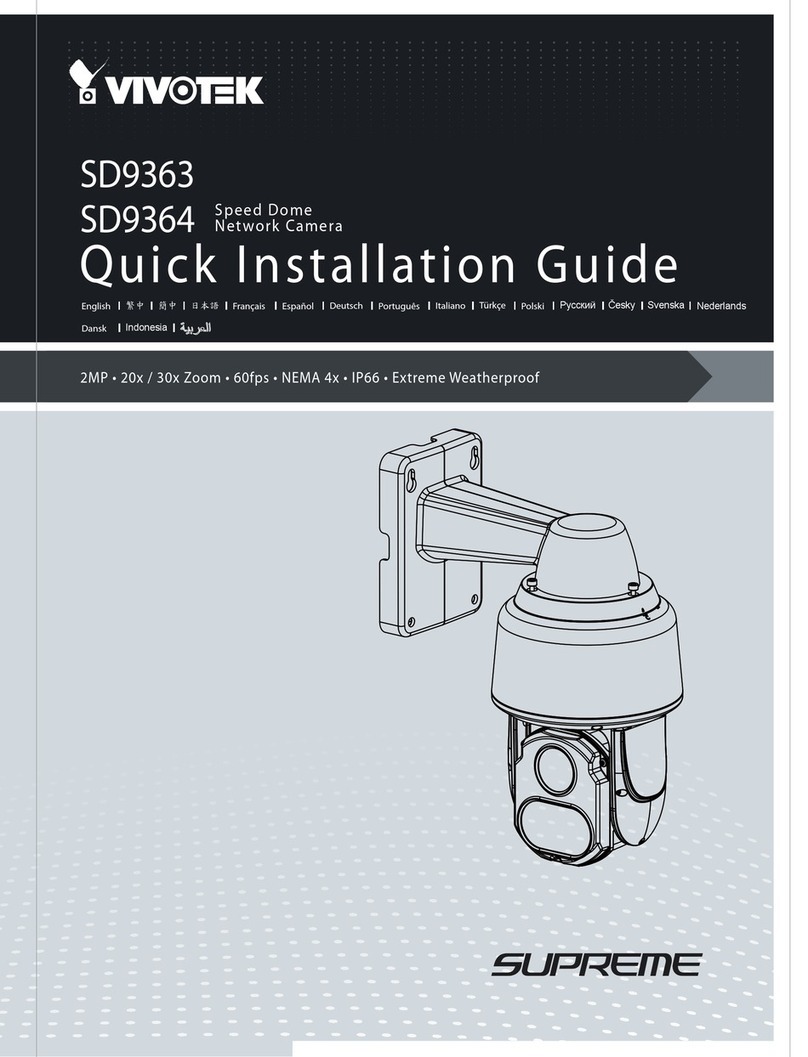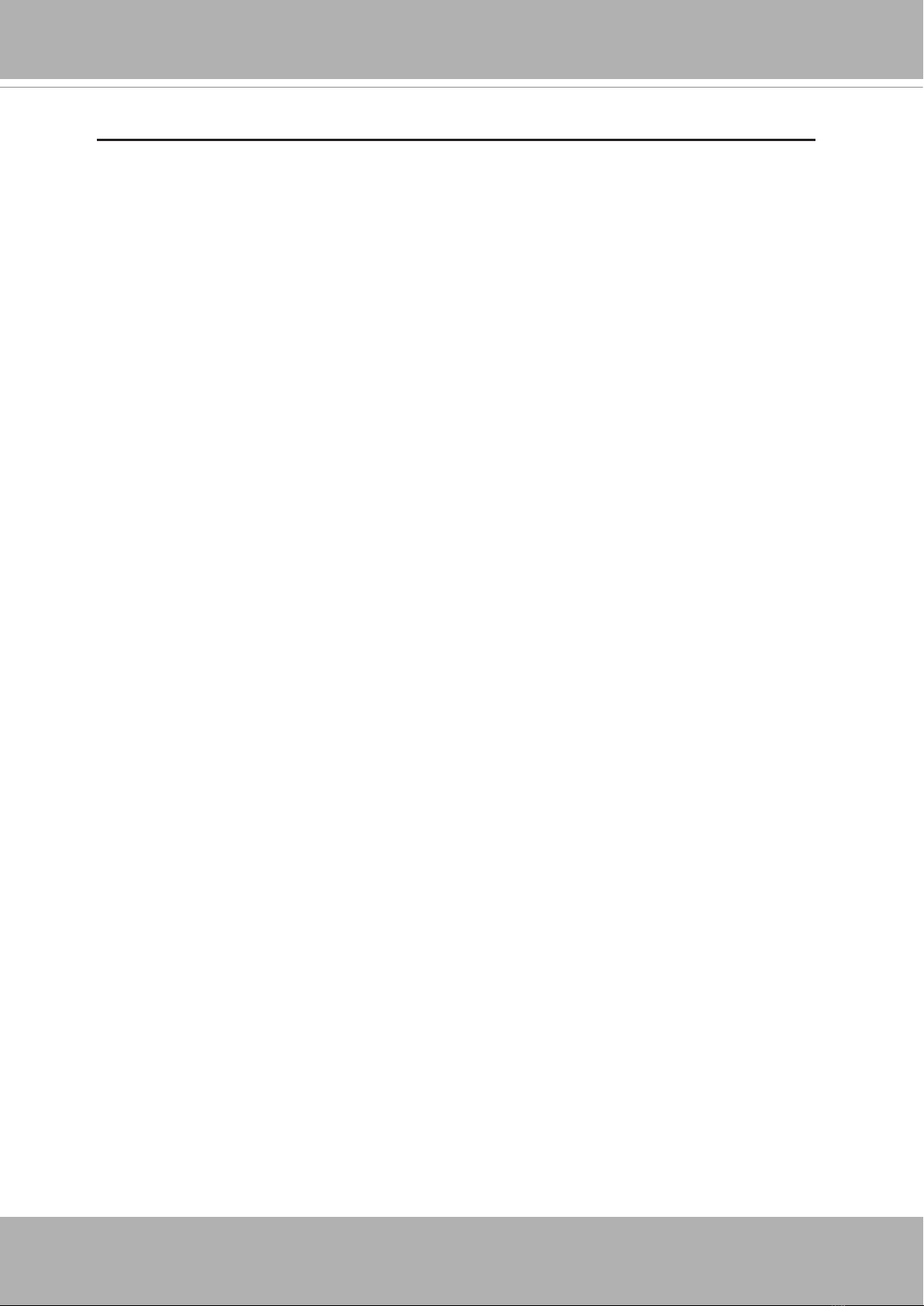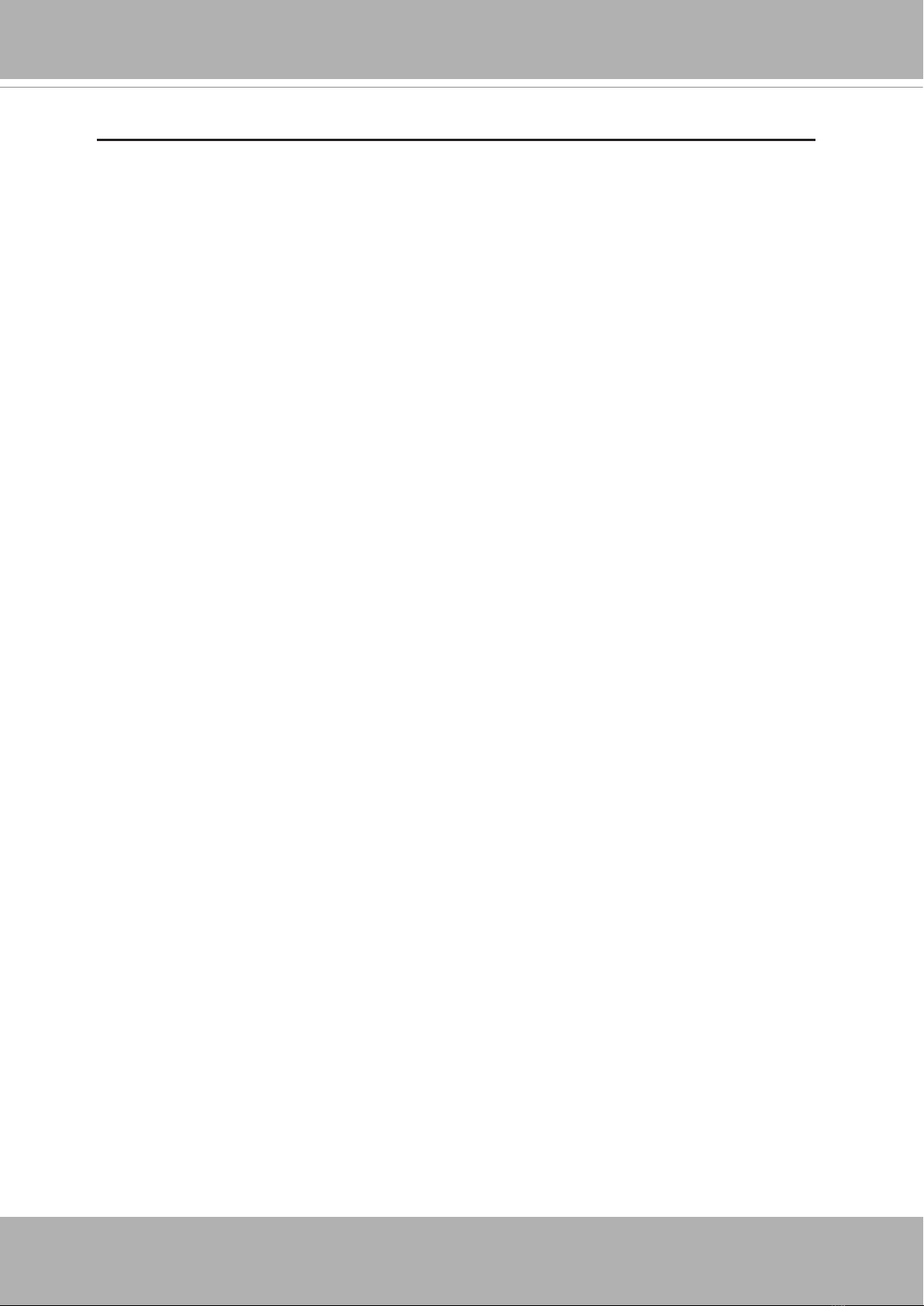
VIVOTEK
2 - User's Manual
Table of Contents
Overview.......................................................................................................................................................4
Revision History ......................................................................................................................................4
Read Before Use.....................................................................................................................................5
Package Contents ...................................................................................................................................5
Symbols and Statements in this Document.............................................................................................5
Physical Description ............................................................................................... 6
Hardware Installation ...............................................................................................................................9
Network Deployment .............................................................................................................................20
Software Installation ..............................................................................................................................23
Ready to Use.........................................................................................................................................24
Accessing the Network Camera .................................................................................................................25
Using Web Browsers.............................................................................................................................25
Using RTSP Players..............................................................................................................................27
Using 3GPP-compatible Mobile Devices...............................................................................................28
Using VIVOTEK Recording Software ....................................................................................................29
Main Page ..................................................................................................................................................30
Client Settings ............................................................................................................................................36
Conguration ..............................................................................................................................................41
System > General settings ....................................................................................................................42
System > Homepage layout .................................................................................................................43
System > Logs ......................................................................................................................................46
System > Parameters ...........................................................................................................................47
System > Maintenance..........................................................................................................................48
Media > Image ....................................................................................................................................52
Media > Video .......................................................................................................................................61
Media > Audio........................................................................................................................................68
Network > General settings...................................................................................................................69
Network > Streaming protocols ...........................................................................................................77
Network > DDNS .................................................................................................................................81
Network > SNMP (Simple Network Management Protocol)..................................................................86
Security > User Account........................................................................................................................87
Security > HTTPS (Hypertext Transfer Protocol over SSL) ........................................................88
Security > Access List .........................................................................................................................95
PTZ > PTZ settings ............................................................................................................................100
Event > Event settings ........................................................................................................................108
Applications > Motion detection...........................................................................................................123
Applications > DI and DO ..................................................................................................................126
Applications > Audio detection ..........................................................................................................127
Applications > VADP (VIVOTEK Application Development Platform) ................................................129
Recording > Recording settings .........................................................................................................132
Local storage > SD card management................................................................................................137
Local storage > Content management ................................................................................................138