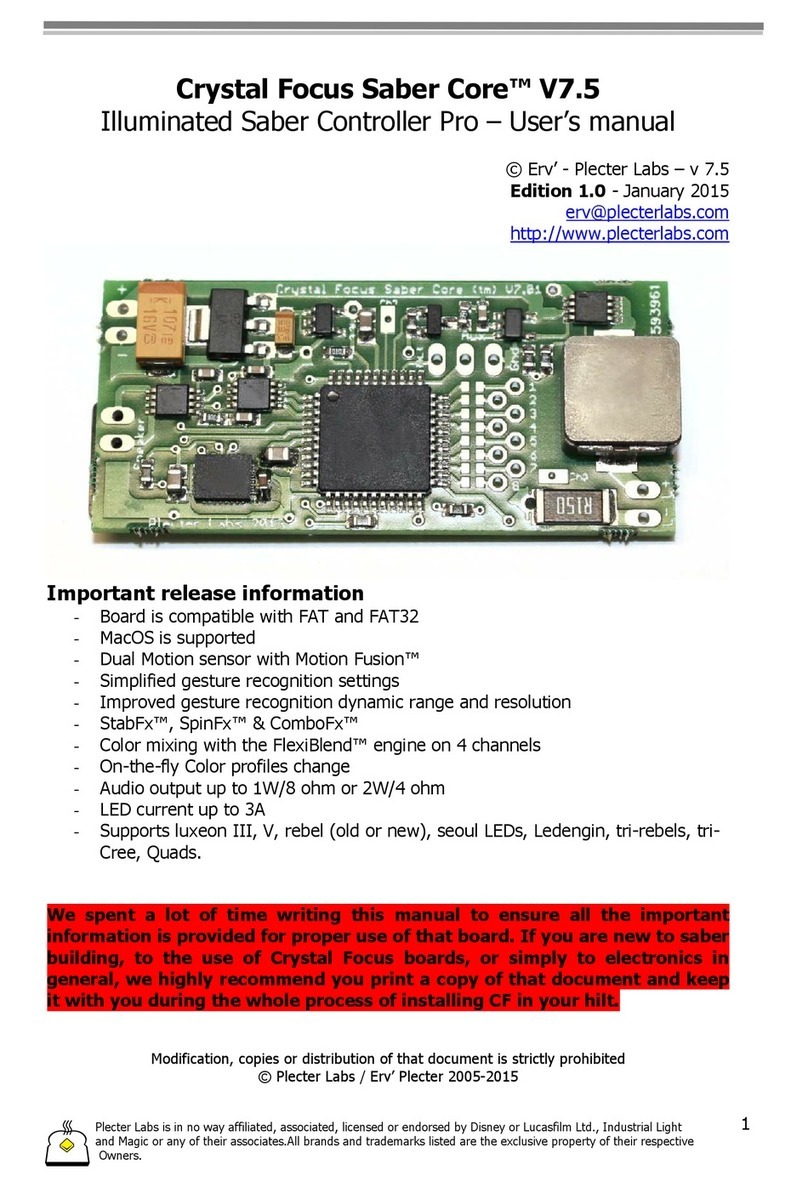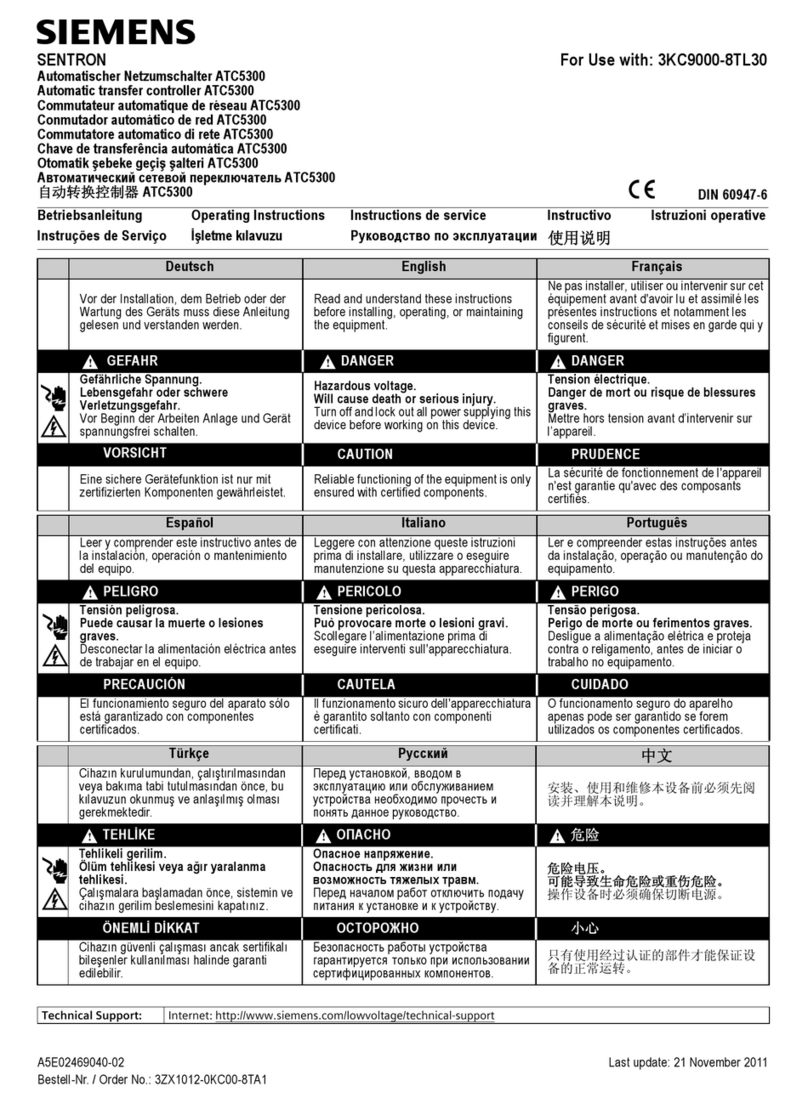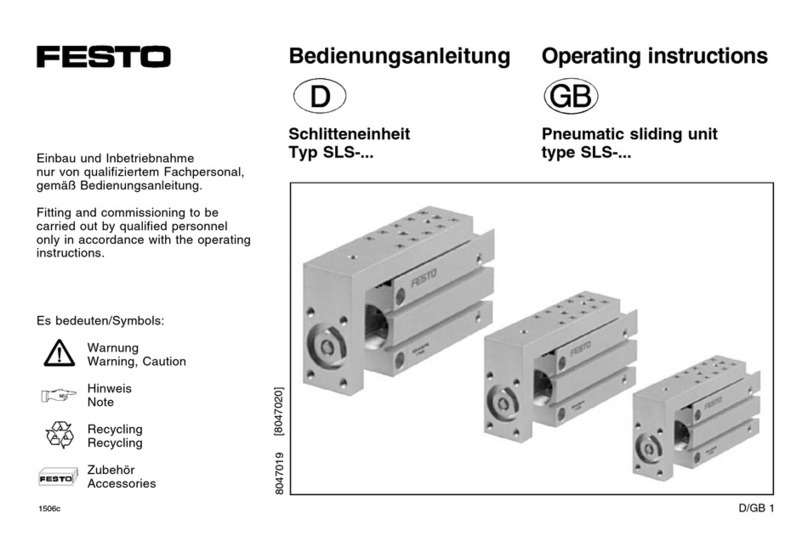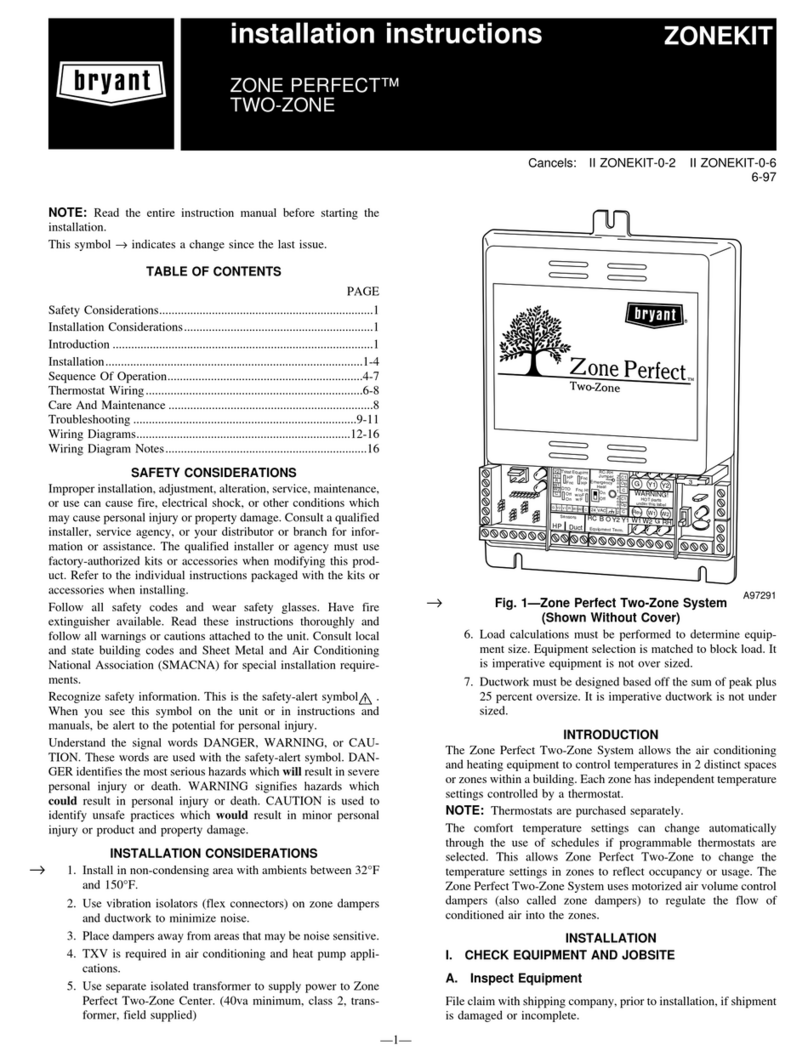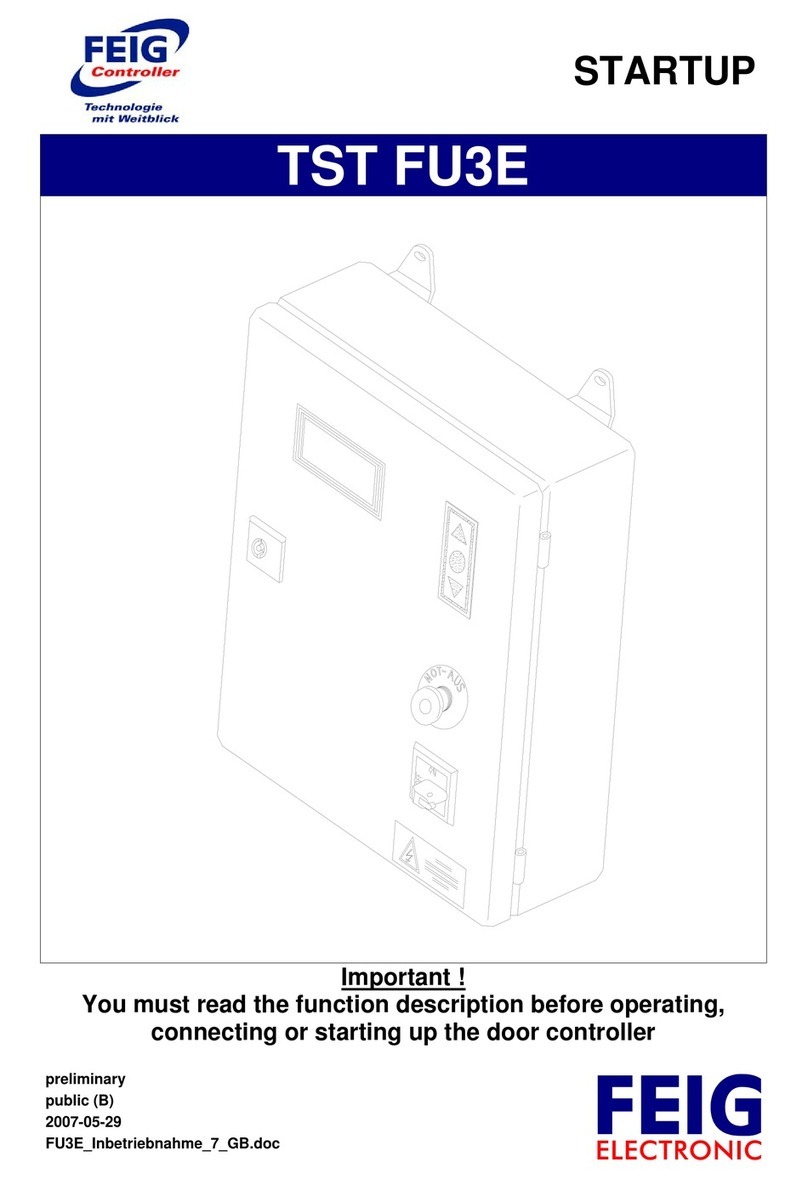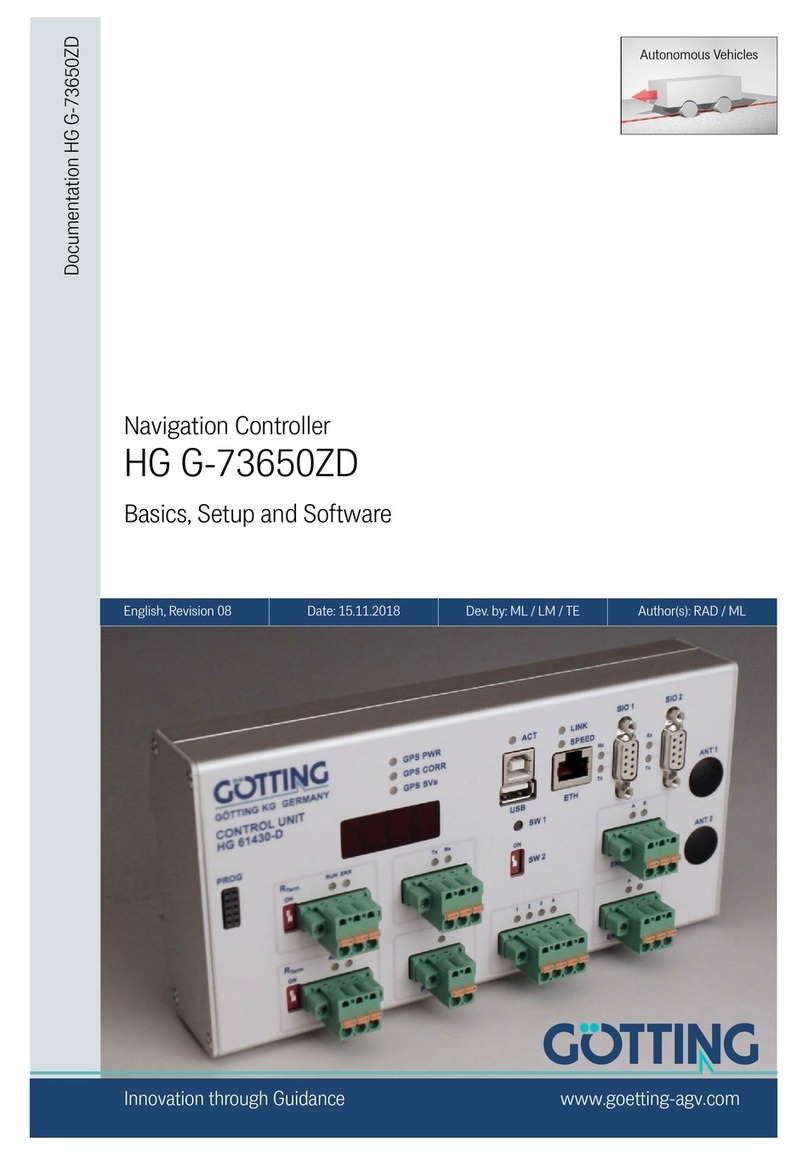vivoVerse vivoCube+ User manual

vivoCube+ User Manual
— 2 —
© 2023 vivoVerse, Inc. All rights reserved.
/
Disclaimer
This instrucon manual is for the vivoCube+ system. To ensure safety, obtain opmum performance,
and to become suciently familiar with the use of this device, any user of the vivoCube+ should study
this manual thoroughly before operang the vivoCube+. Retain this instrucon manual in an easily
accessible place near the vivoCube+ for future reference. If the equipment is used in a manner not
specied by this manual, the safety of the user and he funconal integrity of the vivoCube+ may be
compromised. Always use the vivoCube+ as outlined in this instrucon manual.
Intended Use
This device has been designed to be used as a pressure source in various roune lab work and research
applicaons. Do not use this device for any purpose other than its intended use. This device is
intended solely for research use and is not to be used for any other purposes including, but not limited
to, unauthorized commercial purposes (including Contract Research, diagnoscs, or manufacture),
military purposes, veterinary or clinical use. Contact vivoVerse for full terms and condions.
Handling Precauons, Maintenance, and Storage
•The vivoCube+ is a precision scienc instrument. Use reasonable care in using, handling,
storing, transporng, and disposing of the vivoCube+ (including by wearing appropriate
protecve equipment). Ensure it is used only by qualied laboratory personnel who have been
trained to use it. Avoid subjecng it to sudden or severe impact.
•Connect any cables or tubing to the vivoCube+ gently.
•Do not use the vivoCube+ where it is subjected to direct sunlight, high temperature, high
humidity, dust, or strong vibraons.
•Do not disassemble any part of the vivoCube+.
•To clean ngerprints, dirt, or stains, use a piece of cleaning paper or ssue moistened with
commercially-available, aqueous, mild cleaning soluon.
oDo not use acetone or alcohol to clean the vivoCube+.
•When disposing of this product, follow any regulaons and rules on the disposal of electronics
set by your organizaon and/or the local government.
Warranty
Visit vivoverse.com/salesterms for limited warranty coverage for the vivoCube+.
Copyright
All rights reserved. This manual or any poron thereof may not be reproduced or used in any manner
whatsoever without the express wrien permission of the author except for the use in brief quotaons
in a review. © 2023 vivoVerse, Inc.
vivoVerse
3303 Northland Dr Suite 308
Ausn, TX, 78731
support@vivoverse.com

vivoCube+ User Manual
— 3 —
© 2023 vivoVerse, Inc. All rights reserved.
/
User Manual Changelog
Version
Publish Date
Version Notes
v1.0
2022-06-14
First revision of the vivoCube+ manual for Hardware Rev A,
vivoCubeOS v1.0
v1.0.1
2022-08-18
Fixed typos. Added note about inspecng tubing for wear and
cauon that it is connected properly.
v1.1
2023-10-01
Updated to vivoVerse branding. Updated features and
instrucons for vivoCubeOS v1.1.5 and Hardware Rev B.

vivoCube+ User Manual
— 4 —
© 2023 vivoVerse, Inc. All rights reserved.
/
Table of Contents
1. Introducon ........................................................................................................................................... 5
1.1. Specicaons .............................................................................................................................. 5
2. vivoCube+ Basics.................................................................................................................................. 8
2.1. Front Panel................................................................................................................................... 8
2.2. Rear Panel .................................................................................................................................... 9
2.3. Pneumac Connecons..........................................................................................................10
2.3.1. Using preconnected tubing with luer lock connectors ..............................................10
2.3.2. Using push-to-connect ngs on the vivoCube+ rear panel ..................................11
2.4. vivoCube+ Power.........................................................................................................................12
2.5. vivoCube+ Quality Inspecon...................................................................................................12
3. User Interface ......................................................................................................................................13
3.1. Home....................................................................................................................................13
3.2. Manual.................................................................................................................................14
3.3. Programs ..............................................................................................................................15
3.3.1. Channel Selecon Menu..................................................................................................16
3.3.2. Program Progress Menu ..................................................................................................17
3.4. Sengs .................................................................................................................................19
3.5. Info ........................................................................................................................................21
4. Upcoming Features.............................................................................................................................22
5. Potenal Issues and Troubleshoong .............................................................................................23
Appendix......................................................................................................................................................25
A. Using an External Pressure Source...........................................................................................25
B. Updang vivoCube+ Soware..................................................................................................25
C. vivoCubeOS changelog...............................................................................................................30
D. Reporng Bugs and Subming Feature Requests................................................................31

vivoCube+ User Manual
— 5 —
© 2023 vivoVerse, Inc. All rights reserved.
/
1.Introducon
vivoCube+ is a congurable pressure-driven uid controller
designed to drive steady, smooth ow of liquids. The vivoCube+ can
be used with custom-programmed pressure sequences or a library
of preset programs ready for immediate use.
The operang owrates and pressures are specied so that
vivoCube+ can be used not only for C. elegans experiments1 using
vivoVerse vivoChip-2x devices but also for a wide variety of other
microuidic applicaons:
•Organoids and 3D organotypic cultures
•2D organ-on-a-chip models
•Zebrash models
•Drosophila larvae
•Other worm models
•Single cell models
1.1. Specicaons
Table 1 outlines pressure control performance specicaons for the
vivoCube+.
Table 1: vivoCube+ specicaons for pressure control performance.
Performance Specs
Pressure range (built-in pump)*
0 to 10 psi (gauge)
Pressure range (oponal
external pressure source)
0 to 30 psi (gauge)
Sensing accuracy
±0.1 psi
Sensing resoluon
±0.002 psi
Control accuracy
±7% from 0.1 to 0.5 psi
±2% from 0.5 to 1 psi
±1% greater than 1 psi
Control stability
±0.01 psi
Maximum ow rate (built-in
pump)*†
1000 mL/min
1 Every vivoCube+ is pre-
programmed with
patented pressure cycles
developed to immobilize
C. elegans within a
vivoChip-2x for high-
resoluon imaging
* Congurable upon
request
† total ow rate is divided
among the two channels
if operated
simultaneously

vivoCube+ User Manual
— 6 —
© 2023 vivoVerse, Inc. All rights reserved.
/
The specs outlined in Table 1 are dened as follows:
•Pressure range (built-in pump): the output pressure range
that the pump built into the vivoCube+ can provide at zero
ow rate.
•Pressure range (external pressure source): the range of
pressures that can be connected to the Pext port on the
vivoCube+ and controlled via either pressure channel. Before
using an external pressure source with the vivoCube+, it is
crical to read Appendix A.
•Sensing accuracy: the range within which the average
pressure readings from the vivoCube+ pressure sensors will
fall with respect to a (hypothecal) known pressure value.
•Sensing resoluon: the minimum incremental pressure
change that the pressure sensors built into the vivoCube+
can detect.
•Control accuracy: the range within which the average
pressure readings from the vivoCube+ pressure sensors will
fall with respect to a desired pressure setpoint set by the
user. Reported value is based on a representave load
connected to the vivoCube+; control accuracy is ulmately
applicaon-dependent and will vary.
•Control stability: the range within which any given pressure
reading from the vivoCube+ pressure sensors will fall with
respect to a desired pressure setpoint set by the user.
Reported value is based on a representave load connected
to the vivoCube+; control stability is ulmately applicaon-
dependent and will vary.
•Maximum ow rate (built-in pump): the maximum ow rate
the built-in pump can provide.2
2 vivoCube+ is intended to
be connected to a uid
reservoir to drive uid
ow using air pressure.

vivoCube+ User Manual
— 7 —
© 2023 vivoVerse, Inc. All rights reserved.
/
Table 2 outlines general specicaons for the vivoCube+.
Table 2: General vivoCube+ specicaons.
General Specs
Supply voltage
12 VDC,
Supply current (minimum)
1 A
Dimensions
250 mm x 155 mm x 54 mm
Weight
820 g
Independent pressure channels
2 (A and B)
Flow media compability
Non-corrosive, non-ionic gases,
such as air
Input pneumac connecon
(oponal)
1/8” inner diameter (ID), 1/4”
outer diameter (OD) tubing
(Pext)
Output pneumac connecons
1/16” ID, 1/8” OD tubing (PA,
PB)
The vivoCube+ requires electrical power to funcon. A power
adapter is provided with interchangeable N-, E-, B-, and A-type
blades shown in Figure 1, covering most power outlets in North
America, Europe, United Kingdom, and Australia, respecvely.3
Figure 1: Diagram of the dierent power blade adapters packaged with
the vivoCube+ system.
3 If you require a dierent
type of power adapter for
your electrical power
supply, please contact
support@vivoverse.com
with your country
informaon.

vivoCube+ User Manual
— 8 —
© 2023 vivoVerse, Inc. All rights reserved.
/
2.vivoCube+ Basics
This secon consists of a descripon of the various physical
features, controls, and indicators on the vivoCube+.
Each vivoCube+ system includes the following components:
•vivoCube+
•12 VDC, 1 A power supply with interchangeable power
blades
•USB Type-B cable (white)
2.1. Front Panel
A top-down view of the vivoCube+ is depicted in Figure 2, showing
the vivoCube+ front panel. The front panel contains the user
interface/control panel of the vivoCube+.
Figure 2: Annotated top-down view of vivoCube+ (front panel).
1. Screen: high-contrast, monochromac OLED screen that
displays menus and informaon during vivoCube+ operaon.
2. Mulfuncon dial control: primary input control for the user
to operate the vivoCube+. The dial can be rotated either
clockwise or counterclockwise to move the cursor
throughout the menus displayed on the screen. The dial can

vivoCube+ User Manual
— 9 —
© 2023 vivoVerse, Inc. All rights reserved.
/
also be pressed to select the opon highlighted in white in
the displayed menu.
3. Ring light indicator: LED-illuminated ring that acts as an
addional visual indicator (for example, the ring briey
ashes white whenever the user selects a menu opon).
In general, navigaon through the vivoCube+ graphical user
interface (GUI) is achieved by using the mul-funcon dial control.
Rotate the dial clockwise to advance through a menu or an opon;
rotate the dial counterclockwise to step back through a menu or an
opon. Press the dial to “click” and select the currently highlighted
opon. When certain events occur, the ring light indicator might
ash, change color, or fade in or out as an addional visual
indicator.
In addion to the controls and indicators depicted in Figure 2, the
vivoCube+ contains a speaker, which produces chime sounds under
certain condions. For example, a chime plays when the pump is
powered on or o or when a program commences or completes.
Screen and ring indicator brightness sengs and sound sengs can
be modied in the Sengs menu, described in secon 3.4.
2.2. Rear Panel
A rear view of the vivoCube+ is depicted in Figure 3, showing the
vivoCube+ rear panel. The rear panel contains power, pressure, and
data ports.
Figure 3: Annotated rear view of vivoCube+.
1. Power switch: the rocker switch that powers on or o the
vivoCube+ when power is supplied through the power jack

vivoCube+ User Manual
— 10 —
© 2023 vivoVerse, Inc. All rights reserved.
/
(Figure 3 item 6). When the top part of the switch is
depressed, a blue LED light within the switch is illuminated,
indicang that the vivoCube+ is powered on.
2. Channel A pressure port (PA): the pressure port controlled
within vivoCube+ soware as pressure channel A. 1/8” OD
tubing can be connected to this port.
3. Channel B pressure port (PB): the pressure port controlled
within vivoCube+ soware as pressure channel B. 1/8” OD
tubing can be connected to this port.
4. USB port: a USB connecon to a desktop computer is
possible with this port using the USB Type-B cable provided
with the vivoCube+. This manner of connecon is required
for vivoCube+ soware updates. More informaon on
soware updates can be found in Appendix B.
5. External pressure source port (Pext): the pressure port that
can oponally be connected to an external pressure source.
1/4” OD tubing can be connected to this port. For more
informaon on how to use an external pressure source with
the vivoCube+, see Appendix A.
6. Power jack: the socket to which the vivoCube+ power supply
(provided with the vivoCube+) should be connected. Ensure
that the power switch is in the o posion before connecng
the power supply to the power jack. Do not use a power
supply other than the one provided with the vivoCube+.
2.3. Pneumac Connecons
This secon outlines methods to connect pneumac tubing to the
vivoCube+. The vivoCube+ outputs controllable air pressure that
can be used to pressurize a liquid reservoir (such as a ported GL45
bole) to drive liquid ow.
2.3.1.Using preconnected tubing with luer lock connectors
The vivoCube+ system includes tubing connected to the Channel A
and Channel B pressure ports at the end of which is a plug/male
luer lock. For convenience and reliability of the uidic connecon, it
is recommended to use a socket/female luer connector to connect
your applicaon to the tubing connected to the Channel A and

vivoCube+ User Manual
— 11 —
© 2023 vivoVerse, Inc. All rights reserved.
/
Channel B pressure ports. The connecon can be made using the
twist-lock mechanism of the luer lock ngs, shown in Figure 4.
Figure 4: Diagram of plug/male and socket/female luer lock connectors.
2.3.2.Using push-to-connect ngs on the vivoCube+ rear
panel
To connect tubing directly to Channel A pressure port, Channel B
pressure port, or the external pressure source port, the end of the
appropriately-sized tubing must be inserted by hand into the port
by rmly pushing the tubing into the green ng4. Check that the
tubing is inserted completely into the ng. As the tubing is
pushed deeper into the ng, resistance should be felt, indicang
that the internal mechanism of the ng is gripping the tubing and
sealing the connecon to it. Eventually the tubing will not be able to
be pushed in any farther, at which point it is properly and fully
inserted. Figure 5 shows a diagram of the push-to-connect
operaon for reference.
4 Note: improper
connecon of the tubing
to pressure port is a
common mistake in the
setup of the vivoCube+.

vivoCube+ User Manual
— 12 —
© 2023 vivoVerse, Inc. All rights reserved.
/
Figure 5: Rear panel of the vivoCube+ with diagram of push-to-connect
ng operaon.
To disconnect the tubing, press and hold the green release ring and
then pull the tubing out of the ng.
2.4. vivoCube+ Power
To power on the vivoCube+, rst check that the power switch is in
the o posion. Then, connect the vivoCube+ power supply to the
power jack. Finally, ip the power switch to the on posion. To
power o the vivoCube+, ip the power switch to the o posion5.
2.5. vivoCube+ Quality Inspecon
The vivoCube+ package contains a quality inspecon document
(vivoCube+ Quality Inspecon Document, document number VVS-
QA-016-F01), which should be completed upon recepon of the
vivoCube+ system. Complete this document before using the
vivoCube+ for the rst me.
5 Warning: do not remove
the vivoCube+ power
supply from the power
jack while the power
switch is in the on
posion.

vivoCube+ User Manual
— 13 —
© 2023 vivoVerse, Inc. All rights reserved.
/
3.User Interface
Throughout the menus of the vivoCube+ graphical user interface
(GUI), in general, a highlighted secon of the screen (whether
highlighng a menu opon, buon, or other item) indicates the
current cursor posion. The cursor posion can be changed by
turning the dial on the front panel of the vivoCube+ by hand.
Clockwise rotaons advance the cursor posion forward through
menus while counterclockwise rotaons go backward through
them. Pressing down on the dial and “clicking” it results in a user
selecon within the GUI. Dial rotaon and clicking are the means
for navigang the vivoCube+ GUI6.
When the vivoCube+ is rst powered on, a loading screen appears,
during which user sengs are loaded into the main program. Upon
compleon of the loading process, the Home menu is displayed.
3.1. Home
The Home menu is depicted in Figure 6 with the three menu
opons and other indicators annotated. The Manual opon is
highlighted, indicang that the cursor is currently posioned there.
Figure 6: Annotated drawing of Home menu.
1. Current menu indicator: in this case, Home is displayed
here. For all menus throughout the vivoCube GUI, the current
menu is displayed in the middle of the top of the screen as
shown in Figure 6.
6 The easiest way to learn
how to use the vivoCube+
GUI is to explore the
menus by following on the
vivoCube+ while reading
this secon.

vivoCube+ User Manual
— 14 —
© 2023 vivoVerse, Inc. All rights reserved.
/
2. Manual: clicking on this opon will bring the user to the
Manual menu, which allows on-demand, manual control of
each pressure channel. More informaon on the Manual
pressure control menu can be found in secon 3.2.
3. Programs: clicking on this opon will bring the user to the
Programs menu, which lists the various pressure programs
available to run7. A number of preset pressure programs are
included with each vivoCube+. These programs involve
applying a sequence of dierent pressure values for dierent
duraons of me. More informaon on the Programs
menu and programs in general can be found in secon 3.3.
4. Sengs: clicking on this opon will bring the user to the
Sengs menu, which lists several operaonal sengs that
the user can modify. This menu also includes system
informaon, such as serial number and soware version.
More informaon on the Sengs menu and programs in
general can be found in secon 3.4.
5. Descripve text: short line of text outlining the funcon of
the currently highlighted menu opon.
3.2. Manual
The Manual menu is depicted in Figure 7 with the various menu
opons and indicators annotated.
Figure 7: Annotated drawing of Manual menu.
7 The vivoCube+ is pre-
programmed with
programs for every
vivoVerse vivoChip-2x
model. Use the
corresponding program
with the chip being
operated, and follow the
on-screen instrucons for
best performance.

vivoCube+ User Manual
— 15 —
© 2023 vivoVerse, Inc. All rights reserved.
/
1. Set P(A): set channel A pressure. Clicking this opon brings
the cursor to the channel A pressure setpoint (Figure 7 opon
5).
2. Toggle P(A) (“Turn on P(A)”/“Turn o P(A)”): this opon will
read either “Turn on P(A)” or “Turn o P(A)” depending on the
current on/o state of the pressure output. Turning on P(A)
will bring the output pressure in channel A to the setpoint set
in Figure 7 opon 5. Turning o P(A) will block output
pressure from the vivoCube+, bringing it to 0 psi output;
however, the setpoint for P(A) will not change8.
3. Set P(B): same funconality as Set P(A) but for channel B
pressure.
4. Toggle P(B) (“Turn on P(B)”/“Turn o P(B)”): same funconality
as Toggle P(A) but for channel B pressure.
5. Channel A pressure setpoint: clicking Set P(A) (Figure 7
opon 1) will move the cursor to the channel A pressure
setpoint, allowing the user to change the pressure setpoint
digit by digit, starng with the ones place. Click through each
digit to set the pressure to the desired value; all four digits
must be set to a number between 0 and 9. Aer the last digit
is clicked, the cursor will return to Set P(A).
6. Channel B pressure setpoint: same funconality as Channel A
pressure setpoint but for channel B pressure.
7. Channel A pressure current value: a live reading of the actual
pressure measured at the Channel A pressure port (PA).
8. Channel B pressure current value: same funconality as
channel A pressure current value but for channel B pressure.
9. Home: clicking this brings the user to the Home menu9.
10. Programs: clicking this brings the user to the
Programs menu.
11. Sengs: clicking this brings the user to the
Sengs menu.
3.3. Programs
The Programs menu is depicted in Figure 8 with the menu
opons annotated. In this depicon, the cursor is posioned at the
rst menu opon. As the user advances through the menu, the
programs list scrolls, displaying more programs.
8 Tip: using the Toggle P(A)
and Toggle P(B) opons
allows the user to pulse
output pressure on
demand.
9 Warning: leaving the
Manual menu (via Figure 6
opons 9-11) turns o the
pump and resulng
pressure control—stay
within the Manual
menu if maintaining a
desired pressure is
needed.

vivoCube+ User Manual
— 16 —
© 2023 vivoVerse, Inc. All rights reserved.
/
Figure 8: Annotated drawing of Programs menu.
1. Programs selecon menu: a list of default programs available
to run is displayed and able to be scrolled through on this
menu. Select a program to proceed to run it; selecng a
program brings the user to the channel selecon menu,
described in secon 3.3.1.
2. Home: clicking this brings the user to the Home
menu10.
3. Manual: clicking this brings the user to the Manual
menu.
4. Sengs: clicking this brings the user to the Sengs
menu.
oNote: if a program is currently running, the opon
Now Running will be displayed instead of Sengs.
This allows the user to cancel the selecon of a new
program and return back to the currently running
program.
3.3.1.Channel Selecon Menu
Whenever a program is selected from the Programs menu, the
user must select which channel the program should be applied to as
shown in Figure 9. In this example, the program that was selected
was “D1-D5 vivoChip-2x.” Whichever channel is selected in this
menu is the one that will be set up to run this program on the
Program Progress menu (secon 3.3.2).
10 Warning: leaving the
Programs menu (via
opons 2-4) turns o the
pump and any currently
running programs—stay on
the Programs menu or
associated program status
menu to ensure the
compleon of any
selected programs.
Secon 3.3.2 contains an
excepon to this rule for
the scenario in which a
program is complete.

vivoCube+ User Manual
— 17 —
© 2023 vivoVerse, Inc. All rights reserved.
/
Figure 9: Channel Select menu (within Programs menu).
Note that channel selecon can be aborted in the Channel
Selecon menu by selecng Programs and that the Programs
menu can be exited enrely via navigang to the Home or
Manual menus.
3.3.2.Program Progress Menu
Once a channel is selected for a program via the Channel Selecon
menu, the Program Progress menu is displayed, as shown in Figure
10. The menu lists various informaon regarding the respecve
progress of the programs running in pressure channel A and
pressure channel B. It also contains controls for manually stepping
through cycle steps for each program. If only a single channel is
being run, the menu will display informaon about the pressure
setpoint and me duraon for the next step in the current program
instead of the live pressure reading from the unused pressure
channel.

vivoCube+ User Manual
— 18 —
© 2023 vivoVerse, Inc. All rights reserved.
/
Figure 10: Annotated drawing of Program Progress menu with 2
programs running at once (1 for channel A, 1 for channel B).
1. Current program: the currently-running and currently-
controllable program is shown here. Depending on which set
of controls for which channel is currently being hovered over
(Figure 10 opons 6 and 7), the corresponding program for
that channel will be shown.
2. Step, esmated me remaining informaon: the current step
and total number of steps in the program are displayed along
with the esmated me remaining (in the format of
minutes:seconds)11. Ticking of the esmated me remaining
countdown is triggered whenever the setpoint pressure of
the current step is reached. If the program has completed its
run and is on the nal step, a message saying “COMPLETE!”
will be shown in place of a me remaining esmate.
3. Pressure, me setpoint informaon: the pressure setpoint
and me duraon for the current program step are
displayed12.
4. Current pressure for Channel A: a live readout of the pressure
output by Channel A is displayed here. A checkmark (and
stopwatch, indicang the mer clock is proceeding) symbol is
displayed whenever the setpoint pressure is achieved.
5. Current pressure for Channel B: same funconality as Current
pressure for Channel A but for channel B pressure.
6. Channel A controls: this buon array contains various
controls for manually navigang an automac program cycle
in channel A should that be necessary. For descripons of the
funcon of each control, see Figure 10 opons 8-11 in this
list. If only one program is selected and running, only a single
set of controls will be displayed corresponding to that chosen
program.
7. Channel B controls: same funconality as Channel A controls
but for channel B pressure.
8. Step back buon: opon to go back one step in the
currently running program.
9. Stop/ Programs buon: opon that pauses the program
and turns o output pressure, eecvely stopping the
program and any output of the pressure channel. When
Step Forward
buon (Figure 10 opon
11). More informaon on
these hold steps can be
found in the vivoChip-2x
manual (VVS-QA-015),
included with vivoChip-2x
device sets.

vivoCube+ User Manual
— 19 —
© 2023 vivoVerse, Inc. All rights reserved.
/
stopped, the buon will be displayed, giving the user the
opon to substute a program from the Programs menu in
place of the stopped program.
10. Play/ Pause buon: opon that starts/resumes ( )
or pauses ( ) the selected program. Pausing the program
resets the setpoint mer, but it maintains the setpoint
pressure of the current step unl the program is resumed by
selecng the Play buon.
11. Step Forward buon: opon to proceed to the next
step in the running program. If the current step is a “hold”
step, it is required to select this opon to proceed within the
program.
When a program proceeds to its last step and achieves the setpoint
pressure and me duraon, the program is considered to be
complete. The pressure and me setpoint of the nal step in the
program will hold indenitely unl the user navigates out of the
Programs menu. As a general rule, leaving the Programs menu
(via Home or Manual menu opons) turns o the pump and
any currently running programs—stay on the Programs menu or
associated program status menu to ensure the compleon of any
selected programs.
An excepon to the preceding general rule occurs if and only if the
following condions are all met:
1. A program has reached compleon and reads “COMPLETE!”
for one or both pressure channels
2. The user navigates directly to the Manual menu from the
Programs menu
Under this circumstance, the Manual menu will start up with the
nal pressure seng for each complete channel already running.
This is useful if the user wishes to modulate the nal holding
pressure manually without losing applied pressure during menu
navigaon.
3.4. Sengs
The Sengs menu, depicted in Figure 11, contains various user-
changeable sengs that aect the operaon of the vivoCube+.

vivoCube+ User Manual
— 20 —
© 2023 vivoVerse, Inc. All rights reserved.
/
Select a seng to change it using the mulfuncon dial, and select
once more to apply the seng. The vivoCube+ will retain these
sengs between power cycles.
Figure 11: Drawing of Sengs menu.
1. Pressure Source: this seng allows the user to choose
whether the vivoCube+ should use the built-in pressure
source (pump installed inside the vivoCube+) or an external
pressure source provided by the user connected to the
external pressure source port (Pext). For informaon on how
to use an external pressure source with the vivoCube+, see
Appendix A. The default seng is to use the built-in pressure
source.
2. Sound Alerts: this seng toggles the system sound alerts on
or o. A chime will play when the built-in pump turns on or
o, when a program commences, and when a program
completes when sound alerts are set to on. When set to o,
no alert sounds will play. The default seng is on.
3. LED Ring Brightness: this seng allows the user to set the
brightness of the LED ring indicator surrounding the mul-
funcon dial control on the front panel of the vivoCube+.
Brightness can be set from 0 to 100% in increments of 5%.
The default value is 100%.
4. Screen Brightness: this seng allows the user to set the
screen brightness from 20 to 100% in increments of 5%. The
default value is 100%.
5. Info: clicking this opon will display system informaon on
the Info menu (soware version and system serial
Table of contents