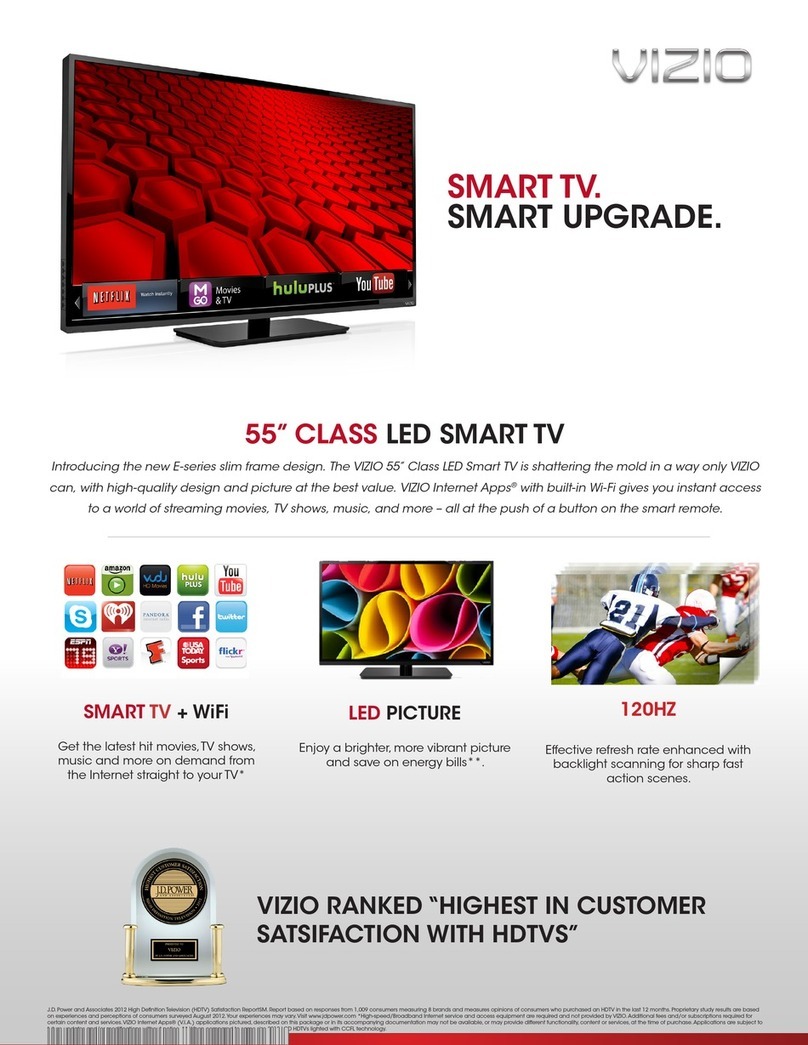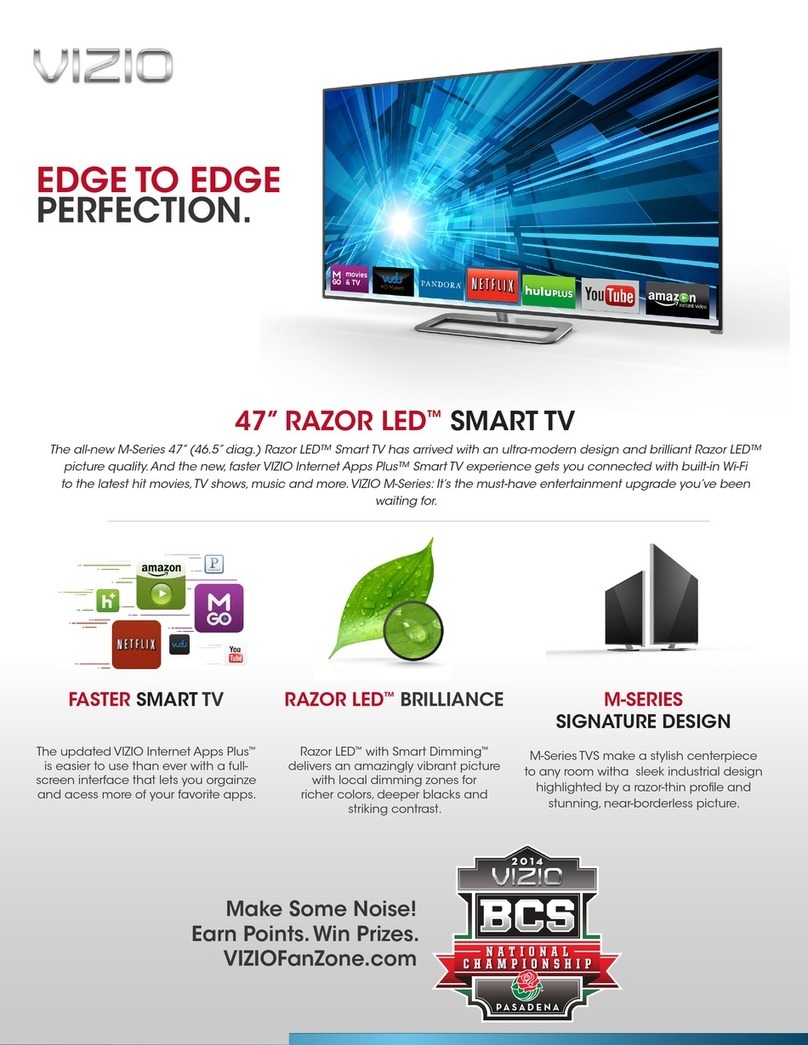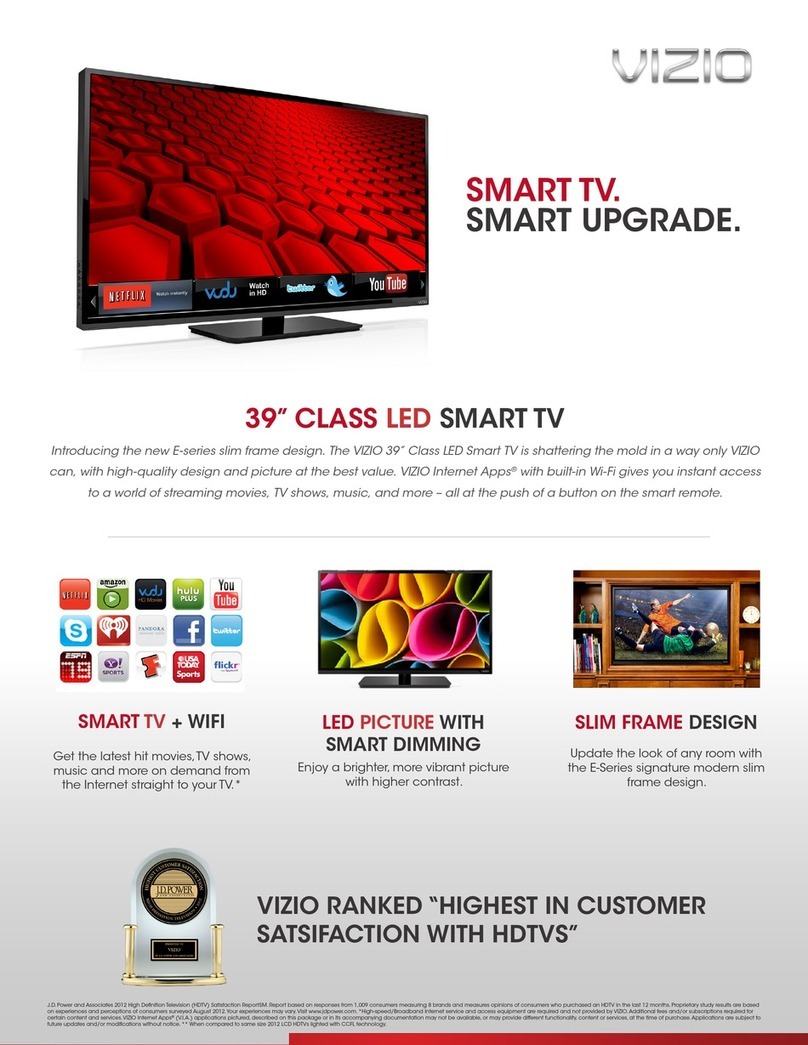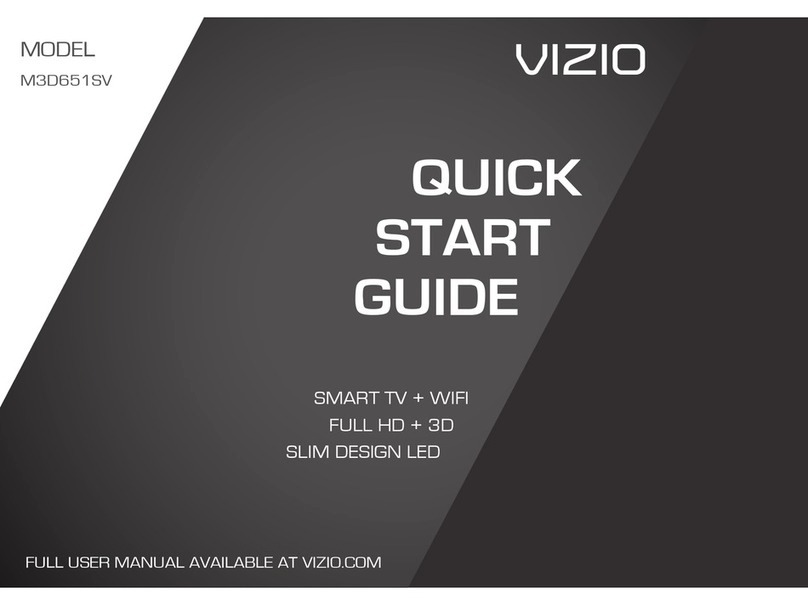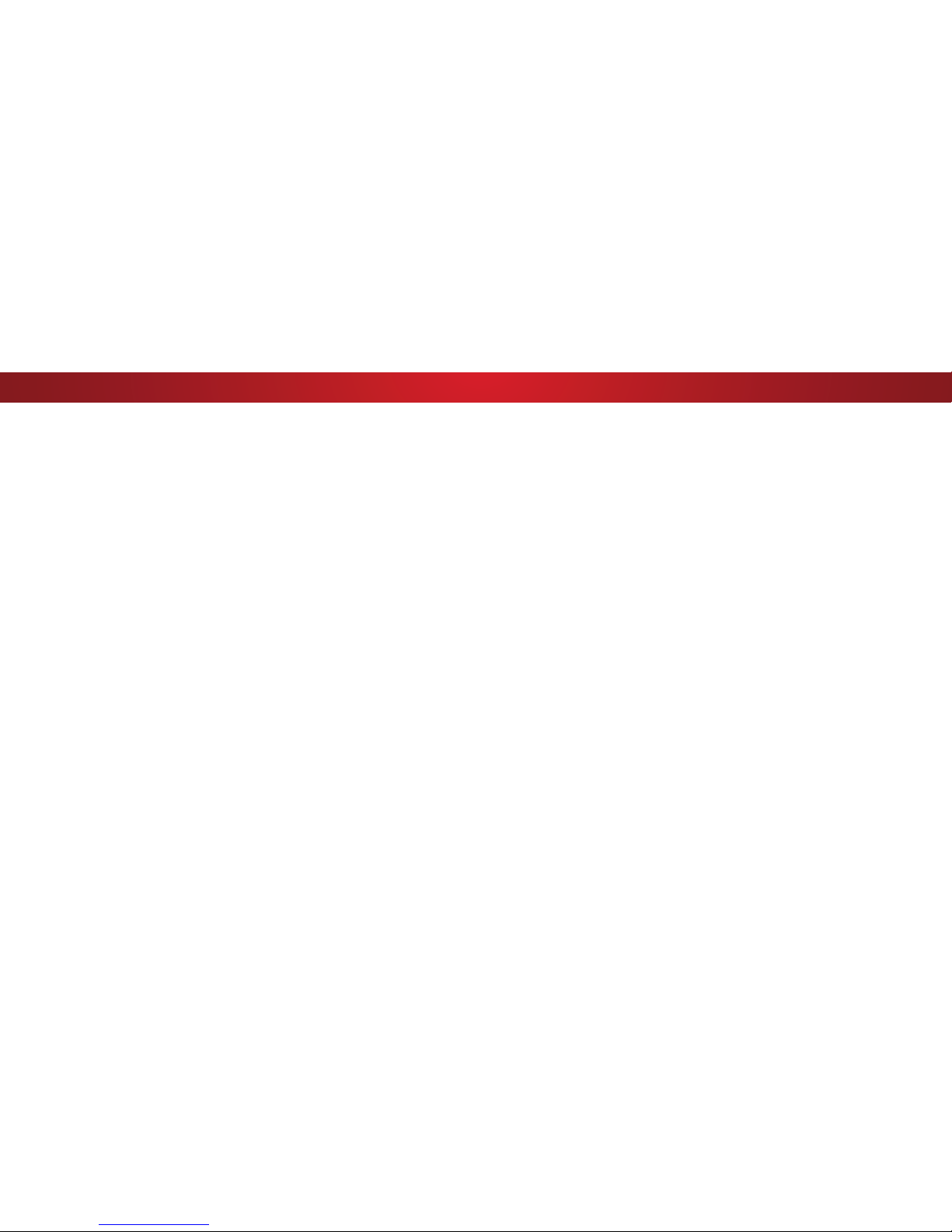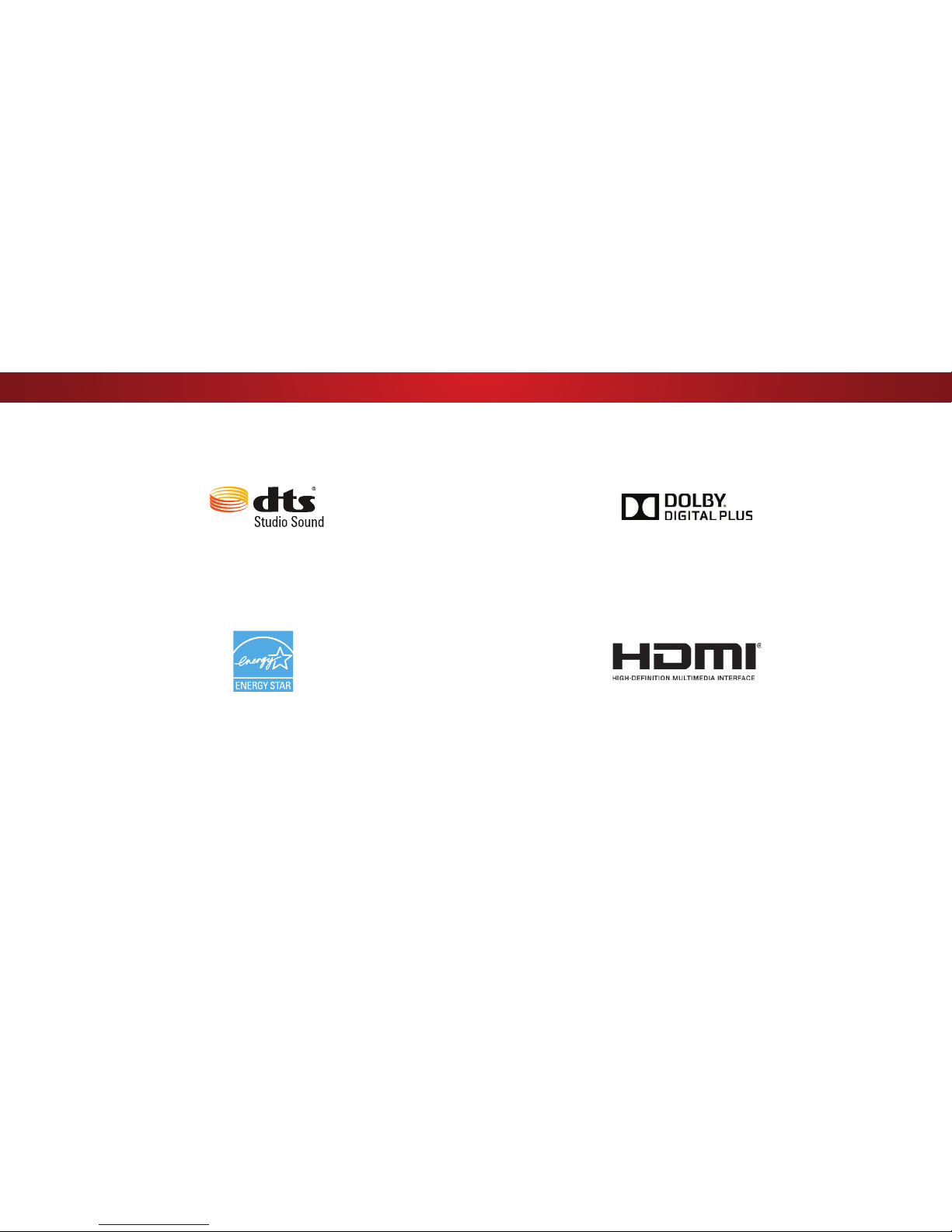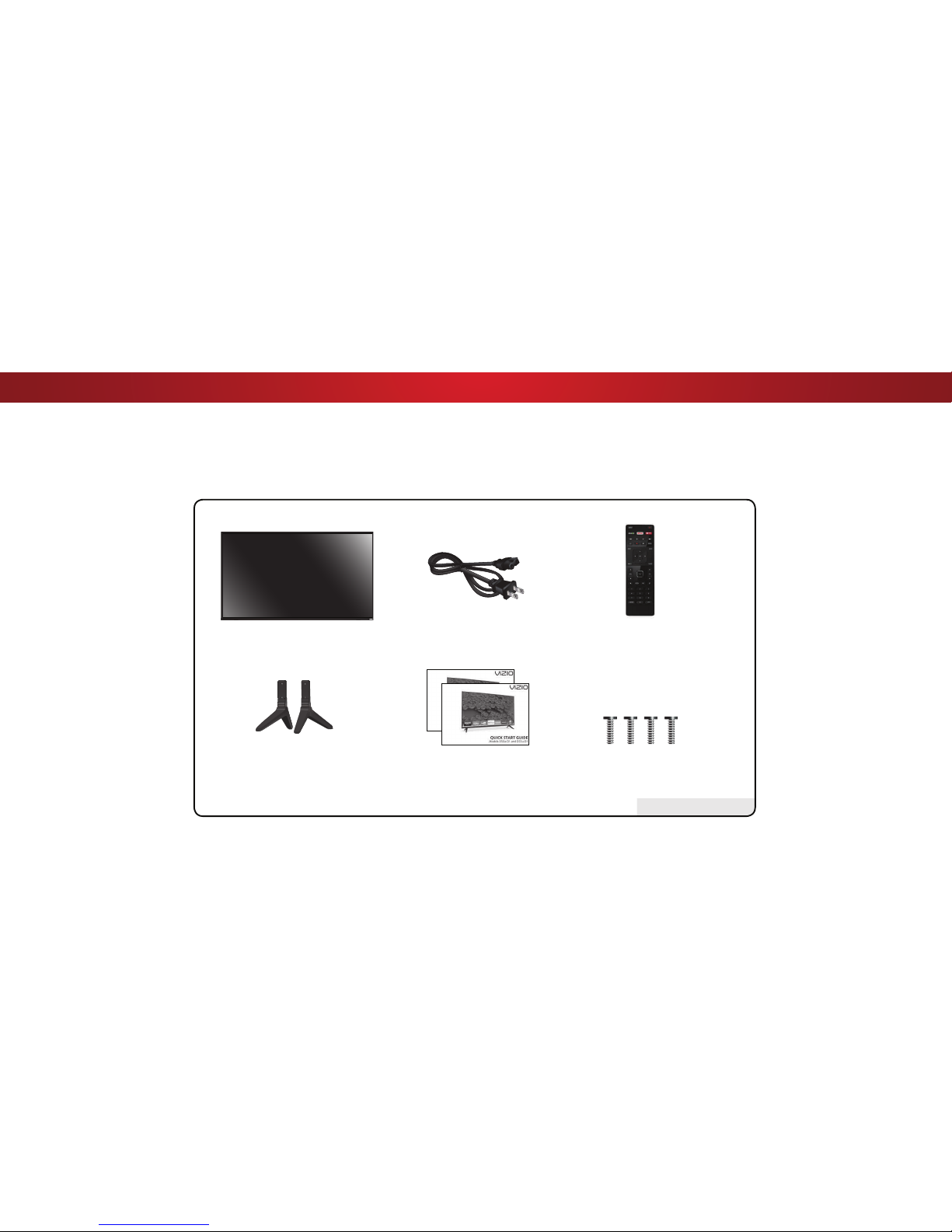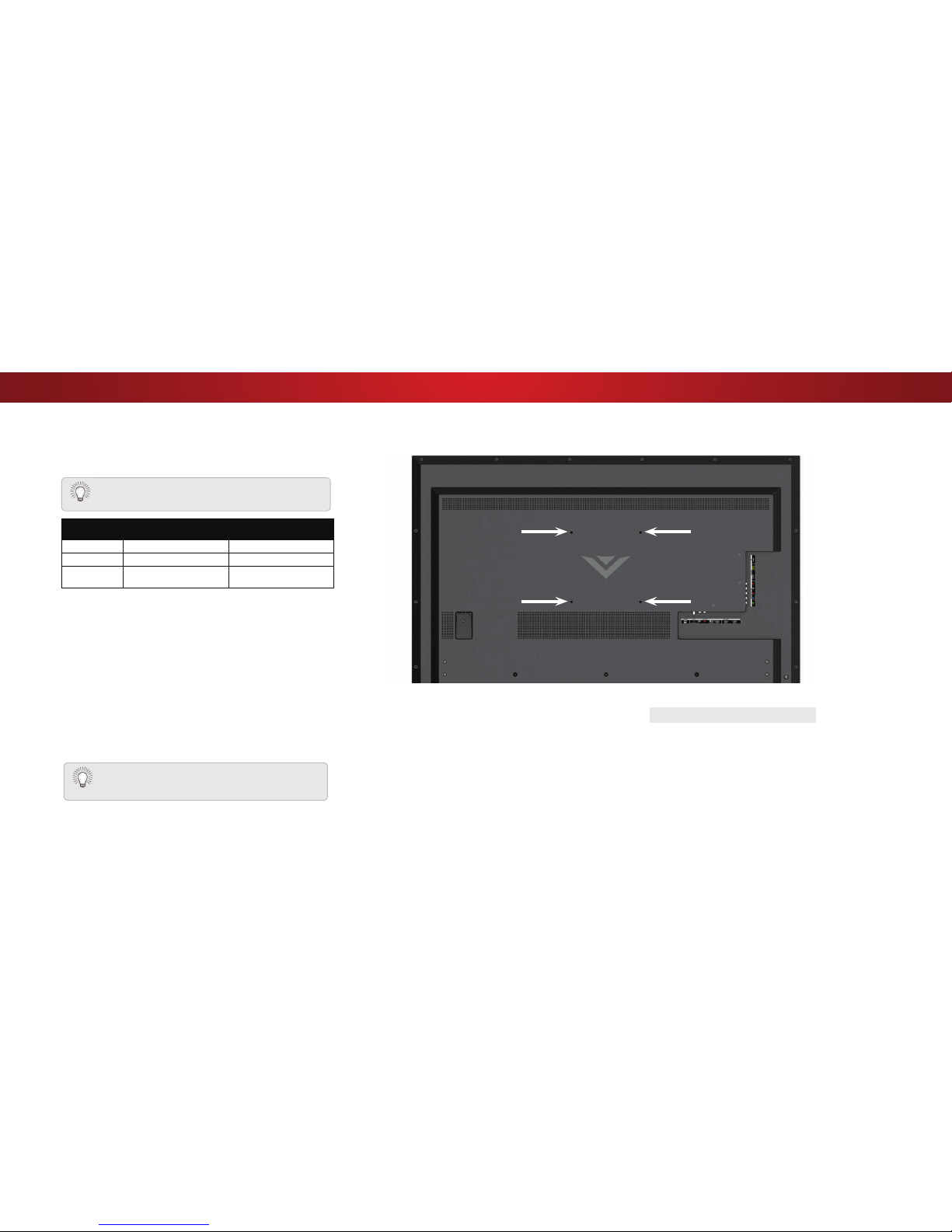Table Of Contents
vi
Table Of Contents
Getting to Know Your TV .............................................7
Inspecting the Package Contents ...................................................... 7
Installing the TV ..................................................................................8
Installing the TV Stand ....................................................................8
Installing the TV on a Wall............................................................... 9
Front Panel .......................................................................................... 10
Rear Panel ........................................................................................... 11
Remote Control Front.........................................................................12
Replacing the Batteries ................................................................... 12
Connecting Your Devices.............................................13
Connecting A Device...........................................................................13
Connecting A Device - Audio & Video Cable Types...........................14
Connecting an Audio Device ..............................................................15
Connecting An Audio Device - Audio Cable Types............................16
Connecting an Audio Device - ARC ....................................................17
Connecting to Your Network..............................................................18
Completing The First-Time Setup ...............................19
Using the On-Screen Menu .........................................22
Navigating the On-Screen Menu........................................................22
Changing the Input Source ................................................................22
Changing the Screen Aspect Ratio.....................................................23
Viewing Video with the Menu Open ..................................................24
Adjusting the Picture Settings............................................................25
Adjusting More Picture Settings ..................................................... 26
Adjusting the Color Temperature...................................................26
Adjusting the Picture Mode Edit Settings ......................................27
Saving a Custom Picture Mode .......................................................27
Locking/Unlocking a Custom Picture Mode ...................................27
Deleting a Custom Picture Mode.................................................... 28
Resetting a Picture Mode ................................................................ 28
Adjusting the Color Tuner Settings ................................................29
Adjusting the Audio Settings..............................................................31
Changing the Equalizer Settings ..................................................... 31
Deleting the Custom Audio Mode .................................................. 32
Setting Timers ..................................................................................... 33
Setting the Sleep Timer ................................................................... 33
6HWWLQJWKH$XWR3RZHU2)HDWXUH ...............................................33
Enabling the Screen Saver .............................................................. 33
Blanking the Screen......................................................................... 33
Using the Network Connection Menu ............................................... 34
Connecting to a Wireless Network ................................................. 34
Changing the Manual Setup Settings ............................................. 34
Finding MAC Addresses for Network Setup................................... 34
Connecting to a Hidden Network ................................................... 35
Setting Up Channels ...........................................................................36
Selecting a Channel Source............................................................. 36
Scanning for Channels ....................................................................36
Adding New Channels .....................................................................36
Skipping Channels ...........................................................................37
Listening to Alternate Audio ..............................................................38
Changing the Analog Audio Language ...........................................38
Setting Up Closed Captioning ............................................................39
Changing the Appearance of Digital Closed Captions .................. 39
Renaming Devices on the Input Menu .............................................. 41
Changing the TV Settings ...................................................................42
Viewing System Information ........................................................... 42
Changing the On-Screen Menu Language .....................................42
Setting the Time and Local Settings ............................................... 43
Using the Parental Controls............................................................ 43
Accessing the Parental Controls Menu .......................................... 43
Enabling or Disabling Program Ratings .........................................43
Locking and Unlocking Channels....................................................43
Blocking and Unblocking Content by Rating .................................44
Changing the Parental Control PIN ................................................ 44
Resetting the Content Locks ...........................................................44
Changing the View Mode Settings..................................................45
Changing the Screen Aspect Ratio.....................................................45
Changing the DLNA Name of Your TV ............................................46
Adjusting the CEC Settings ..............................................................46
7XUQLQJWKH3RZHUΖQGLFDWRU2QRU2 ..........................................46
Using the Reset & Admin Menu......................................................... 47
Restoring the TV to Factory Default Settings................................. 47
Enabling and Disabling Smart Interactivity.................................... 47
Using the Guided Setup Menu........................................................ 48
Using the Info Window ....................................................................... 48
Using the USB Media Player........................................49
Preparing Your USB Drive to Play USB Media ...............................49
Playing USB Media...........................................................................49
Removing the USB Drive from the TV ............................................ 49
Using VIZIO Internet Apps Plus®(V.I.A. Plus) .............53
Using the Fullscreen V.I.A. Apps Window..........................................54
Fullscreen V.I.A. Plus Apps Window Overview ..................................55
Customizing the V.I.A. Plus Apps Window ........................................56
Adding an App to the My Apps Tab................................................56
Deleting an App from the My Apps Tab .........................................56
Moving an App in My Apps .............................................................56
Viewing Ultra HD Content ...........................................58
What is Ultra HD?................................................................................58
What You Need to View Ultra HD Content........................................58
What Are HDMI 2.0 and HDCP 2.2? ................................................... 58
Troubleshooting & Technical Support........................59
6SHFLȴFDWLRQV ...............................................................63
Warranty.......................................................................65
Legal & Compliance .....................................................66