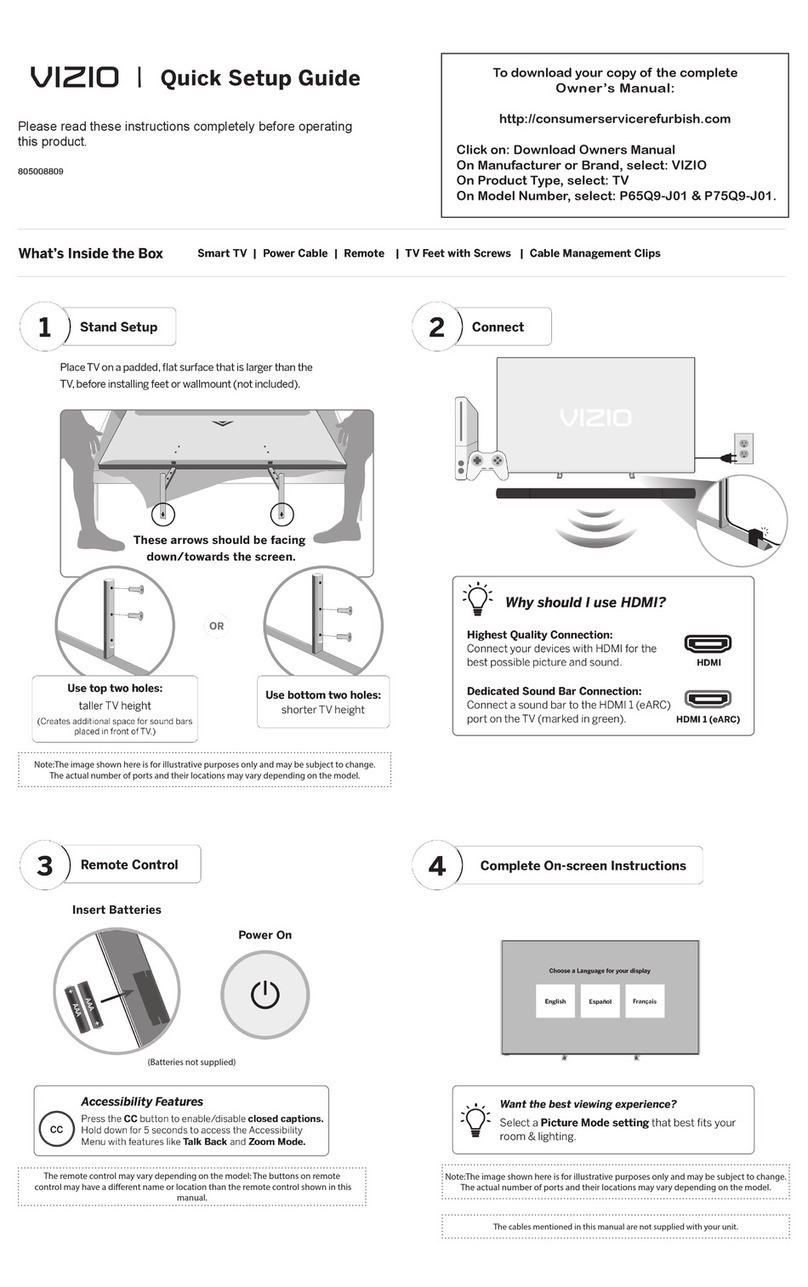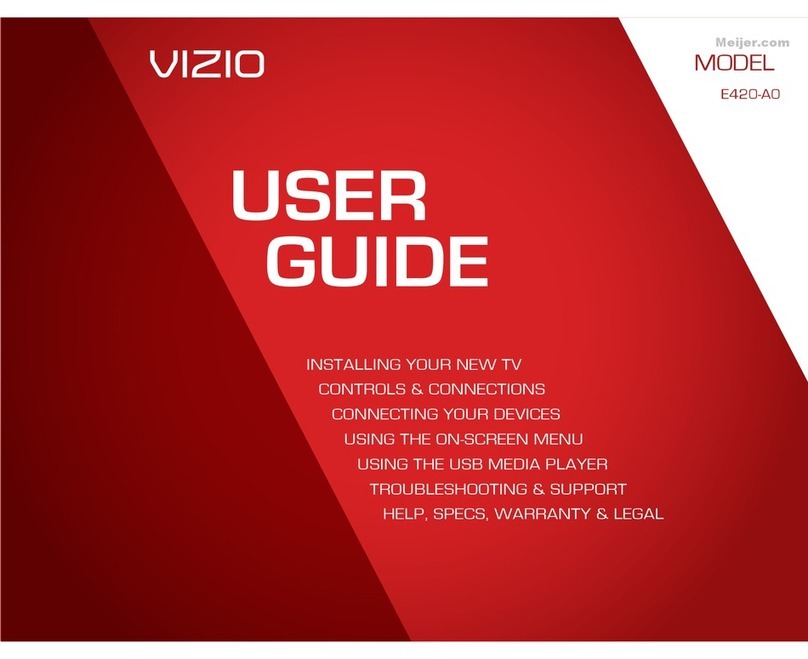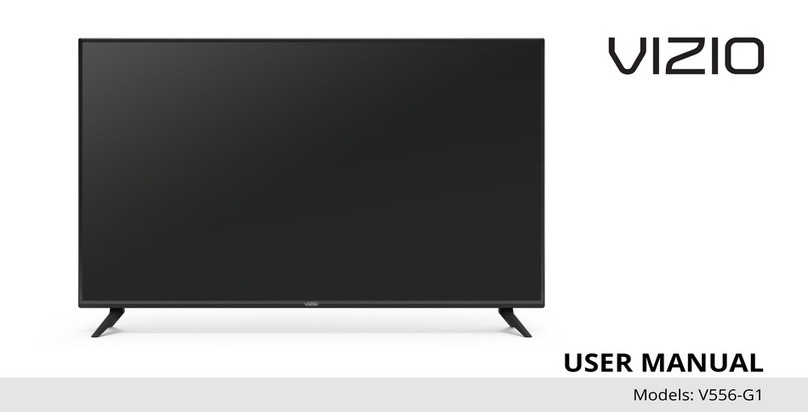Table Of Contents
vi
Table Of Contents
Getting to Know Your TV .............................................7
Inspecting the Package Contents ...................................................... 7
Installing the TV ..................................................................................8
ΖQVWDOOLQJWKH796WDQG ....................................................................8
Installing the TV on a Wall...............................................................9
Front Panel ..........................................................................................
Rear Panel ...........................................................................................
Remote Control Front.........................................................................
Replacing the Batteries ...................................................................
Connecting Your Devices.............................................
Connecting A Device ...........................................................................
&RQQHFWLQJ$'HYLFH$XGLR9LGHR&DEOH7\SHV...........................
Connecting an Audio Device ..............................................................
Connecting An Audio Device - Audio Cable Types............................
Connecting an Audio Device - Arc .....................................................
Connecting to Your Network..............................................................
Connecting to a Wired Network (Best)...........................................
Connecting to a Wireless Network .................................................
&RPSOHWLQJ7KH)LUVW7LPH6HWXS ...............................
8VLQJWKH2Q6FUHHQ0HQX .........................................
1DYLJDWLQJWKH2Q6FUHHQ0HQX........................................................
&KDQJLQJWKHΖQSXW6RXUFH ................................................................
&KDQJLQJWKH6FUHHQ$VSHFW5DWLR.....................................................24
Viewing Video with the Menu Open ..................................................24
$GMXVWLQJWKH3LFWXUH6HWWLQJV............................................................25
$GMXVWLQJ0RUH3LFWXUH6HWWLQJV ..................................................... 26
$GMXVWLQJWKH3LFWXUH0RGH(GLW6HWWLQJV ......................................26
6DYLQJD&XVWRP3LFWXUH0RGH.......................................................27
Locking/Unlocking a Custom Picture Mode...................................27
Deleting a Custom Picture Mode....................................................28
Resetting Picture Mode ................................................................... 28
$GMXVWLQJWKH&RORU7XQHU6HWWLQJV ................................................29
$GMXVWLQJWKH$XGLR6HWWLQJV..............................................................
&KDQJLQJWKH(TXDOL]HU6HWWLQJV.....................................................
Deleting the Custom Audio Mode ..................................................
6HWWLQJ7LPHUV .....................................................................................
6HWWLQJWKH6OHHS7LPHU ...................................................................
6HWWLQJWKH$XWR3RZHU2)HDWXUH ...............................................
(QDEOLQJWKH6FUHHQ6DYHU ..............................................................
%ODQN6FUHHQ)HDWXUH ......................................................................
Using the Network Connection Menu ...............................................
Connecting to a Wireless Network .................................................
&KDQJLQJWKH0DQXDO6HWXS6HWWLQJV .............................................
)LQGLQJ0$&$GGUHVVHVIRU1HWZRUN6HWXS...................................
Connecting to a Hidden Network ...................................................
6HWWLQJ8SFKDQQHOV............................................................................
6HOHFWLQJD&KDQQHO6RXUFH.............................................................
6FDQQLQJIRU&KDQQHOV ....................................................................
Adding New Channels .....................................................................
6NLSSLQJ&KDQQHOV ...........................................................................
Listening to Alternate Audio ..............................................................
Changing the Analog Audio Language ...........................................
Changing the Digital Audio Language ............................................
6HWWLQJ8S&ORVHG&DSWLRQLQJ ............................................................
Changing the Appearance of Digital Closed Captions ..................
Renaming Devices on the Input Menu ..............................................
&KDQJLQJWKH796HWWLQJV ...................................................................42
9LHZLQJ6\VWHPΖQIRUPDWLRQ...........................................................42
&KDQJLQJWKH2Q6FUHHQ0HQX/DQJXDJH .....................................42
6HWWLQJWKH7LPHDQG/RFDO6HWWLQJV ...............................................
Using the Parental Controls............................................................
Accessing the Parental Controls Menu ..........................................
Enabling or Disabling Program Ratings .........................................
Locking and Unlocking Channels....................................................
Blocking and Unblocking Content by Rating ................................. 44
Changing the Parental Control PIN ................................................ 44
Resetting the Content Locks ........................................................... 44
&KDQJLQJWKH9LHZ0RGH6HWWLQJV..................................................45
Adjusting the Wide Mode (Aspect Ratio)........................................45
Changing your TV Name.................................................................. 45
$GMXVWLQJWKH&(&6HWWLQJV..............................................................46
7XUQLQJWKH3RZHUΖQGLFDWRU2QRU2 ..........................................46
8VLQJWKH5HVHW$GPLQ0HQX .........................................................47
5HVWRULQJWKH79WR)DFWRU\'HIDXOW6HWWLQJV.................................47
8VLQJWKH*XLGHG6HWXS0HQX........................................................48
8VLQJ*XLGHG6HWXS.........................................................................48
Using the Info Window .......................................................................48
8VLQJWKH86%0HGLD3OD\HU........................................49
8VLQJWKH86%0HGLD3OD\HU...............................................................49
3UHSDULQJ<RXU86%'ULYHWR3OD\86%0HGLD ...............................49
3OD\LQJ86%0HGLD........................................................................... 49
5HPRYLQJWKH86%'ULYHIURPWKH79 ............................................49
Using VIZIO Internet Apps Plus®(V.I.A. Plus) .............
Using the fullscreen V.I.A. Apps Window .......................................... 54
Fullscreen V.I.A. Plus Apps Window Overview ..................................55
Customizing the V.I.A. Plus Apps Window ........................................56
Adding an App to the My Apps Tab................................................ 56
Deleting an App from the My Apps Tab.........................................56
Moving an App in My Apps ............................................................. 56
Viewing Ultra HD Content ...........................................58
What is Ultra HD?................................................................................58
What You Need to View Ultra HD Content........................................ 58
:KDWLV+'0ΖDQG+'&3" ...................................................... 58
7URXEOHVKRRWLQJ7HFKQLFDO6XSSRUW........................59
6SHFLȴFDWLRQV ...............................................................
Warranty.......................................................................64
/HJDO&RPSOLDQFH .....................................................65