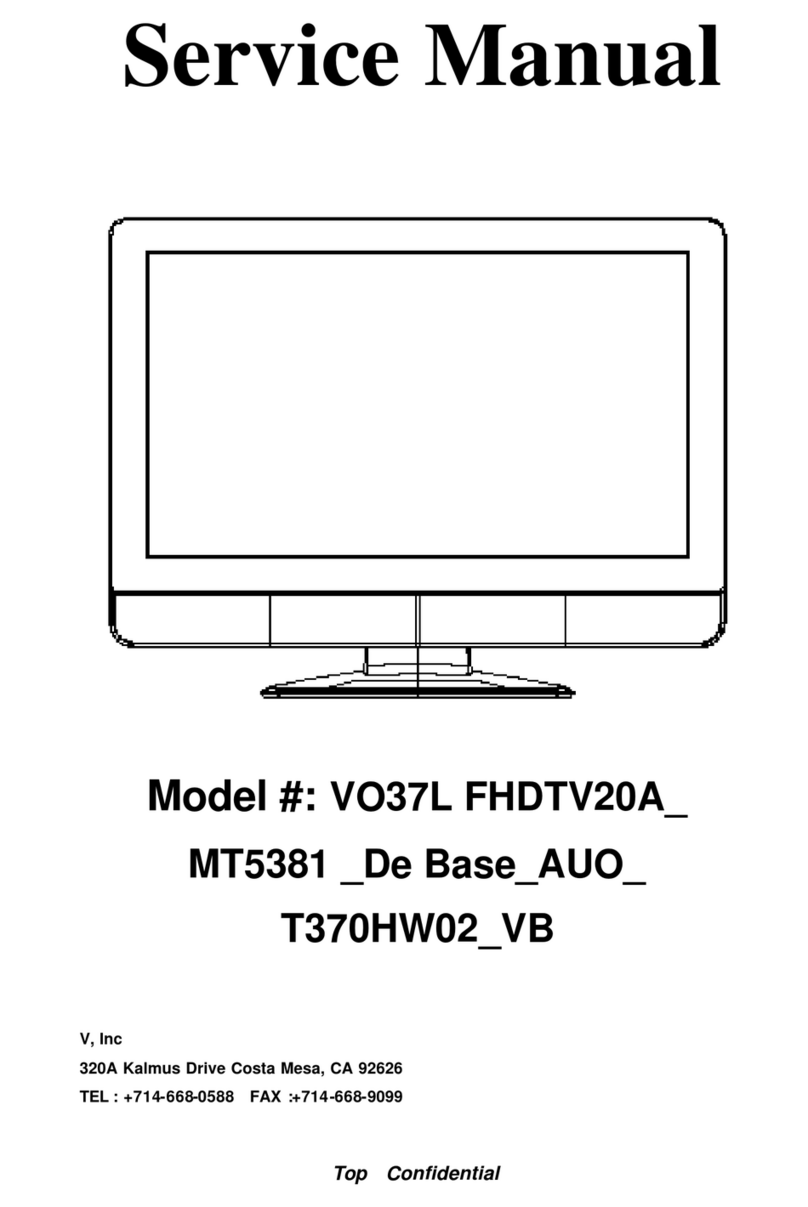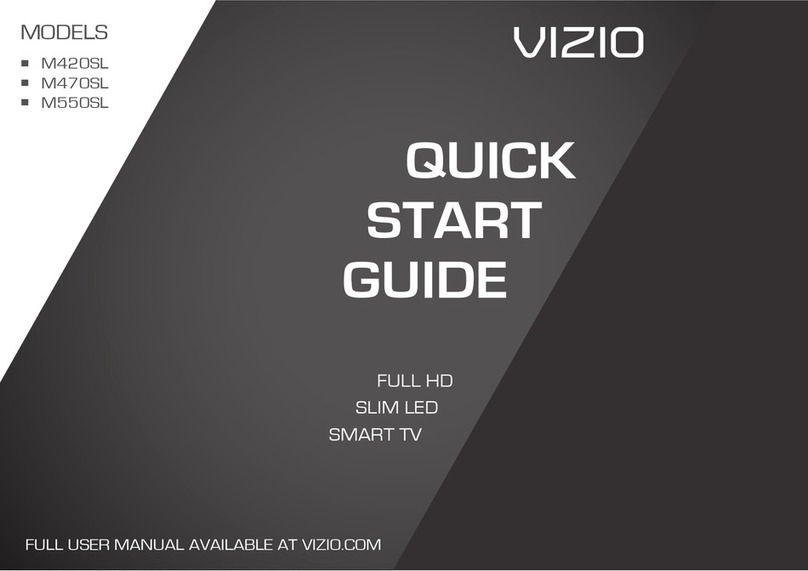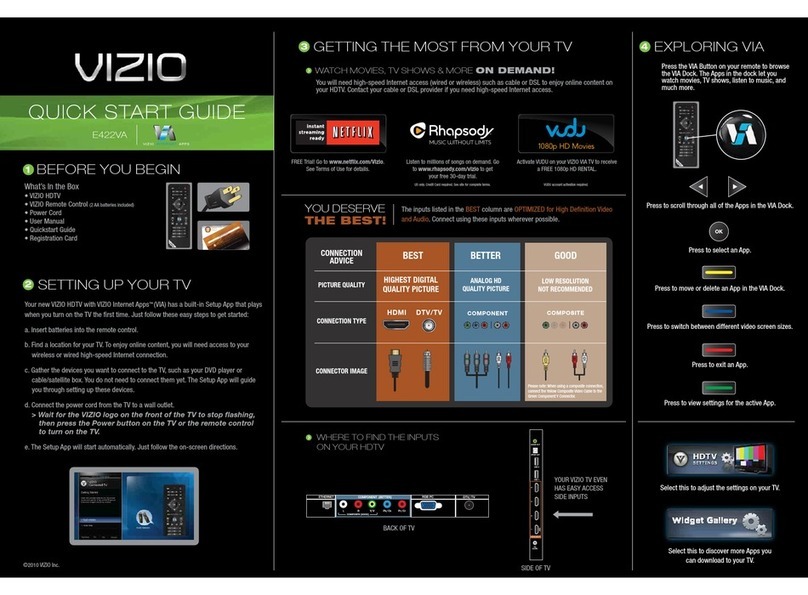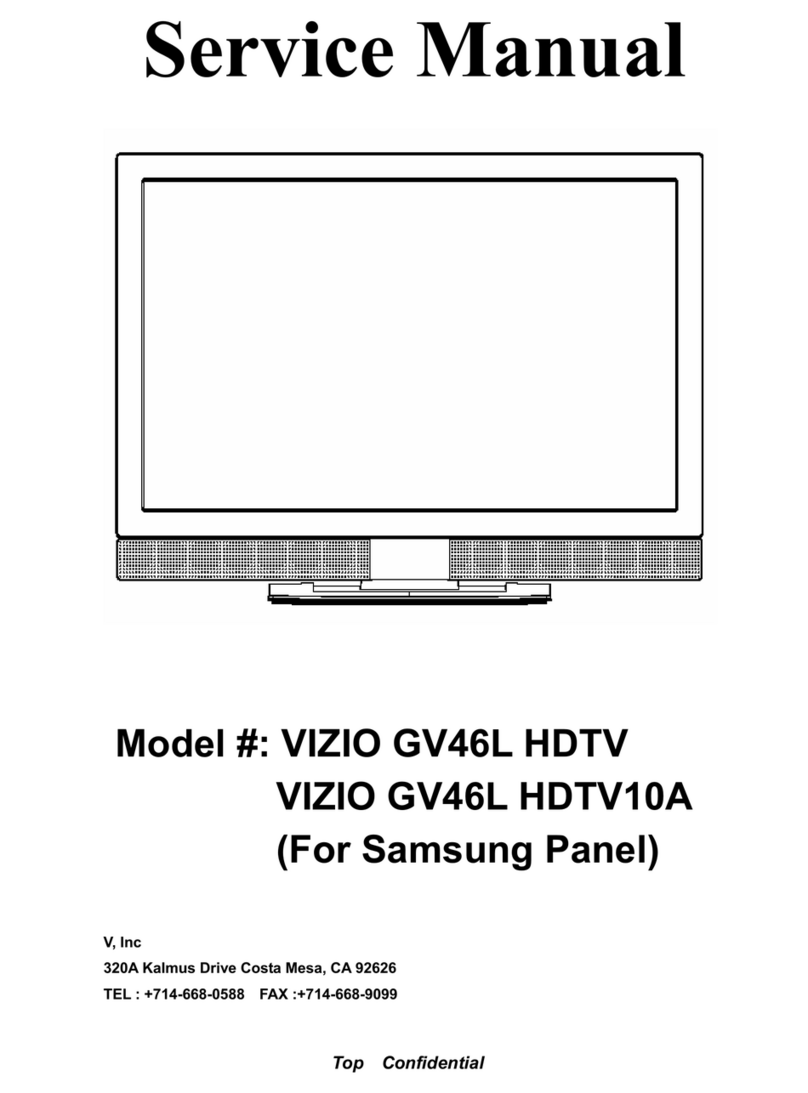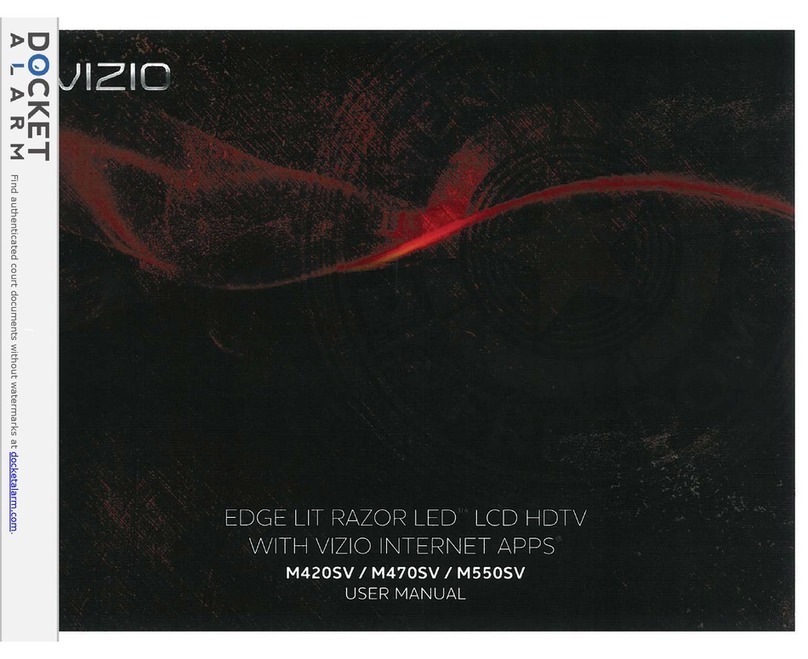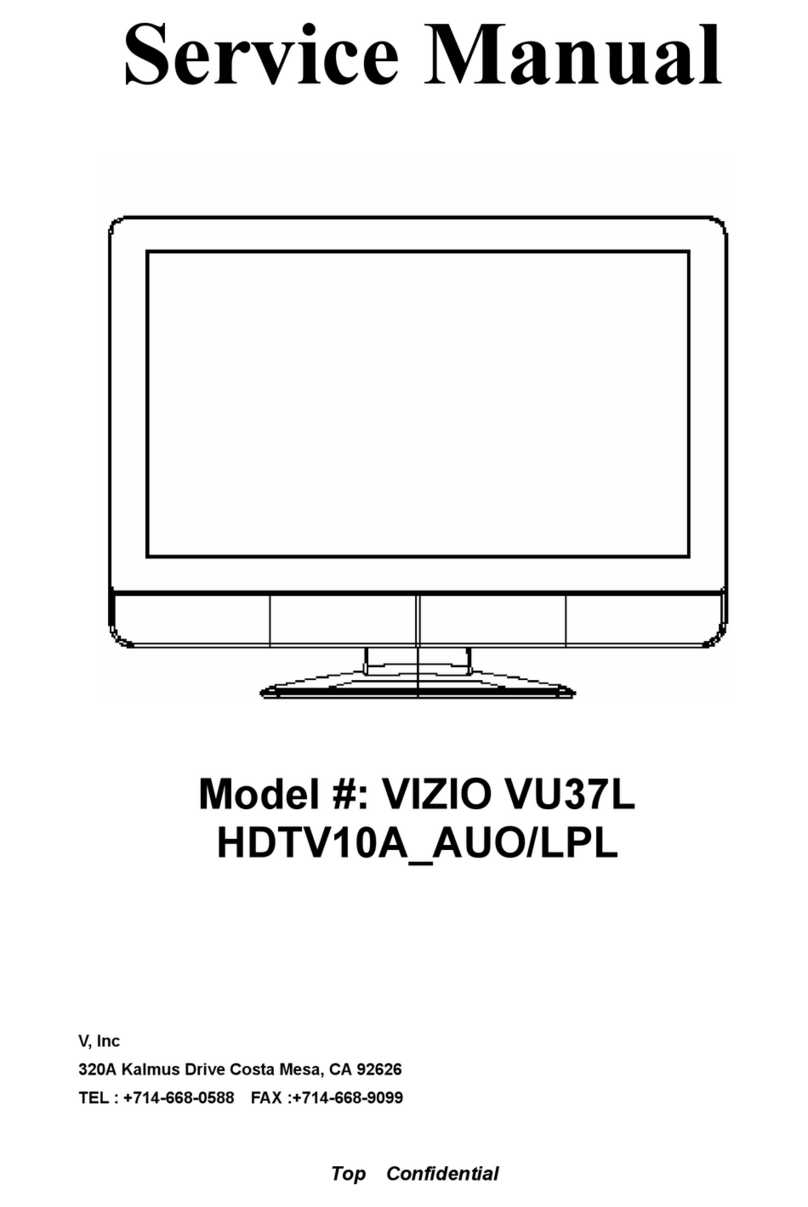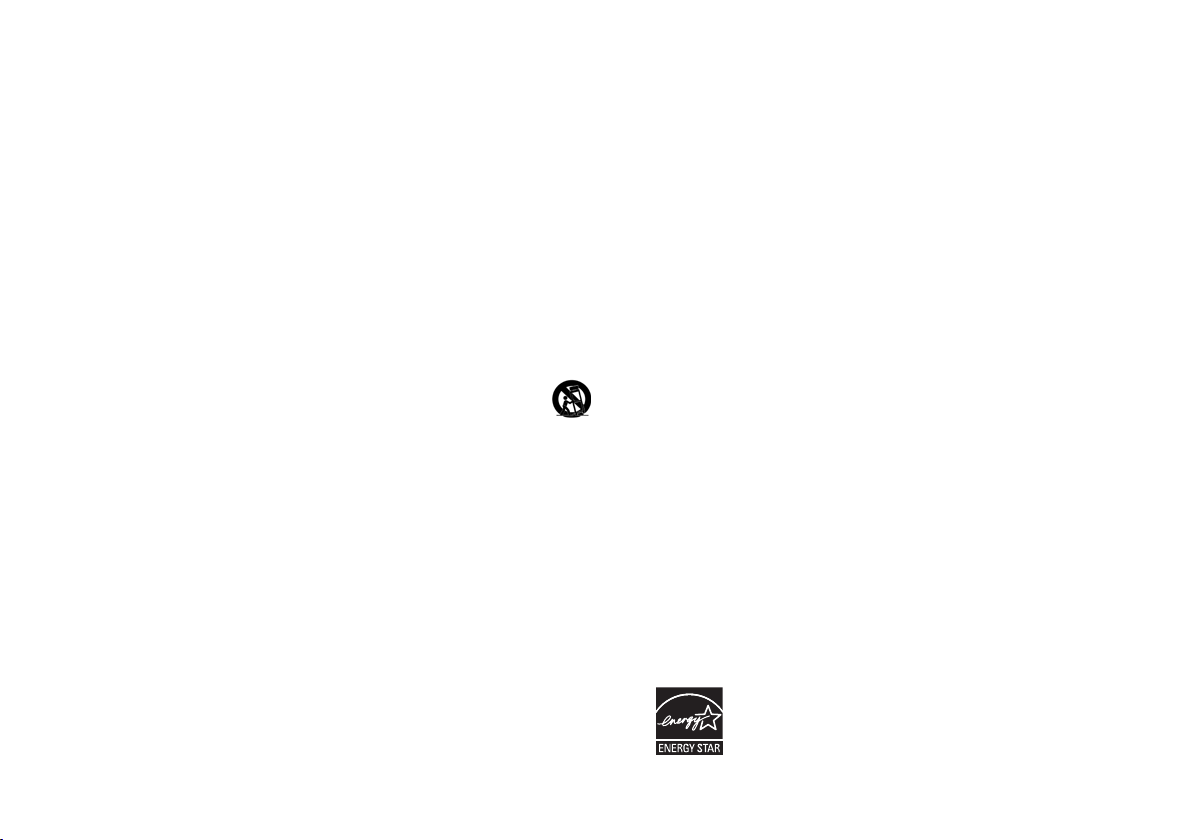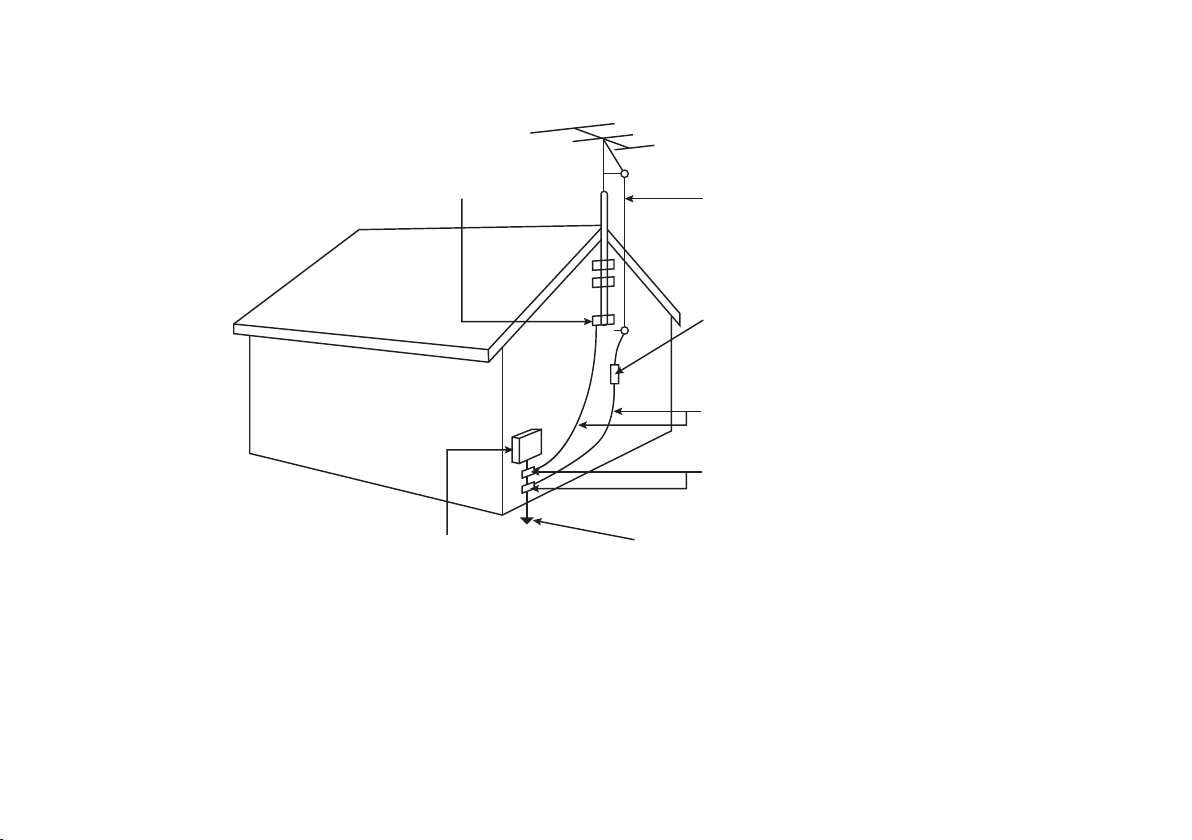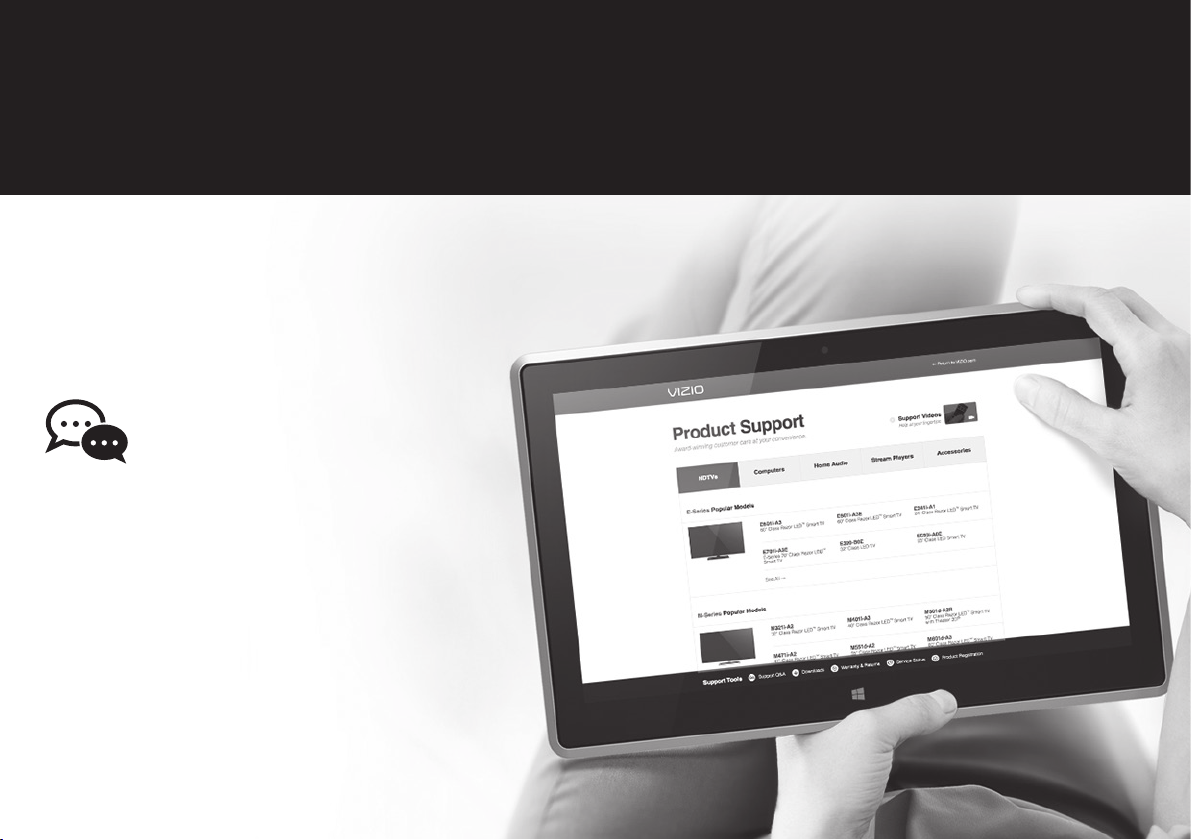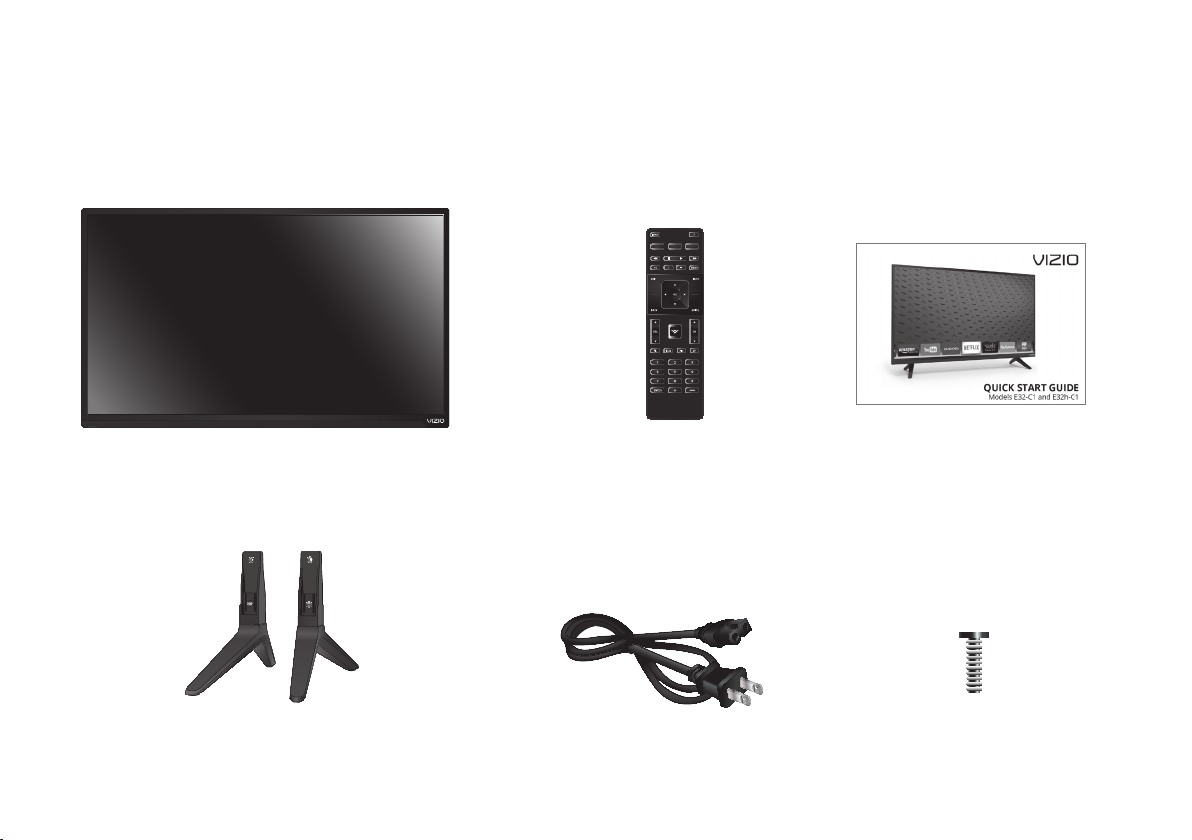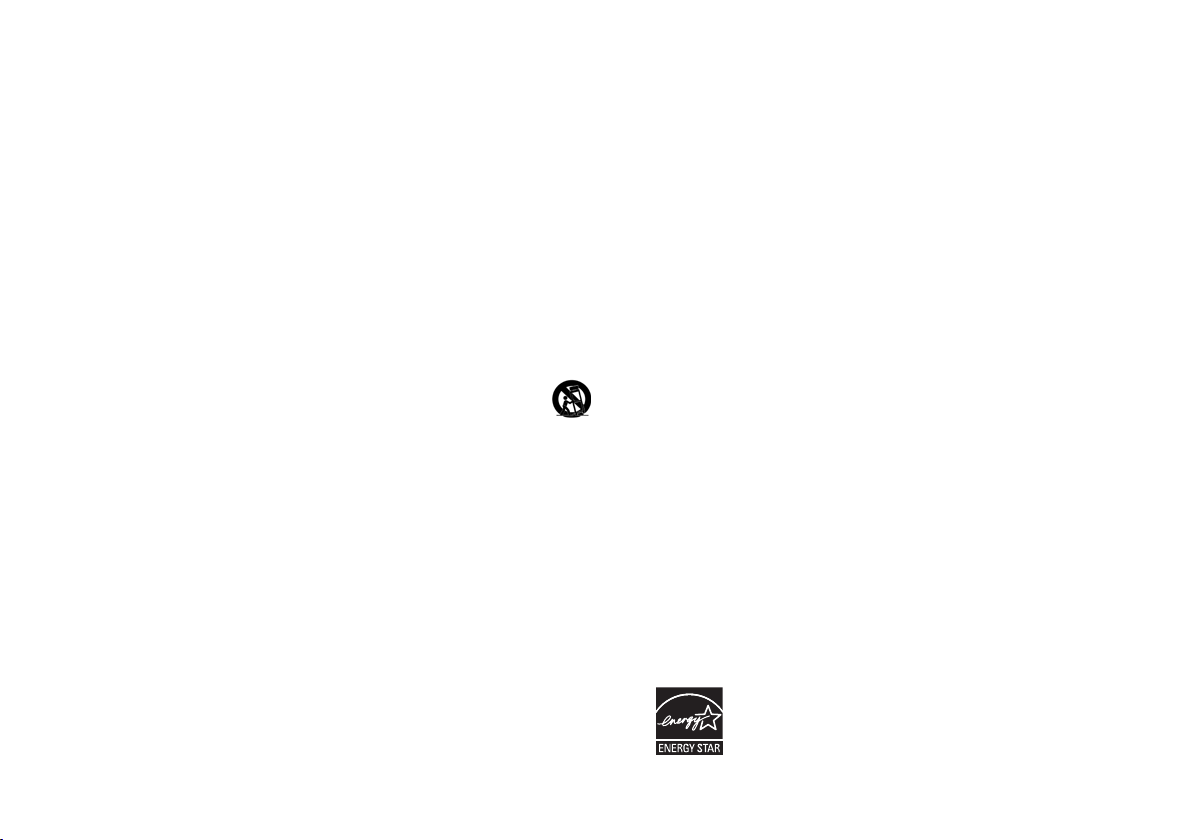
• Do not touch the power cord during lightning. To avoid electric shock, avoid handling the power cord during
electrical storms.
• Unplug your TV during a lightning storm or when it will not be used for long period of time. This will protect your
TV from damage due to power surges.
• Do not attempt to repair or service your TV yourself. Opening or removing the back cover may expose you to
high voltages, electric shock, and other hazards. If repair is required, contact your dealer and refer all servicing
toqualiedservicepersonnel.
• WARNING: Keep your TV away from moisture. Do not expose your TV to rain or moisture. If water penetrates
intoyourTV,unplugthepowercordandcontactyourdealer.Continuoususeinthiscasemayresultinreor
electric shock.
• Do not use your TV if any abnormality occurs. If any smoke or odor becomes apparent, unplug the power cord
and contact your dealer immediately. Do not try to repair your TV yourself.
• Avoid using dropped or damaged appliances. If your TV is dropped and the housing is damaged, the internal
components may function abnormally. Unplug the power cord immediately and contact your dealer for repair.
ContinueduseofyourTVmaycausereorelectricshock.
• Do not install your TV in an area with heavy dust or high humidity. Operating your TV in environments with
heavydustorhighhumiditymaycausereorelectricshock.
• Follow instructions for moving your TV. Ensure that the power cord and any other cables are unplugged before
moving your TV.
• When unplugging your TV, hold the AC/DC power adapter, not the cord. Pulling on the power cord may damage
thewiresinsidethecordandcausereorelectricshock.WhenyourTVwillnotbeusedforanextendedperiod
of time, unplug the power cord.
• To reduce risk of electric shock, do not touch the connector with wet hands.
• Insert batteries in accordance with instructions. Incorrect polarities may cause the batteries to leak which can
damage the remote control or injure the operator. Do not expose batteries to excessive heat such as sunshine,
reorthelike.
• If any of the following occurs, contact the dealer:
- The power cord fails or frays.
- Liquid sprays or any object drops into your TV.
- Your TV is exposed to rain or other moisture.
- Your TV is dropped or damaged in any way.
- The performance of your TV changes substantially.
• Thisapparatusshallnotbeexposedtodrippingorsplashingandnoobjectslledwithliquids,suchasvases,
shall be placed on the apparatus.
• The mains plug or appliance coupler is used as the disconnect device, the disconnect device shall remain
readily operable.
• CAUTION-Theseservicinginstructionsare forusebyqualiedservicepersonnel only.Toreducetheriskof
electric shock, do not perform any servicing other than that contained in the operating instructions unless you
arequaliedtodoso.
• Thelightningashwitharrowheadsymbolwithinanequilateraltriangleisintendedtoalerttheuser
to the presence of uninsulated DANGEROUS VOLTAGE within the product’s enclosure that may be of
sucientmagnitudetoconstituteariskofelectricalshocktopersons. h
YourTVisdesignedandmanufacturedtooperatewithindeneddesignlimits.Misusemayresultinelectricshock
orre.TopreventyourTVfrombeingdamaged,thefollowinginstructionsshouldbeobservedfortheinstallation,
use, and maintenance of your TV. Read the following safety instructions before operating your TV. Keep these
instructions in a safe place for future reference.
• To reduce the risk of electric shock or component damage, switch o the power before connecting other
components to your TV.
• Read these instructions.
• Keep these instructions.
• Heed all warnings.
• Follow all instructions.
• Do not use this apparatus near water.
• Clean only with dry cloth.
• Do not block any ventilation openings. Install in accordance with the manufacturer’s instructions.
• Do not install near any heat sources such as radiators, heat registers, stoves, or other apparatus (including
ampliers)thatproduceheat.
• Do not defeat the safety purpose of the polarized or grounding-type plug. A polarized plug has two blades with
one wider than the other. A grounding type plug has two blades and a third grounding prong. The wide blade
orthe third prong are provided foryoursafety. If the provided plugdoesnot t into your outlet, consultan
electrician for replacement of the obsolete outlet.
• Protect the power cord from being walked on or pinched particularly at plugs, convenience receptacles, and the
point where they exit from the apparatus.
• Onlyuseattachments/accessoriesspeciedbythemanufacturer.
• Useonly withthecart, stand,tripod,bracket, ortablespecied bythemanufacturer, orsold with the
apparatus. When a cart is used, use caution when moving the cart/apparatus combination to avoid injury
from tip-over.
• Unplug this apparatus during lightning storms or when unused for long periods of time.
• Referallservicingtoqualiedservicepersonnel.Servicingisrequiredwhentheapparatushasbeendamagedin
any way, such as power-supply cord or plug is damaged, liquid has been spilled or objects have fallen into the
apparatus, the apparatus has been exposed to rain or moisture, does not operate normally or has been dropped.
• Unplug the power cord before cleaning your TV.
• When moving your TV from an area of low temperature to an area of high temperature, condensation may
forminthehousing.WaitbeforeturningonyourTVtoavoidcausingre,electricshock,orcomponentdamage.
• A distance of at least three feet should be maintained between your TV and any heat source, such as a radiator,
heater,oven,amplieretc.DonotinstallyourTVclosetosmoke.OperatingyourTVclosetosmokeormoisture
maycausereorelectricshock.
• Slots and openings in the back and bottom of the cabinet are provided for ventilation. To ensure reliable
operation of your TV and to protect it from overheating, be sure these openings are not blocked or covered. Do
not place your TV in a bookcase or cabinet unless proper ventilation is provided.
• Never push any object into the slots and openings on your TV cabinet. Do not place any objects on the top of your
TV.Doingsocouldshortcircuitpartscausingareorelectricshock.NeverspillliquidsonyourTV.
• Your TV should be operated only from the type of power source indicated on the label. If you are not sure of the
type of power supplied to your home, consult your dealer or local power company.
• Do not apply pressure or throw objects at your TV. This may compromise the integrity of the display. The
manufacturer’s warranty does not cover user abuse or improper installations.
• Thepowercordmustbereplacedwhenusingdierentvoltagethanthevoltagespecied.Formoreinformation,
contact your dealer.
• Whenconnectedtoa poweroutlet,power isalwaysowingintoyourTV.To totallydisconnectpower,unplug
the power cord.
• The lightning ash with arrowhead symbol within an equilateral triangle is intended to alert the user to the
presenceofun-isolated,dangerousvoltagewithintheinsideofyourTVthatmaybeofsucientmagnitudeto
constitute a risk of electric shock to persons.
• Donotoverloadpowerstripsandextensioncords.Overloadingcanresultinreorelectricshock.
• The wall socket should be installed near your TV and easily accessible.
• Onlypowerof themarkedvoltagecanbe usedforyourTV.Any othervoltagethanthespecied voltagemay
causereorelectricshock.
IMPORTANT SAFETY INSTRUCTIONS
This product qualies for ENERGY STAR in the “factory default” setting and
this is the setting in which power savings will be achieved. Changing the
factory default picture settings or enabling other features will increase
power consumption that could exceed the limits necessary to qualify for
ENERGY STAR rating. For more information on the ENERGY STAR program,
refer to energystar.gov.