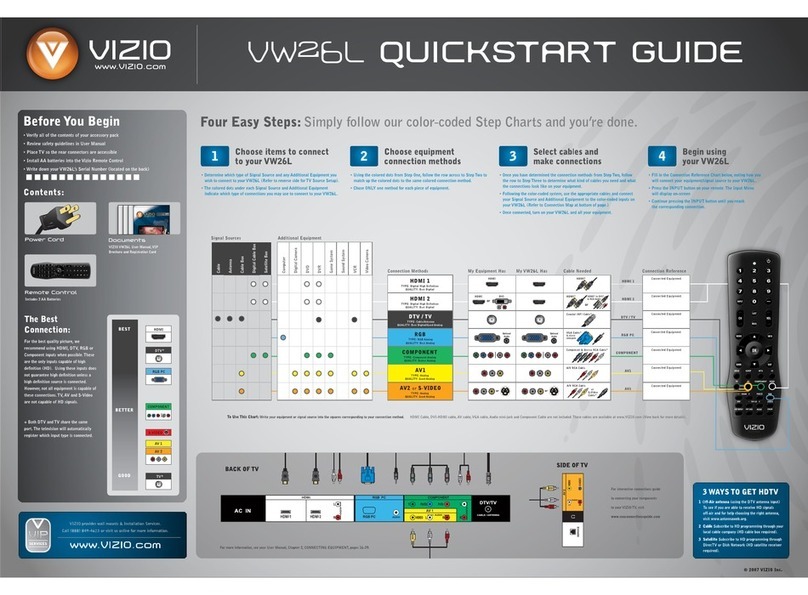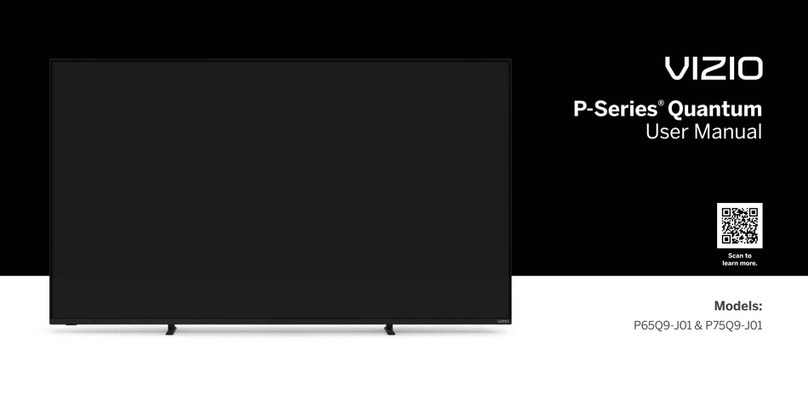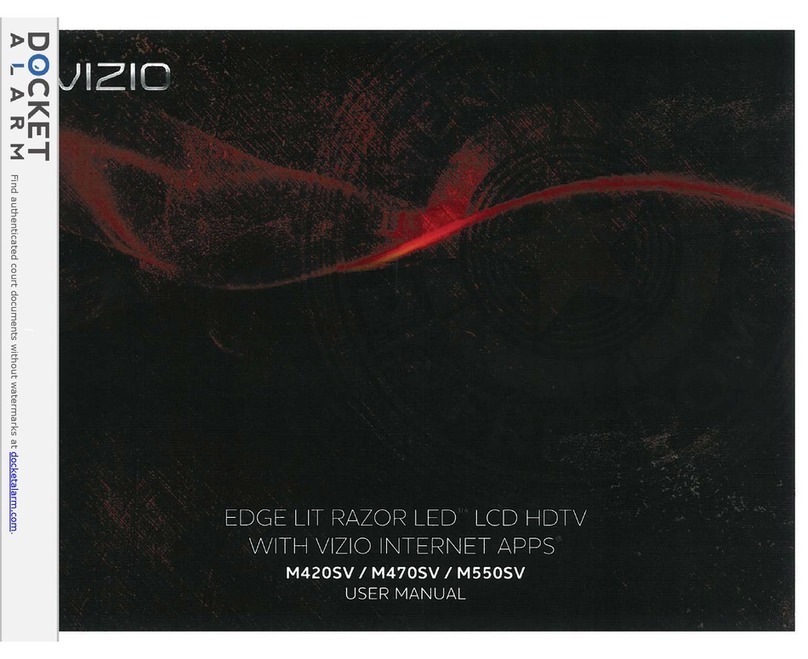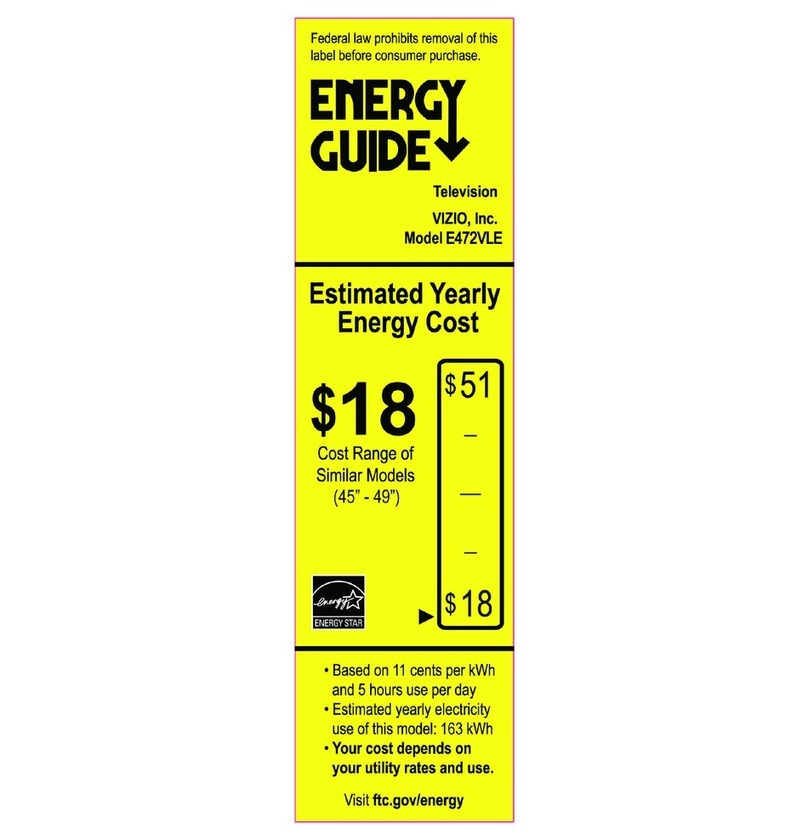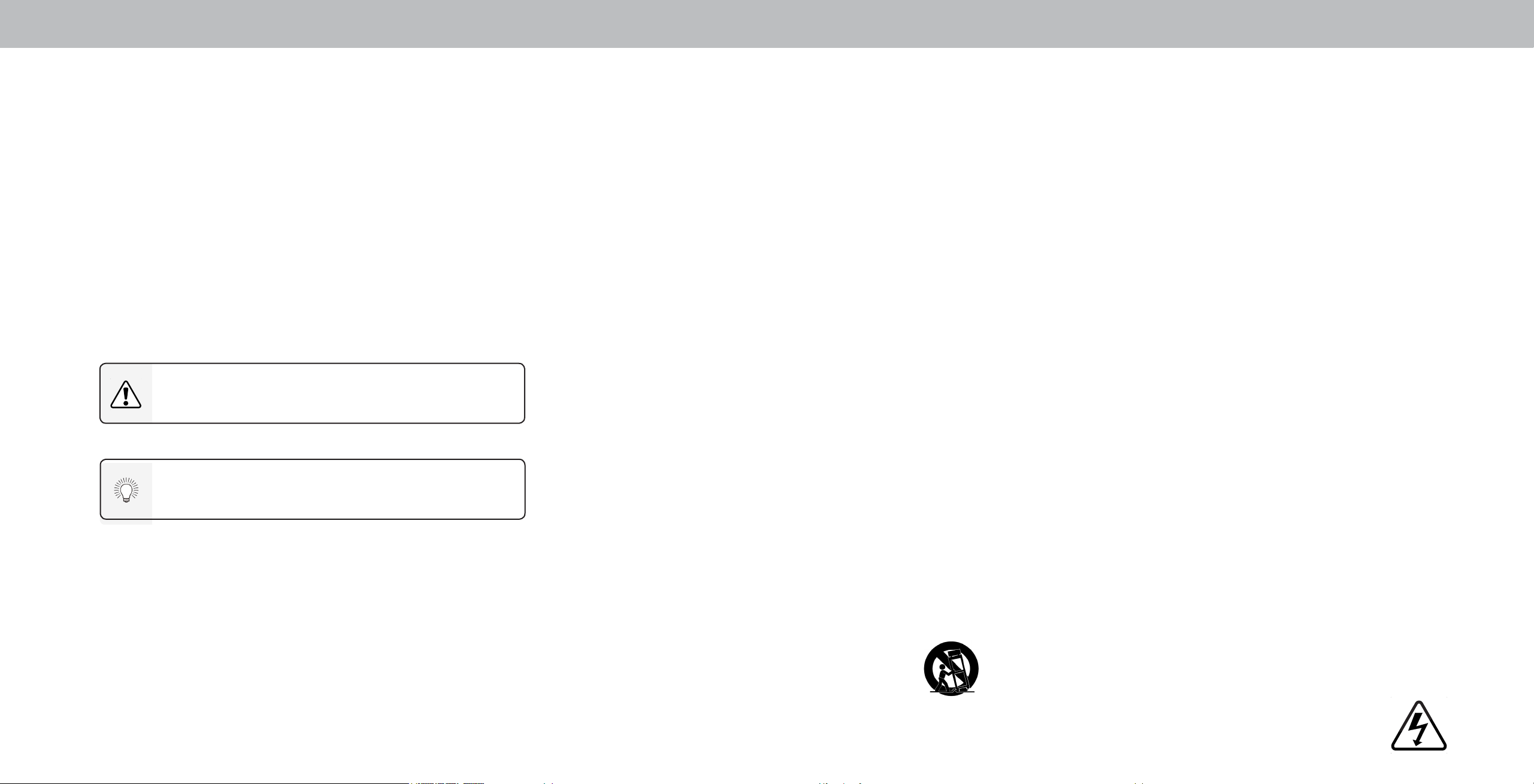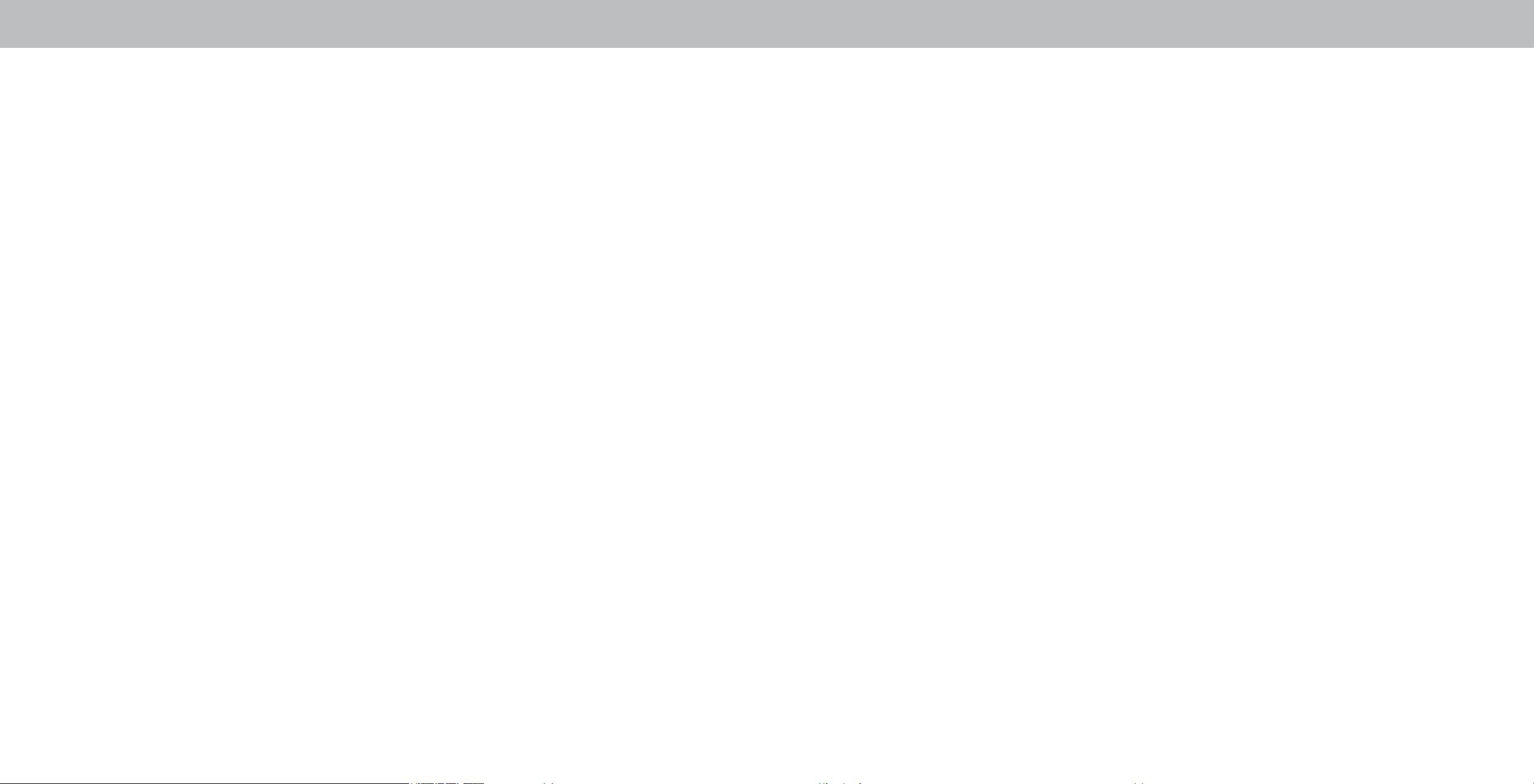iii
• Do not overload power strips and extension cords. Overloading
can result in re or electric shock.
• The wall socket should be installed near your TV and easily
accessible.
• Only power of the marked voltage can be used for your TV. Any
other voltage than the specied voltage may cause re or electric
shock.
• Do not touch the power cord during lightning. To avoid electric
shock, avoid handling the power cord during electrical storms.
• Unplug your TV during a lightning storm or when it will not be
used for long period of time. This will protect your TV from
damage due to power surges.
• Do not attempt to repair or service your TV yourself. Opening
or removing the back cover may expose you to high voltages,
electric shock, and other hazards. If repair is required, contact
your dealer and refer all servicing to qualied service personnel.
• WARNING: Keep your TV away from moisture. Do not expose your
TV to rain or moisture. If water penetrates into your TV, unplug the
power cord and contact your dealer. Continuous use in this case may
result in re or electric shock.
• Do not use your TV if any abnormality occurs. If any smoke or
odor becomes apparent, unplug the power cord and contact your
dealer immediately. Do not try to repair your TV yourself.
• Avoid using dropped or damaged appliances. If your TV is
dropped and the housing is damaged, the internal components
may function abnormally. Unplug the power cord immediately
and contact your dealer for repair. Continued use of your TV may
cause re or electric shock.
• Do not install your TV in an area with heavy dust or high
humidity. Operating your TV in environments with heavy dust or
high humidity may cause re or electric shock.
• Follow instructions for moving your TV. Ensure that the power
cord and any other cables are unplugged before moving your TV.
• To prevent injury, this apparatus must be securely attached to the
oor/wall in accordance with the installation instructions.
• When unplugging your TV,grab the head of the power plug, not
the cord. Pulling on the power cord may damage the wires inside
the cord and cause re or electric shock. When your TV will not be
used for an extended period of time, unplug the power cord.
• To reduce risk of electric shock, do not touch the connector with
wet hands.
• Insert batteries in accordance with instructions. Incorrect
polarities may cause the batteries to leak which can damage the
remote control or injure the operator. Do not expose batteries to
excessive heat such as sunshine, re or the like.
• If any of the following occurs, contact the dealer:
- The power cord fails or frays.
- Liquid sprays or any object drops into your TV.
- Your TV is exposed to rain or other moisture.
- Your TV is dropped or damaged in any way.
- The performance of your TV changes substantially.
• This apparatus shall not be exposed to dripping or splashing and
no objects lled with liquids, such as vases, shall be placed on the
apparatus.
• The mains plug or appliance coupler is used as the disconnect
device, the disconnect device shall remain readily operable.
• CAUTION: These servicing instructions are for use by qualied
service personnel only. To reduce the risk of electric shock, do not
perform any servicing other than that contained in the operating
instructions unless you are qualied to do so.
• The lightning ash with arrowhead symbol within an equilateral
triangle is intended to alert the user to the presence of
uninsulated DANGEROUS VOLTAGE within the product’s
enclosure that may be of sucient magnitude to constitute a risk
of electrical shock to persons.
• WARNING: Exposure to loud sounds can damage your hearing
causing hearing loss and tinnitus (ringing or buzzing in the ears).
With continued exposure to loud noises, ears may become
accustomed to the sound level, which may result in permanent
damage to hearing without any noticeable discomfort.
• Install the TV where it cannot be pulled, pushed or knocked over.
• Do not allow children to hang onto the product.
• Store the accessories (remote, batteries, etc.) in a location safely
out of the reach of children.
• The American Academy of Pediatrics discourages television
viewing for children younger than two years of age.
WARNING - Stability Hazard: A television set may fall,
causing serious personal injury or death. Many injuries,
particularly to children, can be avoided by taking simple
precautions such as:
• ALWAYS use cabinets or stands or mounting methods
recommended by the manufacturer of the television set.
• ALWAYS use furniture that can safely support the television set.
• ALWAYS ensure the television set is not overhanging the edge of
the supporting furniture.
• ALWAYS educate children about the dangers of climbing on
furniture to reach the television set or its controls.
• ALWAYS route cords and cables connected to your television so
they cannot be tripped over, pulled or grabbed.
• NEVER place a television set in an unstable location.
• NEVER place the television set on tall furniture (for example,
cupboards or bookcases) without anchoring both the furniture
and the television set to a suitable support.
• NEVER place the television set on cloth or other materials that
may be located between the television set and supporting
furniture.
• NEVER place items that might tempt children to climb, such as
toys and remote controls, on the top of the television or furniture
on which the television is placed.
If the existing television set is going to be retained and relocated, the
same considerations as above should be applied.
• Disposal of a battery into re or a hot oven, or mechanically
crushing or cutting of a battery, that can result in an explosion;
• Leaving a battery in an extremely high temperature surrounding
environment that can result in an explosion or the leakage of
ammable liquid or gas;
• A battery subjected to extremely low air pressure that my result
in an explosion or the leakage of ammable liquid or gas.
• WARNING: To prevent injury, this apparatus must be securely
attached to the oor/wall in accordance with the installation
instructions.