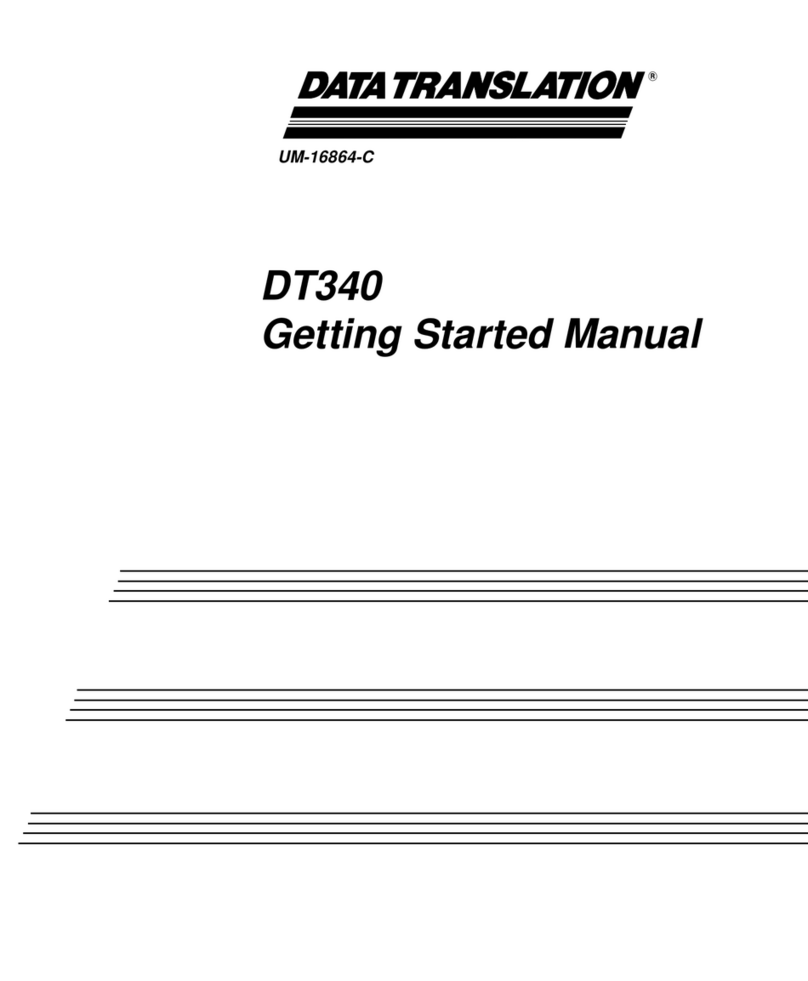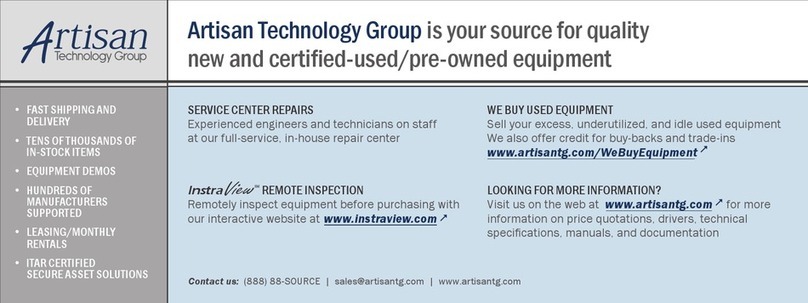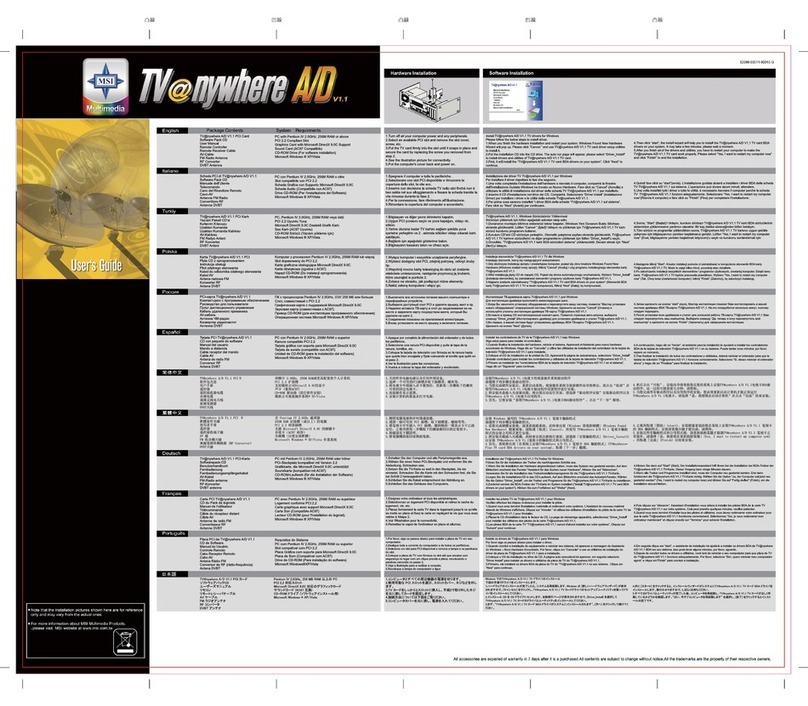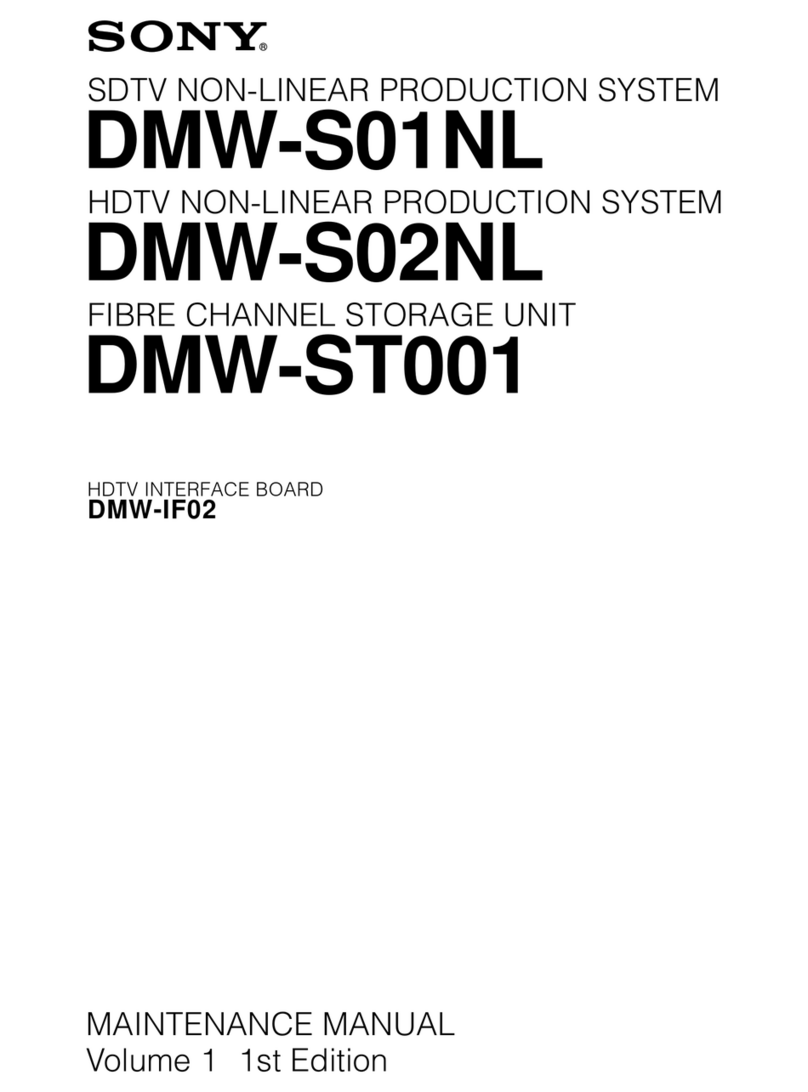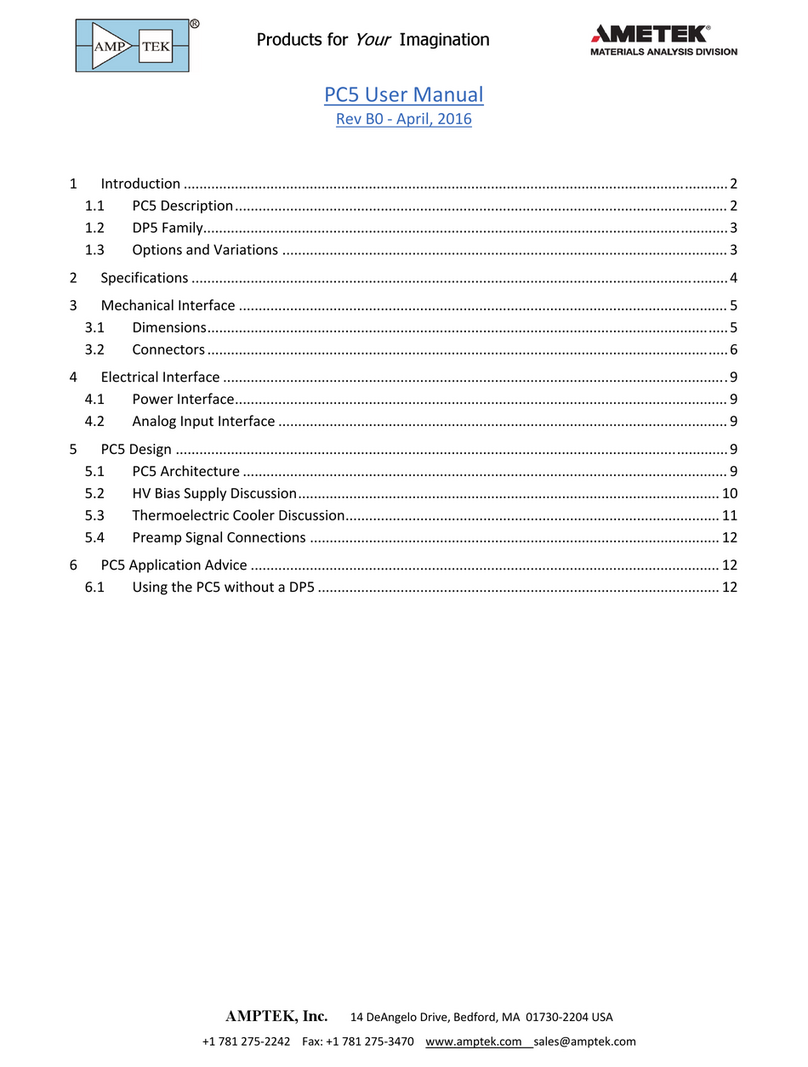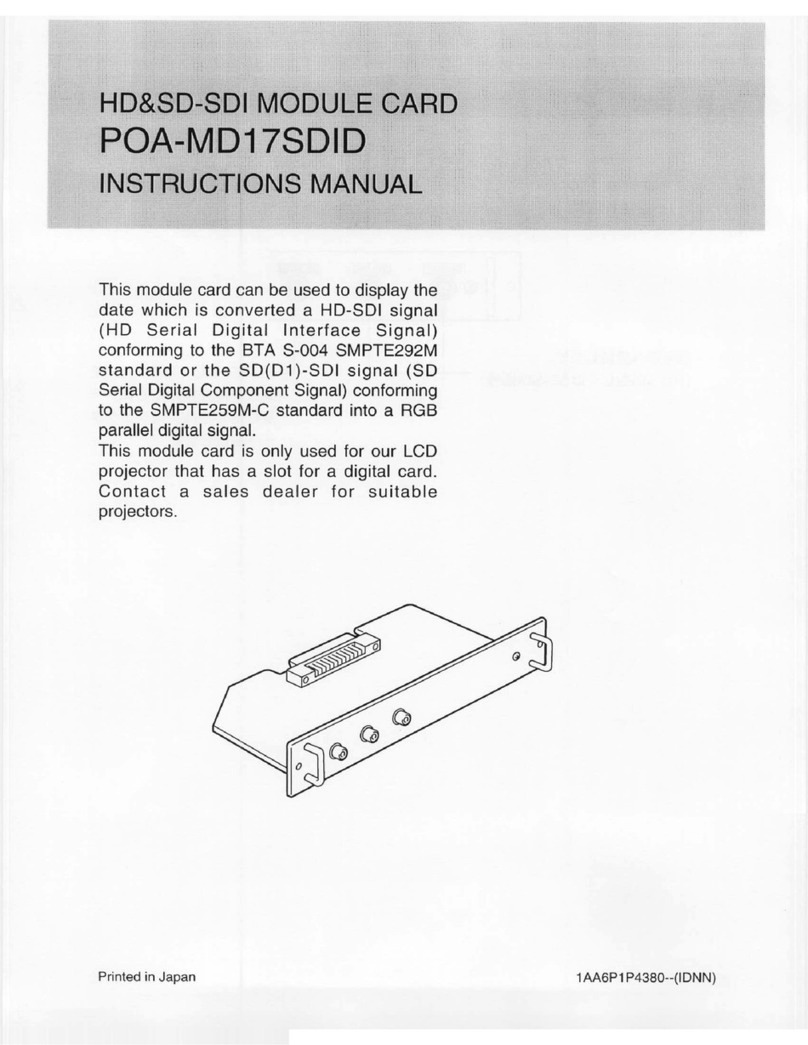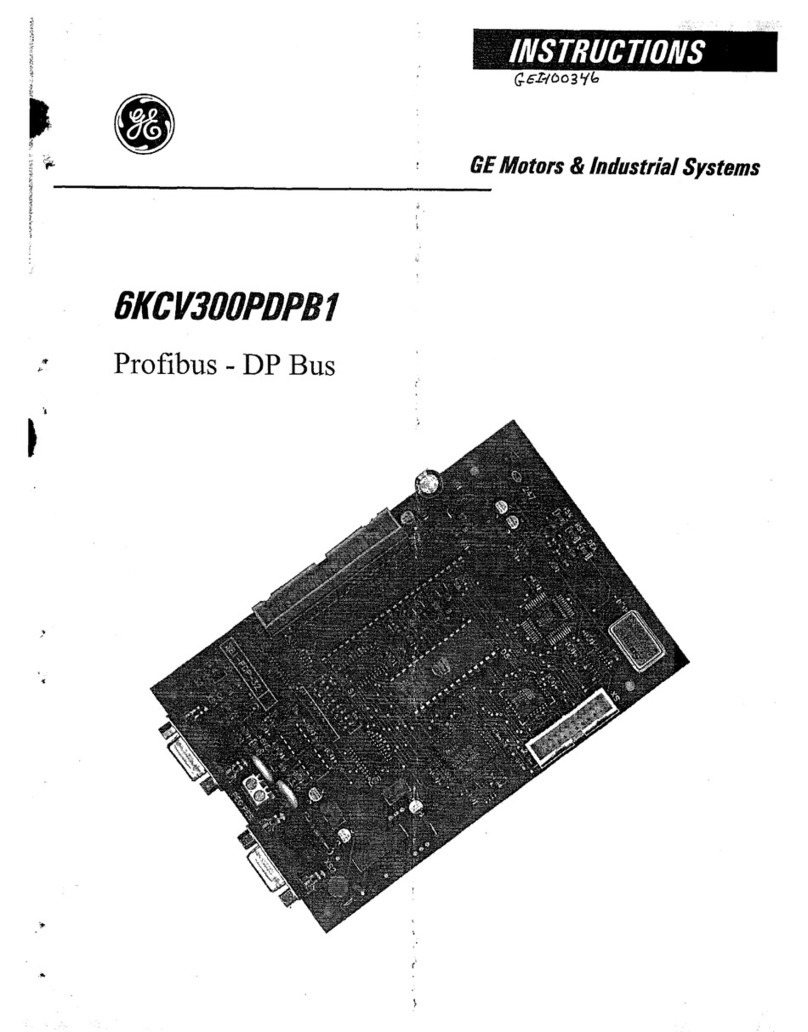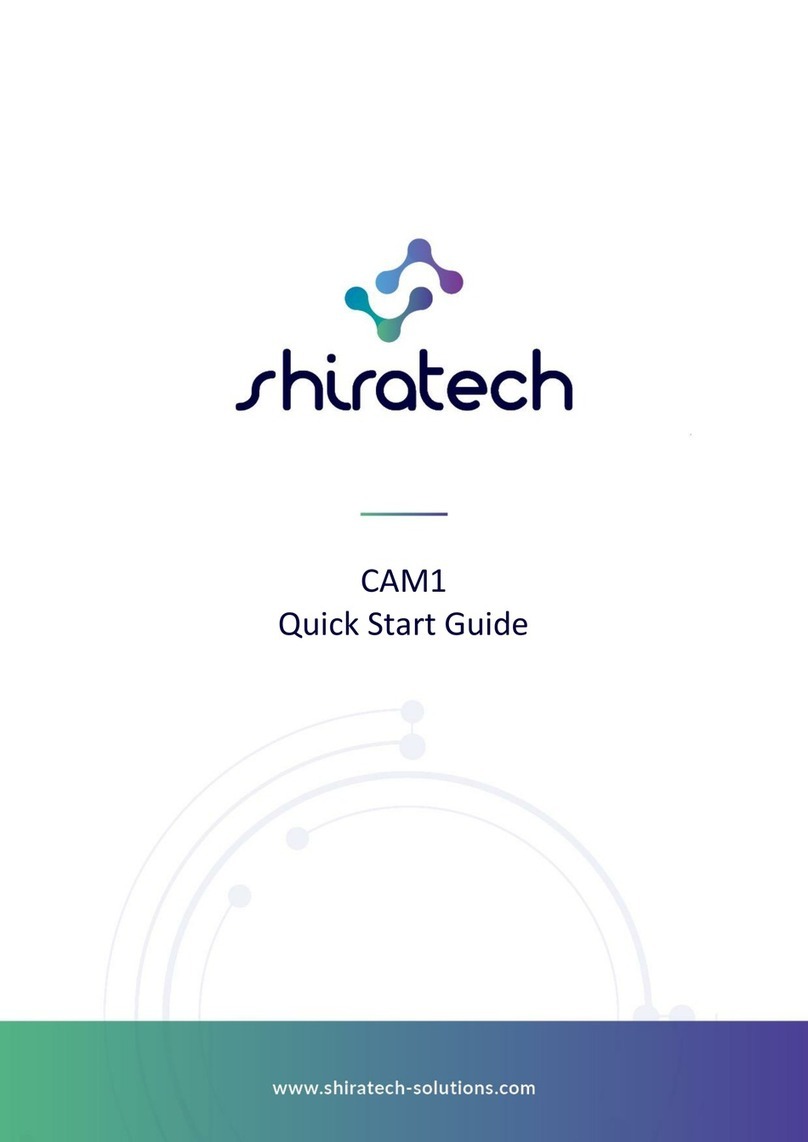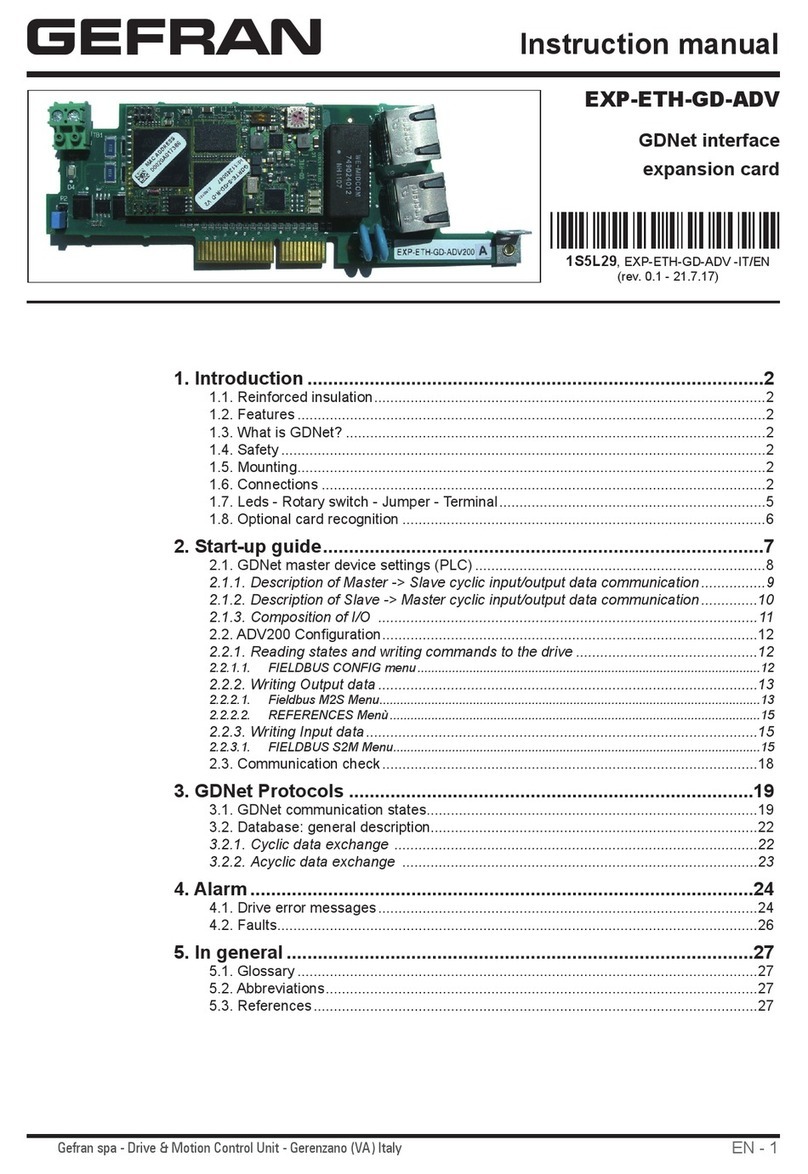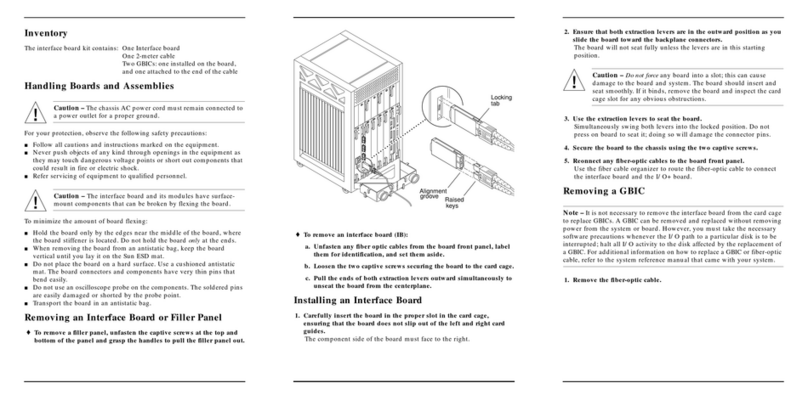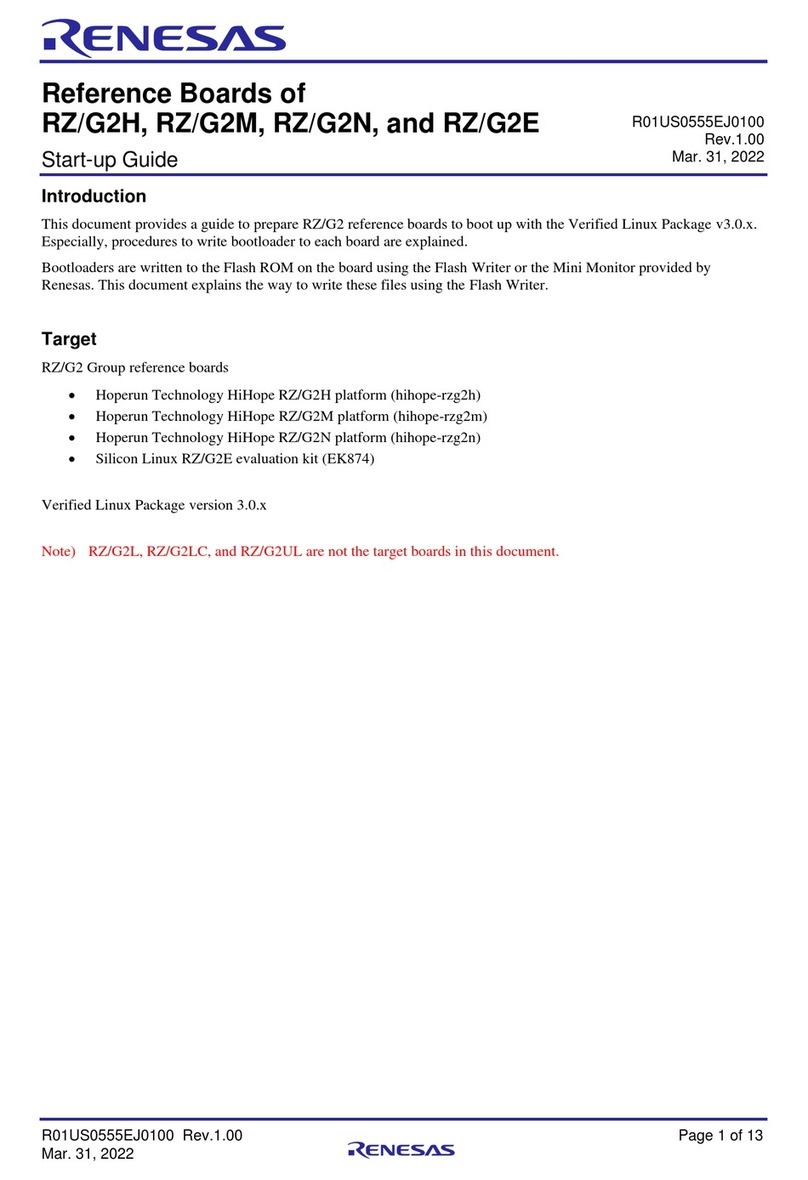Vlsi VS1000 Technical manual

VLSI
Solution
y
Controlled Document
VS1000B/C Audio Book
VS1000 “VLSI Solution Ogg Vorbis Player”
Project Code:
Project Name: VS1000
Revision History
Rev. Date Author Description
0.92 2008-10-31 PO Public domain content, works with Developer
Board.
0.9 2008-02-05 PO Menu file format changed.
0.8 2008-01-23 PO Programming instructions update, low-voltage
poweroff disabled.
0.7 2008-01-07 PO Better menu generator, a few additions.
0.6 2007-12-20 PO First beta version.
0.5 2007-11-26 PO Initial version.
Rev. 0.92 2008-10-31 Page 1(16)

VLSI
Solution
y
PO
VS1000B/C Audio Book VS1000
Table of Contents
1 VS1000 Audio Book 3
1.1 Introduction................................... 4
1.2 Keys....................................... 5
1.3 Battery Level Measurement . . . . . . . . . . . . . . . . . . . . . . . . . . 6
1.4 StartupScreen ................................. 7
1.5 MenuSystem .................................. 8
1.6 UserInterface.................................. 12
1.7 Flashing the Test Software through USB . . . . . . . . . . . . . . . . . . . 13
1.8 Flashing the Test Software Through UART . . . . . . . . . . . . . . . . . 14
1.9 ExampleFiles.................................. 15
2 Changes 16
Rev. 0.92 2008-10-31 Page 2(16)

VLSI
Solution
y
PO
VS1000B/C Audio Book VS1000
1. VS1000 AUDIO BOOK
1VS1000 Audio Book
Figure 1.1: VS1000 Audio Book
•Graphical startup screen and main menu heading.
•A menu system described in MENU.MNU is used.
•A menu entry can point to a sample-exact position in an Ogg Vorbis file.
•Allows browsing menu during audio playback.
•Battery level measurement.
•Bookmarks and keylock.
•Backlight timer.
•Can also use a display with parallel interface.
Rev. 0.92 2008-10-31 Page 3(16)

VLSI
Solution
y
PO
VS1000B/C Audio Book VS1000
1. VS1000 AUDIO BOOK
1.1 Introduction
This document shows the main features of the VS1000 Audio Book, and talks about how
some things are implemented. Free code space and the structure of code limits which
improvements are possible.
To make it easier to change files, the USB mass storage is enabled. The USB is only
detected at poweron, and only Mass Storage is supported. If a valid FAT filesystem or
the menu file is not found, the software waits for USB to be attached.
For code space reasons the software is in three separate programs. This is why the
software can not be loaded and run with the emulator.
•Init - performs initialization, reads settings and bookmarks, shows startup screen,
and detects USB.
•Book - implements the player and menu system.
•Power off - saves settings and bookmarks, turns the unit off.
Changes required to the VS1000 Developer Board:
•Extra button added to GPIO0[5] for bookmark / lock. The software can be tested
without the button.
•Battery level measurement using a comparator in GPIO0[6]. Without the extra
circuit battery is shown to be empty (JP14 open) or full (JP14 closed).
•Backlight LED connected between TX and IOVDD (with a resistor).
•A 1 nF capacitor added to reset line for better OLED display reset.
Rev. 0.92 2008-10-31 Page 4(16)

VLSI
Solution
y
PO
VS1000B/C Audio Book VS1000
1. VS1000 AUDIO BOOK
1.2 Keys
The VS1000 Audio Book uses one extra key in addition to the normal keys. The extra
key is added to GPIO0[5] in the same way as the other other keys on GPIO0. The
following key arrangement is recommended for a product.
MODE
VOL+
NEXTPREV
MARK/LOCK
SELECT
POWER
PLAY/PAUSEVOL−
Figure 1.2: Suggested Key Arrangement
Rev. 0.92 2008-10-31 Page 5(16)

VLSI
Solution
y
PO
VS1000B/C Audio Book VS1000
1. VS1000 AUDIO BOOK
1.3 Battery Level Measurement
VS1000 does not have a analog-to-digital converter that could be used for monitoring
battery voltage. However, in player mode the voltage of the AVDD regulator can be
changed quite freely without it affecting the audio quality (20 steps from 12 to 31). By
using a simple comparator circuit the AVDD can act as a changable reference to find out
what the battery voltage level is.
GPIO0_6
−
+
GND
100k
56k
100k
IOVDD
GND
AVDD
VBATT
VREF
Figure 1.3: Voltage Monitor
The resistor divider in AVDD determines the comparison range.
In the VS1000 Audio Book battery measurement is done at startup and once per sec-
ond. The battery voltage is compared to a reference voltage and the result is read using
GPIO0 6. The reference voltage is generated from AVDD using a resistor divider. Be-
cause AVDD can be changed by controlling the internal regulators, the battery voltage
can be measured with 20 steps.
Measurement is not done during low-power pause mode.
Low-power pause mode is entered when the audio is not playing and the backlight has
been turned off. The low-power pause mode has 5-minute power-off timeout.
IMPROVEMENT: The low-power pause mode should wake up peridiocally to check the
battery level.
Rev. 0.92 2008-10-31 Page 6(16)

VLSI
Solution
y
PO
VS1000B/C Audio Book VS1000
1. VS1000 AUDIO BOOK
1.4 Startup Screen
The graphics for the startup screen is taken from the file SCREEN.SCR. The size should
be 8×132 bytes. If this file does not exist, the software goes to main menu directly.
If the file exists, the startup screen is shown for about 10 seconds, or until any key is
pressed. After that the main menu is shown.
Figure 1.4: Startup Screen
The unit does not turn on if you quickly touch the power button. There is a small time
limit of 0.25 seconds. If the press was too short, the unit will turn itself off again after
one second.
If the backlight is not configured to be always off, it is on during the display of the startup
screen.
Rev. 0.92 2008-10-31 Page 7(16)

VLSI
Solution
y
PO
VS1000B/C Audio Book VS1000
1. VS1000 AUDIO BOOK
1.5 Menu System
The whole audio book is built around a menu system. Only audio files that have been
added to the menu system are playable. One file MENU.MNU describes the menu tree.
The playable menu entries specify a file name, a starting position, and an end position.
The playback starts from the start position and continues until the end of the .ogg file.
After that the player returns to menu.
A menu entry can also specify that the end position is used to end the playback. In that
case the portion between the start and end positions are played and after that the player
returns to menu. This can be used to play only a specific fraction of a file, for example
one part of a larger story.
The verse entries are used to display the name of the current play position during play-
back.
Figure 1.5: Menu Structure
Each entry is 64 bytes long. This includes a 42-character menu entry name, sub-menu
indices, 8-character FAT filename, start and end times, and menu flags.
Bookmark menu entries have a filename starting with “:”, but they have special processing
in the software: only bookmarks that exist are shown in the menu. You can also select
the bookmark to continue browsing from the bookmarked verse.
Backlight timer menu entries have a filename starting with “!”, and you can have different
backlight timer values by just modifying the menu entries.
See also genmenu.c and menu.txt for examples and comments.
Rev. 0.92 2008-10-31 Page 8(16)

VLSI
Solution
y
PO
VS1000B/C Audio Book VS1000
1. VS1000 AUDIO BOOK
The main menu can have a graphical top line from MAINMENU.SCR, 2×132 bytes. The
battery symbol is drawn on top of the graphics. If the file is not found, the default
graphics “MAIN MENU” is used.
Figure 1.6: Main Menu
Selecting an entry with NEXT or MODE/MENU button will advance in the menu tree.
Pressing PLAY will start playing from the beginning of the current entry at any level, if
the menu entry has the autoplay option.
Figure 1.7: Book Selection
After book selection you can select a chapter. At the lowest level you can select individual
verses.
Figure 1.8: Chapter and Verse selection
Rev. 0.92 2008-10-31 Page 9(16)

VLSI
Solution
y
PO
VS1000B/C Audio Book VS1000
1. VS1000 AUDIO BOOK
You can set bookmarks in play mode and remove bookmarks in the bookmark menu.
The bookmarked verse name is shown in the bookmark menu. You can press play to
start playing, or you can press mode or next to start browsing from the bookmarked
entry.
You can not enter the bookmark menu if there are no bookmarks. If you remove all
bookmarks, you will be automatically returned to the main menu.
There is currently space for 28 bookmarks.
Figure 1.9: Main Menu
The current backlight timer setting is shown beside the backlight timer entry. ++ is
shown if the backlight is always on, 00s is shown if the backlight is always off. Select the
backlight menu to change the backlight timer setting.
Figure 1.10: Backlight Timer
Highlight the setting you want, then press mode, next, or play to select it. You will be
automatically returned to the main menu.
Bookmarks, the volume setting and backlight timer configuration are saved to FLASH
when the unit is turned off using the power key.
Rev. 0.92 2008-10-31 Page 10(16)

VLSI
Solution
y
PO
VS1000B/C Audio Book VS1000
1. VS1000 AUDIO BOOK
Figure 1.11: Play Mode
In play mode the software displays the current verse in the middle, the parent entry as
the title, and indicators at the top. The indicators from left to right are: playing time,
play or pause symbol, M for bookmark marked or BE for bookmark exists, 3D when
EarSpeaker spatial processing is active (short press of the mode button selects between
off and three different settings), the current volume, battery level, and keylock.
Bookmark indicator is cleared when play reaches the next verse.
Rev. 0.92 2008-10-31 Page 11(16)

VLSI
Solution
y
PO
VS1000B/C Audio Book VS1000
1. VS1000 AUDIO BOOK
1.6 User Interface
The user interface consists of 7 buttons: Power/Play/Pause, Volume down, Volume Up,
Next, Previous, Mode, and Mark/Lock Both short press (press and release), and long
press (press and keep pressed) key events are used.
Menu Mode
Button Operation
Pause/Play If playable entry selected, start playing
Volume Up One menu entry up
Volume Down One menu entry down
Next Enter submenu
Previous Enter parent menu (leave submenu)
Mode Enter submenu, Long press: return to play mode if play active
Mark/Lock Delete bookmark, Long press: lock/unlock keys
Play Mode
Button Operation
Pause/Play Toggle pause and play mode, Long press: Stop play
Volume Up Volume up
Volume Down Volume down
Next Skip to end of entry, Long press: Fast forward
Previous Skip to previous entry, Long press: Rewind
Mode EarSpeaker select, Long press: activate menu but keep playing
Mark/Lock Set bookmark, Long press: lock/unlock keys
Unless the keys are in locked mode, Long press of Pause/Play will stop play and return
to menu. Long press of Pause/Play while in menu mode (and with unlocked keys) will
turn the unit off.
To turn the unit off from play mode the user should release the key after the player has
returned to menu and press the button again to turn off the unit.
The unit can be reset by continuously pressing the power key for longer than five seconds.
Rev. 0.92 2008-10-31 Page 12(16)

VLSI
Solution
y
PO
VS1000B/C Audio Book VS1000
1. VS1000 AUDIO BOOK
1.7 Flashing the Test Software through USB
The book software can be programmed through USB.
Attach the unit to USB, then turn on power with the power key. A mass storage RAM
disk should appear.
If the RAM disk does not appear, the FLASH has already been programmed. You can
ground NFCE (or disconnect it from FLASH) while turning on power to force RAM disk
mode. Remember to restore normal operation when you get RAM disk to appear.
Copy VS1000 B.RUN and the image file (BOOK256M.IMG) to the RAM disk. Then
detach the unit. The unit now programs the software to FLASH. After this is done, it
will turn the unit off.
Now attach the unit to USB and turn it on using the power key. An uninitialized mass
storage FLASH disk will appear. Then format it using ’quick format’, it is a bit faster
than full format.
Now you can copy the content: the Ogg Vorbis files, the menu file (MENU.MNU), startup
screen (SCREEN.SCR), and optionally the graphic file for the main menu (MAINMENU.SCR).
Because the graphic file formats are compatible you can also copy SCREEN.SCR to MAINMENU.SCR.
After copying has finished, select “Eject Disk” or “Remove Safely” from Windows, then
detach the unit. The startup screen should appear, but you need to reset or restart the
system for normal operation.
Rev. 0.92 2008-10-31 Page 13(16)

VLSI
Solution
y
PO
VS1000B/C Audio Book VS1000
1. VS1000 AUDIO BOOK
1.8 Flashing the Test Software Through UART
You can also program the firmware through serial port. Programming through the serial
port is often used in software development, and only step 3 is used, because it leaves the
FLASH disk contents unchanged.
1. Power up with flash disabled, then enable flash.
2. Use nandtools to init 256M FLASH.
(a) Use command 120, set 90ns, type 3, blocksize 8, flashsize 19.
(b) If you want to erase old content, use command 11 to erase these blocks one at
a time.
0x100, 0x200, 0x300, 0x400, 0x500, 0x600, 0x800, 0x900, 0xa00
(c) Press ctrl-C.
3. Run flashbook.bat to program the firmware, then press ctrl-C
4. Connect the USB, then power up. Note that the firmware requires you to press it
for a quarter of a second.
5. After a while the mass storage will appear, format the disk using quick format,
then copy the content.
6. After copy select ”eject” and wait 2 seconds. You can now detach USB.
7. The start screen should appear. Now reset the unit.
8. Programming is ready, you can press power to start the unit.
Rev. 0.92 2008-10-31 Page 14(16)

VLSI
Solution
y
PO
VS1000B/C Audio Book VS1000
1. VS1000 AUDIO BOOK
1.9 Example Files
The following example files are included:
VS1000 B.RUN Programmer when flashed through RAMDISK
BOOK256M.IMG FLASH Image for 256MB FLASH
flashbook.bat Programs the image through UART using vs3emu
flasher.bin The executable for previous.
flash.cmd The command file for previous.
GENE0107.OGG Audio file used by the example menu.mnu
RUTH0102.OGG Audio file
sinemono.ogg Audio file, mono test
screen.scr Example startup graphics
menu.mnu Example menu
genmenu.c Converts a text file to menu format
mnu2txt.c Converts menu files back to text format
menu.txt Source file for the menu generator
menu.txt and genmenu.c also contain comments about the menu format.
Rev. 0.92 2008-10-31 Page 15(16)

VLSI
Solution
y
PO
VS1000B/C Audio Book VS1000
2. CHANGES
2Changes
Version 0.9
•IMPORTANT: the menu format is changed: file and entry names have
been swapped.
•Added mnu2txt.c to convert a menu file back to text file.
•Fixed time calculation in genmenu.c . Rounding errors occurred when high and low
parts of the time value were converted separately from floating point to integer.
•Added optional input and output filename parameters to genmenu.c .
•Used the whole book of Genesis in the menu example.
•Added entry keyword to genmenu.c to enable referencing verse entries while playing
only parts of files.
•Story Index / Topic Index / Bible in a Year play all entries (see example menu.txt).
The parent entry can’t have autoplay. Both title and verse displays are updated.
•Verse names are shown in the bookmark menu.
Version 0.8
•Programming instructions updated.
•Low-power pause mode is not entered when backlight is on.
Version 0.7
•Menu and player modes can have graphical top line. The 2×132-byte graphics is
read from MAINMENU.SCR . If the file does not exist, a default MAIN MENU graphics
is used. You can also copy SCREEN.SCR to MAINMENU.SCR to test the feature.
•Mode key can be used in addition to the Next key to enter a submenu.
•A menu generator (source code in genmenu.c) now reads a text-format menu de-
scription (menu.txt) and automatically generates references to submenus.
•Now checks if a bookmark to a specific entry exists, and displays “BE” to notice
the bookmark already exists.
•Fixed a bug in saving of settings: sometimes if you saved settings with no book-
marks, this entry was always restored at power-up.
Rev. 0.92 2008-10-31 Page 16(16)
Other manuals for VS1000
2
This manual suits for next models
1
Table of contents