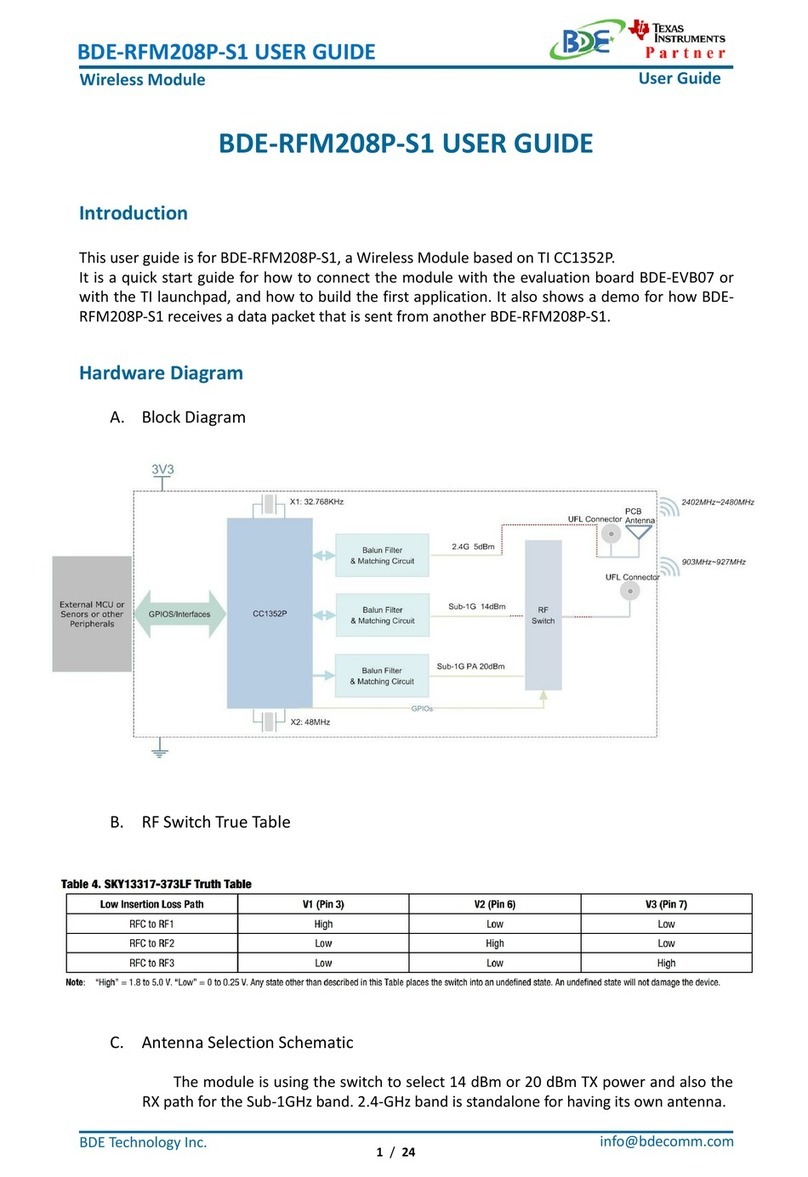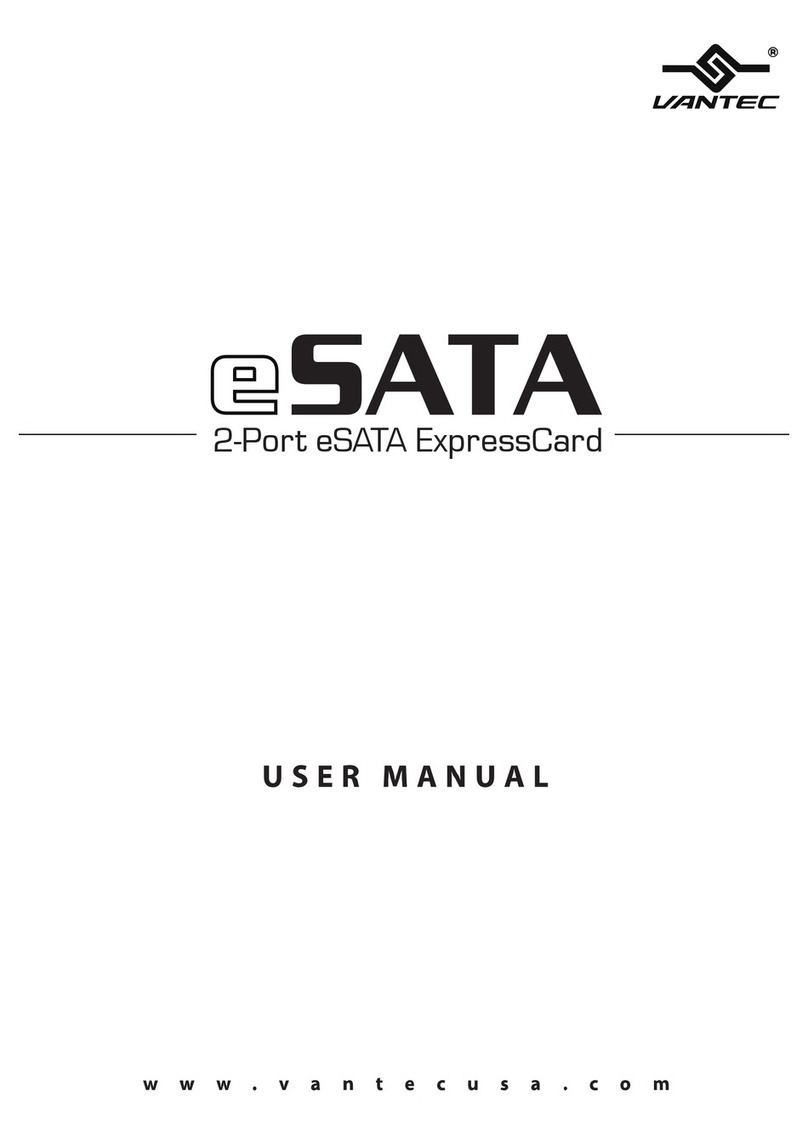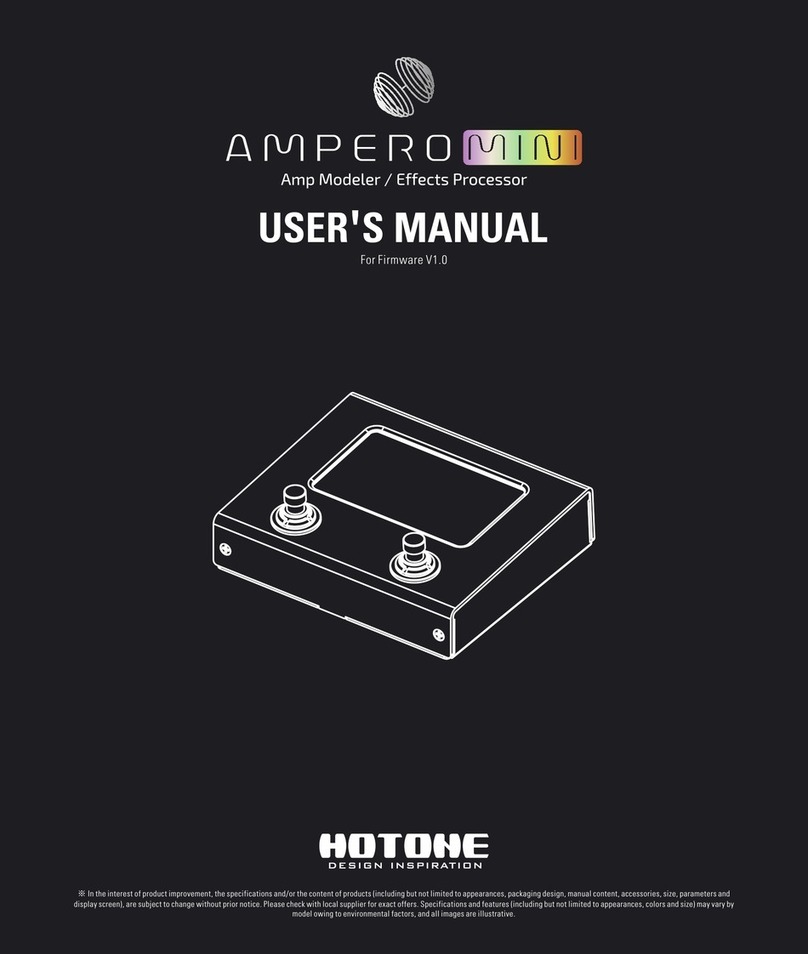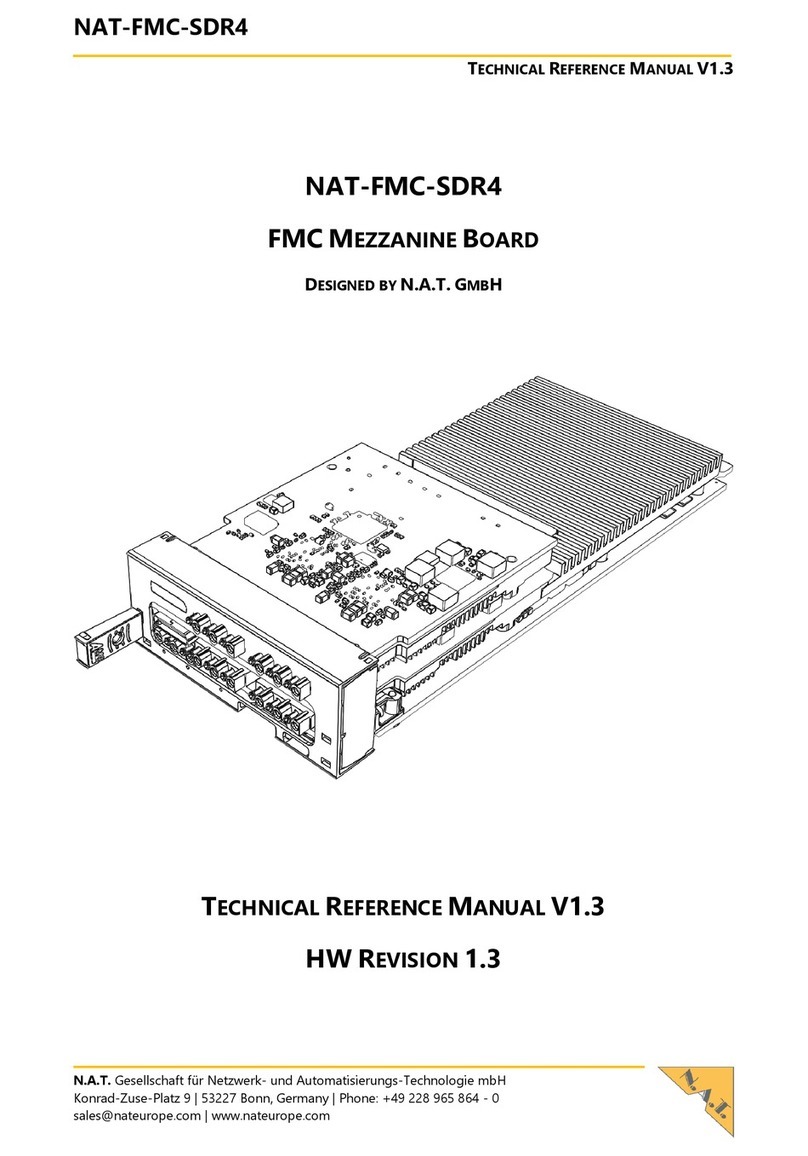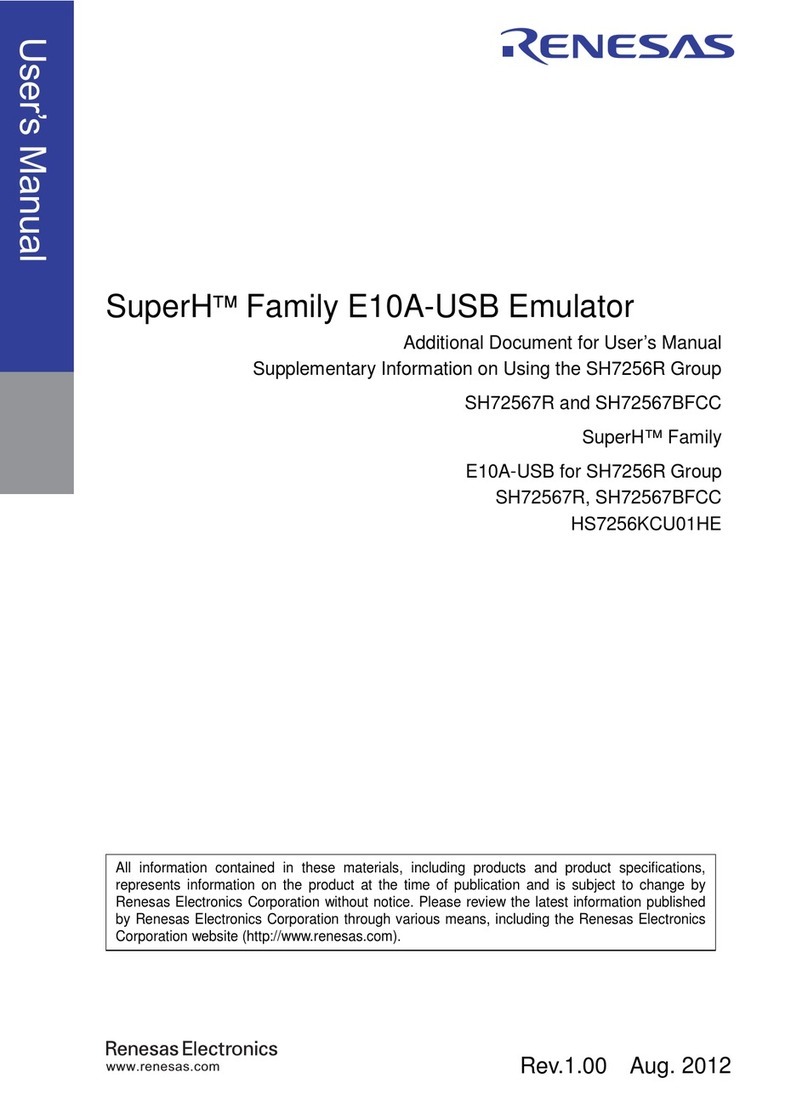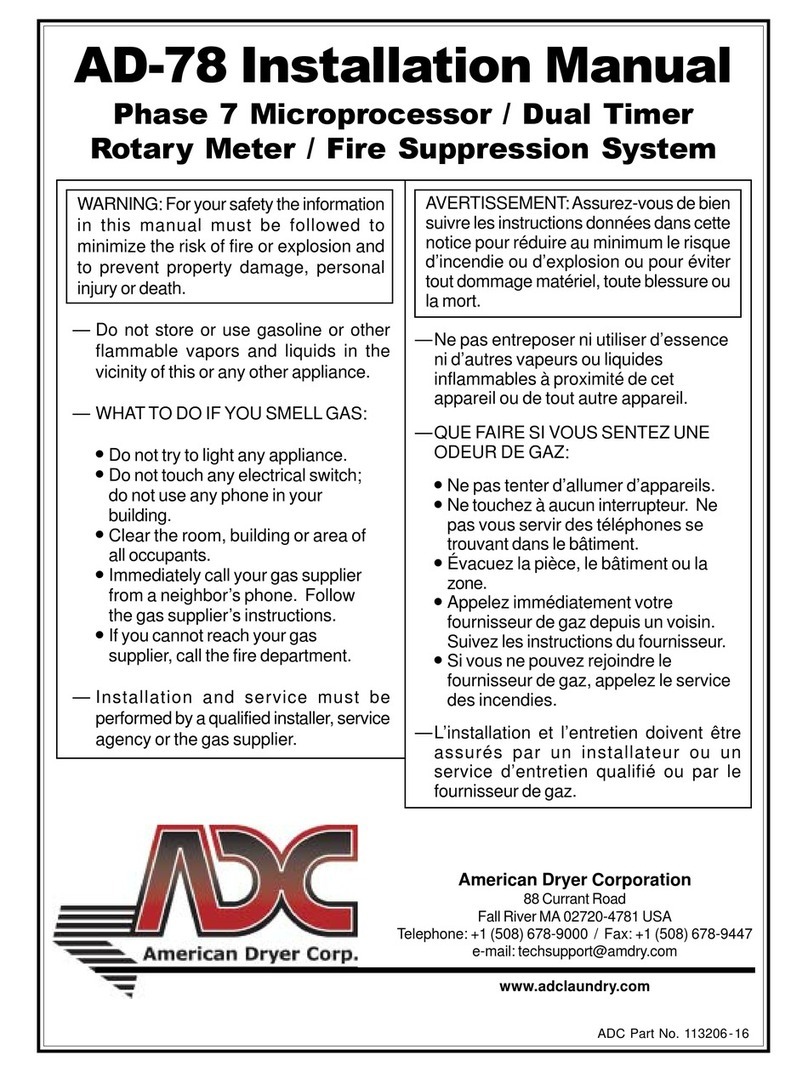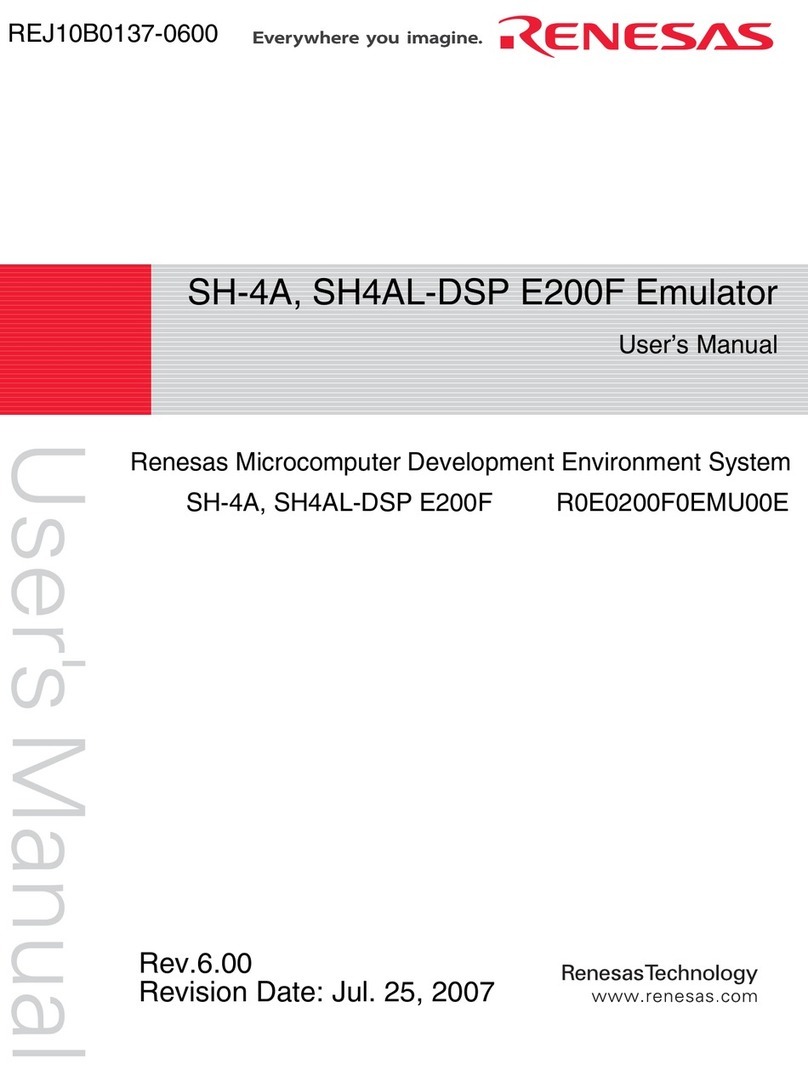BDE BDE-WF3235SX User manual

BDE-WF3235SX/SFX
XUSER GUIDE
Multi-Band Wireless Module
info@bdecomm.com
BDE Technology Inc.
User Guide
1/ 19
BDE-WF3235SX/SFX USER GUIDE
Introduction
This user guide is for BDE-WF3235SX and BDE-WF3235SFX, wireless modules based on TI
CC3235S and CC3235SF.
It is a quick start guide for how to use the BDE-WF3235SX and BDE-WF3235SFX with the
SimpleLink™ CC3235 Launchpad™Development Kit, and how to build the first application. It also
shows a demo for how to send commands to control the BDE-WF3235SX and BDE-WF3235SFX
module by UART.
Get Ready
The following tools are recommended to develop with BDE-WF3235SX/SFX.
Hardware tools:
•A BDE-WF3235SX or BDE-WF3235SFX(BDE-WF3235SX/SFX-BDE Technology
Inc.(bdecomm.com))
•A adaptor board
•PC or Laptop
•the SimpleLink™ CC3235 Launchpad™Development Kit
•USB cable for power supply and debugging
Software tools:
•CCS
•Uart Assistant
•Uniflash
•Service Pack
(path:ti\simplelink_cc32xx_sdk_5_30_00_08\tools\cc32xx_tools\servicepack-cc3x35)
•Software Development Kit (SDK):
➢simplelink_cc32xx_sdk
Build Your First Application
Once have the Hardware and Software tools in place, please follow the following steps:
A. Connect the Hardware
•Connect the 3135 moudle and the LanchPad with jumpers as the fallowing
shows.

BDE-WF3235SX/SFX
XUSER GUIDE
Multi-Band Wireless Module
inf[email protected]om
BDE Technology Inc.
User Guide
2/ 19
WF-3235SX/SFX
LAUNCHXL-CC3235SF
3V3
J24(3V3)
GND
J28(GND)
TX1
RX
RX1
TX
NRST
RST
TMS
TMS
TCK
TCK
TDI
TDO
TDO
TDI
B. Build the Application
◼Download and install the CCS and SDK
From the above links, follow the instructions in the following steps to download and
install the CCS and SDK. Some versions will be prompted with a mismatch. If this occurs,
please download CCS11.1.0.
◼CCS Installation
1. Click on this option

BDE-WF3235SX/SFX
XUSER GUIDE
Multi-Band Wireless Module
inf[email protected]om
BDE Technology Inc.
User Guide
3/ 19
2. Select an option to download CCS
3. Unzip the package to a local disc
4. Click the setup of CCS
5. Click “Next”

BDE-WF3235SX/SFX
XUSER GUIDE
Multi-Band Wireless Module
inf[email protected]om
BDE Technology Inc.
User Guide
4/ 19
6. Select the default option
7. Click “Next”

BDE-WF3235SX/SFX
XUSER GUIDE
Multi-Band Wireless Module
inf[email protected]om
BDE Technology Inc.
User Guide
5/ 19
8. Select the Installation Directory
9. Select the default option

BDE-WF3235SX/SFX
XUSER GUIDE
Multi-Band Wireless Module
inf[email protected]om
BDE Technology Inc.
User Guide
6/ 19
10. Select the component
11. Select the default option

BDE-WF3235SX/SFX
XUSER GUIDE
Multi-Band Wireless Module
inf[email protected]om
BDE Technology Inc.
User Guide
7/ 19
12. Click “Next”
13. Click “Next”

BDE-WF3235SX/SFX
XUSER GUIDE
Multi-Band Wireless Module
inf[email protected]om
BDE Technology Inc.
User Guide
8/ 19
14. Waiting for installation to complete
◼Software Development Kit (SDK) installation
•simplelink_cc32xx_sdk_5_30_00_08
1. Click on this option

BDE-WF3235SX/SFX
XUSER GUIDE
Multi-Band Wireless Module
inf[email protected]om
BDE Technology Inc.
User Guide
9/ 19
2. Select an option you need to download SDK
3. Installation
4. Click “Next”

BDE-WF3235SX/SFX
XUSER GUIDE
Multi-Band Wireless Module
inf[email protected]om
BDE Technology Inc.
User Guide
10 / 19
5. Select the default option
6. Select the Installation directory

BDE-WF3235SX/SFX
XUSER GUIDE
Multi-Band Wireless Module
inf[email protected]om
BDE Technology Inc.
User Guide
11 / 19
7. Click “Next”
8. Waiting for installation to complete
◼Run an example/demo code
1. For the first module, find the option named “Import CCS project…”
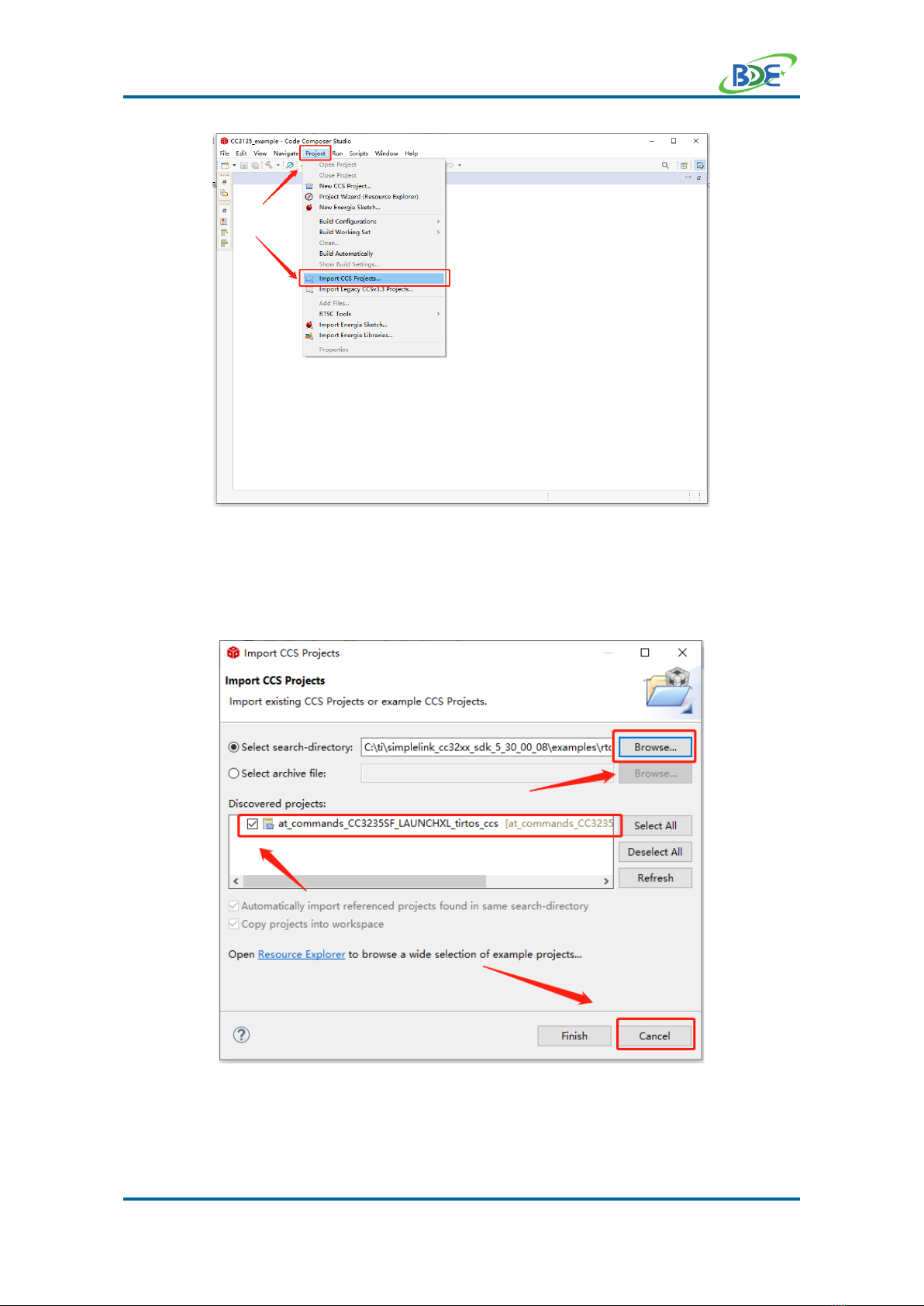
BDE-WF3235SX/SFX
XUSER GUIDE
Multi-Band Wireless Module
inf[email protected]om
BDE Technology Inc.
User Guide
12 / 19
2. According to the following path to find the sending end project:
ti\simplelink_cc32xx_sdk_5_30_00_08\examples\rtos\CC3235SF_LAUNC
HXL\demos\at_commands\tirtos\ccs
3. Switch to the debug mode

BDE-WF3235SX/SFX
XUSER GUIDE
Multi-Band Wireless Module
inf[email protected]om
BDE Technology Inc.
User Guide
13 / 19
4. Right Click the project to build the receiving end project
5. Follow the following path to find the firmware:
workplace\ at_commands_CC3235SF_LAUNCHXL_tirtos_ccs\Debug
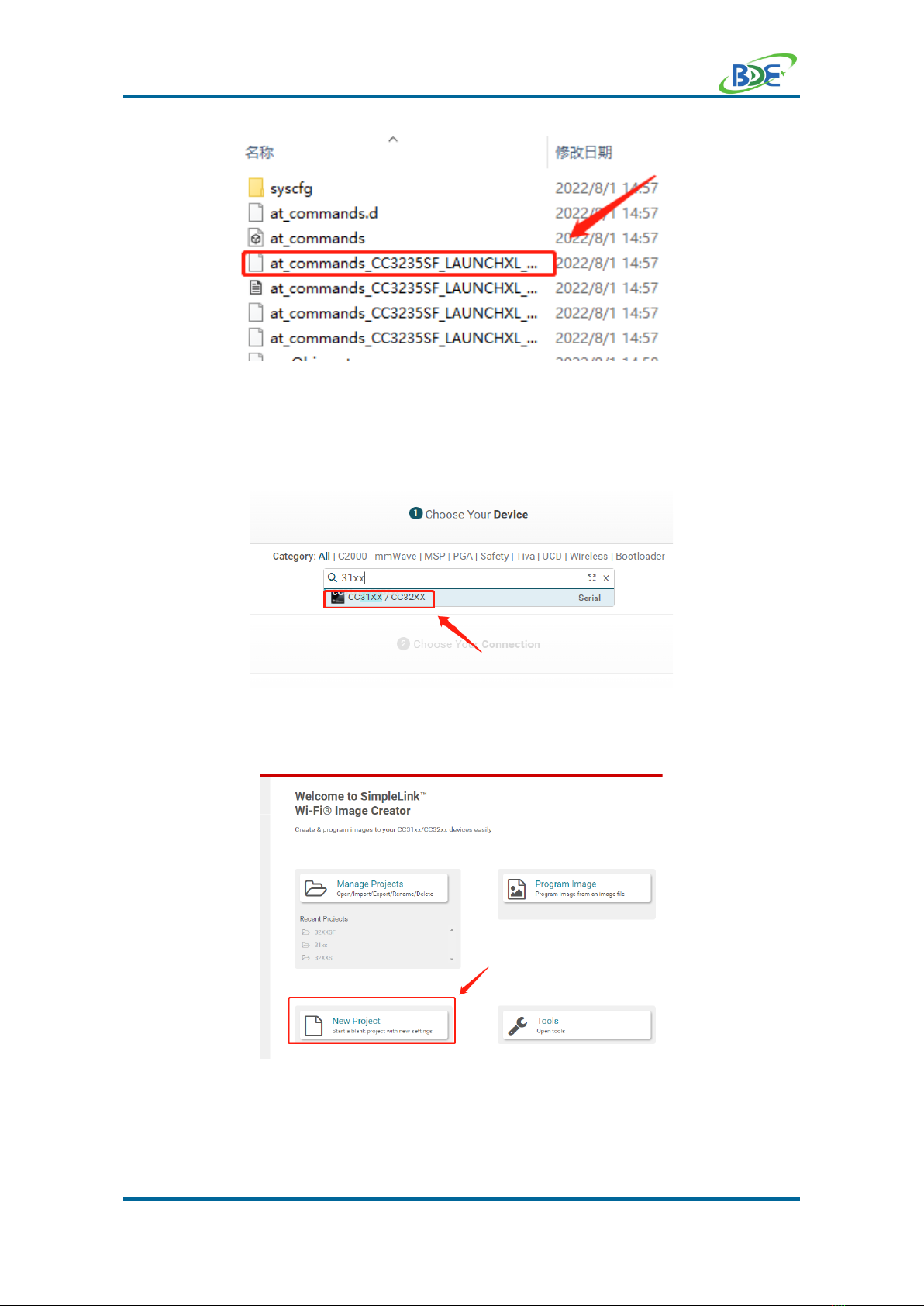
BDE-WF3235SX/SFX
XUSER GUIDE
Multi-Band Wireless Module
inf[email protected]om
BDE Technology Inc.
User Guide
14 / 19
6. Download the firmware to the module using Uniflash
◆Choose the device
◆Build a new project
◆Choose the device type and switch to the development
mode if you want enter the debug mode, or choosing the
production if it just for producing.

BDE-WF3235SX/SFX
XUSER GUIDE
Multi-Band Wireless Module
inf[email protected]om
BDE Technology Inc.
User Guide
15 / 19
◆Change the Start Role and upload the MCU Img and the
Service Pack. Then click the “connect”.
◆When connect successfully, download the firmware to the

BDE-WF3235SX/SFX
XUSER GUIDE
Multi-Band Wireless Module
inf[email protected]om
BDE Technology Inc.
User Guide
16 / 19
device.
7. Open the Uart Assistant, set the options
8. Reset the device, the Uart Assistant will receive the Initialization Information as the
following shows.

BDE-WF3235SX/SFX
XUSER GUIDE
Multi-Band Wireless Module
inf[email protected]om
BDE Technology Inc.
User Guide
17 / 19
9. Send the command (AT+WlanSetMode = STA) to change the device to the station
mode.
10. Send the command (AT+WlanScan = 0,10) to get the AP that can be connected

BDE-WF3235SX/SFX
XUSER GUIDE
Multi-Band Wireless Module
inf[email protected]om
BDE Technology Inc.
User Guide
18 / 19
11. Find the AP which you want to connect, send the command (AT+WlanConnect =
AP_Name,,WPA_WPA2,passward,,,)
12. When you receive this message, you have successfully connected to this AP. You can
also follow the Initialization Information to send other commands to control it.
For further development, please check out the CC3235S and CC3235SF SimpleLink™ Wi-Fi®,
Dual-Band, Single-Chip Solution and SimpleLink™ Wi-Fi® AT Command User's Guide.

BDE-WF3235SX/SFX
XUSER GUIDE
Multi-Band Wireless Module
inf[email protected]om
BDE Technology Inc.
User Guide
19 / 19
Other Resources
macOS Installer for SimpleLink CC32XX SDK
Linux Installer for SimpleLink CC32XX SDK
Mac OS Installer for Code Composer Studio IDE
Linux Installer for Code Composer Studio IDE
Revision History
Revision
Date
Description
V1.0
29-Jul-2022
Initial Released
More Questions:
Please search existing answers on TI E2E support forums
Contact your local TI sales representative.
Or
Contact BDE Technology, Inc.
China:
B2-403, 162 Science Ave, Huangpu District, Guangzhou, 510663
Tel: +86-020-28065335
Website: http://www.bdecomm.com/cn/ Email: [email protected]
USA:
67 E Madison St, #1603A, Chicago, IL 60603
Tel: +1-312-379-9589
Website: http://www.bdecomm.com/ Email: in[email protected]om
This manual suits for next models
1
Table of contents
Other BDE Computer Hardware manuals
Popular Computer Hardware manuals by other brands

Advansus
Advansus EEC410 Series user manual
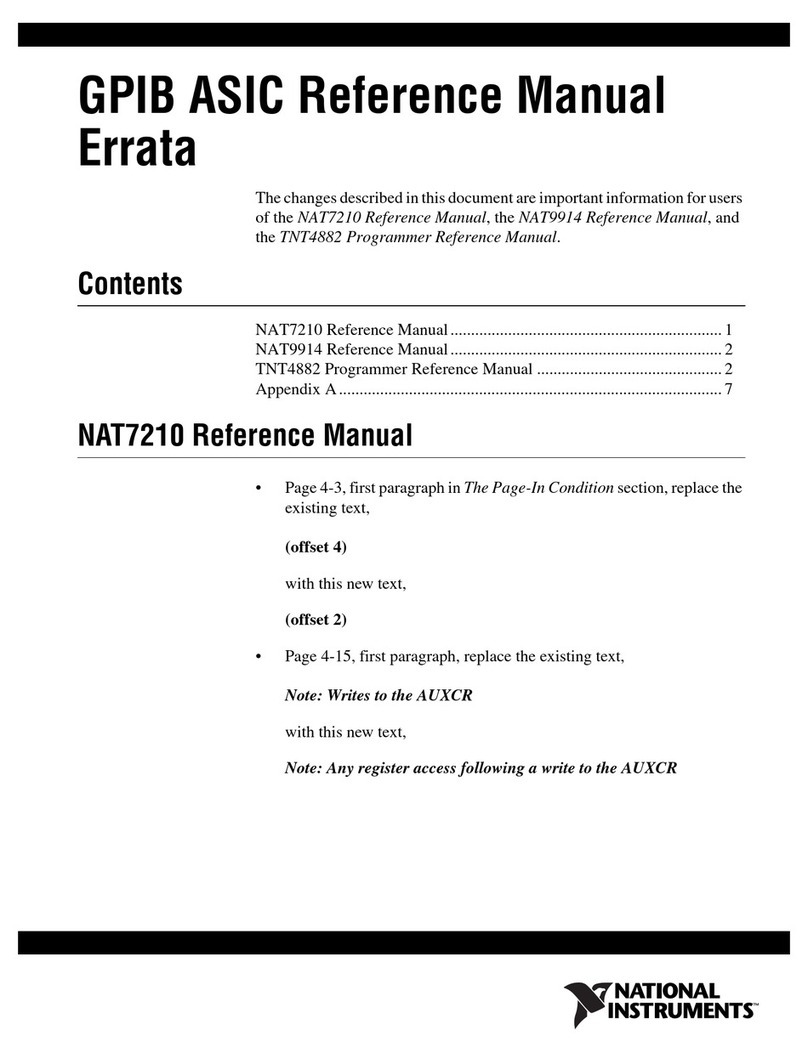
National Instruments
National Instruments NAT7210 Reference manual

Devantech
Devantech dS2824 user manual

Televes
Televes 564980 user manual
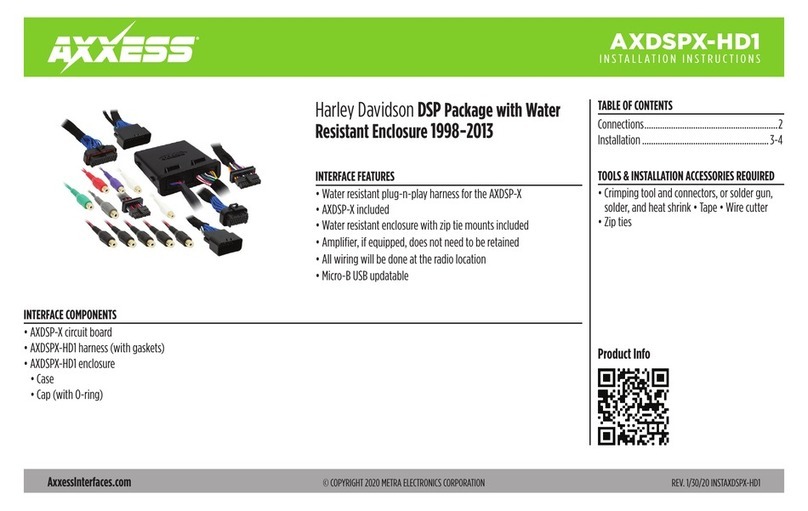
Metra Electronics
Metra Electronics AXXESS AXDSPX-HD1 installation instructions

Supermicro
Supermicro AOC-A100G-b2CM user manual