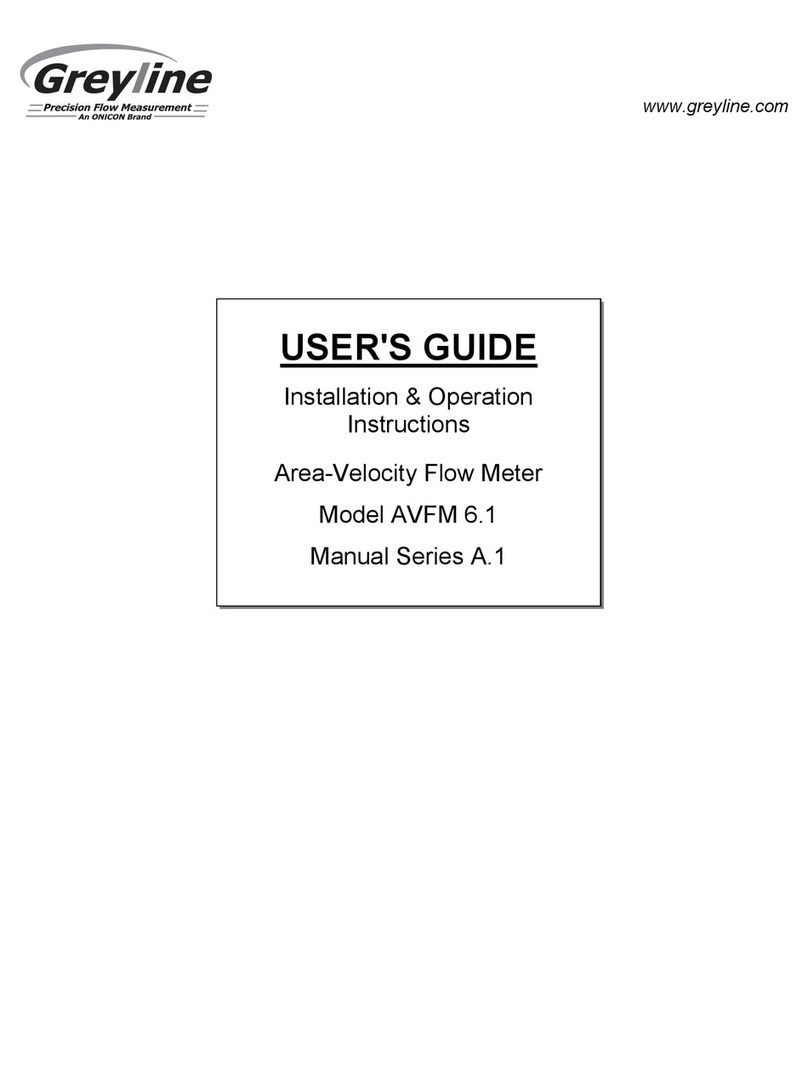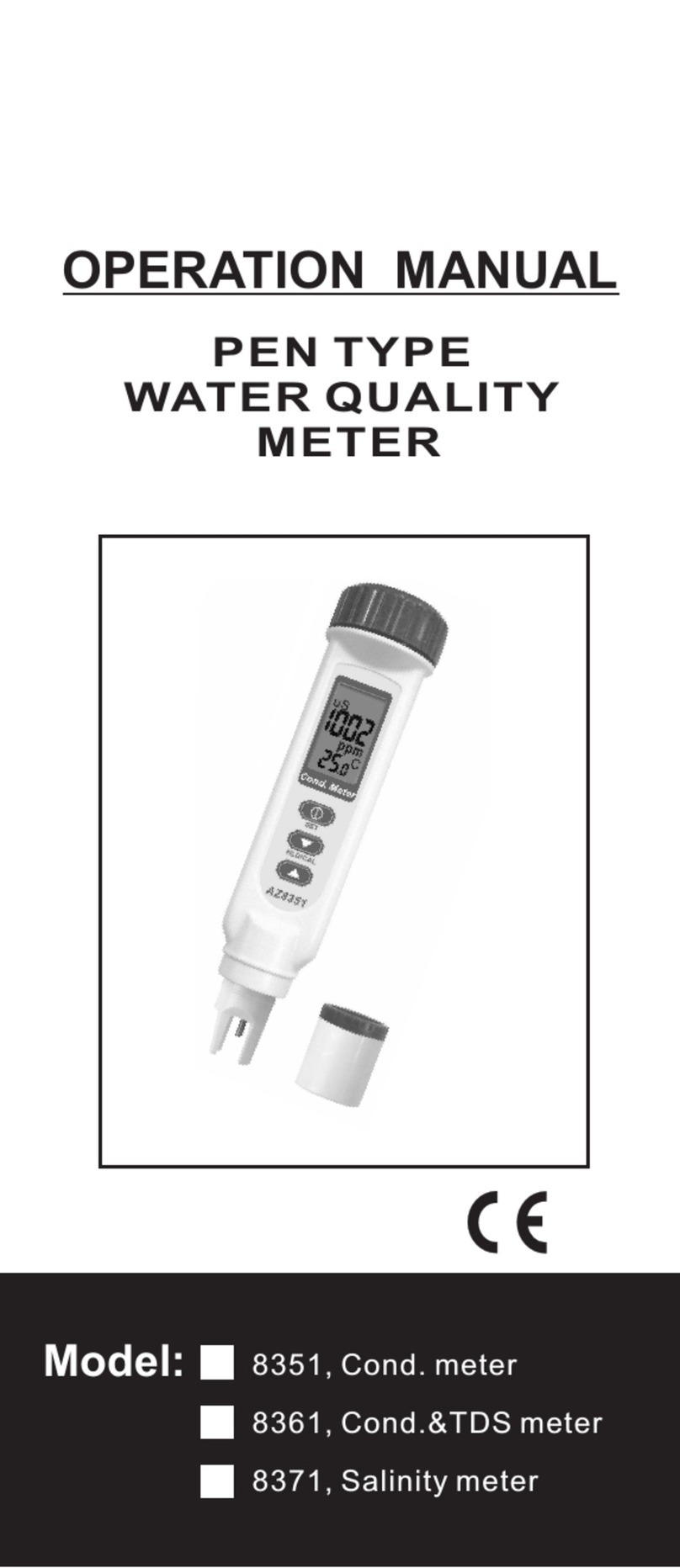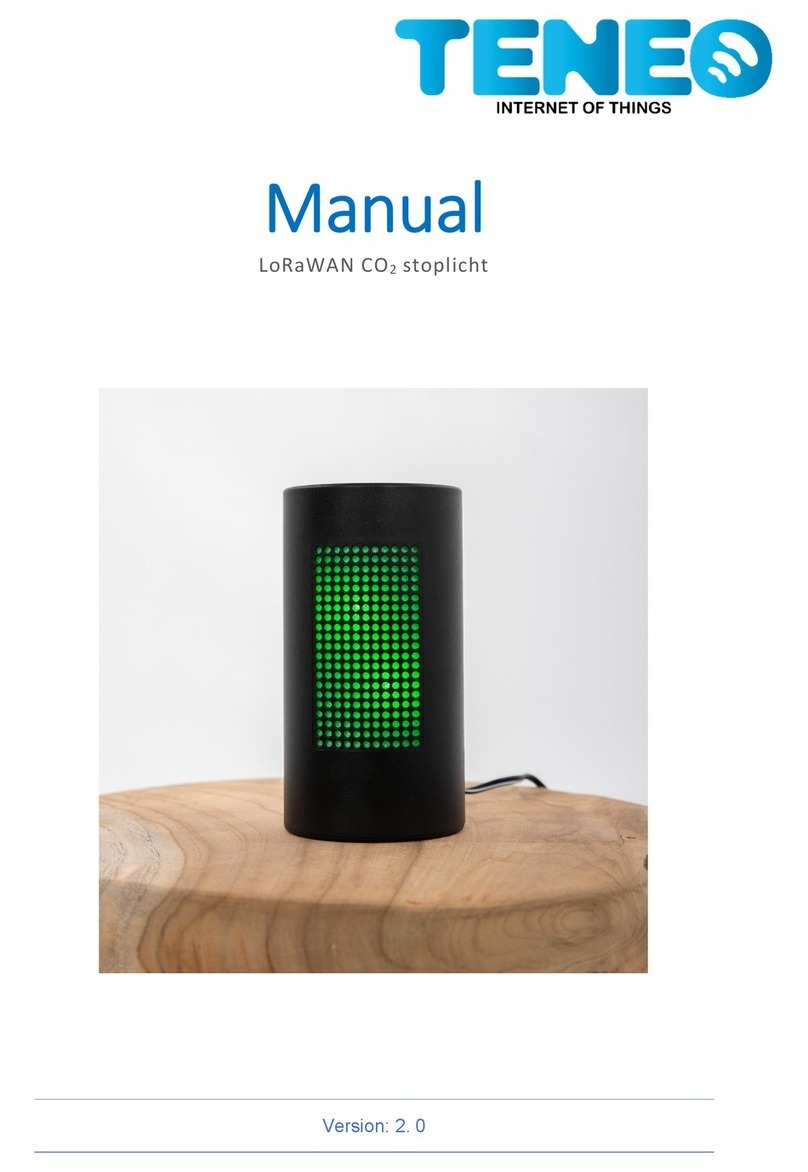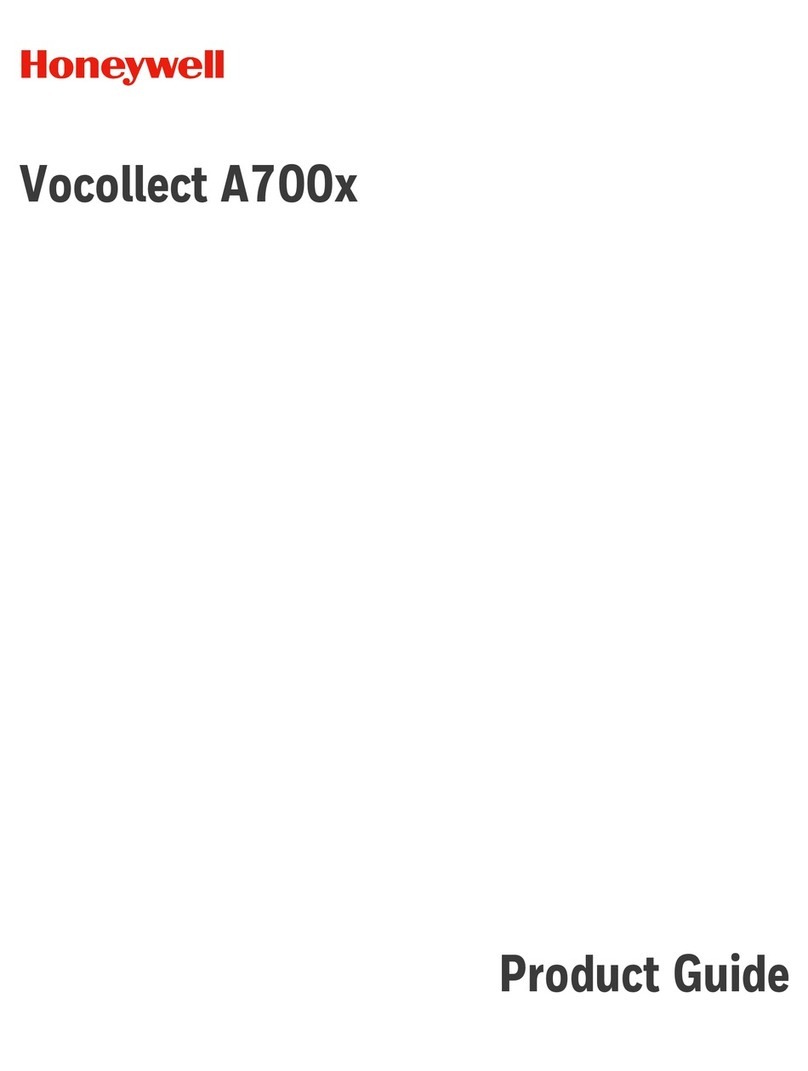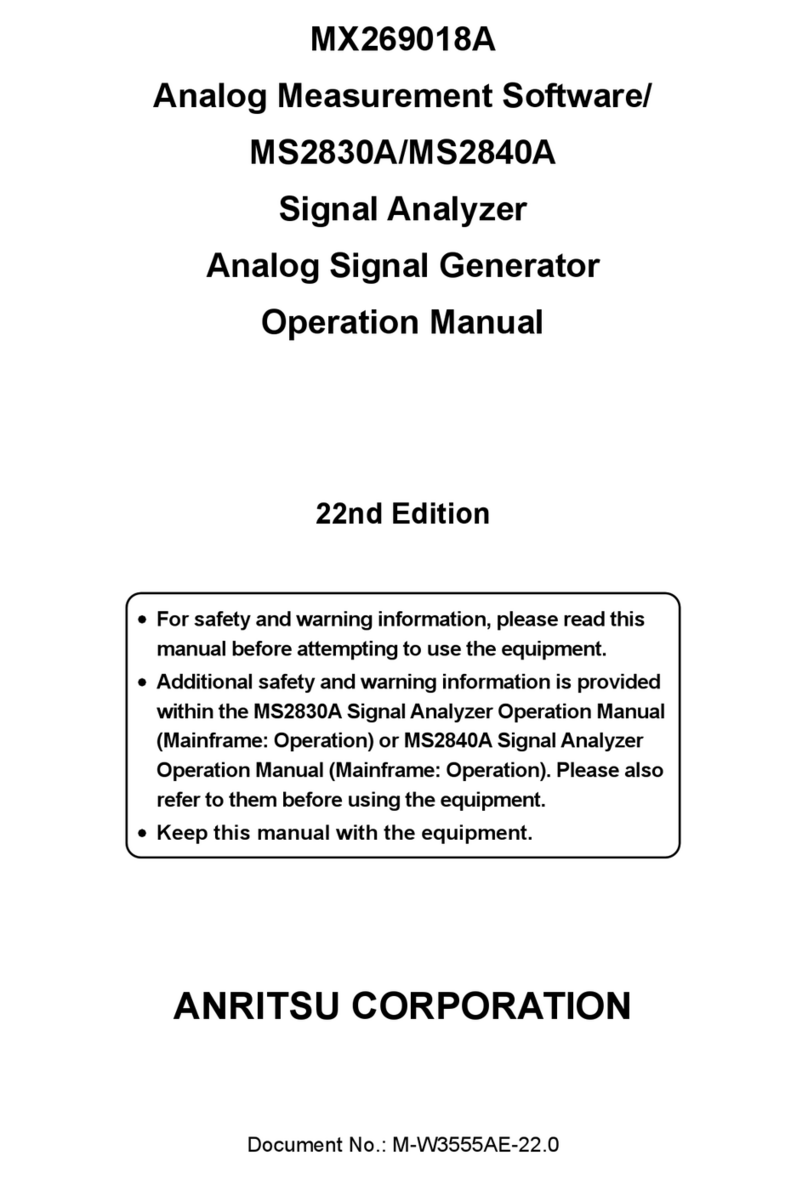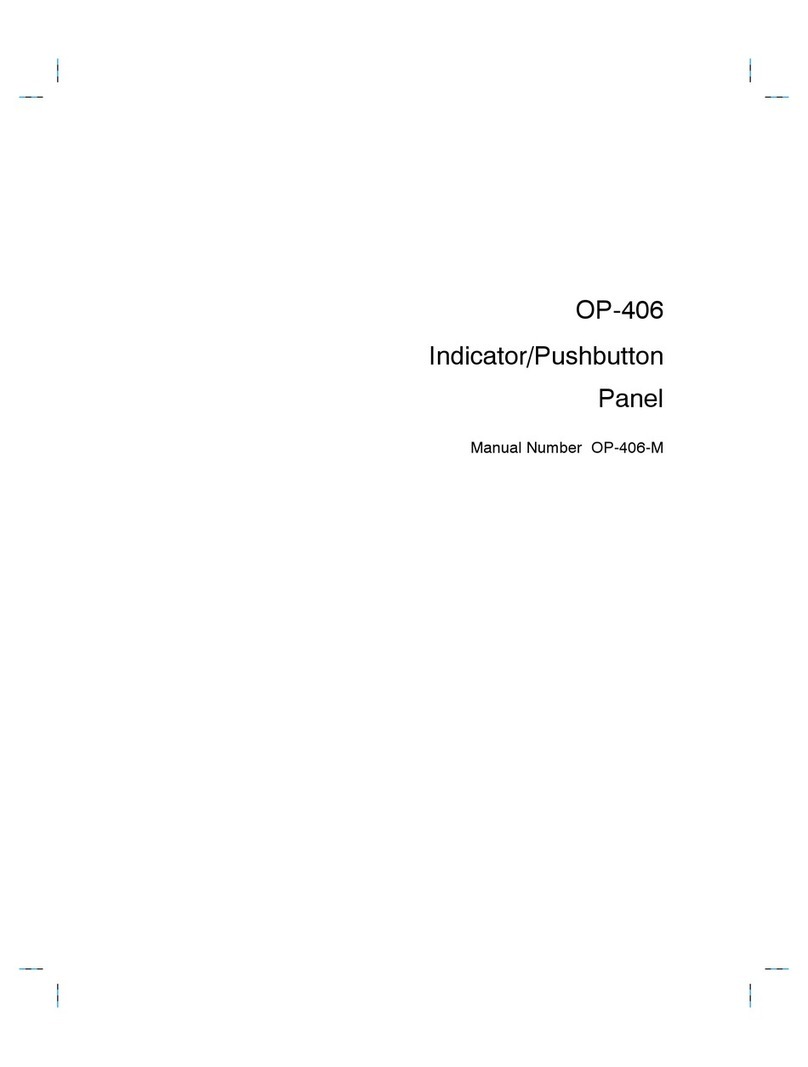VLSystem LIS 2 User manual


2 / 49
I n d e x
Ⅰ.Introduce
1-1. L.I.S 2 Key Features
1-2. Specification
1-3. Composition & Controller layout
Ⅱ.Install Guide
Ⅲ. Multimedia Control Center Guide
3-1. Intro
3-2. Control Center
3-2-1. Basic Setup
3-2-2. Auto User
3-2-3. A.F.C(Fan Controller)
3-2-4. Message Alarm
3-2-5. Time
3-2-6. R.T.Clock
3-2-7. Cpu/Ram
3-2-8. Motherboard Monitor
3-2-9. Winamp
3-2-10. WMPlayer
3-2-11. OS/System
3-2-12. PCSound
3-2-13. e-Mail
3-2-14. Media Center
3-2-15. CGBuilder

3 / 49
I. Introduction
1-1. L.I.S 2 Key Features
LIS Indicator displays in real-time information of PC hardware and software, multimedia through the VFD and LCD
windows. For useful PC using, it provide mail checking, message alarm and auto fan controlling. And also it can
display various information for the multimedia related to M-Play (Multimedia remote controller) which is released from
our firm.
- Support Windows XP Media Center Edition
When L.I.S 2 Indicator operates "Windows XP Media Center Edition 2005" of Microsoft, it is upgraded to display
operating information.
- Multimedia information
Visualization – It displays various pieces of playing information and graphic analyzer with Winamp or Windows
Media Player.
PC sound – It displays an graphic analyzer to accompany the sound.
- System information
It supports Hyper-Threading CPU, displays hardware and usage’s information of CPU/ RAM/ HDD.
L.I.S 2 indicator displays software information of OS/ Network/ Direct X and also displays various data through
SpeedFan/MBM (Motherboard Monitoring).
- Facility function
POP3 mail checking - If new mail has arrived, it will be indicated on the display panel.
Message alarm - On the corresponding date, the indicator will display a reminder if the user has an appointment or
obligation by displaying the message or playing sound file.
- Useful function
CG Builder – User can be built a unique own symbol mark or logo with the CG builder.

4 / 49
1-2. Specification
Controller - USB 1.1 / 2.0 support
LCD
- Liquid Crystal Display
- Blue Negative type
- HD44780 Compatible
- Character type
- 20 x 2 Size
VFD
- Vacuum Fluorescent Display
- HD44780 Compatible
- Character type
- 20 x 2 Size
CABLE
- USB Cable (Internal 1ea, External 1ea)
- Power Cable (1ea)
- W33EC (3Pin Fan Extend Cable, 3ea)
- W34EC (4Pin Fan Extend Cable, 2ea)
INPUT VOLTAGE - DC 5V - DC 12V
Dimension - 149.30(W) × 42.50(H) × 80.0(D) mm

5 / 49
1-3. Package & Controller layout
Please check hereunder L.I.S 2 specification before using.
L.I.S 2 Body (1ea) Install CD (1ea) Install Guide (1ea)
3Pin Fan Extend Cable (3ea) 4 Pin Fan Extend Cable (2ea)
Power Cable (1ea)
USB Internal Cable (1ea) USB External (1ea)
- Controller layout & Jumper setting
A- Color of LCD backlight, Order Reset / R / G / B. Default - Blue.
Important: Do not change the setting as this might cause damage to the product.
B- Connector to the USB cable
C- Connector to the Power cable
D- V.R (Various Resistance). Text brightness configuration
E, F, G, H - Fan speed controller: 1CH, 2CH, 3CH, 4CH

6 / 49
II. Install Guide
1. Turn off the PC
2. Connect the USB, power and fan cables to the L.I.S 2
3. Either the external or internal USB port may be used. After the fan cable has been installed, arrange the fans by
tying the cable. This will make the process much easier if more fans need to be installed in the future.
4. Slide L.I.S 2 into the 5.25” bay
5. Connect USB cable as well as the Power cable
6. L.I.S 2 can also be installed on USB1 or USB2 headers in your motherboard. Refer to your motherboard manual to
find out more about this process.
7. After turning on the PC, install the Driver located in the ‘USB_Driver’ folder of the CD provided.

7 / 49
Installing in to internal USB port
1. If the electrical charges are misconnected, it might cause a critical damage to L.I.S 2.
2. There are +5V, -Data, +Data, GND connecters on the USB. However, not all motherboard has the same
layout. Please refer to your motherboard manual before connecting to the internal USB port.
3. USB pin layouts are shown below. Before installing the product please refer to your motherboard
manual.
ASUS, INTEL, IWILL, SOYO, TYAN, ABIT, AOPEN , UNITEC, MSI,
EPOX, SUMA, etc.
GIGABYTE, ECS, AZZA, etc.
4. USB Pins definition
+5V +5 or VCC or (USB) Power
-Data -D or USBP- or USBN
+Data +D or USBP+ or USBP
GND GND or GROUND
Some manufacturers use different name as ‘NC’ or ‘Key’.

8 / 49
III. Multimedia Control Center Guide
All functions of L.I.S 2 can be managed easily from the Multimedia Control Center. Because the program has so
many features, it might rather be difficult if you are new to L.I.S 2. So please go through the guide carefully.
3-1. Intro
To see the extracted menu, hover the mouse pointer on the Control Center which is located the tray on the right
down side of monitor and right click.
The Control Center features menu will slide up from the Control Center. We will explain the details of each option in
the section below.
After you click the slide up menu, it displays the select menu. Then you can set the menu at Control Center.

9 / 49
Help : You can see the Control Center’s “Help”.
Basic setup : Setting hardware’s device and start/ ending message.
Auto User : This feature can organize and order items according to
priority.
A.F.C (Fan Controller) : This can adjust the speed settings of your
fan.
Message Alarm : Setting the function of alarm.
Time : This displays the current time and date.
R.T.Clock : RTC display for watching the CPU's running clock.
CPU/ RAM : It displays you the CPU information and resource usage.
Motherboard Monitor : It can set expression user who is installed
SpeedFan/MBM.
Winamp : This feature displays the graphic analyzer through the
Winamp plug-in.
WMPlayer : This displays the graphic analyzer screen through the
Windows Media Player plug-in.
OS/System : It shows the system and O/S information.
E-mail : The Control Center will check POP3 mail accounts that the
user has configured.
Note – Please be advised that after altering the settings, you must click on ‘Save section’ to save the
settings.

10 / 49
3-2. Control Center
You can assign the USB/Com port, font, language and change the Starting and Ending Messages.
L.I.S Control Device : Select to suit your personal product.
Communication Info : After installing the Control Center for the L.I.S 2, it will automatically detect COM ports.
However POP need to setup manually. In most cases this will not be necessary.
Program Setup: You can select Control Center language as well the letter type. When it starts Windows, you can set
to start Control Center together and position the tray at the right down side.
User Message : You can write your own starting/ ending messages.

11 / 49
Auto user menu is the mode to treat users setting list and ‘plug-in precedence’ automatically. Except to see the
specific information only, we recommend using this Auto user so as to look easy and various information.
Key features of Auto user
Auto sensing display of Windows XP Media Center Edition
; It can indicate the information on the L.I.S 2 by auto sensing performance of Media center.
Auto playing Winamp, Windows Media Player plug-in analyzer
; It can indicate the analyzer on the L.I.S 2 by auto sensing performance of Winamp, Windows Media
Player.
Drawing output list at user’s option
; You can use this to order items according to priority. These items show auto reversing on the L.I.S 2
screen and you can also control each display per second with this feature.
Push the 'Add' button. Then an item appears as Add window in the Table of Contents.
Go to ‘Select items’ and use this to select your desired items.

12 / 49
Adjust interval time (in seconds) of display.
If you want to change items, press the button ‘Modify’. Go to ‘CG builder run’ and use this to select your desired items.
After modifying CG builder, you must click on ‘Save’ to save setting.

13 / 49
'Plug-in Precedence' can set up to display according to priority the graphic analyzer on the L.I.S 2 screen by
automatically sensing when Winamp and Windows Media Player are being used.
In the case of the settings displayed above with “Plug-in Precedence”, if the user is playing Winamp or Windows
Media Player, the graphic analyzer will be displayed. Also, priority has been given to Winamp if it is playing
simultaneously with Windows Media Player.

14 / 49
This A.F.C (Automatic Fan Controller) has function to adjust auto fan controlling according to the CPU usage and
system’s temperature through SpeedFan/MBM. You can control to set each four channels, fan capacity is 10W (12V,
0.83A) on each channel.
A.F.C (Automatic Fan Controller) menu operate to only L.I.S 2 user.
The user can control each 4-Channel fan with the L.I.S Control Center.
A.F.C Fan Mode : This A.F.C (Fan Controller) operates only at the setting chosen by the user.
Direct Fan Mode : User can control the fan speed by moving the slide bar manually.

15 / 49
1. A.F.C Fan Mode
- Control range : You can set the lowest speed as control range. If you check this Protect Mode option, the safety
range will set over 50%.
- CPU usage : This control fan speed based on CPU usage.
- User Definition : User can set the fan speed manually. Please keep in mind that the fans at an excessively low
level cause to damage to your system or unstable condition. This setting is different from Direct Fan Mode.
- SpeedFan/MBM : User who is installed SpeedFan/MBM can control the fan based on temperature sensing from
SpeedFan/MBM.
2. Set Direct fan mode
In Direct fan menu, user can manually adjust the fan speed in real-time using the slide bar.
This is able to turn to ‘Direct fan mode’ directly by using ‘Shift +F3’ key. It’s possible for user to set the range of
control for each channel.

16 / 49
The alarm can be set for an appointed date and time. Also, the user can choose the sound it makes.
Select the date that you want the alarm to go off. Then select the hour and minute of the day.

17 / 49
Add the sentences which you want displayed on the L.I.S 2 screen.
Set Alarm - You can set the message alarm's interval to a single instance or every day.

18 / 49
When the alarm goes off, check this option if you want the message to be accompanied by a kind of sound.
Push the 'Search Sound File' button and set up the sound file you want to accompany the alarm.

19 / 49
This is for selecting the current date and time that you want displayed on the L.I.S 2 screen.
Set time display : It shows the visual type.
Set display : User can change the visual type by inputting the below Tip or letter manually.
Let us explain using the following example.
Add acouple explanatory letter and command.
You can change Time CG Display same as above method.

20 / 49
Command :
$TIMECG : Display time as the large digit type of two line
$YEAR : Year
$MONTH : Month
$DAY : Day
$DOW : A day of week
$HOUR : Hour
$MIN : Minute
$SEC : Second
$AMPM : A.M, P.M
Table of contents