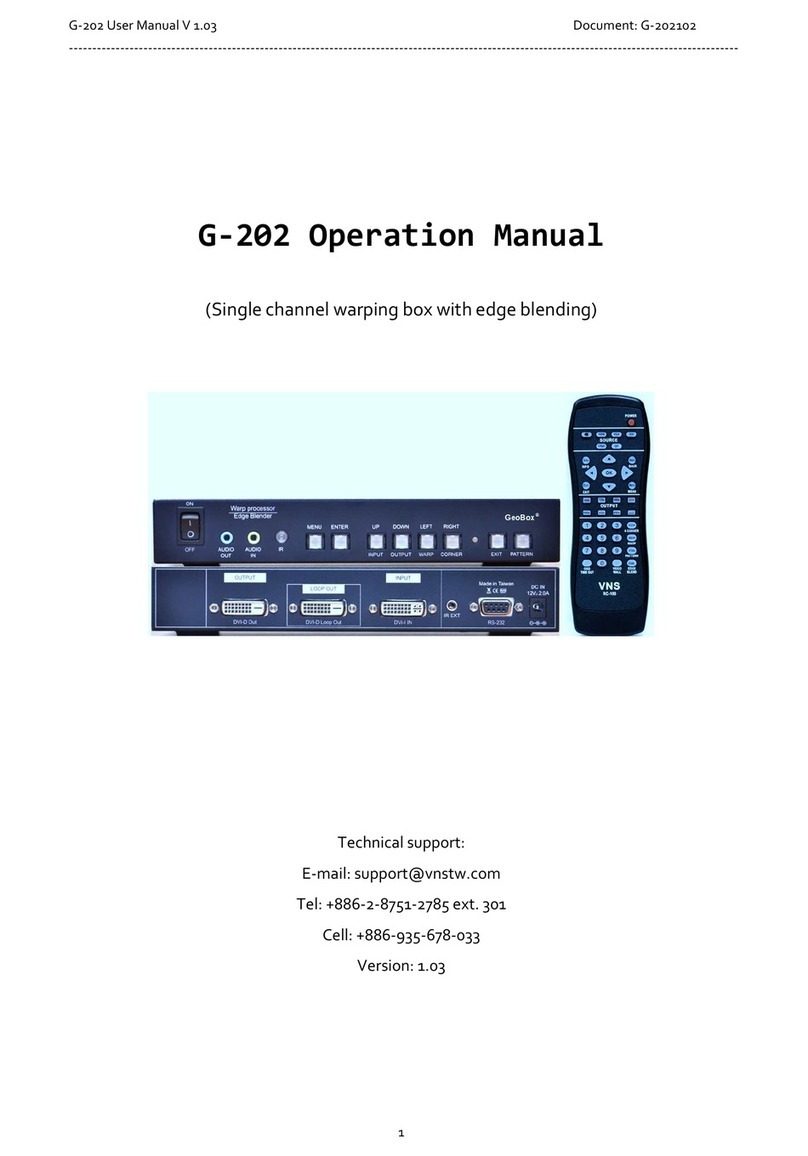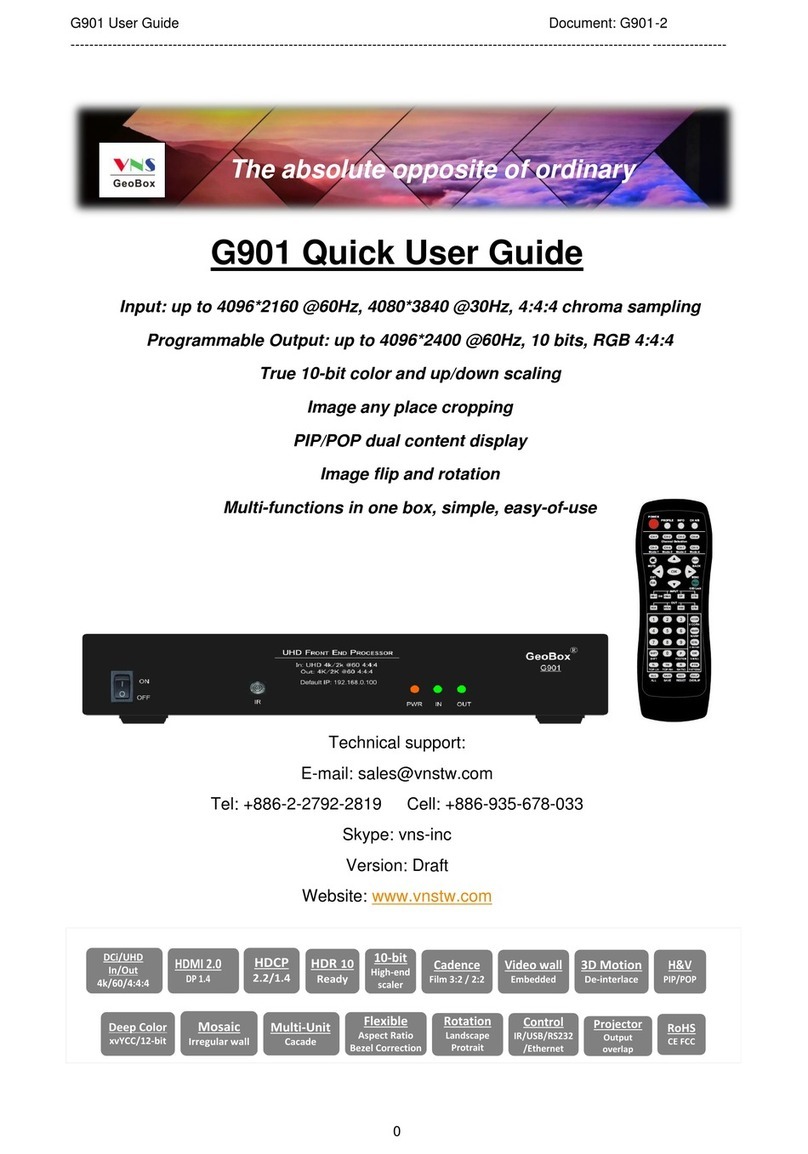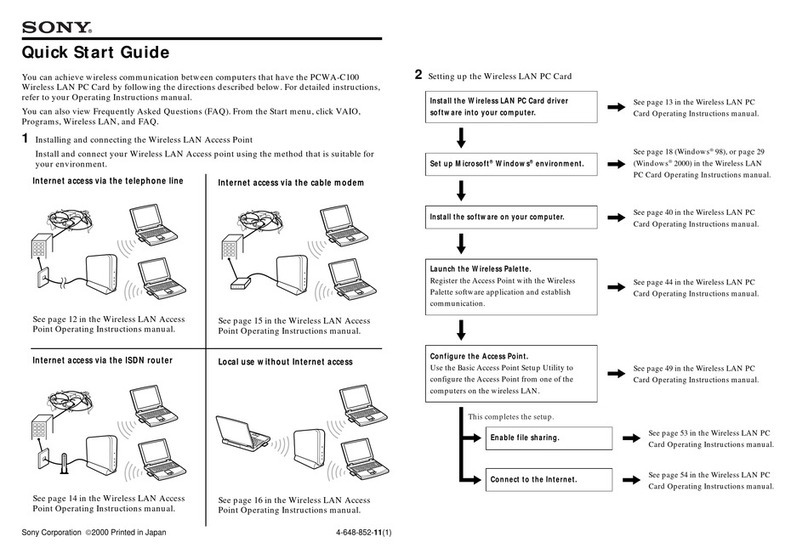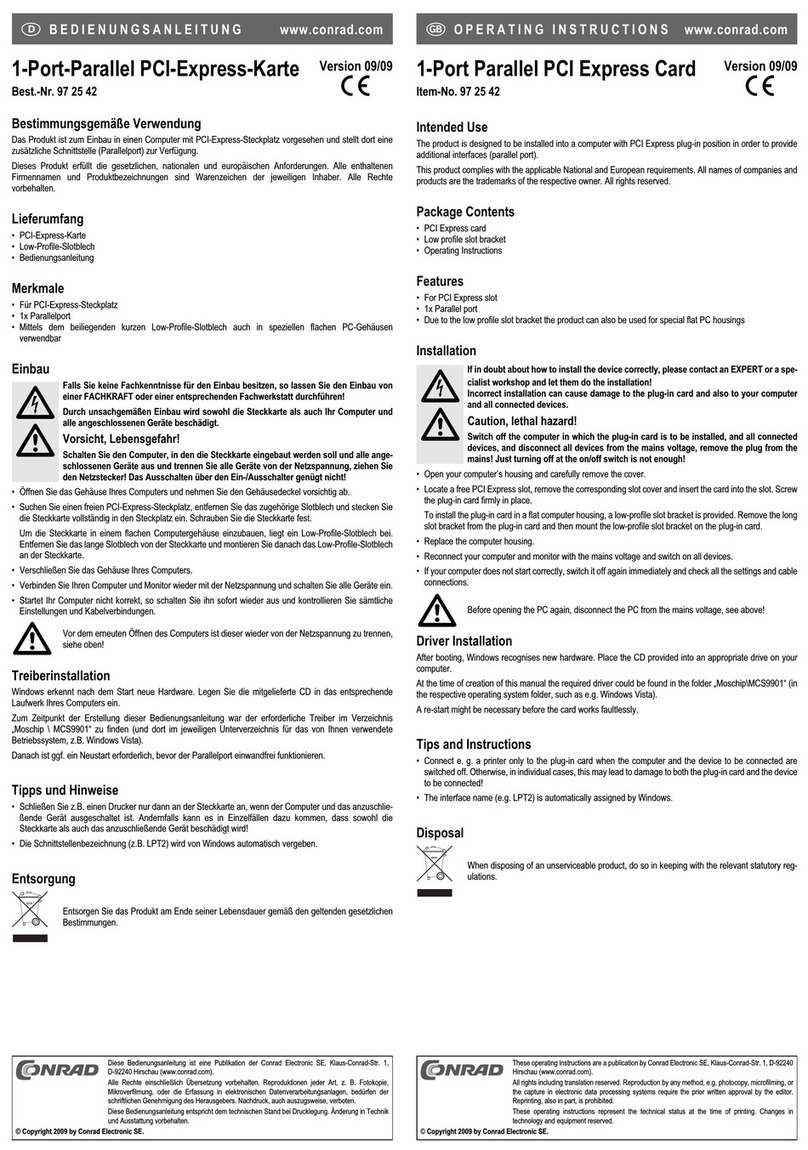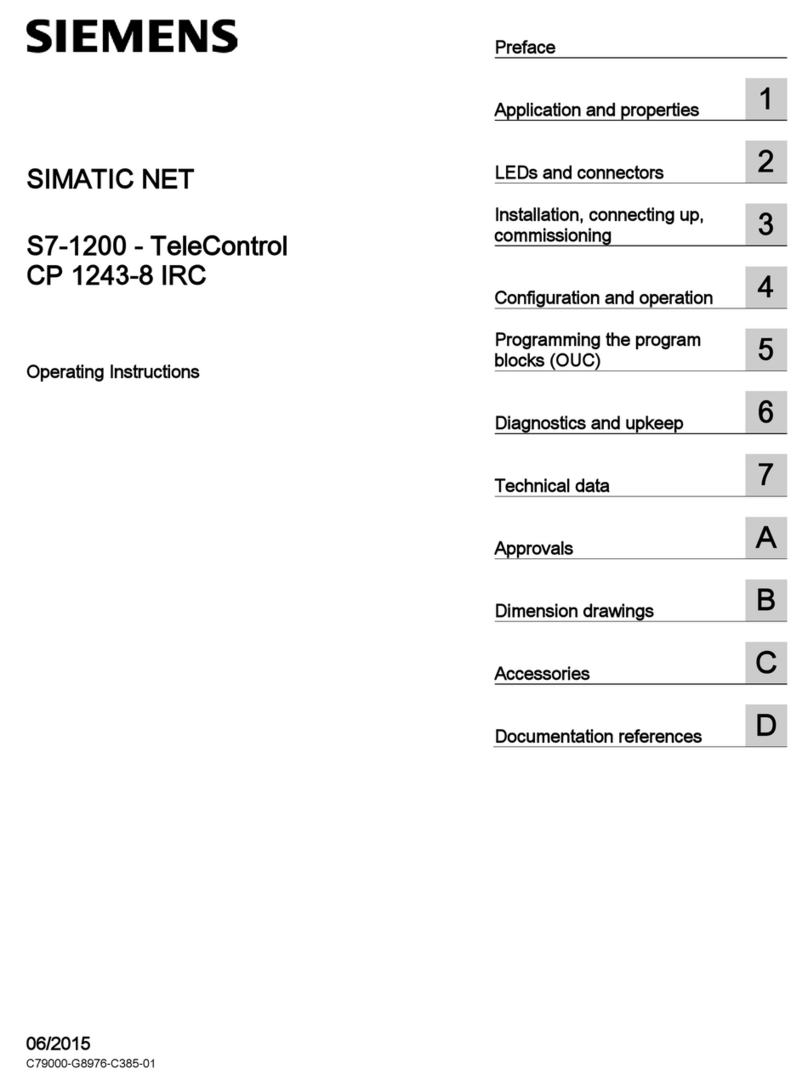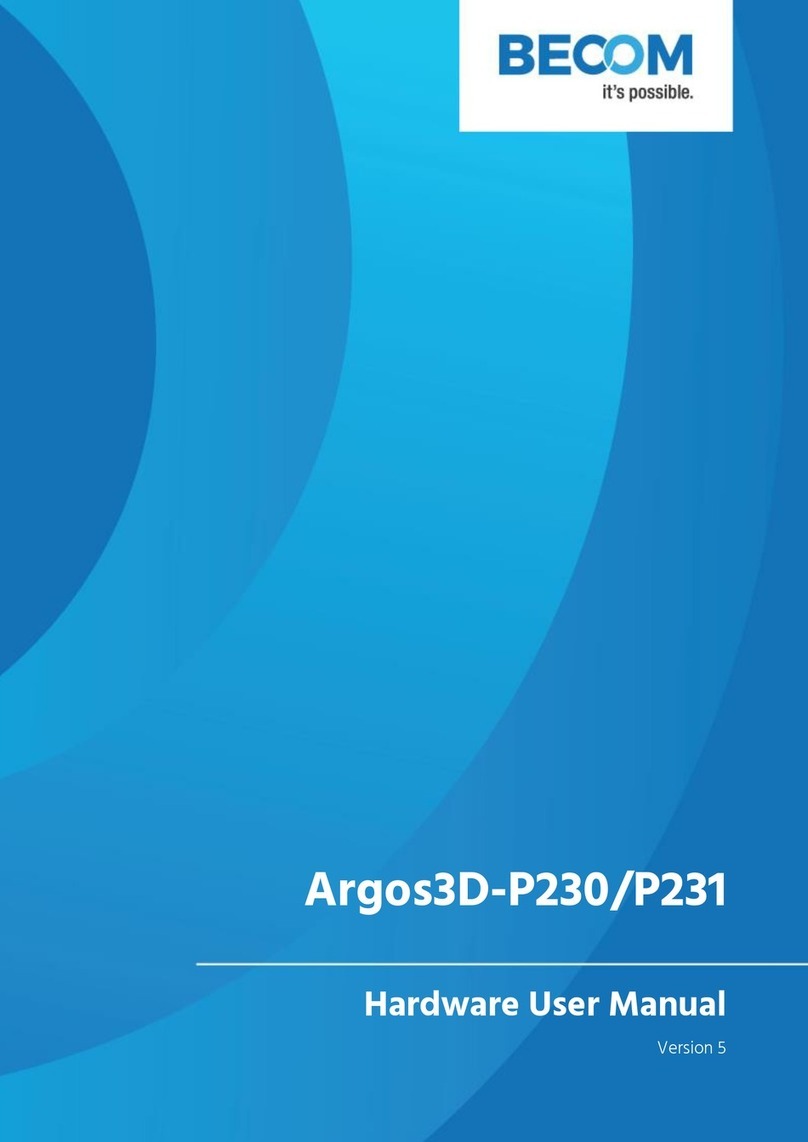VNS G802 User manual

1
Table of Contents
Quick User Guide
1. Important concept……………………………………………………………………………… 2
2. Steps for Edge Blending setup through GWarp3 operation ........................................... 2
3. Geometry alignment through [Warp Adjust] …………....………………………………….. 2
4. Switching between OSD operation and GWarp3 operation ………………………………. 2
5. How to save [Warp Adjust] geometry alignment result..................................................... 4
6. Permanently save the final settings — [Profile Save] …………….................................... 5
7. PC Back up and copy — [Save /Load] Settings .............................................................. 5
8. System Reset …………………………………………………………………………………... 6
9. Convenient Hotkeys in keyboard for GWarp3 operation …………………………………… 6
GWarp3 PC tool & WebGui User Guide
1. GWarp3 features ………………………………………………………………………………. 8
2. Applicable Models ……………………………………………………………………………… 8
3. Equipment and connection interface ………………………………………………………… 8
4. GWarp3 System connection …………………………………………………………………… 9
5. WebGui system connection and operation …………………………………………………… 10
6. GWarp3 PC tool download ……………………………………………………………………. 12
7. GWarp3 operation procedures ………………………………………………………………… 12
7.1. Open GWarp3 and connect with PC ……………………………………………………… 12
7.2. Set output resolution and image rotation ………………………………………………… 12
7.3. [Warp Adjust]—geometry alignment ……………………………………………………… 13
7.4. [Bend 1]: edge blending pixel and Gamma settings ……………………………………. 16
7.5. [Blend 2]: Black level uplift and white balance …………………………………………… 17
7.6. [Mask]: Edge mask …………………………………………………………………………. 18
7.7. [Video Wall]: Zoom, Pan, Overlap & image rotation ……………………………………. 18
7.8. [Image]: global color and output resolution settings ……………………………………. 19
7.9. [System]: Profile Save/Load, Ethernet, system Reset …………………………………. 20
7.10. [Digital Mapping]: only for M800Ex models ……………………………………………. 20
7.11. [Firmware Update] ………………………………………………………………………… 21

2
GWarp3 PC Tool Quick User Guide
1. Important concept
1.1. Gwarp3 is a PC tool for convenient operation through USB or Ethernet connection.
1.2. Geometry alignment in Gwarp3 is called [Warp Adjust]. OSD or Remote controller adjustment can
only execute geometry alignment up to 9x5 control points but Gwarp3 can be up to 17x17.
1.3. Under 9x5 control point, the geometry result in Gwarp3 will be executed to the Box in real time. It is
the same result as OSD or remote controller operation. User can switch operation between remote
controller and Gwarp3 at any time.
1.4. 17x17 geometry alignment can’t be executed in the Box in real time. User should execute [Save to
Box] process to save the final data into Box and can find the result under [UserMap] OSD menu.
1.5. The data in [UserMap] is different format and can’t recall for further modification.
1.6. The data saved in Profile Index will save all user settings including UserMap. If the UserMap includes
only up to 9x5 data, user can modify it. If it includes 17x17 data, user can’t modify it and can only
execute 2x2 corner finetune with +_50 pixels position shift in H&V directions.
1.7. The data saved in Gwarp3 through [Save Setting] to PC can be as backup or copied to another unit.
User can execute further modification including 17x17 geometry alignment result.
2. Steps for Edge blending setup through GWarp3 operation
2.1. Set output with the same as projector native resolution.
2.2. Connect GWarp3→Select [Pattern] type→ [Warp Adjust]→ [2x2]→ [3x3]→ [5x3]→ [9x5]→ [17x17].
2.3. After finish one channel geometry alignment, please select # and click [Save to Box] to save the
settings into Box. The data saved in each channel is independent.
2.4. Execute [Video Wall] settings. Can be executed in GWarp3 or OSD.
2.5. Execute Edge [Blend] settings. Can be executed in GWarp3 or OSD.
2.6. After finish all settings, go to [System] → [Profile Save] to save all settings into Box permanently.
2.7. User can save the settings in PC through [Save Setting] as backup. The file name is WBF. User can
load back WBF file from PC for further editing or copy to another unit of the same model GeoBox.
3. Geometry alignment through [Warp Adjust]
3.1. Click keyboard [P] to select grid pattern color. [CTRL + P] can disable the pattern and see
background image for OSD operation.
3.2. Start from [2x2] alignment, then follow [3x3]→ [5x3]→ [9x5]→ [17x17] sequence for geometry
alignment. If go back to lower control point adjustment, it will reset higher control point adjustment.
3.3. [2x2] alignment will not reset curve adjustment result.
3.4. User [M] for adjusting Mode selection (2x2, 3x3…).
3.5. Use [CTRL + Arrow] key to select control point.

3
3.6. Use [Arrow] key to adjust control point position with default step (8 pixels/step)
3.7. Use [Shift + Arrow] key to adjust control point position with 1 pixel/step.
3.8. Click # key under [Save to Box] to save the setting. Each channel shall save separately but can save
to the same # for convenient recall.
3.9. After finishing all channel geometry alignment and [Save to Box], click [System] to save all channel
settings into [Profile Save].
4. Switching between OSD operation and GWarp3 operation
4.1. Up to [9x5] geometry alignment:
✓In most of smooth curved application, 9x5 geometry alignment will be enough. User can
execute [9x5] geometry alignment through Remote controller, WebGui or GWarp3.
✓[9x5] settings from OSD operation switched to Gwarp3:
User can open GWarp3 and directly modify the settings under [9x5] or [17x17]. If switch to [5x3]
to do geometry alignment, only [5x3] settings will be kept.
✓[9x5] settings from GWarp3 operation switched to OSD operation:
After user finished GWarp3 [9x5] settings, user has below method to transfer to OSD operation
by remote controller:
i. Gwarp3 operation up to [9x5] will be executed into Box in real time same as OSD operation
by remote controller.
ii. Use [CTRL + P] to turn off GWarp3 grid pattern so that user can see OSD menu and
operate directly by remote controller. User needs to activate [Menu]→ [Anyplace]→ [9x5]
OSD menu for further editing. Don’t use [Warp] hotkey in remote controller because it may
not locate at [9x5] location. If select [3x3] for operation, then [9x5] data will get lost.
iii. Save GWarp3 result into Profile without executing [Save to Box]: user can LOAD the same
Profile from OSD to do further modifications. This is the safest way because even the
result mixed up by OSD operation, it still can be recovered from Load Profile Index.
iv. Save GWarp3 result into [Save to Box]: user can recall the result from [Profile Index] or
UserMap but can’t do further modifications from UserMap due to data format change. Only
4 corner alignment with +_50 Pixels in H&V is allowed.
4.2. [17x17] geometry alignment from Gwarp3
✓After finishing [17x17] geometry alignment, user needs to execute [Save to Box] to save the
data into Box, then save the settings into Profile Index under [System] menu in Gwarp3. The
setting saved in Profile Index will be kept permanently.
✓User can recall [17x17] result from Profile Index by remote controller and combine with other
functions to finish edge blending setting.
✓If user tries to change geometry settings from OSD, it will only keep the data up to [9x5]
settings. [17x17] settings will get lost.

4
✓User can save [17x17] settings in PC without executing [Save to Box]. The file can be re-loaded
for further editing.
✓Before executing [Save to Box] or [Profile Save], [17x17] setting will not be saved into Box.
When power off the system, 17x17 settings will get lost but 9x5 settings will be still inside box.
PS. 17x17 geometry result will not be saved to Box automatically. The data format saved into Box is
also different from other setting. User can’t do further modification through OSD operation.
4.3. Switching GWarp3 to OSD operation
[CTRL + P] in keyboard will turn OFF pattern in GWarp3 and see OSD menu for further operation.
4.4. Switching OSD operation to GWarp3 operation
GWarp3 will detect OSD adjusting result and user can do further modification directly.
5. How to save [Warp Adjust] geometry alignment result
5.1. [Save to Box]:
✓[Save to Box] is a process to save geometry alignment settings into the Box for permanent
keeping inside the Box. It will save the settings for selected channel only and not save all
channel settings at the same time.
✓Select the # and click [Save to Box] on GWarp3 will execute this function. The location to store
this geometry alignment settings are in [Anyplace]→ [GWarp]→ [UserMap #1-#10].
✓Before Save to Profile, user needs to click [Save to Box]. Otherwise [17x17] settings will get lost
and only the setting below [9x5] will be saved.
✓Each channel will save to different [UserMap] location. It is independent. User can save all
channel settings to the same # for convenient recall.
✓The data from Load Profile can’t be saved into [Save to Box]→ [UserMap].
✓If user wants to save warp settings created from remote controller into UserMap, use needs to
switch to GWarp3 operation, then save it into UserMap through [Save to Box].
5.2. [UserMap] data
✓After [Save to Box], user can recall the settings from [UserMap] OSD and combine with Vide
Wall and other functions to create flexible display system, such as all-in-one edge blending or
discrete content in each projector.
✓Regarding Geometry alignment settings inside [UserMap], user can only execute 4 corner
position alignment through [Finetune] menu under [GWarp] OSD. The adjustment range is +_50
pixels in each corner at H&V directions. This is for image position finetune after change lamp,

5
maintenance or position shift.
✓When execute system reset, UserMap will be kept without erase. User can see the result from
OSD or GWarp3 [User Map] menu.
5.3. Save to Profile [Index] through GWarp3 or remote controller
✓User can save [Warp Adjust] result in Profile under [System] menu or through [Save] hotkey in
remote controller.
✓Before save Profile through remote controller, user needs to execute [Save to Box] to send data
to the Box in advance. If not go through [Save to Box] process, [17x17] data will get lost.
✓[Profile Save] will save the settings from all channels at the same time.
✓User can Load the Profile setting through Gwarp3 or Remote controller and do further
modifications. However, 17x17 warp adjustment result can’t be modified.
5.4. Save in PC
✓PC [Save Setting] process will save all data inside Gwarp3 from all channels at the same time
with WBF file extension name, no matter user executes [Save to Box] process or not. User can
load WBF file for further modifications.
✓While executing [Save Setting], user can select to save all channel or single channel data
through the file type selection. If save all channel data, the file extension name will be WBF and
if for single channel data, the file extension name is SBF.
6. Permanently save the final settings — [Profile Save]
6.1. [Profile Save] is to keep settings into Box permanently.
6.2. During the setup stage, we propose user to execute [Profile Save] at each important stage.
6.3. [Save to Box] process shall be executed before Profile Save.
6.4. [Profile Save] in GWarp3 and WebGui will save all channel settings at the same time. If it is saved
through OSD, it will only save one channel settings at selected channel.
6.5. The data Load from Profile Index can be modified by WebGui & OSD.
6.6. If the data is created from GWarp3 [warp adjust] [17x17] and store into Profile. When user recall this
Profile settings and modify it through remote controller or WebGui, all the [17x17] settings will be
reset and only settings under [9x5] will be kept.
7. PC back up and copy — [Save / Load] Settings
7.1. User can use PC to back up all channel settings through [Save Setting] and [Load Setting].
7.2. The file format is WBF. It will include the data in all Profile Indexes.
7.3. The file saved in PC can be served as backup or copied to another Box.

6
7.4. Before the data is saved into Profile Index, it is only kept in PC but not inside the Box. When user
powers off/on the Box again, the system may not show up all settings.
7.5. User can execute [Load Setting] from PC and do further editing. The final result must be saved into
Profile. Otherwise, some settings will get lost after power off the system.
7.6. GWarp3 will detect the information in the Box when it is connected. Some setting in the OSD may not
be implemented in GWarp3 (such as PIP data) and can’t be saved into PC at the same time.
8. System Reset
8.1. OSD Reset:
✓Only reset one channel settings: Activate OSD→ [Options]→[Reset] → [Reset All] or only reset
[Video Wall] / [Anyplace]
✓Reset all channels at the same time: Press [Reset] hotkey on the bottom of remote controller→
click RH Arrow key once→ click [OK]. User can also see OSD menu on the screen with
selectable menu Exit / Reset All / Video Wall / Anyplace. User can select any one to do separate
Reset but this action will apply to all channel at the same time.
8.2. Reset Hole:
Reset by Reset Hole on the back panel near USB port for 5 seconds, it will execute deep System
Reset all channels to factory default settings including erasing Profile Index data. UserMap data will
be still kept inside the system.
8.3. Reset from WebGui:
[Reset All] under [System] in WebGui can reset all channel settings at the same time. It will not erase
the data stored in Profile Index.
8.4. Reset from [GWarp3]:
Under [System] menu, there are three sub-menus:
✓[All Reset]: The function is the same as OSD reset but it will apply to all channels at the same
time.
✓[Reboot]: It will reboot the system same as power OFF/ON the system again.
✓[Do Factory Reset]: The function is the same as reset from [Reset Hole]. It will execute deepest
reset and return all setting into factory default value, including erase the data in Profile Index but
still keep the data in UserMap.
8.5. [UserMap] data will be kept permanently.
9. Convenient Hotkeys in keyboard for GWarp3 operation
Please set PC language in English so that user can use Keyboard hotkeys to execute system operation.
If not in English, some hotkey functions will be not functional.
✓[M]: Change circularly Warp Adjust mode from [2x2] → [3x3] → [5x3] → [9x5]→ [17x17]→
[Wall]→ [2x2]…

7
✓[CTRL + Arrow]: Select control point
✓[Arrow]: adjust value (control point position), default is 8 pixels/step.
✓[Shift + Arrow]: Geometry adjustment with 1 pixel/step
✓[P]: Enable grid pattern with different color
✓[CTRL + P]: turn OFF pattern to see OSD menu for the operation by remote controller
✓[Reset] hotkey in remote controller: press [Reset]→ [RH Arrow] key→ [OK], it will reset all
channels.
✓[R]: Reset geometry alignment settings in current channel.
✓[U]: undo the last geometry alignment step.

8
GWarp3 PC Tool & WebGui User Guide
1. Gwarp3 Features
1.1. Compatible with Windows USB HID class, no driver is required, ability to be used in all Windows OS
version (Windows 7/8/10).
1.2. Embedded Ethernet system, user can setup and control the system through Ethernet or WiFi
together with mobile devices.
1.3. Implement complete Edge Blending processes in Gwarp3 and store the result into GeoBox, then no
PC is required. The functions include geometry alignment, Video Wall settings, Edge Blend settings,
Color adjustment, System Setting, Profile Save/Load and Firmware Update.
1.4. Hotkeys for convenient Gwarp3 operation through keyboard and mouse, even user can execute
complete geometry alignment without seeing GWarp operation window.
2. Applicable models
2.1. G116: warping processor
2.2. G802: Dual channel edge blending processor
2.3. G804: Quad channel edge blending processor
2.4. M801: Single channel edge blending processor
2.5. M802: Modular dual channel edge blending processor
2.6. M803: Modular three channel edge blending processor
2.7. M804: Modular four channel edge blending processor
2.8. M801Ex: Single channel projection mapping box
2.9. M802Ex: Modular dual channel projection mapping box
2.10. M803Ex: Modular three channel projection mapping box
2.11. M804Ex: Modular four channel projection mapping box
3. Equipment and connection interface
3.1. Two connection options:
✓USB Type B to USB (PC/Notebook) cable, or
✓Through Ethernet connection.
3.2. PC/Notebook with Windows standard USB HID driver. No special driver is required.
3.3. Please set PC language in English so that user can use Keyboard hotkeys to execute system
operation. If not in English, some hotkey functions will be not functional.

9
4. GWarp3 System connection
4.1. Connection through USB type B cable
✓Open Gwarp3 and default connection is “USB”.
✓If the distance is too long, please use Ethernet instead of USB for the operation.
4.2. Connection through Ethernet:
✓Connect PC & GeoBox to LAN port in Router or Switch/Hub
✓To select Static IP or DHCP for the connection under OSD menu.
✓If DHCP is selected, user can press [Renew] to get IP address. After open Gwarp3, user can
input IP address assigned by Router to get connection.
✓If Static IP is selected, user can connect Gwarp3 through selecting IP Address at 192.168.0.100
to get connection (see above figure).
✓GeoBox default IP address is 192.168.0.100. User can set different IP address in each unit of
GeoBox to execute separate operation & control in multiple units.
✓If WiFi Router is connected, user can control through any device (Mobile, iPad, PC…) which is

10
connected with WiFi router.
✓User can connect UTP Ethernet cable directly between PC and GeoBox. PC needs to set the
same network segment such as 192.168.0.101 for the connection.
4.3. After PC/Notebook connected with GeoBox, user can use wireless keyboard and mouse for
convenient operation in front of the screen.
5. WebGui system connection and operation
5.1. User can connect GeoBox through web browser like IE Explore or Google Chrome through input the
IP address 192.168.0.100 in GeoBox. User needs to set at the same IP segment such as
192.168.0.101.
5.2. After connection, user will see WebGui as below:

11
5.3. Use Mouse to click the button to do the operation. When user wants to adjust geometry position with
big value, please fast click with the mouse and it will increase the adjusting speed to get to the value
user need.
5.4. For the operation of the sliding bar for Video Wall PAN setting at H=2 or V=2, user needs to move the
sliding bar or click the slid bar position more than middle point of the sliding bar to get the value.
5.5. User can Power ON/OFF the system or reboot the system through Buttons. The Power indicator will
change color to Red if the system is power off.
5.6. User can also set different IP address and Save final settings into Profile Index under [System] menu.
5.7. The maximum geometry control points in WebGui is 9x5 control points, same as Remote controller or
OSD operation.
5.8. If user uses mobile phone for the operation, it may have different behavior in different OS system. If
meet trouble, please double check with different brand mobile phone.

12
6. Gwarp3 PC tool download
Please download Gwarp3 PC Tool] file from website www.vnstw.com
7. GWarp3 operation procedures
7.1. Open GWarp3 and connect with PC
✓Open Gwarp3.exe software in PC and select [USB] (1) or [IP Address] (2), then click [Connect]
(3) to link PC with GeoBox.
✓User will see [Disconnect] (3) and GeoBox system connection status in (4). Green light means
GeoBox has properly connected with projector in the channel. Orange light means the channel
has detected input signal.
7.2. Set output resolution and image rotation
✓Output resolution setting is under [Image] menu.
✓Please select output resolution same as projector native resolution to get the best video quality.
✓If the input signal is 50Hz, please also select output with 50Hz to avoid repeat frame and not
synchronization issue.
✓Image flip and rotation is under [Video Wall] menu. User can see “R” direction to select the right
direction of the image.
✓All the settings will apply to one channel only. Each channel needs to be set separately.
(2)
(4)
(1)
(3)

13
7.3. [Warp Adjust]--Geometry alignment
✓Please use INFO key to check the input/output resolution. User can’t change output resolution
after geometry alignment. Otherwise, the result will change.
✓[Warp Adjust] command will link with GeoBox at real time for the adjustment up to 9x5. All the
geometry alignment settings will be executed and saved into GeoBox directly. The result is the
same as remote controller or WebGui operations. User can open the result through remote
controller and OSD menu for further operation or modifications.
✓If user wants to implement 17x17 geometry alignment, the command will not synchronize with
Box at real time. User needs to click [Save to Box] button to save the result (UserMap) into Box,
then to save in Profile Index. The format of [UserMap] is not the same as OSD operation,
therefore, it can’t be further modified through remote controller.
✓[Save to Box] will save the data only for selected channel but not all channel at the same time.
[Profile Save] and PC [Save Setting] will save the settings from all channels at the same time.

14
The item number in below corresponds to the item number in above figure.
(1) Click [Warp Adjust] to open the menu for geometry alignment.
(2) Select the grid pattern color. Keyboard hotkey [P] can be used to select pattern color as well.
(3) Select the adjustment step from 1-64 pixels. Default step is 8 pixels.
User can press keyboard [Shift] + [Arrow key] to execute 1 pixel/step adjustment.
(4) Select Mode for the adjustment.
✓[2x2]: 4 corner geometry alignment. This alignment is independent without reset other
geometry alignment result. It can be executed at any time during alignment period.
✓[3x3]: It will execute 3x3 geometry alignment. Please move the control points to required
location. In some case, the outside border of the image may be drawn inside the screen. It will
be OK once user can execute further alignment and let it move back to screen border.
✓[5x3], [9x5]: it will have more precise adjustment. If the curved screen is smooth curve, [9x5]
geometry alignment will be able to meet edge blending requirement.
✓All the geometry alignment up to [9x5] will be saved to Box in real time. User can turn off
[Pattern] (2) and use Remote Controller to activate OSD [9x5] alignment menu for further
adjustment. If user open OSD [3x3] alignment menu, GWarp adjustment result above [3x3]
will be reset and only keep data under [3x3].
✓[17x17]: if [9x5] still can’t meet requirement, user needs to apply [17x17] alignment. When
switch from [9x5] to [17x17], the image position may be shifted +_1 pixel in some location.
✓The result of [17x17] alignment is not saved to Box directly. User needs to select location to
save the data (7) and click [Save to Box] to save it into Box. User can find the result in
[UserMap 1-10] under [GWarp] OSD. User can also save the result to Profile Index under
GWarp3 [System] menu.
(1)
(2)
(4)
(3)
(5)
(6)
(7)
(8)
(12)
(10)
(11)
(9)

15
✓Please execute [Warp Adjust] step by step from [2x2]→ [3x3]→ [5x3] …. If user finishes
[17x17] alignment and return to [9x5] alignment. Only [2x2] to [9x5] alignment result will be
kept and [17x17 alignment result will be deleted.
✓[2x2] adjustment will adjust 4 corner location and not erase the settings in [3x3] to [17x17].
✓User can use keyboard [M] key to select different [Warp Adjust] modes from [2x2]→ [3x3]→
[5x3] … → [Wall]→ [2x2] circularly.
(5) Adjust point Select: to select the control point in geometry alignment by mouse. User can use hot
key [CTRL] + [Arrow] keys to select adjusting point through keyboard.
(6) Geometry Adjustment Arrow key: User can click arrow key with mouse to adjust the position in
selected point. Click Keyboard Arrow keys will execute the same function. The adjustment step
will follow the setting in item (3). User can press keyboard [Shift] + [Arrow key] to do 1 pixel/step
adjustment.
(7) [Save to Box]: After select Save location (default is #1) user can Save [Warp Adjust] result into
Box under OSD [GWarp] menu. User can recall the result from [UserMap] under [GWarp] and
combine it with other settings to achieve different applications in the same system.
✓User needs to close Grid Pattern in GWarp3 to see OSD for further operation. User can turn
OFF [Pattern] (2) or continuously click [Pattern] key in remote controller to change the grid
color till turn off all pattern. [CTRL] + [P] in keyboard can turn off [Pattern] and see OSD.
✓After user turns off the pattern and wants to execute [Warp Adjust] again. User need to select
[Pattern] (2) again to see grid pattern.
✓The data in [UserMap] can’t be modified again by remote controller. User can only use
[Finetune] menu under [GWarp] to do 4 corner geometry alignment and adjustment range is
limited to +_50 pixels in each corner.
(8) [Save Setting]: it can save GWarp3 result in PC with [WBF] format and recall through [Load
Setting]
✓It will save all the result of GWarp3 settings, including [17x17] without going through [Save to
Box] process.
✓Before GWarp3 can cover all functions in OSD operation, some settings done by OSD will not
be saved in PC file, such as [PIP Setting].
✓The file can be copied to other units for re-used.
(9) [Load Setting]: after user executes [Save Setting], user can recall the setting from PC through
[Load Setting] and executes further modifications.
(10) Pattern grid size: user can select pattern grid size from 8x8 pixels up to 120 pixels. Default is 32
pixels.
(11) [User Map]:
✓After user clicks [Save to Box], user can do double check the result in [User Map]. User can’t
recall the settings inside User Map for further modification. Only the data recalled from [Load
Setting] (9) can be modified.

16
✓The data stored in UserMap will not be deleted through all kinds of RESET process. It can
only be changed through inputting new data.
(12) [Reset] & [Undo]:
✓User can click [Reset] to reset all [Warp Adjust] settings and can also implement one step
back through [Undo].
✓Keyboard hot key [R] will implement [Reset] function and [U] will implement [Undo] function.
7.4. [Blend 1]: Edge blending pixel and Gamma setting
[Blending 1] is to execute edge blending after geometry alignment and video wall settings. Usually,
this function will be executed after [Warp Adjust] and [Video Wall] settings.
(1) Click [Bend 1] to get into Edge blending function.
(2) [Edge]: to select the edge in each projector and set correct range for edge blending. The pixel
number for edge blending setting is the same as actual overlap pixels. For instance, if overlap is 10
grids with 32 pixels in each grid (default), the total edge blending is 320 pixels in this region. User
needs to apply 320 pixels as edge blending value in this region.
(3) [Shift]: there are two functions
✓To do edge mask at non-overlap edge. The edge mask will follow the result of geometry
alignment at that edge. Maximum value is 500 pixels.
✓To shift edge blending region location without changing overlap size. It is used to verify edge
blending color banding issue.
✓It can correct some darker line near edge blending edge. Usually, the value for this kind of
correction will be less than 10 pixels in negative (-) direction.
(4) [GAMMA]: to correct banding issue in overlap color issue.
(1)
(2)
(3)
(4)

17
✓[Transition]: main gamma value adjustment. RGB value is independent. Default is gamma 2.2.
If the projectors have the same 2.2 gamma, it will get the best result. Each channel is
independent.
✓[Gain]: to finetune gamma curve for each projector after [Transition] gamma adjustment. Each
channel is independent.
✓[Offset]: to adjust gamma for [Offset] adjustment in black level uplift. If user lowers the value,
black level uplift will also affect higher brightness level image. It can be used for balance the
brightness level between adjacent two projectors in edge blending area.
7.5. [Blend 2]: Black level uplift and white balance
The menu under this item are also for edge blending adjustment. Below are the procedures for black
level lift adjustment:
✓Select the area for black level uplift.
✓Increase one of RGB gain in selected area to maximum value for easy verification of the range
in black level uplift.
✓Precise compensate position adjustment.
✓Adjust the RGB color again to the optimized values.
(1) [Offset]: to execute black level uplift to compensate projector light leakage in optical system. There
are nine areas for user to select the location for black level uplift.
(2) [Corner]: to adjust black level uplift location in each selected area.
(3) [Color]: individual color finetune in each processing channel. It will apply to entire image. It will
(1)
(2)
(3)

18
affect complete image color. Please verify with different images to confirm the final result.
7.6. [Mask]: Edge mask
✓[Mask] is to do edge mask up to 900 pixels in each control points.
✓There are 8 control points for the adjustment.
✓The mask area will calculate from original image location.
✓It will co-exist with edge mask from [Shift] function under [Blend 1] menu. Edge mask under [Shift]
will follow edge curve after geometry result.
7.7. [Video Wall]: Zoom, Pan, Overlap and image rotation
Four major functions:
(1) [Zoom]: Split the image in H&V directions. Maximum is 15x15.
(2) [Pan]: assign each section image for each projector.
(3) [Overlap]: set overlap pixels based on overlap location for edge blending.
(4) [Orientation]: image flip and rotation. G800 supports only up to 4k/2k 30Hz input for 90/270
degree flip/rotation. M800 can support up to 4k/2k @60Hz.
Important notice:
✓The Overlap value is calculated from [Edge Blend Excel Spread Sheet]. Please contact dealer
for this Excel file.
✓Please connect with input source before Video Wall settings. Without input signal, the Overlap
setting value will be wrong.

19
7.8. [Image]: global color and output resolution setting
(1) [Picture Setting]: execute global color adjustment in each channel.
(2) [Color Setting]: independent R.G.B. color gain adjustment in each channel.
(3) [Output]: select output resolution. If the input is 50Hz, please select 50Hz output to avoid frame
tear or not synchronization in the system.
(1)
(2)
(3)
(4)
(1)
(2)
(3)
This manual suits for next models
4
Table of contents
Other VNS Computer Hardware manuals
Popular Computer Hardware manuals by other brands
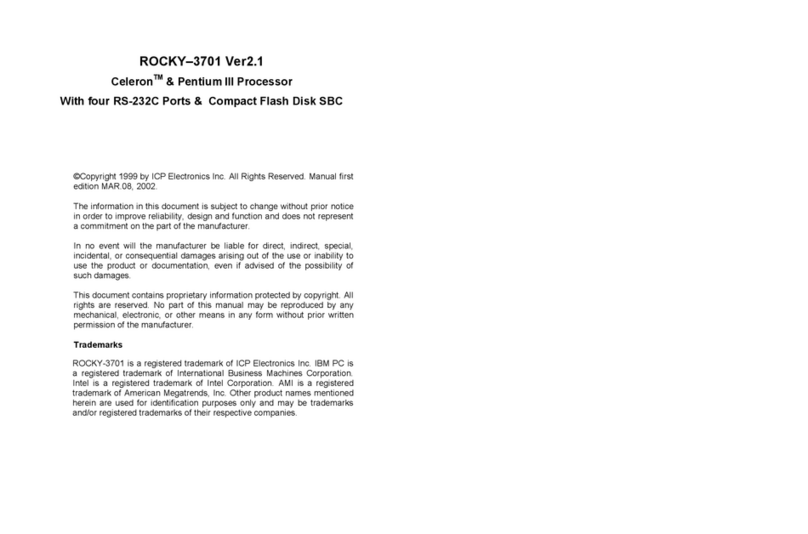
ICP Electronics
ICP Electronics Celeron ROCKY-3701 manual
Cypress Semiconductor
Cypress Semiconductor CY7C1217H Specification sheet
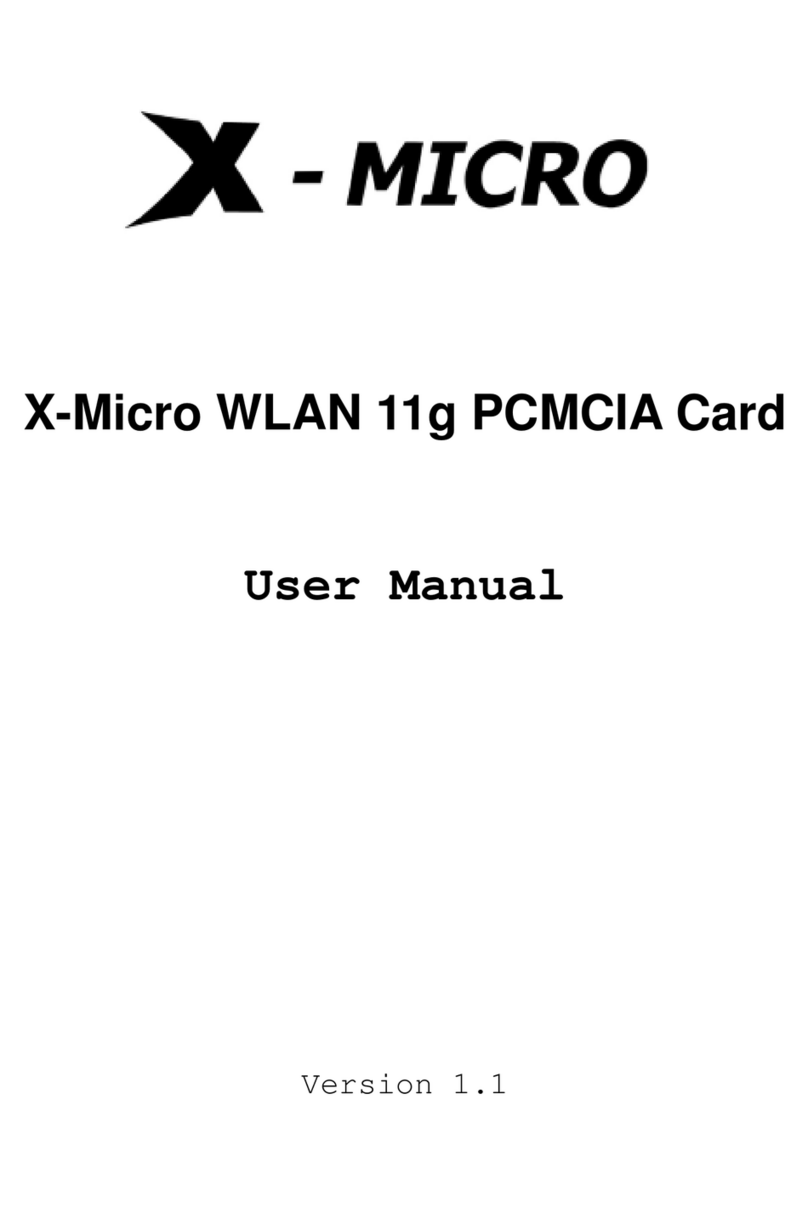
X-Micro
X-Micro XWL-11GPRG user manual
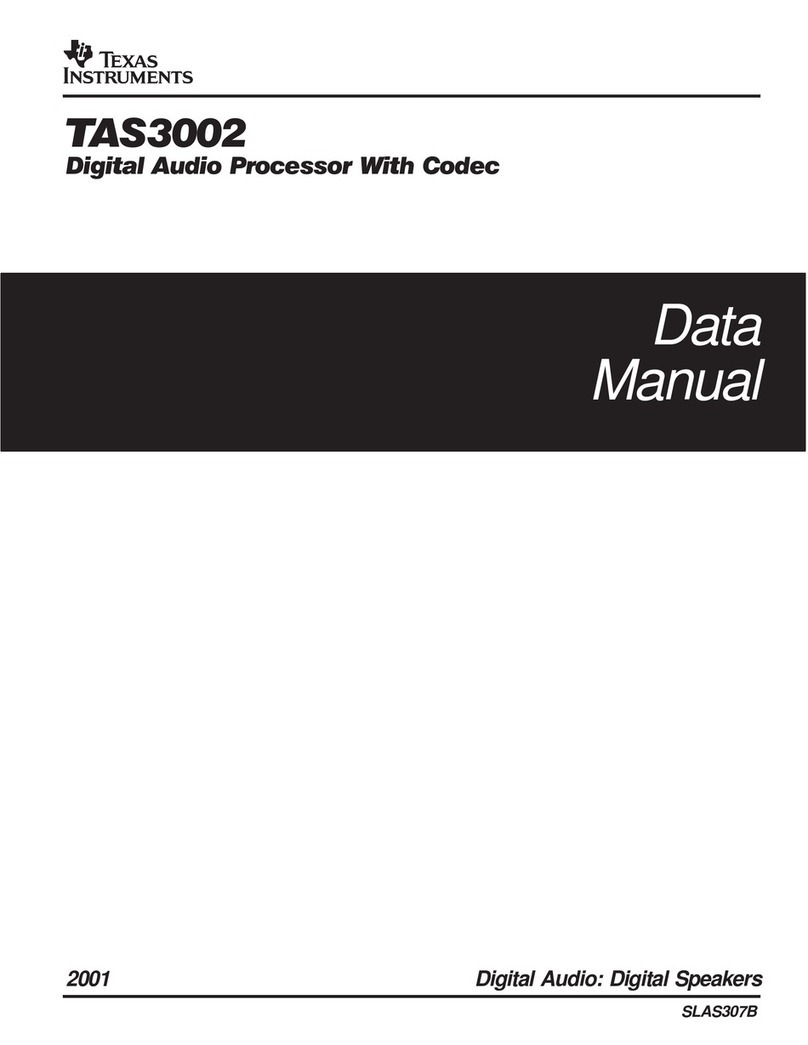
Texas Instruments
Texas Instruments TAS3002 Data manual
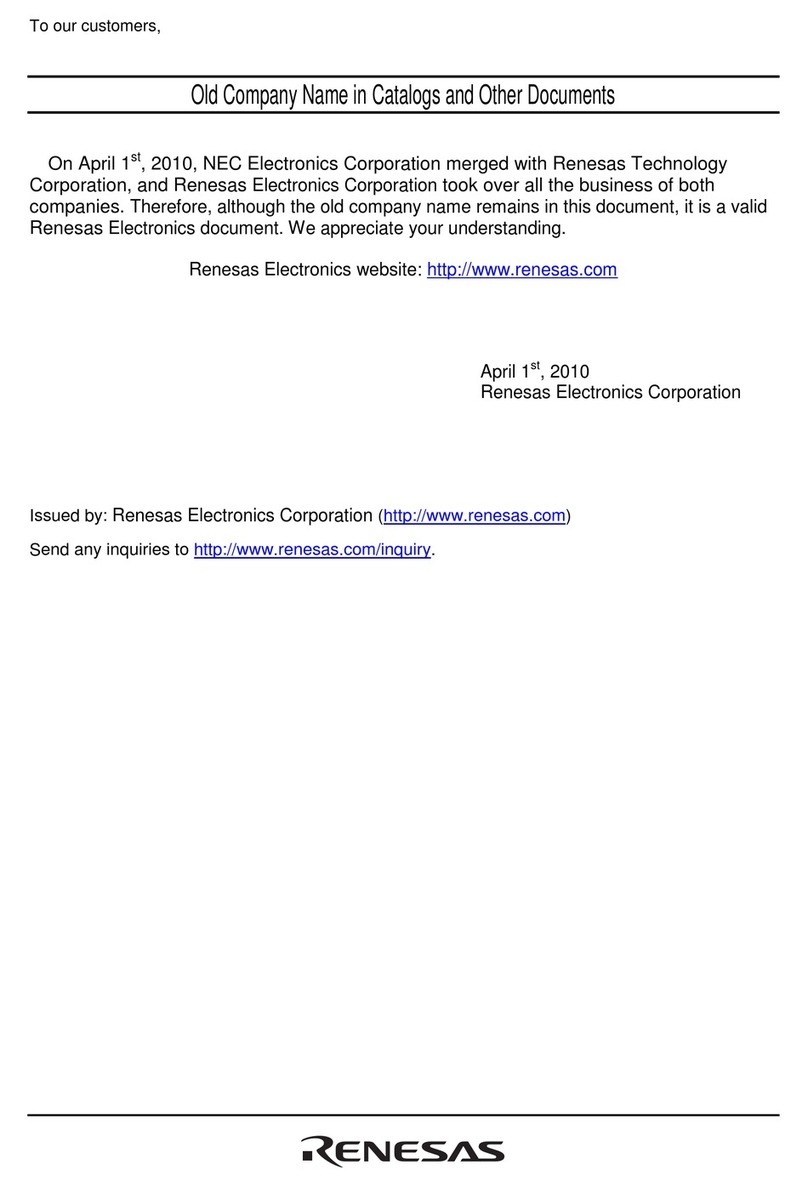
Renesas
Renesas M34553T-PTCA user manual
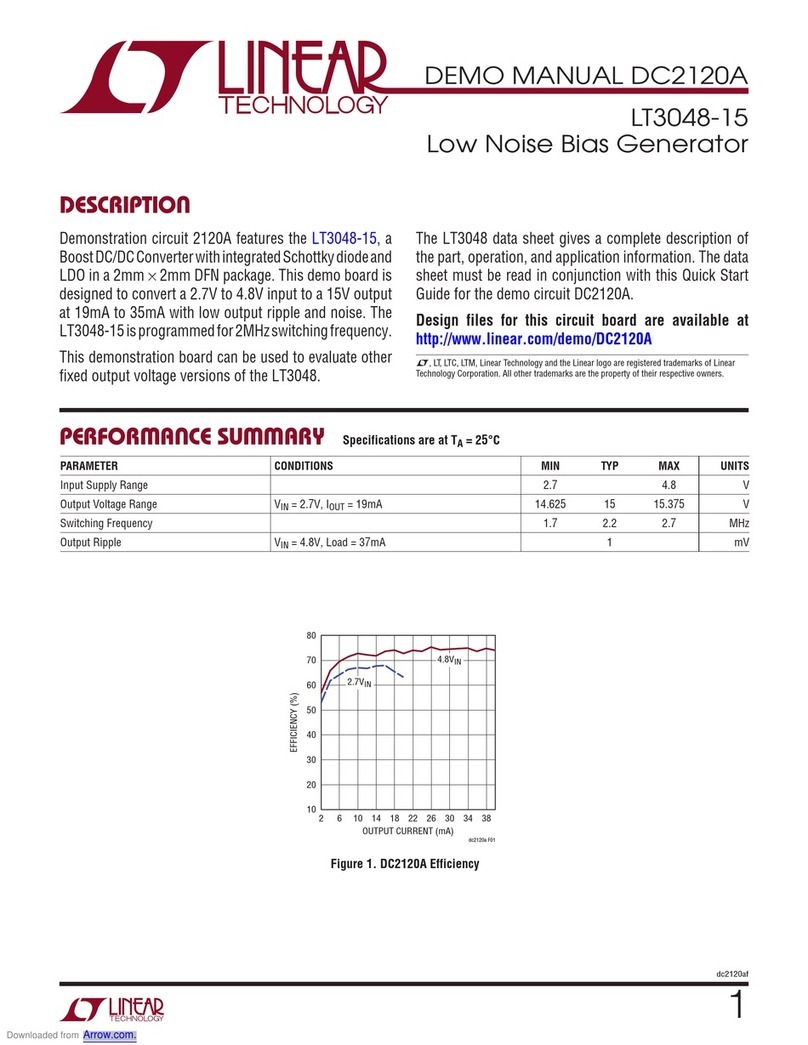
Linear Technology
Linear Technology DC2120A manual