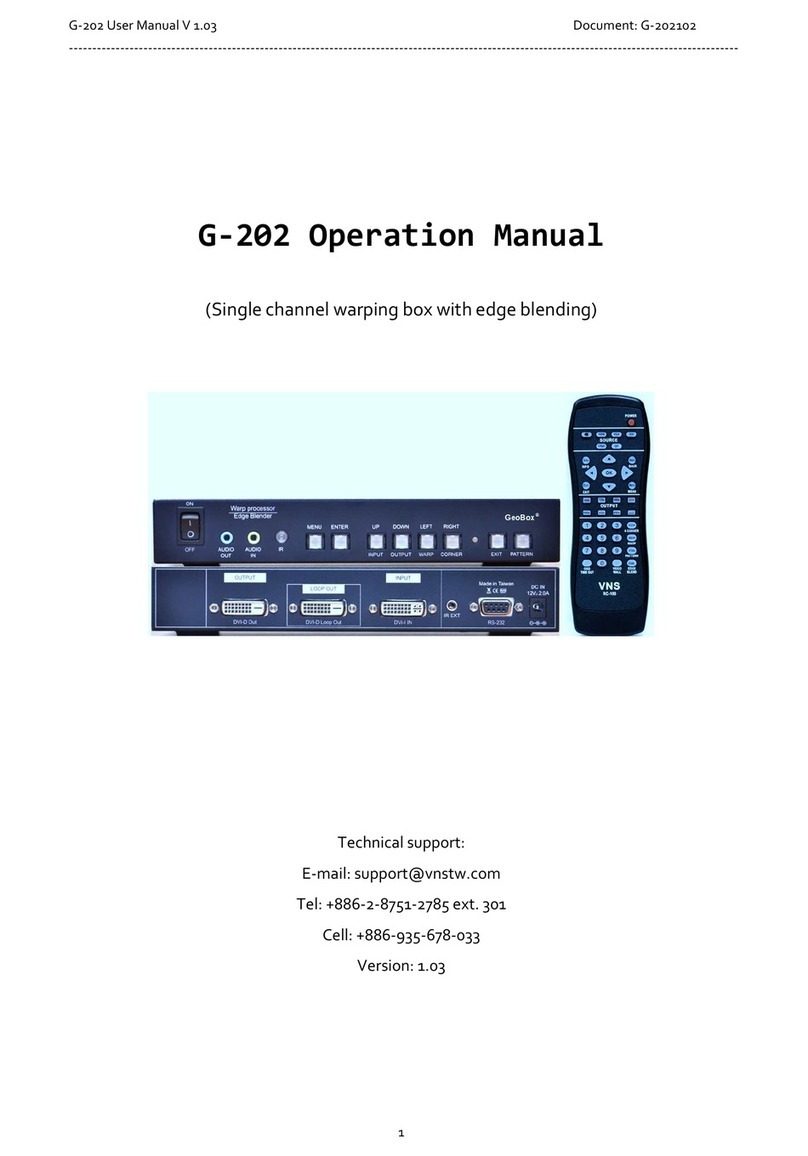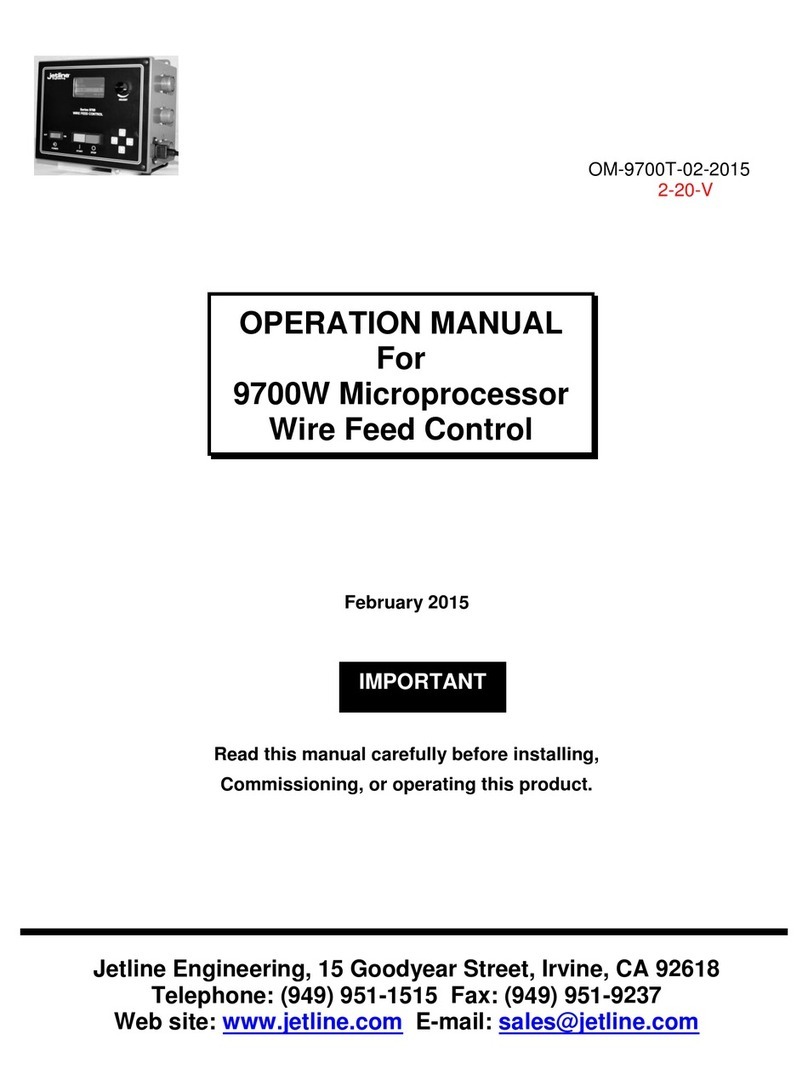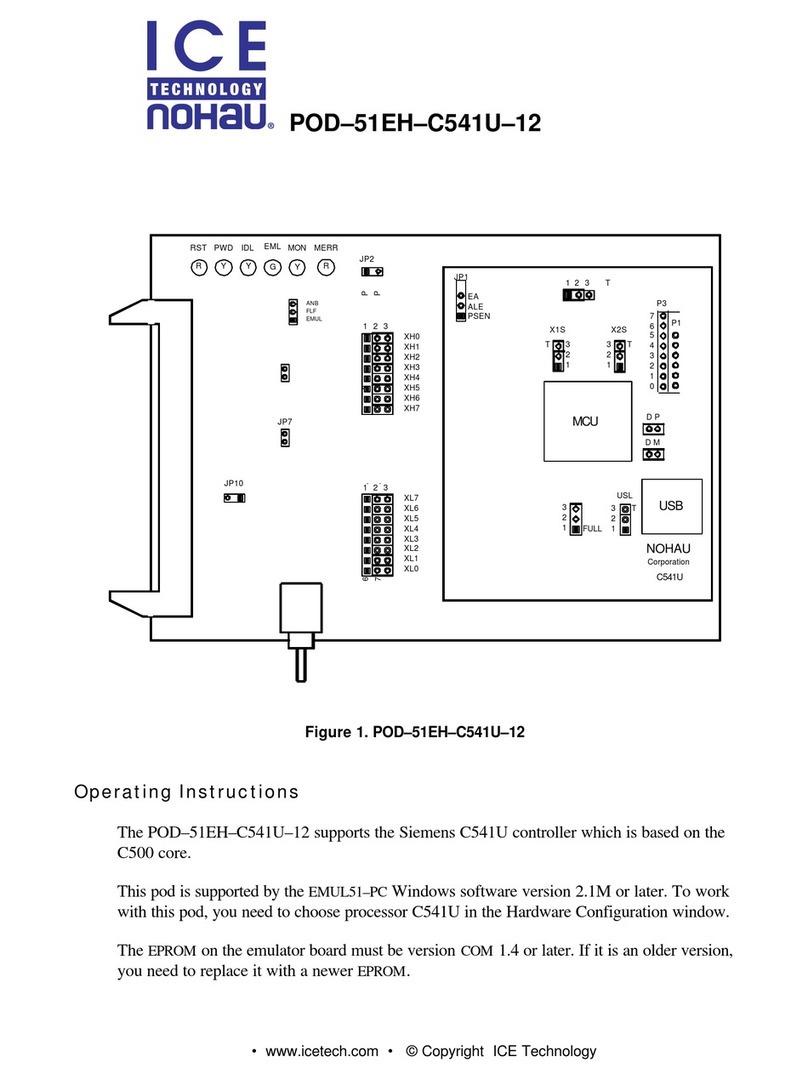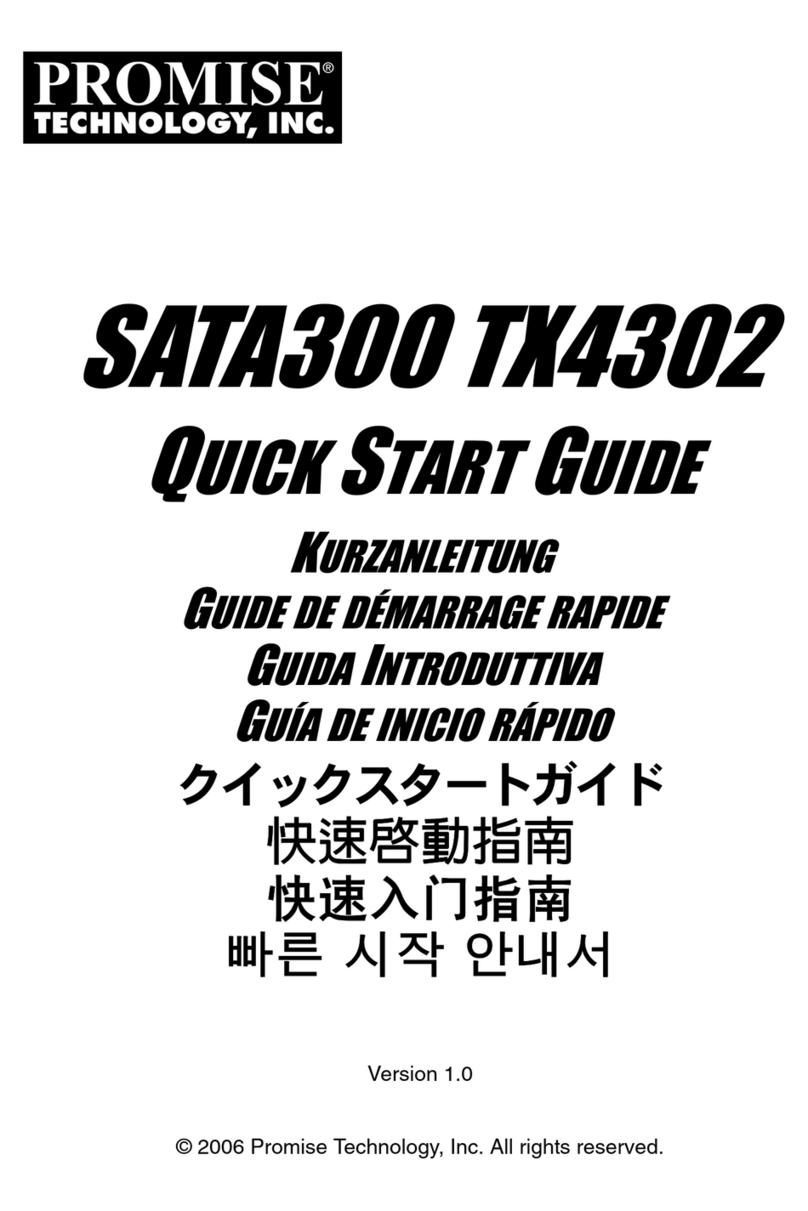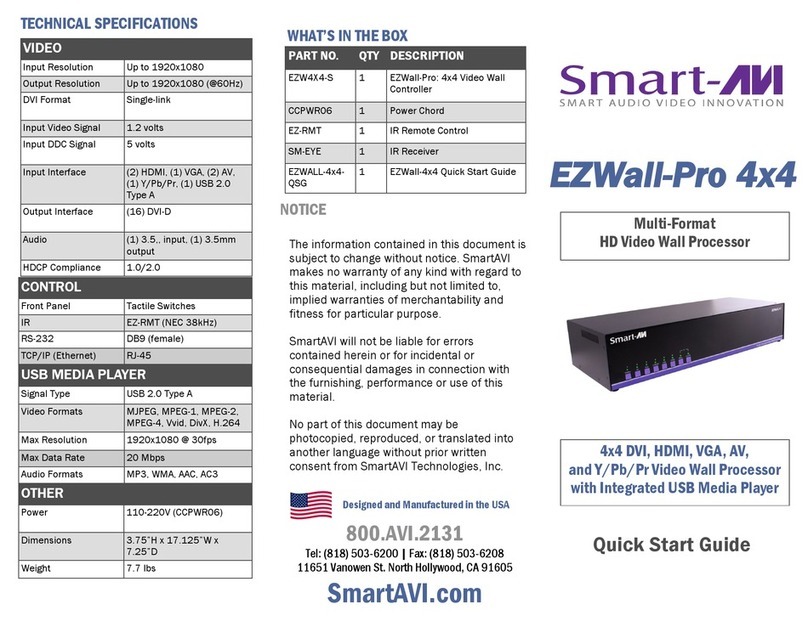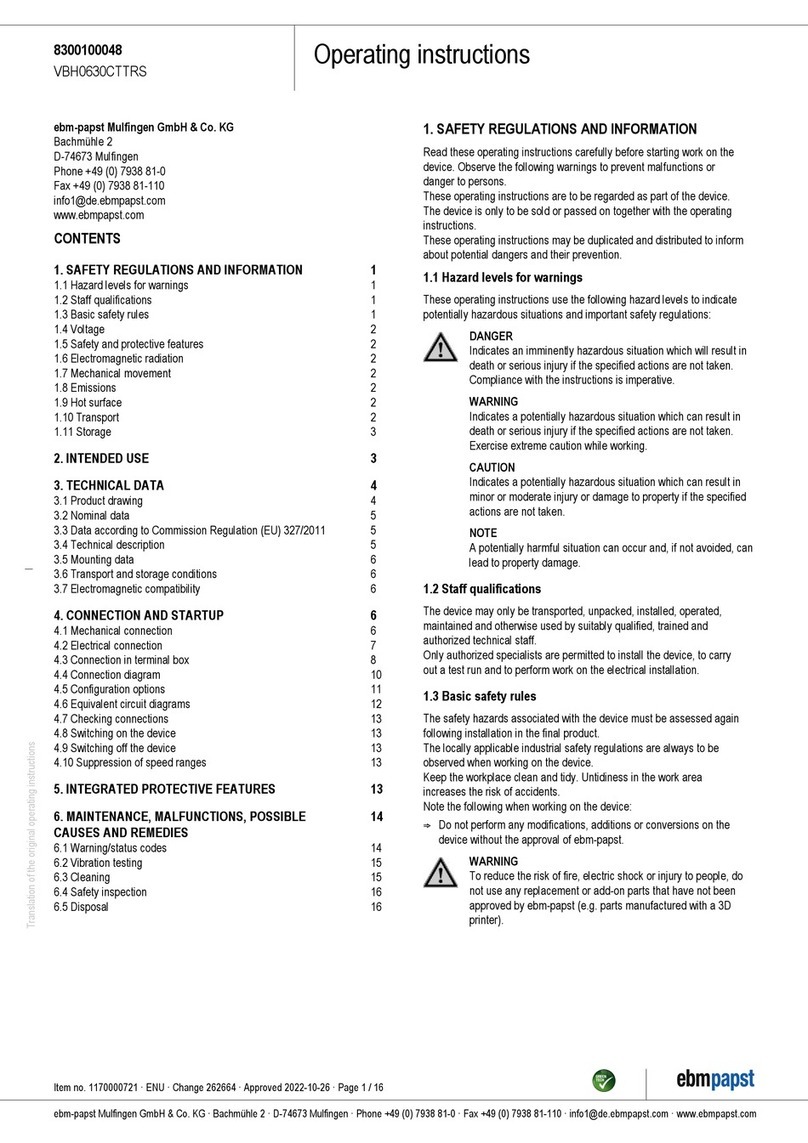VNS GeoBox G901 Instruction manual

G901 User Guide Document: G901-2
---------------------------------------------------------------------------------------------------------------------------------------------
0
G901 Quick User Guide
Technical support:
Tel: +886-2-2792-2819 Cell: +886-935-678-033
Skype: vns-inc
Version: Draft
Website: www.vnstw.com
The absolute opposite of ordinary
DCi/UHD
In/Out
4k/60/4:4:4
HDMI 2.0
DP 1.4
HDCP
2.2/1.4
HDR 10
Ready
10-bit
High-end
scaler
Cadence
Film 3:2 / 2:2
Video wall
Embedded
3D Motion
De-interlace
H&V
PIP/POP
Deep Color
xvYCC/12-bit
Mosaic
Irregular wall
Multi-Unit
Cacade
Flexible
Aspect Ratio
Bezel Correction
Rotation
Landscape
Protrait
Control
IR/USB/RS232
/Ethernet
Projector
Output
overlap
Didpla
yP
1.2
RoHS
CE FCC
Input: up to 4096*2160 @60Hz, 4080*3840 @30Hz, 4:4:4 chroma sampling
Programmable Output: up to 4096*2400 @60Hz, 10 bits, RGB 4:4:4
True 10-bit color and up/down scaling
Image any place cropping
PIP/POP dual content display
Image flip and rotation
Multi-functions in one box, simple, easy-of-use
with matrix SW function

G901 User Guide Document: G901-2
---------------------------------------------------------------------------------------------------------------------------------------------
1
Table of Contents
Disclaimer/Copyright statement....................................................................................................... 2
Warranty/RMA and FCC/CE statement............................................................................................. 2
Introduction……………………………………………………………………………................................ 3
Quick User Guide............................................................................................……........................... 4
How to use IR Remote Controller................................................................................................... 4
System Setup……………................................................................................................................. 5
1 Connecting the Inputs.........………………………………………….…....................................... 5
2 Connecting the Outputs....................................................…………......................................... 5
3 System setting: Box ID, RS232, Ethernet................................................................................ 5
4 LED Indicators.......……………………………………………………………………………………. 7
5 Enable 10-bit deep color output……………………………………………………………………. 7
6 System Information…………………………………………………………………………………… 8
7 Select input port and set output resolution……………………………………………………… 8
8 Image rotation and flip………………………………………………………………………………… 9
9 PIP/POP setting………………………………………………………………………………………... 9
10 Video Wall applications............................................................................................................. 12
10.1 [Zoom] –Split Source Image........................................................................................... 12
10.2 [Pan] –Assign Image Position......................................................................................... 13
10.3 [Overlap] –Bezel Compensation and Position Alignment........................................... 14
11 Flexible Aspect Ratio Adjustment............................................................................................. 14
12 Save System Settings through Remote Controller................................................................. 15
13 Load Profile Index through Remote Controller........................................................................ 16
14 OSD Lock and Unlock…………………………………………………………………………………. 16
15 System Setup…………………………………………………………………………………………… 16
15.1 Setup by Remote Controller............................................................................................ 16
15.2 Setup by Ethernet............................................................................................................ 16
15.2.1 WebGui..................................................................................................................... 17
15.2.2 UHDWall Manager (UWM) PC tool.......................................................................... 18
15.3 System Standby and automatically turn off output Signal........................................... 18
15.4 Change Background Color............................................................................................... 19
15.5 System reset……………………………………………………………………………………… 19
16 Trouble shooting......................................................................................................................... 19
16.1 Abnormal display in Front panel LED indicators…………………………………………. 19
16.2 Synchronization issue in the outputs……………………………………………………….. 19
Specifications....................................................................................................................................... 20
Revision history................................................................................................................................... 21

G901 User Guide Document: G901-2
---------------------------------------------------------------------------------------------------------------------------------------------
2
Disclaimer/Copyright Statement
Copyright 2018, VNS Inc. All Right Reserved
This information contained in this document is protected by copyright. All rights are reserved by VNS Inc.
VNS Inc. reserves the right to modify this document without any obligation to notify any person or entity of such
revision. Copying, duplicating, selling, or otherwise distributing any part of this document without signing a non-
disclosure agreement with an authorized representative of VNS Inc. is prohibited. VNS Inc. makes no warranty for
the use of its products and bears no responsibility for any error of omission that may appear in this document.
Product names mentioned herein are used for identification purposes only and may be trademarks of their respective
companies. Limited Warranty and RMA statement
This device is designed and tested to the highest standards and backed by two years’ parts and labor warranty.
Warranties are effective upon the first delivery date to the end customer and are non-transferable. Warranty related
repairs include parts and labor, but do not include repair of faults resulting from user negligence, special
modifications, abuse (mechanical damage), shipping damage, and/or other unusual damages. The customer shall
pay shipping charges when the unit is returned for repair. Manufacturer will pay shipping charges for return
shipments to customers.
Manufacturer does not assume responsibility for consequential damages, expenses or loss of revenue,
inconvenience or interruption in operation experienced by the customer. Warranty service shall not automatically
extend the warranty period.
User can pay extension fee to extend the warranty period. Please contact us for more details. In the event that a
product needs to be returned for repair, inform manufacturer and ask for a Return Material Authorization number.
FCC/CE statement
This equipment has been tested and found to comply with the limits for a Class A digital device, pursuant to part 15
of the FCC Rules. These limits are designed to provide reasonable protection against harmful interference when the
equipment is operated in a residential / commercial environment. This equipment generates, uses, and can radiate
radio frequency energy and, if not installed and used in accordance with the instruction manual, may cause harmful
interference to radio communications. Operation of this equipment in a residential area is likely to cause harmful
interference in which case the user will be required to correct the interference at his own expense.

G901 User Guide Document: G901-2
---------------------------------------------------------------------------------------------------------------------------------------------
3
Introduction
G901 is multiple purpose video processor for video source switching, format conversion, scaling up and
down, image flip/rotation, video wall and PIP/POP functions. It supports various input sources and input
timings, including non-VESA standard input timings. It is an ideal front end processor for big display system
required 4k/60 input and output.
5 input ports (3x HDMI, 2x DP) and 1x HDMI outputs are designed in G901. Input supports up to
4096*2160 @60Hz, 4080*3840 @30Hz with 4:4:4 chroma sampling. Programmable Output supports up to
4096*2400 @60Hz. It is integrated with 10-bit high end processor, motion adaptive de-interlace, low angle
smooth algorithm, 3:2/2:2 pull-down cadence. Programmable EDID up to 4080 x3840 can optimize input
timing to get the best video result.
It can execute video adjustment in Brightness, Contrast, Hue, Saturation, Sharpness, color temperature
and discrete RGB gain adjustment. User can select deep color mode with true 10-bit color output to get
smooth gradient color.
Video wall function in G901 can crop specific location & resolution in source image for the output.
Overlap function allows user to change image position, aspect ratio and cropping area up to +_1800 pixels in
each edge. User can also adjust image position freely without changing image size. Multiple units of G901 can
build creative video wall with any LCD array at landscape and portrait directions.
PIP (picture in picture) and POP (side by side or top/bottom) are standard functions in G901. PIP
image size can be from 320*180 up to 1920x1200. It can be located at any location across entire display.
Main and PIP images are swappable. Both PIP and POP are functional while image is at 90/180/270 degrees
flip and rotation. Sub-image can be rotated and flipped independently. The cropping range and position in
both main and sub-image are adjustable. Maximum signal source can be displayed in one G901 is two.
User can use IR controller, USB, Web Gui and Ethernet for system operation and setup. It is designed
to work in 7/24 working environment and provides easy configuration, low entry barrier, cost effective, reliable
and flexible solution.

G901 User Guide Document: G901-2
---------------------------------------------------------------------------------------------------------------------------------------------
4
Quick User Guide
How to Use IR Remote Controller
➢IR remote controller has all the functions for the operation of G901.
➢IR receiver is on Front Panel. One 3.5ø mm audio connector for IR extender is located at Back
Panel of G901. 1.8m IR extension cable is equipped in the packing. User can add audio cable to
extend the control distance up to 20 meters.
Audio connector for IR extender
System Information
OSD Menu operation keypads
Output resolution selection, more
output resolution can be selected
from OSD
Power on/off
Profile recall shortcut key
Video Wall Menu shortcut key
Input source selection
Default at HDMI-1,
HDMI-3 and DP-2 shall
be selected from OSD
Video Wall Overlap setting
shortcut key
System Reset shortcut key
Profile Save shortcut key
Activate OSD Menu, press 5 seconds
will execute OSD Lock function, press
another 5 seconds will unlock OSD

G901 User Guide Document: G901-2
---------------------------------------------------------------------------------------------------------------------------------------------
5
System Setup
1 Connecting the Inputs
User can connect signal source to any of the input ports for PIP/POP operation.
2 Connecting the Output
3 System setting: Box ID, RS232, Ethernet
3.1 Box ID is required for the application with multiple units of GeoBox.
3.2 The setting for Box ID, RS232 and Ethernet can be executed via OSD, WebGui or UWM PC Tool.
3.3 User can control G901 directly from Ethernet. The default static IP address is 192.168.0.100.
3.4 User can set different IP address or Box ID for each unit so that user can execute independent
control to each GeoBox without interrupt.
3.5 Box ID range is from #0 - #99. When user uses remote controller to control the system through
OSD, the maximum ID setting for remote controller is #0 - #9.
3.6 Remote Controller:
Output Port, HDMI 2.0
Input Ports, HDMI 2.0 & DP 1.4

G901 User Guide Document: G901-2
---------------------------------------------------------------------------------------------------------------------------------------------
6
➢When all boxes or IR extender receivers are installed together, user can control individual
unit through below method:
✓To Press 851 number keys on remote controller will control only ID #1 GeoBox and
lock all others. User can see flashing LED on the Front Panel of the locked units.
✓To Press 853 will only unlock ID # 3 GeoBox for further OSD operation.
✓Press 850 will unlock all GeoBox OSD menu. Remote controller can access to all
GeoBox simultaneously.
3.7 RS232 Setting
➢RS232 interface is designed with DB-9 connector. User can select 11520 or 9600 baud rate.
➢The UART Protocol between GeoBox and a Host computer can be provided. The protocol
can be executed via RS-232, USB, Ethernet or other forthcoming communication methods.
➢Please execute RS232 setting through OSD, WebGui or UWM.
3.8 Ethernet setting
➢User needs to connect G901 to WiFi Router or switch/hub through RJ45 to LAN port. Then
user can control the system through Ethernet.
➢UTP cable can be used for direct connection between PC and GeoBox. User needs to set
PC TCP/IPv4 with the same domain segment as GeoBox (for instance, to set IP address at
(192.168.0.105) and subnet mask at (255.255.255.0).
➢Open web browser (Google Chrome or Internet Explorer) and input G901 IP address
(default is 192.168.0.100), user can see GeoBox WebGui and menu with virtual keys similar
to OSD for further system operation. There is no additional software is required.
➢If user can’t connect the network, please power off/on G901 again to let PC detect G901
network system.
➢User can set DHCP for the connection. If necessary, please [Renew] DHCP to get IP
address before network connection.
➢UWM PC Tool is another web tool that has full function for system setting and operation. It
can also update Firmware or MCU code. UWM can be downloaded from VNS website.
➢Each G901 can set different IP address for independent operation and control.
➢Please use < > OSD keys to select OSD menu items and use ˄˅OSD keys to change IP
address.
➢If G901 is connected with WiFi Router (through LAN port), user can control G901 through
WiFi via PC, iPad or mobile phone.
➢Default Telnet port is 23 and TCP server port is 1266.

G901 User Guide Document: G901-2
---------------------------------------------------------------------------------------------------------------------------------------------
7
4 Step 6 - LED Indicators
➢Input LED will light up when G901 has detected input signal.
➢Output LED will light up when G901 has detected the monitor in each output.
➢Power LED:
✓Red: Power connected and has been turned off by remote controller. Need to turn on by
remote controller again.
✓Green: Power on
✓Green flashing at 1.0”interval: OSD lock through Menu key or Lock through remote controller
85x Box ID # control key. Hold Menu key for 5”to unlock if the system is locked by OSD Menu
key. Press 850 on remote controller number keys if the system is locked by Box ID 85x key.
5 Enable 10-bit deep color output
➢User can select 10-bit deep color through OSD [Image Properties]→[ Output Mode]→[Deep
Color]→On
➢User can check the result through [INFO] hotkey on remote controller to understand input/output
signal status.
Output LED
Input LED
Power LED indicator
Input LED

G901 User Guide Document: G901-2
---------------------------------------------------------------------------------------------------------------------------------------------
8
6 System Information
7 Select input port and set output resolution
➢G901 has 5 input ports. System default input is HDMI-1.
➢Remote control hotkeys can select only HDMI-1, HDMI-2 and DP-1 input ports. HDMI-3 and DP-2
shall be selected through OSD.
➢User can select output resolution by remote controller for XGA, WXGA & 1080p only.
➢There are 17 preset output resolutions and user can get into OSD menu to selected desired output
resolution through OSD: [Image Properties]→[ Output Mode]→Select output resolution
➢All default output resolution is 60Hz, RGB 4:4:4 format and progressive.
➢Input resolution is determined by signal source. G901 can support non-VESA standard input timing.
➢User can click [Info] key to get system information and see input & output signal status.
➢The input refresh rate should be the same as output refresh rate so that the system can implement
Frame Lock to synchronize all the outputs. If the input source is 50Hz with 60Hz output, then it is
possible to see some synchronization issue among multiple displays and frame conversion artifact.
Select input port Select output resolution and 10-bit deep color output
Main Input
status
PIP/POP
Input status
Output status
FW version
MCU code
version
Model #

G901 User Guide Document: G901-2
---------------------------------------------------------------------------------------------------------------------------------------------
9
8 Image rotation and flip
✓There are two image Orientation OSD menu. One for main input and the second is for second
input for PIP/POP.
✓Image can be rotated at 90/180/270 degrees and flipped at Right/Left, Top/Bottom or Front/Rear.
This function can support up to 4k/60Hz input signal.
✓Image 90/270 degrees rotation is for edge blending with projector at portrait position or video
wall with monitor installed at portrait position. There is no need to rotate signal source.
✓Image flip is for projector to project image from rear or top position.
✓When main image is rotated or flipped, the OSD will be rotated together with main image.
✓User can see the direction of the TEXT “R” to do image flip and rotation.
✓Main image and PIP image can be rotated independently.
Rotation for main input Rotation for sub-input (PIP)
9 PIP/POP setting
➢PIP (Picture in Picture)
- PIP image size is from 320*180 to 1920*1200.
- Flexible position across entire video wall.
- PIP image size and aspect ratio can be adjusted through [Overlap] function
- Main & PIP input source is swappable
- PIP image can be across entire video wall at any position

G901 User Guide Document: G901-2
---------------------------------------------------------------------------------------------------------------------------------------------
10
➢POP: Picture outside Picture (side by side)
- POP to fit full screen or maintain original source aspect ratio
- POP1: Two images are placed at side by side position.
- POP2: Two images are at top/bottom position
➢PIP [Size] and [Position]
- PIP image size is from 320*180 to 1920*1200
- It can be further adjusted through Overlap function to about 160*90 image size.
- User can replace main image with PIP image on entire display under FHD output resolution.
- The PIP image position can be at any location in the display with pixel by pixel adjustment through [Overlap]
function.
➢[Ratio]: Aspect Ratio of the display image. (Only apply to PIP function)
- Full Screen: the same aspect ratio as main image or
- Original AR: the same aspect ratio as PIP input source.
- POP image aspect ratio:
✓Main Image: can be adjusted through [Scaling] under [Image Properties] and [Overlap] under
[Video Wall] OSD menu.
✓Sub-Image: can be adjusted via [Overlap] function under [PIP Settings] menu.
➢[Source]:
- User can select the input source for PIP/POP image.
- Any two signals from input ports can be displayed on PIP/POP screen.
PIP
POP1
POP1
POP2
POP2

G901 User Guide Document: G901-2
---------------------------------------------------------------------------------------------------------------------------------------------
11
- User can swap the position in Main and PIP image--to select main image from [Input Signal] Menu and PIP
image from [Source] under [PIP Settings] menu.
- User can save different settings into [Profile] under [Options] menu and recall at any time.
➢[Orientation]:
- to rotate and flip sub-image (PIP) display direction at 90/180/270. It is independent from main
image display direction.
➢[Overlap]:
- Overlap function under [PIP Settings] will only be functional for sub-image. The function is the
same as [Overlap] function under [Video Wall] for main image.
- It can change sub-image position, size and cropping area pixel by pixel.
- Through Overlap function, main image and sub-image can be displayed with various size and
aspect ratio as show below.

G901 User Guide Document: G901-2
---------------------------------------------------------------------------------------------------------------------------------------------
12
10 Video Wall applications
➢User can add one HDMI splitter before G901 and build creative 4k video wall. If add HDMI matrix
switcher, user can build 4k video wall with one big content across entire video wall or some
monitors display discrete content with true 4k quality. Each monitor can be at landscape or portrait
direction with PIP/POP image inside.
➢Signal source shall be connected before video wall settings. The setting parameters inside GeoBox
will automatically change according to different input resolution once the setting is finished. If no
signal source is connected during video wall setting, it will assume the input resolution is the same
as output resolution.
➢Press [V. Wall] hotkey on Remote Controller to activate [Video Wall] menu. WebGui and UWM PC
tool are available for Ethernet configuration. USB can also be used together with UWM tool.
10.1 [Zoom]
Use [Zoom] to split the display in horizontal and vertical directions. GeoBox will cut the image into
different sections. Maximum split image is 15 in both horizontal and vertical directions.

G901 User Guide Document: G901-2
---------------------------------------------------------------------------------------------------------------------------------------------
13
uvw
u v w
x y z
{ | }
10.2 [Pan]
[Pan] will assign the location of each split image in the display in both horizontal and vertical
directions. Horizontal direction is counted from Left to Right and Vertical direction is counted from
Top to Bottom.
In the case of 3x3 video wall display, Pan settings are as below:
u v w
x y z
{ | }
For 3x1 video wall displays
Horizontal Zoom= 3, Vertical Zoom = 1
For 3x3 video wall displays
Horizontal Zoom = 3, Vertical Zoom =3
For No. wmonitor: For No. zmonitor:
Horizontal Pan = 3 Horizontal Pan = 3
Vertical Pan = 1 Vertical Pan = 2

G901 User Guide Document: G901-2
---------------------------------------------------------------------------------------------------------------------------------------------
14
10.3 [Overlap] –Bezel Compensation and Position Alignment
[Overlap] adjustment changes the cropping area of the image so that image position in each
monitor will be shifted. It can compensate Bezel Size of the monitor and correct misalignment in
monitor installation. If overlap value is decreased, each monitor will crop less image area and
cause [zoom in] (enlarged) effect. If overlap value is increased, each monitor will crop more image
area and cause [zoom out] (shrunk) effect. User can also use this function to shift the whole image
location for irregular video wall and set overlap area for projector edge blending application.
➢Maximum [Overlap] adjustment value is +_1800 pixels in all directions.
➢User can see the image and select Edge to adjust [Overlap] value for Bezel compensation.
➢[Overlap] adjustment can also compensate the position mis-alignment while monitor
installation.
➢User can reduce [Overlap] value to stretch the image outside video wall (some image will be
missing) or draw image inside video wall with Black or Blue blanking area at the edge through
increase [Overlap] value. This function can adjust the aspect ratio of the content to match
required aspect ratio of the video wall. Please see more details in [Flexible Aspect Ratio
Adjustment] section.
11 Flexible Aspect Ratio Adjustment
User can use Video Wall [Overlap] function to
change the aspect ratio of the image with
black or Blue borders or to stretch the image
in specific direction to compensate the aspect
ratio difference between video wall and the
content. The Maximum adjustment range is
1800 pixels in each edge.

G901 User Guide Document: G901-2
---------------------------------------------------------------------------------------------------------------------------------------------
15
12 Save System Settings through Remote Controller
➢After finishing system settings, user can save the setting by OSD menu through [Menu]→
[Options]→[Setting]→[Profile]→[Save]→[Index 1-5].
➢User can use [Save] hotkey + Number key on remote controller to save settings directly.
➢Five different display settings can be saved to [Profile]. The data stored in Profile include
EDID setting, input source, output resolution, color settings and all user customized settings.
➢When user power off the system, G901 will save user setting without loss even the setting is
not saved into Profile Index, unless someone to change the setting.
➢When system has been reset from OSD menu or update new Firmware, Profile data will still
be kept inside G901.
Save
Index
Hotkey
Number
key
Back ground color can
be black or Blue color

G901 User Guide Document: G901-2
---------------------------------------------------------------------------------------------------------------------------------------------
16
13 Load Profile Index through Remote controller
➢Press [Profile] shortcut key→Select number keys 1-5 to recall Index 1 –Index 5.
14 OSD Lock and Unlock
To press MENU on remote controller for 5 seconds will LOCK the OSD. To press another 5 seconds on
MENU key will UNLOCK OSD.
15 System setup
15.1 Setup by Remote Controller
✓If multiple units are used, user can set different [Box ID] (#1 - #99) to each GeoBox in control
system. For IR control, the number range is #1 - #9.
✓User can control individual GeoBox through below method when all boxes or IR extender
receivers are installed together.
✓Press 851 number key on remote controller will lock all other GeoBox OSD menu except
ID #1 GeoBox. User can see flashing Power LED for the units with OSD locked.
✓Press 853 will only unlock ID # 3 GeoBox for further OSD operation.
✓Press 850 will unlock all GeoBox OSD menu. Remote controller can access to all box
simultaneously.
15.2 Setup by Ethernet
User can connect all G901 in one Ethernet (or WiFi) Router (or switch hub) LAN ports and set
different Static IP address for each Box, then use WebGui virtual keys or UHDWall Manager
(UWM) PC tool to control each G901 independently. If user connects PC to the same Router and
set Router with DHCP mode, PC can access to G901 directly. If PC is not connected with the
same Router, user needs to set PC with the same Domain Segment as G901 for Ethernet
connection. Default IP address is 192.168.0.100. Telnet port is 23 and TCP server port is 1266.
Load
Index
Hotkey
Number
key

G901 User Guide Document: G901-2
---------------------------------------------------------------------------------------------------------------------------------------------
17
15.2.1 WebGui
WebGui is embedded inside G901. Once user connects G901 with PC through Ethernet, user can
access WebGui and execute all operations similar to OSD menu via Virtual Keys and OSD Menu.
✓The connection can go through Ethernet router LAN port, WiFi Router or Cross Over Cat 5/6
cable. User can set each unit of G901 with different static IP address in the same domain,
then open Google Chrome or Microsoft Explorer with IP address to access each unit of G901
for independent operation. There is no limitation in the number of G901 that can be controlled
at the same time.
✓User can turn on/off the system through WebGui and see the status through power indicator.
Channel selection
Power Indicator
Input selection
OSD
Virtual key
Save/Load settings
System Reset
Ethernet setting
Power ON/OFF

G901 User Guide Document: G901-2
---------------------------------------------------------------------------------------------------------------------------------------------
18
15.2.2 UHDWall Manager (UWM) PC Tool
✓UWM is a PC tool executed through PC. User needs to download this tool from VNS
website. Once user connects G901 with PC through Ethernet or USB and open UWM, user
can access UWM and execute all operation similar to OSD menu through PC keyboard and
mouse. User can also backup system setting in PC and restore/copy to other units.
✓UWM is for system setup and can’t read back the settings parameters from GeoBox.
✓UWM PC tool is designed for G400/G900 series products.
✓User can execute full operation functions and also update Firmware and MCU code through
UWM. User can control multiple units at the same time through change IP address.
(PS. UWM has not yet been modified for G901. Some functions are still pending)
15.3 System Standby and automatically turn off output signal
✓[Options]→[Accessibility]→[Standby Time]
✓If set [Standby Time] at 60, the system will get into Standby Mode after 60 seconds when no
input signal is detected. The output signals from G901 will also be terminated at the same
time. If G901 detects input signal again, it will automatically turn on the system again. During
Standby period, G901 will be still in ON status.
✓If the monitor can automatically turn off/on function by detecting input signal, user can
control signal source to execute entire system on/off control.

G901 User Guide Document: G901-2
---------------------------------------------------------------------------------------------------------------------------------------------
19
15.4 Change Background Color in Blue or Black
➢When no signal input, user can select either blue color background with [Power Saving Mode]
message on the screen or black background color without message.
➢The function will apply to aspect ratio adjustment and PIP/POP function with blanking borders.
➢User can change background color from the OSD menu as below.
15.5 System Reset:
➢After FW update, please insert small pin into RESET hole on back panel for 5 seconds to
reset the system to default to eliminate unnecessary settings. Profile Index data will be erased
at the same time.
➢After Reset, user will see “Reset to Default” message.
➢User can use RESET hotkey in remote controller to reset the settings. The data stored in
Profile Index will be kept without change. It is the same function as reset from OSD menu.
16 Trouble Shooting
16.1 Abnormal display in Front Panel LED indicators
➢User should see Input / Output LED light. If no LED light, please check Input / Output
connecting cables, signal source & monitor.
➢If continuous flushing in Power LED indicator, the OSD menu has been locked. Please press
850 number keys in remote controller to disabled it.
➢If Power LED turns to Red, please open the system through remote controller POWER key.
16.2 Synchronization issue in the outputs
➢While using multiple units for video wall applications, please enable [Frame Sync] menu under
[Options]→[Setting]→[Frame Sync] →[Normal] .
➢The input refresh rate should be the same as output refresh rate so that the system can
implement Frame Lock to synchronize all the outputs from multiple units. If the input source is
50Hz with 60Hz output, it is possible to see some synchronization issue.
Other manuals for GeoBox G901
1
Table of contents
Other VNS Computer Hardware manuals