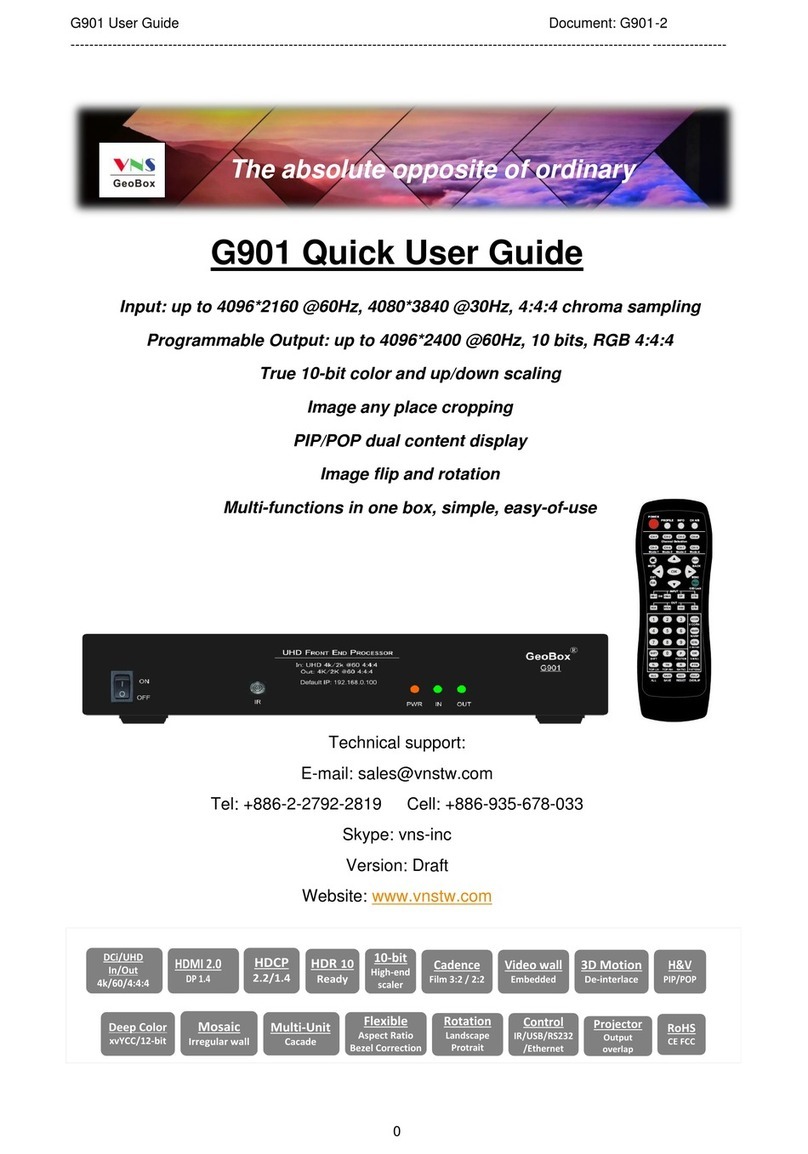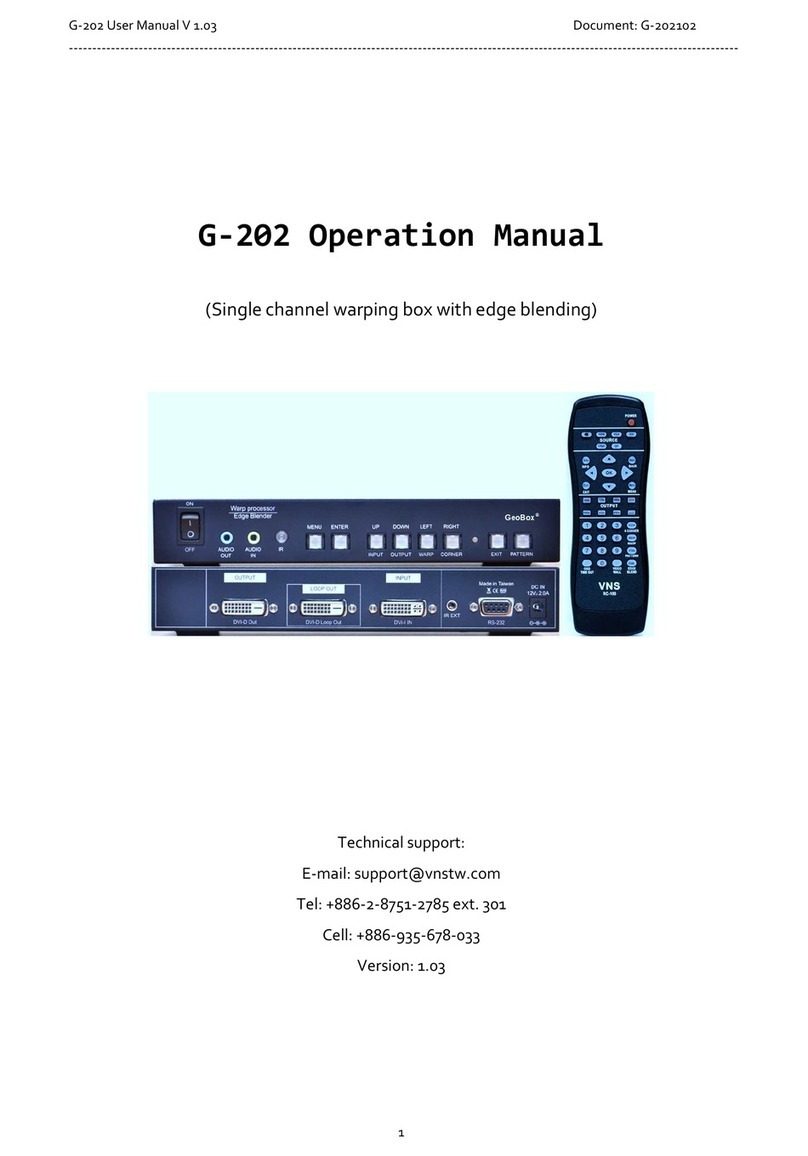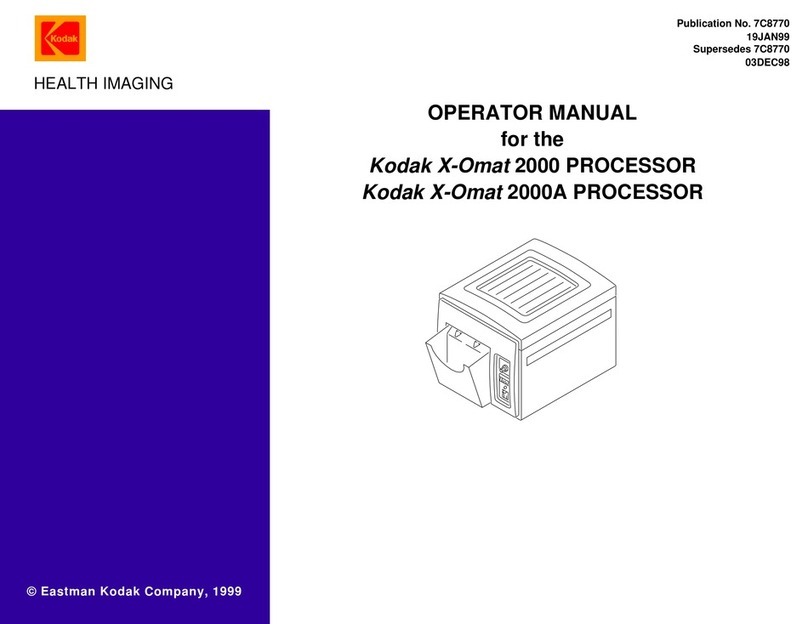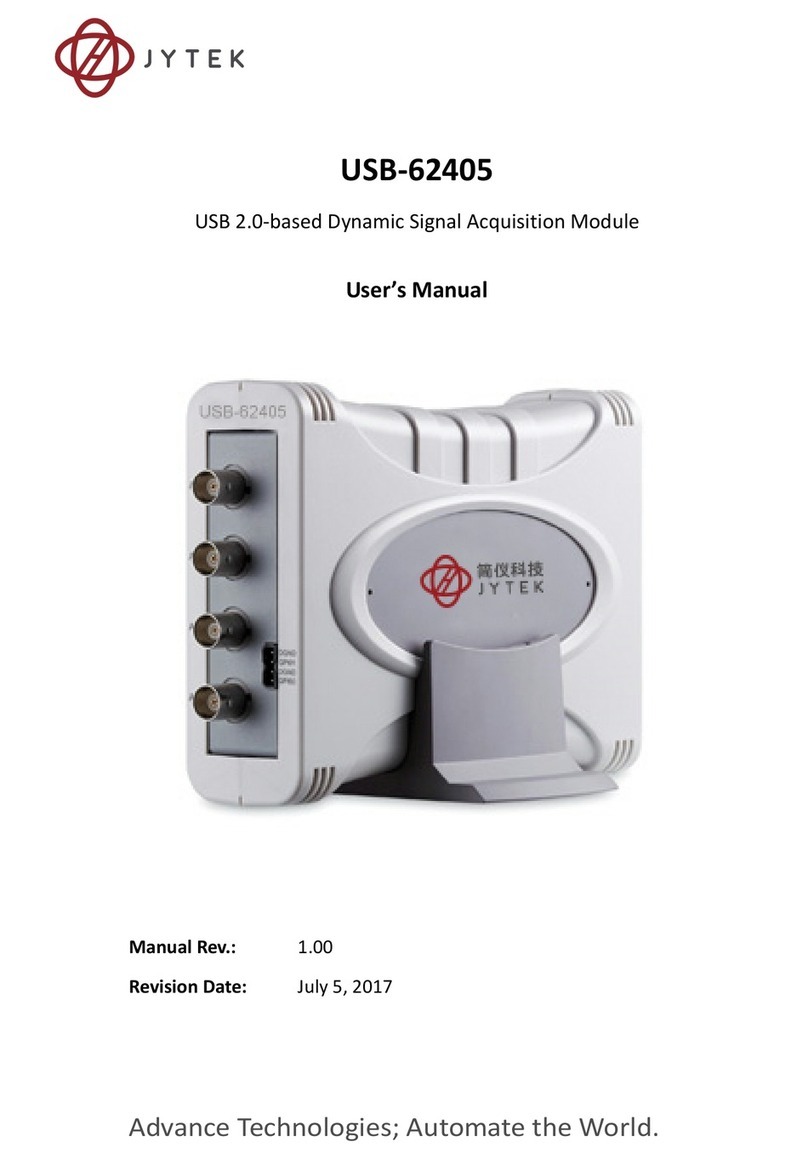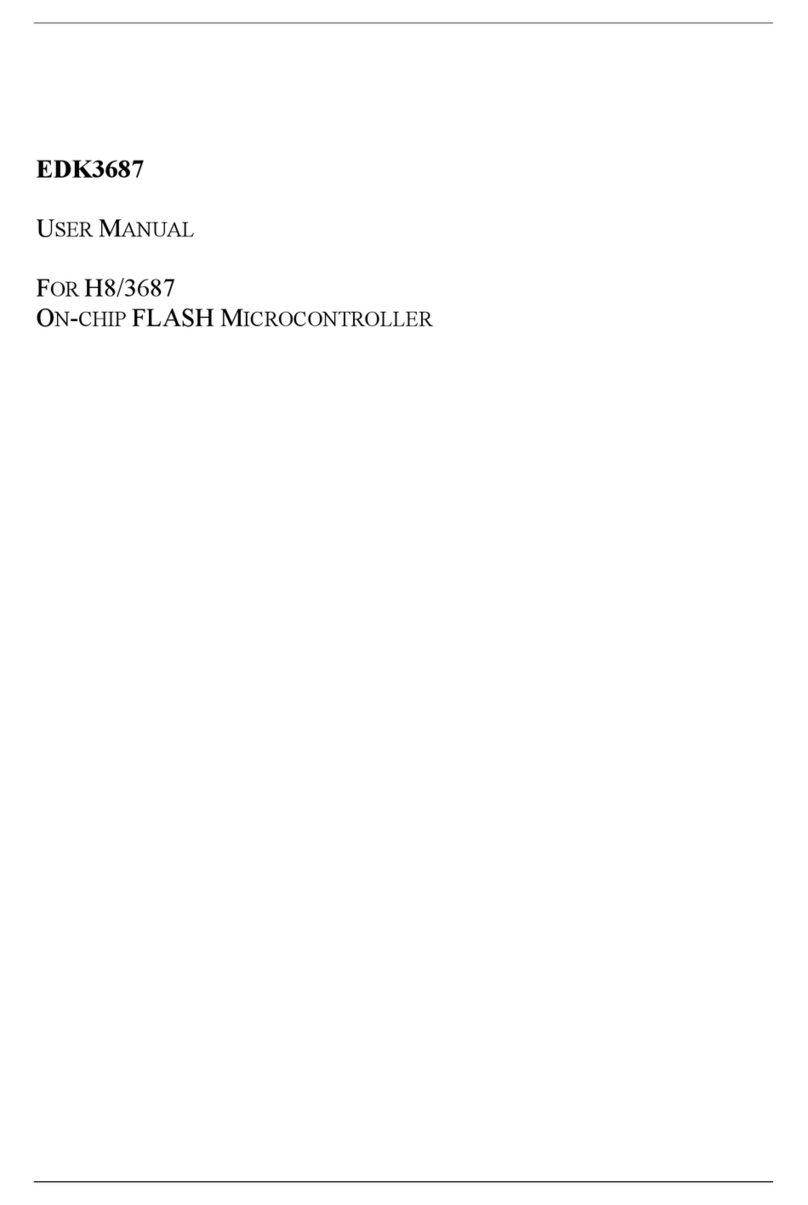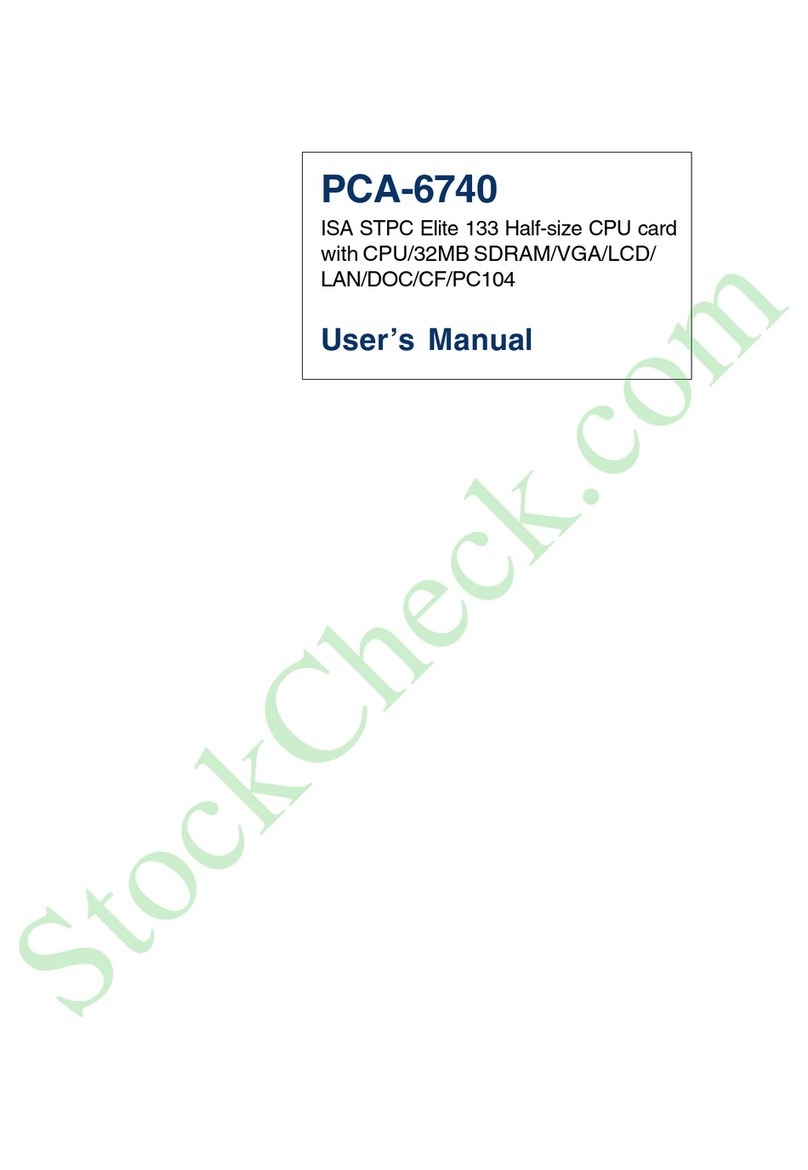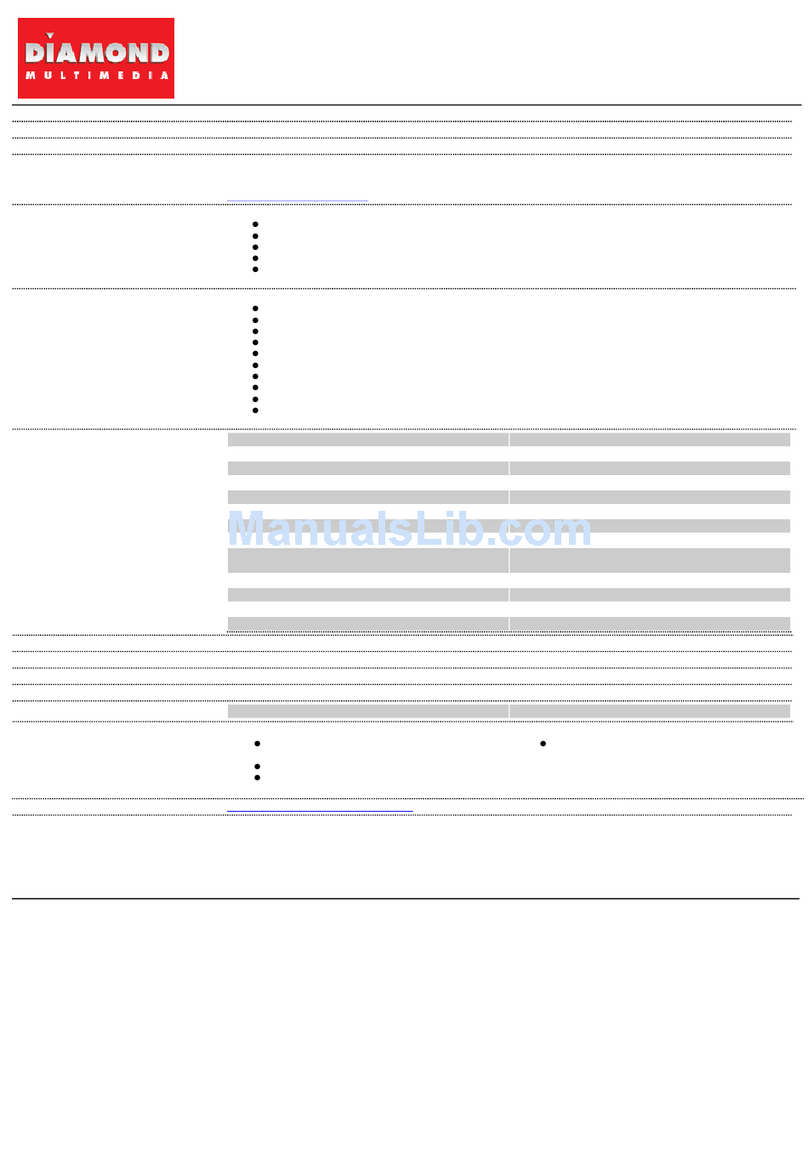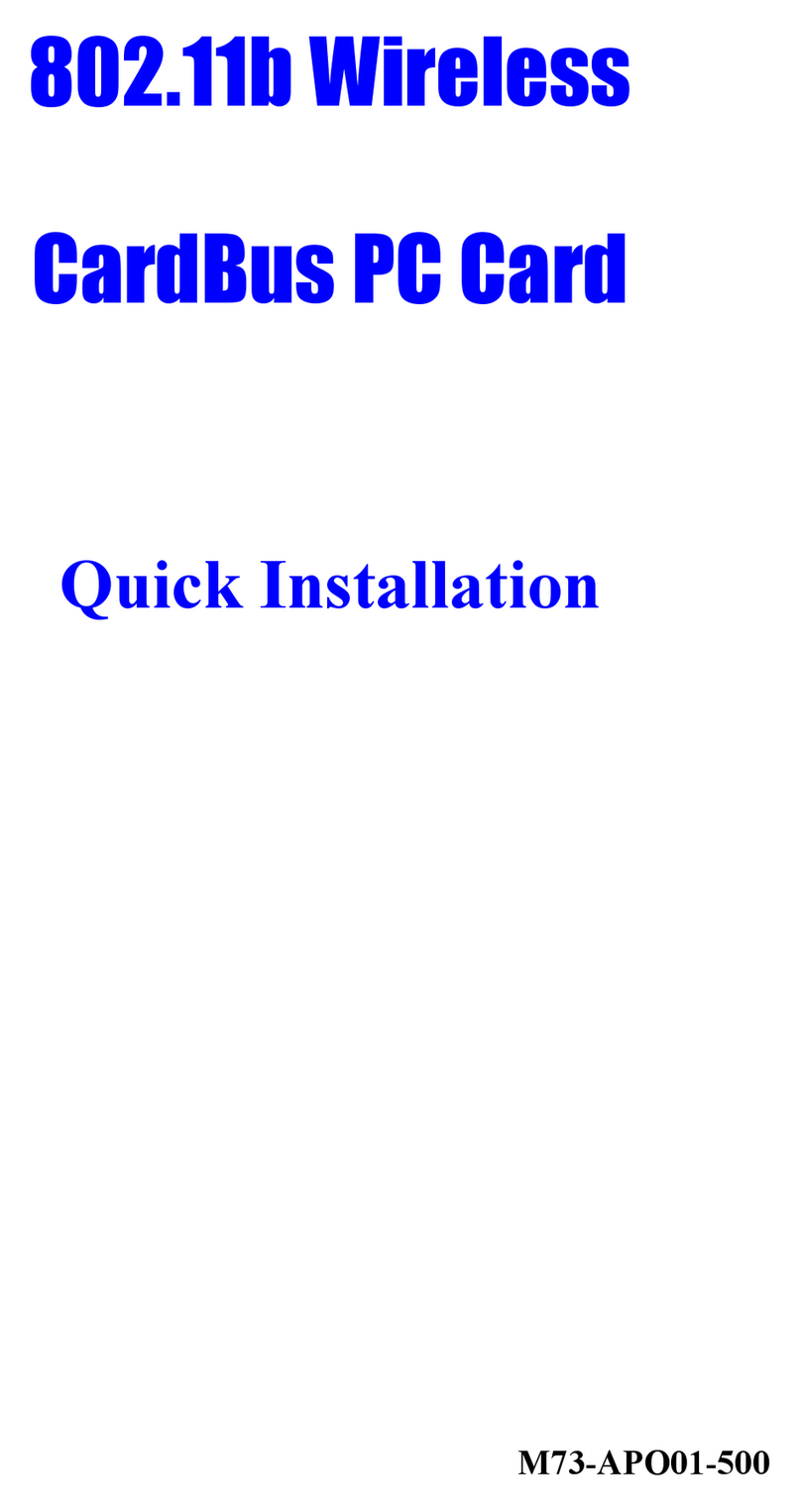VNS UD100 User manual

UD100 User Guide Document: UD100-3
----------------------------------------------------------------------------------------------------------------------------------------
0
UHD projector Edge Blending processor
UD100 User Guide
The absolute opposite of ordinary
Input: up to 7680*2160 @30Hz, 4096*2160 @60Hz, 4:4:4 full color sampling
Output: up to, 4096*2160 @60Hz
New generation 4K Warp & Edge blending engine
Full functions for edge blending. No PC is required.
Full functions in one box, simple, easy-of-use
with matrix SW function
UD101 (1 CH), UD102 (2 CH), UD103 (3 CH), UD104 (4 CH)
World’s first UHD Edge Blender + MultiViewer
with matrix SW function

UD100 User Guide Document: UD100-3
----------------------------------------------------------------------------------------------------------------------------------------
1
Table of Contents
Introduction……………………………………………………………....................................................... 4
Functions and Features....................................................................................................................... 6
1. Content in the packing box............................................................................................................ 10
2. Basic operation & settings
2.1. Connecting the Input and output…………………………………….…..................................... 10
2.2. Input / Output Selection & LED indicator...........…………………………………………………. 11
2.3. System Connection and Power On.......…………………………………………………………… 14
2.4. System Reset………………………………………………………………………………………… 15
2.5. HDMI Loop Out for daisy chain connection..............……………….………………………….... 16
2.6. How to use IR Remote Controller........................................................................................... 16
2.7. System Settings: Box ID, RS232, Ethernet............................................................................. 18
2.8. Full screen and native aspect ratio in main input………………………………………………… 19
2.9. Color Adjustment…………………………………………………………………………………… 20
2.10. OSD Lock and unlock……………………………………………………………………………… 21
2.11. System power on sequence………………………………………………………………………. 21
2.12. System synchronization…………………………………………………………………………… 21
2.13. Image rotation and flip……………………………………………………………………………... 22
2.14. Image cropping in main and sub-images………………………………………………………… 23
2.15. Flexible aspect ratio adjustment…………………………………………………………………. 24
3. PIP/POP/MultiViewer display ……………………………………………………………………………... 25
3.1. PIP/POP main menu…………………………………………………………………………………. 25
3.1.1.[Display] selection………………………………………………………………………………. 25
3.1.2.PIP/POP source selection……………………………………………………………………… 27
3.1.3.Multiple windows image rotation………………………………………………………………. 28
3.1.4.Maintain original aspect ratio or follow output aspect ratio in multiple window display…. 28
3.1.5.Adjust aspect ratio or cropping area in main and sub-image………………………………. 29
3.2. PIP (Picture in picture) ………………………………………………………………………………. 29
3.2.1.PIP size and position……………………………………………………………………………. 29
3.3. POP, 3 split view and 4 split view MultiViewer function………………………………………… 30
3.4. Example for aspect ratio adjustment……………………………………………………………… 30
3.5. Example for [Orientation]…………………………………………………………………………… 31
3.6. Example for [Overlap] adjustment in PIP…………………………………………………………… 31
3.7. Example for flexible 3 split view configuration in one UD104…………………………………… 32
3.8. 6/8 split view from one UD102 with two projectors………………………………………………… 32
3.9. Example for 6/8 split view configuration in one UD103…………………………………………… 33
4. Preparation for edge blending
4.1. Determine source signal resolution………………………………………………………………... 34
4.2. Determine overlap region size and pixels…………………………………………………………. 34
4.3. Relation between Overlap pixels and geometry alignment accuracy…………………………. 35
4.4. Get installation data from VNS Excel Spread Sheet……………………………………………… 37
4.5. Apply Spread Sheet data for projector installation and GeoBox setting………………………. 38
4.6. Projector settings before edge blending…………………………………………………………… 39
4.7. GeoBox settings before edge blending…………………………………………………………… 39

UD100 User Guide Document: UD100-3
----------------------------------------------------------------------------------------------------------------------------------------
2
5. Geometry Alignment
5.1. Select appropriate Grid Pattern for geometry alignment………………………………………… 40
5.2. Grid pattern pixel size selection……………………………………………………………………. 41
5.3. Geometry alignment………………………………………………………………………………… 42
5.3.1.Geometry alignment through remote controller……………………………………………. 43
5.3.2.Activate grid pattern…………………………………………………………………………… 43
5.3.3.[2x2] 4 corner geometry alignment…………………………………………………………… 44
5.3.4.[3x3], [5x3], [9x5], [17x9] warp alignment……………………………………………………. 44
5.3.5.Linearity grid line adjustment…………………………………………………………………. 46
5.3.6.Corner [Wall] geometry adjustment…………………………………………………………… 47
5.4. Geometry alignment via WebGui and PC Tool (not yet available now).………………………. 50
6. [Video Wall] settings………………………………………………………………………………………. 51
6.1. [Zoom]: split the signal source……………………………………………………………………… 51
6.2. [Pan]: assign image location………………………………………………………………………… 52
6.3. [Overlap]: crop the right image for each projector………………………………………………… 52
6.4. [Position]: shift image position without changing image size……………………………………. 53
7. [Edge Blend] settings……………………………………………………………………………………… 54
7.1. [Edge] selection location and set edge blending value…………………………………………. 55
7.2. [Shift]: shift image position and execute Edge Mask……………………………………………. 55
7.3. [Gamma]: color correction in edge blending area……………………….………………………. 56
7.4. Black level uplift: [Offset] & [Corner] adjustment………………………………………………… 59
7.4.1.[Offset]…………………………………………………………………………………………… 59
7.4.2.[Corner]…………………………………………………………………………………………. 60
7.4.3.Procedures for black level uplift……………………………………………………………… 61
7.5. [Color]: Individual projector white balance and color correction………………………………. 62
7.6. Edge [Mask]…………………………………………………………………………………………. 63
7.7. [Grid] (Determine grid pattern size) ………………………………………………………………. 64
7.8. Final image quality fine-tuning………………………………………………………………….…. 65
8. Example for 3 projector edge blending……………...…………………………………………………. 67
8.1. Get detailed edge blending information through VNS Excel Spread Sheet…………………. 67
8.2. Mark image location and install the projectors…………………………………………………… 68
8.3. System connection…………………………………………………………………………………. 69
8.4. Projector settings…………………………………………………………………………………… 69
8.5. GeoBox settings……………………………………………………………………………………… 70
8.6. Geometry alignment………………………………………………………………………………… 70
8.7. Video wall settings…………………………………………………………………………………… 72
8.8. Edge blending setting………………………………………………………………………………… 73
8.9. Final image quality fine-tuning……………………………………………………………………… 74
9. Save/Load system settings………………………………………………………………………………. 74
10. Multiple unit applications
10.1. System connection in multiple unit edge blending……………………………………………… 76
10.2. Content overlap setting issue …………………………………………………………………… 77
10.3. Convenient setting in multiple unit application………………………………………………… 79
10.3.1. Setup by remote controller………………………………………………………………… 79
10.3.2. Setup by Ethernet…………………………………………………………………………… 79
11. WebGui and Gwarp3 PC tool (Not yet available now).…………………………………………………. 80

UD100 User Guide Document: UD100-3
----------------------------------------------------------------------------------------------------------------------------------------
3
11.1. WebGui ……………………………………………………………………………………………… 80
11.2. Gwarp3 PC Tool ……………………………………………………………………………………. 80
12. Advanced applications and settings
12.1. Multiple Wall Immersive display…………………………………………………………………… 82
12.2. Portrait edge blending……………………………………………………………………………... 84
12.3. Flexible display……………………………………………………………………………………… 85
12.4. Discrete content displayed in each projector……………………………………………………. 86
12.5. Image aspect ratio adjustment……………………………………………………………………. 86
13. Miscellaneous settings
13.1. Helpful tips for edge blending……………………………………………………………………. 88
13.2. Image distortion……………………………………………………………………………………. 89
13.3. EDID settings……………………………………………………………………………………… 89
13.4. HDMI vs. DVI output signal……………………………………………………………………… 90
13.5. System standby and automatically turn off output signal……………………………………… 91
13.6. Change background color………………………………………………………………………… 91
13.7. Turn off Splash screen Logo……………………………………………………………………… 92
13.8. Audio output setting……………………………………………………………………………… 92
13.9. Change OSD menu location…………………………………………………………………… 92
14. Trouble shooting
14.1. Front panel LED indicators………………………………………………………………………. 93
14.2. No image in the projector………………………………………………………………………… 93
14.3. Intermittent or loss of input signal………………………………………………………………. 93
14.4. Video quality issues……………………………………………………………………………… 94
14.5. Image position shift after installation…………………………………………………………… 95
14.6. System crash and malfunction ………………………………………………………………… 95
14.7. Synchronization issue in the outputs…………………………………………………………… 96
15. Technical support………………………………………………………………………………………… 96
16. Safety precaution and maintenance…………………………………………………………………… 97
Specification ………………………………………………………………………………………………… 98
Disclaimer/Copyright Statement......................................................................................................... 100
Warranty/RMA…………………………………………………………………………………………………. 100
FCC/CE Statement............................................................................................................................... 100
Revision History……………………………………………………………………………………………… 101

UD100 User Guide Document: UD100-3
----------------------------------------------------------------------------------------------------------------------------------------
4
Introduction
UD100 is designed for 4k projector warp, stacking and curved screen edge blending with the flexibility
to provide multiple processing modules to control from 1 to 4 projectors. UD101 is integrated with one
processing module to control one projector, UD102 for 2 projectors, UD103 for 3 projectors and UD104 for 4
projectors. One UD104 can execute 4 projector edge blending with projectors and signal source without any
additional equipment or splitter. Multiple UD100 can be cascaded for large scale display.
Each processing module has 4 input ports, 1 loop through port and 1 HDMI output port. All inputs
support up to 7680*2160 @30Hz, 5760*1200 @60Hz/4096*2160 @60Hz input resolution with 4:4:4 full color
sampling. DisplayPort input can support up to 7680*4320 @30Hz. Output supports up to 4096*2160 @60Hz.
It is integrated with 10-bit high end processor, motion adaptive de-interlace, low angle smooth algorithm,
3:2/2:2 pull-down and supports non-VESA standard input timings. Programmable EDID can optimize input
timing to get the best video result.
Advanced warp technology is embedded in UD100. User can use front panel keypads, IR controller,
USB, WebGui and Ethernet to perform edge blending and sophisticated geometry alignment up to 17x17
control points. Linearity Grid Line Adjustment for compete line movement and Corner Wall image adjustment
for mapping image at 90 degrees corner are new functions in geometry alignment. Separate R, G, B gamma
correction for edge blending region color fine-tune, individual color correction for each output and 9 regions
black level uplift to compensate light leakage in the projector are also standard functions in UD100. Users can
see real time geometry and color adjustment to get optimized result.
HDMI loop out supports daisy chain connection up to 8k/2k @30Hz / 4096x2160 @60Hz and allows
large display with multiple units cascaded. Video wall function is to crop and allocate source image for each
projector and set overlap pixels for edge blending. Complete curved edge blending can be achieved through
remote controller, USB and Ethernet without additional device except for signal source and projectors.
PIP (picture in picture), POP (side by side) and 3/4 split view MultiViewer are standard functions. PIP
image size is from 320*180 up to 1920*1200. In one UD104, user can display up to 16 different input contents
on the screen. Image 90/180/270 degrees rotation and flip are embedded in UD100. It provides flexible
system configuration.
UD100 is an ideal solution for simulation. It can connect with inputs from multiple PCs and combine
them into one seamless image. Unnecessary image can be masked out. It also provides flexible displays in
edge blending system. For a 3x projector edge blending system, user can configure as 1+1+1 independent
display, 1+2 (two projectors blended) and all-in-one (three projectors blended). User can also execute edge
blending with projector at portrait position without rotating source image to increase image height. It is a good
fit with laser projector without the limitation in installation angle.
Using UD100, users can replace high end projector with low-cost projector without lens shift, warp and
edge blending. It provides easy configuration, low entry barrier, cost effective, reliable and flexible solution.

UD100 User Guide Document: UD100-3
----------------------------------------------------------------------------------------------------------------------------------------
5
UD101 (1 CH)
UD102 (2 CH)
UD103 (3 CH)
UD104 (4 CH)
(This back panel shows 4 CH model—UD104)

UD100 User Guide Document: UD100-3
----------------------------------------------------------------------------------------------------------------------------------------
6
Function and features:
A. Structure
Each UD100 consists of 1-4 processing modules. UD101 is integrated with one processing module to
control one projector, UD102 for 2 projectors, UD103 for 3 projectors and UD104 for 4 projectors.
Multiple UD100 can be cascaded to control big scale display system.
B. Input and output ports
Each processing module has below Input/Output ports:
➢Input: 3x HDMI 2.0, 1x DisplayPort 1.4。
- Support 7680*2160 @30Hz, 5760*1200 @60Hz/4096*2160 @60Hz with 4:4:4 chroma sampling
without compression.
- DisplayPort input supports up to 7680x4320 @30Hz input resolution.
- Connect with various video sources and support none VESA standard input resolution.
- Supported progressive and interleaved input signals.
➢Output ports: 1x HDMI. Selectable output resolutions: 1024x768, 1280x720, 1280x800, 1280x1024,
1360x768, 1400x1050, 1600x1200, 1920x1080 (50/60Hz), 1920x1200 (30/60Hz), 3840x2160
(30/50/60), 4096x2160 (50/60).
- Loop out port: 1x HDMI 2.0b, same as source signal from nearby HDMI input port up to 8k/2k
(2k/8k) @30Hz / 4096*2160 @60Hz.
- All outputs are RGB 4:4:4 progressive signals.
- Selectable 8-bit/10-bit Deep Color mode for each output port.
- Automatically detect HDR BT. 2020 input signal and processing.
C. Image warp, geometry alignment and edge blending
➢Test pattern grid size for geometry alignment is from 8-120 pixels in H&V. Default is 32*32 pixels.
➢With full functions for quick 4 corner alignment, vertical and horizontal keystone correction, Pincushion
& Barrel adjustment, image warp and 90/180/270 degrees rotation and flip.
➢Each box controls one projector and can be cascaded to support unlimited number of projectors.
➢Integrated with full function IR remote controller. Manual geometry alignment via Remote controller
and WebGui up to 17*9 control points.
➢PC tool is available for warp and geometry alignment up to 17x17 control points through USB or
Ethernet. Control point will be extended to 33x33 in the future. After finishing geometry alignment, the
parameters can be stored inside PC or GeoBox. No more PC tool is needed.
➢Geometry adjustment range:
- 2x2: each control points (4 corners) can be moved up to H=+_ 600 pixels and V=+_600 pixels.
- 3x3: each control points (total 9 control points) can be moved up to H=+_600, V=+_600 pixels.
- 2x2 and 3x3 can be executed at the same time but the combination of all the geometry alignment

UD100 User Guide Document: UD100-3
----------------------------------------------------------------------------------------------------------------------------------------
7
may cause abnormal display (some noise or distortion in the image). While the image is crushed,
user can return the adjustment or adjust adjacent control points to let the image back to normal.
- The major geometry alignment should be done through 2x2 and 3x3. 5x3, 9x5, 17x9 and 17x17
alignment are for position fine-tune purpose only.
➢Corner Wall geometry alignment at 90 degrees corner wall up to 900 pixels adjustment range in 4
corner position and H/V center point. Curvature point can be shifted up to +_900 points from the
center. The image distortion range at wall corner dependents on the throw ratio of the projector.
Longer throw ratio will have less image distortion and easier for Corner Wall alignment.
➢Linearity grid line adjustment: User can use this function to move the position of a group of vertical
lines or horizontal lines simultaneously. The major purpose for this function is to smooth the gaps in
image horizontal or vertical lines in curved screen display. Usually, user will see smaller grid line size
at both sides of the curved screen. User can use this function to let all grid lines with the same gap to
get smooth image.
➢Embedded test pattern grid size is editable from 8-120 pixels in both H&V directions.
➢User can select different color in the test patten and can also apply external test pattern from signal
source.
D. Edge blending
➢Four direction edge blending up to H=1920, V=1200 overlapped pixels for flat, curved & cylindrical
screens.
➢Independent RGB gamma selection for edge blending color fine.
E. Black level uplift
Precise black level uplift at multiple areas (up to 9) to compensate light leakage in the projector optical
system in dark environment.
F. Background white balance
White balance and individual color correction for each output channel.
G. High end 10-bit video processing
➢10-bit high end processor with 3D motion adaptive de-interlace, low angle smooth algorithm and
3:2/2:2 film mode detecting and recovery function.
➢Complete color adjustment function, including brightness, contrast, hue, saturation, preset color
temperature and independent RGB gain adjustment.
H. PIP/POP, MultiViewer
➢[PIP]: Picture in Picture display with any two inputs in each channel.
➢[SBS]: Horizontal Side by Side display.
➢[Top/Bottom]: Top/Bottom display.

UD100 User Guide Document: UD100-3
----------------------------------------------------------------------------------------------------------------------------------------
8
➢[SBS 2/1]: 2/3:1/3 side by side display.
➢[POP3]: One image at LH side and top/bottom two images at RH side.
➢[POP4]: One image at Top and two images at bottom.
➢[3X SBS]: Three split views at landscape direction. The center image size is adjustable.
➢[3X T/B]: Three split views at portrait direction.
➢[4x Split]: Four equal split views. (Monitor at landscape only)
➢[4x T/B]: Display 4 split views with one image at the top and 3 images at the bottom. Below 3 windows
keep 16:9 aspect ratio. Main image can keep full screen or original aspect ratio.
➢PIP (picture in picture): with flexible PIP size (320*180 to 1920*1200), location and aspect ratio.
➢Except [4x split] and [4x T/B] functions, all the other multiple window functions can support monitor at
portrait and landscape position. Both main image and the sub-image support 90/180/270 degrees
rotation and flip and keep [Full Screen] or [Original AR] aspect ratio.
➢In all multiple window functions, scaling & cropping function (Overlap setting function) are available in
Main image and sub-images for further location, size and aspect ratio adjustment as well as creating
image borders with black or blue color.
➢All the inputs for main and sub-images can be up to 4k/2k 60Hz 4:4:4 signals.
I. Video wall function
➢Image cropping, split and location assignment for each projector.
➢Video Wall overlap functions up to +_1800 pixels in H&V direction in each edge:
-Flexible aspect ratio adjustment in each edge.
-Image position adjustment
-Image cropping area adjustment.
-Irregular video wall application
➢User can use Overlap adjustment function to stretch 2.35:1 movie to full screen display on 16:9
screen or shrink 16:9 image to full screen display on 2.35:1 screen without changing aspect ratio.
➢Split the image for display devices without additional PC, image splitter or other devices.
J. Image rotation and flip
➢Image 90/180/270 degrees rotation, flip and mirror up to 4k/60Hz input resolution.
➢Image flip in Front/Rear, Left/Right and Top/Bottom directions.
➢No 3D motion adaptive de-interlace function while the image is 90/270 degrees rotated. We propose
to apply progressive signal source to get the best video quality.
K. Edge Mask
Image [Shift] to execute edge mask up to 500 pixels following the image profile after geometry adjustment
and [Edge Mask] with 8 adjustment points to provide irregular shape edge mask with random edge
position up to 900 pixels in each control point. These two functions can be executed at the same time.
L. Various color adjustment
➢Independent R.G.B color gain adjustment.

UD100 User Guide Document: UD100-3
----------------------------------------------------------------------------------------------------------------------------------------
9
➢Preset color temperature: Standard, Reddish, Bluish
➢Brightness, contrast, Hue, saturation and sharpness adjustment.
M. System control and other features
➢Professional design and reliable for 7/24 working condition.
➢Full function OSD through front panel keypads, WebGui or IR remote controller.
➢Firmware update via USB or Ethernet.
➢PC tool can control multiple processors simultaneously through USB or Ethernet.
➢Internal grid pattern with selectable color and grid size for easy geometry alignment.
➢RS232 & Ethernet control system compatible with most of control system.
➢User can select blue or black background color when no input signal is detected.
➢Programmable EDID in the range at H=1024~3840, V=720~2400.
➢BOX ID and programmable IP address for convenient multiple unit control at the same time.
➢User can save up to 10 settings and can be recalled by remote controller, RS232, USB or network.
➢System settings can be backup in PC, USB device and copied to another unit.
➢Automatic power ON/OFF through input signal control. While no input signal is detected, it will shut
down output automatically. User can power ON/OFF the system through the control in signal source.

UD100 User Guide Document: UD100-3
----------------------------------------------------------------------------------------------------------------------------------------
10
1. Content in the packing box
➢One UD100 4K projector edge blending processor
➢1x RC-400 IR Remote Controller (without battery)
➢1x IR Extending Receiver with 1.8m cable
➢1x DC Power supply unit with power cord, In: AC 100V-240V, Out: DC 12V 2-5A
➢Mounting bracket with screw (Option)
➢Please download User Guide & PC Tool at www.vnstw.com.
2. Basic operation & setting
2.1. Connecting the input and output
UD101
UD104 (for 4 projector edge blending)
Input signal
source
Processing channel
(module 3)
Processing
channel (module 1)
Processing channel
(module 2)
Processing channel
(module 4)
Input signal
sources
Output to
projector
Loop Out for daisy chain
connection from HDMI-1
Output to
Projector 1
Output to
Projector 3
Output to
Projector 4
Output to
Projector 2

UD100 User Guide Document: UD100-3
----------------------------------------------------------------------------------------------------------------------------------------
11
2.2. Input / Output selection & LED Indicator
PS.
➢[OTH] key in output selection will show output timing at 3840*2160 60Hz.
➢User can click [Info] key in remote controller to get system information and input / output signal
resolution.
2.2.1. Input source selection
➢Each UD100 has four input ports: 3x HDMI, 1x DP. User can select input port from remote
controller or front panel keypad.
➢HDMI & DP input ports support up to 4096x2160 @60 Hz, 8k/2k @30 Hz.
➢Default input port are HDMI-1/HDMI-4/HDMI-7/HDMI-10.
➢User can press CH key, then select different input port for each channel.
If projector is detected,
the LED will light up
Input port selection
keypad
If Input Source is
detected, LED will light up
Press CH key to select
operation channel.
Select CH, then select input
port and output resolution.
Channel selection
keypad
Output resolution
selection Keypad
UD102~UD104
OSD position shift
Shortcut key

UD100 User Guide Document: UD100-3
----------------------------------------------------------------------------------------------------------------------------------------
12
➢UD100 can support non-VESA standard input timing once signal source can provide, such as
4096x2160, 3200x2400…
➢Only HDMI-1, HDMI-4, HDMI-7 & HDMI-10 input signals can be looped out. Loop out signal is
unprocessed source signal.
➢For one content edge blending display (all-in-one), user needs to input signal to HDMI-1 /
HDMI-4 / HDMI-7 or HDMI-10, then loop out to next processing channel HDMI-1 / HDMI-4 /
HDMI-7 or HDMI-10 input port to let all channels be fed with the same signal source.
➢User can reserve HDMI-1, HDMI-4, HDMI-7 & HDMI-10 for edge blending connection and the
other input ports can be served as inputs for discrete display, PIP/POP or MultiViewer
applications.
➢If user wants to select different input sources for different content edge blending, user needs to
add one G901 at the front end to select different content for display.
➢User can select different input port for each channel to display discrete content in each
projector.
➢PIP/POP and MultiViewer function are integrated in each processing channel. User can select
any input signal in the same processing module as signal source. This function can only be
executed inside one channel unless user connects output signal among different channels.
2.2.2. Output resolution selection
➢Output resolution should be set at the same native resolution of the projector to get the best
video quality. If user changes output resolution, geometry adjustment result will also be
changed.
➢User needs to select output resolution in each processing channel separately. The output
resolution selection will apply to single channel.
➢Output resolution supports up to 4096*2160/60Hz. User can select output resolution from
remote controller, front panel, WebGui or PC tool.
➢Preset output resolution list: 1024x768,1280x720,1280x800,1280x1024,1360x768,
1400x1050,1600x1200,1920x1080 (50/60Hz),1920*1200 (30/60),3840x2160
(30/50/60),4096x2160 (30/50)。All output default resolution is 60Hz, RGB 4:4:4 and
progressive.
➢No specific connection sequence is required. The location for each projector can be determined
through Video Wall settings.
➢User can select output resolution through remote controller, USB or Ethernet.
➢User can access to [Image Properties]→[Output] OSD menu to select all preset output
resolution and select 8/10 bit deep color output.
➢All output default resolution is 1080P 60Hz, RGB 4:4:4 and progressive.
➢If the output refresh rate is not the same as input refresh rate. The frame lock function will be
disabled and it may cause not synchronization issue among output channels. If the input is

UD100 User Guide Document: UD100-3
----------------------------------------------------------------------------------------------------------------------------------------
13
4k/30 with FHD/60 output, it will have no synchronization problem. If the input is 50Hz, please
select 1080p 50 Hz output to avoid this issue.
➢When change output resolution, the projector may re-search signal source and take few
seconds to finish the selection.
2.2.3. LED indicator
➢Once input signal and output ports are properly connected, LED indicator on the front panel will
show up. If any of the LED in CH-1 ~ CH-4 is not lighted up, please check the input/output
connection and cable.
➢Green LED will show up when the input signal is detected. Orange LED will show up when the
display device (projector) is connected.
➢If user presses Menu key for 5 seconds on the remote controller, GeoBox OSD menu will be
locked and the Power LED will be flashing. To press another 5 seconds, it will unlock OSD
menu.
➢If multiple units are used in the system, user can set different ID and use remote controller [85x]
key to execute independent control. Press [851] following other OSD keys, the remote
controller can only show Box ID #1 OSD and Power LED on front panel in other units will be
flashing. User can disable OSD LOCK with [850] command via IR controller.
LED showed up after proper
input/output connection

UD100 User Guide Document: UD100-3
----------------------------------------------------------------------------------------------------------------------------------------
14
2.3. System connection and Power On

UD100 User Guide Document: UD100-3
----------------------------------------------------------------------------------------------------------------------------------------
15
➢Poor quality HDMI cable and signal source will affect the connection distance and may cause
signal noise or show intermittent image.
➢To ensure all cables are connected correctly, it is recommended to use locking cables. We can
provide T-Lock cable with certified quality.
➢Complete edge blending system should be connected to one power Distribution Box with proper
grounding. Power on the system after finishing all connections to avoid system damage by floating
voltage among devices.
➢When power is switched on, the booting time is about 20 seconds (different input source and
HDCP may have different booting time) and the Input & Output LEDs on front panel will stay “Light-
up”all the time for the channel with correct input source and output device connections.
➢If continuous flashing in power LED, it means the OSD function has been Locked. Please press
[Menu] key for 5 seconds to disable [OSD Locked] function. If system lock is done by remote
controller through [85x] operation, please press [850] to unlock system control.
2.4. System Reset
User can rest system through below method:
➢User small pin to insert RESET hole at back panel for 5 seconds, user will see [Reset to Default]
message. It will apply to all channels at the same time.
➢Open OSD menu to reset the system. It will only be functional in one channel.
➢User [Reset] hotkey on remote controller will go to Reset OSD menu for one channel only.
➢When operating through OSD or remote controller, user can select to reset [Reset All], [Video Wall
setting] or [Anyplace] (geometry) setting.
➢Reset from OSD or remote controller will not delete Profile Index data. RESET from RESET Hole
on back panel will delete Profile Index data.
T-Lock cable

UD100 User Guide Document: UD100-3
----------------------------------------------------------------------------------------------------------------------------------------
16
2.5. HDMI Loop Out for daisy chain connection
➢HDMI Loop Out is for daisy chain connection. It is not an input port. Loop Out provides the same
unprocessed source signal from HDMI-1/HDMI-4/HDMI-7or HDMI-10 inputs. All the other input
signals will not be looped out. If user wants to execute edge blending through other input signal,
please add video distributor and feed signal to all channels.
➢User can connect any Loop Out signal to any HDMI input port in other channel or other GeoBox.
No specific connection sequence is required. Once the signal can be fed to all channels, user can
execute edge blending.
➢Normally user can connect up to 10 stages through daisy chain connection under 4k signal. The
daisy chain connection number is related to the quality of HDMI cables and signal source
resolution. Good cable or lower source resolution can connect more channels. User can also use
multiple outputs PC or HDMI splitter at the front end to increase system resolution or the
connection number for large scale display.
➢If loop out port is not connected, user can connect to a monitor for signal source monitoring
purpose.
2.6. How to use IR Remote Controller
➢IR remote controller has full functions for the operation of UD100.
➢IR receiver is on Front Panel. One 3.5ø mm audio connector for IR extender is located at Back
Panel of UD100. 1.8m IR extension cable is equipped in the packing. User can add audio cable to
extend the distance up to 20 meters.
➢IR remote control system is possible to be interfered by the environment and cause abnormal or
discontinuous operation. Under this condition, Ethernet operation may be the best choice.
Unprocessed
signal loop out
Unprocessed
signal loop out

UD100 User Guide Document: UD100-3
----------------------------------------------------------------------------------------------------------------------------------------
17
System Information
Channel selection
OSD Menu operation keypads
Input source selection
Output resolution selection
Power on/off. If power
off by remote controller,
User needs to power on
by remote controller
Profile [Load] shortcut key
[Video Wall] Menu
HDMI-2 input port
HDMI-1 input port
RC-400
System reset menu
Profile [Save] menu
Video Wall [Overlap]
Work with other function keys to
execute function to all channels
at the same time. Only some
functions are available.
[4 Corner] geometry alignment
[Warp] curve geometry alignment
[Edge Blend] setting
Grid pattern
Audio connector for IR extender
OSD position shift
shortcut key
1.8m IR extender

UD100 User Guide Document: UD100-3
----------------------------------------------------------------------------------------------------------------------------------------
18
2.7. System settings: Box ID, RS232, Ethernet
➢Box ID, RS232 and Ethernet settings shall be executed through CH-1. The setting result will be
applied to complete unit. It can be changed through OSD menu, WebGui or PC Tool.
➢Default IP address is 192.168.0.100.
➢When multiple units are used at the same time, user can set different IP address in each UD100 so
that each UD100 can be controlled independently.
➢For multiple channel operation, user can select channel directly for further operation. It is nothing
to do with Box ID and IP address.
2.7.1. Box ID
➢The range of Box ID is 0 ~ 99 for RS232 command.
➢If user uses remote controller to execute individual box operation, the Box ID range is 0 ~ 9.
2.7.2. RS232 settings
➢RS232 is designed with DB-9 connector. User can select baud rate between 11520 and 9600.
➢UART protocol for the control from RS-232 or Ethernet is available in the website.
2.7.3. Ethernet
➢User needs to connect GeoBox to WiFi Router or switch/hub through RJ45 to LAN port. Then user
can control the system through Ethernet.
➢Crossover UTP cable can be used for direct connection between PC and GeoBox. User needs to
set PC TCP/IPv4 with the same domain segment as GeoBox (for instance, to set IP address at
192.168.0.105) and subnet mask at 255.255.255.0). In some PC, normal UTP cable can be used.

UD100 User Guide Document: UD100-3
----------------------------------------------------------------------------------------------------------------------------------------
19
➢Open web browser (Google Chrome, Edge or Internet Explorer) and input GeoBox IP address
(default is 192.168.0.100), user can see GeoBox WebGui and menu with virtual keys similar to
OSD for further system operation. There is no additional software is required.
➢If user can’t connect the network, please power off/on GeoBox again to let PC detect UD100
network settings.
➢User can set DHCP for the connection. If necessary, please [Renew] DHCP to get IP address
before network connection.
➢PC Tool is another web tool for system setting and operation. It can also update Firmware or MCU
code. It can be downloaded from VNS website.
➢Each GeoBox can set different IP address for independent operation and control from the same
PC.
➢After get into Network setting OSD, please use < > OSD keys to select OSD menu items and use
˄˅OSD keys to change IP address.
➢If GeoBox is connected with WiFi Router (through LAN port), user can control GeoBox through
WiFi via PC, iPad or mobile phone.
➢Default TCP server port is 1266.
2.8. Full screen and native aspect ratio in main input
➢[Scaling] under [Image Properties] menu is to select the display mode either following signal
source original aspect ratio or full screen display
➢For edge blending application, set to [Full Screen] mode is required. Otherwise, there will be
abnormal display in not full screen display input timing.
Crossover UTP cable
Crossover UTP cable
This manual suits for next models
4
Table of contents
Other VNS Computer Hardware manuals