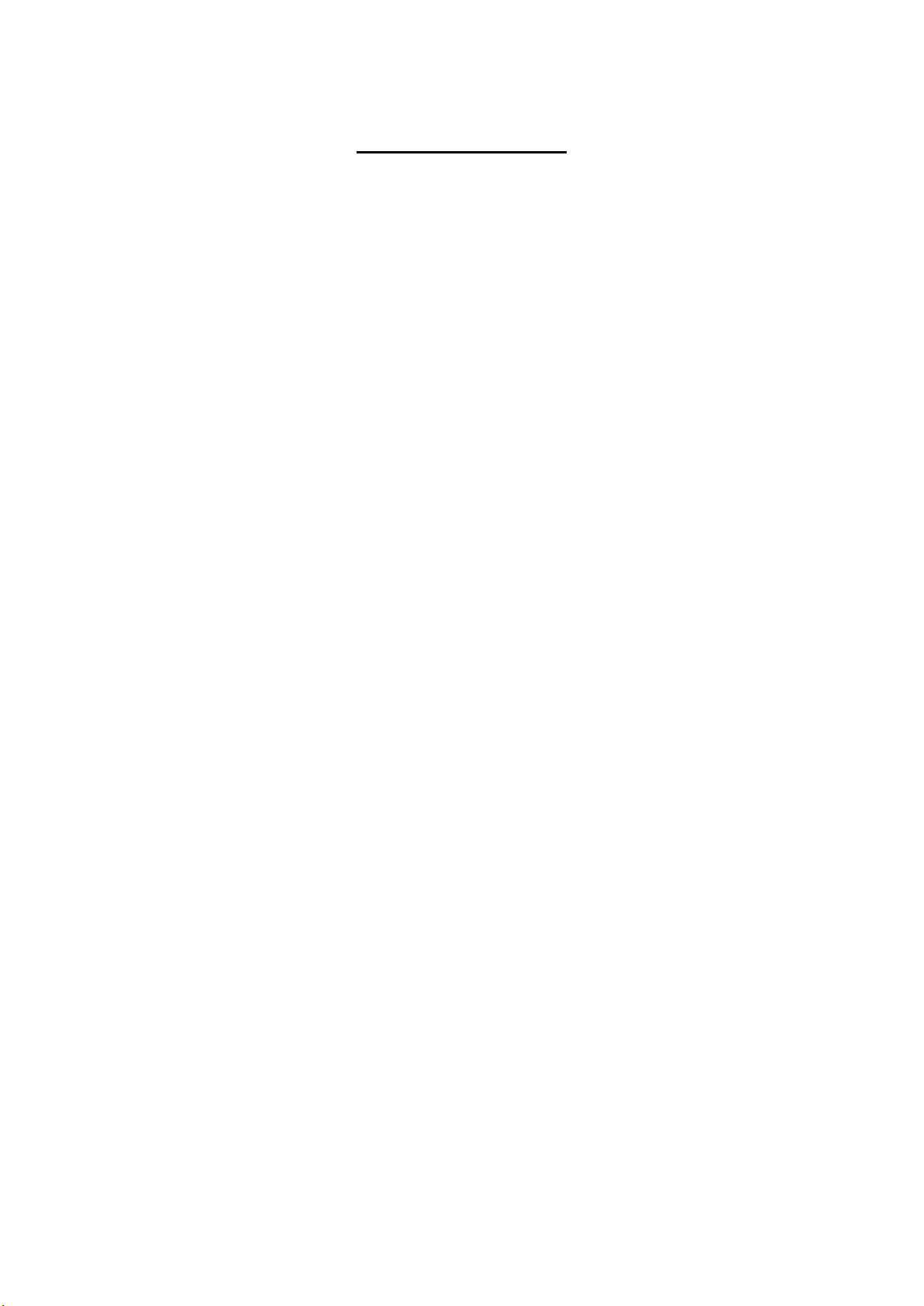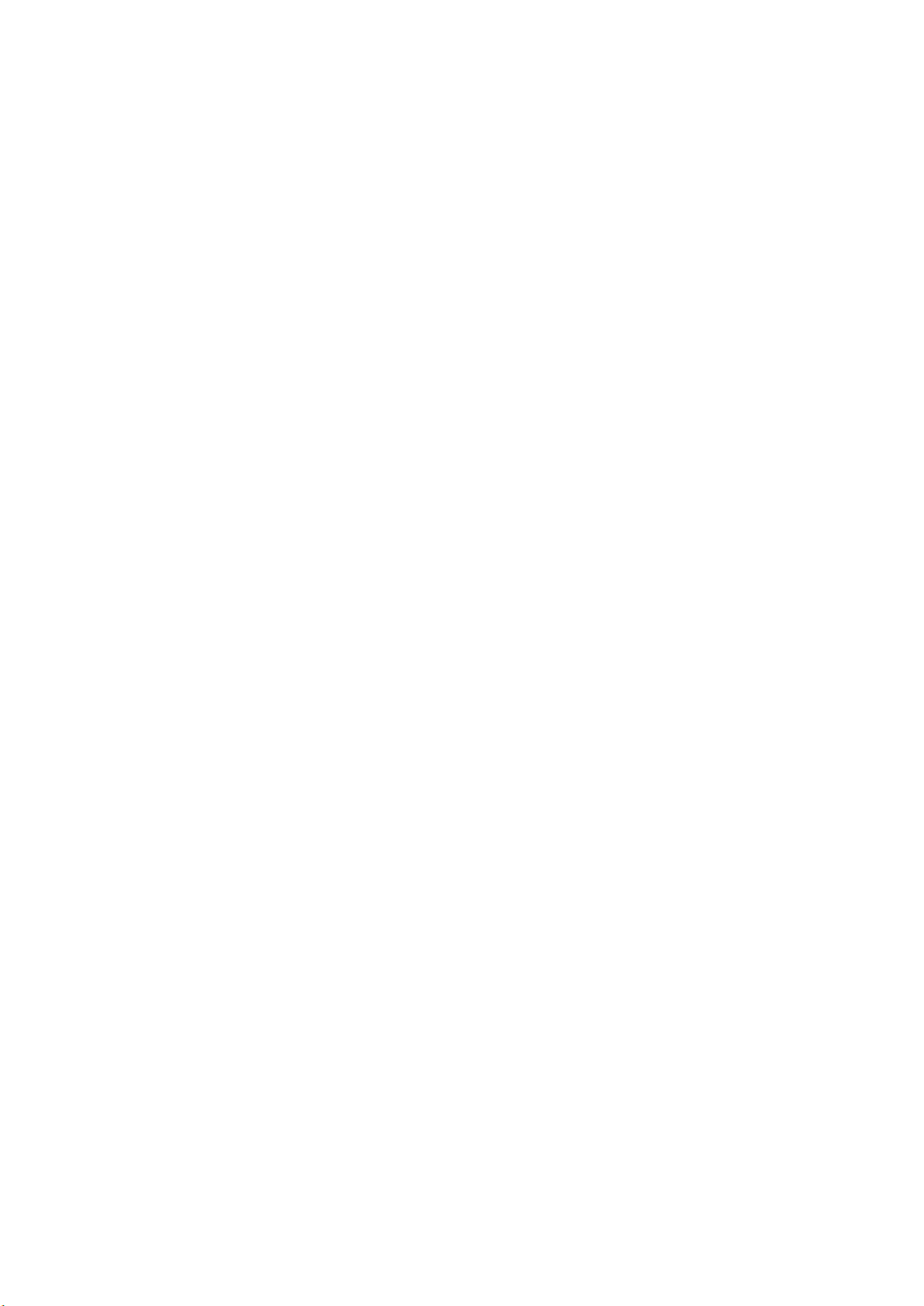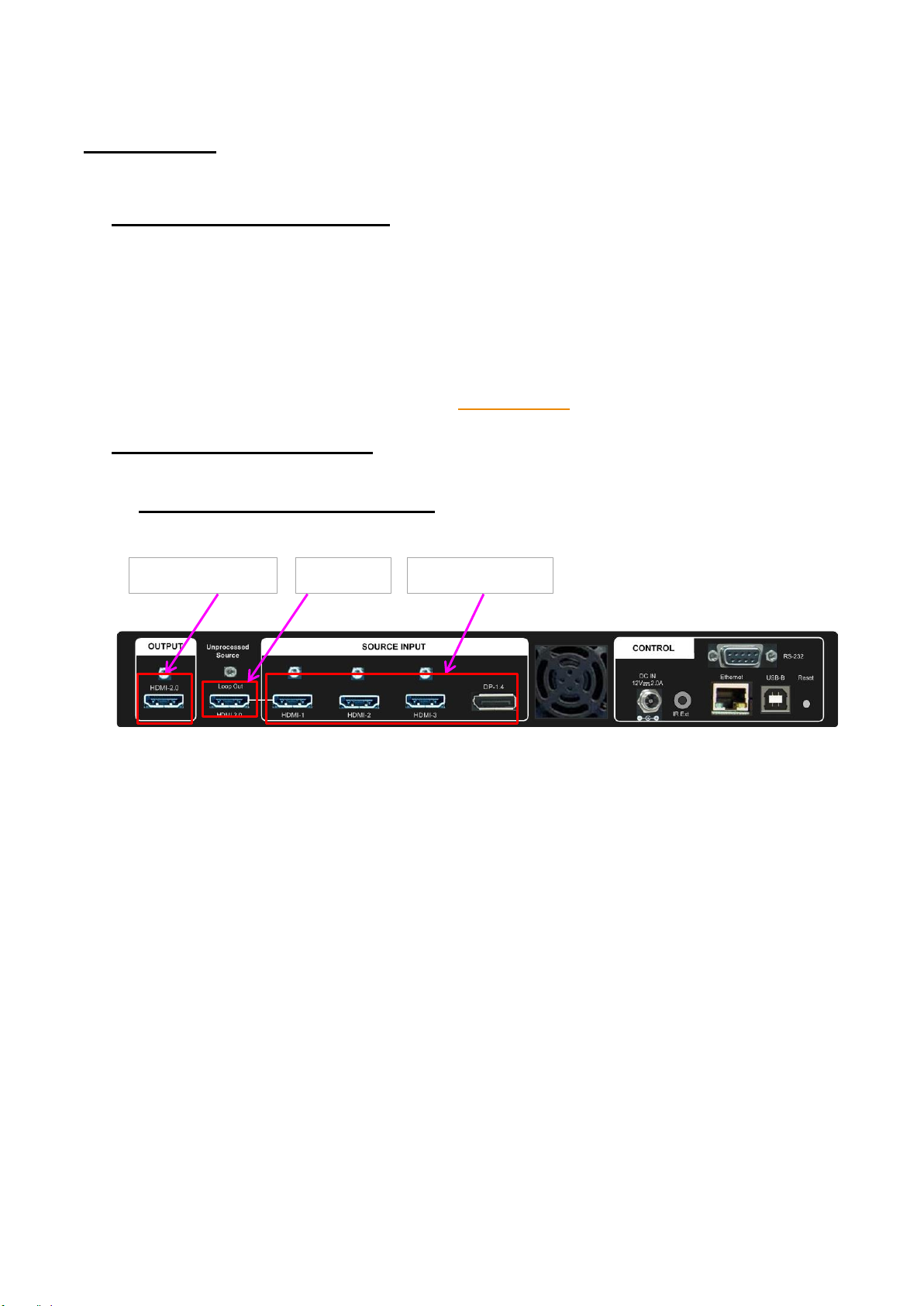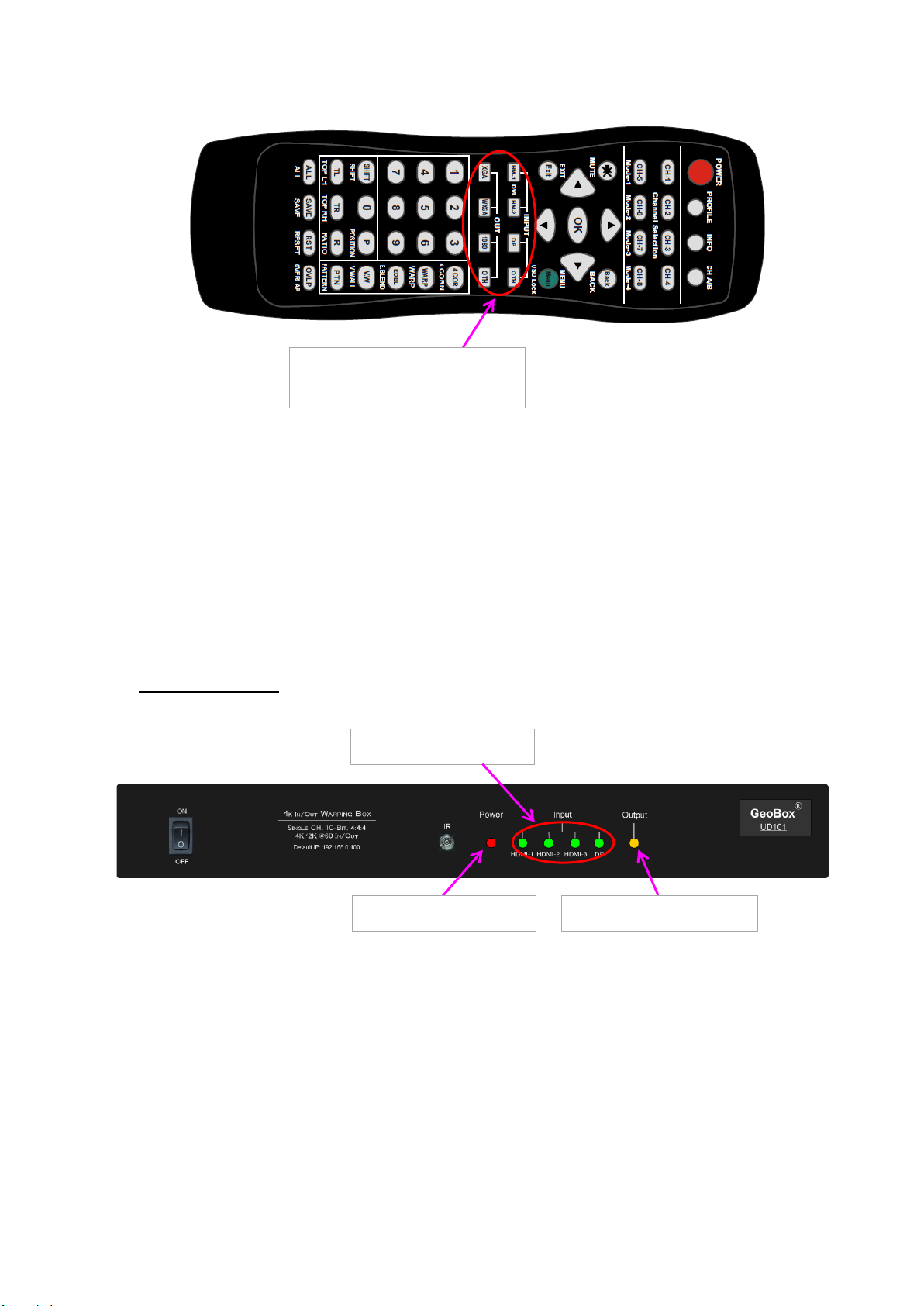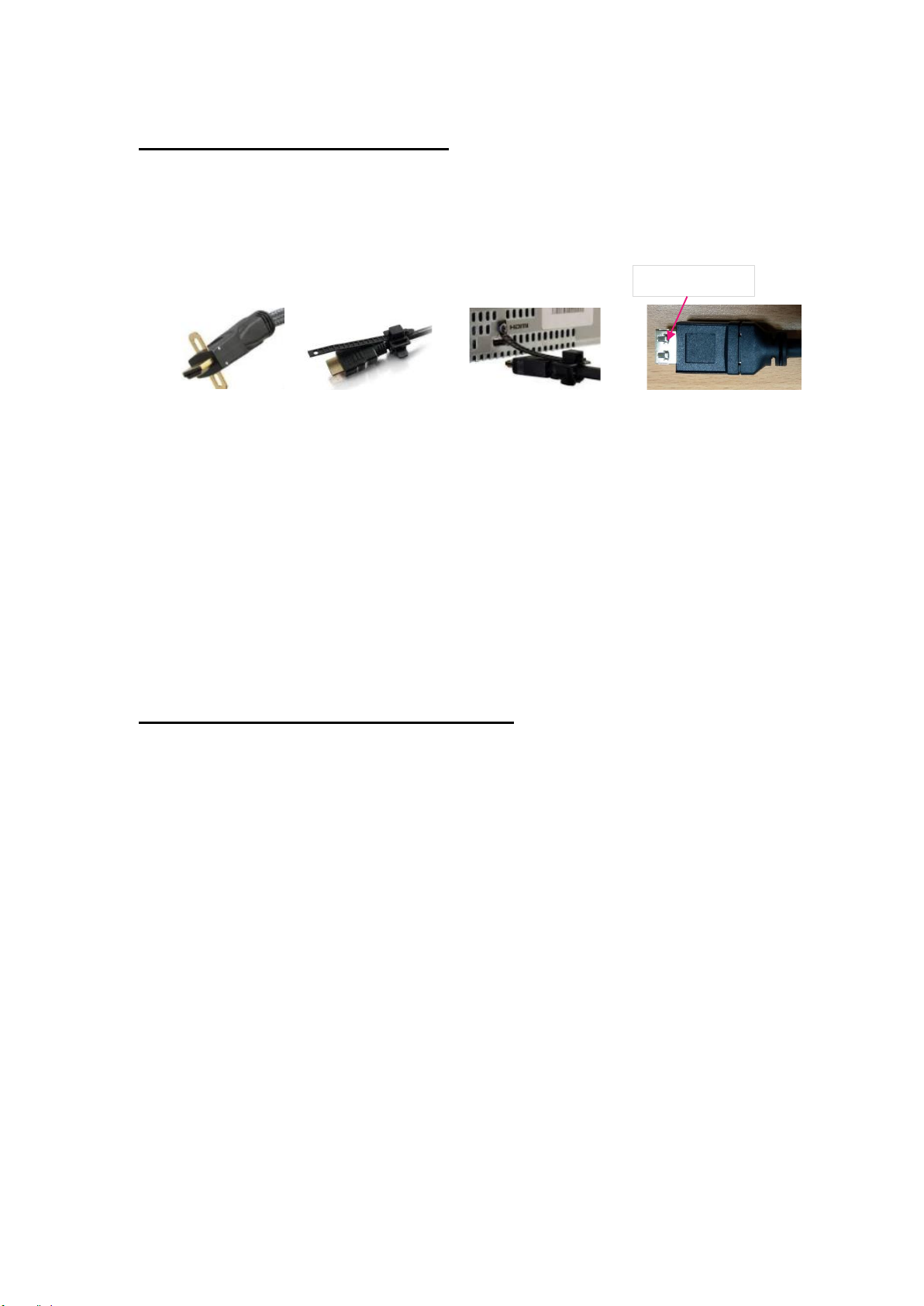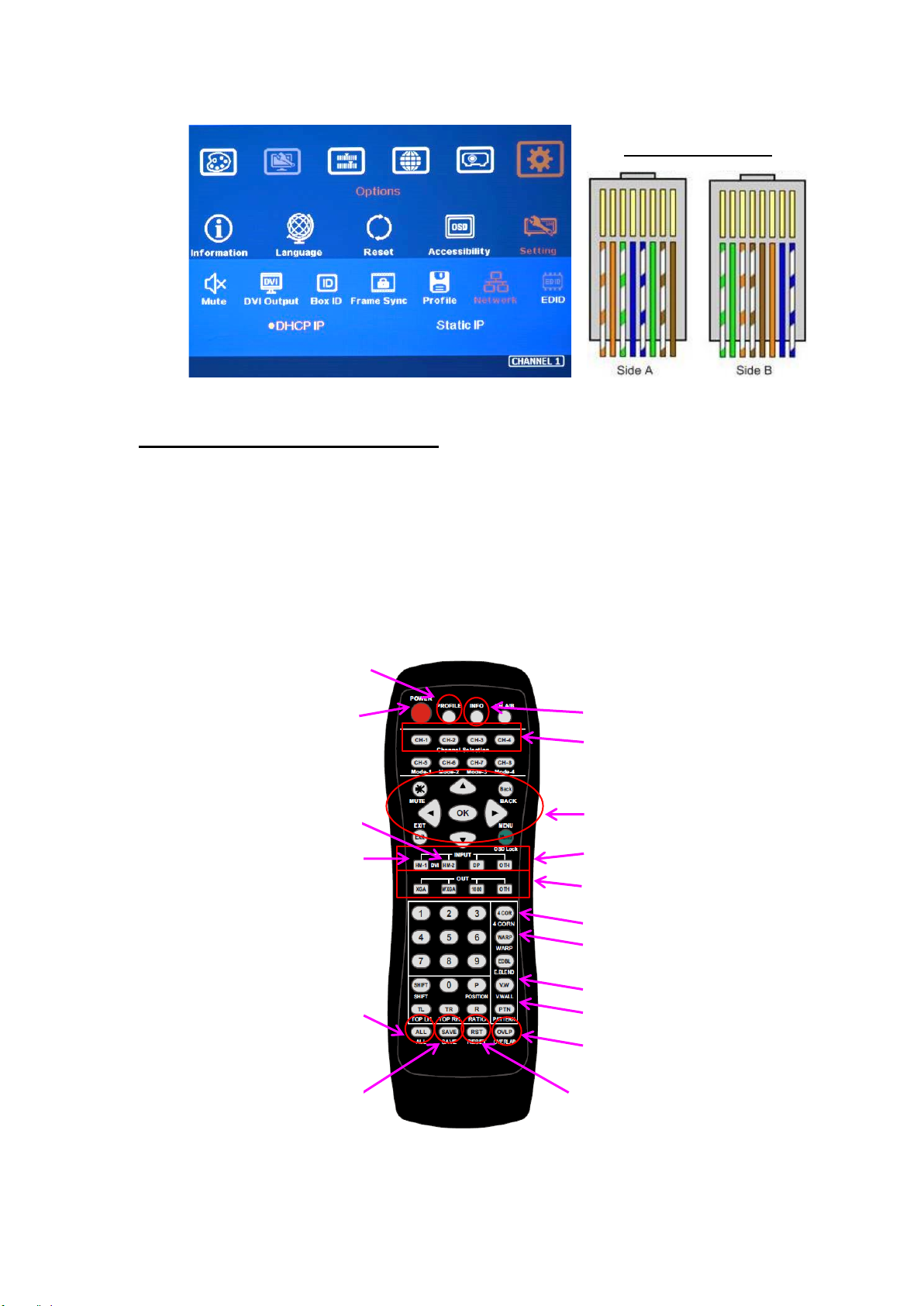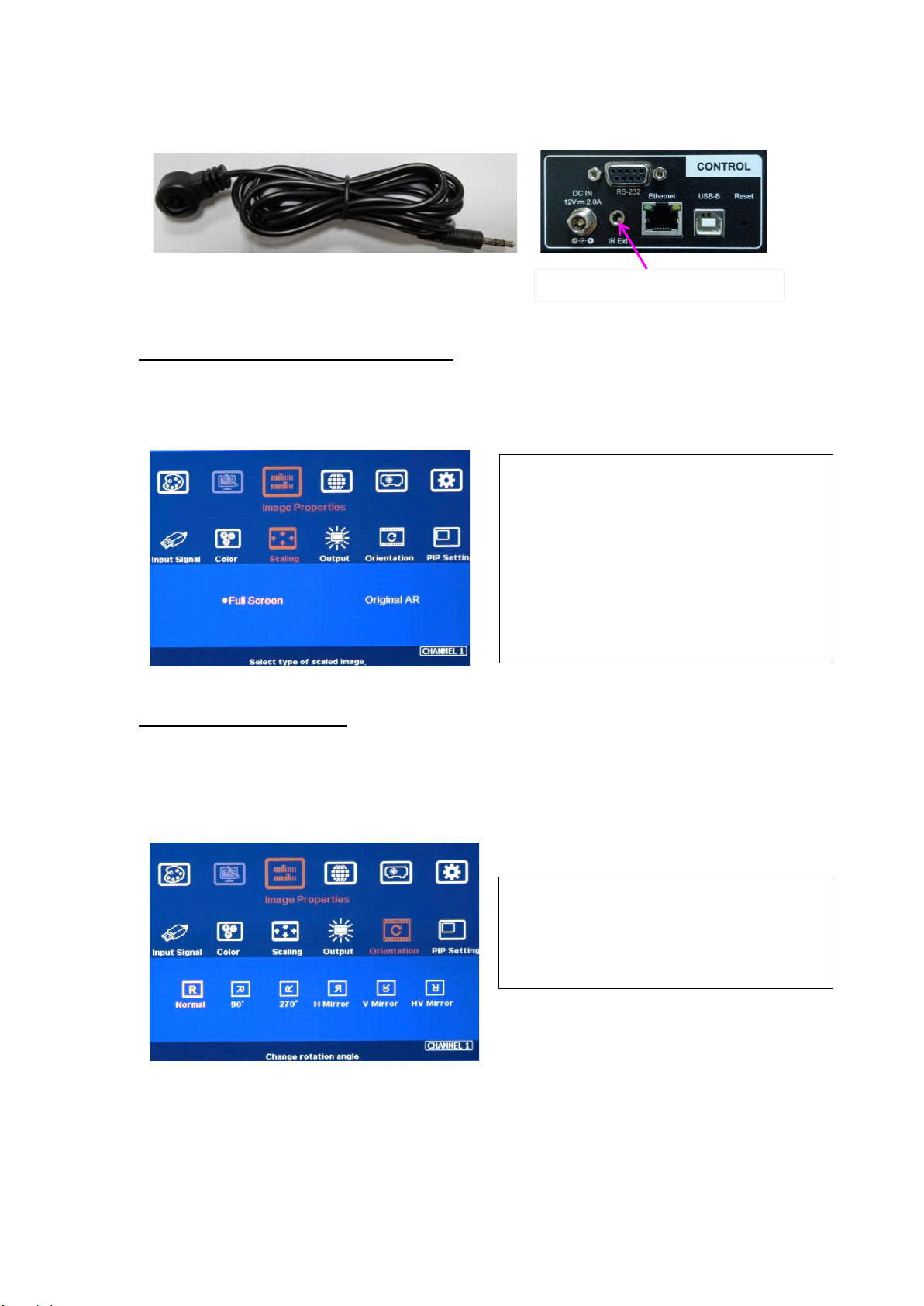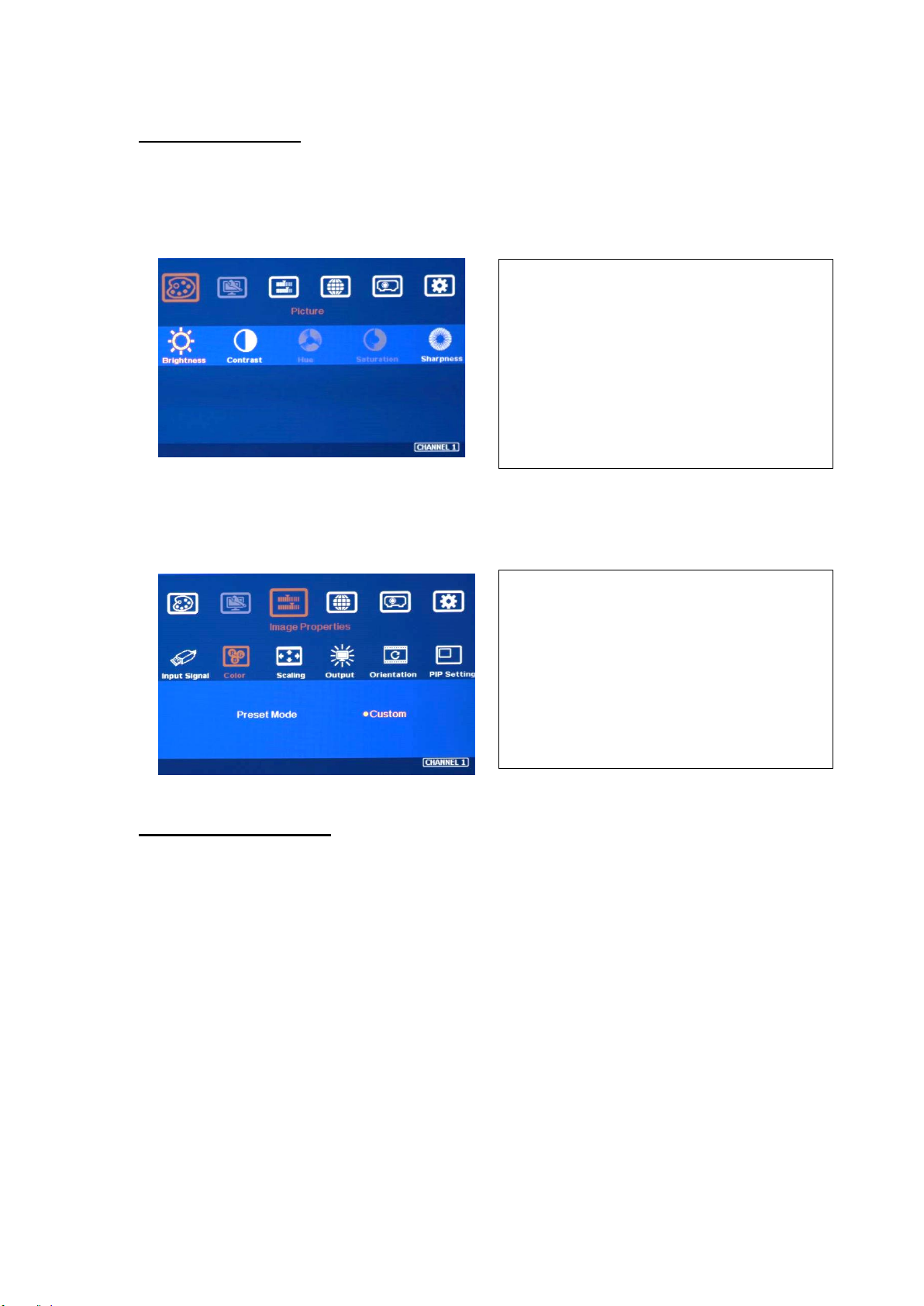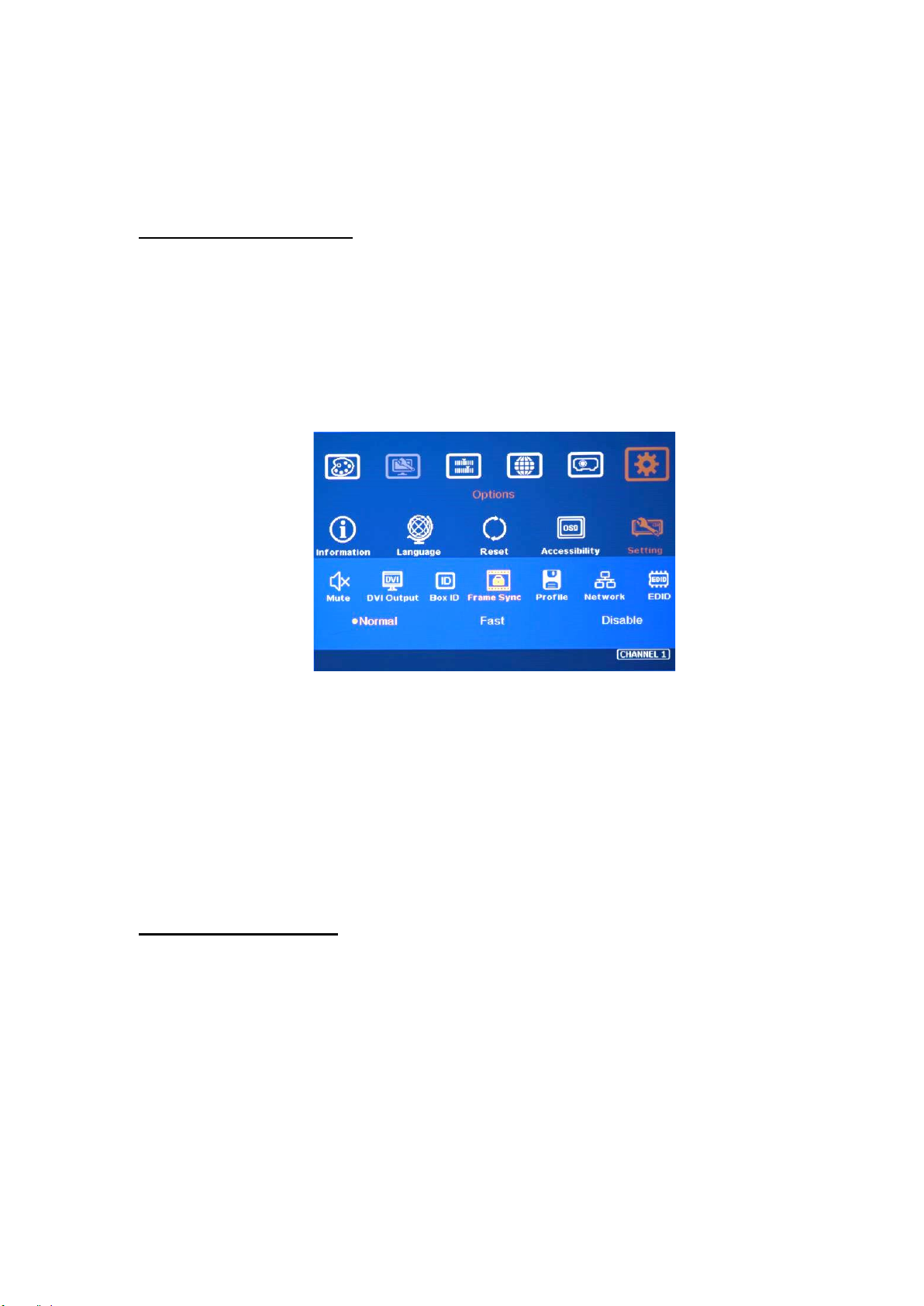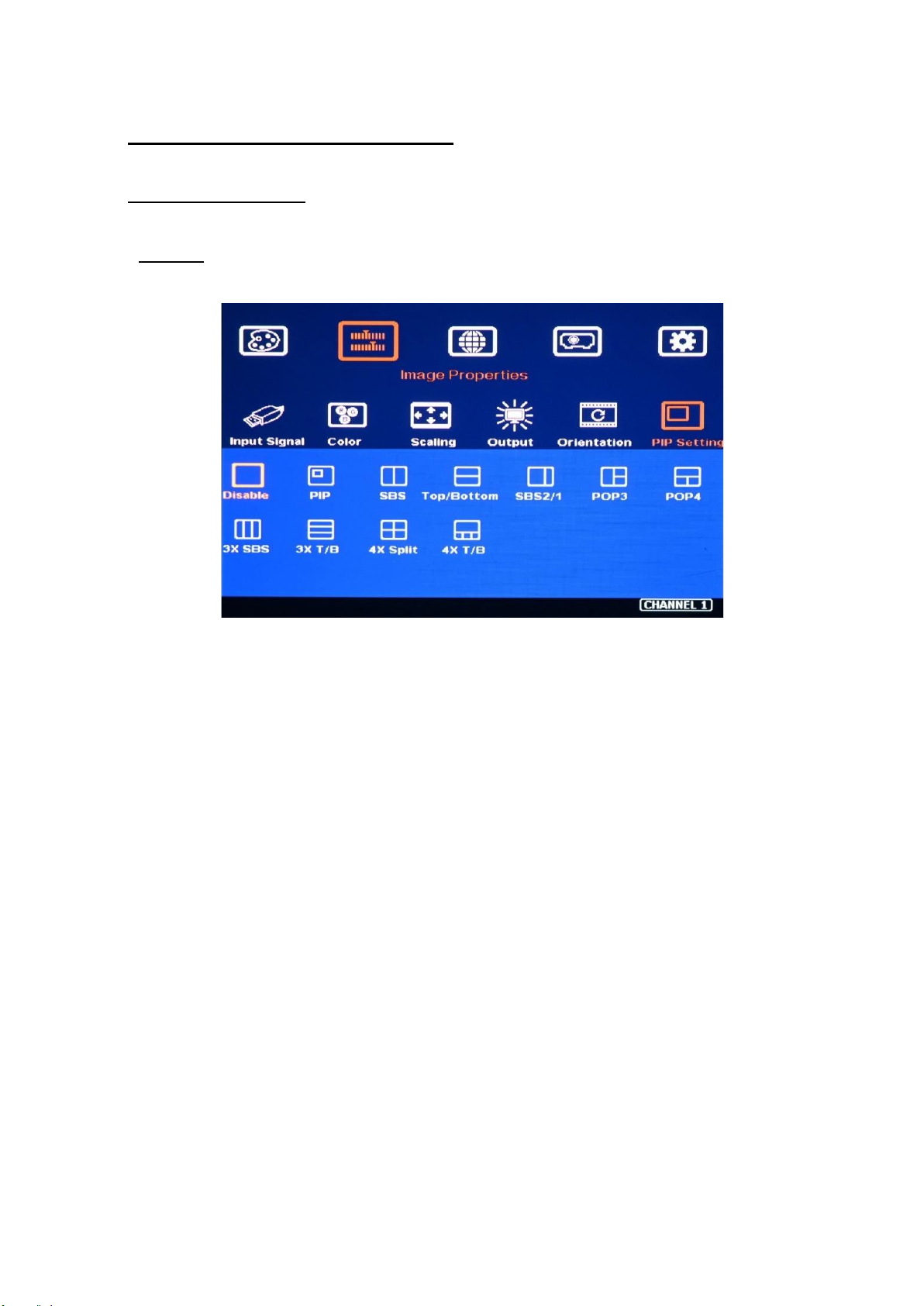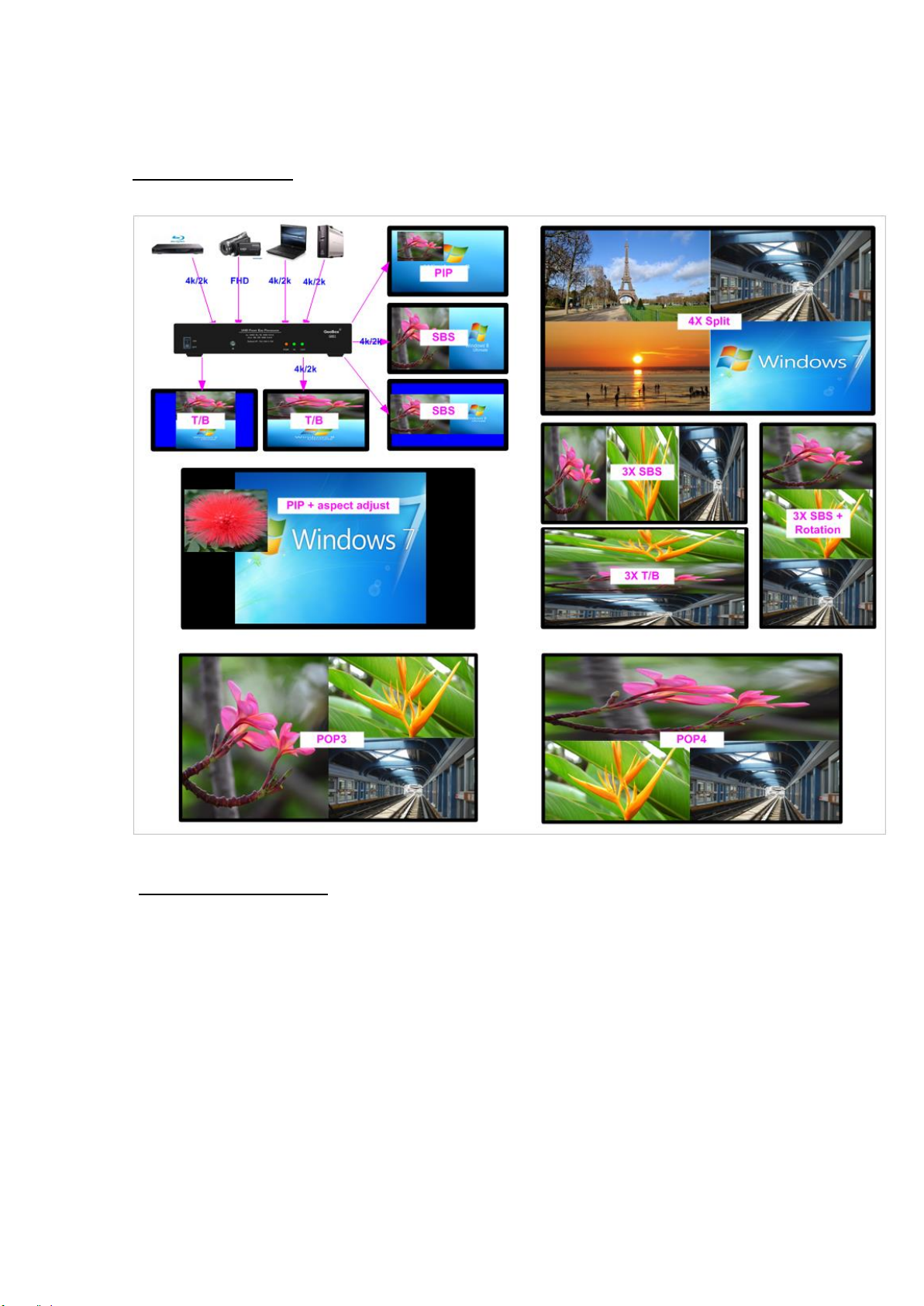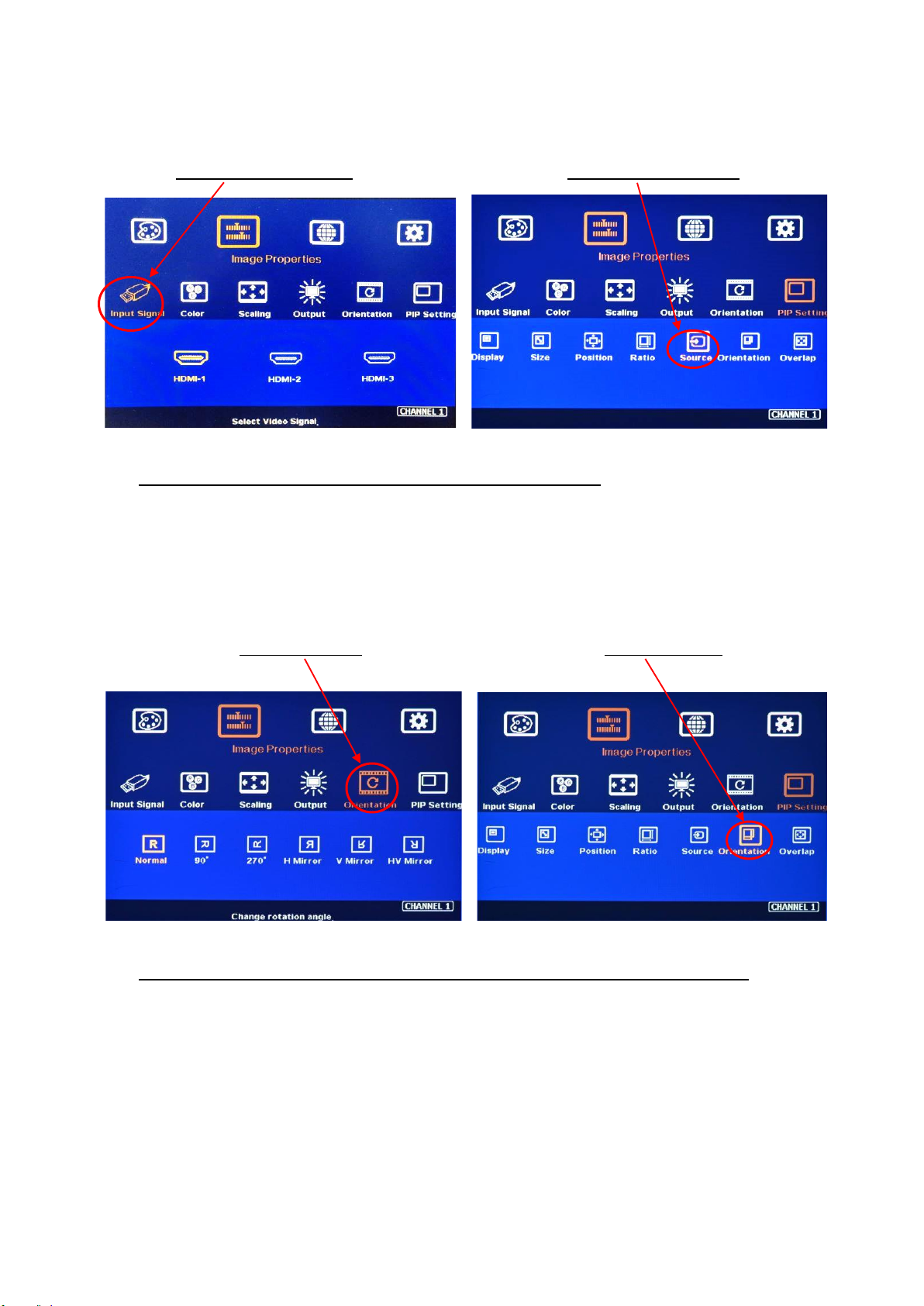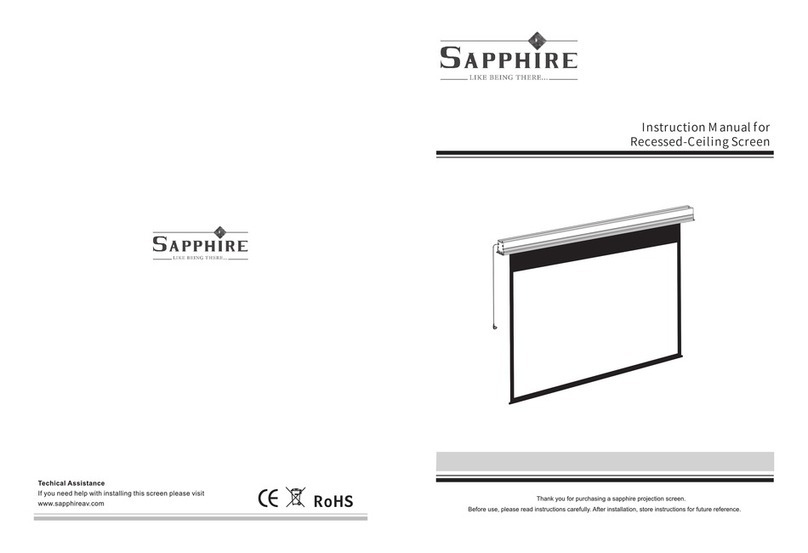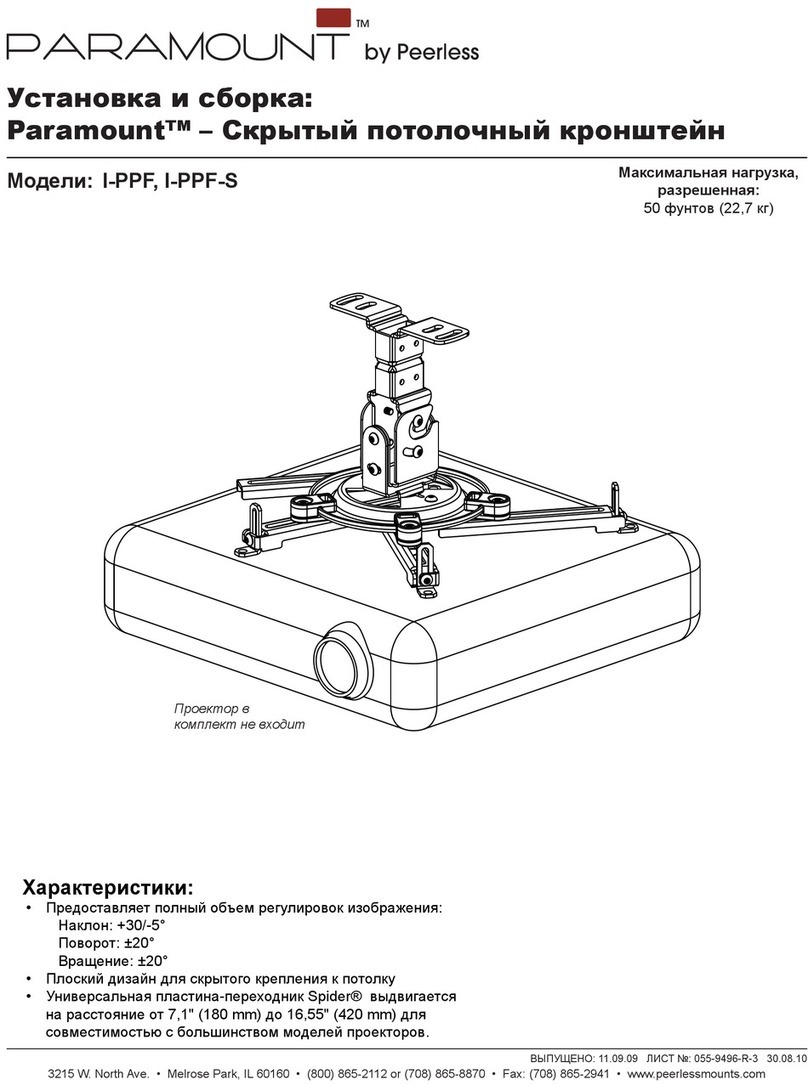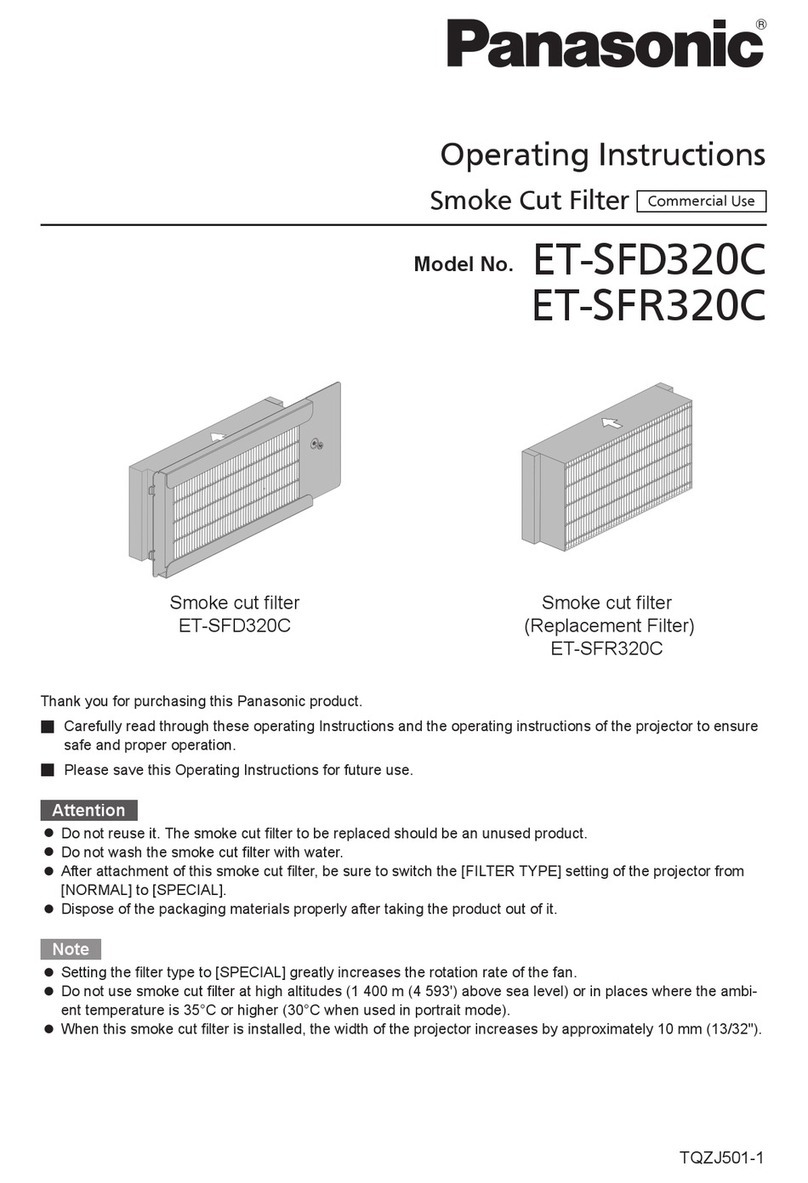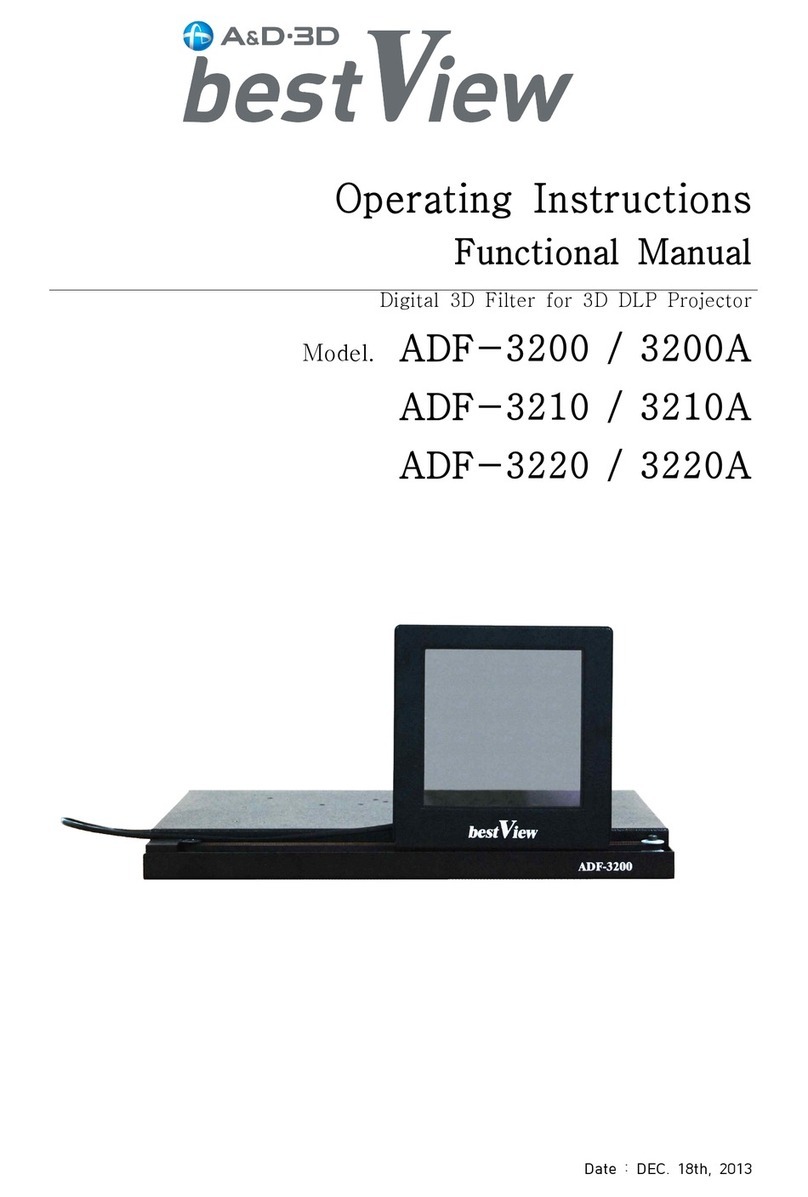UD101L User Guide Document: UD101L-2
--------------------------------------------------------------------------------------------------------------------------------------------
4
Functions and features
A. Input / Output (the spec may be changed)
➢Input: 3x HDMI 2.0, 1x DisplayPort 1.4。
- DisplayPort input supports up to 7680*4320 @30Hz, HDMI input supports up to 7680*2160 @30Hz,
5760*1200 / 4096*2400 @60Hz with 4:4:4 chroma sampling without compression.
- Connect with various video sources and support none VESA standard input resolution up to 120Hz.
- Supported progressive and interleaved input signals.
➢Output ports: 1x HDMI. Selectable output resolutions: XGA, WXGA,1280x720, 1280x1024, 1366x768,
1920x1080 (24/30/50/60Hz), 1920x1200 (30/60Hz), 4096x2160/60, 1024x768 @120Hz, 1280x720
@120Hz, 1280x800 @120Hz.
➢Loop out port: 1x HDMI 2.0b, same as source signal up to 8k/2k (2k/8k) @30Hz / 4096*2160 @60Hz.
➢All outputs are RGB 4:4:4 progressive signals.
➢Selectable 8-bit/10-bit Deep Color mode for each output port.
➢Automatically detect HDR BT. 2020 input signal and processing.
B. Image warp and geometry alignment
➢Test pattern grid size for geometry alignment is from 8-120 pixels in H&V. Default is 32*32 pixels.
➢With full functions for quick 4 corner alignment, vertical and horizontal keystone correction, Pincushion
& Barrel adjustment, image warp and image 90/180/270 degrees rotation and flip.
➢Each box controls one projector and can be cascaded to support unlimited number of projectors.
➢Integrated with full function IR remote controller. Manual geometry alignment via Remote controller
and WebGui up to 17*9 control points.
➢PC tool is available for warp and geometry alignment up to 17x17 control points through USB or
Ethernet. Control point will be extended to 33x33 in the future. After finishing geometry alignment, the
parameters can be stored inside PC or GeoBox and no more PC tool is needed.
➢Geometry adjustment range:
- 2x2: each control points (4 corners) can be moved up to H=+_ 600 pixels and V=+_600 pixels.
- 3x3: each control points (total 9 control points) can be moved up to H=+_600, V=+_600 pixels.
- 2x2 and 3x3 can be executed at the same time but the combination of all the geometry alignment
may cause abnormal display (some noise or distortion in the image). While the image is crushed,
user can return the adjustment or adjust adjacent control points to let the image back to normal.
- The major geometry alignment should be done through 2x2 and 3x3. 5x3, 9x5 and 17x9
alignment are for position fine-tune purpose only.
➢Corner Wall geometry alignment at 90 degrees corner wall up to 900 pixels adjustment range in 4
corner position and H/V center point. Curvature point can be shifted up to +_900 points from the
center. The image distortion range at wall corner dependents on the throw ratio of the projector.
Longer throw ratio will have less image distortion and easier for Corner Wall alignment.
➢Linearity grid line adjustment: User can use this function to move the position of a group of vertical