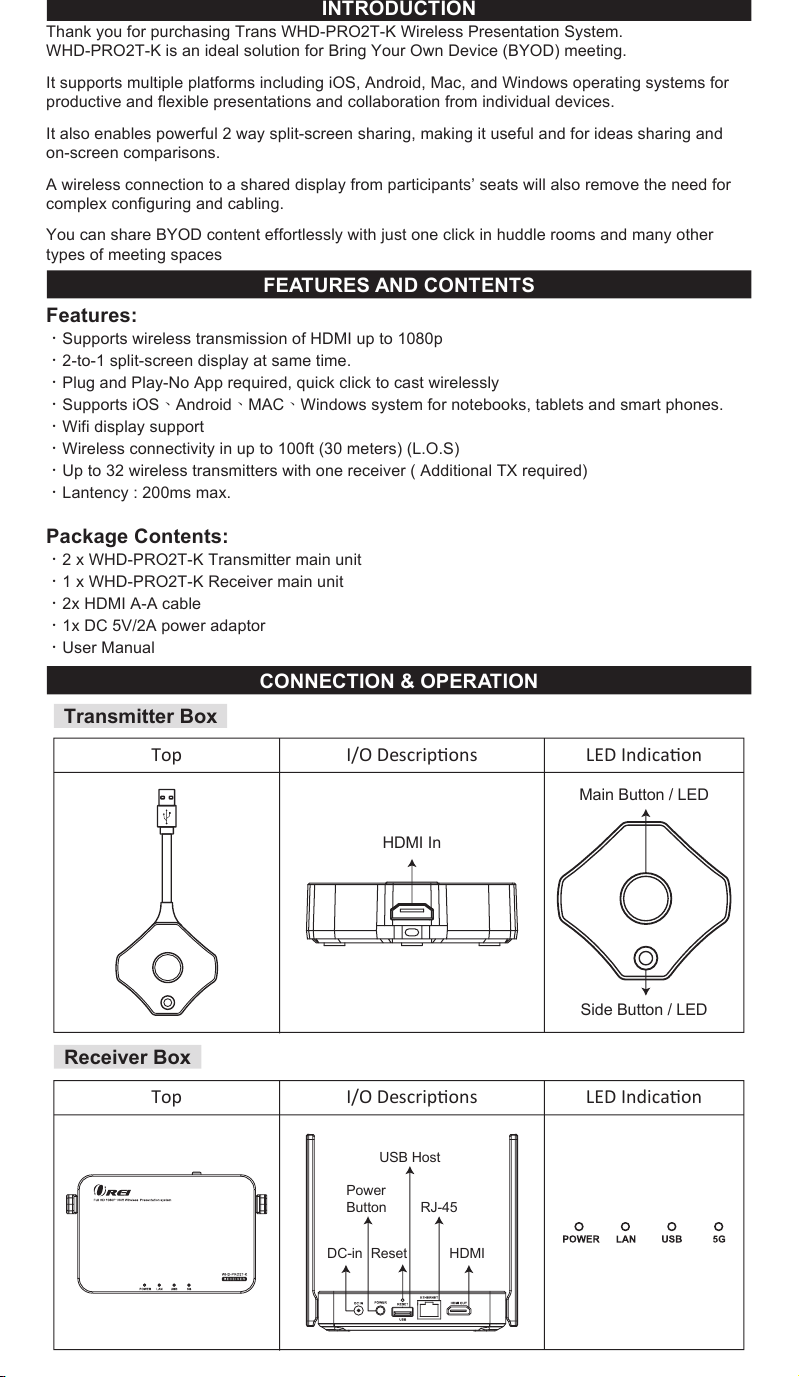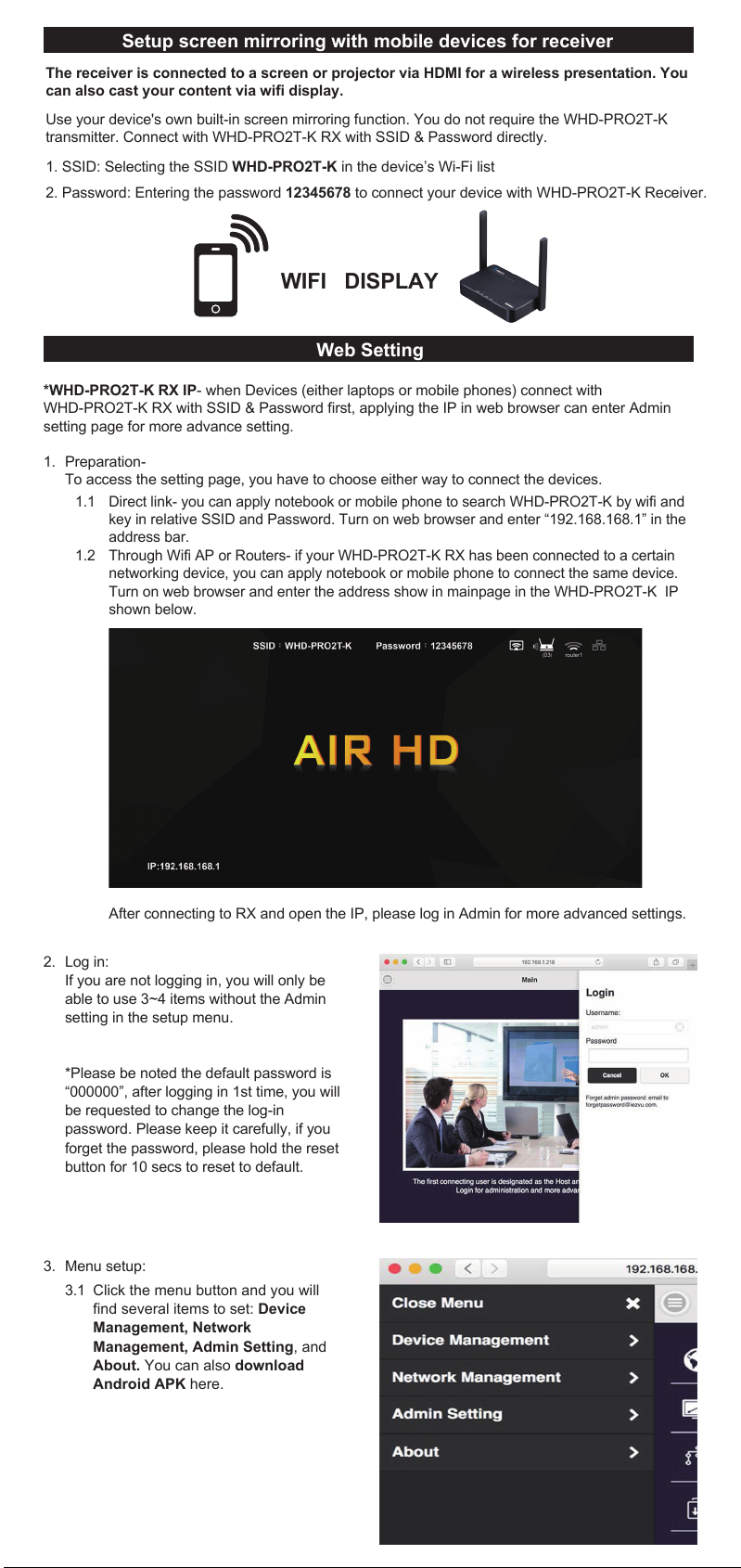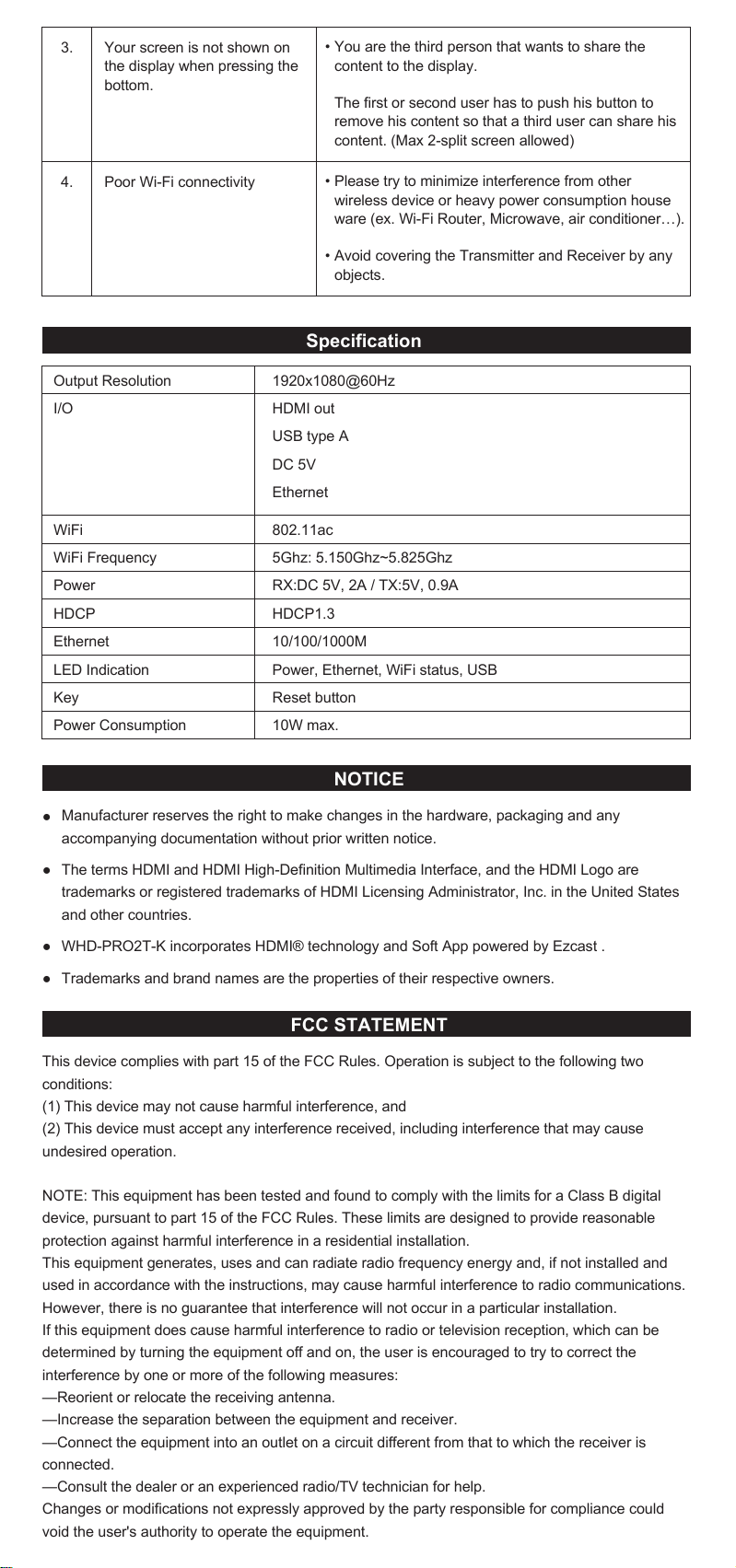Setup screen mirroring with mobile devices for receiver
The receiver is connected to a screen or projector via HDMI for a wireless presentation. You
can also cast your content via wifi display.
Use your device's own built-in screen mirroring function. You do not require the WHD-PRO2T-K
transmitter. Connect with WHD-PRO2T-K RX with SSID & Password directly.
1. SSID: Selecting the SSID WHD-PRO2T-K in the device’s Wi-Fi list
2. Password: Entering the password 12345678 to connect your device with WHD-PRO2T-K Receiver.
WIFI DISPLAY
Web Setting
*WHD-PRO2T-K RX IP- when Devices (either laptops or mobile phones) connect with
WHD-PRO2T-K RX with SSID & Password first, applying the IP in web browser can enter Admin
setting page for more advance setting.
Preparation-
To access the setting page, you have to choose either way to connect the devices.
After connecting to RX and open the IP, please log in Admin for more advanced settings.
Direct link- you can apply notebook or mobile phone to search WHD-PRO2T-K by wifi and
key in relative SSID and Password. Turn on web browser and enter “192.168.168.1” in the
address bar.
Through Wifi AP or Routers- if your WHD-PRO2T-K RX has been connected to a certain
networking device, you can apply notebook or mobile phone to connect the same device.
Turn on web browser and enter the address show in mainpage in the WHD-PRO2T-K IP
shown below.
1.1
1.2
1.
Log in:
If you are not logging in, you will only be
able to use 3~4 items without the Admin
setting in the setup menu.
*Please be noted the default password is
“000000”, after logging in 1st time, you will
be requested to change the log-in
password. Please keep it carefully, if you
forget the password, please hold the reset
button for 10 secs to reset to default.
2.
Menu setup:3.
Click the menu button and you will
find several items to set: Device
Management, Network
Management, Admin Setting, and
About. You can also download
Android APK here.
3.1
Network Management:
Connect the outbound Wi-Fi router. If you
turn off remember WiFi, the outbound WiFi
setting and password will not be kept for
auto connection.
5.
Admin Setting:
you can adjust Wifi Channel, setup Ethernet
IP, Host control
Change SSID, password and background
picture or all other system parameters here.
WHD-PRO2T-K provides users with various
custom configurations.
6.
Host Control: Admin can control other
casting devices.
1.
Share Screen: Once turned on, based on
the number of connected devices, the
output screen will be split into one-half .
2.
Device Management:
This section helps to manage web page
language, Rx’s output resolutions, Max
connections and WHD-PRO2T-K Receiver
& Transmitter pairing file download.
4.
Turn on mode : other devices can
cast content to output screen
directly.
Turn off mode : the host (the first
connected TX,with side bottom LED
in green color )can allow or deny
other guest’s mirror request.
The original facotry seeting is at off
mode.
◆
◆
Trouble shooting
No. Problem Solution
No video output1.
2. Transmitter failed to start up or
turns on and off repeatedly
Check the power supply. The Transmitter requires a
USB 5 V above 0.9 A power to start up .Connection
to a USB 3.0 port or other USB power adapters is
recommended for sufficient power.
•
Make sure all cables are firmly inserted into the
input/output ports
Try use another HDMI cable.
•
•
NOTICE
Manufacturer reserves the right to make changes in the hardware, packaging and any
accompanying documentation without prior written notice.
The terms HDMI and HDMI High-Definition Multimedia Interface, and the HDMI Logo are
trademarks or registered trademarks of HDMI Licensing Administrator, Inc. in the United States
and other countries.
WHD-PRO2T-K incorporates HDMI® technology and Soft App powered by Ezcast .
Trademarks and brand names are the properties of their respective owners.
●
●
●
●
FCC STATEMENT
This device complies with part 15 of the FCC Rules. Operation is subject to the following two
conditions:
(1) This device may not cause harmful interference, and
(2) This device must accept any interference received, including interference that may cause
undesired operation.
NOTE: This equipment has been tested and found to comply with the limits for a Class B digital
device, pursuant to part 15 of the FCC Rules. These limits are designed to provide reasonable
protection against harmful interference in a residential installation.
This equipment generates, uses and can radiate radio frequency energy and, if not installed and
used in accordance with the instructions, may cause harmful interference to radio communications.
However, there is no guarantee that interference will not occur in a particular installation.
If this equipment does cause harmful interference to radio or television reception, which can be
determined by turning the equipment off and on, the user is encouraged to try to correct the
interference by one or more of the following measures:
—Reorient or relocate the receiving antenna.
—Increase the separation between the equipment and receiver.
—Connect the equipment into an outlet on a circuit different from that to which the receiver is
connected.
—Consult the dealer or an experienced radio/TV technician for help.
Changes or modifications not expressly approved by the party responsible for compliance could
void the user's authority to operate the equipment.
Specification
Output Resolution
I/O
WiFi
WiFi Frequency
Power
HDCP
Ethernet
LED Indication
Key
Power Consumption
1920x1080@60Hz
HDMI out
USB type A
DC 5V
Ethernet
802.11ac
5Ghz: 5.150Ghz~5.825Ghz
RX:DC 5V, 2A / TX:5V, 0.9A
HDCP1.3
10/100/1000M
Power, Ethernet, WiFi status, USB
Reset button
10W max.
3.
4.
Your screen is not shown on
the display when pressing the
bottom.
Poor Wi-Fi connectivity
You are the third person that wants to share the
content to the display.
The first or second user has to push his button to
remove his content so that a third user can share his
content. (Max 2-split screen allowed)
•
Please try to minimize interference from other
wireless device or heavy power consumption house
ware (ex. Wi-Fi Router, Microwave, air conditioner…).
Avoid covering the Transmitter and Receiver by any
objects.
•
•