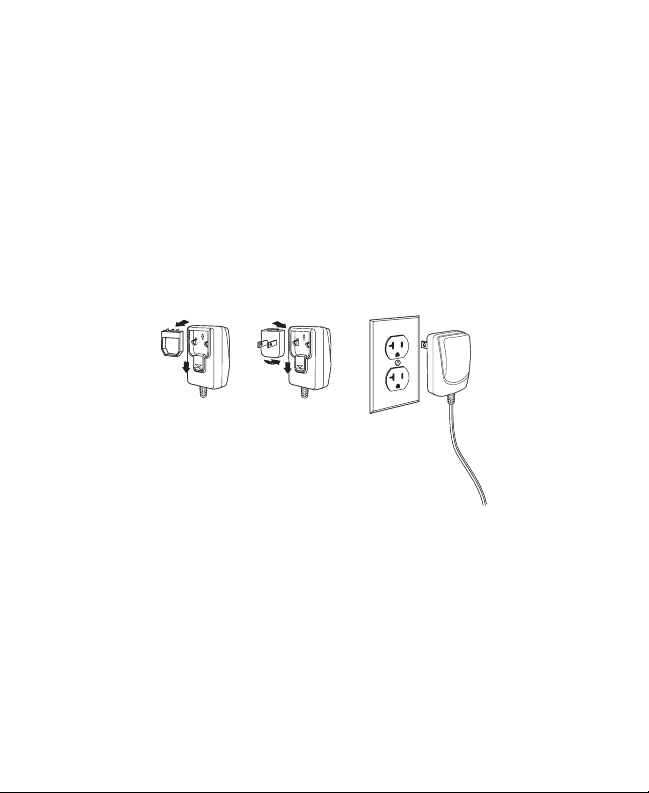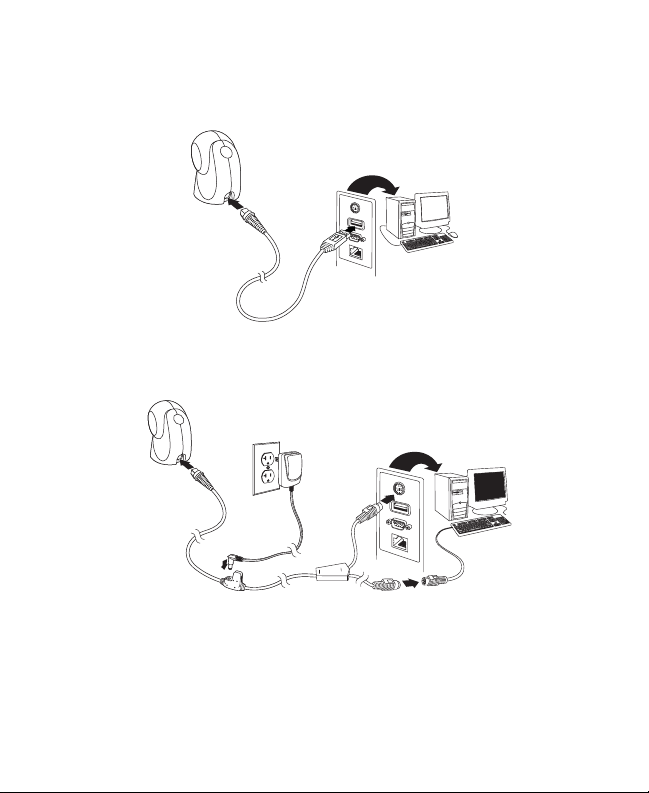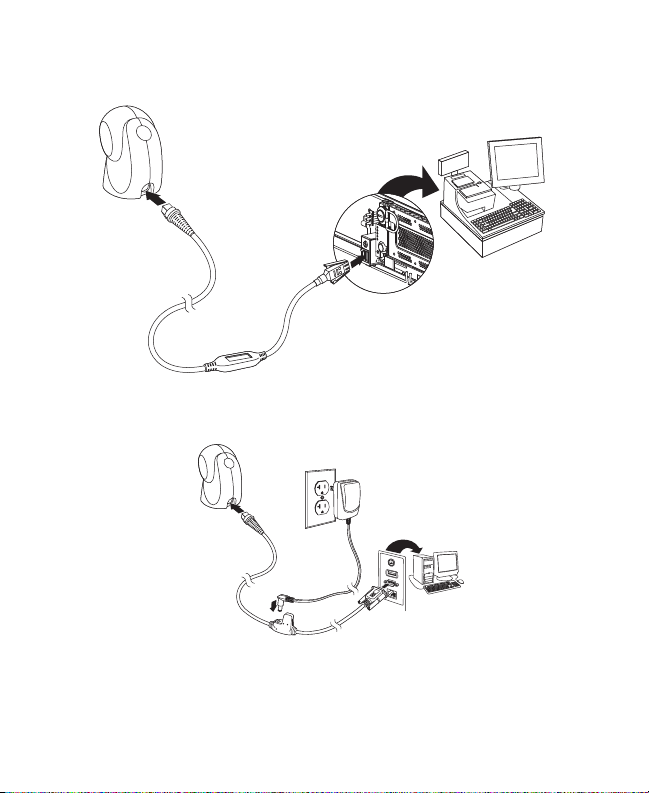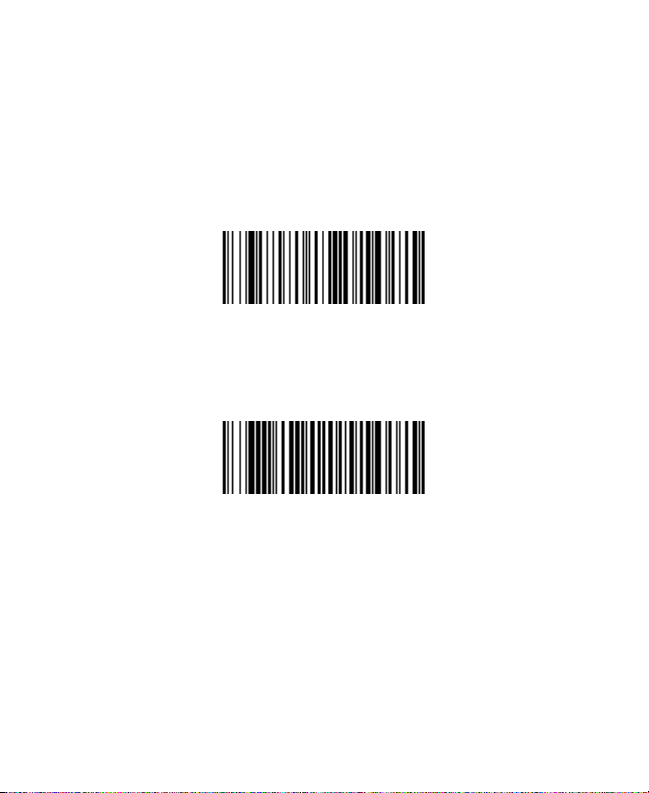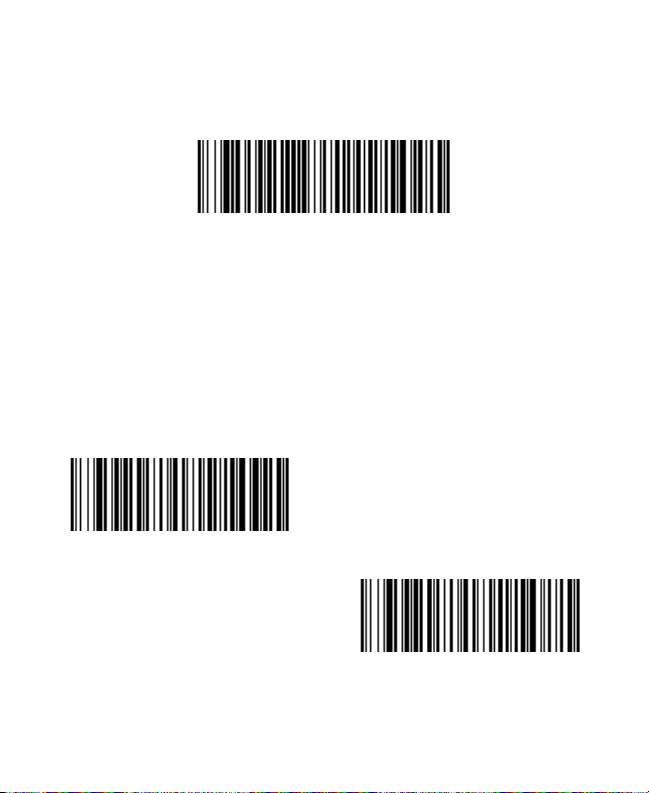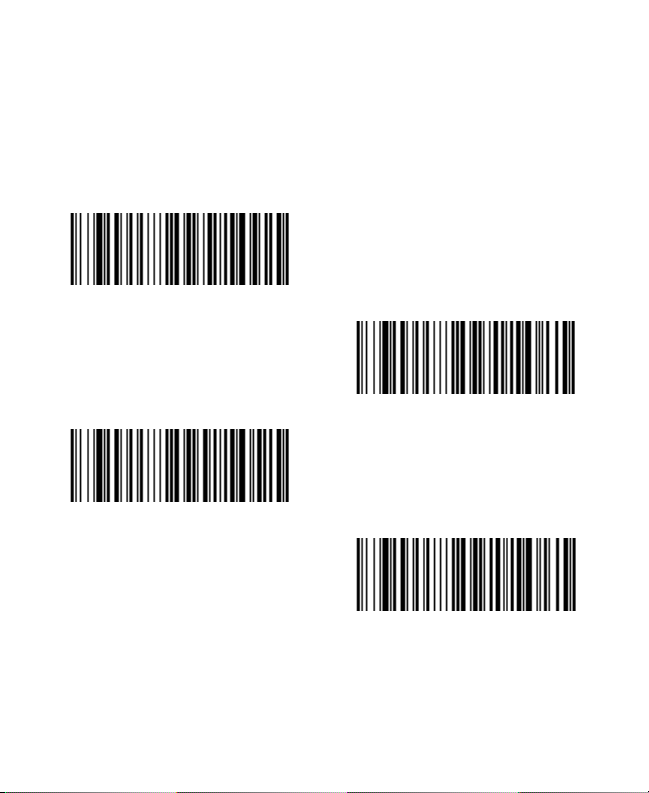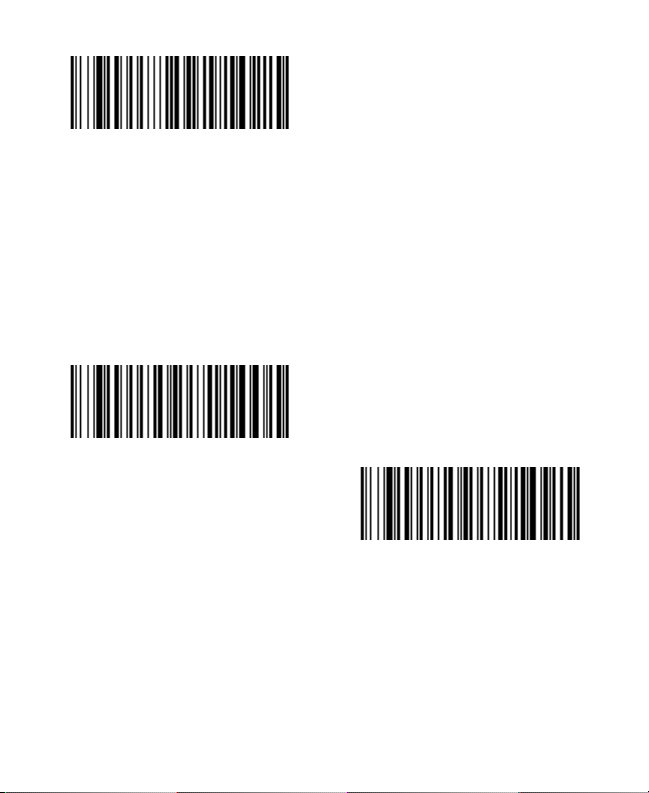Reading Techniques
Present the bar code to the scanner. The aimer turns on and the
LEDs turn up to read the code. If the light level in the room is not
high enough, the code may not be read.
Standard Product Defaults
The following bar code resets all standard product default set-
tings.
USB PC Keyboard
Scan the following code to program the scanner for a USB PC
Keyboard.
RS485 Interface
The RS485 interface defaults to port 5B. If you have an IBM POS
terminal using port 9B, scan the appropriate code below to pro-
gram the terminal, then power cycle the cash register. If you
have an IBM POS terminal using port 17, scan IBM Port 17
Interface bar code below.
Standard Product Defaults