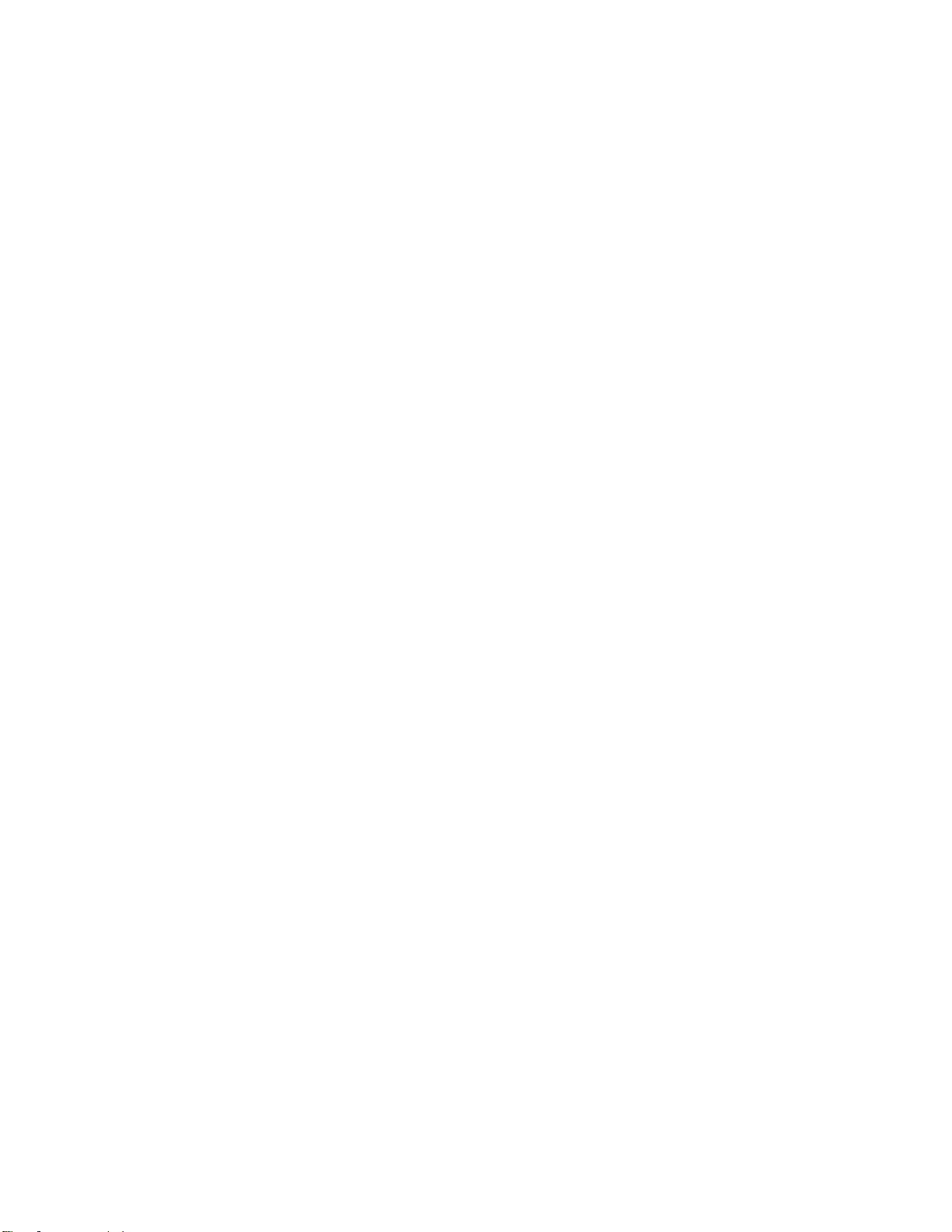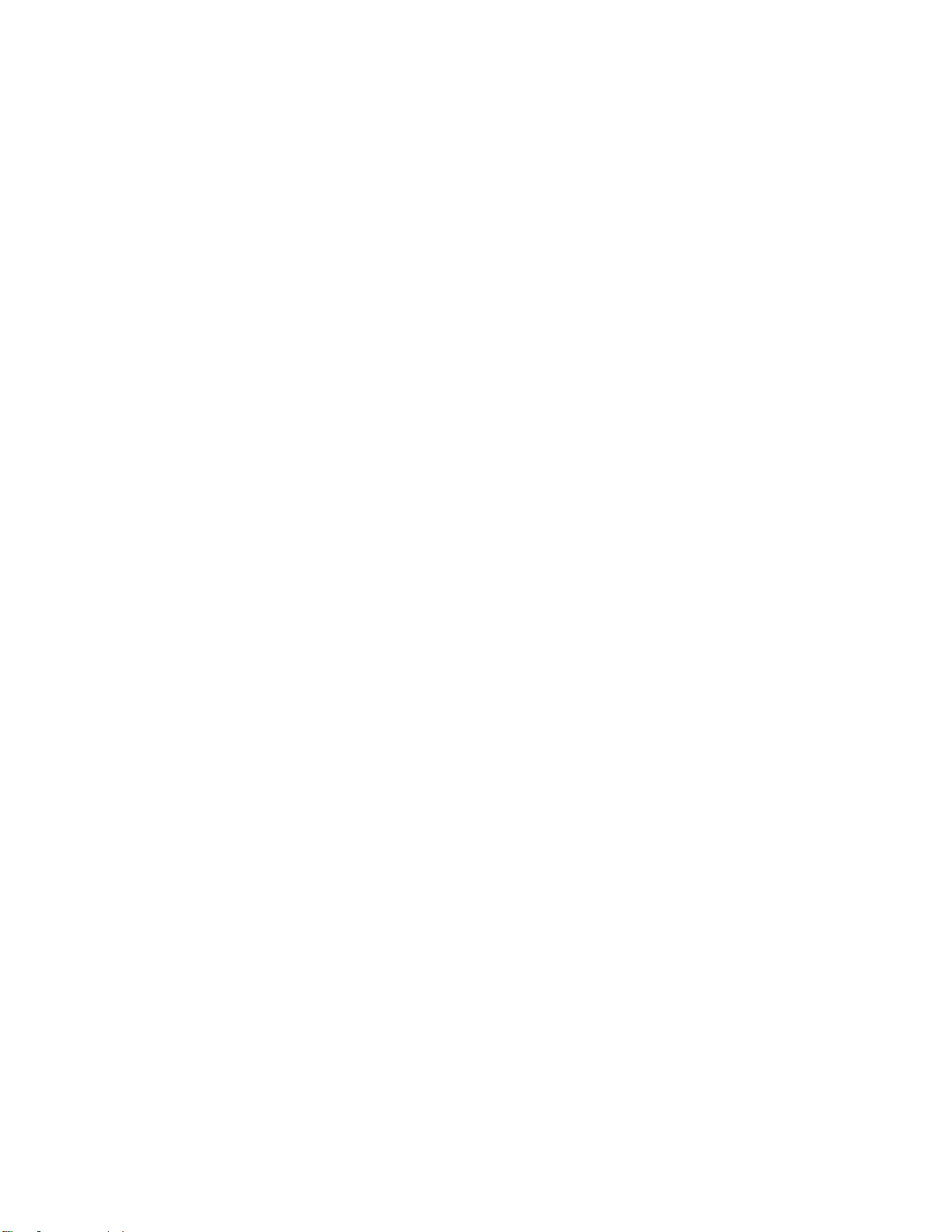TOC viii
Auto...........................................................................................................................................130
Reader mode ............................................................................................................................130
Auto-Rotate Screen ..................................................................................................................130
Screen Timeout.........................................................................................................................130
More Settings............................................................................................................................131
General Settings ...............................................................................................................................132
Language & Keyboard ..............................................................................................................132
Location.....................................................................................................................................133
Accounts & Sync.......................................................................................................................133
Accessibility...............................................................................................................................133
Mini View...................................................................................................................................135
Shortcut Key..............................................................................................................................135
Google Services........................................................................................................................135
Security.....................................................................................................................................136
Quick Cover View .....................................................................................................................137
Pen............................................................................................................................................137
Dual Window.............................................................................................................................137
Date & Time..............................................................................................................................137
Storage & USB..........................................................................................................................138
Battery & Power Saving............................................................................................................138
Memory.....................................................................................................................................138
Activate This Device .................................................................................................................138
System Updates........................................................................................................................138
Apps..........................................................................................................................................138
Backup & Reset ........................................................................................................................139
About Phone .............................................................................................................................140
Getting Help ..............................................................................................................................................141
For Assistance ..................................................................................................................................142
Boost Account Information and Help ........................................................................................142
Manage Your Account ......................................................................................................142
Re-Boost...........................................................................................................................143
Anti-Theft Guide........................................................................................................................143
Copyright Information................................................................................................................144
Important Information for the LGLS777 ............................................................................................145
Safety Information.....................................................................................................................145