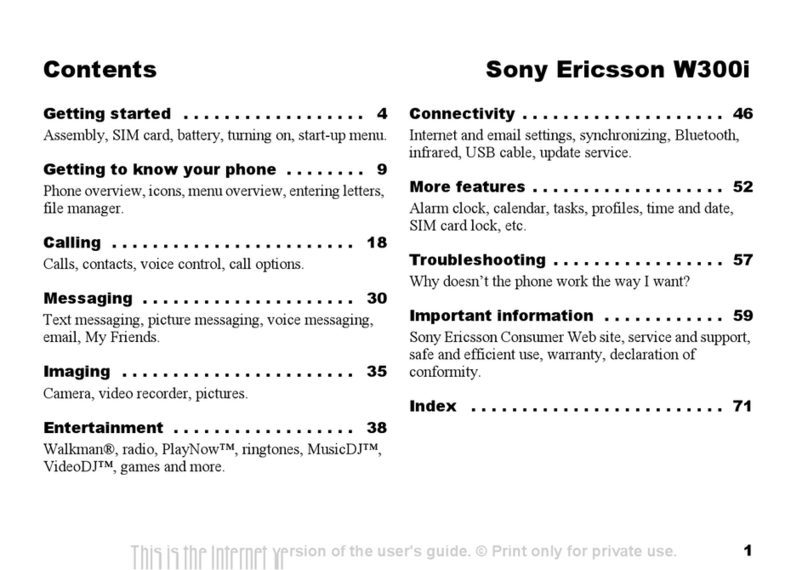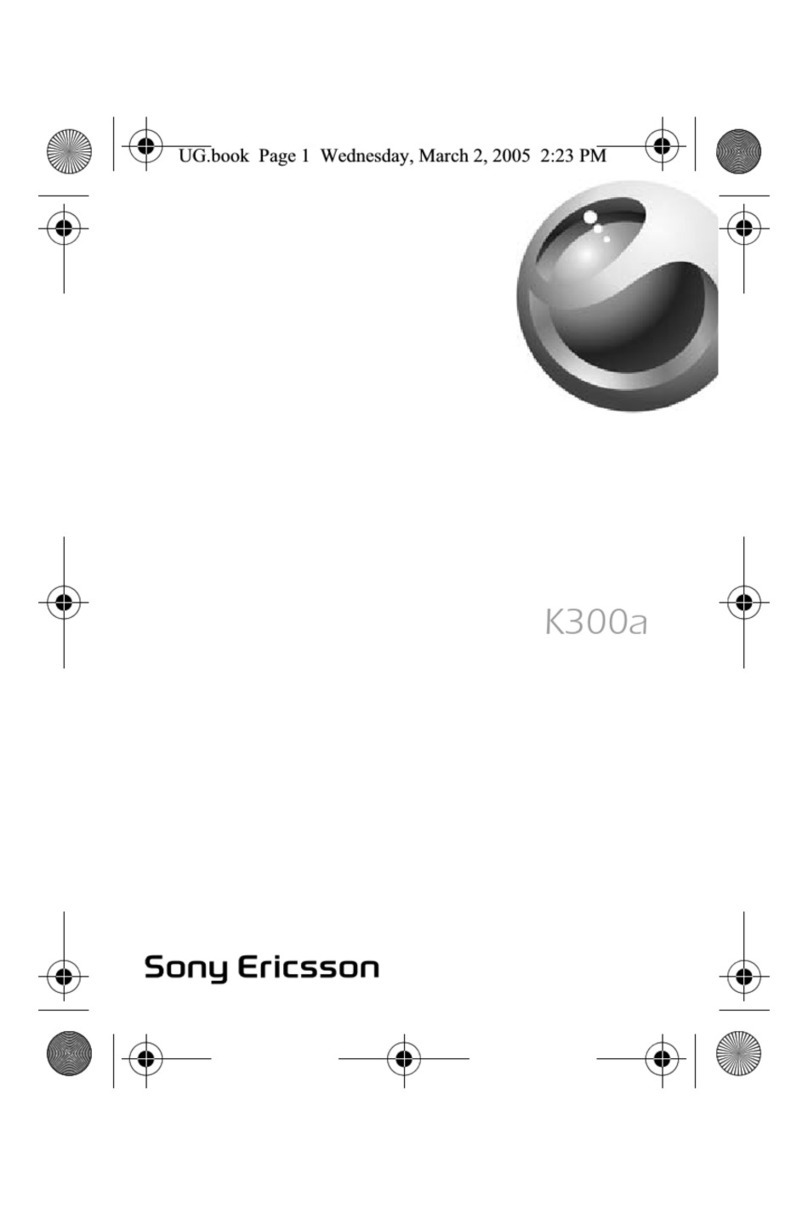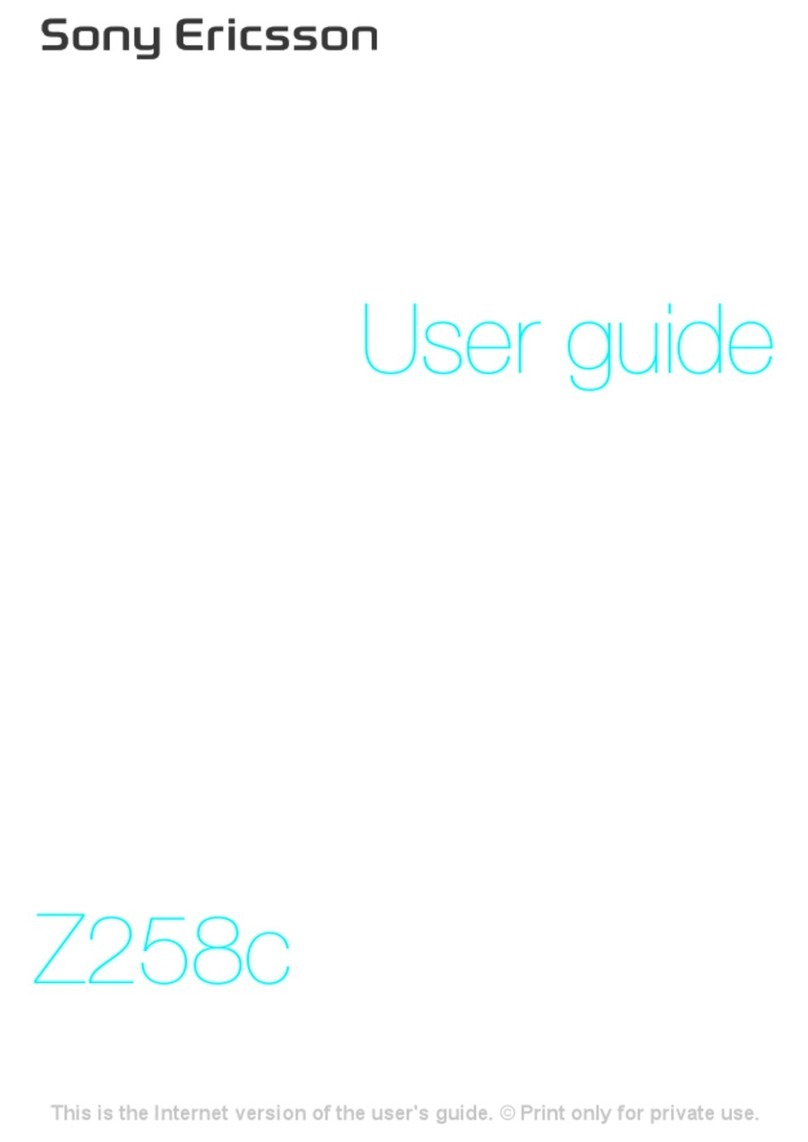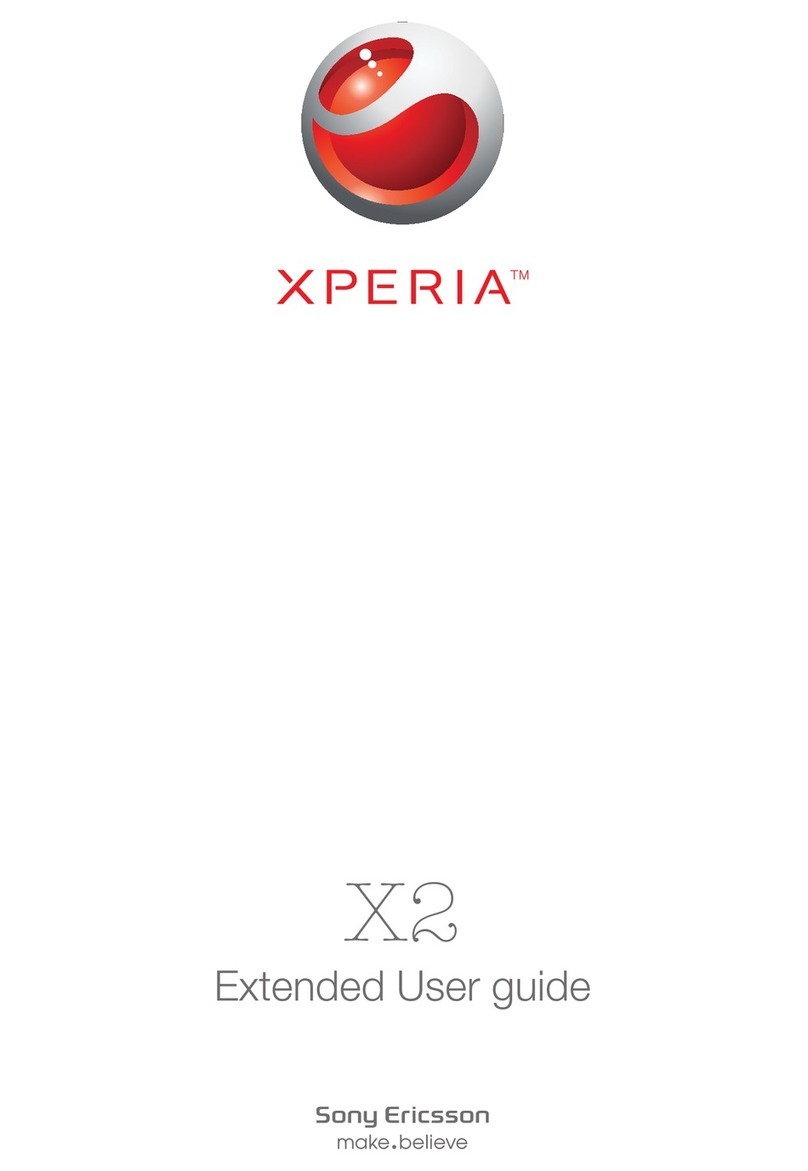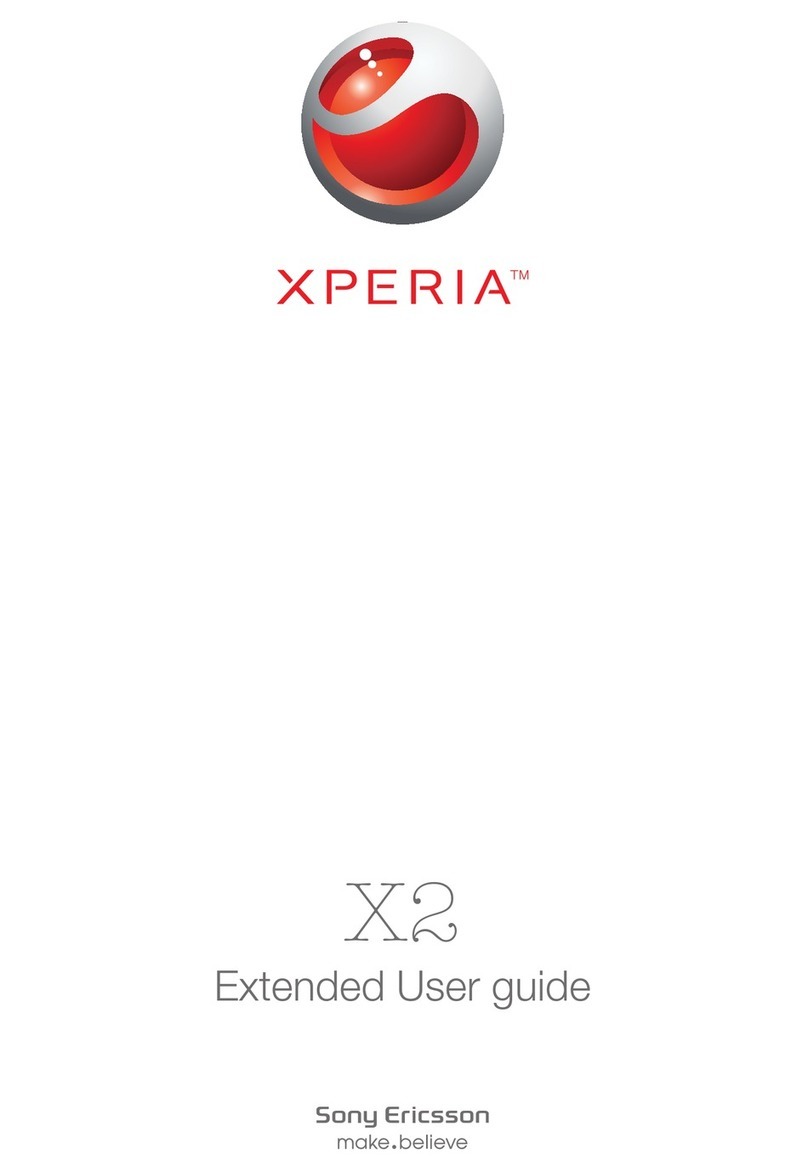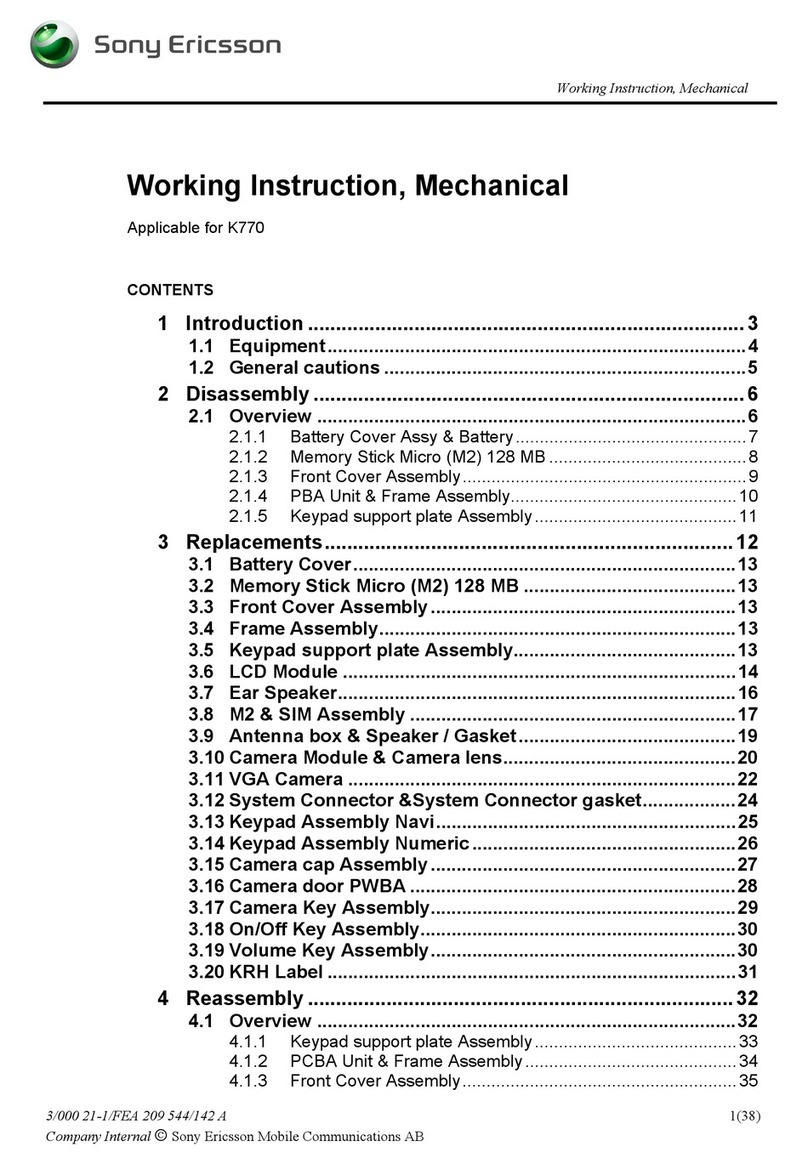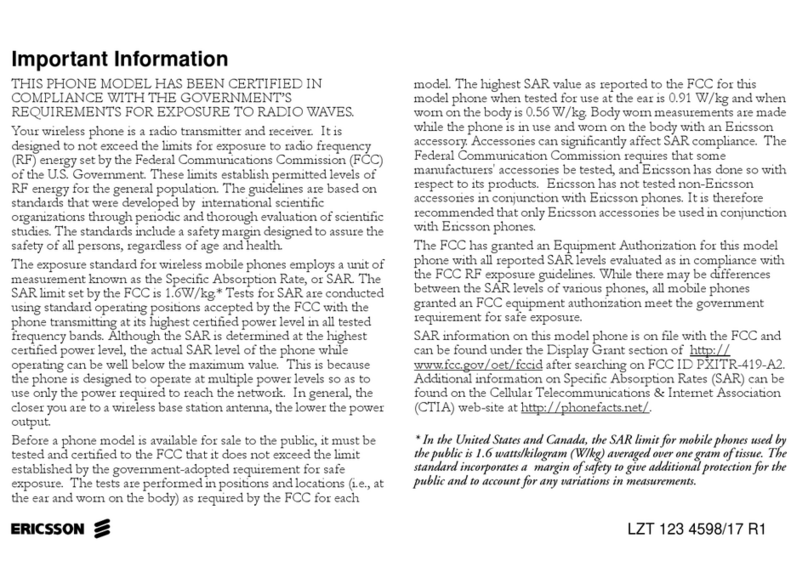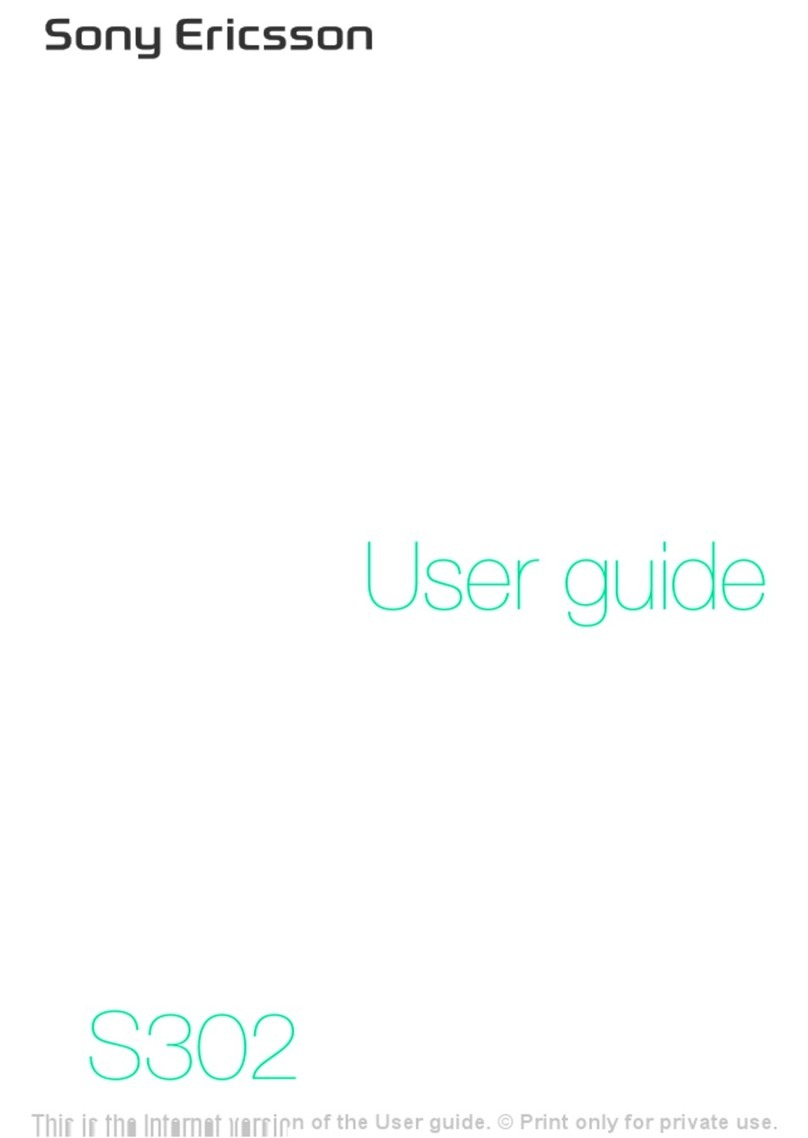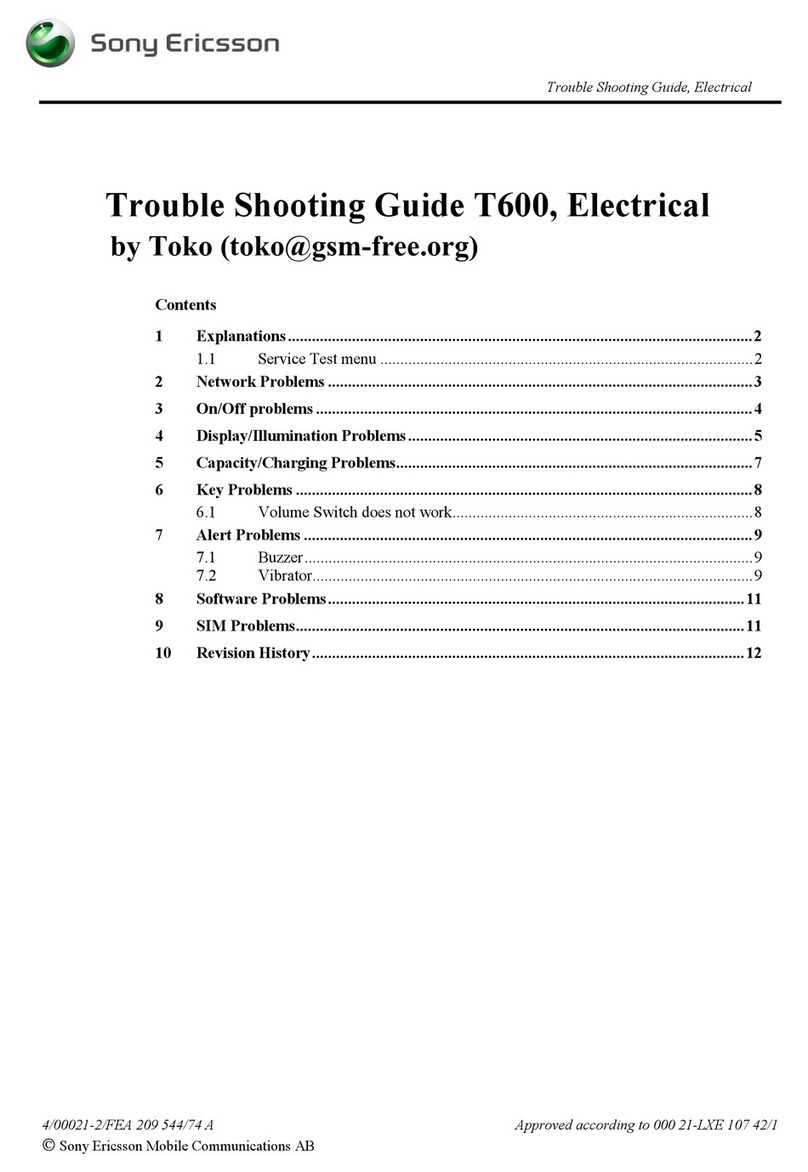find saved photos and videos in Media and in File
manager. Use Media Go™ to transfer content to and from
your phone. For more information, see Transferring content
to and from a computer on page 28.
To activate the camera
•Tap .
Using the still camera
To take a photo by tapping the screen
1Activate the camera.
2If the still camera is not selected, tap .
3Tap .
4Tap a spot in the viewfinder where you want the focus to
be. The photo is taken as soon as focus is set. The photo
is automatically saved.
5To return to the viewfinder and to take another photo,
press .
To use zoom
•Press the volume key.
Using the video camera
To record a video by tapping the screen
1Activate the camera.
2If the video camera is not selected, tap .
3Tap .
4To start recording, tap the screen.
5To pause the recording, tap . To continue recording,
tap .
6To stop recording, tap . The video is saved
automatically.
22
7To return to the viewfinder and to record another video,
tap .
Working with photos
You can view, enhance and organise photos and videos on
your computer by installing the Adobe™ Photoshop™
Album Starter Edition. It is available for download at
www.sonyericsson.com/support.
Use Media Go™ to transfer content to and from your phone.
Using photos
You can add a photo to a contact, use the photo during
phone startup, as a wallpaper in standby, or as a screen
saver.
To use photos
1Select Menu > Media > Photo > Camera album.
2Select a month.
3Scroll to a photo and select View.
4Select Options > Use as.
5Select an option.
Music
You can listen to music, audio books and podcasts. Use
Media Go™ to transfer content to and from your phone. For
more information, see Transferring content to and from a
computer on page 28.
Accessing music in your phone
When the phone is closed, you can browse and play music
using the music player in the media browser. More music
23
features are available in Media and File manager, which
you can access when the phone is open.
To browse music
1Tap .
2Tap a category.
3Flick left or right to browse through your music.
4Tap an album or a playlist to view its content.
5To go back, tap outside the list and then tap the top part
of the screen.
To play music
1Tap .
2Tap a category.
3Flick left or right to browse through your music.
4Tap an album or a playlist.
5To play a track, tap the title.
To pause the music
•Tap .
To fast forward and rewind music
•Touch and hold or .
You can also drag right or left to fast forward or
rewind.
To move between tracks
•Tap or .
To view the current play queue
•Tap the album art.
To minimise the music player
•Tap .
24
To return to the music player
•Tap in the lower part of the screen.
Using the music mini player
You can use the music mini player for quick access to music
controls when the screen lock is on.
To activate the music mini player
1To view the screen, press on top of the phone.
2Tap the status bar at the bottom of the screen.
Radio
Do not use your phone as a radio in places where this
is prohibited.
To turn on the radio
1Connect a handsfree to the phone.
2When the phone is closed, unlock the screen.
3Tap .
Transferring and handling
content
You can transfer and handle content such as pictures and
music.
You are not allowed to exchange some copyright-
protected material. identifies a protected item.
Handling content in the phone
You can use File manager in your phone, to handle content
saved in the phone memory or on a memory card. Tabs and
25
icons in File manager show where the content is saved. If
the memory is full, delete some content to create space.
To select more than one item in a folder
1Select Menu > Organiser > File manager.
2Scroll to a folder and select Open.
3Select Options > Mark > Mark several.
4For each item you want to mark, scroll to the item and
select Mark.
To move items between the phone memory and the
memory card
1Select Menu > Organiser > File manager.
2Find an item and select Options > Manage file >
Move.
3Select Memory card or Phone.
4Scroll to a folder and select Open.
5Select Paste.
Sending content to another phone
You can send content, for example, in messages or using
Bluetooth wireless technology.
To send content
1Scroll to an item and select Options > Send.
2Select a transfer method.
Make sure the receiving device supports the transfer
method you select.
26
Using a USB cable
You can connect your phone to a computer with a USB
cable. If you are using a PC, you are asked to install PC
Companion the first time you connect.
You may have to purchase a USB cable separately.
Only use a USB cable supported by your phone.
To disconnect the USB cable safely
Do not disconnect the USB cable when transferring
content as this may corrupt the content.
1Computer: Right-click the Safely Remove Hardware icon
in Microsoft® Windows® Explorer.
2Select the drives you want to disconnect. Select Stop.
3Wait until you are notified that it is safe to remove the
drive. Disconnect the USB cable.
PC Companion
PC Companion lets you:
•Explore content in your phone.
•Use your phone as a modem.
•Install PC Software used to synchronise, transfer and
back up phone content.
For more information, go to
www.sonyericsson.com/support to read Feature guides.
To download Mac® compatible software, go to
www.sonyericsson.com/support.
To install PC Companion
1Connect your phone to a PC using a USB cable
supported by your phone.
2Computer: Follow the instructions.
27
Dragging and dropping content
You can drag and drop content between your phone, a
memory card and a computer in Microsoft Windows
Explorer.
To drag and drop content
1Connect your phone to a computer using a USB cable.
2Computer: Wait until the phone memory and memory
card appear as external disks in Microsoft® Windows®
Explorer.
3Drag and drop selected files between the phone and the
computer.
Required operating systems
You need one of these operating systems to use Sony
Ericsson PC software:
•Microsoft® Windows Vista™
•Microsoft® Windows® XP, Service Pack 2 or higher
Transferring content to and from a
computer
You can use Media Go™ to transfer media content between
your phone and a computer. Media Go™ is available for
download through PC Companion or from
www.sonyericsson.com/support.
To download Mac® compatible software, go to
www.sonyericsson.com/support.
To transfer content using Media Go™
1Connect the phone to a computer with a USB cable
supported by your phone.
2Computer: Select Start/Programs/Sony/Media Go™.
28
3Select Transfer to or from Device using Media Go™ and
click OK.
4Wait until the phone appears in Media Go™.
5Move files between your phone and the computer in
Media Go™.
Backing up and restoring
You can back up and restore contacts, the calendar, tasks,
notes and bookmarks using the Sony Ericsson PC Suite.
Before backing up and restoring, you need to install the
Sony Ericsson PC Suite, which is available through PC
Companion or from www.sonyericsson.com/support.
You can back up and restore contacts in your phone using
a memory card. You can move content between the
memory card and the phone memory. See Handling
content in the phone on page 25.
Back up your phone content regularly to make sure
you do not lose it.
To make a backup using the Sony Ericsson PC Suite
1Computer: Start the Sony Ericsson PC Suite from Start/
Programs/Sony Ericsson/Sony Ericsson PC Suite.
2Follow the instructions in the Sony Ericsson PC Suite on
how to connect.
3Go to the backup and restore section in the
Sony Ericsson PC Suite and make a backup of your
phone content.
29
Updating your phone
You can update your phone to the most recent software for
optimal performance and to get the latest enhancements.
You need a USB cable and an Internet-connected PC.
To learn how, go to
www.sonyericsson.com/update
.
Remember to back up your phone content before
updating. See Backing up and restoring on page 29.
Internet
If you cannot use the Internet, see I cannot use Internet-
based services on page 33.
To start browsing
1Select Search.
2Enter a web address, a search phrase or the name of a
bookmark.
3Scroll to an item in the list and select Go to or Search.
To exit the browser
1When you are browsing the web, select and then
select .
2Select Exit browser.
30
PIN codes
SIM protection
This lock only protects your subscription. Your phone will
work with a new SIM card. If the lock is on, you have to enter
a PIN (Personal Identity Number).
If you enter your PIN incorrectly three times in a row, the SIM
card is blocked and you need to enter your PUK (Personal
Unblocking Key). Your PIN and PUK are supplied by your
network operator.
To unblock the SIM card
1When PIN blocked appears, enter your PUK and select
OK.
2Enter a new four-to-eight-digit PIN and select OK.
3Re-enter the new PIN and select OK.
To edit the PIN
1Select Menu > Settings > General > PIN codes > SIM
protection > Change PIN.
2Enter your PIN and select OK.
3Enter a new four-to-eight-digit PIN and select OK.
4Re-enter the new PIN and select OK.
If Codes do not match appears, you entered the new
PIN incorrectly. If Incorrect PIN appears, you entered
the old PIN incorrectly.
Flight mode
In Flight mode the network and radio transceivers are
turned off to prevent disturbance to sensitive equipment.
31
When the flight mode menu is activated you are asked to
select a mode the next time you turn on your phone:
•Normal mode – full functionality
•Flight mode – limited functionality
To activate the flight mode menu
•Select Menu > Settings > General > Flight mode >
Continue > Show at startup.
To select flight mode
1When the flight mode menu is activated, turn off your
phone.
2Turn on your phone and select Flight mode.
appears.
Troubleshooting
Some problems can be fixed using Update Service. Using
Update Service on a regular basis will optimise the phone’s
performance. See Updating your phone on page 30.
Some problems will require you to call your network
operator.
For more support go to www.sonyericsson.com/support.
Common questions
I have problems with memory capacity or the phone
is working slowly
Restart your phone every day to free memory or do a
Master reset.
32
Master reset
If you select Reset settings, the changes that you have
made to settings will be deleted.
If you select Reset all, your settings and content, such as
contacts, messages, pictures, sounds and downloaded
games, will be deleted. You may also lose content that was
in the phone at purchase.
To reset the phone
1Select Menu > Settings > General > Master reset.
2Select an option.
3Follow the instructions that appear.
I cannot charge the phone or battery capacity is low
The charger is not properly connected or the battery
connection is poor. Remove the battery and clean the
connectors.
The battery is worn out and needs to be replaced. See
Charging the battery on page 8.
No battery icon appears when I start charging the
phone
It may take a few minutes before the battery icon appears
on the screen.
Some menu options appear in grey
A service is not activated. Contact your network operator.
I cannot use Internet-based services
Your subscription does not include data capability. Settings
are missing or incorrect.
You can download settings using the Settings download
or from www.sonyericsson.com/support.
33
To download settings
1Select Menu > Settings > User help > Settings
download.
2Follow the instructions that appear.
Contact your network operator or service provider for
more information.
I cannot send messages from my phone
To send messages, you need to set a service centre
number. The number is supplied by your service provider
and is usually saved on the SIM card. If the number of your
service centre is not saved on your SIM card, you must enter
the number yourself.
To send most picture messages, you must set an MMS
(Multimedia Messaging Service) profile and the address of
your message server. If no MMS profile or message server
exists, you can receive all the settings automatically from
your network operator, download settings using the
Settings download, or go
towww.sonyericsson.com/support.
To enter a service centre number
1Select Menu > Settings > Connectivity > Message
settings > Text message and scroll to Service centre.
The number is shown if it is saved on the SIM card.
2If there is no number shown, select Edit.
3Scroll to New service centre and select Add.
4Enter the number, including the international “+” sign and
country code.
5Select Save.
34
To select an MMS profile
1Select Menu > Settings > Connectivity > Message
settings > Multim. message.
2Select an existing profile or create a new one.
To set the message server address
1Select Menu > Settings > Connectivity > Message
settings > Multim. message.
2Scroll to a profile and select Options > Edit.
3Scroll to Message server and select Edit.
4Enter the address and select OK > Save.
I cannot synchronise or transfer content between
my phone and the computer, when using a USB
cable.
The software or the USB drivers have not been properly
installed. Go to www.sonyericsson.com/support to read
Feature guides which contain detailed installation
instructions and troubleshooting sections.
Error messages
Insert SIM
There is no SIM card in your phone or you may have inserted
it incorrectly.
See To insert the SIM card on page 5.
The SIM card connectors need cleaning. If the card is
damaged, contact your network operator.
Insert correct SIM card
Your phone is set to work only with certain SIM cards.
Check if you are using the correct operator SIM card.
35
Incorrect PIN/Incorrect PIN2
You have entered your PIN or PIN2 incorrectly.
Enter the correct PIN or PIN2 and select OK.
PIN blocked/PIN2 blocked
You have entered your PIN or PIN2 code incorrectly three
times in a row.
To unblock, see SIM protection on page 31.
No netw. coverage
•Your phone is in flight mode. See Flight mode on
page 31.
•Your phone is not receiving any network signal, or the
received signal is too weak. Contact your network
operator and make sure that the network has coverage
where you are.
•The SIM card is not working properly. Insert your SIM
card in another phone. If this works, it is probably your
phone that is causing the problem. Please contact the
nearest Sony Ericsson service location.
Emergency calls only
You are within range of a network, but you are not allowed
to use it. However, in an emergency, some network
operators allow you to call the international emergency
number 112. See Emergency calls on page 18.
Legal information
Sony Ericsson U10i/U10a/U10 - MH100
This User guide is published by Sony Ericsson Mobile Communications
AB or its local affiliated company, without any warranty. Improvements
and changes to this User guide necessitated by typographical errors,
inaccuracies of current information, or improvements to programs and/
36
or equipment, may be made by Sony Ericsson Mobile Communications
AB at any time and without notice. Such changes will, however, be
incorporated into new editions of this User guide.
All rights reserved.
©Sony Ericsson Mobile Communications AB, 2009
Publication number: 1226-9533.1
Your mobile phone has the capability to download, store and forward
additional content, e.g. ringtones. The use of such content may be
restricted or prohibited by rights of third parties, including but not limited
to restriction under applicable copyright laws. You, and not
Sony Ericsson, are entirely responsible for additional content that you
download to or forward from your mobile phone. Prior to your use of any
additional content, please verify that your intended use is properly
licensed or is otherwise authorized. Sony Ericsson does not guarantee
the accuracy, integrity or quality of any additional content or any other
third party content. Under no circumstances will Sony Ericsson be liable
in any way for your improper use of additional content or other third party
content.
Bluetooth is a trademark or a registered trademark of Bluetooth SIG Inc.
and any use of such mark by Sony Ericsson is under license.
The Liquid Identity logo and Aino are trademarks or registered
trademarks of Sony Ericsson Mobile Communications AB.
Sony is a trademark or registered trademark of Sony Corporation.
Media Go is a trademark or registered trademark of Sony Media Software
and Services.
microSD is a trademark or a registered trademark of SanDisk
Corporation.
Ericsson is a trademark or registered trademark of Telefonaktiebolaget
LM Ericsson.
Adobe Photoshop Album Starter Edition is a trademark or registered
trademark of Adobe Systems Incorporated in the United States and/or
other countries.
Mac is a trademark of Apple Inc., registered in the U.S. and other
countries.
Microsoft, Windows, Outlook, Windows Vista, Windows Server and
ActiveSync are registered trademarks or trademarks of Microsoft
Corporation in the United States and/or other countries.
37
This product is protected by certain intellectual property rights of
Microsoft. Use or distribution of such technology outside of this product
is prohibited without a license from Microsoft.
Other product and company names mentioned herein may be the
trademarks of their respective owners.
Any rights not expressly granted herein are reserved.
All illustrations are for illustration only and may not accurately depict the
actual phone.
38
www.sonyericsson.com
Sony Ericsson Mobile Communications AB
SE-221 88 Lund, Sweden
1226-9533.1