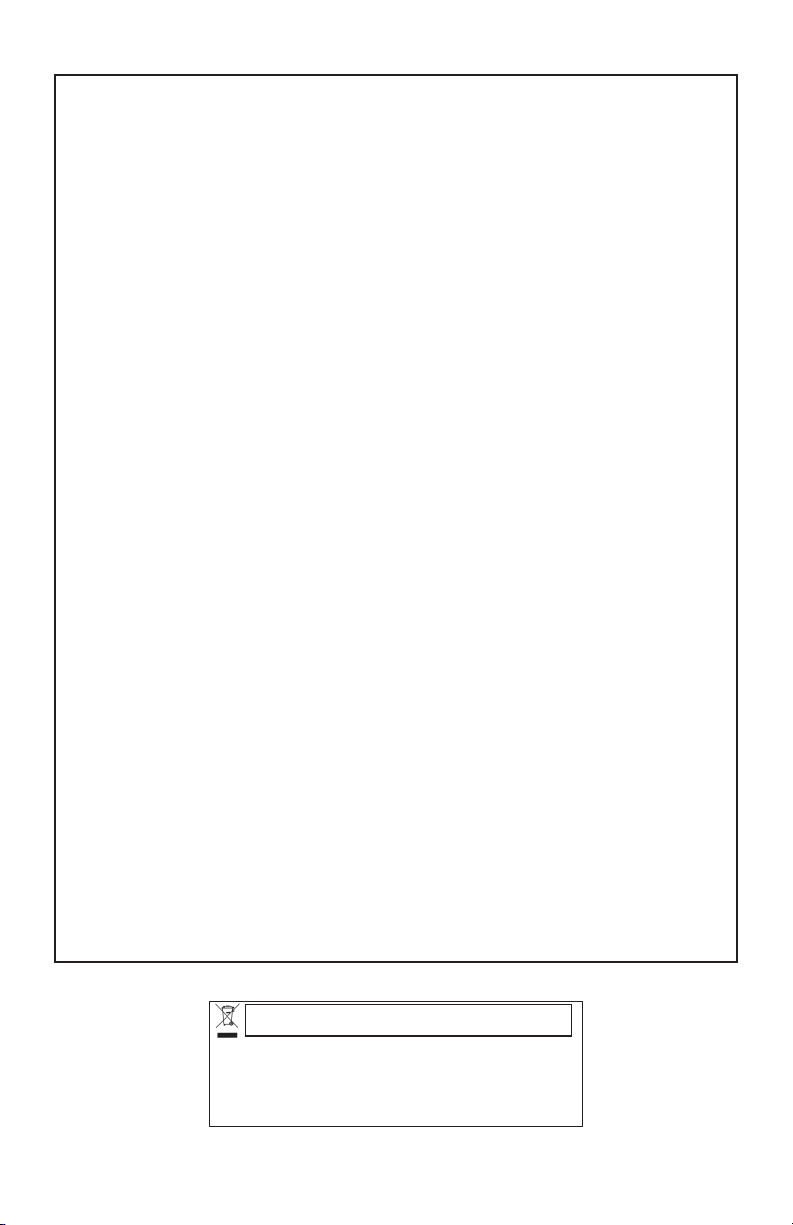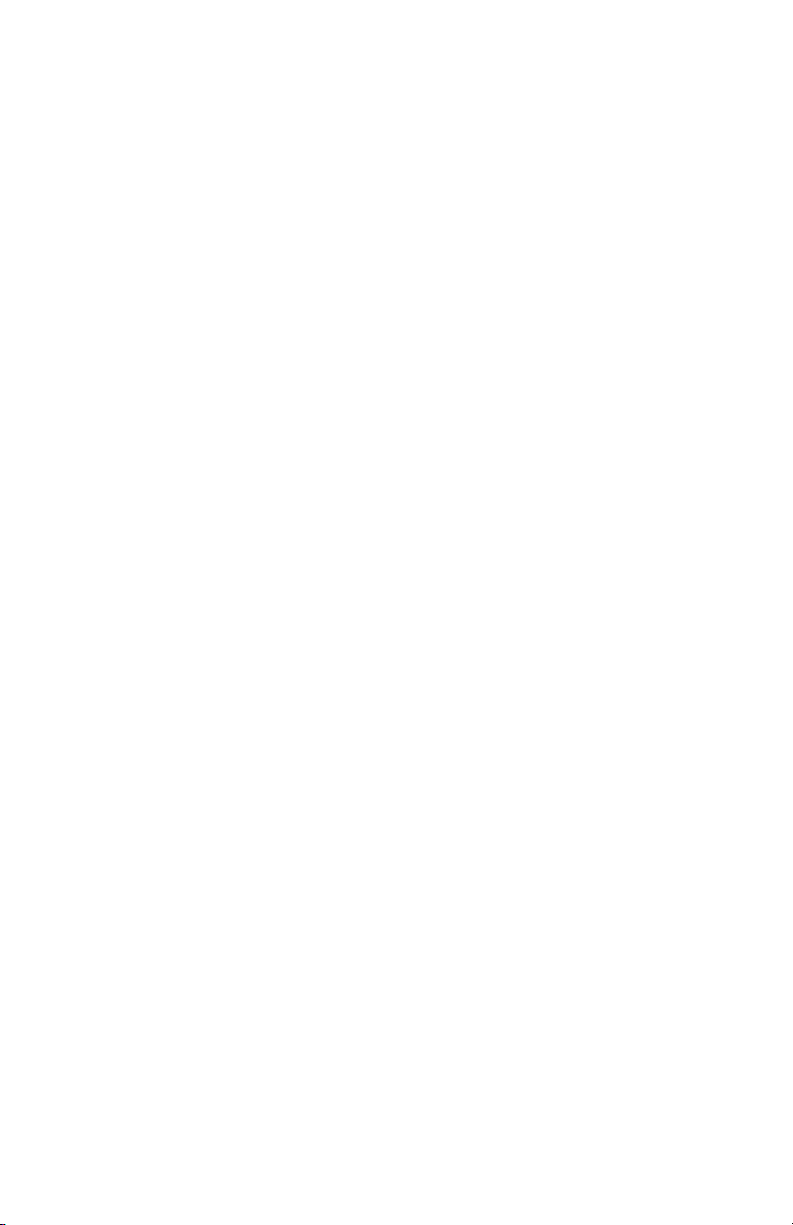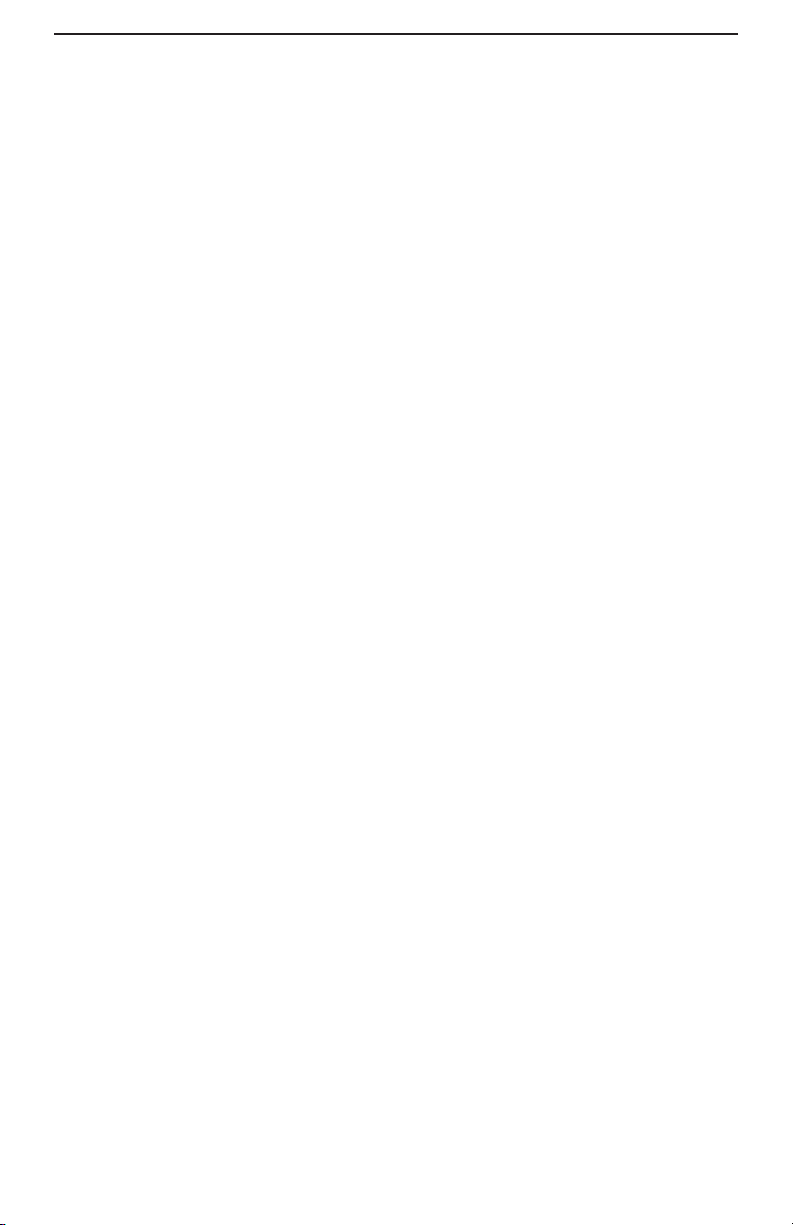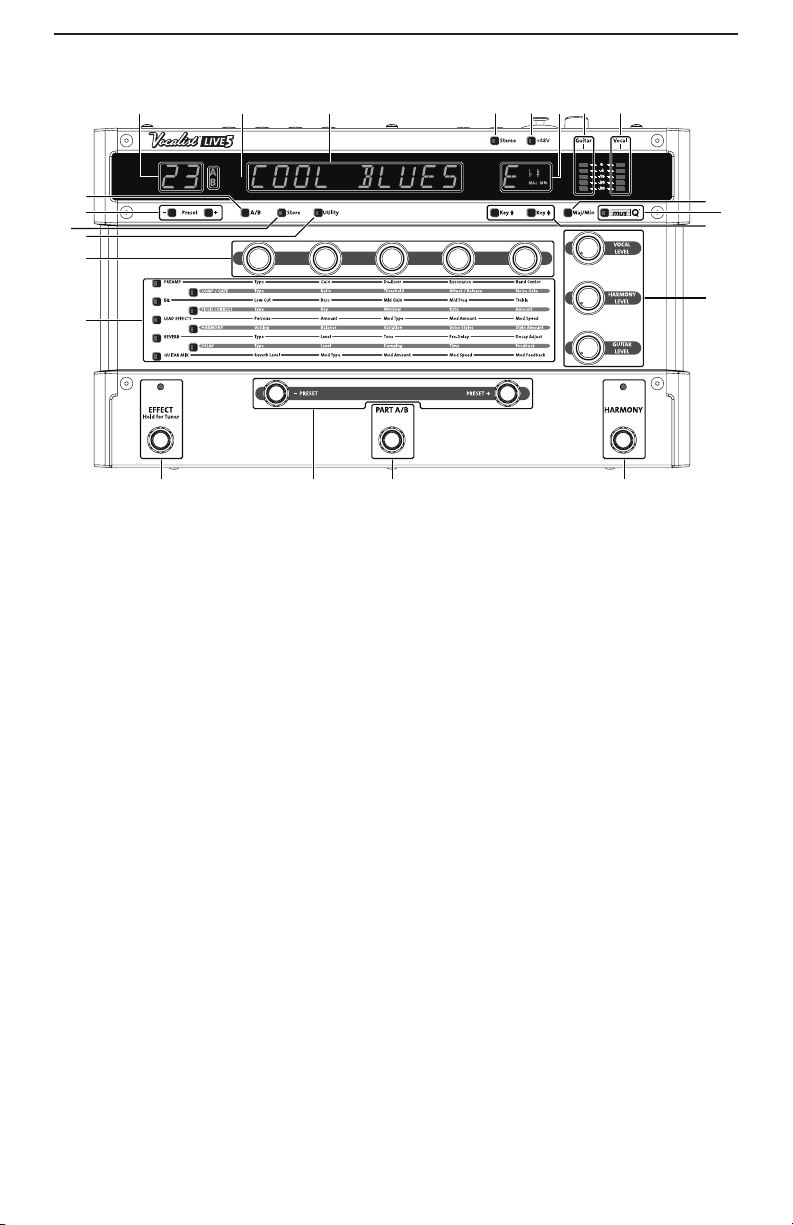Overview .................................... 1
Introduction ......................................1
musIQ®Technology .........................1
Included Items ..................................1
Front Panel ................................ 3
Numeric Display...............................3
Part A/B Display ...............................3
Alphanumeric Display .....................3
Stereo Button ...................................3
Phantom Power Button..................3
Key Display........................................3
Guitar Signal LED Ladder...............4
Vocal Signal LED Ladder.................4
Major/Minor Button........................4
musIQ® Button................................4
Key Up/Down Buttons ...................4
Level Knobs.......................................4
Harmony Footswitch ......................4
Part A/B Footswitch ........................4
Preset +/- Footswitches .................4
Effects Footswitch............................4
Effects Matrix....................................5
Effect Parameter Knobs..................5
Utility Button ....................................5
Store Button .....................................5
Preset +/- Buttons ...........................5
Part A/B Buttons ..............................5
Rear Panel.................................. 6
Mic/Line Input Level ........................6
Mic In/Line In ....................................6
Guitar In.............................................6
Guitar Thru........................................6
Left Out and Right Out (XLR
Outputs) ............................................6
Ground Lift........................................6
Line Out L/R .....................................6
Headphones ......................................7
Expression Pedal ..............................7
Power .................................................7
Getting Started ......................... 7
Connecting a Microphone and
Guitar to a PA (Mono or Stereo) 8
Connecting a Microphone and
Guitar to a Guitar Amp and PA
(Mono)................................................9
Connecting a Microphone and
Guitar to a PA and Powered
Monitor (Mono)...............................9
Connecting a Guitar and
Microphone from a Mixer/Preamp
to a PA (Stereo) ...............................10
Adjusting the Guitar Sensitivity ....10
Tuning Your Guitar ...........................10
Adjust the Vocal Level .....................11
Adjust the Guitar Level ..................11
Choose a Preset...............................11
Using the Vocalist® Live 5 ...... 12
Mono and Stereo.............................12
Regarding External Effects Pedals.12
Creating and Modifying Presets 12
How to Store Presets.....................12
Copying Presets................................13
Effects and Parameter
Descriptions............................... 14
Preamp ...............................................14
Comp/Gate .......................................15
EQ .......................................................16
Pitch Correct....................................17
Lead Effects .......................................19
Harmony............................................20
Reverb ................................................23
Guitar Mix .........................................24
Utility Parameters............................25
Factory Reset ............................ 26
Troubleshooting........................ 27
Effects Block Diagram ............. 28
Preset List .................................. 29
Specifications............................. 34