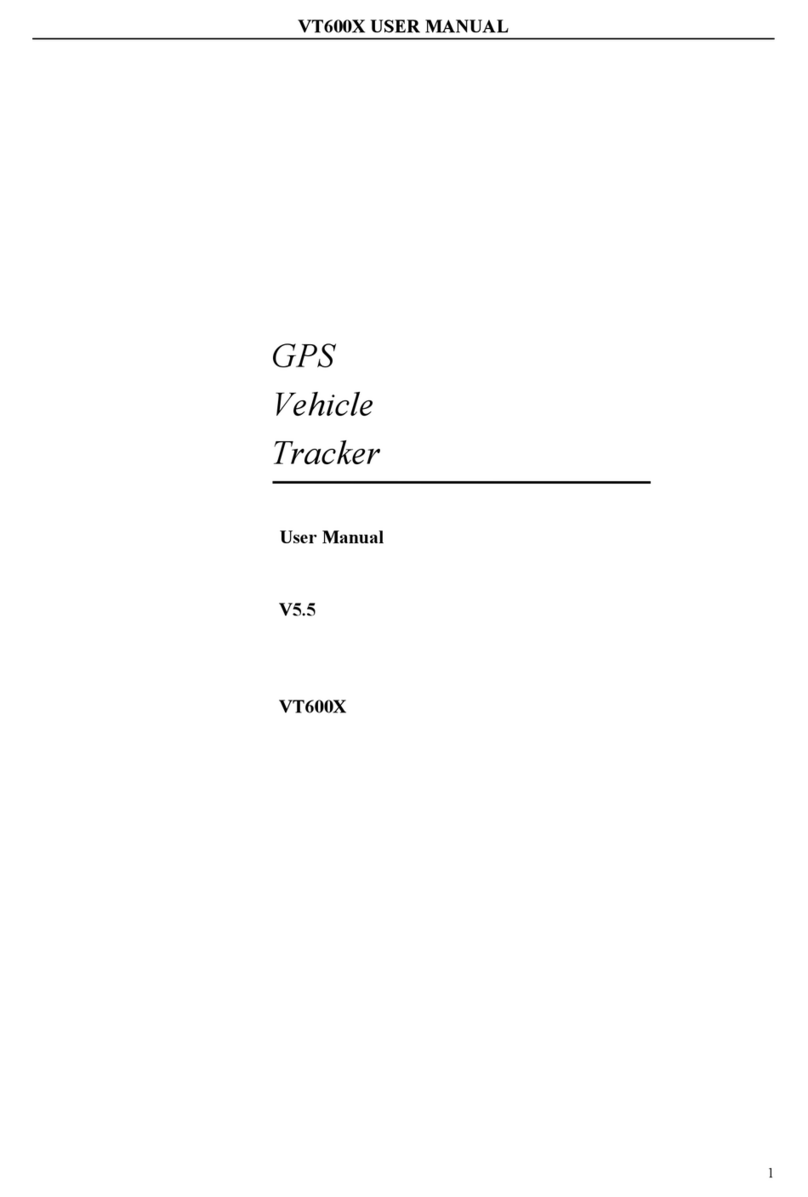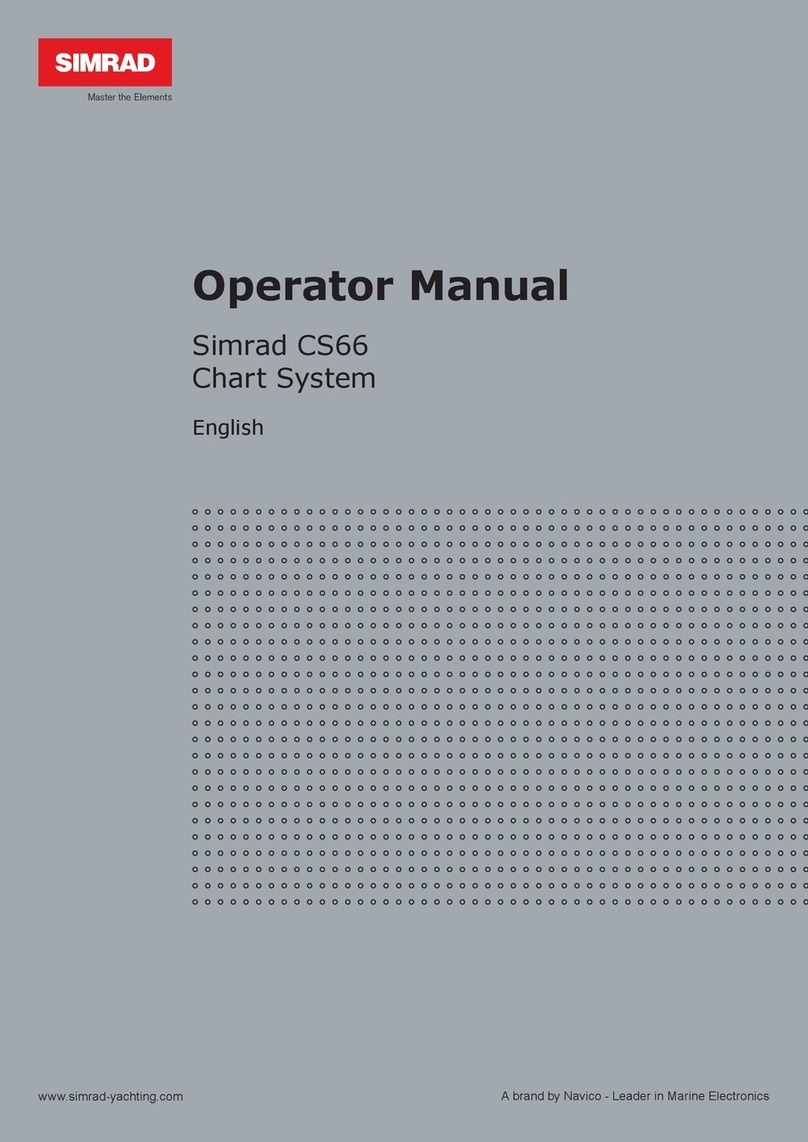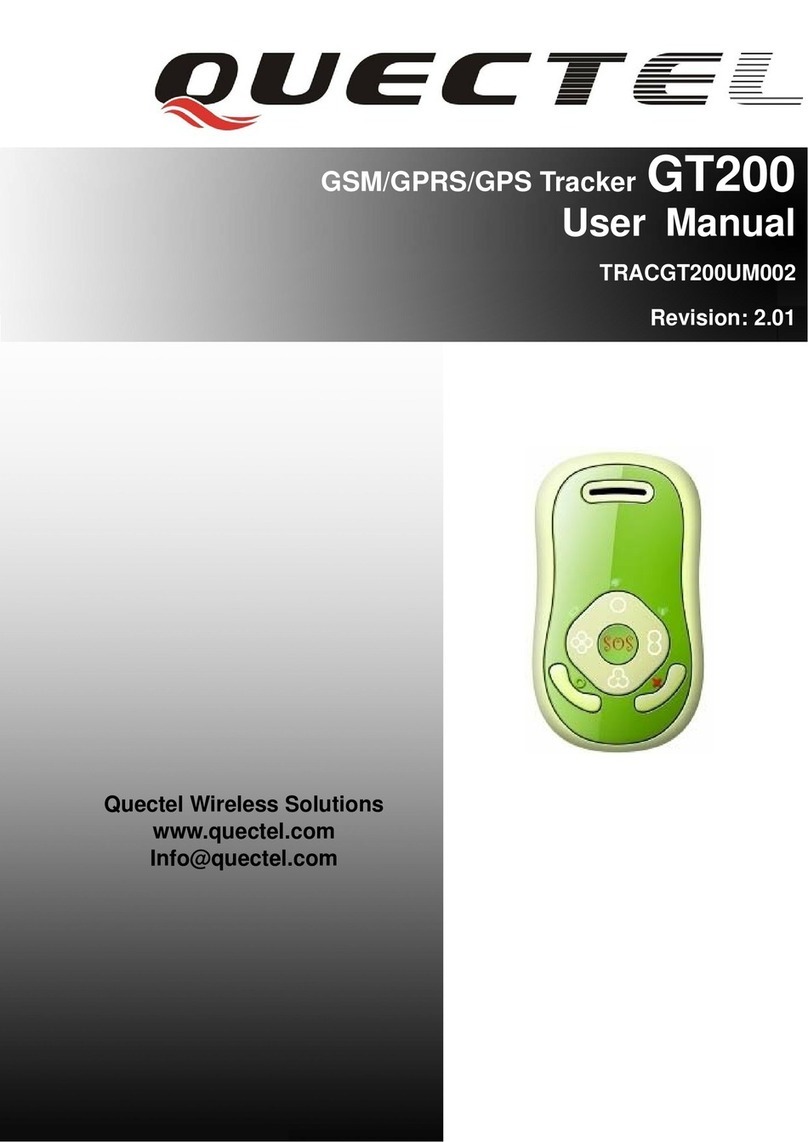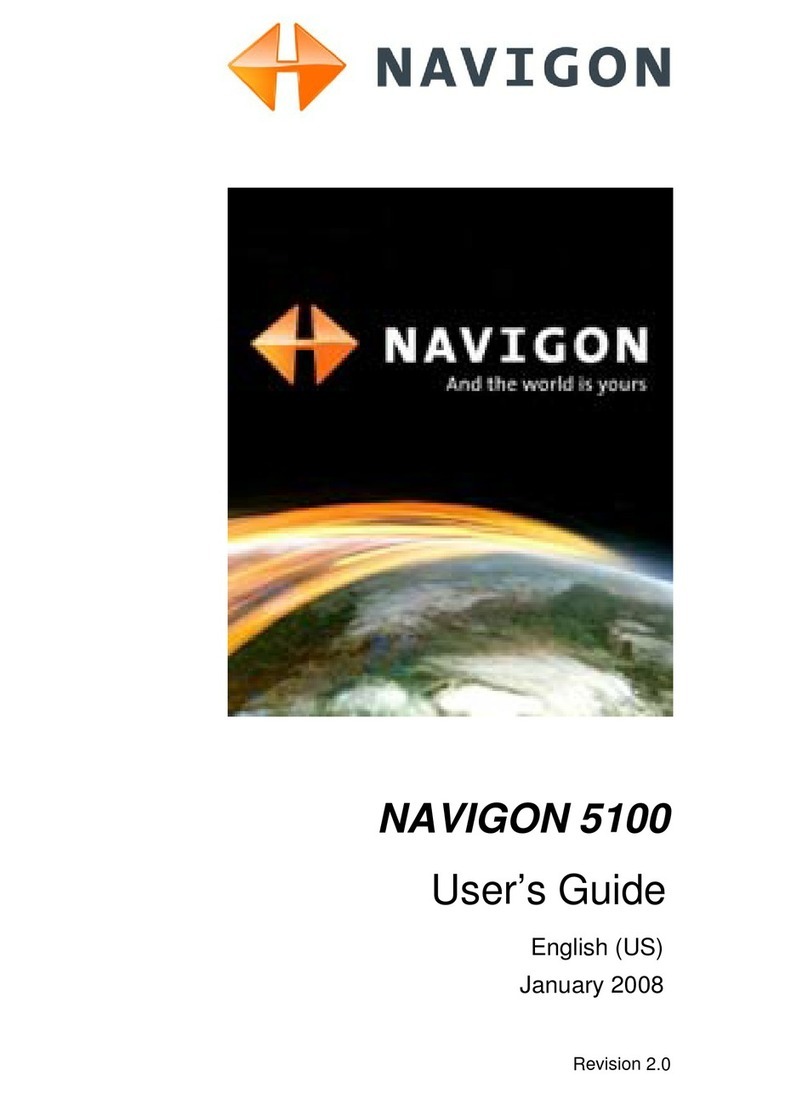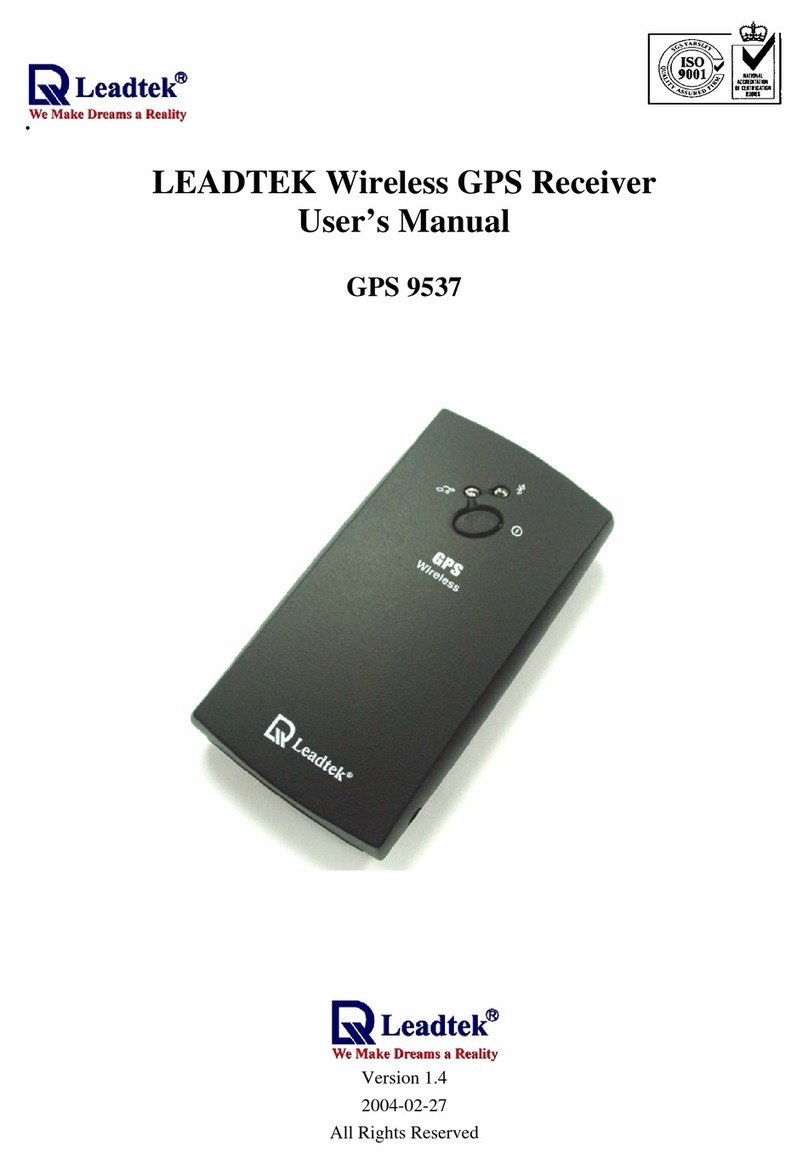Voice Caddie VC4 User manual

User Manual
VC4
품질보증서
보이스캐디 VC4 Aiming
제품 구입 후 1년간
(배터리 및 기타 구성품 6개월)
전화
제품명
시리얼
판매일자
구입자
주소
성명
보증기간
품질보증

에이밍 버튼
+,- 버튼
USB 포트
전원 버튼
고정 클립
기본 셋팅
① 보이스캐디 전원 버튼을 ON하세요.
Long Click
② 미터 / 야드 선택 볼륨 버튼 (-) 길게 누름 :
“미터 / 야드”
③ TWO 그린 시 그린 선택 볼륨 버튼 (+) 길게 누름 :
“좌그린 / 우그린”
Main Button
“띵띵띠리링~
보이스캐디~
배터리 잔량은 OO% 입니다.”

“골프장을 찾았습니다.
높낮이를 보정한 거리로 안내합니다.”
*고도 안내 적용 골프장 리스트는
홈페이지 (voicecaddie.co.kr)에서 확인할 수 있습니다.
GPS 수신 완료 시
높낮이 안내 적용 골프장
액티브 그린뷰로 더 정확한 거리를 안내합니다.
액티브 그린뷰란?
사용자의 위치를 반영한 그린 앞/뒤 거리 안내.
“골프장을 찾았습니다.
수평 거리를 안내합니다.”
높낮이 안내 비적용 골프장
“OO번 홀 앞 OOO, 뒤 OOO 미터/야드”
원그린 시
“OO번 홀 좌그린/우그린 앞 OOO 뒤 OOO 미터/야드”
투그린 시
그린 앞(Front) 뒤(Back) 까지 남은 거리 안내
두번 클릭
Double click
그린 중앙까지 남은 거리 안내
한번 클릭
“00번 홀 중앙 000 미터/야드”
원그린 시
”OO번 홀 좌그린/우그린 중앙 OOO 미터/야드”
투그린 시
사용 방법

“데모 모드”
“비거리를 측정합니다”
첫번째 길게 클릭 시 (샷전)
“비거리는 OOO미터/야드”
두번째 길게 클릭 시 (낙구지점)
비거리 측정
길게 클릭
Long Click
Tip
어드레스 시 머리는 고정하고 몸통과 스탠스로 조금씩 방향을 맞춰주세요.
에이밍 동작은 최대 10초간 동작합니다
에이밍 버튼을 누른 후 10초 이내에 다시 누르면 재설정 됩니다.
에이밍 (Aiming)
① 공 뒤에서 타겟 방향과 일직선으로 선 상태에서
에이밍 버튼 클릭 (에이밍 측정 시작 알림)
Tip 진동 모드 (짧게 클릭) / 효과음 모드 (길게 클릭)
데모 모드
(+)버튼과 메인 버튼과 전원 버튼을
동시에 누르면 데모 모드가 시작됩니다.
② 어드레스 자세로 이동하여 스탠스 정렬
③ 타겟 방향으로 90˚ 어드레스 (에이밍 측정 완료 알림)
사용 방법

스마트 절전모드
설정모드사용 방법
설정 모드 진입
(+)/(-) 버튼을 동시에 길게 (1.5초)누름
설정 항목 이동
(+)버튼 또는 (-)버튼 누름
설정 항목 순서
홀 인식 자동안내 켜기 > 홀 인식 자동안내 끄기 >
경기 모드 켜기 > 경기 모드 끄기 > 홀 변경
설정 선택
메인 버튼 누름 “설정 완료”후 골프 모드 복귀
(+)/(-) 버튼
동시 길게 클릭
“설정”
”충전이 필요합니다. 절전모드로 변경합니다.”
Tip
절전 모드로 플레이 시 GPS 오차가 다소 커질 수 있습니다.
라운드 도중 배터리가 부족할 경우 잔여 홀
플레이를 위해 절전모드로 자동 변경합니다.

충전
충전방법
① USB 케이블과 컴퓨터 USB 포트 연결 후 충전
② 본체와 USB 케이블 연결 후 어댑터를 이용하여 충전
충전시간
약 1시간 30분 (충전 중 : 적색등, 충전 완료 : 녹색등)
사용 가능 시간
54홀 플레이 가능 / 약 15시간 (일반+절전모드)
※ 단, 사용 환경에 따라 배터리 소모량이 증가할 수 있습니다.
Update
VC4 Aiming 업데이트 방법
① 보이스캐디 홈페이지 접속
(www.voicecaddie.co.kr)
다운로드 > 보이스캐디 매니저(VCM) 실행
② VC4 Aiming 보이스캐디 매니저(VCM) 다운로드(설치)
③ VC4 Aiming 보이스캐디 매니저(VCM) 실행
④ VC4 Aiming와 컴퓨터를 USB 케이블로 연결
⑤ 연결 완료 후 ‘소프트웨어 업데이트’ 클릭
⑥ 최신 펌웨어&골프장 정보 업데이트 완료
VC4 Aiming 언어 변경 방법
① 보이스캐디 매니저(VCM) 실행
② VC4 Aiming과 컴퓨터를 USB 케이블로 연결
③ 연결 완료 후 ‘음성 언어 설정’ 클릭
④ 변경 원하는 언어에 체크 후 ‘적용’ 버튼 클릭
리셋하기
전원 버튼 10초 이상 길게 누르면 리셋(초기화)됩니다.
QR code

유의사항
① 전원을 켜신 후 위성을 찾을 때까지 조금의 시간이
필요합니다. 클럽 하우스에서 1번 홀 티 그라운드로
이동 시 미리 켜 놓으시면 편리합니다.
② 본 제품의 거리 안내는 경기할 때의 환경요인(바람 등)은
반영되지 않습니다.
③ 배터리는 약 1시간 30분 충전으로 약 15시간
(일반+절전 모드) 사용 가능하며, GPS 수신 불량 지역
에서는 배터리 소모량이 현저히 증가합니다.
④ 정확한 GPS 수신을 위해 모자에 부착하실것을 권장하며
상의, 벨트 등은 GPS 수신율이 저하될 수 있습니다.
또한, 원하시는 지점으로 이동하여 멈추신 후 1~2초
후에 안내 받으십시오.
품질 보증 기간
물품 구입 후, 단말기 1년 무상수리 (단, 배터리 및 기타 구성품은 6개월)
자세한 사항은 보이스캐디 홈페이지 (www.voicecaddie.co.kr) 참조
A/S
Call 1577-2862
주소
서울시 서초구 논현로 145 수냐빌딩 5층
품질보증
① 본 제품은 엄격한 품질관리 및 철저한 검사과정을 거쳐서
생산 되었으며, 재정경제원 고시 소비자 피해 보상규정에
의거 소비자의 정당한 피해를 보상해 드립니다.
② 정상적인 사용 상태에서 제품에 문제가 발생하였을 경우
보증 기간 이내 무상 수리해 드립니다.
③ 무상 수리 보증기간 이내임에도 사용자의 부주의로 인한
제품이상이 발생한 경우 또는 보증기간이 지난 경우에는
유상수리가 가능합니다.
④ A/S 및 피해보상 요청 시에는 본 보증서 및 구입증빙서류
(영수증)을 반드시 제시해 주시기 바랍니다.
아래와 같이 보증합니다.

User Manual
VC4
Warranty Certificate
Voice Caddie VC4 Aiming
1 year from the purchase
(however, 6 months for battery and other components)
Phone
Product
Name
Serial No.
Sold date
Purchaser's
Address
Name
Warranty
Period
Warranty Certificate

Aiming Button
+,- Button
USB Port
Power Button
Clip
Getting Started
Main Button
① Press and hold power button to turn on
Voice Caddie.
Press and hold
② Select Meter/Yard:
Press and hold minus volume button (-).
"[Chime]
Voice Caddie!
The remaining battery is 000%"
"Meter/Yard"
② Select from two greens:
Press and hold plus volume button (+).
"Left/Right green"

How to use
“Golf course is detected.
Slope enabled.”
*The list of the golf courses that provide altitude information is
available from our website. (voicecaddie.co.kr)
Slope Information
Slope Information Applicable:
Golf courses slope enable information:
Distance provided to greens uses slope data of the course.
Offering a guide to the exact distance with
Active Greenview.
What's Active Greenview?
Offering a guide for front & back distance of green based on
user's location
Golf courses slope disable information:
Distance provided to greens is straight line form unit location.
“Golf course is detected.
Slope disabled.”
Altitude Information Not Available
The Remaining Distance to Center of Green:
click once
“Hole number OO, center 000 Meters / Yards”
For a single green,
“Hole number OO,
front 000, back 000 Meters / Yards”
For a single green,
“Hole number OO, Left green / Right green
front 000, back 000 Meters / Yards”
For two greens,
“Hole number 00 Left green / Right green,
center 000 Meters / Yards”
For two greens,
For the Remaining Distance to
Front/Back of Green:
Double click
Double click

“Measuring the shot distance”
“Starting Demo Mode”
Measuring the shot distance :
Press and hold
Press and hold before shot
“The shot distance is 000 Meters / Yards”
Press and hold after shot when next to ball
Press and hold
Tip
Vibrate Mode (click shortly) / Effect Sound Mode (press-hold it)
Tip
After you press Aiming Button and vibration is completed
(for about a second), move to your addressing position.
When addressing the ball, fix your head and adjust your
direction with your body and stance.
Aiming motion is completed in 10 seconds.
If you press Aiming Button again 10 seconds after
you press it first, the device is reset.
Aiming
① Stand behind the ball on a straight line
to the target, click Aiming Button
(signaling the start of aiming measurement).
Demo Mode
When (+) button, Main Button and Power
Button are pressed all at once,
Demo Mode starts.
② Get your address posture
and then take your stance.
② Address the ball 90 degrees toward
the target (aiming measurement signaled)
How to use

“Low battery,
Turning On the Battery Saver Mode”
Tip
Save Mode,
the GPS margin of error may increase slightly.
Smart Save Mode
The device automatically enters Save Mode,
if the remaining battery life is deemed
insufficient during a round to cover until
the last hole on the course
How to use Settings
Enter Settings
Press and hold both (+)/(-) buttons (for1.5 seconds).
"Settings"
Moving between options
Press (+) or (-) button.
Sequence of setting options
Automatic hole infomation guide enabled >
Automatic hole infomation guide disabled >
Tourment mode enabled >
Tourment mode disabled >
Changing holes
Execute Settings
Press the Main Button.
With “Confirmed”, it returns to Golf Mode.
Press and hold both
(+)/(-) buttons.

UpdateCharging
Charging the Device
① Charge the device by connecting it to the
USB port on the computer with a USB cable.
How to update VC4 Aiming
① Go to Voice Caddie website (www.voicecaddie.com)
> Download > Execute Voice Caddie
Manager (VCM)
② Download (and install)
VC4 Aiming Voice Caddie Manager
③ Execute VC4 Aiming Voice Caddie Manager
④ Connect VC4 Aiming to the computer
with a USB cable
⑤ Once the connection is complete,
click on 'Software Update'.
⑥ Updated with latest firmware and
golf course information.
How to Change the Language for VC4 Aiming
① Execute Voice Caddie Manager (VCM).
② Connect VC4 Aiming to the computer
with a USB cable.
③ Once the connection is complete,
click on ‘Voice Output Language Setting.’
④
Check the desired language and then click 'Apply'.
Resetting the Device
By press-holding the Power Button for at least
10 seconds, you can reset (initialize) the device.
Charging time:
about 1 hr 30 mins
(Red light for charging / Green for fully charged)
Battery life
about 54 holes(15 hrs) /
ordinary mode + save mode

Precautions Warranty Certificate
① Once it is powered on, the device takes a while to
locate the satellite You are advised to turn the
device on in advance for your convenience before
you move to the teeing ground at Hole 1.
② The distance information in this product does not
reflect the weather factors (such as wind)
during a play
③ The battery charged for about 54 holes
(1 hour and 30 minutes) can be used for about
15 hours (ordinary mode + save mode), and
battery power consumption significantly increases
in areas with poor GPS reception.
④ To ensure accurate GPS reception, you are advised
to attach it to your cap, for keeping it on your
upper garment, belt etc.
may compromise the GPS reception.
Once you have moved to your desired location,
wait 1 or 2 seconds before you get the guidance.
⑤ Environment
- Operating Temperature : -10°C ~ 50°C
- Relative Humidity : 10% ~ 90%
① This Product has been manufactured through strict
quality control and inspection and is eligible for
compensation for justified consumer claims in
accordance with the Consumer Damage
Compensation Regulations as announced by
Ministry of Finance and Economy.
② For troubles that occur while the device is put to
normal use, We provide repair or replacement
during the warranty period
③ Even if it remains on warranty, troubles caused
through the user's gross negligence, or
out-of-warranty troubles may incur paid repairs.
④ When applying for post-sale technical support or
compensation, make sure to submit this warranty
certificate and the purchase proof (receipt).
Our warranty is as below.
Warranty
Responsible Party - U.S.Contanct Information
Street Address : 13951 Valley View Ave.
City, State : La Mirada, Ca
Postal Code : 90638
United States : United States
Telephone Number : 562-926-3978
Internet Contact Information : [email protected]
Table of contents
Other Voice Caddie GPS manuals