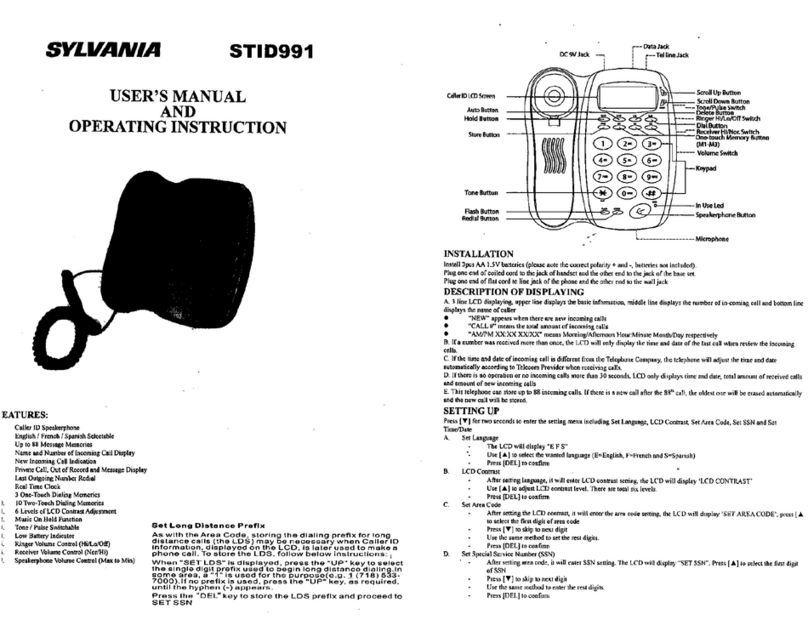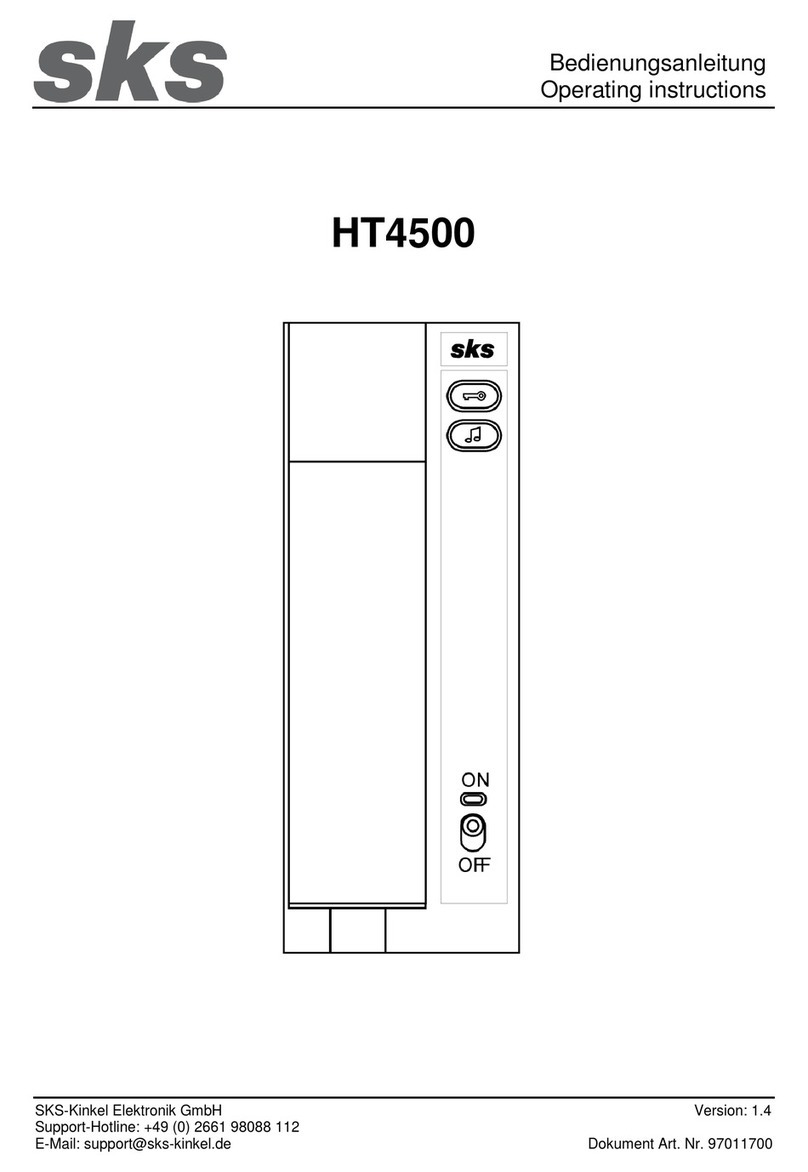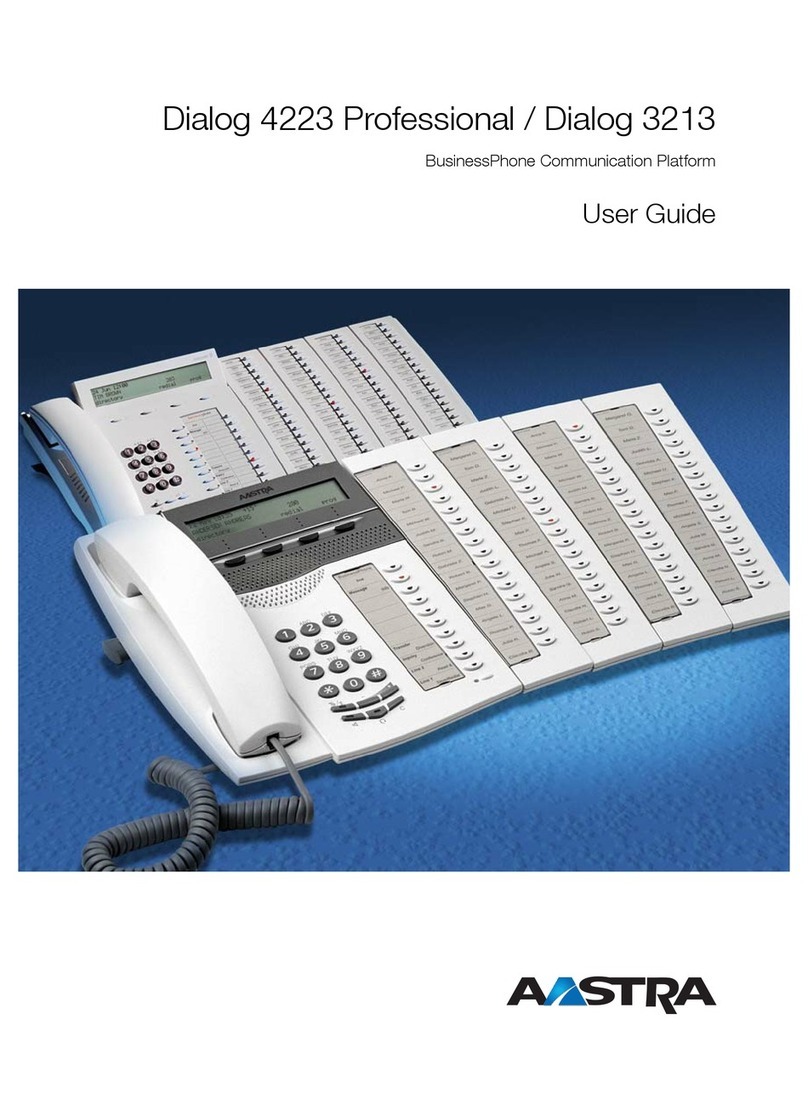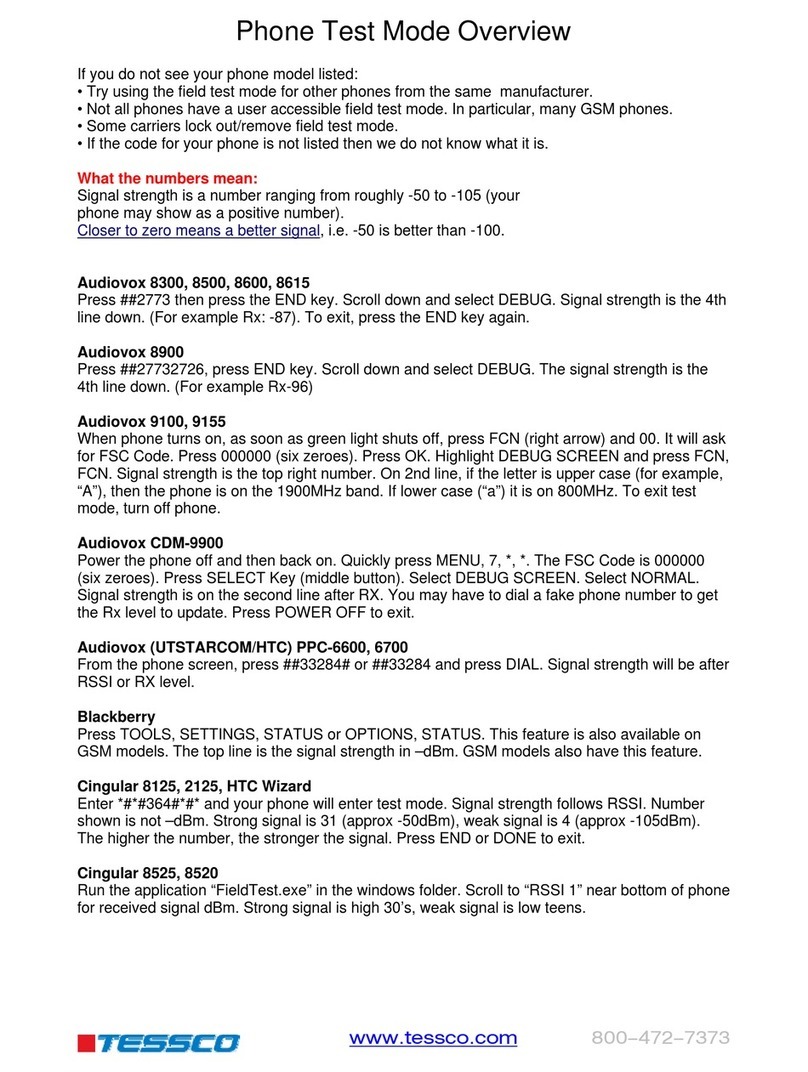Voipac NetPhone NP210 User manual

User Guide
ENGLISH VERSION
NetPhone NP210

2
Copyright © 2003 Voipac s.r.o.
All rights reserved.
Information found in this document may be subject to changes from time to time, without prior
notice regarding any corrections or adjustments. Changed will be incorporated into a new edition
of this Manual, or in form of additional documentation and publications. Voipac s.r.o. provides no
guaranties expressed or implied herein, especially implied guaranties regarding marketing or
suitability of the product for a special purpose.
No documentation, nor programmes contained herein shall be copied, reproduced, translated or
reduced to any medium or data-processing devise without prior written permission of Voipac.
Use the space below to copy the model number or the unit, serial number, date and place of
purchase. Production number and model number may be found on the bottom side of the unit.
IP NetPhone 210
Production number:
Date of purchase:
Place of purchase:
Voipac is a registered trademark owned by the Voipac s.r.o. company. Other products named
herein for informative purposes only may be registered trademarks of their respective owners.

3
Content
1 CONVENTIONS USED..............................................................................................................5
2 PRECAUTIONS .........................................................................................................................5
3 CONTENT OF THE PACK ........................................................................................................6
4 DESCRIPTION OF FUNCTIONAL PARTS OF PHONE...........................................................7
4.1 PHONE .................................................................................................................................7
4.1.1 Top view.......................................................................................................................7
4.1.2 Back view .....................................................................................................................7
4.1.3 Bottom View.................................................................................................................7
4.2 HEADSET .............................................................................................................................8
4.3 NETWORK ADAPTER .........................................................................................................8
4.4 DIRECT NETWORK CABLE................................................................................................8
4.5 CROSSED NETWORK CABLE ...........................................................................................8
5 CONNECTING THE PHONE.....................................................................................................9
5.1 WAYS TO CONNECT THE PHONE ....................................................................................9
5.1.1 Single phone ................................................................................................................9
5.1.2 Phone + PC..................................................................................................................9
5.1.3 Phone + network ........................................................................................................10
5.2 INSTALLATION AND HARDWARE CONNECTION .........................................................11
6 BASIC INFORMATION............................................................................................................11
6.1 PHONE BUTTONS‘ FUNCTIONS......................................................................................11
6.1.1 Display buttons...........................................................................................................11
6.1.2 Number buttons..........................................................................................................12
6.1.3 Other buttons .............................................................................................................12
6.2 DISPLAY.............................................................................................................................12
6.3 WRITE TEXT ......................................................................................................................13
6.4 REGULATION OF VOLUME..............................................................................................14
7 MENU.......................................................................................................................................14
7.1 MENU CONTROL...............................................................................................................14
7.2 STRUCTURE OF MENU ....................................................................................................15
7.2.1 Menu: Contacts..........................................................................................................15

4
7.2.2 Menu 1: Messages.....................................................................................................16
7.2.3 Menu 2: Call Register ................................................................................................17
7.2.4 Menu 3: Settings ........................................................................................................18
7.2.5 Menu 4: Calculator.....................................................................................................20
7.2.6 Menu 5: Calendar ......................................................................................................21
7.2.7 Menu 6: Time .............................................................................................................22
7.2.8 Menu 7: Tones ...........................................................................................................22
7.2.9 Menu 8: Info ...............................................................................................................22
8 PHONE SETTINGS .................................................................................................................23
8.1 NETWORK CONFIGURATION ..........................................................................................23
8.1.1 Bridge / FwNat mode ................................................................................................23
8.1.2 Static / Dynamic IP Address .....................................................................................23
8.1.3 DNS setup..................................................................................................................26
8.1.4 NTP Server ................................................................................................................26
8.2 SERVICES ..........................................................................................................................27
8.2.1 VOIP Setup / Gatekeeper ..........................................................................................27
8.2.2 VOIP Setup / IP to IP .................................................................................................28
8.2.3 Jabber client settings .................................................................................................28
8.2.4 E-mail Settings / SMTP Server Settings ....................................................................29
8.2.5 E-mail Settings / POP3 Server Settings ....................................................................30
8.3 SAVE SETTINGS ...............................................................................................................30
9 HOW TO UPGRADE FIRMWARE ..........................................................................................31
10 CLEANING THE UNIT.............................................................................................................32
11 GLOSSARY .............................................................................................................................32
12 TROUBLESHOOTING.............................................................................................................34
13 TECHNICAL SPECIFICATIONS ............................................................................................34

5
1 Conventions used
Important will tell you how to avoid steps that might lead to the damage of your IP phone.
Comments are here to facilitate your use of the NetPhone 210 and prevent possible
complications.
2 Precautions
Before you start using the device, carefully read all the enclosed instructions. Follow
all precautions and warnings mentioned in this User Manual.
• Do not use the device in the vicinity of water, e.g. tube, sink, drain, etc.!
• Do not expose the devise to humid conditions!
• Protect the device against sources of heat such as heaters, kitchen stoves, etc.!
• It is not appropriate to place the phone in the environment with temperatures below 5°C or
above 40°C.
• Do not expose the devise to magnetic fields!
• Devise should not be exposed to big shocks and strokes.
• Devise should not be exposed to dust and dirt.
• Do not connect the power adapter to another device!
• When disconnecting the network cable from the plug, do not pull the cable! Always hold the
plug!
• Place the power cable off the area of frequent walking of people. Do not step on the power
cable, nor place heavy objects on it!
• Total current load of connected units must not exceed the current load of the extension cable.
(if such cable is used)
• Total current load of all units connected to the plug must not exceed the capacity of the fuse.

6
3 Content of the Pack
Phone 1 pc
Handset 1 pc
Handset core 1 pc
Adapter 1 pc
Streitht ethernet cable 1 pc
Cross over ethernet cable 1 pc
User guide 1 pc

7
2. Menu navigation buttons
4. Indicators of the phone
status (Hold, Mute, Loud
speaker)
3. Microphone
6. Keyboard
2. Attachment slot serves to firmly
attac
h
t
h
e
h
a
n
dset
cab
l
e
1. Power connector 3. Ethernet connector PC
(LAN)
2. MODEM/SWITCH
connector (WAN)
1. Connector to connect the handset.
4 Description of functional parts of phone
4.1 Phone
4.1.1 Top view
4.1.2 Back view
4.1.3 Bottom View
NO. Item Description
1 Power connector Connector to connect he power adapter
2 Connector
Modem/Switch
Connector to connect external WAN
network (e.g. through DSL modem)
3 PC Connector Connector to connect PC or internal
network
4 Headphone connector Connector to connect the headphones.
5. Reproductor
1. Display
4. Headset connector

8
1. Speaker
2. Microphone
3. Connector for connection of phone
4.2 Headset
4.3 Network adapter
4.4 Direct network cable
Connects the phone to the external network (grey colour).
4.5 Crossed network cable
Connects the phone to the PC (green colour).
Adapter for connection to the power
supply network (230V/50Hz)
Connector for power up the phone,
input 12V, 600mA

9
5 Connecting the phone
Before you start connecting the devise, read carefully all the information enclosed in
the pack. While connecting follow the recommended guidelines.
5.1 Ways to connect the phone
5.1.1 Single phone
Phone is connected through Modem/Switch connector to the computer network (e.g. through DSL
router)
5.1.2 Phone + PC
This connection may be used if you have only 1 power outlet and use it to power up your
computer. In case of this connection, all data pass through the phone, which makes it easier to
manage network communication (QoS) and consequently ensure higher quality of making phone
calls.
Phone is connected through Modem/Switch connector to the external computer network.
Computer is connected to the PC connector through cross over ethernet cable (green colour)
With this connection the phone can function in either Bridge or FwNat regimes

10
CONNECTION „PHONE + PC“
Advantage of the Bridge mode:
• PC accesses the WAN (possible to use mail, web browser, ...)
• PC may be accessed from the WAN (PC may function as ftp, web server.)
Disadvantage of the Bridge mode:
• computer may become a target of attacks from the WAN
Advantage of the FwNat mode:
• PC accesses the WAN (possible to use mail, web browser...)
• Computer is protected against attacks from the WAN
Disadvantage of the FwNat mode:
• PC cannot be seen from the WAN (impossible to operate web, ftp server...)
5.1.3 Phone + network
In case, that you have more of PC interconnected through the HUB (domestic network), you may
use this connection:
Phone is connected through Modem/Switch connector to the external computer network. HUB is
connected to the PC connector through a direct cable.
In case the provider of your WAN connection has limited it to 1 MAC address, the phone must be
in the FwNat regime.
CONNECTION „PHONE + NETWORK“
Advantage of the Bridge mode:
• PCs access the WAN (possible to use mail, web browser...)
• Every computer may be accessed from the WAN (PC may function as ftp, web server.)
Disadvantage of the Bridge mode:
• computers may become a target of attacks from the WAN
• impossible to use if the connection is limited to one IP or MAC address, respectively
Advantage of the FwNat mode:
• PCs access the WAN (possible to use mail, web browser...)
• PC protected against attacks from the WAN
Disadvantage of the FwNat mode:
• PCs cannot be seen from the WAN (impossible to operate web, ftp server...)

11
5.2 Installation and hardware connection
Follow the steps below:
• Connect the handset and the phone through the connecting cable.
• Put the cable through the attachment slot on the phone.
• Connect network cables, based on selected way of connection of phone to the network.
• Connect the power supply to the power connector.
• Connect the power supply with the outlet.
POWER WAN LAN Headset
After a moment the display will show:
6 Basic information
6.1 Phone buttons‘ functions
Activate autorepeat by pressing and holding display buttons, number buttons and +, - buttons.
6.1.1 Display buttons
Button Description
Delete Deleting characters in text (in front of the cursor)
Termination of active call
Select
Executing the action written beside display button.
Right button – usually select menu, confirm, make
selection. Left button usually for exit from the menu.
Up
Scrolling through phonebooks, menu, upward.
Switching between active calls.
Switching of devices for volume control
Down
Scrolling through phonebooks, menu, downward.
Switching between active calls.
Switching of devices for volume control

12
6.1.2 Number buttons
• entering phone numbers
• entering IP addresses
• entering texts
• entering DTMF codes (during an active call)
6.1.3 Other buttons
Button Description
List of calls
Messages (sending, viewing messages)
Settings Phone settings
Hold Holding / releasing of call
Rec Currently without function
Alt Switching between capital / small letters and numbers when entering texts
Entering the phone number (in default, or during active call, respectively)
§ • Viewing the list of recently called numbers
• Dialing a selected number
Speaker Currently without function
Volume + Volume control
Volume - Volume control
Mic Off Disconnect / connect microphone during an active call
6.2 Display
There are three basic part on display:
Basic display:
No
.
Item Description
1 Information line • Actual time,
• if Gatekeeper is connect or not
• receive message
• aktívne presmerovanie
• user´s debit/credit
If menu is active, in left part is name of item in menu and on right part is number of item.
If active write text – on right part is display ABC, abc or 123 – you can change regime
when you use button „Alt“
2 Basic display
area
3 Button´s line Function of buttons, for example: „Select“
4 Scrollbar In case of long list of the menu, is possible to use scrollbar.
1. Information line
2. Basic display area
3. Button´s line
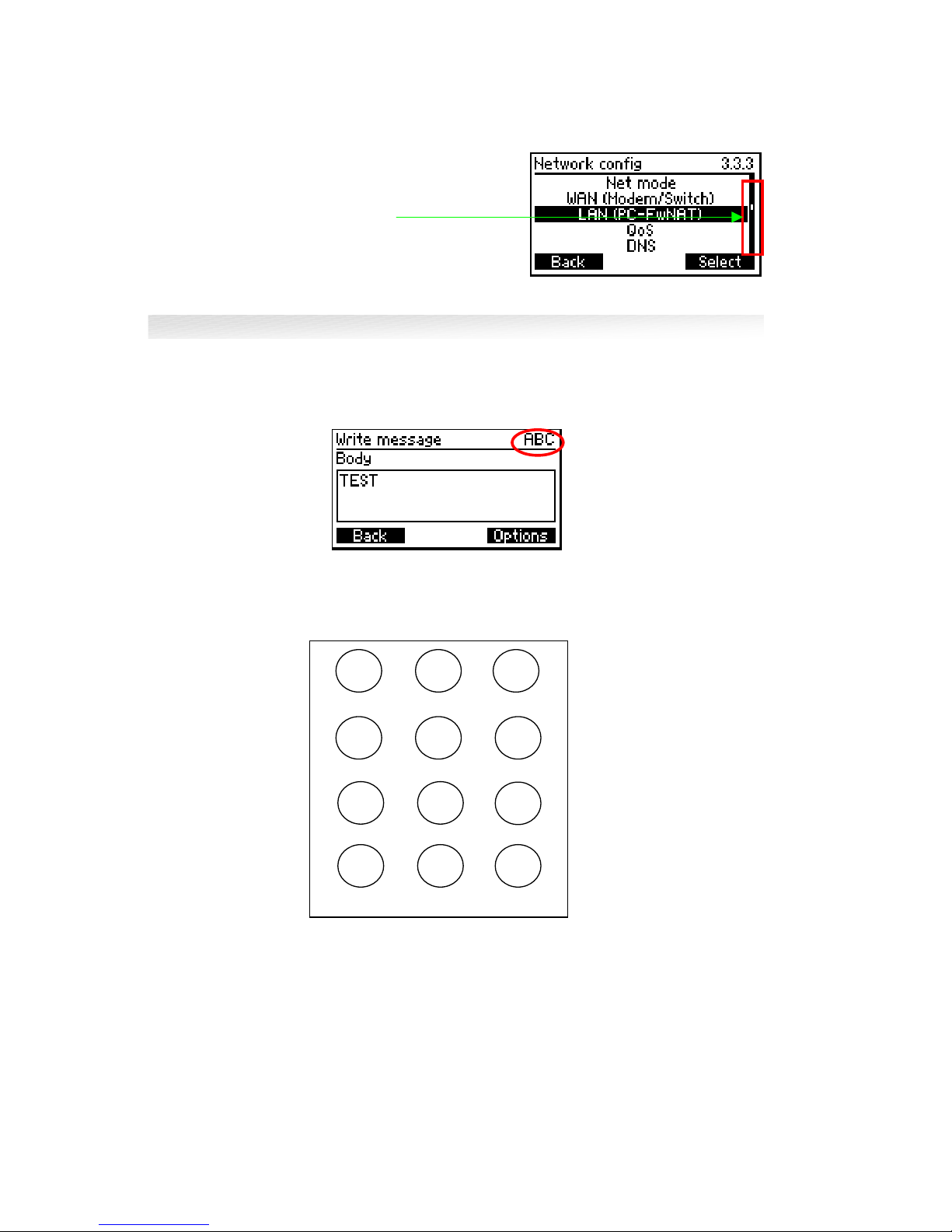
13
6.3 Write text
For write text, use button „Alt“ which switch between small letters „abc“, capital letters „ABC“ or
number keyboard „123“. Actual condition you can see on right top part of display:
For use letters press one or several times button, until display asked mark.
After last mark on button start first again.
Marks on buttons:
, : ' ? ! " 1 A B C 2 D E F 3
G H I 4 J K L 5 M N O 6
P Q R S 7 T U V 8 W X Y Z 9
* . + - / space @ 0 #
The mark before cursor you can cancel with button „Delete“. You can move cursor with buttons
„Up“ and „Down“.
4. Scrollbar
1 2 3
4 5 6
7 8 9
À 0#

14
6.4 Regulation of volume
The volume you can regulate when you press buttons „Volume +“ and „Volume – „:
By buttons „Up“ and „Down“ you can switch:
Phone speaker
Handset speaker
Phone Microphone
Handset Microphone
Ringing
Headphones
7 Menu
7.1 Menu control
After turn on of phone you can select menu by right buton Select .
After you press buton select, you can see first item in menu.
In right top part of display you can find numer of menu. By buttons Up, Down you can move
between all item up and down. Select item you confirm when you press buton Select. If you
press direkt buttons from 1 to 9 you can display directly menu with select number.

15
7.2 Structure of menu
When you press button „Contacts“ on basic display – you choose CONTACTS menu:
7.2.1 Menu: Contacts
Menu Description
1. Search Search used contact
2. List List of contacts
3. Add Add new contact
Contact/Options:
Menu Description
1. Add address Add address for contact
1.1 Phone Write phone no. of the add person
1.2 Mobil Write mobil no. of the add person
1.3 Fax Write fax no. of the add person
1.4 E-Mail Write e-mail of the add person
1.5 Jabber Id Write jabber address of the add person
2. Remove contact Delete contact
Menu of phone address:
Menu Description
1. Dial Dial select number or name
2. Set speed dial Set „Speed dial“– max 2 numbers
3. Set default Set select address or phone number in
contact as default.
4. Add address Add address to contact
5. Remove address Remove contact
Menu email/jabber addrress
Menu Description
1. Send Send messages to select address
2. Add address Add address to contact
3. Remove Remove contact
When you press left button “Menu” on display you can see basic MENU:
Menu Description
1. Messages
2. Call register
3. Settings
4. Calculator
5. Calendar
6. Time Set time and date and time zone
7. Tones Set ringing for calls and messages
8. Info Information about IP phone

16
7.2.2 Menu 1: Messages
Menu Description
1.1 Write message
1.1.1 Body Write body of message
1.1.2 Subject Write head of message
1.1.3 Clear Remove text from body and head of
message
1.1.4 Send Send message
1.1.4.1 Jabber message Send message for „Jabber“ client
1.1.4.2 E-mail message Send E-mail
1.2 Inbox Received messages
1.3 Outbox Messages determine for sending
1.4 Sent Sent post
1.4.1 Jabber message Send message for „Jabber“ client
1.4.2 E-mail message Send E-mail
Menu of message
Menu Description
1. Remove Send message for „Jabber“ client
2. Reply Reply to E-mail
3. Forward Forward messages
4. Details Display details of message
5. Add to name Add address to contacts
Messa
g
es
Bod
y
Messa
g
e 2
Remove
Reply
Forward
Details
Addtoname
Select
Back

17
7.2.3 Menu 2: Call Register
Menu
1.1 Missed calls
The list of the missed calls, after
selection of the contact, you can see
name, phone number, time of the call,
duration and price of the call.
2.2 Received calls
The list of the received calls, after
selection of the contact, you can see
name, phone number, time of the call,
duration and price of the call.
2.3 Dialled calls
The list of the dialed calls, after selection
of the contact, you can see name, phone
number, time of the call, duration and
price of the call.
2.4 Erase recent calls Erase recent calls according following
items:
1.1.1. All
1.1.2. Missed
1.1.3. Received
1.1.4. Dialled
2.5 Call duration Duration of the recieved and dialled calls,
and all calls together.
2.6 Reset counters Reset counters of the received or dialled
and all calls together.
Menu for saved calls
Menu Description
1. Dial Dial select number
2. Use number Possiblity to change contact
3. Add to name Add address to contacts
4. Save Add like new contact
5. Erase Remove select number
Call re
g
ister
2

18
7.2.4 Menu 3: Settings
Menu Description
3.1 Call settings
3.1.1 Divert
3.1.1.1 Divert all Divert calls always
3.1.1.1.1 Status Status (on/off)
3.1.1.1.2 Number Number, where will be call divert
3.1.1.2 Divert if not answered Divert if call is not answered
3.1.1.2.1 Status Status (on/off)
3.1.1.2.2 Number Number, where will be call divert
3.1.1.2.3 Redirect after Redirect call - you can set X sec
3.1.1.3 Divert if busy Divert calls if busy
3.1.1.3.1 Status Divert on/off
3.1.1.3.2 Number Number where will be call divert
3.1.2 Auto answer On/off
3.1.3 Autodial
3.1.3.1 Status Status(on/off)
3.1.3.2 Dialing timeout Dialing timeout in ms
3.2 Phone Set phone
3.2.1 Language Language on phone (EN, D,CZ, SK)
3.2.2 Brightness Brightness of display
3.2.3 Loudspeaker On/Off
3.3 Network config Configuration of network
3.3.1 Net mode Bridge/FwNAT
3.3.2 WAN (modem/Switch)
3.3.2.1 Address configuration Static/DHCP
3.3.2.2 Static address
3.3.2.2.1 IP – Address Phone IP address
3.3.2.2.2 Mask Network mask
3.3.2.2.3 Gateway IP Address of gateway
3.3.2.2.4 Apply changes Save changes
3.3.3 LAN (PC-FwNAT)
3.3.3.1 IP – Address
3.3.3.2 Mask
3.3.3.3 Apply changes Save changes
3.3.4 QoS
3.3.4.1 Status On/Off
3.3.4.2 Upload Max speed for upload (kbit-s)
3.3.4.3 Download Max speed for download (kbit-s)
3.3.4.4 Voice Max speek for audio (kbit-s)
Settin
g
s
3

19
Menu Description
3.3.5 DNS DNS Server
3.3.5.1 Primary IP address of primary DNS server
3.3.5.2 Secondary IP address of secondary DNS server
3.3.6 NTP IP address of NTP server
3.4 Services
3.4.1 VoIP
3.4.1.1 Gatekeeper
3.4.1.1.1 Login
3.4.1.1.2 Password
3.4.1.1.3 Primary gatekeeper Set IP address or name of primary
gatekeeper
3.4.1.1.4 Secondary gatekeeper Set IP address or name of secondary
gatekeeper
3.4.1.1.5 Register Registration to the actual gatekeeper
3.4.1.1.6 Terminal aliases
3.4.1.2 IP to IP
3.4.1.2.1 Terminal aliases Settings of the aliases, which will be
send during call
3.4.1.2.2 Activate Activation of the IP to IP mode
3.4.1.3 Settings
3.4.1.3.1 General
3.4.1.3.1.1 Fast start On/Off (fast start is the new system of
the connection in H.323v2 protocole)
3.4.1.3.1.2 H.245 Tunneling On/Off (set connection in H.245
tunneling. In this mode are the
messages closed in H.225 canal (port
1720). This setting save one TCP
connection through the call. H.245
tunneling was set in H.323v2)
3.4.1.3.1.3 H.245 in SETUP On/Off (Exchange and arrangement of
capabilities is in SETUP phase of
connection. Standard: after ALERTING
phase.
3.4.1.3.1.4 Media wait for connect On/Off (medial canal will be open after
connection)
3.4.1.3.2 Audio
3.4.1.3.2.1 Sound buffers Default: 3
3.4.1.3.2.2 Jitter buffer min Default: 25
3.4.1.3.2.3 Jitter buffer max Default: 75
3.4.1.3.2.4 Silence detection On/Off
3.4.1.3.2.5 Signal deathband Default: 250
3.4.1.3.2.6 Silence deathband Default: 1000
3.4.1.3.3 Capabilities Terminal Capabilities (codecs) – settings
of the codecs prioritisation,
enable/disable codecs. You can change
prioritisation of the select codec with
buttons + , - .
Function - enable codec.
Delete - disable codec.

20
Menu Description
3.4.2 Jabber
3.4.2.1 Login Write jabber registration login
3.4.2.2 Password Write jabber registration password
3.4.2.3 Resource
3.4.2.4 Server Address of the jabber´s server
3.4.2.5 Port Port of the jabber´s server (5222)
3.4.2.6 Apply Registration to the jabber server
3.4.3 Mail
3.4.3.1 Outgoing (SMTP) Outgoing post
3.4.3.1.1 Server Name or IP address of SMTP server
3.4.3.1.2 Port Default: 25
3.4.3.1.3 E-Mail Sender´s E-mail
3.4.3.2 Incomming (POP3) Incomming post
3.4.1.1.1 Server Name or IP address of POP3 server
3.4.1.1.2 Port Default: 110
3.4.1.1.3 Login Registration login
3.4.1.1.4 Password Registration password
3.4.1.1.5 Check interval Default: 10 min
3.5 Save settings
7.2.5 Menu 4: Calculator
Phone has an in-built simple calculator that
immediately processes mathematical symbol you
enter into it. In case the symbol is impossible to
be processed, the outcome is shown as “Error”.
Operators and functions are entered through
pressing the ALT button. After pressing ALT for
the first time, the following operators appear.
(pressing the button 1 will enter +, # adds the
value into the memory)
After pressing the ALT button the second time, the
following operators appear:
Calculator
4
Calculator: Deg
1569/35
Back 44.8286
Result:
Back
Back
Table of contents