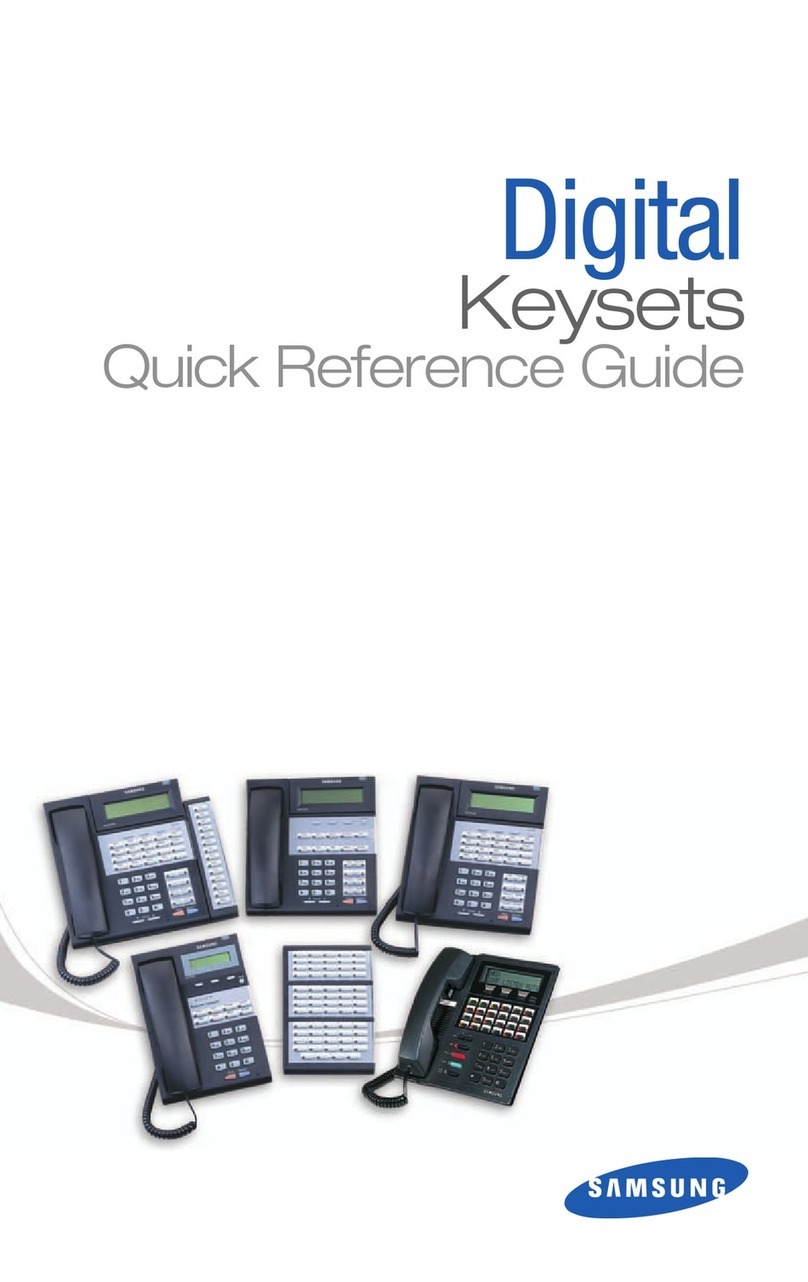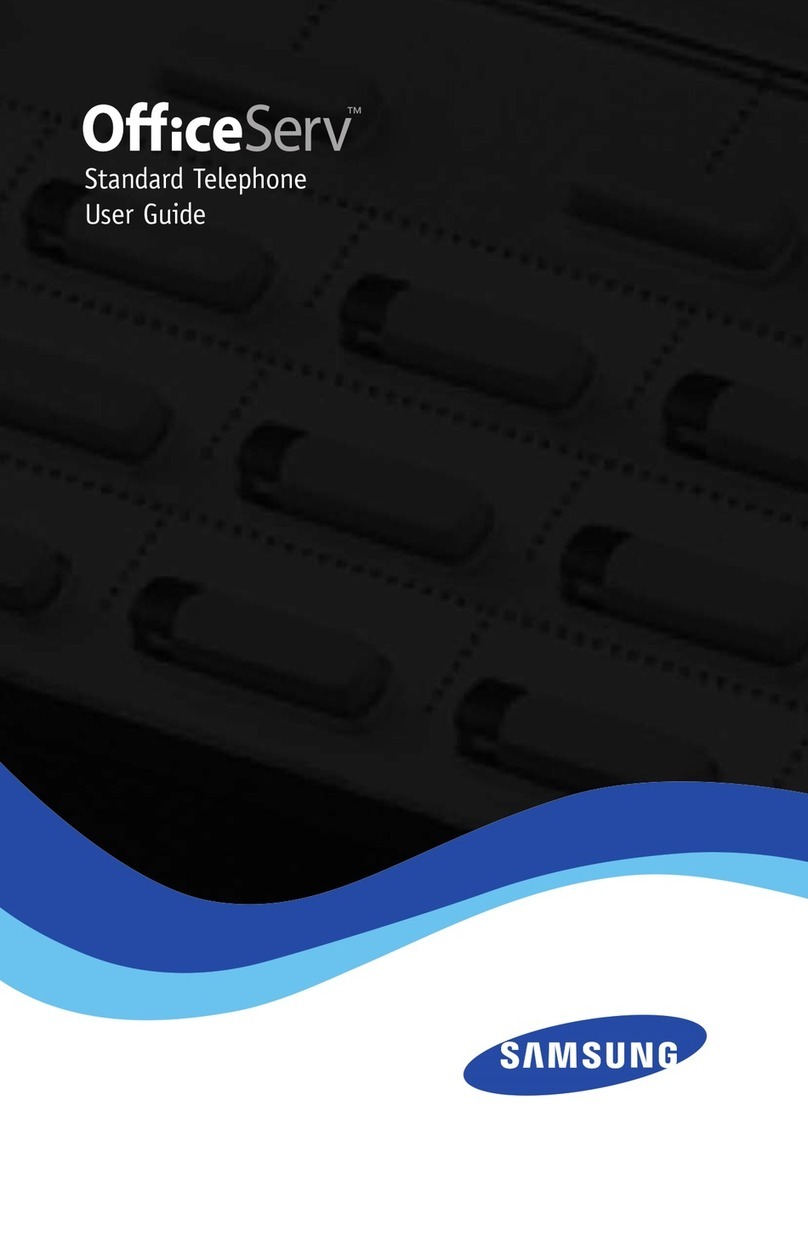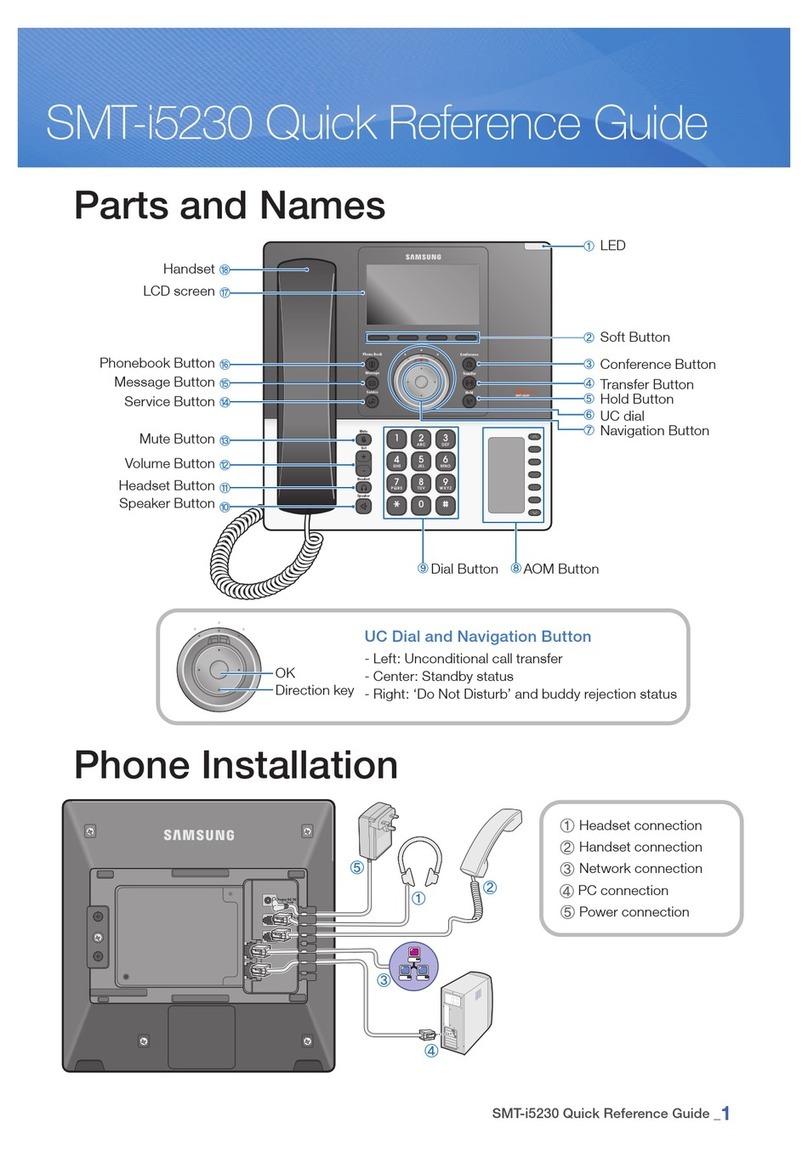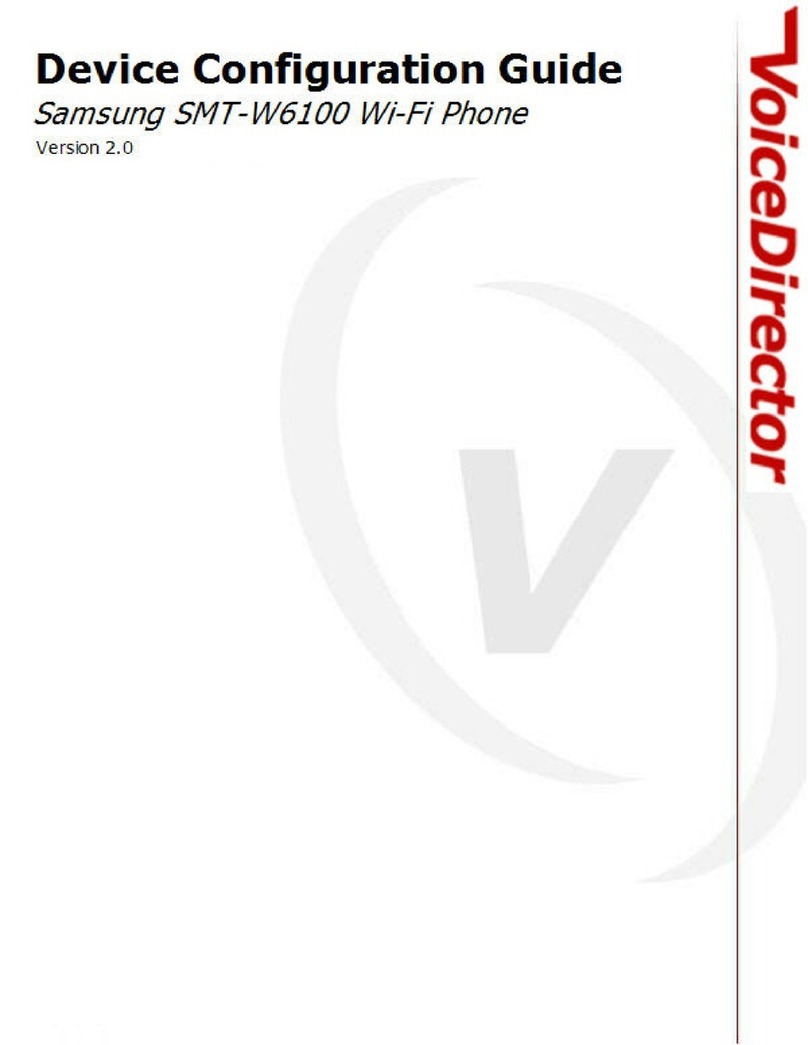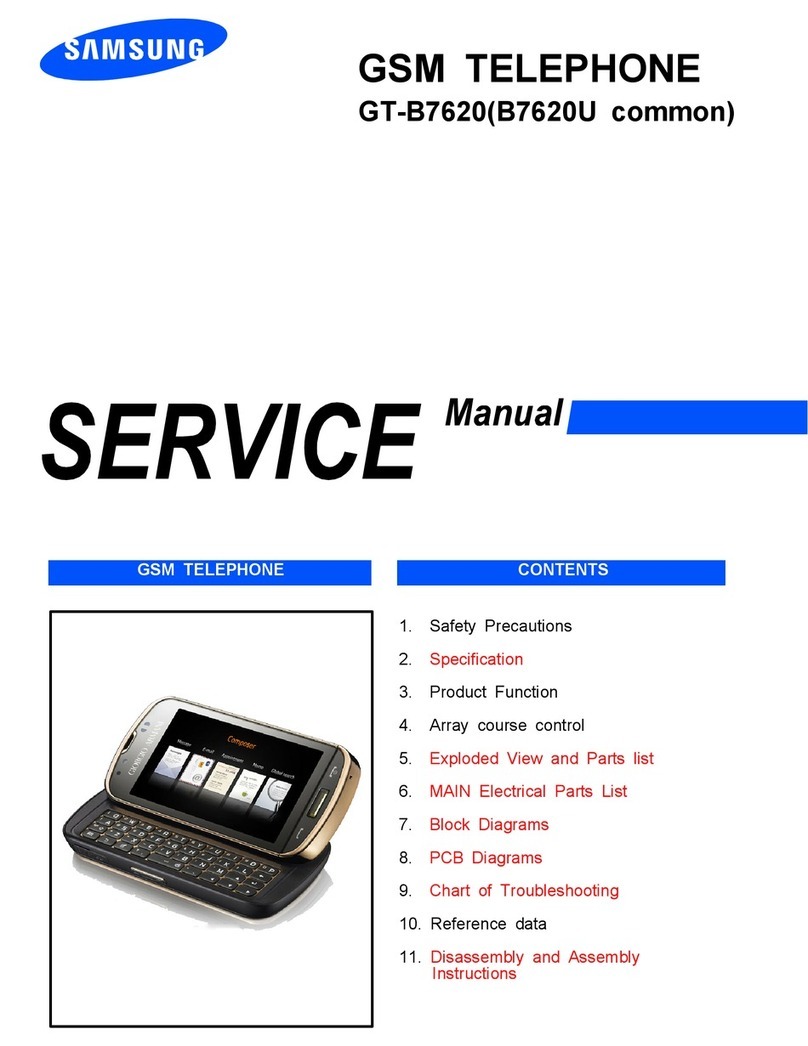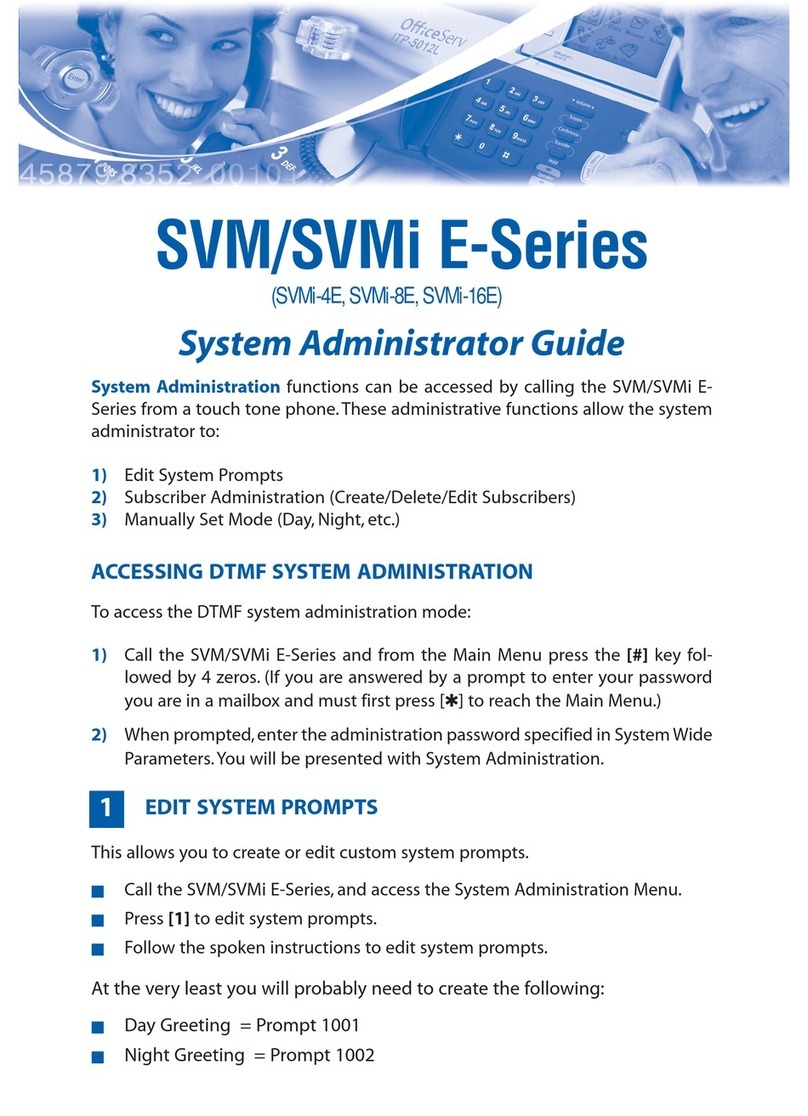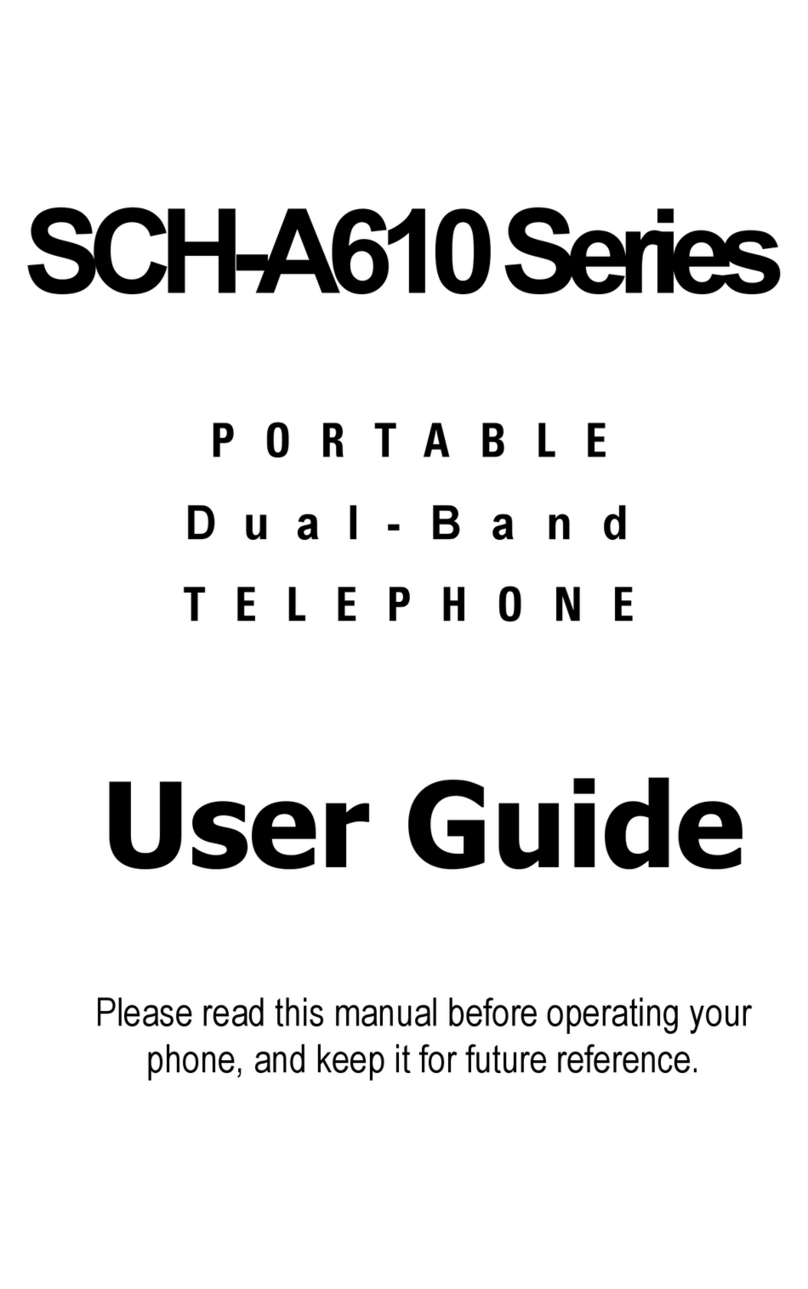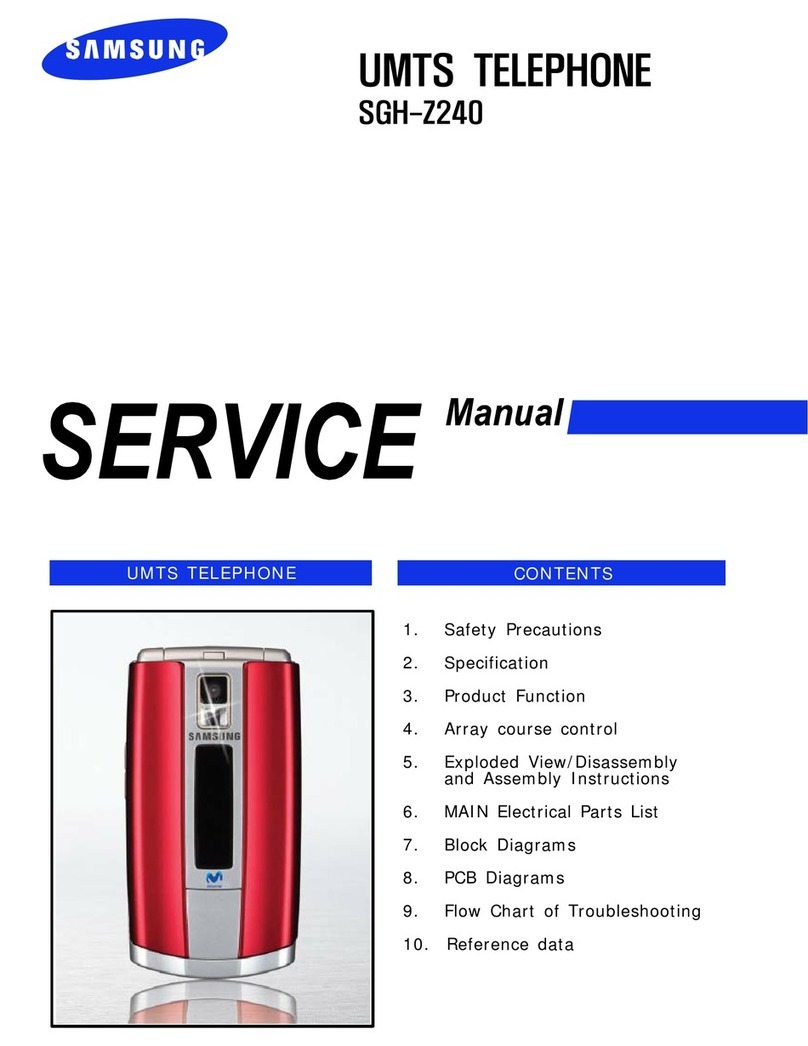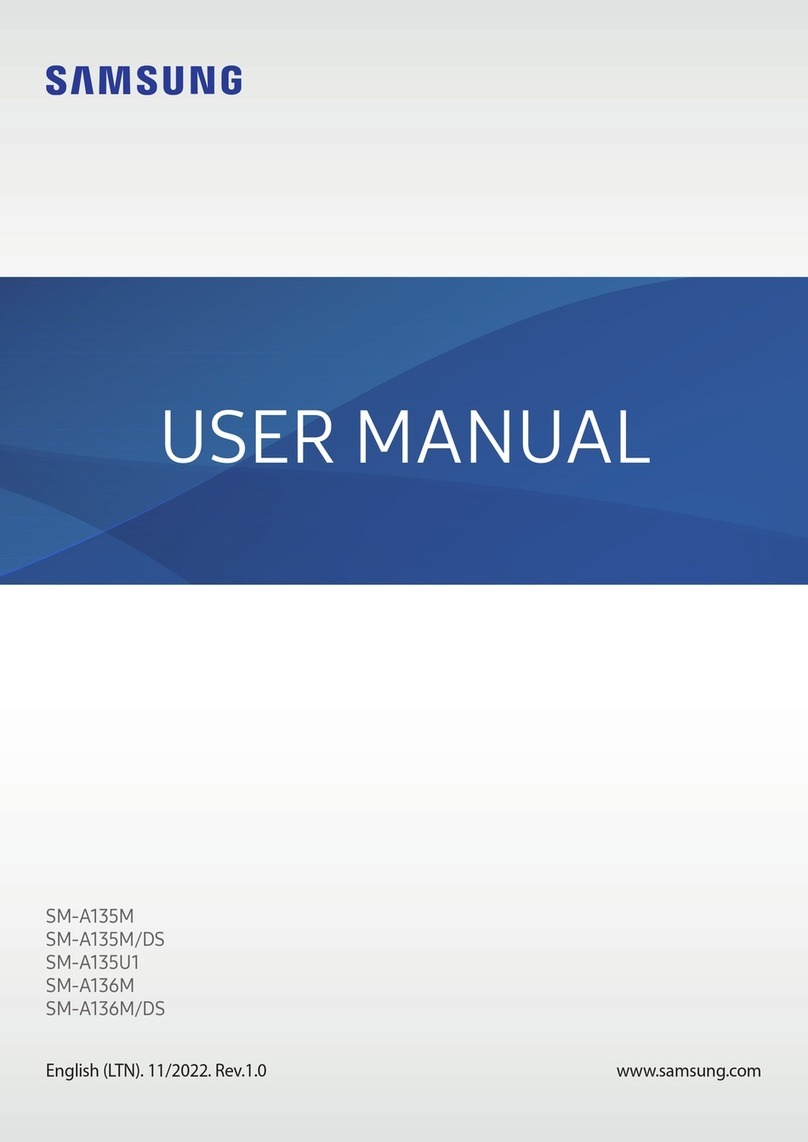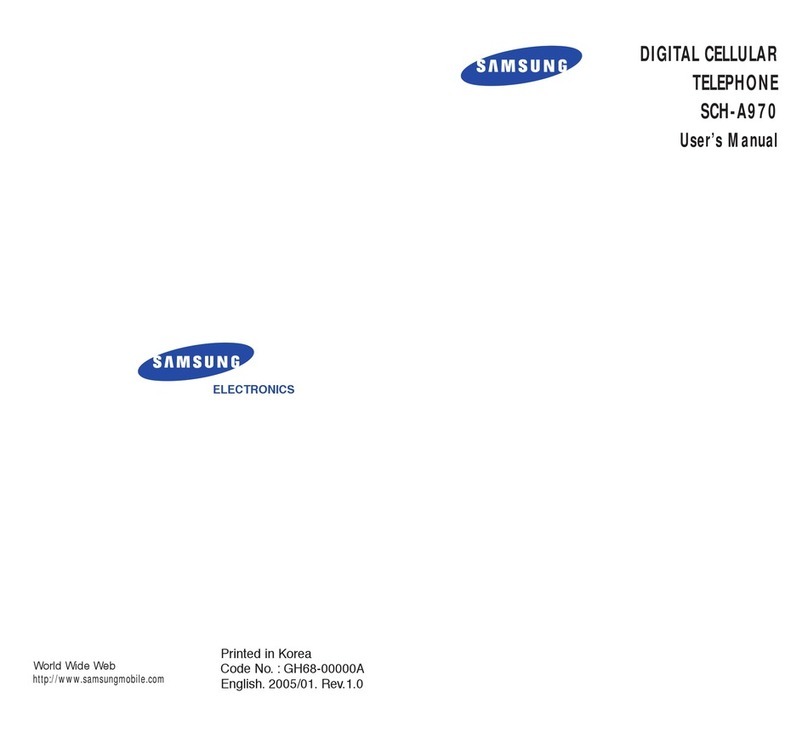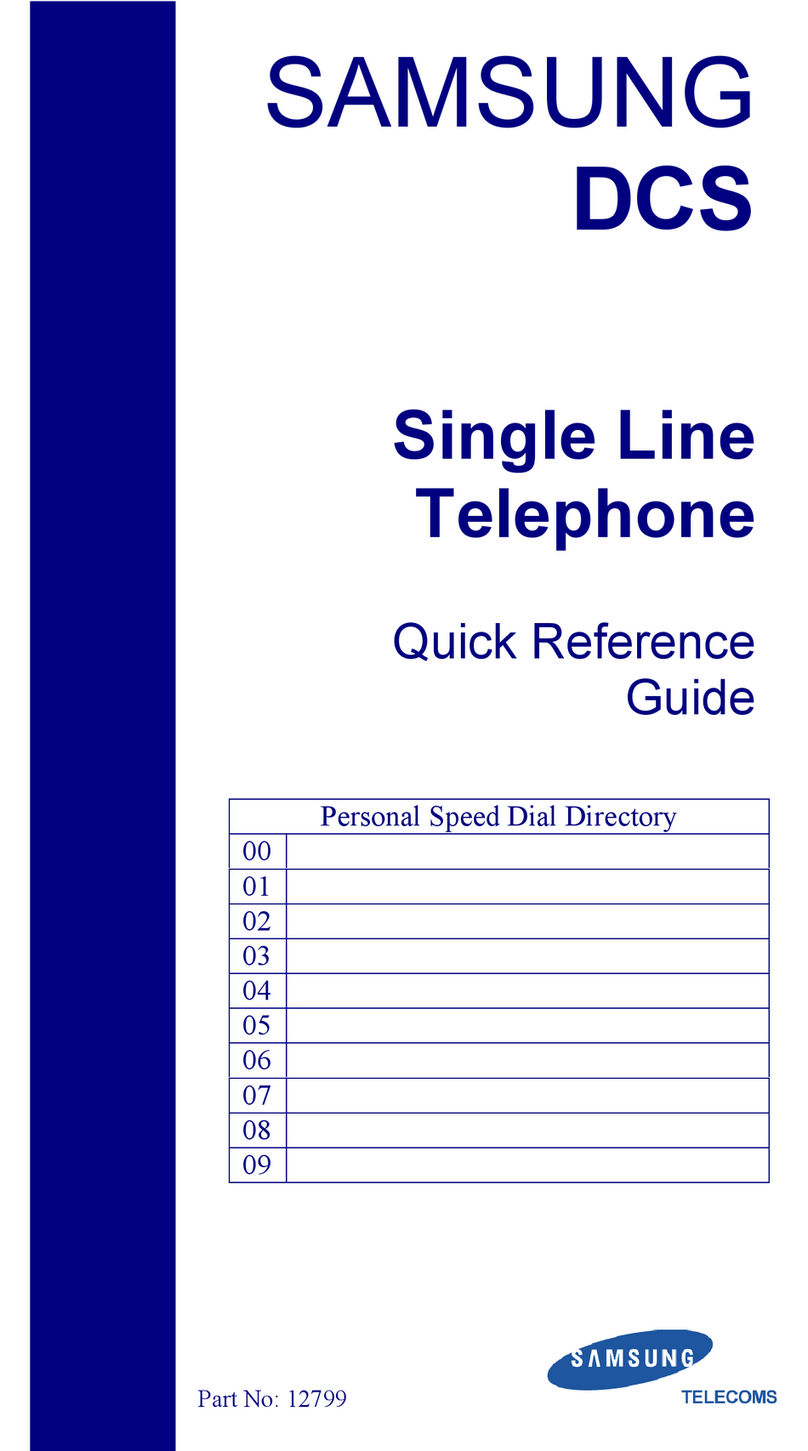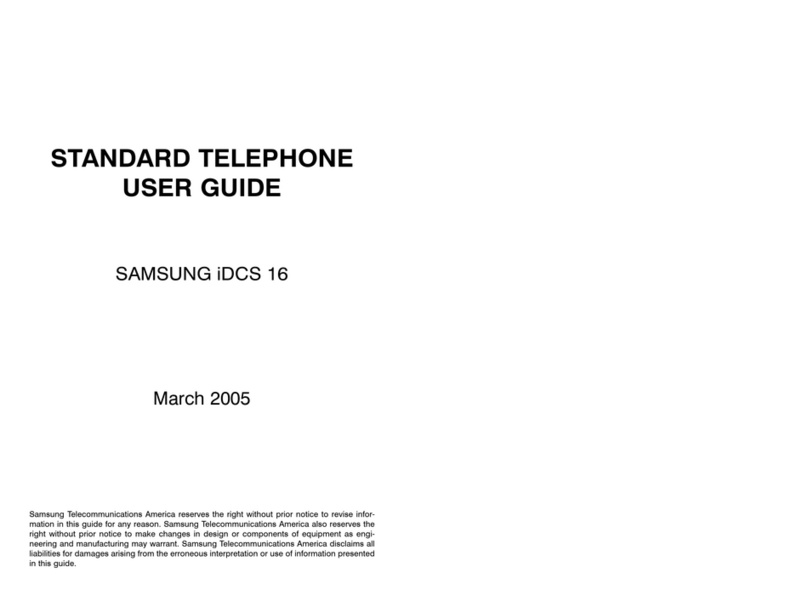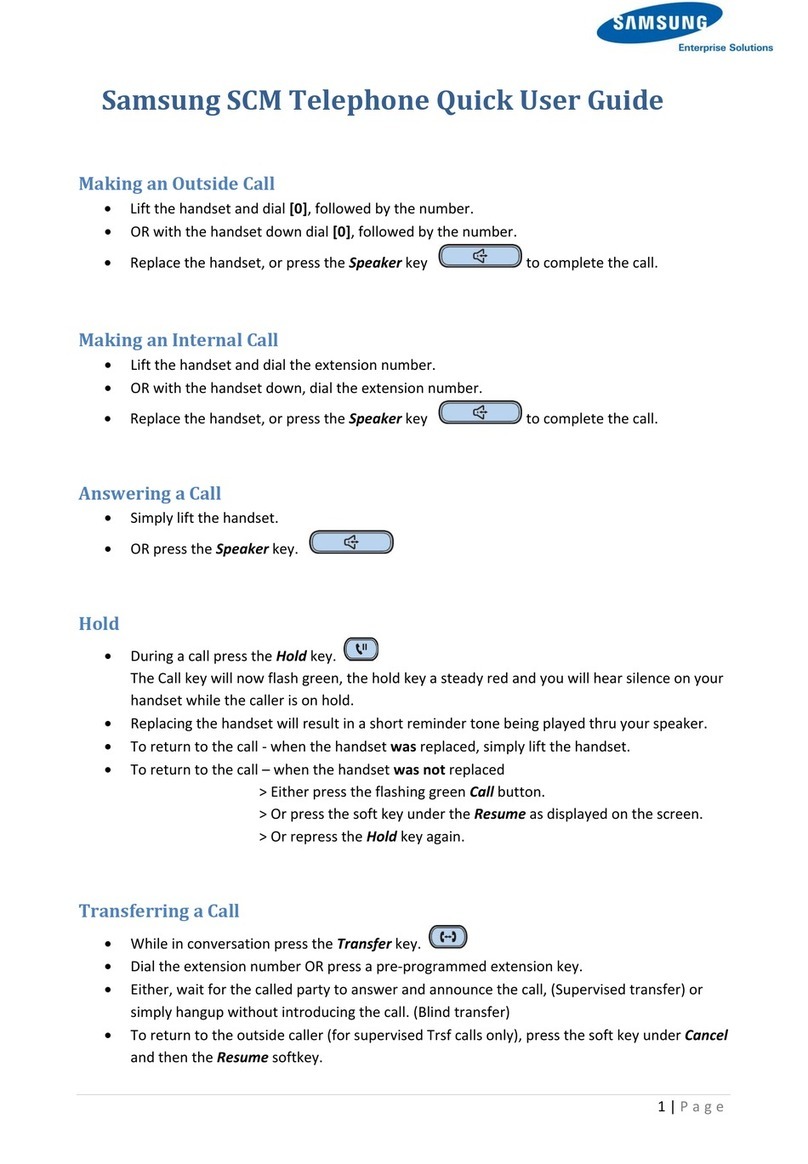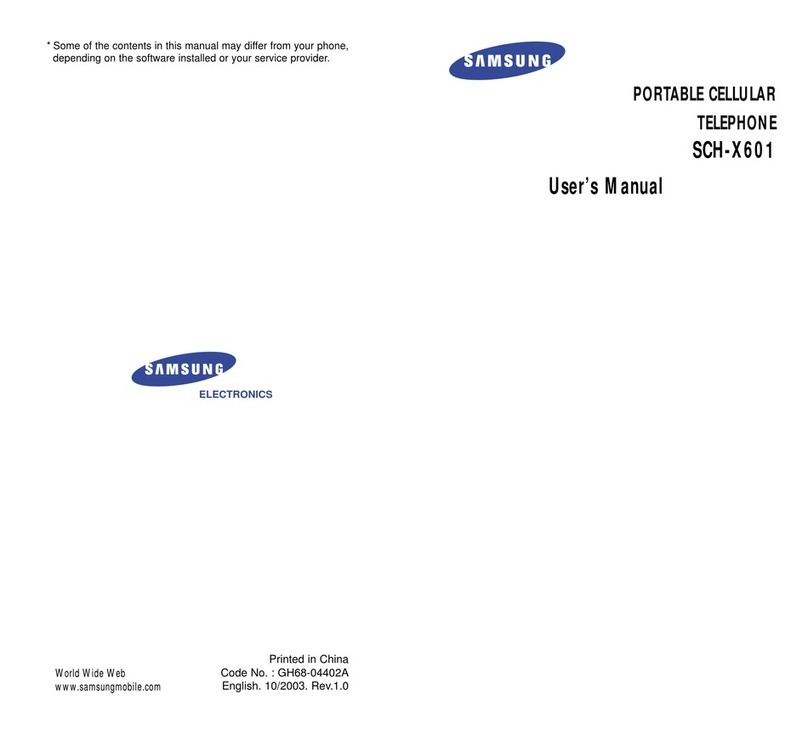Personalize
1. Tap and hold a blank space on one of the
home screens and choose:
• Set wallpaper: Change your
home screen and lock screen
wallpaper.
• Add to home screen:
‐Apps and widgets: Add
shortcuts and widgets for
your favorite apps.
‐Folder: Organize app
shortcuts into folders.
‐Page: Create additional
home screens.
2. Tap the option you desire
and follow instructions.
Organizing home screens
• To move a widget, shortcut or
folder, tap and hold and drag
it to a new location.
• To delete it, tap and hold and
drag it to the trash bin .
Touch screen
Navigating your phone
• Use your ngertip to lightly touch the screen.
• Use quick icks of your nger on the touchscreen
to swipe up, down, left, and right.
• To return to the previous screen, tap the key.
• Tap the Home key at any time to return to the
main home screen.
• Tap App tray to access applications on your
phone.
• To quickly search your device and Google™, tap
and hold the key.
Notications panel
The Notications panel provides quick access
to alerts including new messages, emails and
software updates.
• Touch the top of the home
screen and drag your nger
down to see the Notications
panel.
• Swipe right to clear individual
notications or tap Clear to
clear all.
More information
On the web
Detailed support information,including device
specications, troubleshooting and FAQs are
available at: www.aiowireless.com/support/devices.
On the phone
• Call Aio Customer Care at 1-855-246-2461 or
• Dial 611 from your Aio phone
Accessories
Aio offers a full line of accessories. For more information,
go to www.aiowireless.com/shop/accessories or visit
your local Aio retailer.
Get to know your phone
Unlocking your phone
1. Press the power/lock key on top of the phone.
2. Swipe the screen.
Phone setup
Inserting the battery and SIM card
1. Remove back cover.
2. Insert microSIM
with gold-colored
contacts facing
down.
3. Insert microSD™
card (not included)
with gold-colored
contacts facing
down.
4. Insert battery
making sure the
connectors align.
5. Replace back cover
and charge your phone.
Headset port
Charging/data port
Flash
Speaker
Power/Lock
Earpiece
Front-facing
camera
Notications panel
Volume,
digital zoom
Touch screen
Home key
MicroSDTM slot
Please don’t text and drive.
Text and picture messaging
Send a text message
1. From the home screen, tap
Messaging , then
tap New message .
2. Enter a phone number or
contact name in the Enter
recipient eld, or tap to
select contacts from your
address book.
3. Tap Done when nished.
4. Tap the Enter message eld
and enter your text.
5. Tap to send message.
Send a picture message
1. Follow steps 1-4 above.
2. Tap .
3. Tap Images and select
desired image.
4. Tap to send message.
Menu key
Back key
Camera and video
Take a picture
1. From the home screen,
tap Camera .
2. Tap Capture to take
a photo.
Take a video
1. From the home screen,
tap Camera , then
slide button in upper
right hand corner to .
2. Tap Record to start recording.
3. Tap Stop to end recording.
Send a picture
1. After taking the picture, tap Image viewer at the
bottom right of the screen, then tap Share at
the top of the screen.
2. Select desired option to send via messaging or
email, Picasa, and more.
Create a slideshow
1. After taking more than one picture, tap Image
viewer at the bottom right of the screen.
2. Tap the Menu key, tap Slideshow , then tap
Slideshow settings.
3. Select the desired effect, music and speed, then
tap Start.
Shooting Mode
Effects
Settings
Capture/Record
Note:Tap Settings in camera or video mode for
additional settings and custom shooting modes.
Aio services
These services make using Aio even better and
easier!
My Aio: Access billing, make quick payment,
view usage and access support from the
palm of your hand.
Aio Wi-Fi: Automatically connect to free and
open Wi-Fi hotspots, helping you to maximize
data usage and enhance coverage.
Aio Voicemail: Quickly view, access and
play back your voicemail messages. Easily
save important numbers to your Favorites list
and respond to messages by calling back or
texting.
To update and use apps:
1. From the main home screen, swipe right to see
next home screen or tap to open the App tray.
2. Tap the applicable icon and then tap the
button at the bottom of the screen to go to
Google Play.
3. In Google Play, tap Update.
4. Tap Accept and Download.
5. Once installed, you will see a notication in the
Notication panel.Tap notication to open app
or locate it in the App tray or on the home
screen.
Apps on Google Play
Access Google Play
1. From the home screen, tap
Play Store .
2. Use your existing Google™
account or create one
following the steps on the
screen.
Navigate Google Play
From Play Store, you will have
multiple ways to search for
apps, games and more.
1. Tap a category to browse
popular apps, games,
movies and music
organized by popularity or
category.
2. Tap Search to search
the Play Store for a specic
game or app.
3. To install, tap the app
and follow instructions.
Once installed, you will
see a notication in
the Notications panel.
Open the app from this
notication or by locating
the app in the App tray .
Note:A Google Checkout™ payment method is
required to purchase apps.
Printed in Mexico GH68-38174A
Samsung
Galaxy AmpTM
Quick start guide
Camera lens
Calls and voicemail
Make a call
1. From the home screen, tap
Phone .
2. Select an option to place
a call:
• Keypad: Manually enter
telephone number.
• Logs: Return or retry a call.
• Favorites: Frequent
contacts.
• Contacts: Call from your
address book.
Check voicemail
1. From the home screen, tap
Phone .
2. Tap Keypad Teclado .
3. Tap Voicemail or tap
and hold 1.
Product meets FCC Radio Frequency Exposure Guidelines—FCC
ID A3LSGHI407.This device complies with Part 15 of the FCC Rules.
Operation is subject to the following two conditions: (1) this device may
not cause harmful interference, and (2) this device must accept any
interference received, including interference that may cause undesired
operation. © 2013 Samsung Telecommunications America, LLC.
Samsung, Galaxy and Amp are all trademarks of Samsung Electronics
Co., Ltd. Screen images simulated.Appearance of device may vary. ©
2013 Aio Wireless LLC.All rights reserved.Aio, Aio Wireless and the Aio
logo are trademarks of Aio Wireless LLC. Other marks are the property of
their respective owners.
Email
Email setup (GmailTM,Yahoo®, etc.)
1. From the home screen, tap
Email .
2. Enter email address and
password and then tap Next.
3. Conrm email server settings
and tap Next.
4. Name the account, enter
your name as it will appear
on outgoing messages and
then tap Done.
Note:To set up your corporate
email, contact your IT
administrator.
Create and send an email
message
1. From the home screen, tap
Email .
2. To compose a new message,
tap .
3. Tap To eld and enter email
address or name.
4. Enter a subject and email
message.
5. Tap to send message.
6. To attach les to the email message, tap and
then follow the on-screen instructions.
AIO_SGH-i407_Bilingual_QSG_MT.indd 1 3/18/2013 11:37:25 AM