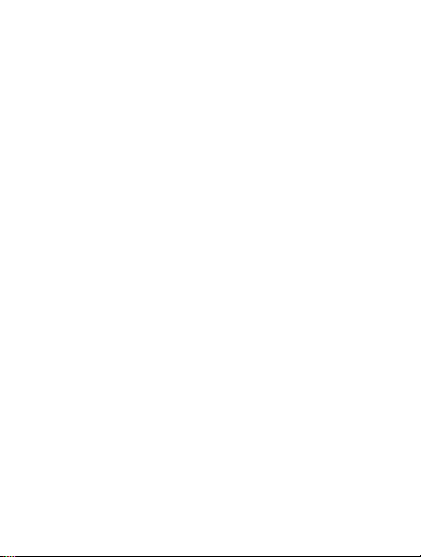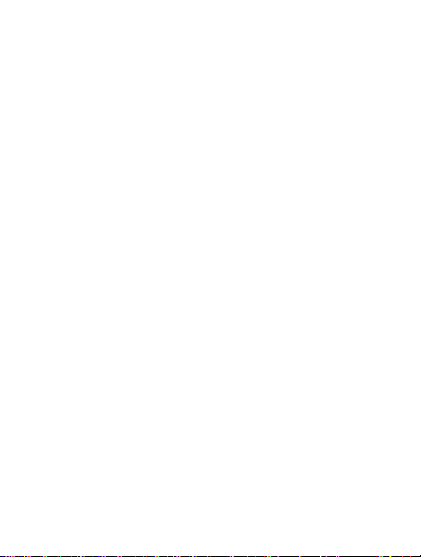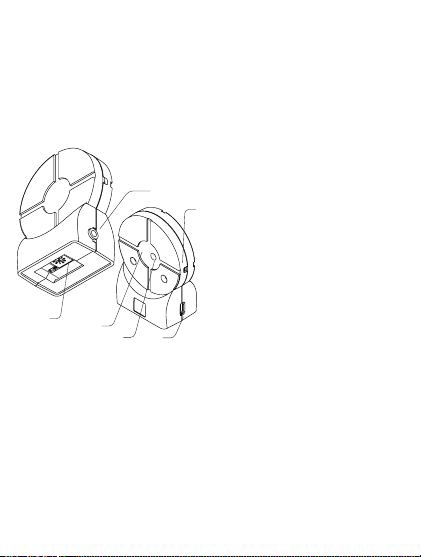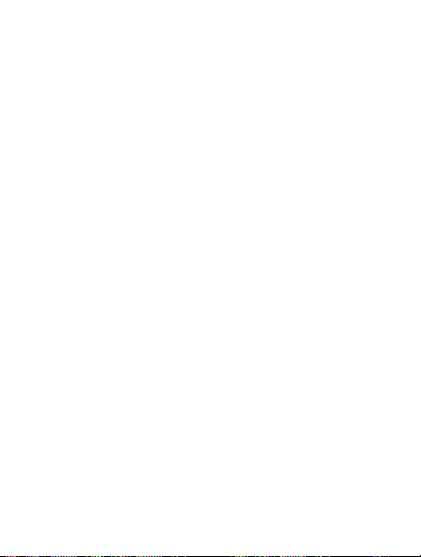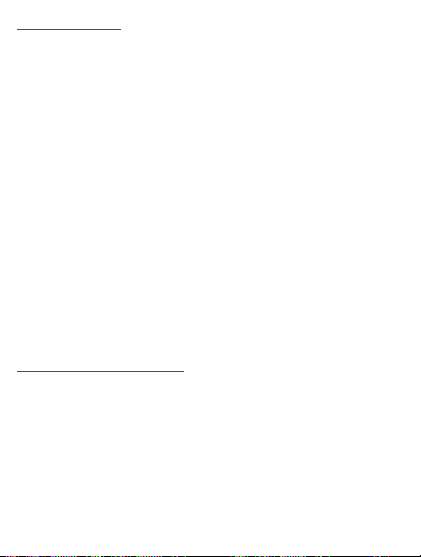8
Using seemingly compatible, yet non-Volfoni, glasses
with the ActivHubTM RF50 will most likely generate timing
issues and degrade the 3D image quality, color delity,
sharpness and brightness. This may cause unwanted
eyestrain or fatigue.
These compatibility lists are indicatives. Due to possible
changes of protocol by manufacturers, Volfoni cannot
warranty compatibility with products previously cited
3. Using your ActivHubTM RF50
3.1 Powering the ActivHubTM RF50
The ActivHubTM RF50 gets its power either from
the Jack or micro-USB ports. Do not plug both
inputs to power-providing devices at once, this
may damage the ActivHubTM or the host systems.
The VESA port should be powered with either 5v or 12v. If
your VESA is not powered, then the ActivHubTM RF50 can
be powered via its USB port. In this case, make sure to use
an optional universal adapter rather than a powered USB
port on an electronic device.
3.2 Selecting the synchronization source
Synchronization source selection is automatic on the
ActivHubTM RF50. At power-on, synchronization sources
like VESA, DLP-LinkTM and IR, are automatically checked
by the ActivHubTM. As soon as any of these three signals is
detected, the ActivHubTM will focus exclusively on it until its
next full power cycle. To switch to another synchronization
source, you need to power off the ActivHubTM RF50.