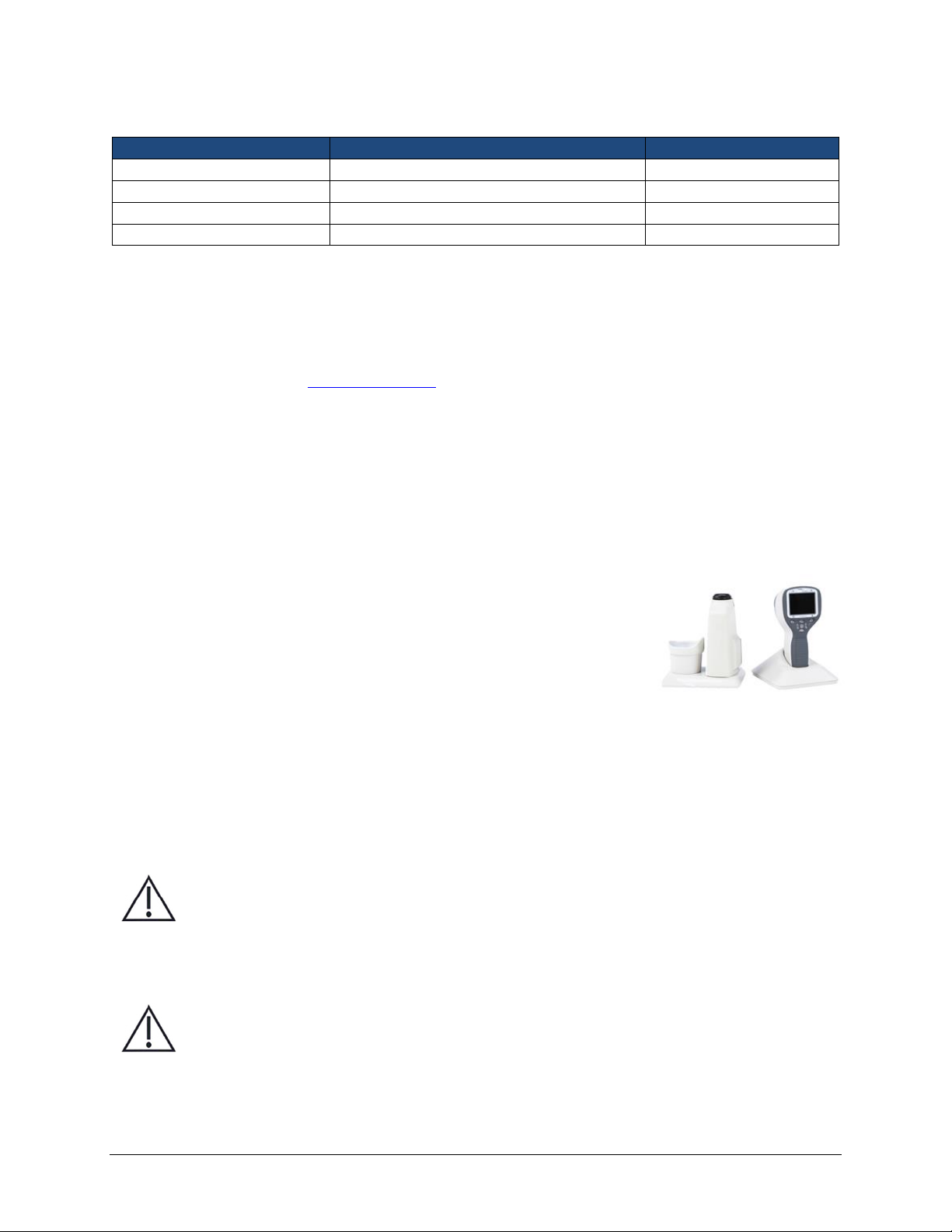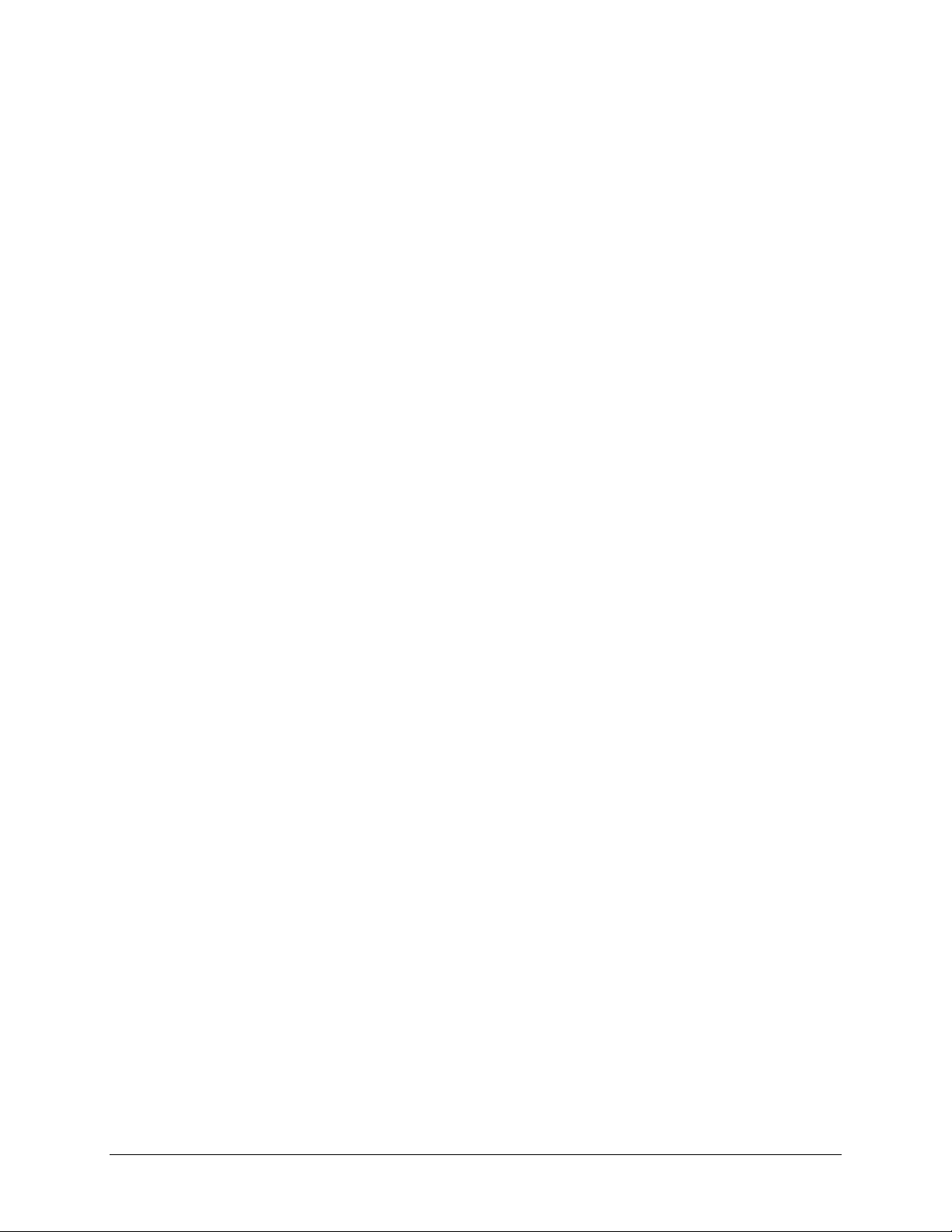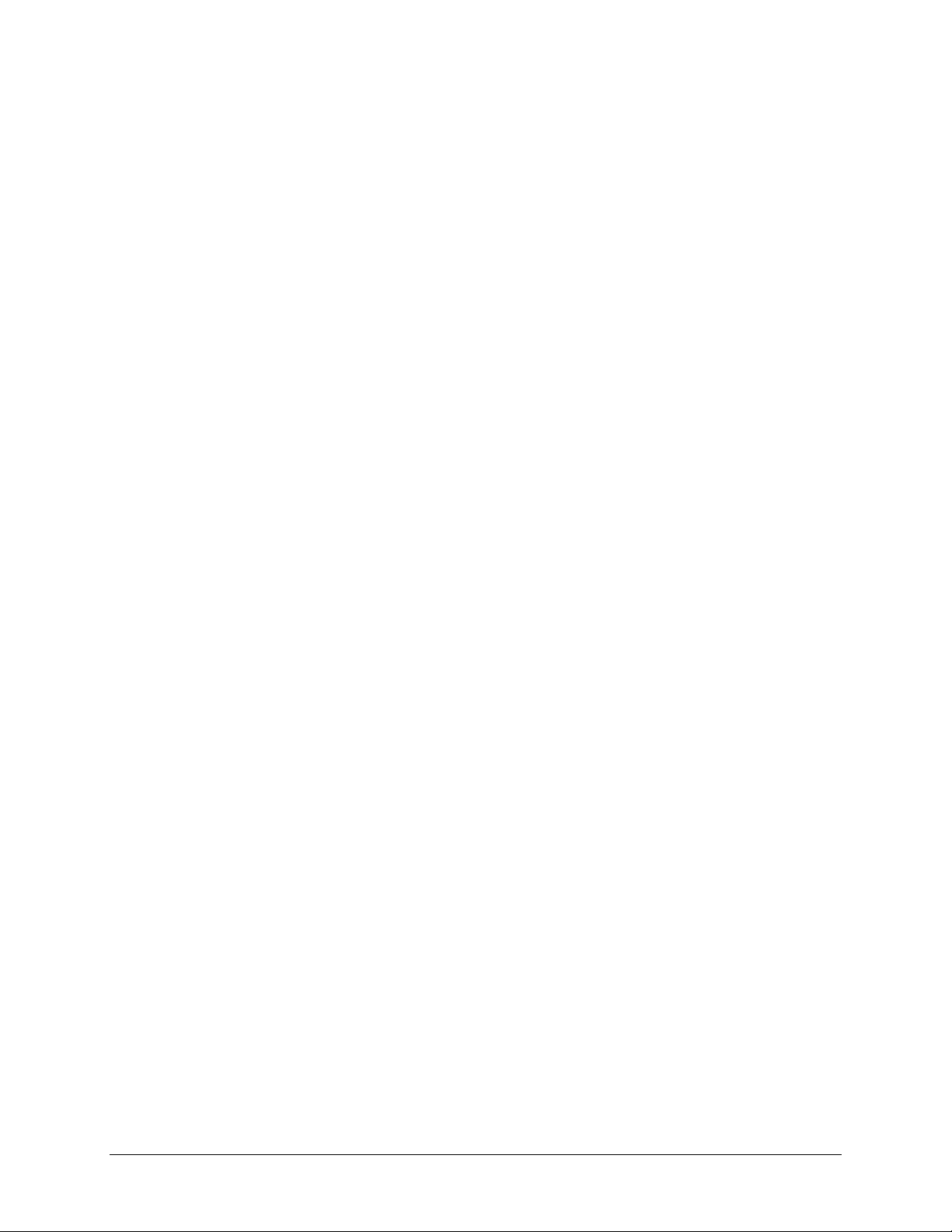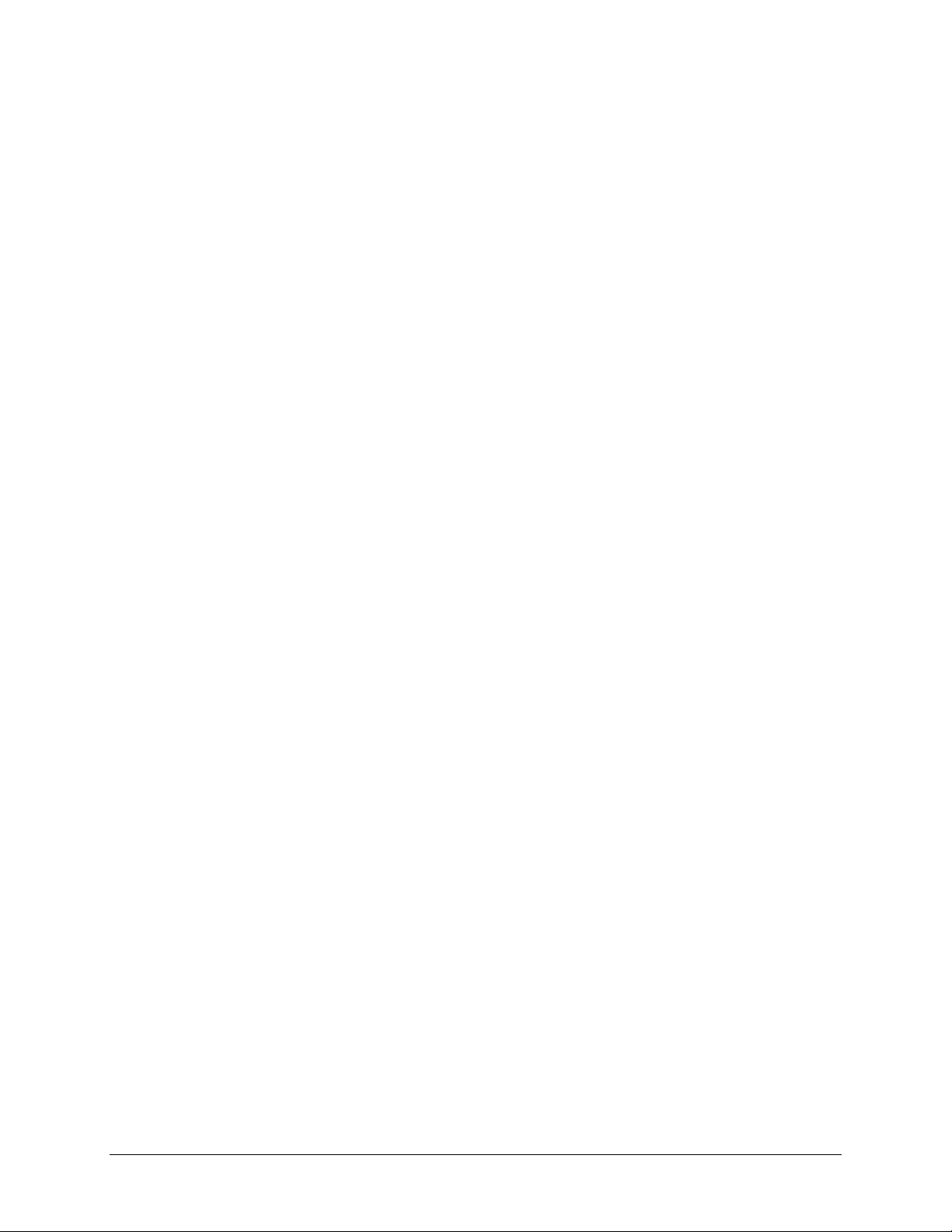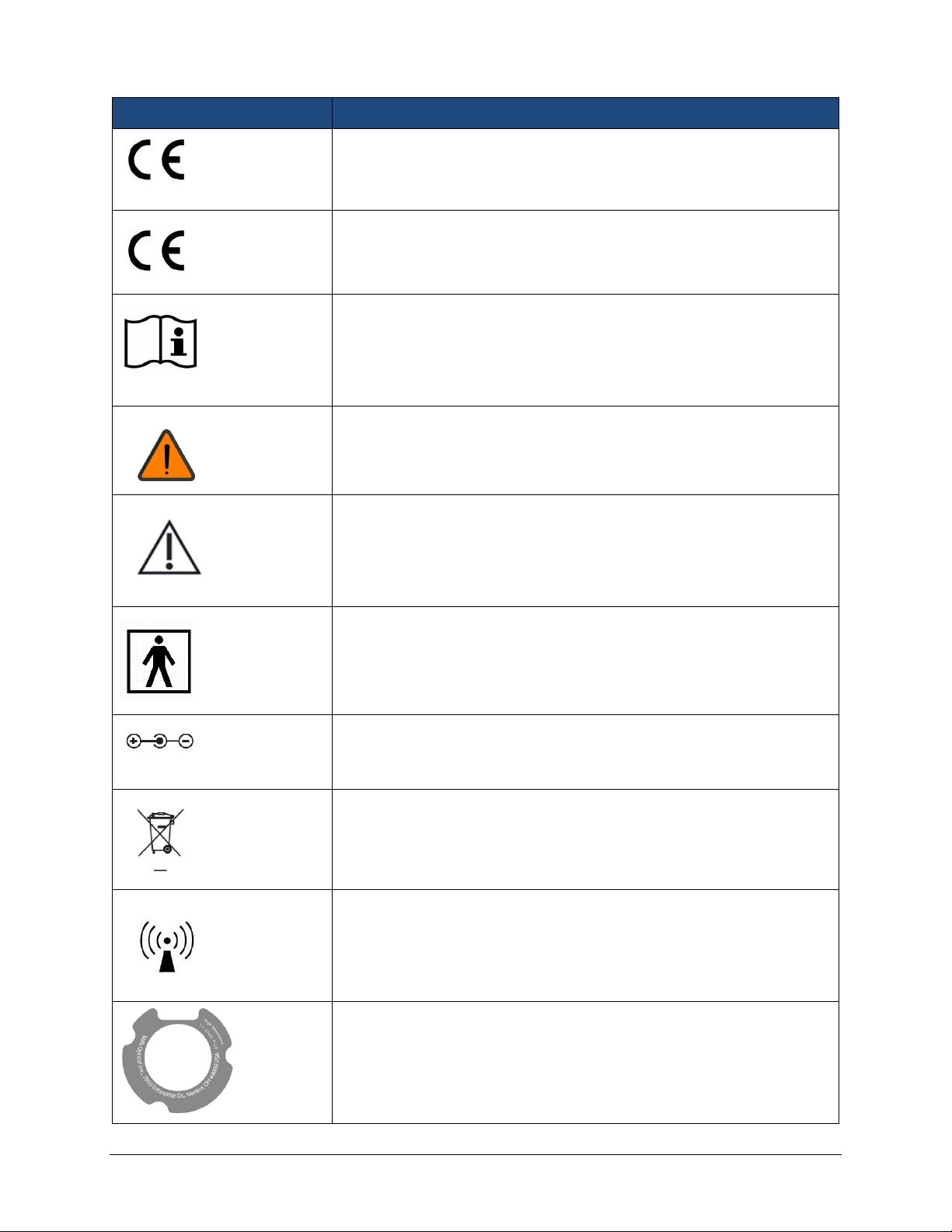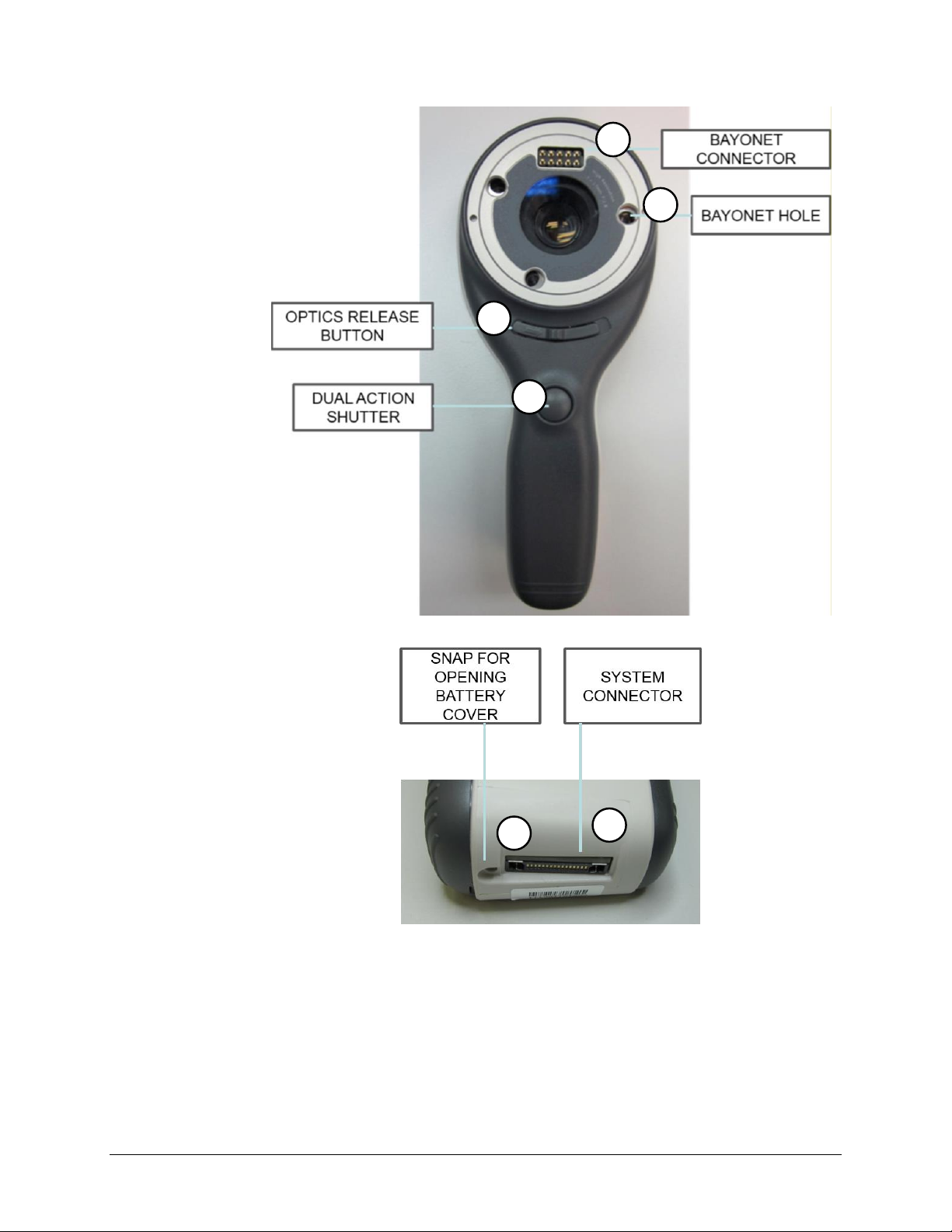IM-071 Rev G Page 4 of 50
TABLE OF CONTENTS
QUICK START GUIDE ....................................................................................................................... 2
TABLE OF CONTENTS....................................................................................................................... 4
1INDICATIONS FOR USE............................................................................................................. 5
2ESSENTIAL PERFORMANCE...................................................................................................... 6
3CONTRAINDICATIONS FOR USE OF THE EYE OPTICS RETINA MODULE VP2RET AND THE EYE
OPTICS ANTERIOR MODULE VP2ANT...................................................................................... 7
4WARNINGS AND CAUTIONS .................................................................................................... 8
5IMPORTANT SYMBOLS ............................................................................................................ 9
6PARTS OF THE DEVICE ........................................................................................................... 10
7USAGE ENVIRONMENT REQUIREMENTS............................................................................... 14
8OPERATING INSTRUCTIONS................................................................................................... 15
8.1. Preparations ................................................................................................................... 15
8.2. Connection to a PC......................................................................................................... 15
8.3. Basic use –starting up, shutting down, and taking an image........................................ 16
8.4. Attaching and detaching optics module ........................................................................ 17
8.5. Device Menu .................................................................................................................. 17
8.6. Patient List editor ........................................................................................................... 21
8.7. Adjusting focus and automatic focus ............................................................................. 21
8.8. Patient Information........................................................................................................ 22
8.9. Reset button................................................................................................................... 26
9RETINAL IMAGING USING OPTICS MODULE VP2RET ............................................................ 26
9.1. Steps for Retinal Imaging: .............................................................................................. 26
10 EYE IMAGING USING ANTERIOR OPHTHALMIC MODULE VP2ANT....................................... 31
10.1. Steps for Eye Surface Imaging:....................................................................................... 31
11 ERROR MESSAGES ................................................................................................................. 37
12 CLEANING INSTRUCTIONS ..................................................................................................... 38
13 DEVICE MAINTENANCE.......................................................................................................... 39
14 TECHNICAL DESCRIPTION ...................................................................................................... 40
15 WARRANTY ............................................................................................................................ 43
APPENDIX A ELECTROMAGNETIC COMPATIBILITY INFORMATION ......................................... 44
APPENDIX B REPLACING THE BATTERY.................................................................................... 48